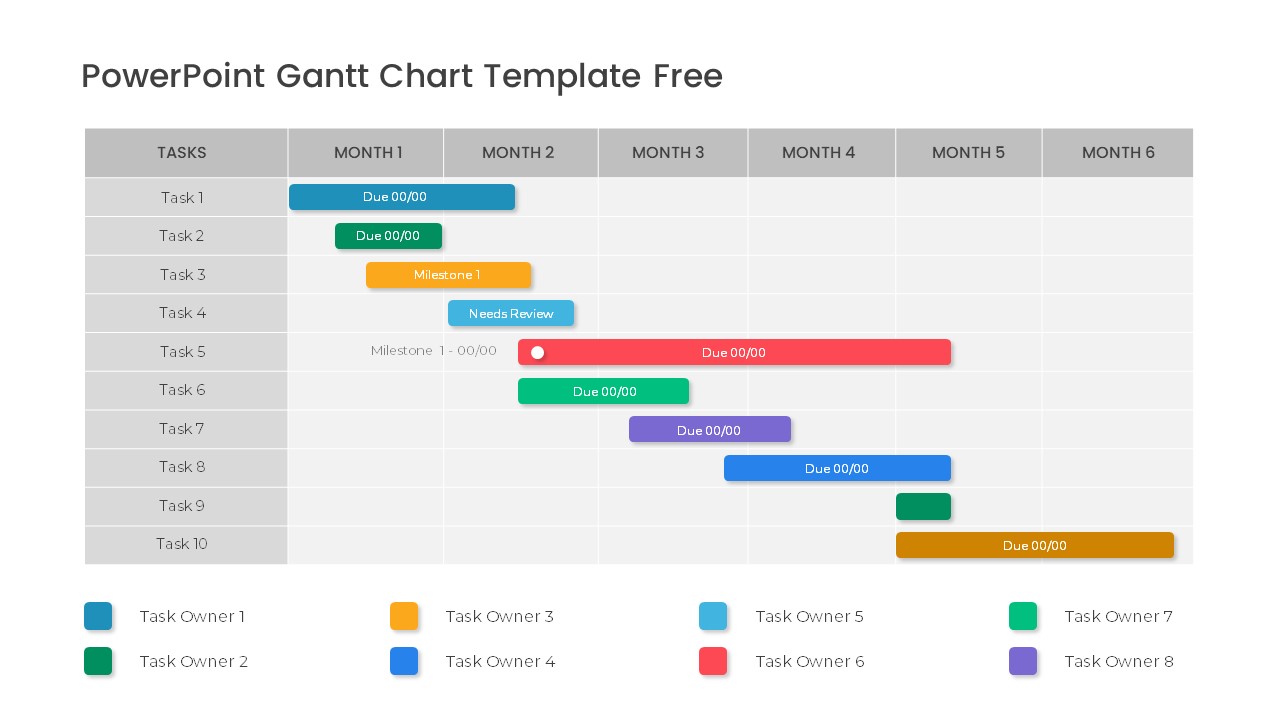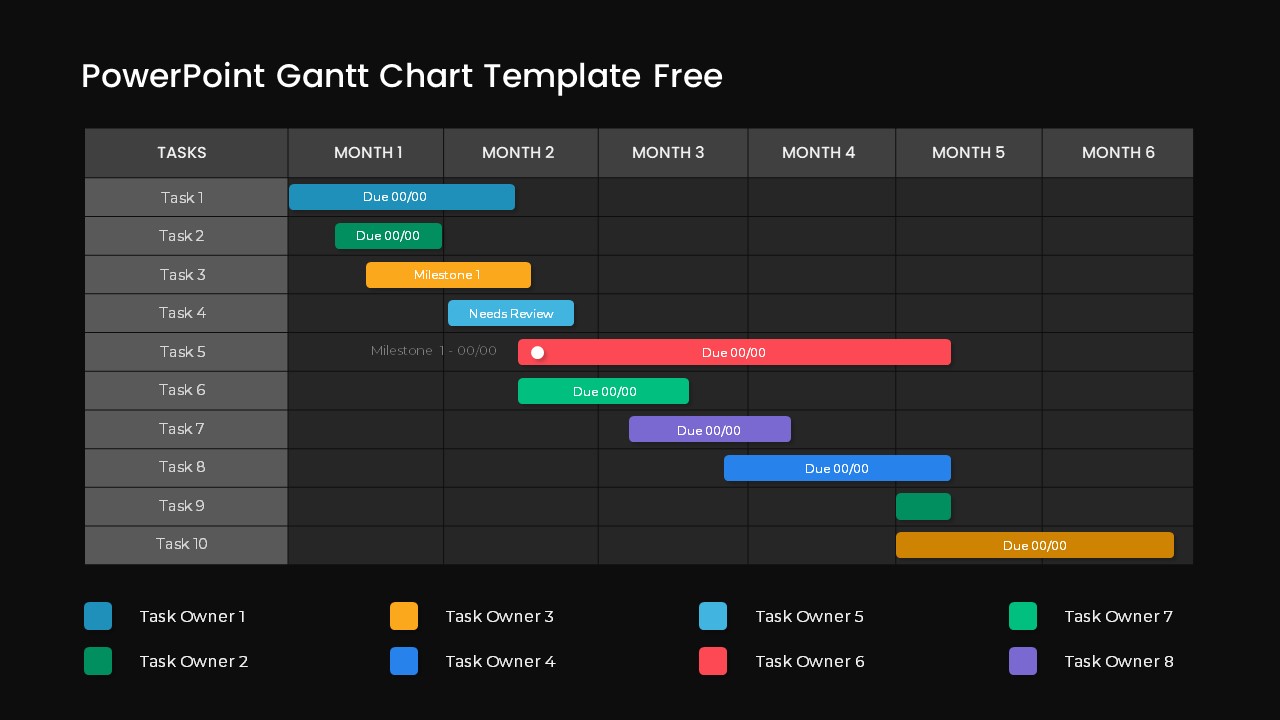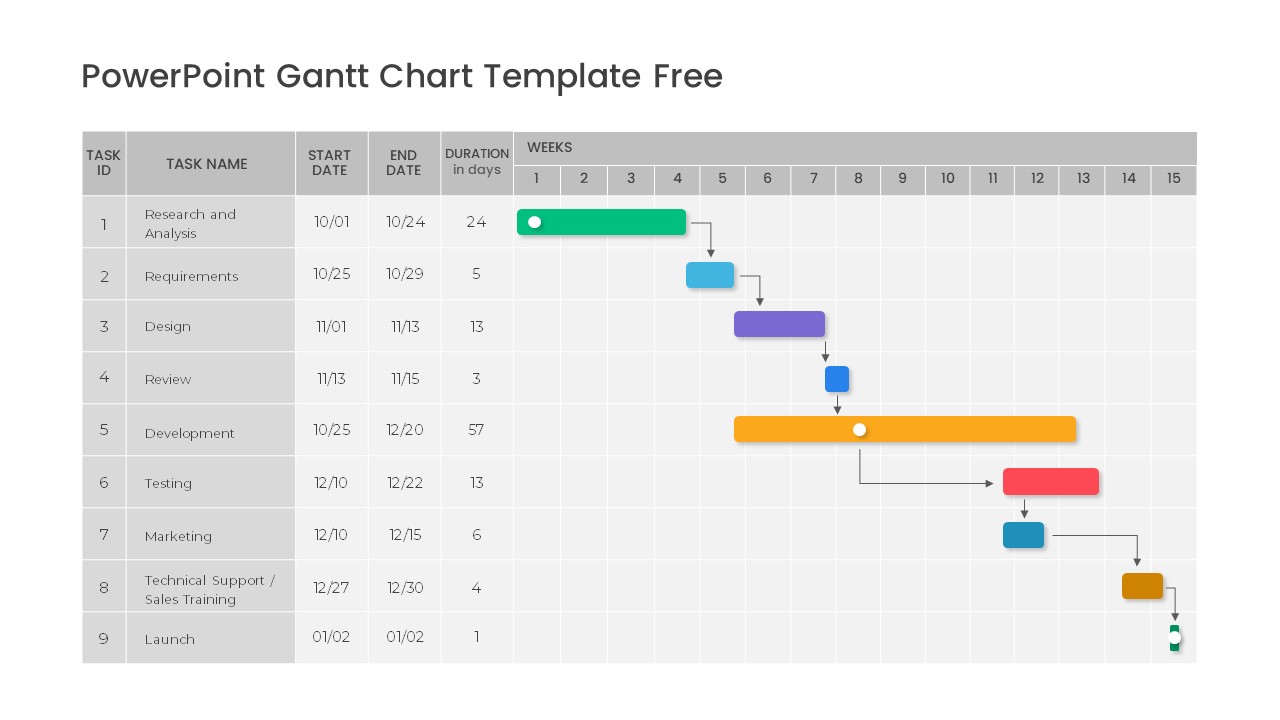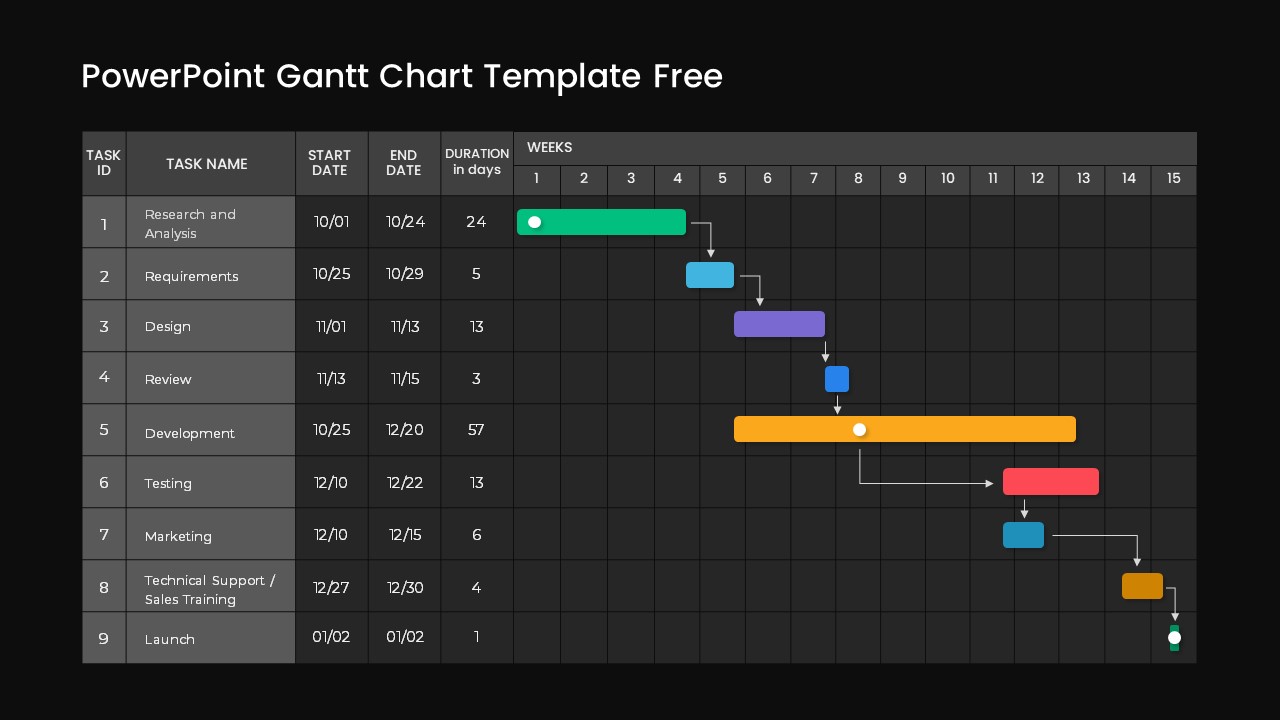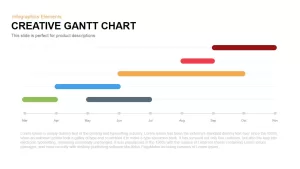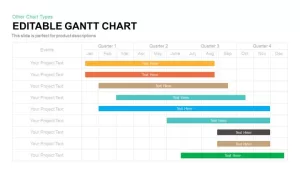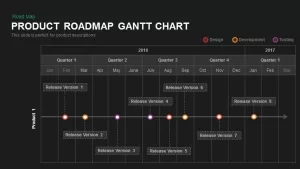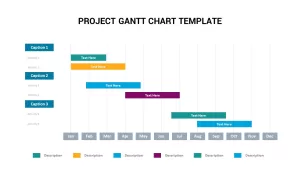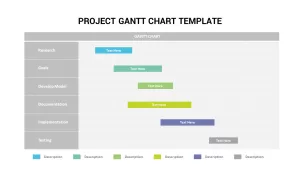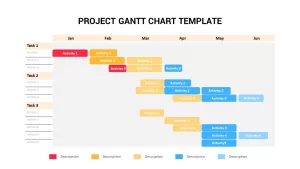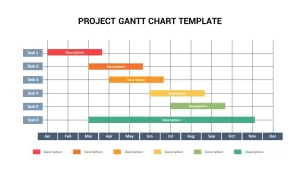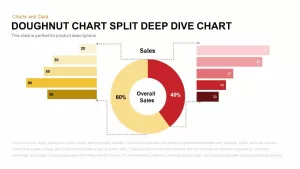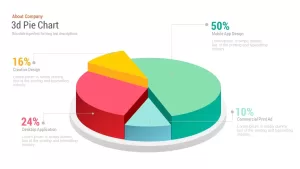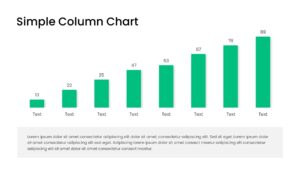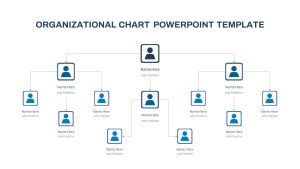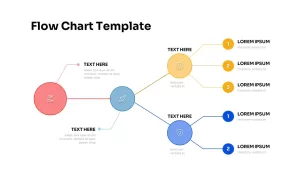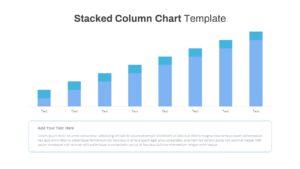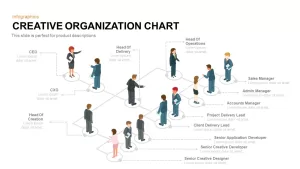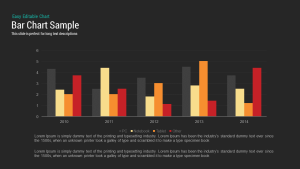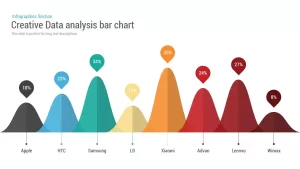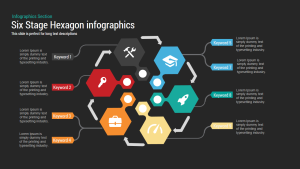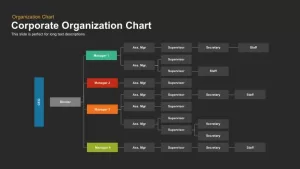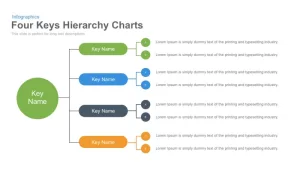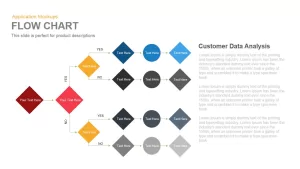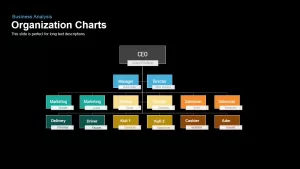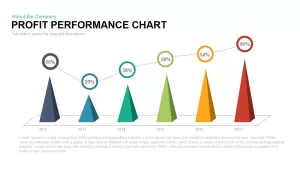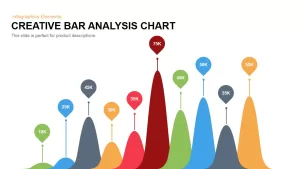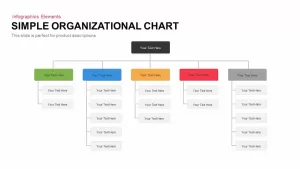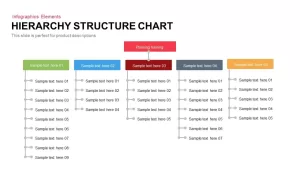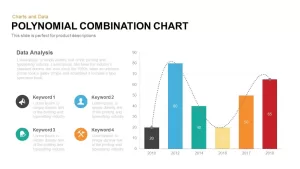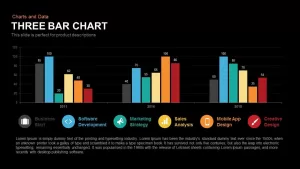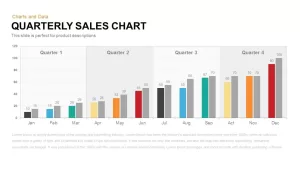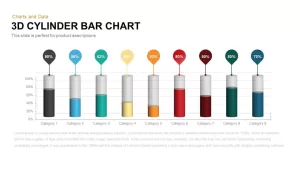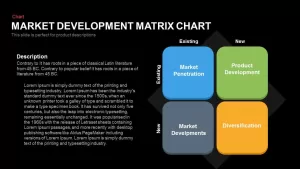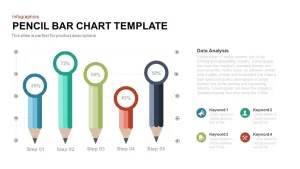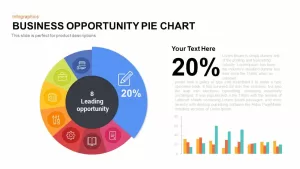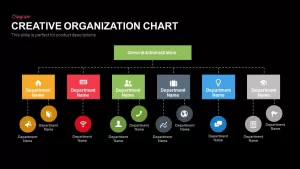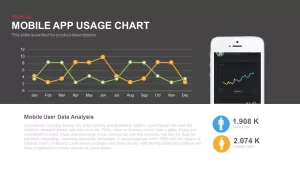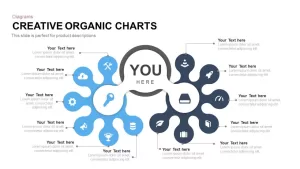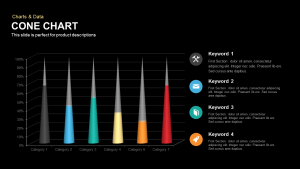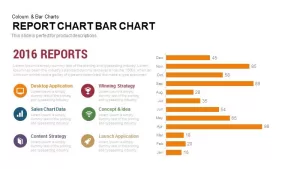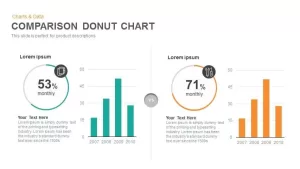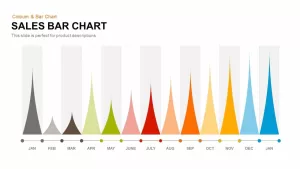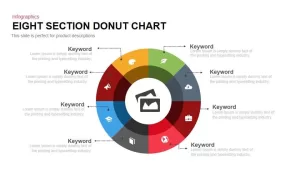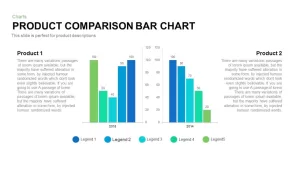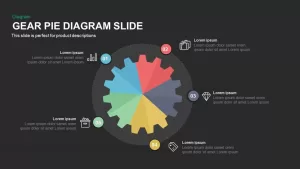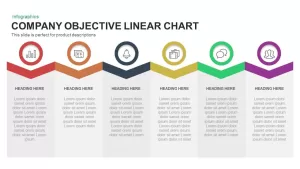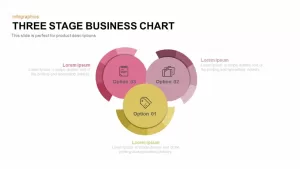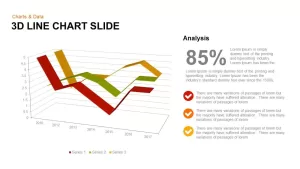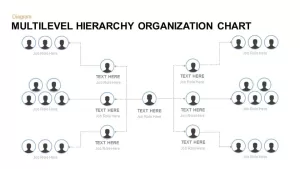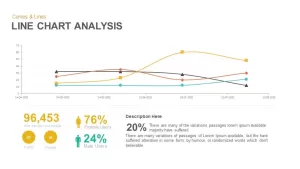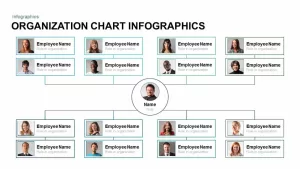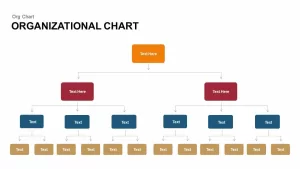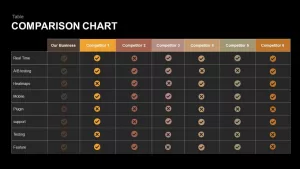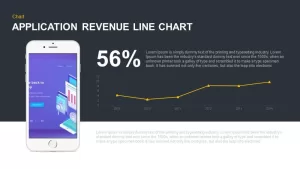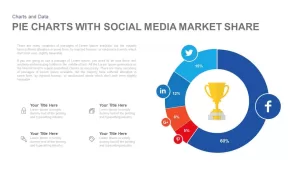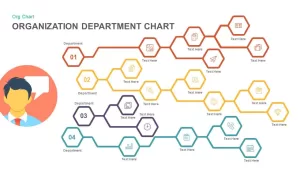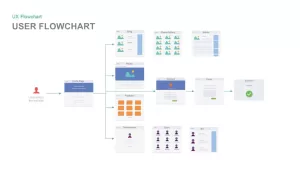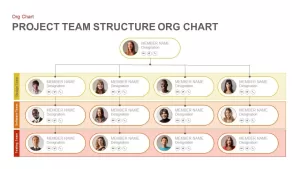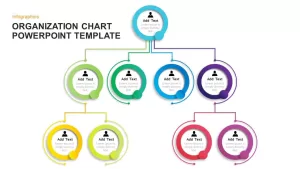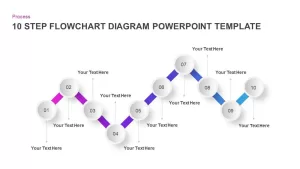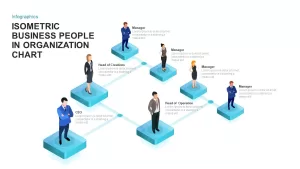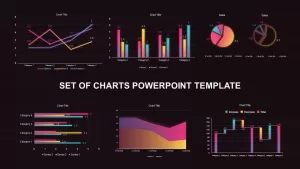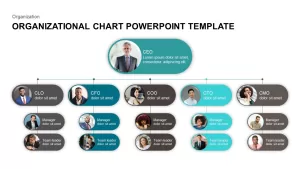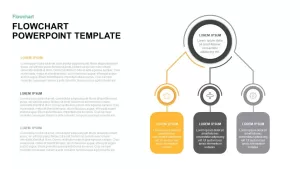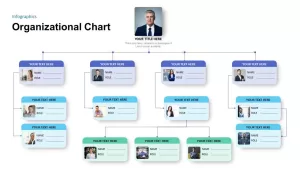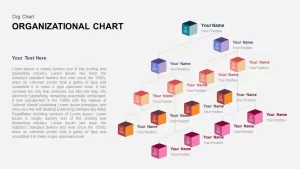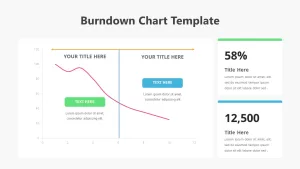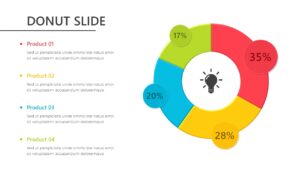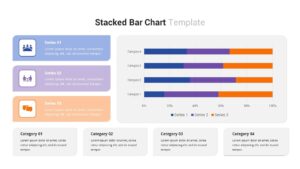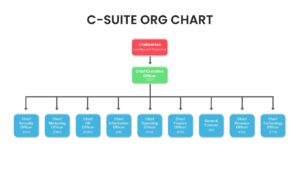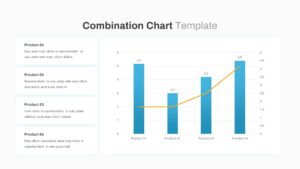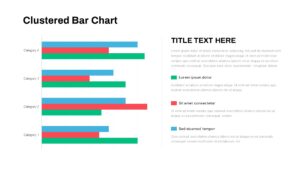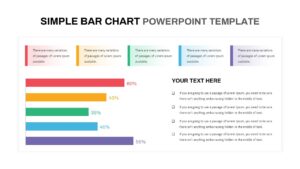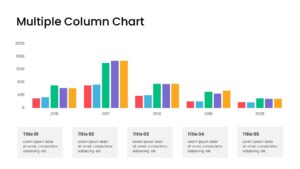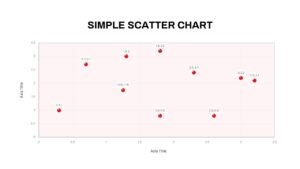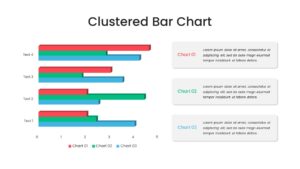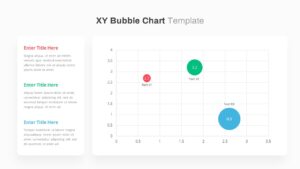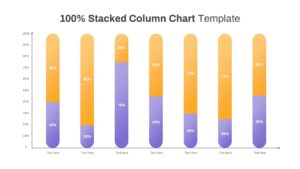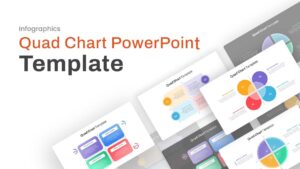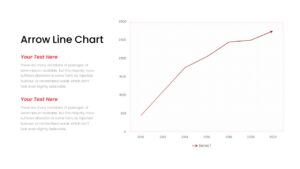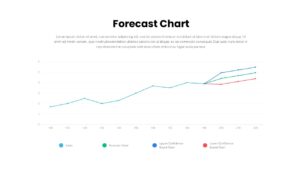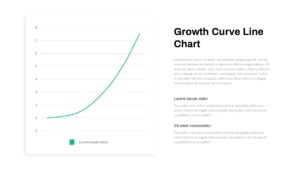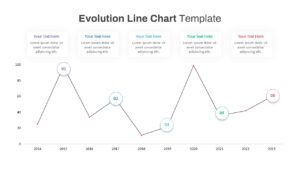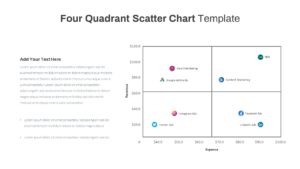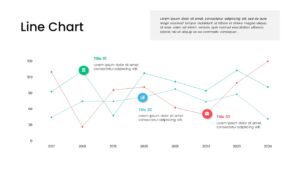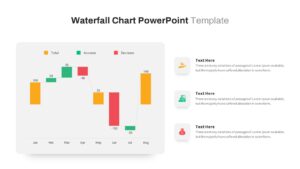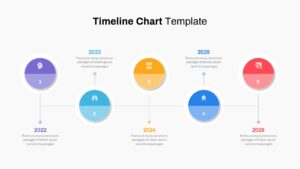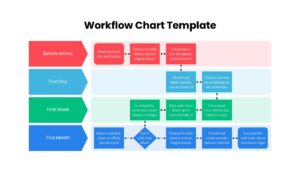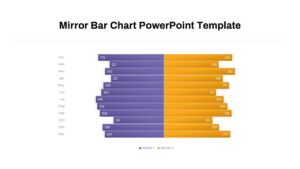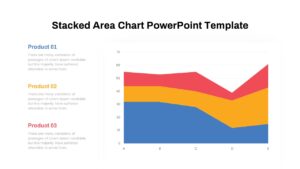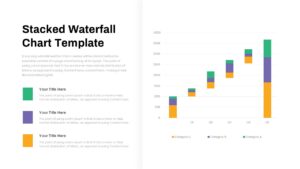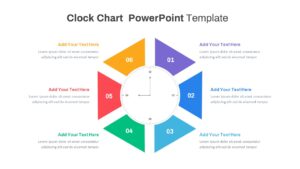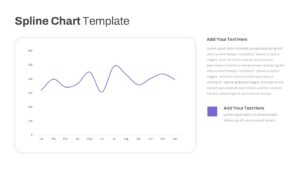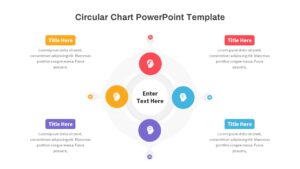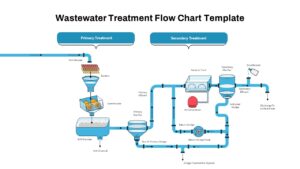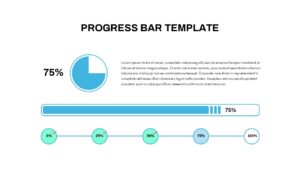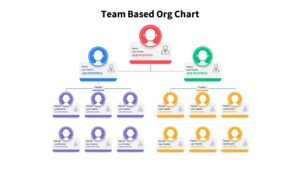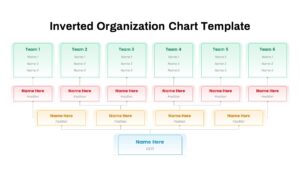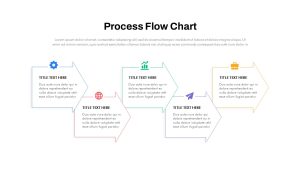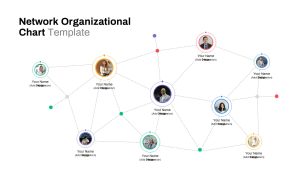Unlock Project Management with Our Free PowerPoint Gantt Chart Template
If project managers want to visualize task dependencies and task sequence, download our free PowerPoint gantt chart template. This project management timeline showcases the current and future status in a roadmap Gantt chart design. The project plan snapshot in the Gantt chart enables the users to customize components and arrange the tasks in a timeline-based sequence to describe project status updates.
How to use a Gantt chart for project management?
Utilize a Gantt chart as a project management tool by breaking down your project into tasks and plotting them along a timeline. Assign each task a bar, detailing start, and end dates. This visual representation provides an overview of project progress, dependencies, and deadlines. You can easily identify bottlenecks, allocate resources efficiently, and keep your team on track. As tasks are completed, update the chart to reflect real-time progress. Gantt charts reinforce communication, ensuring everyone understands the project's timeline and their role within it. Use this free PPT Gantt chart to enhance collaboration, streamline planning, and successfully navigate the complexities of project management.
free PowerPoint gantt chart template for presentation is a project planning template that is created for task and milestone tracking. It even also perfect for academic presentations and showing deadlines. With this help template, project managers can teach project management concepts using a visually engaging roadmap. Besides project managers, it can be worthwhile for team leaders, educators, consultants, and executives.
The PowerPoint Gannt for project management presentation comes in two variant designs in four black and white backgrounds. The first slide is a typical Gannt chart where each timeline denotes project phases, showcasing completed tasks, and tasks that remain outstanding. Normally, this picturization only used red, yellow, and green tints to show the task's status. However, this chart used different colors to represent many task owners. So, the users can edit the free Gannt chart design for their specific uses.
When coming to the second slide, shows the project status of different task owners with its completion status. The name of each department is listed on the far-left side along with the start date, end date, and duration. This weekly Gantt chart substantially displays the collaboration of each department and its status in an easily readable table chart. Unlock project management with our Gantt Chart PowerPoint Templates. Also, check out our project gantt chart infographic template and project status templates now!