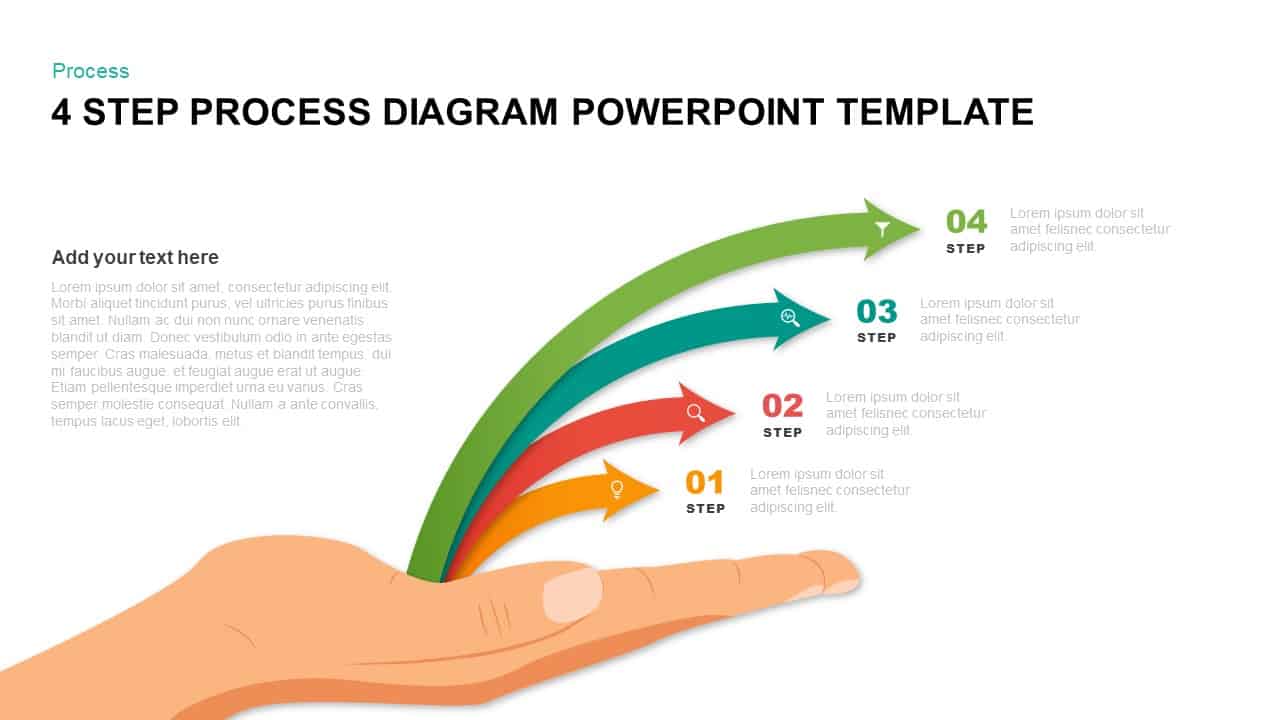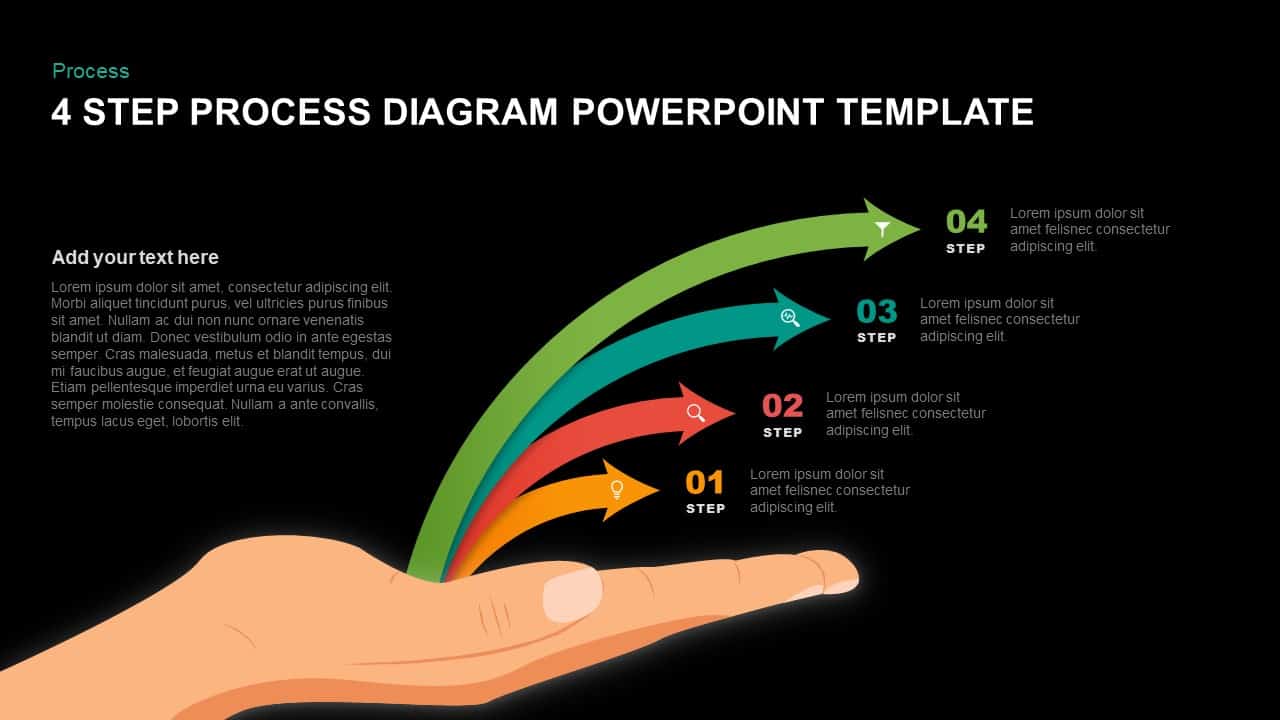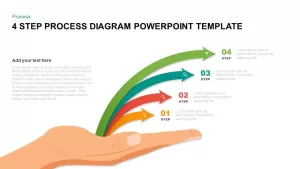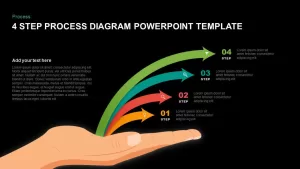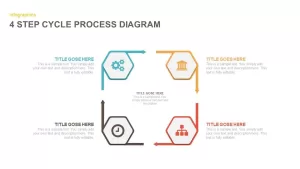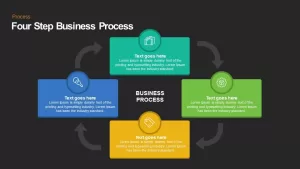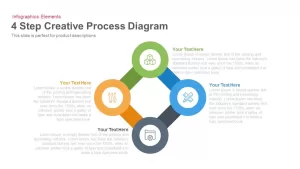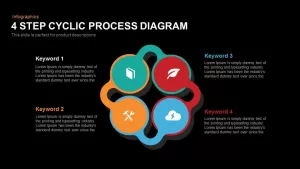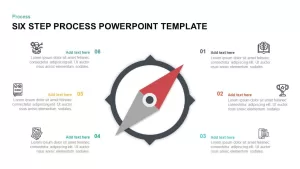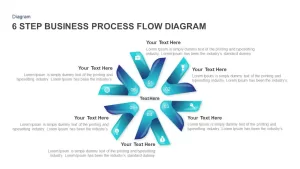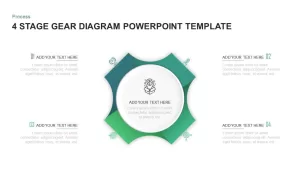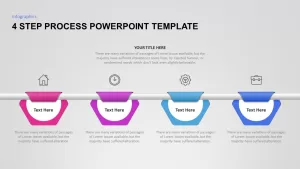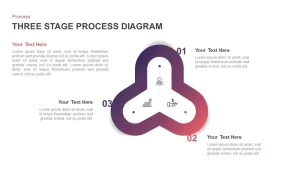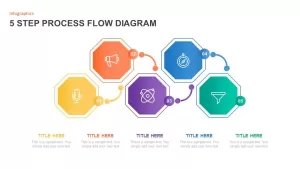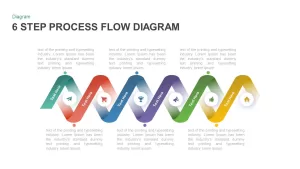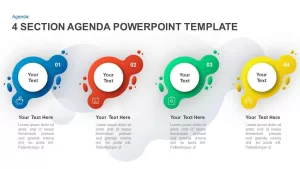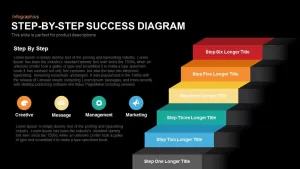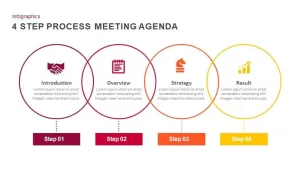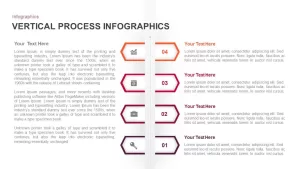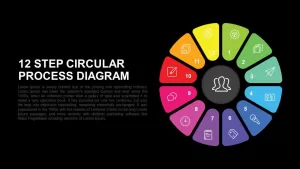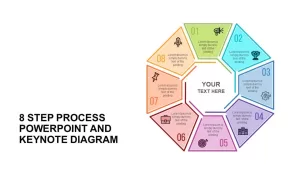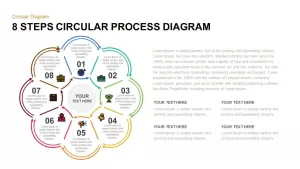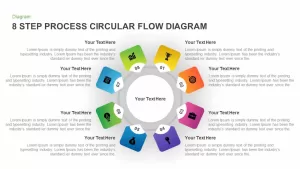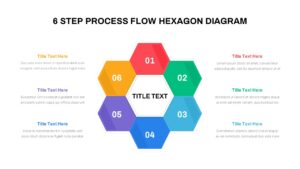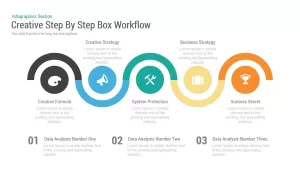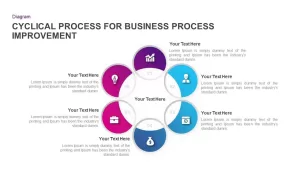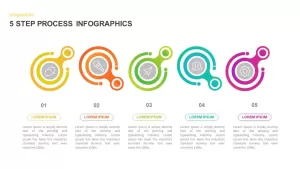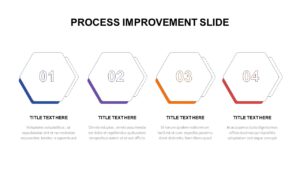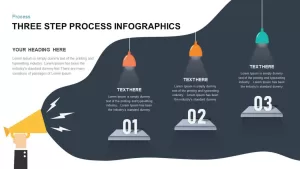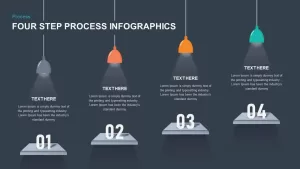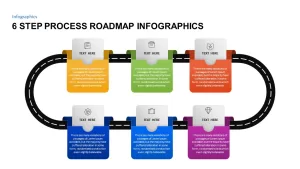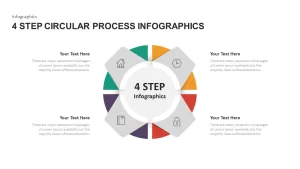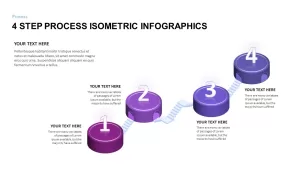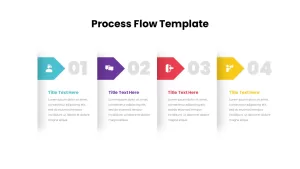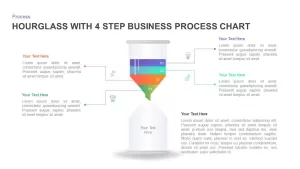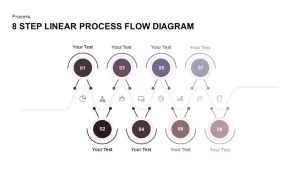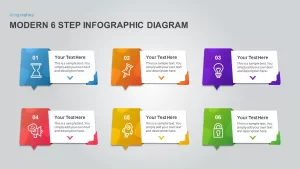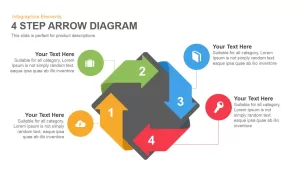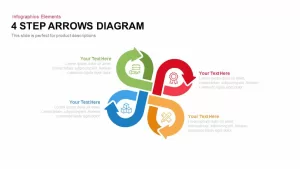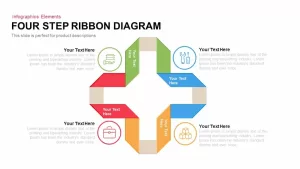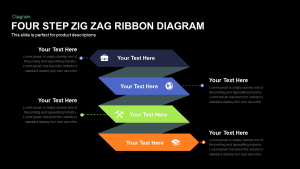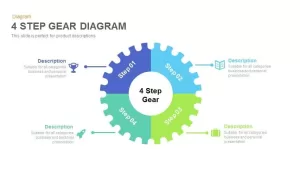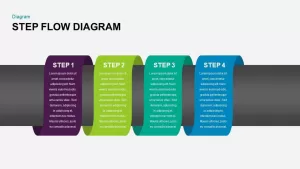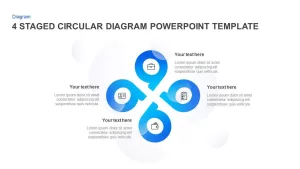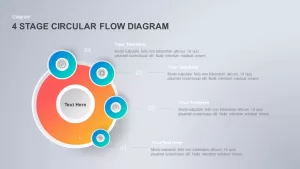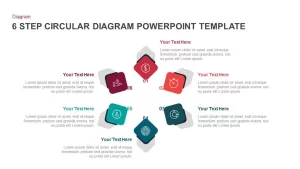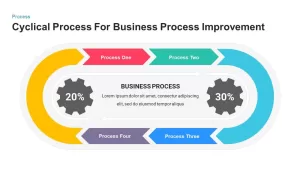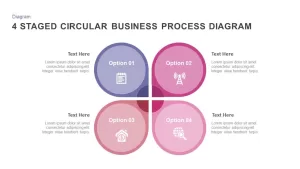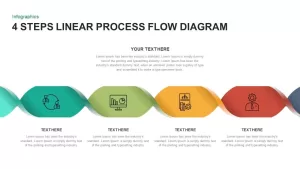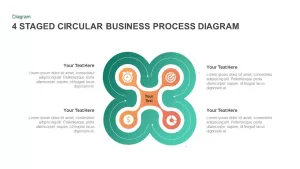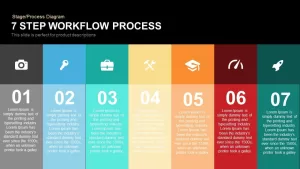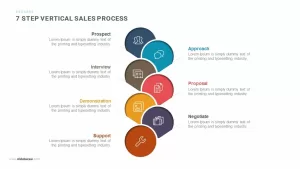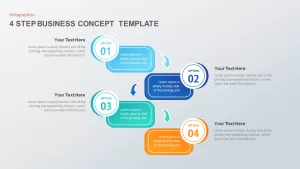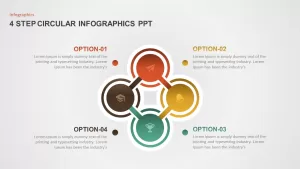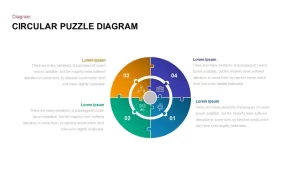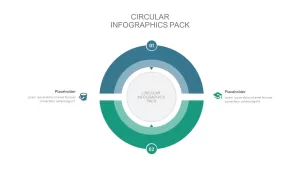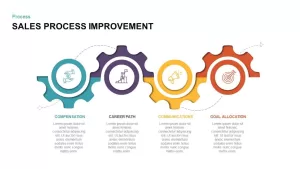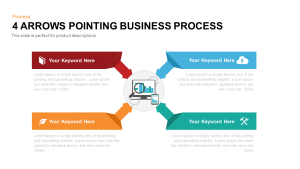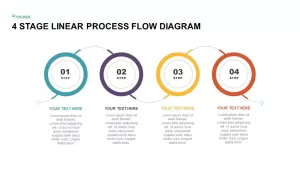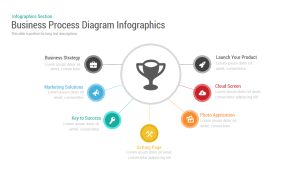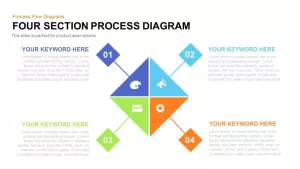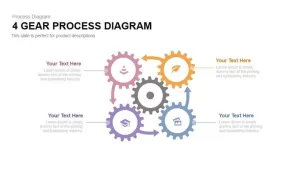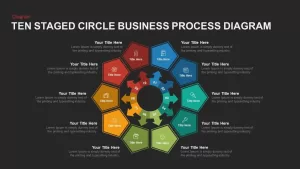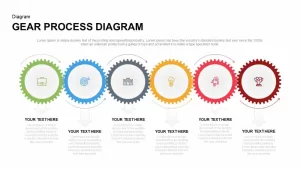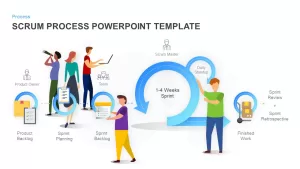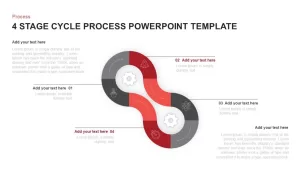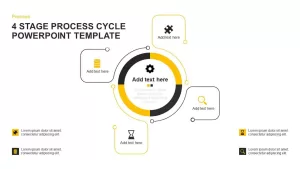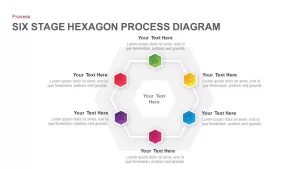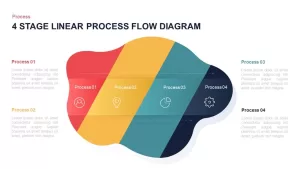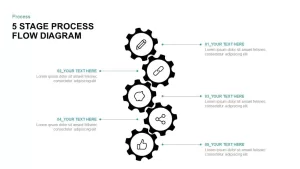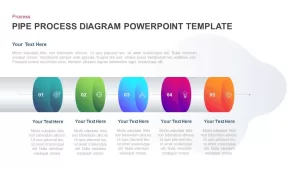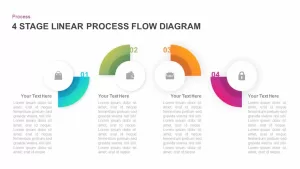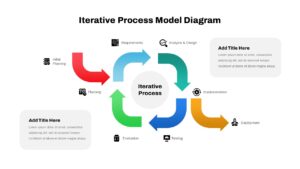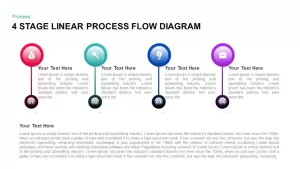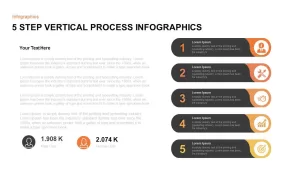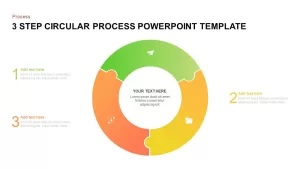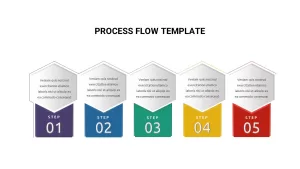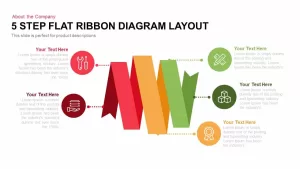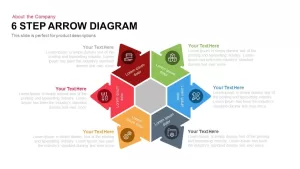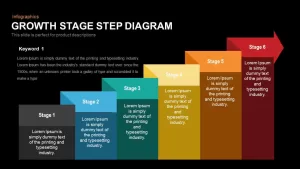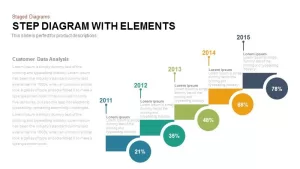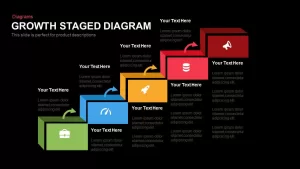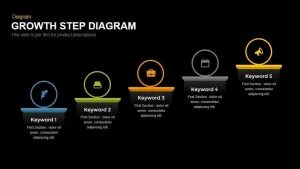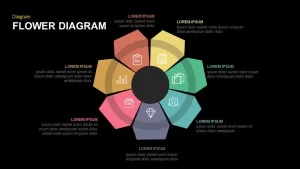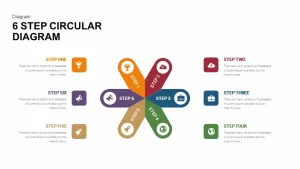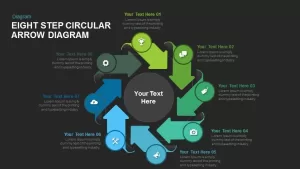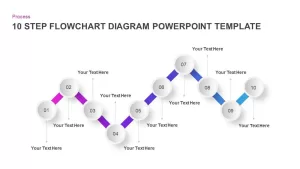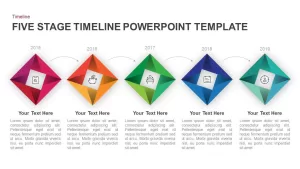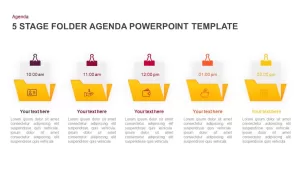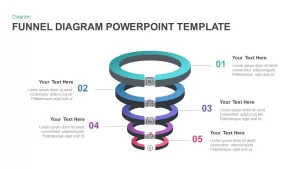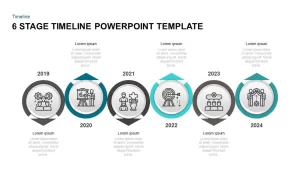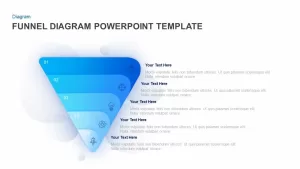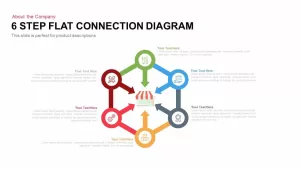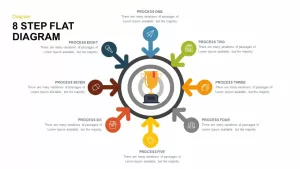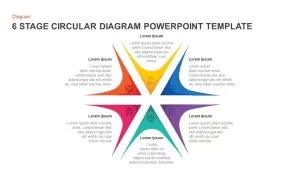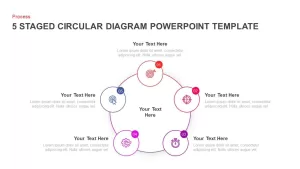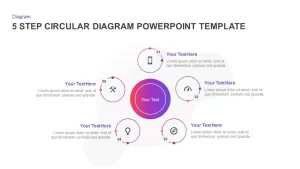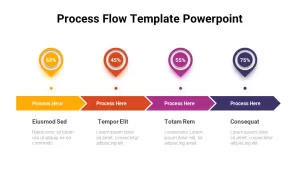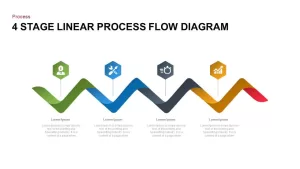4 Step Process Diagram PowerPoint Template
The 4 step process diagram PowerPoint template is an incredible template for learning presentations. It is an infographic template suitable for any subjects representing educational purposes. The arrow PowerPoint designs show each stage or step of development. It shows the direction towards growth and success. This arrow diagram of 4 step process helps in research and analysis project presentations. However, the teachers can also create an engaging PowerPoint for an easier understanding of the concept. The graphical content is quicker to comprehend and lasts longer in the memory. This PowerPoint slide assists in the easy presentation of various aspects of learning and knowledge. Widely used arrow diagrams depict directions to a particular destination or they can be used as bullet points for the PowerPoint presentation. You can access more Process Flow Diagram Templates & PowerPoint templates free here. Grab the free ppt now!
The four-step process diagram ppt template is a creative and attractive PowerPoint slide appropriate for different subjects having a note of information. It is ideal for delineating vital elements of the business process. A business process has been defined as a set of activities and tasks that, once completed, will accomplish an organizational goal. Each arrow shows the process that can meet your organizational needs as well as your personal objectives. Business professionals and educators can use the diagram to illustrate different subjects that may include a process, which will navigate you to a particular destination. For example, teachers can use this diagram to show “how students can avoid exam fear”; with four resolutions. By using different sizes of arrows, they can prioritize their topics in an ordered way.
The process diagram for PowerPoint presentation contains 4 differently created arrows that are generated from a single hand. This illustration produces an awesome PowerPoint template for a general presentation. There are miniature PowerPoint infographics on each arrow tip. The users can use these PowerPoint cliparts as an interactive symbol for their subject. Presenters can write their topics just adjacent to the arrow tips and provide their descriptions or conclusions on the left-hand side of the diagram. Further, the users can customize; shape, size, and effects of the diagram without damaging the image resolution.