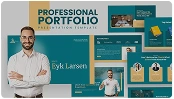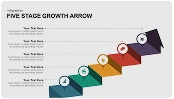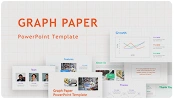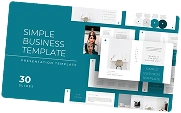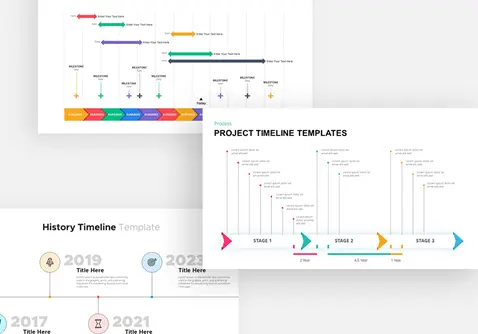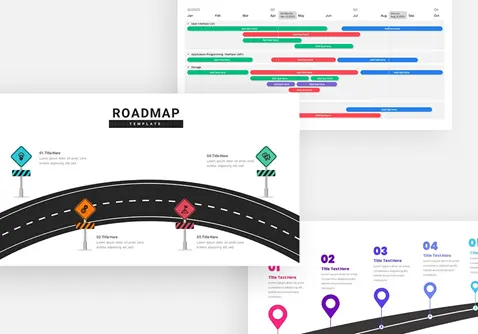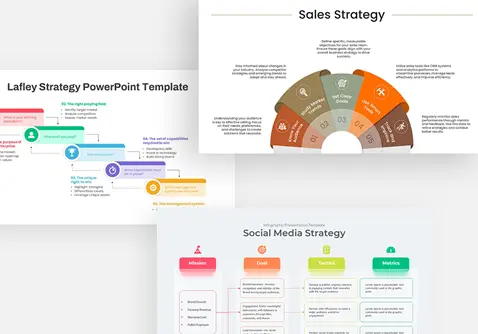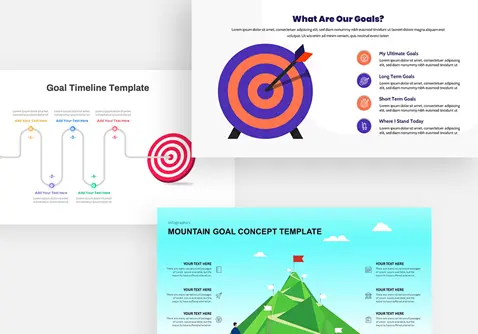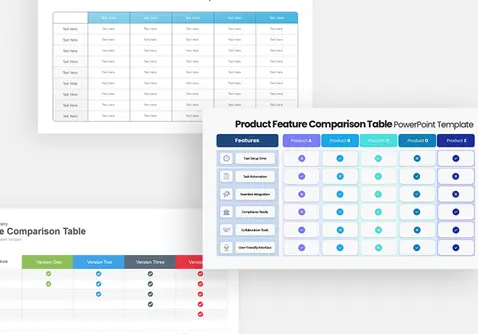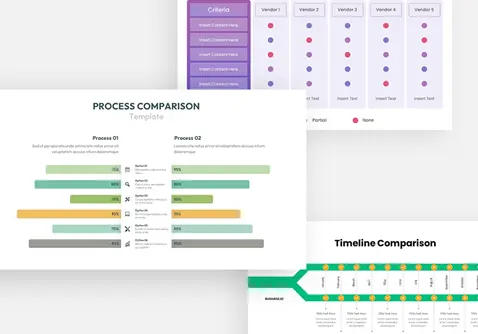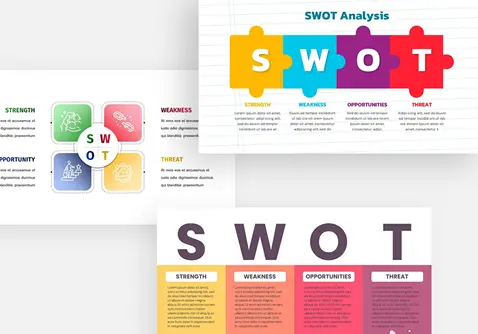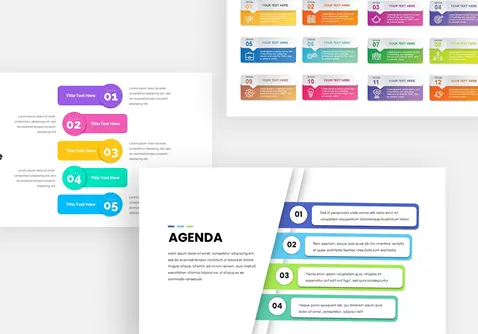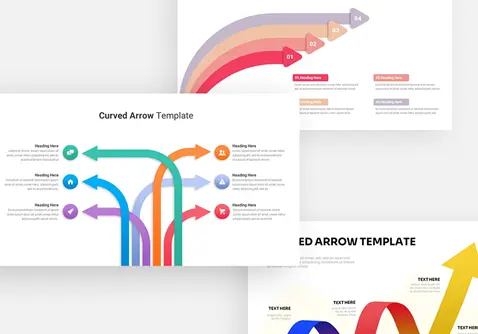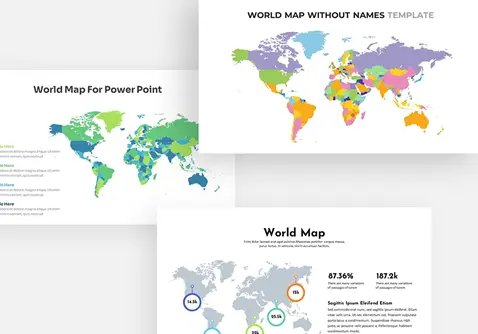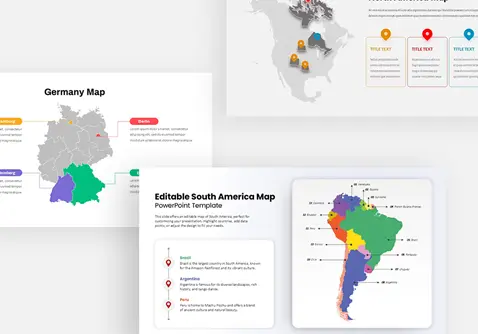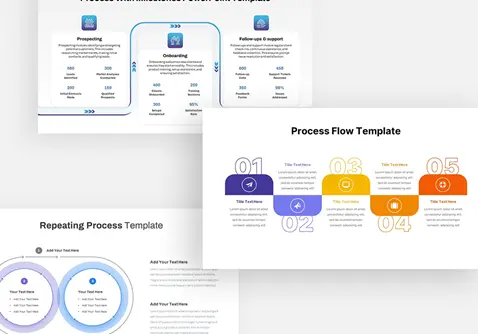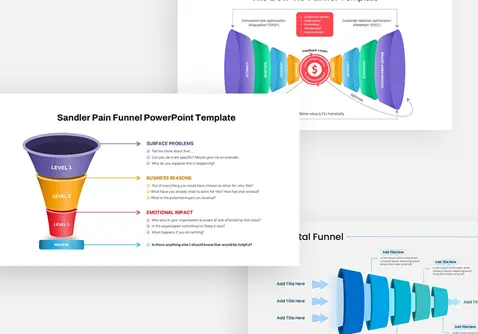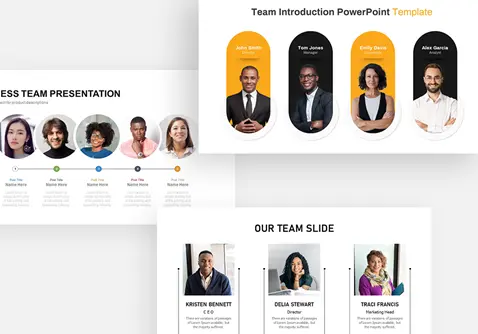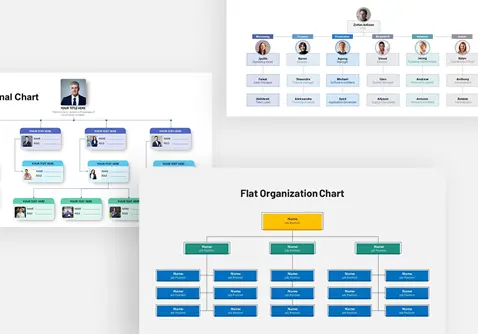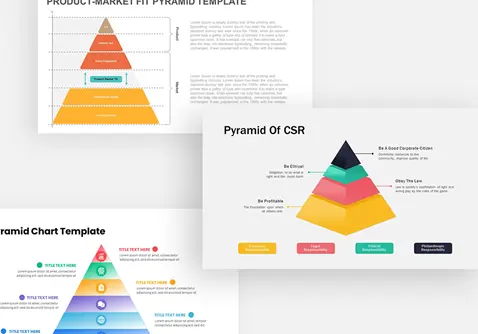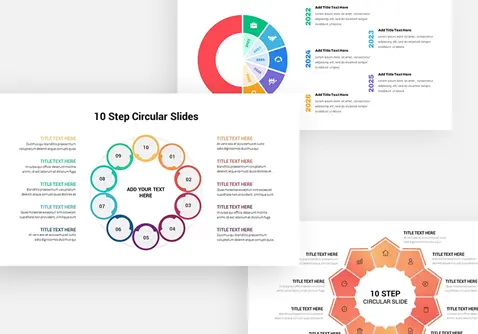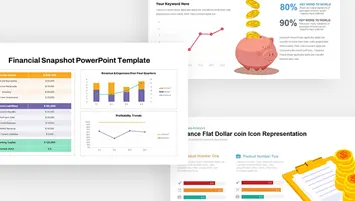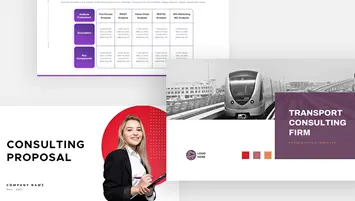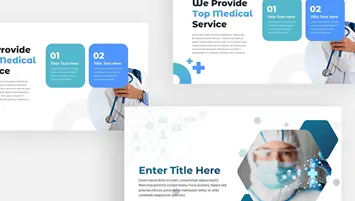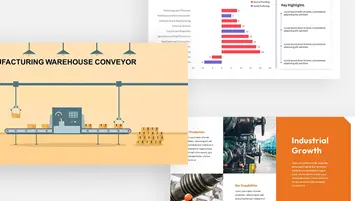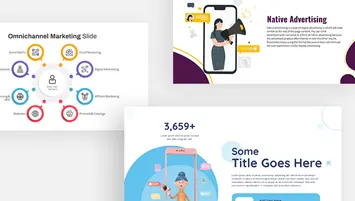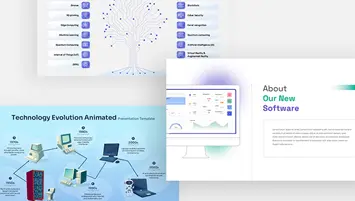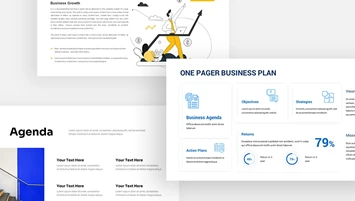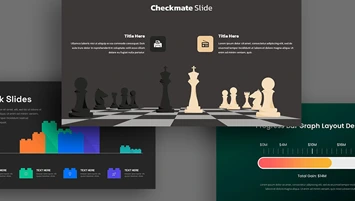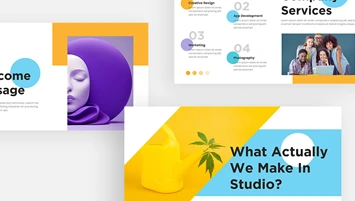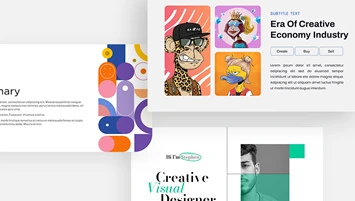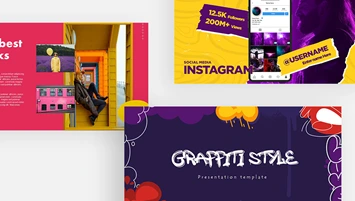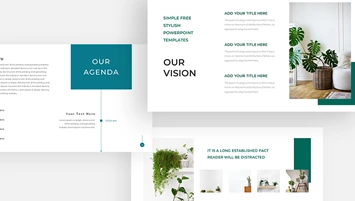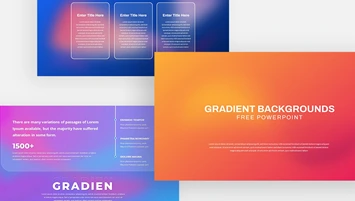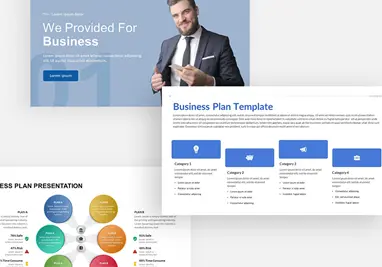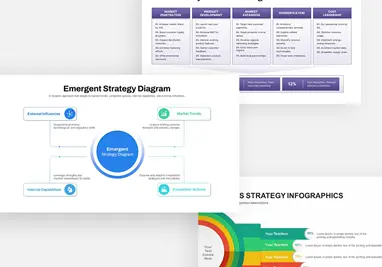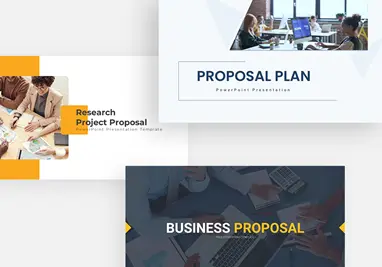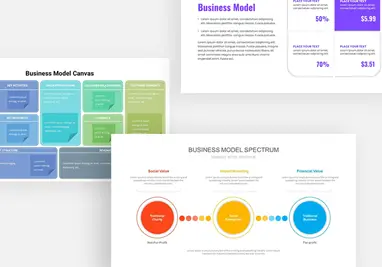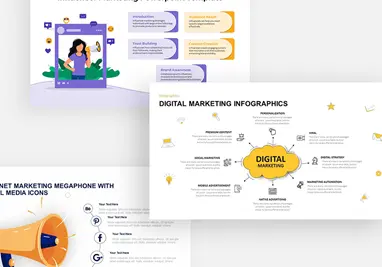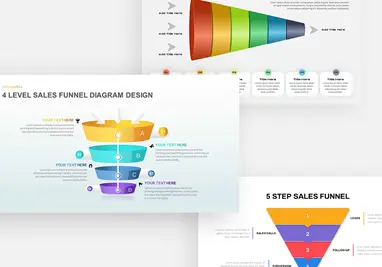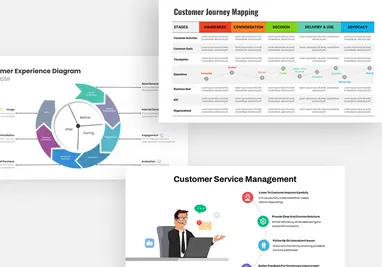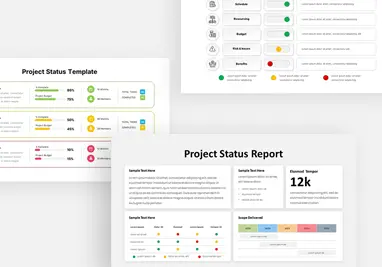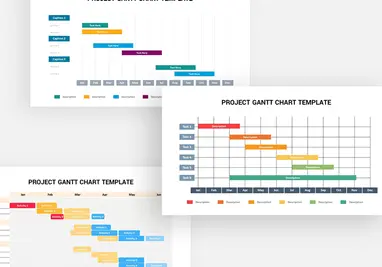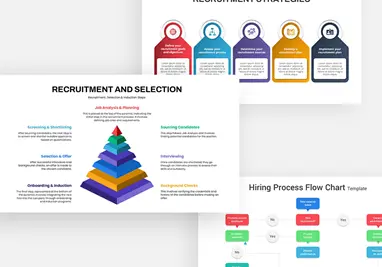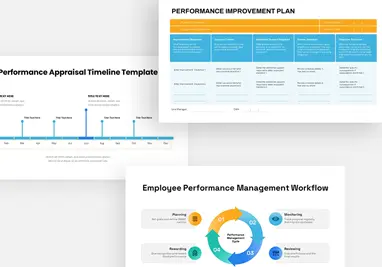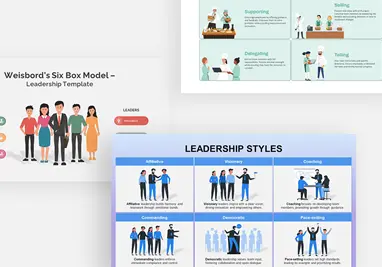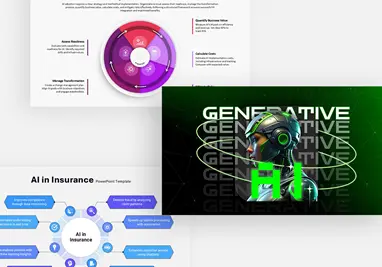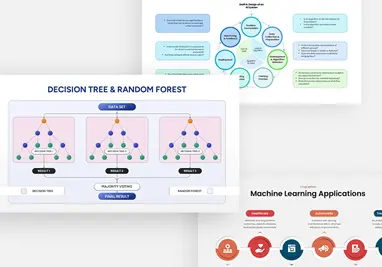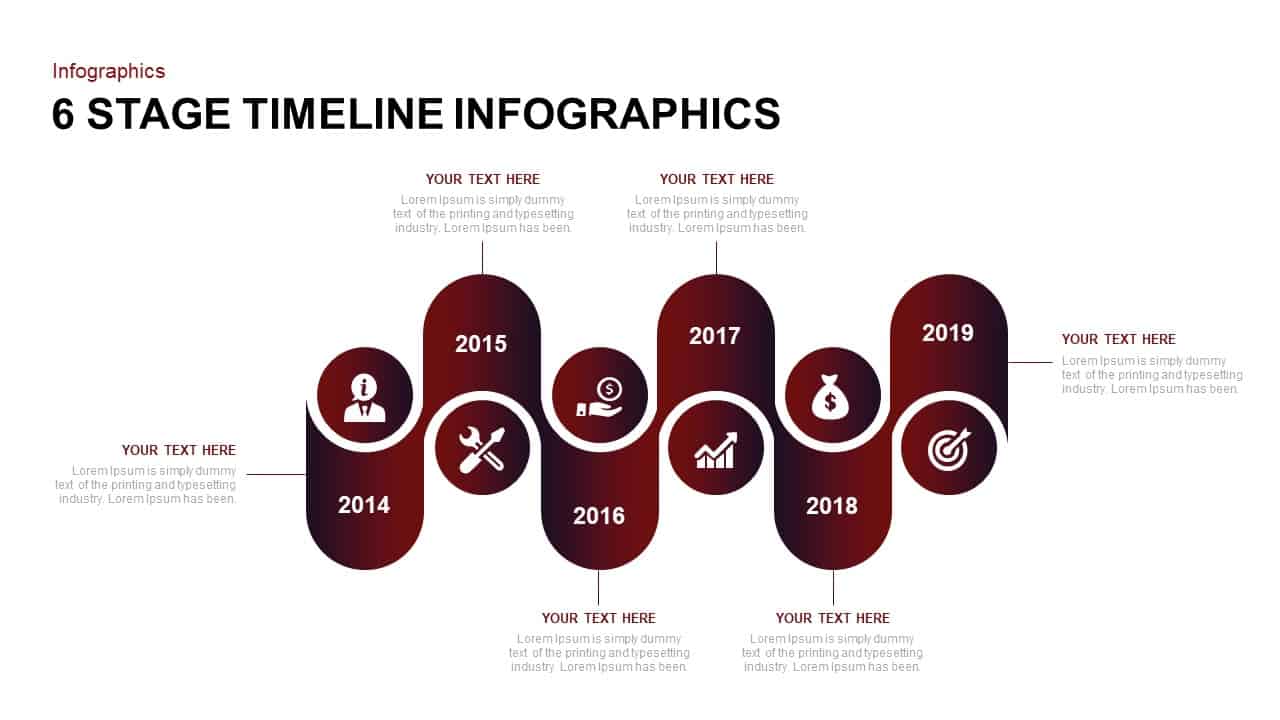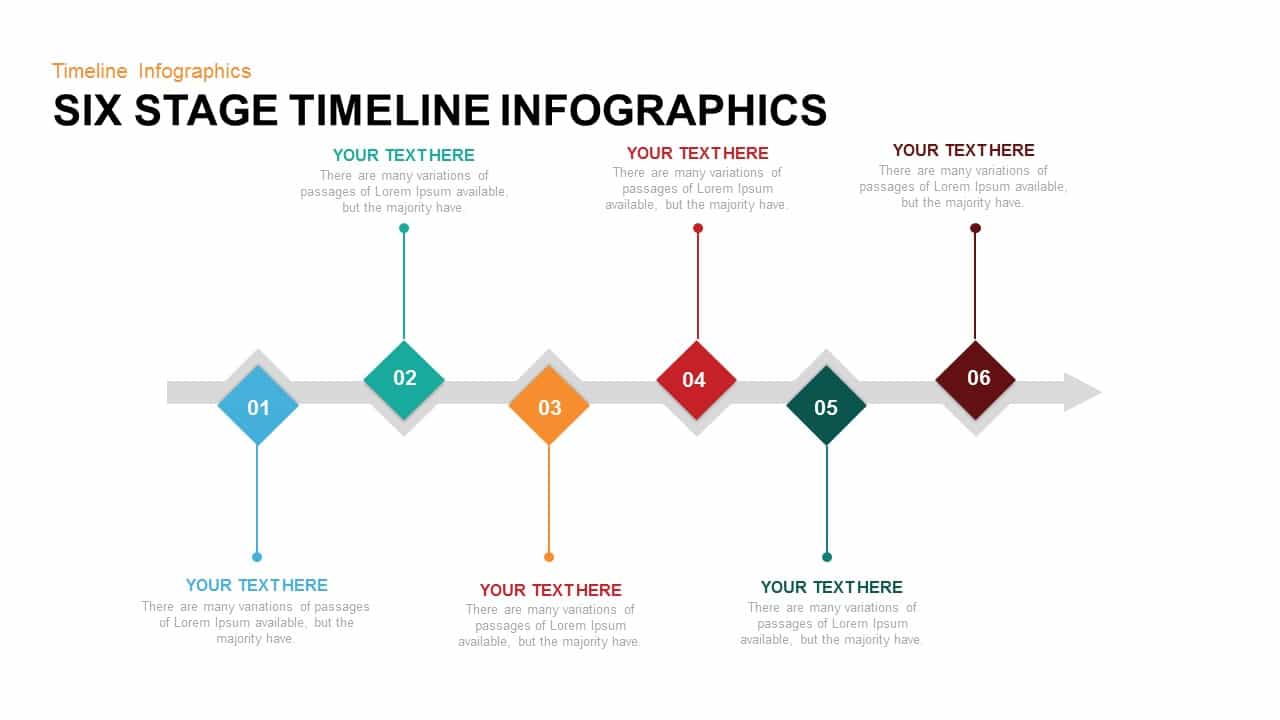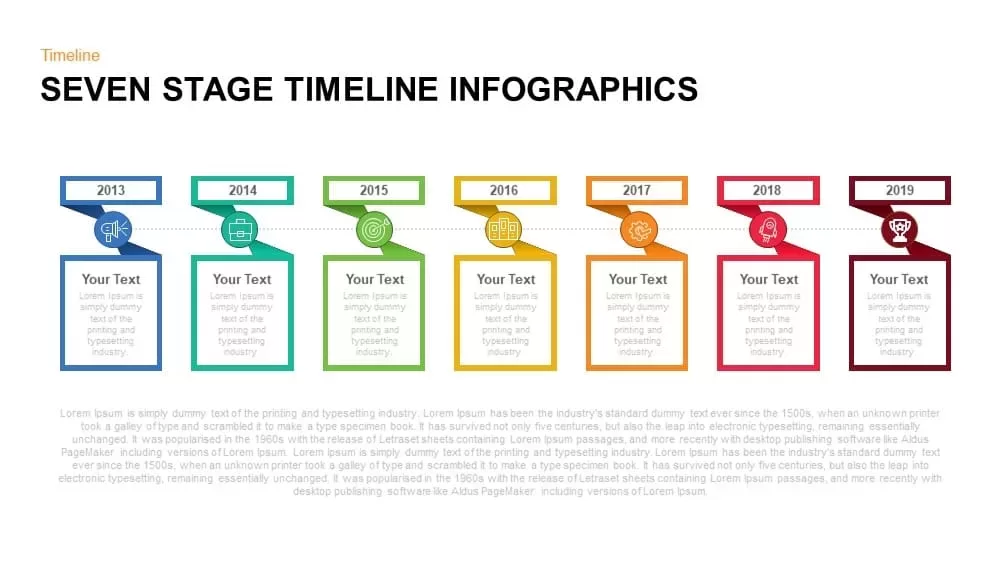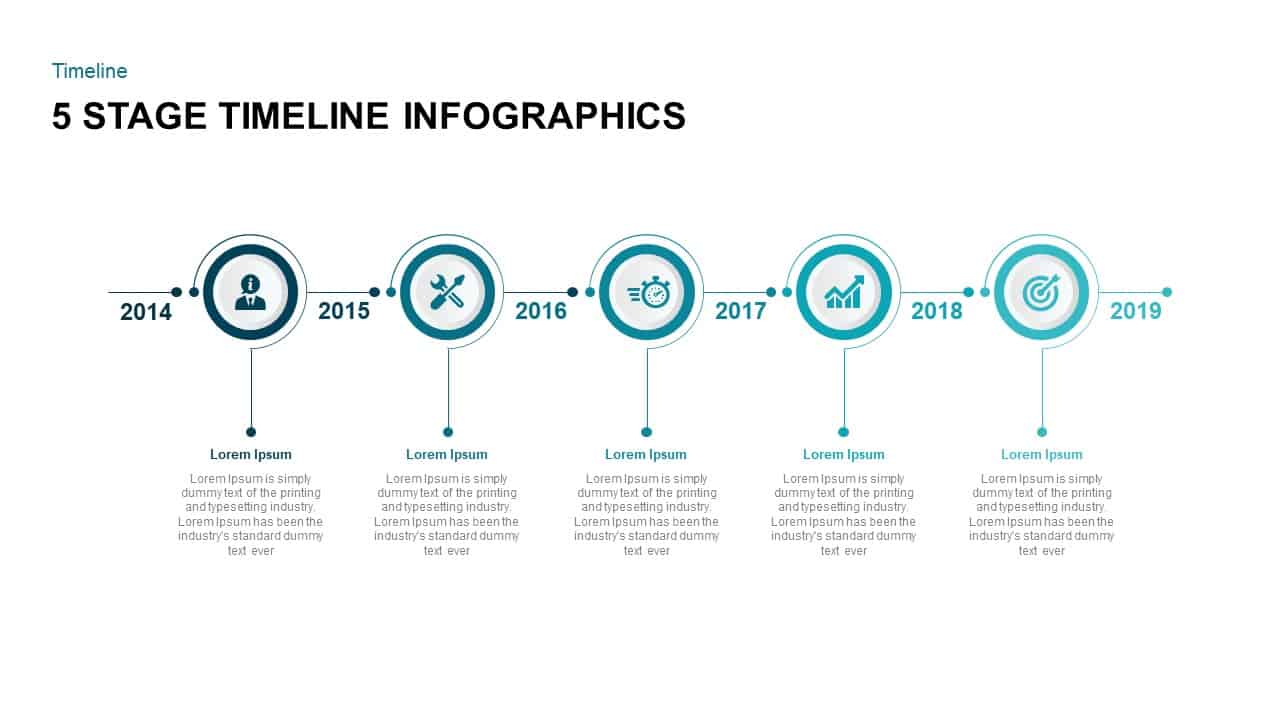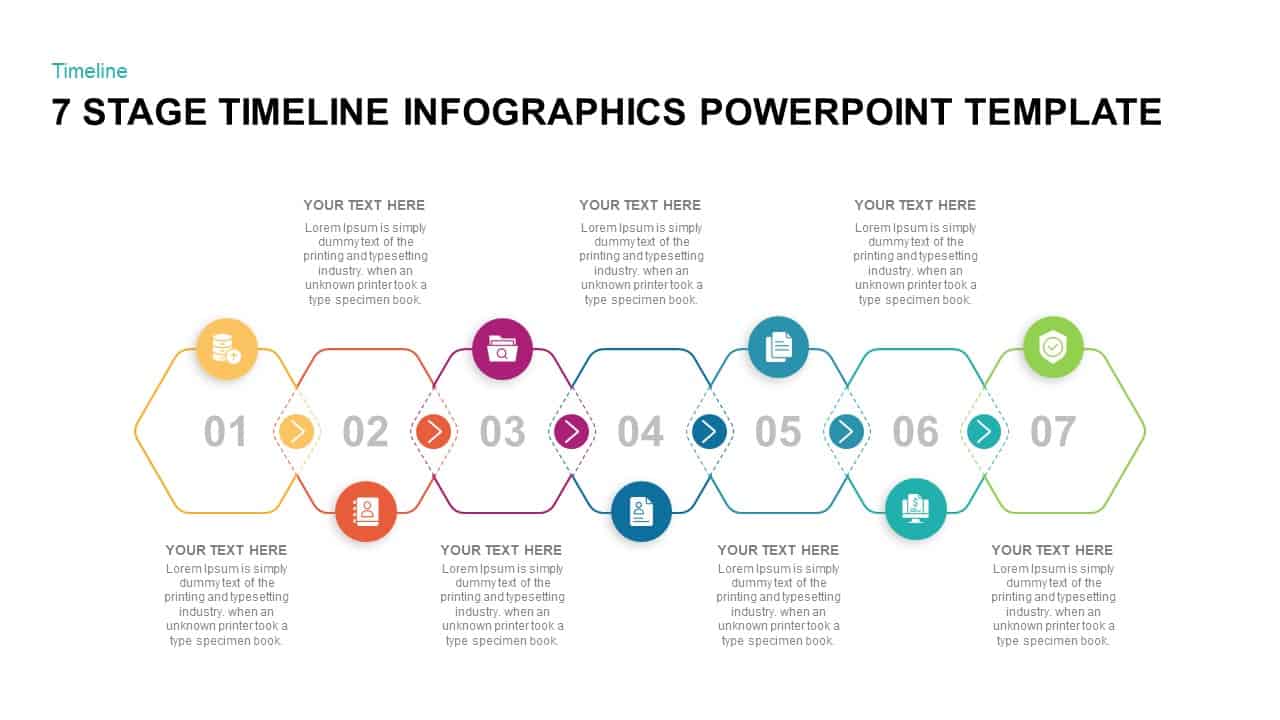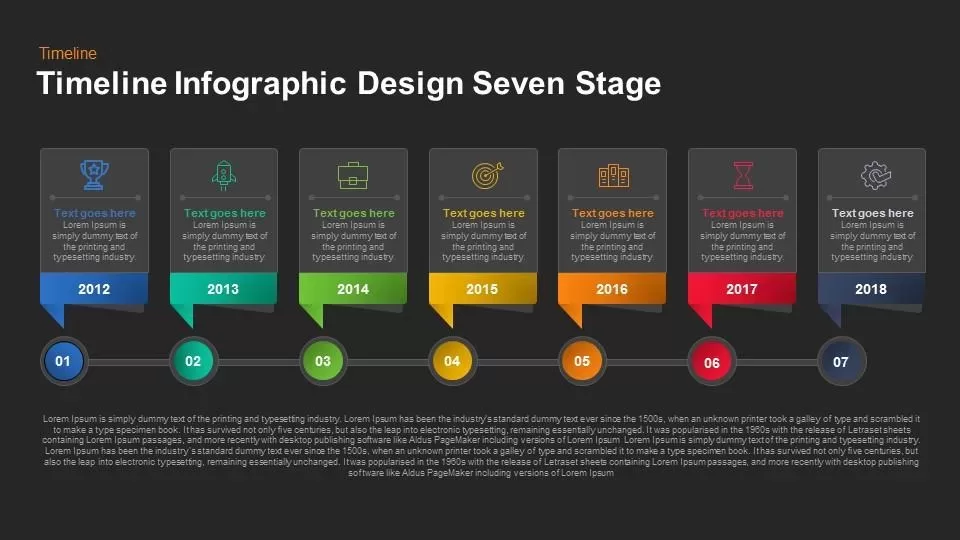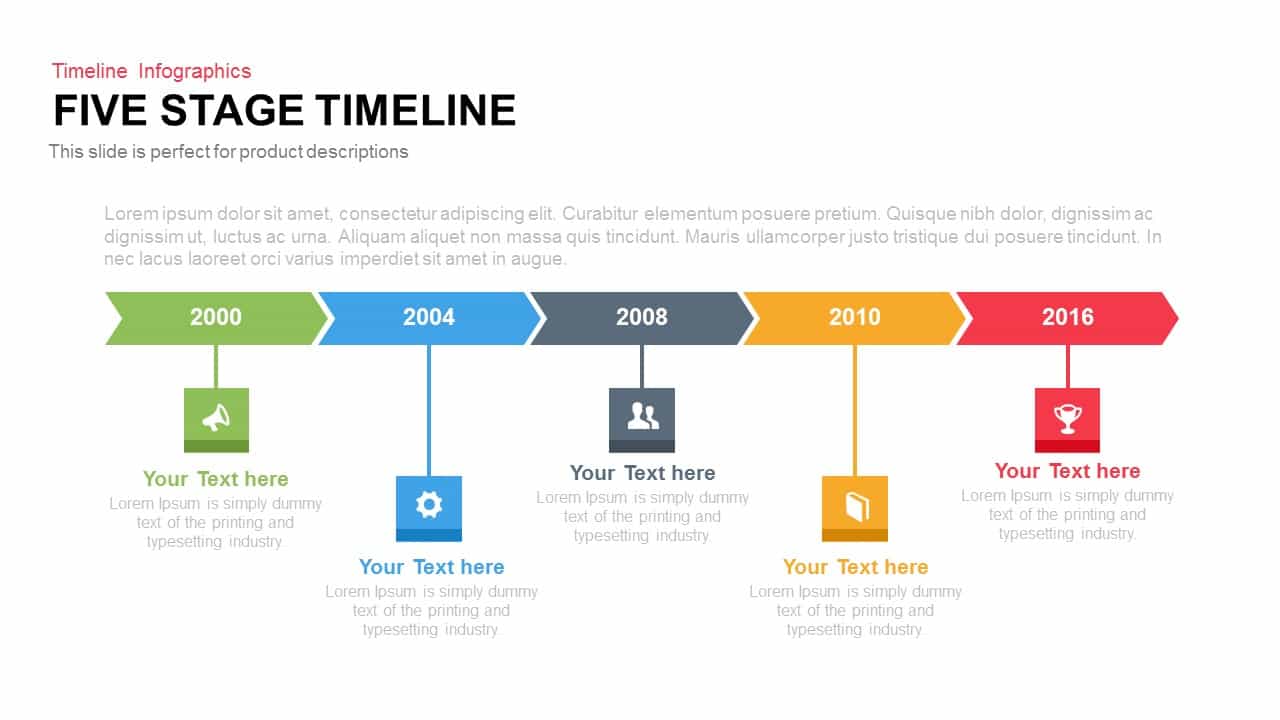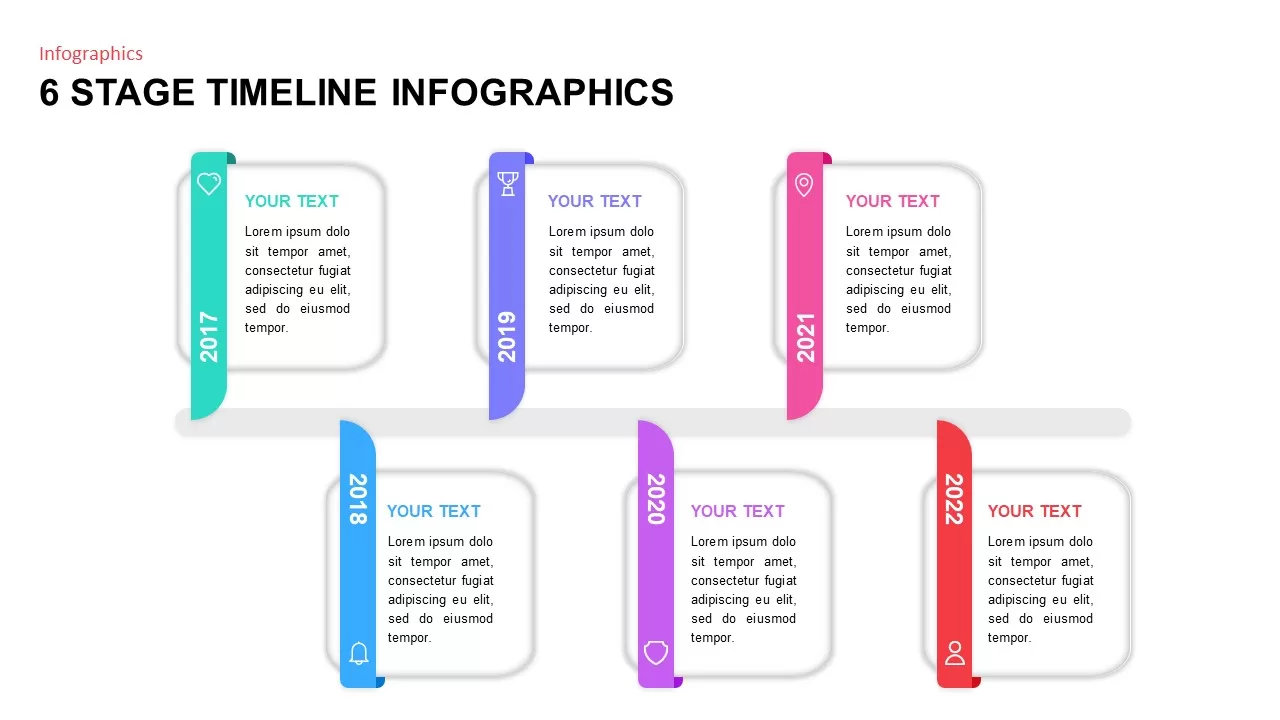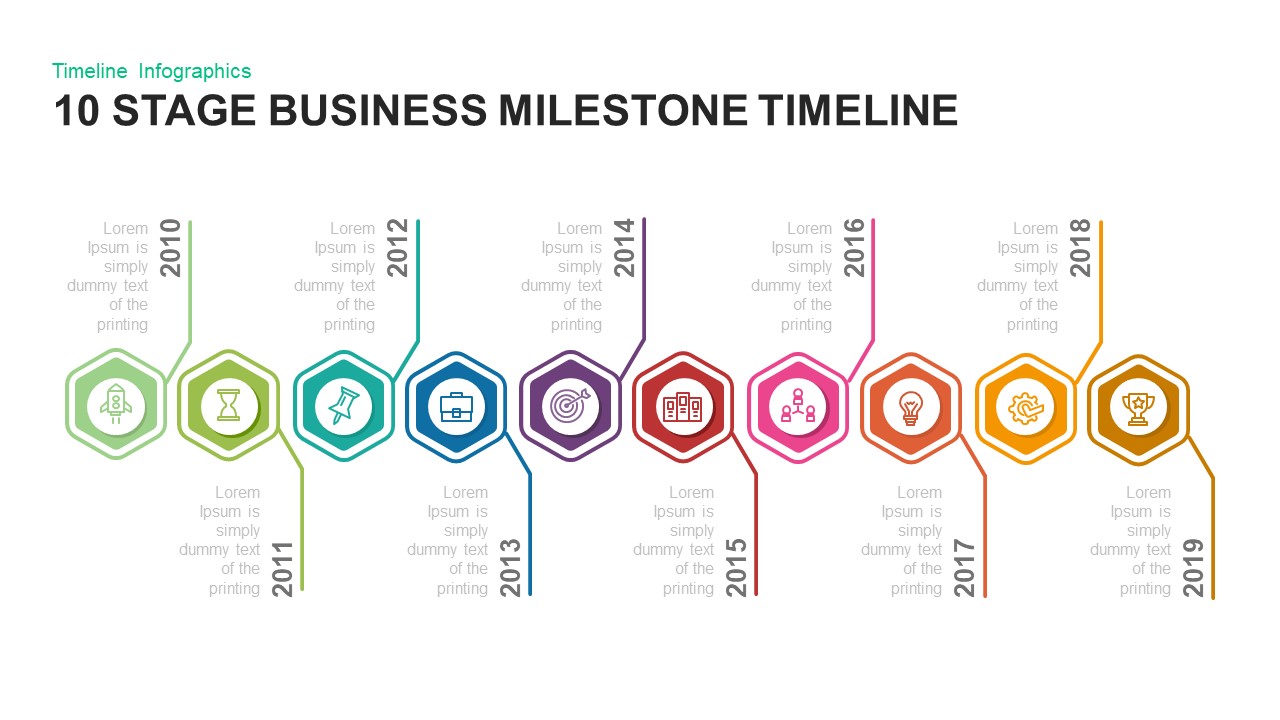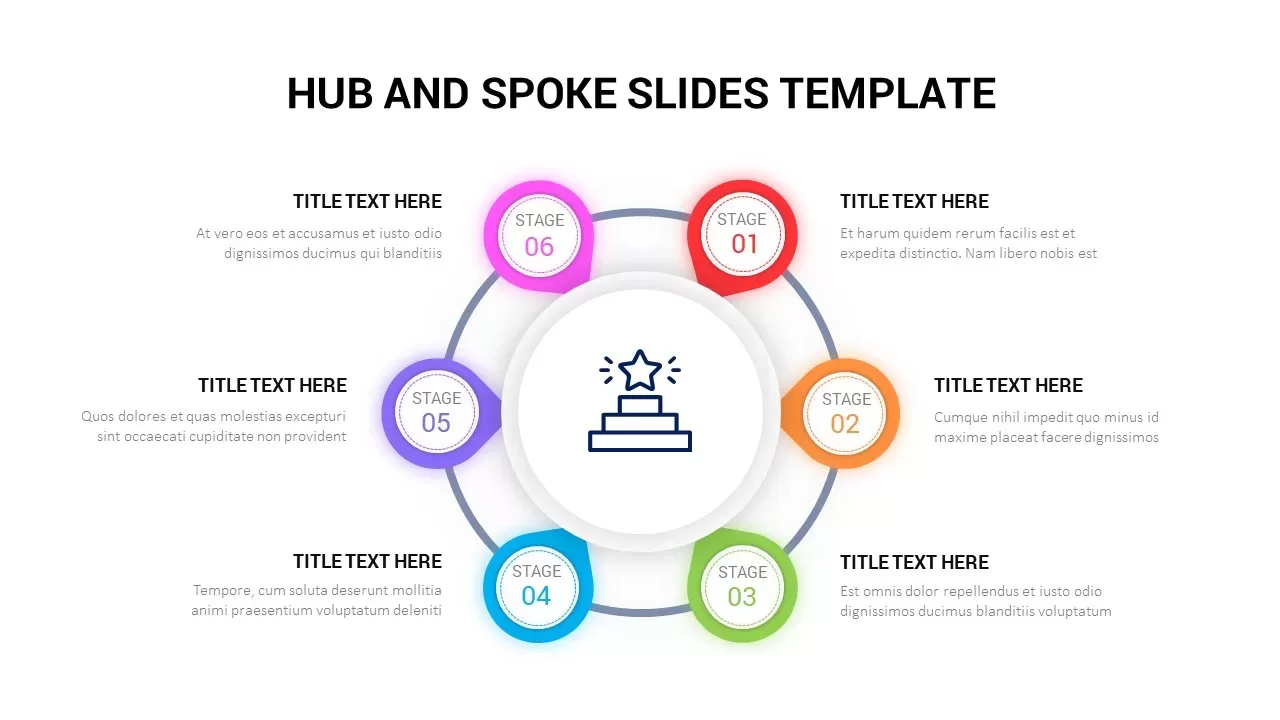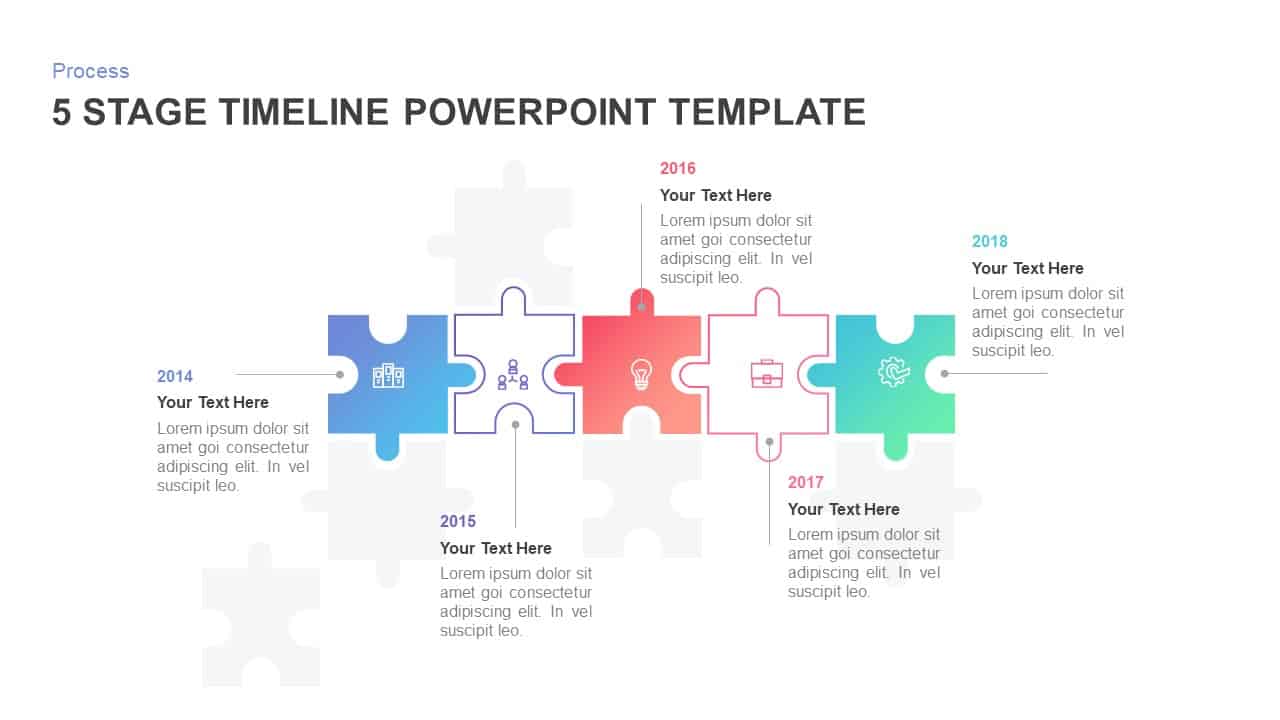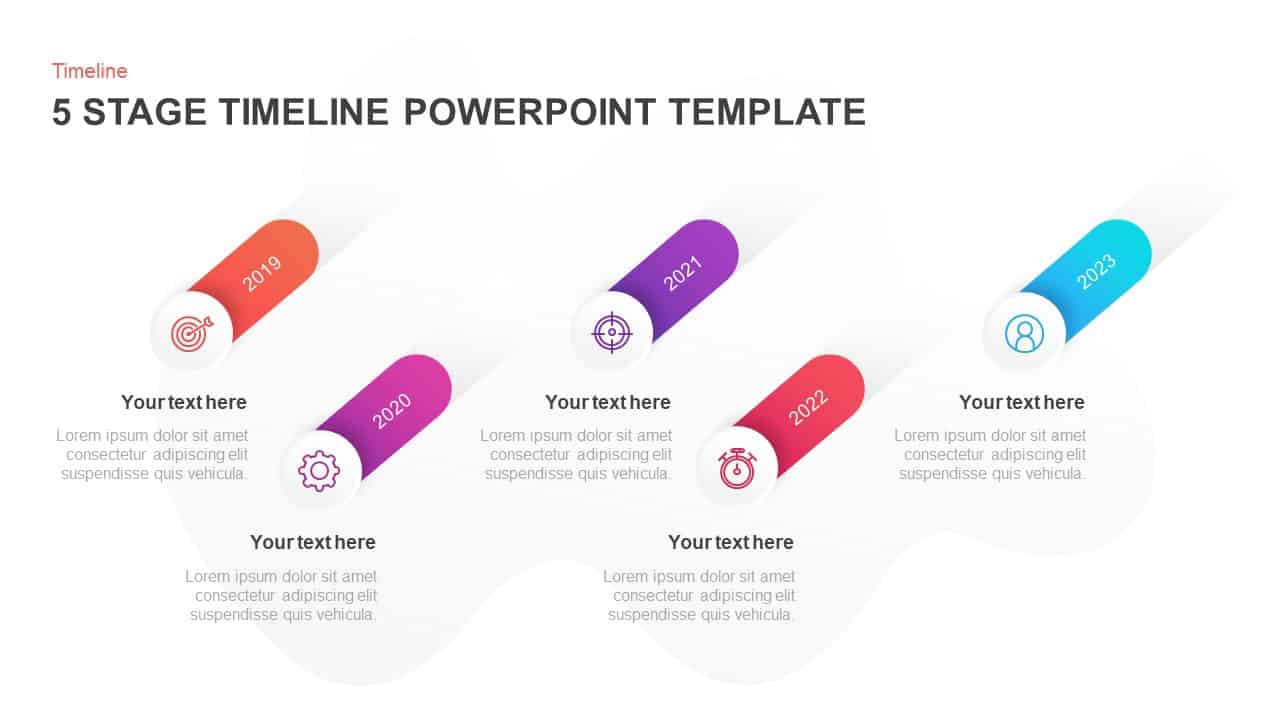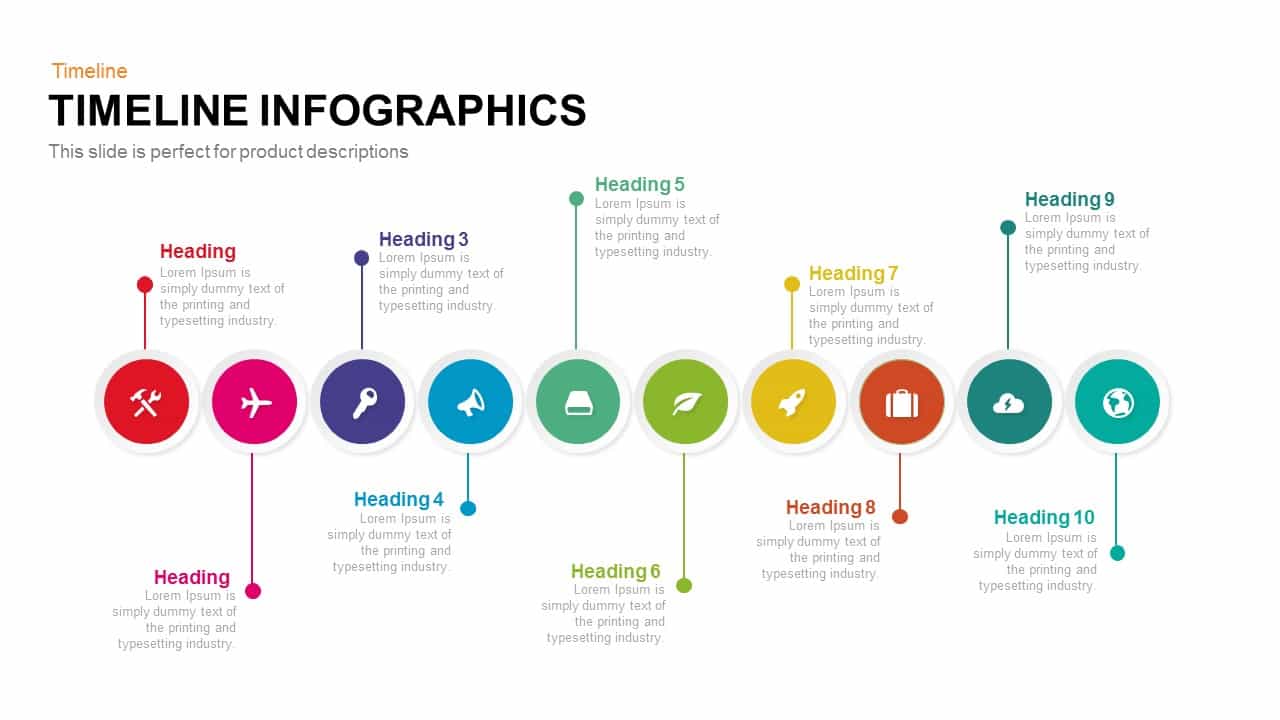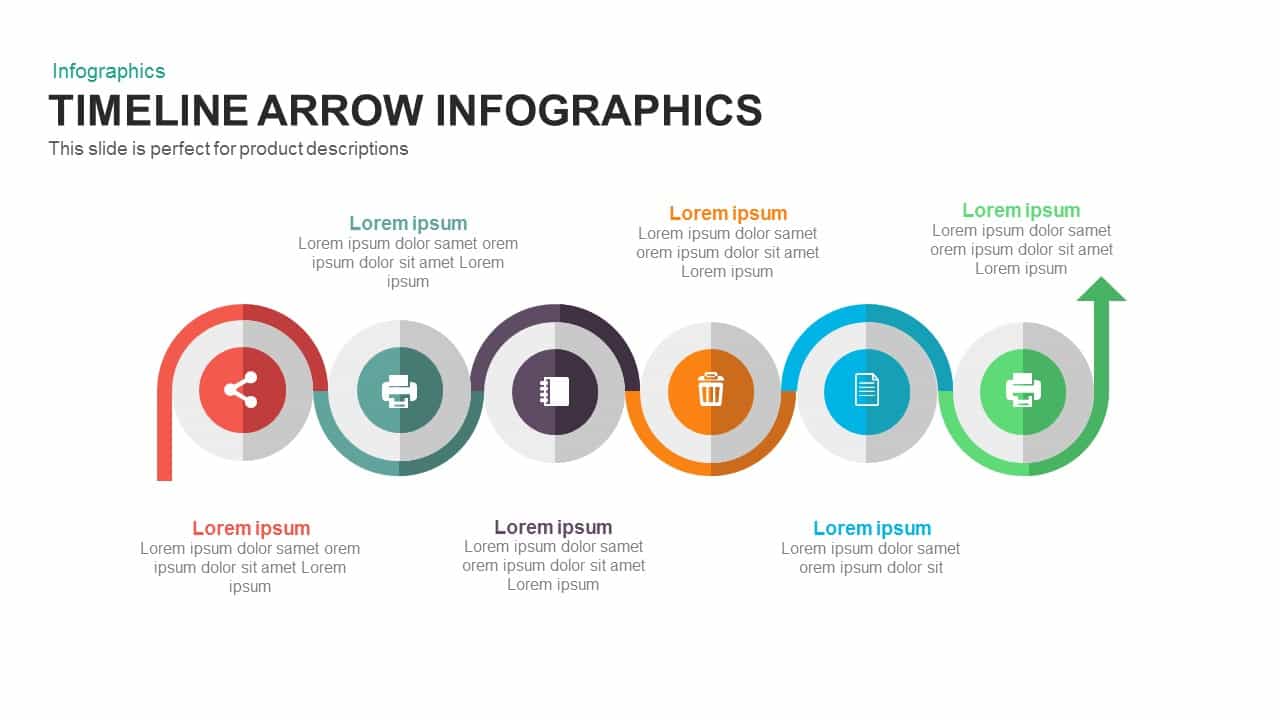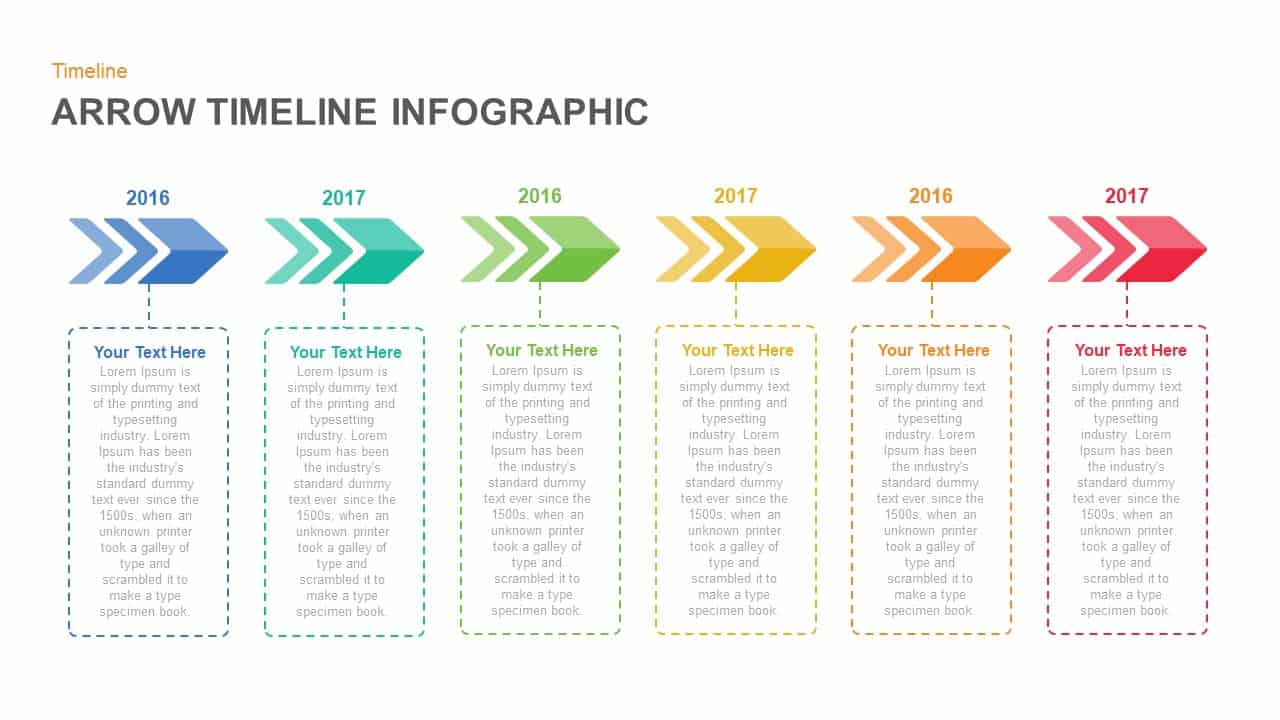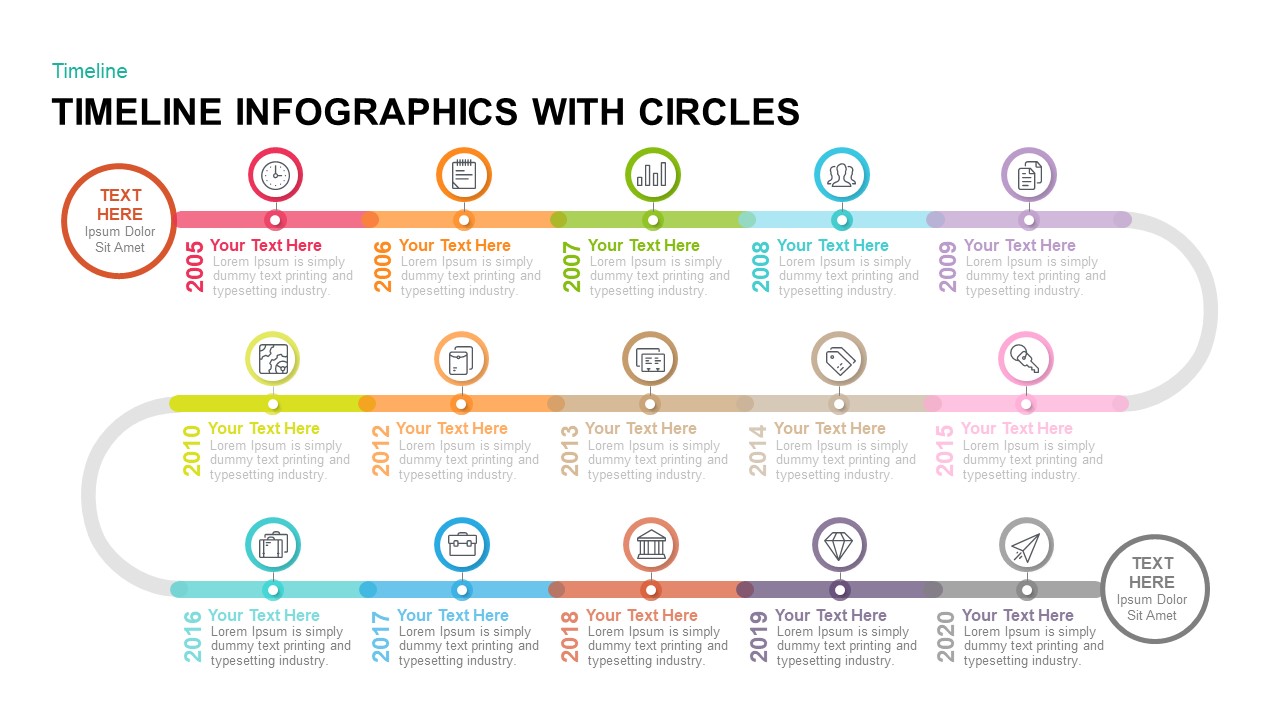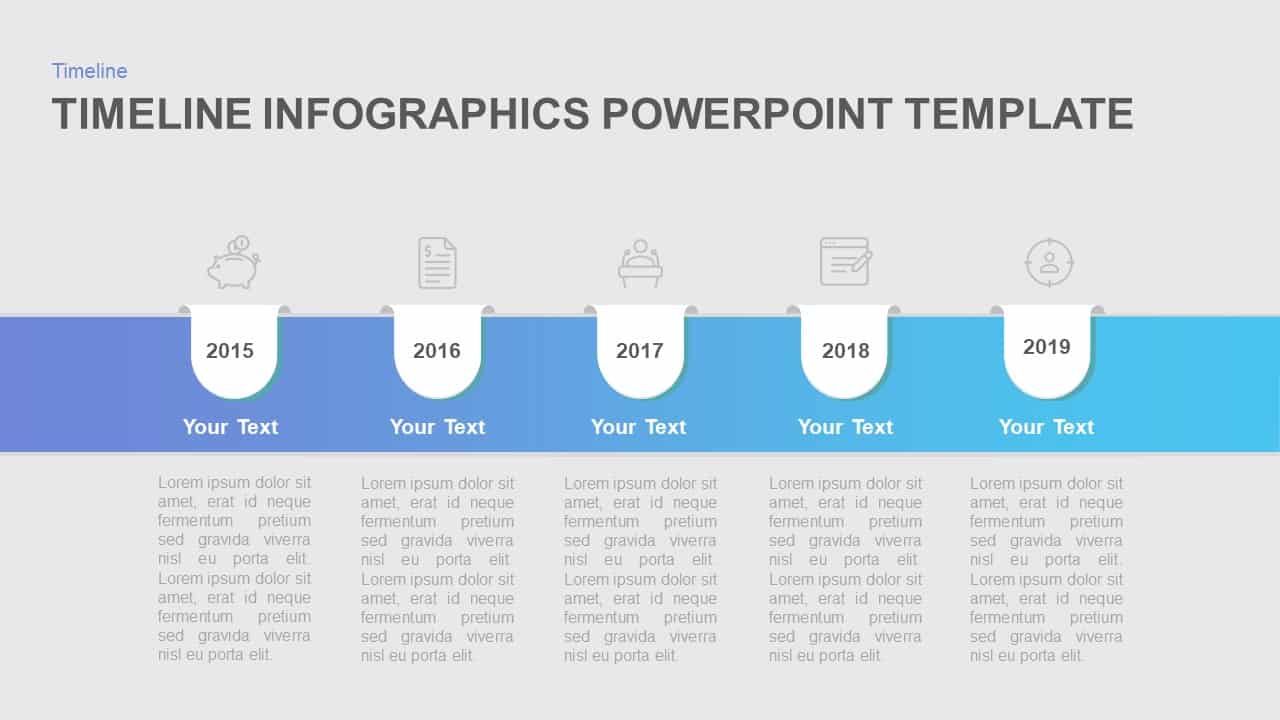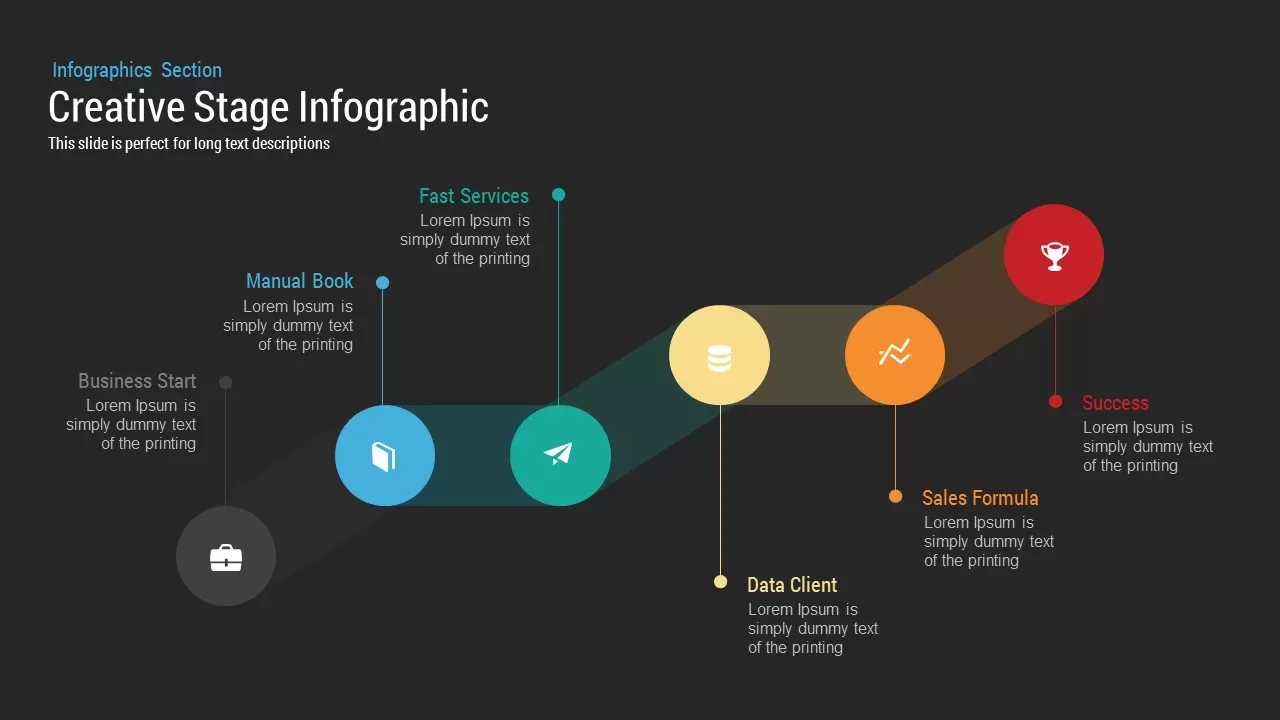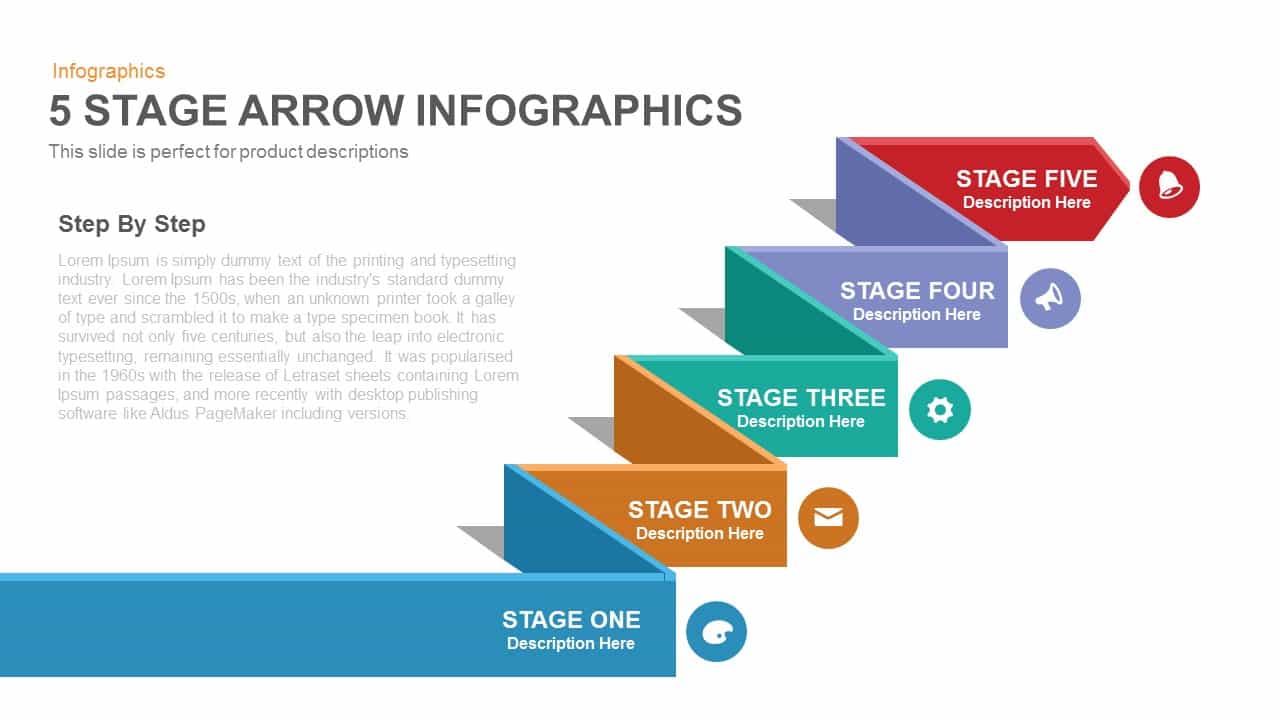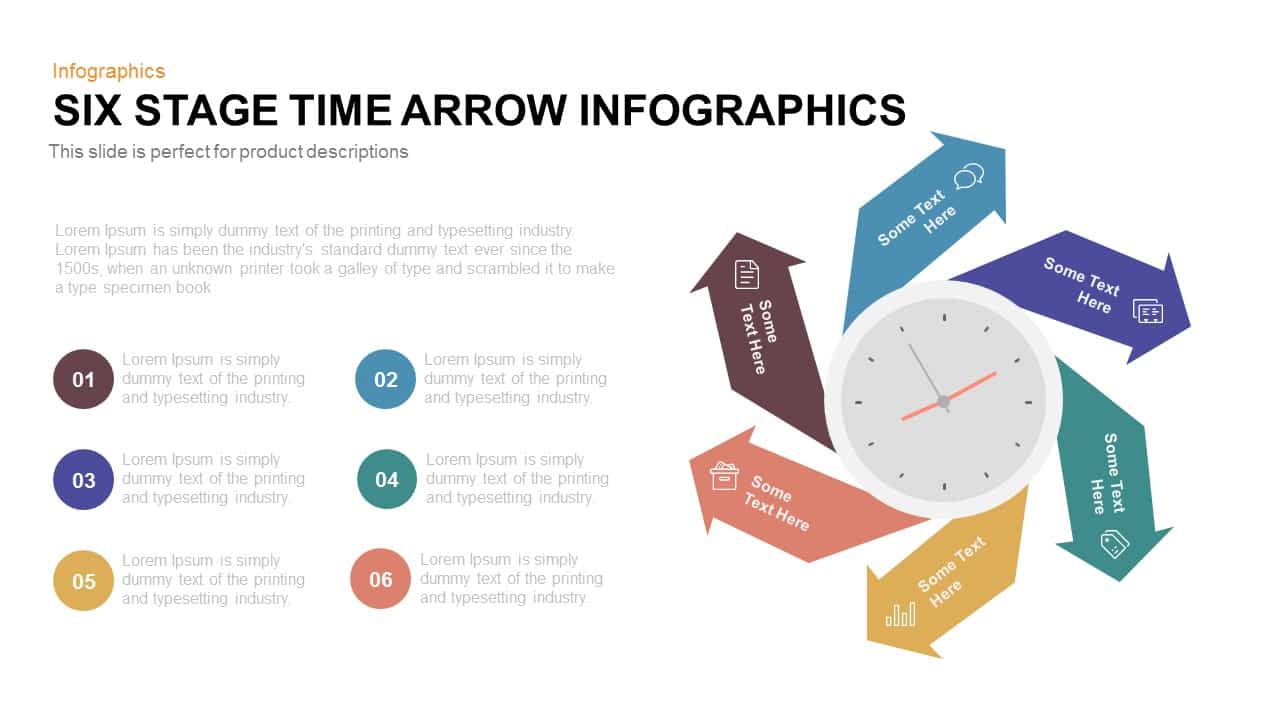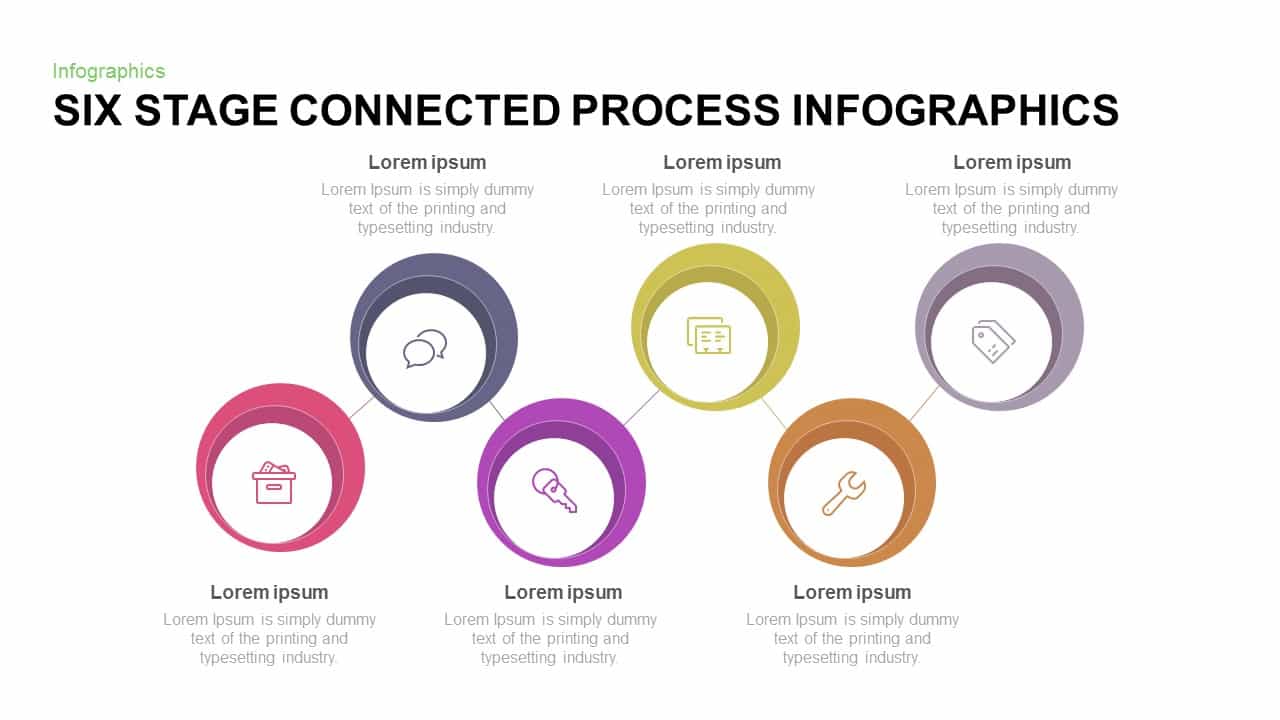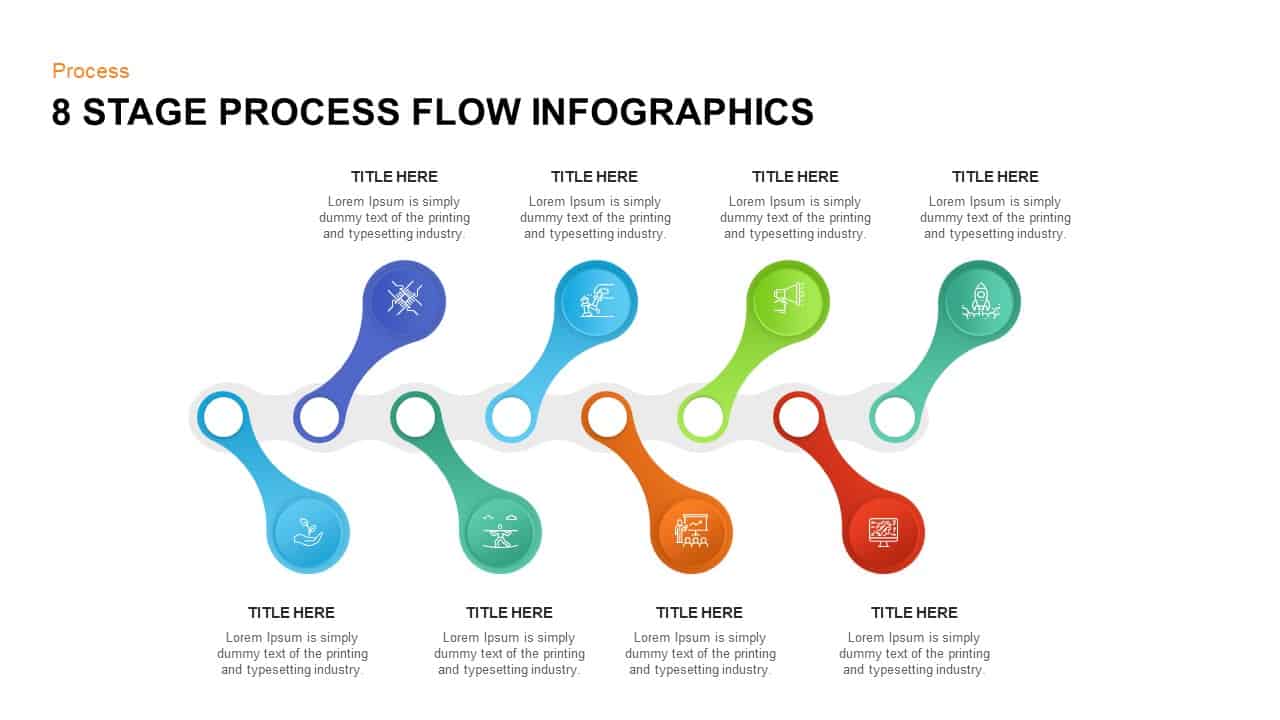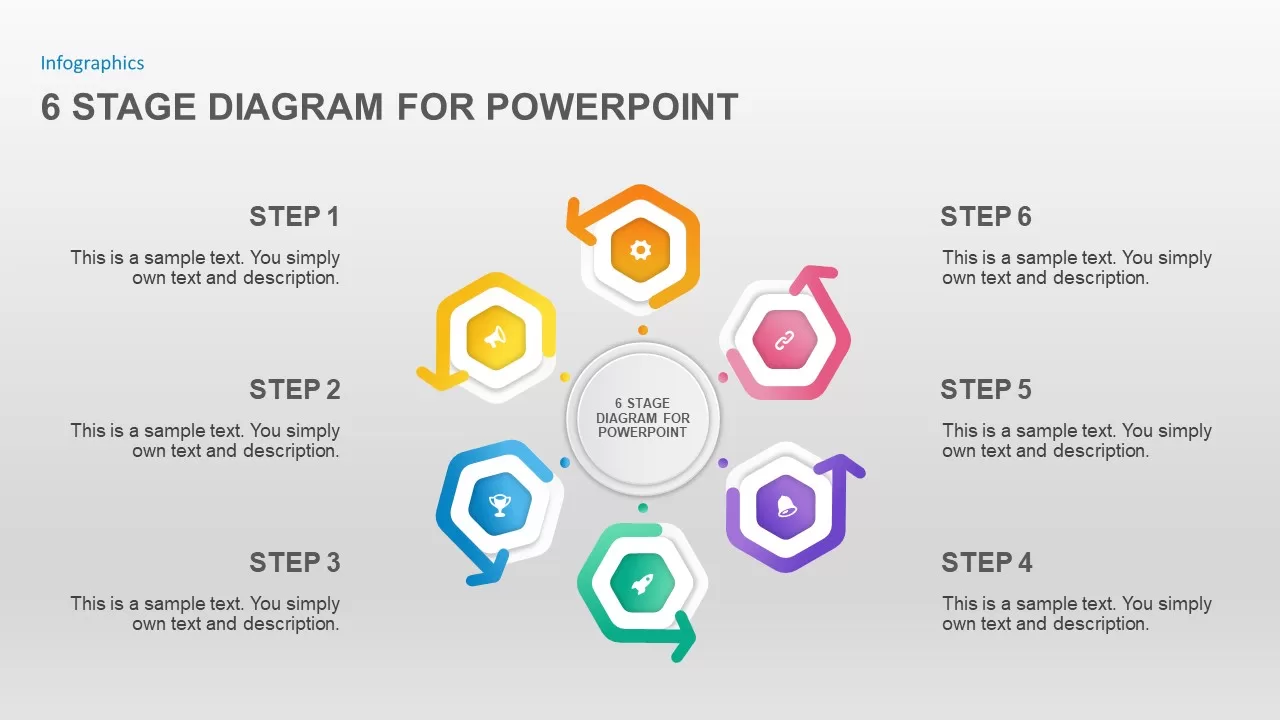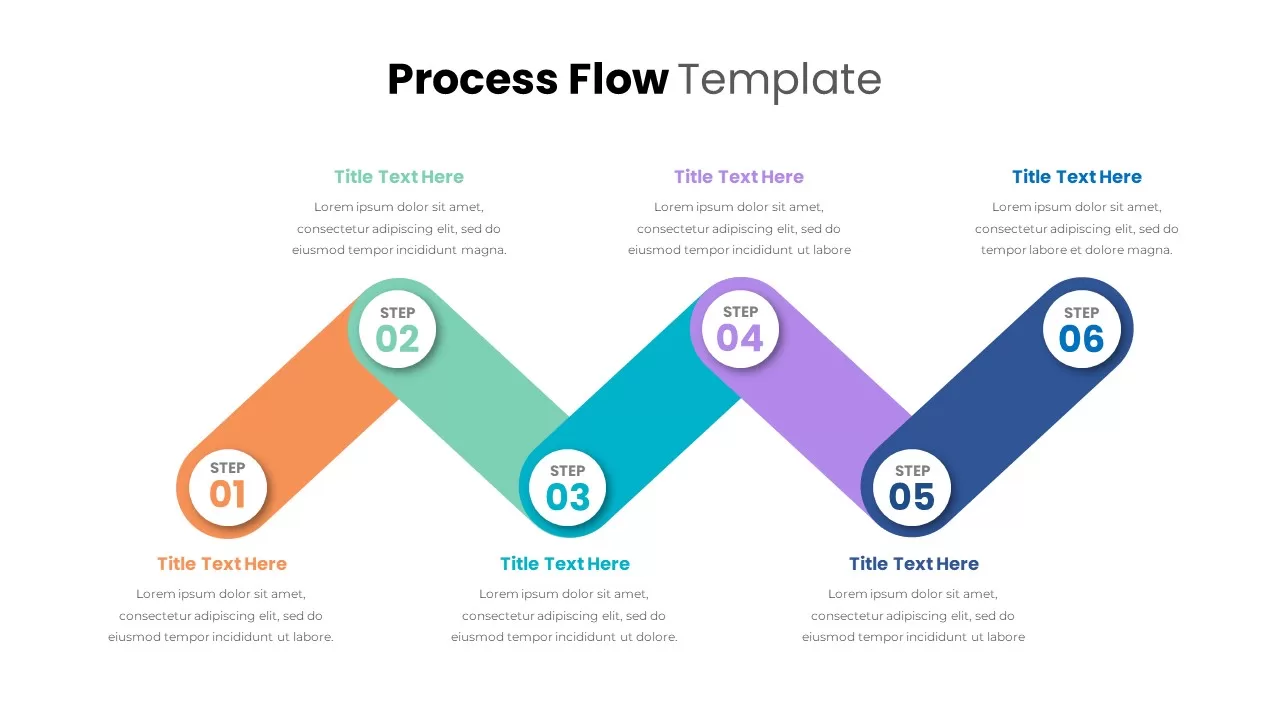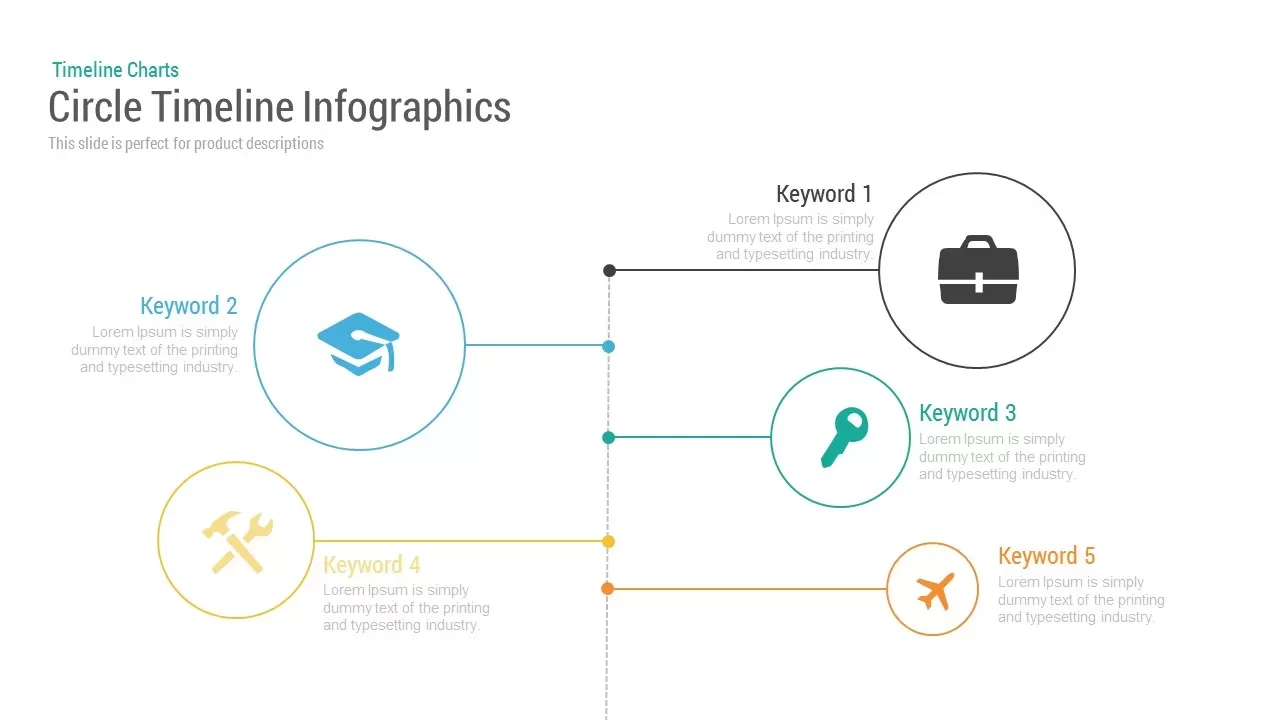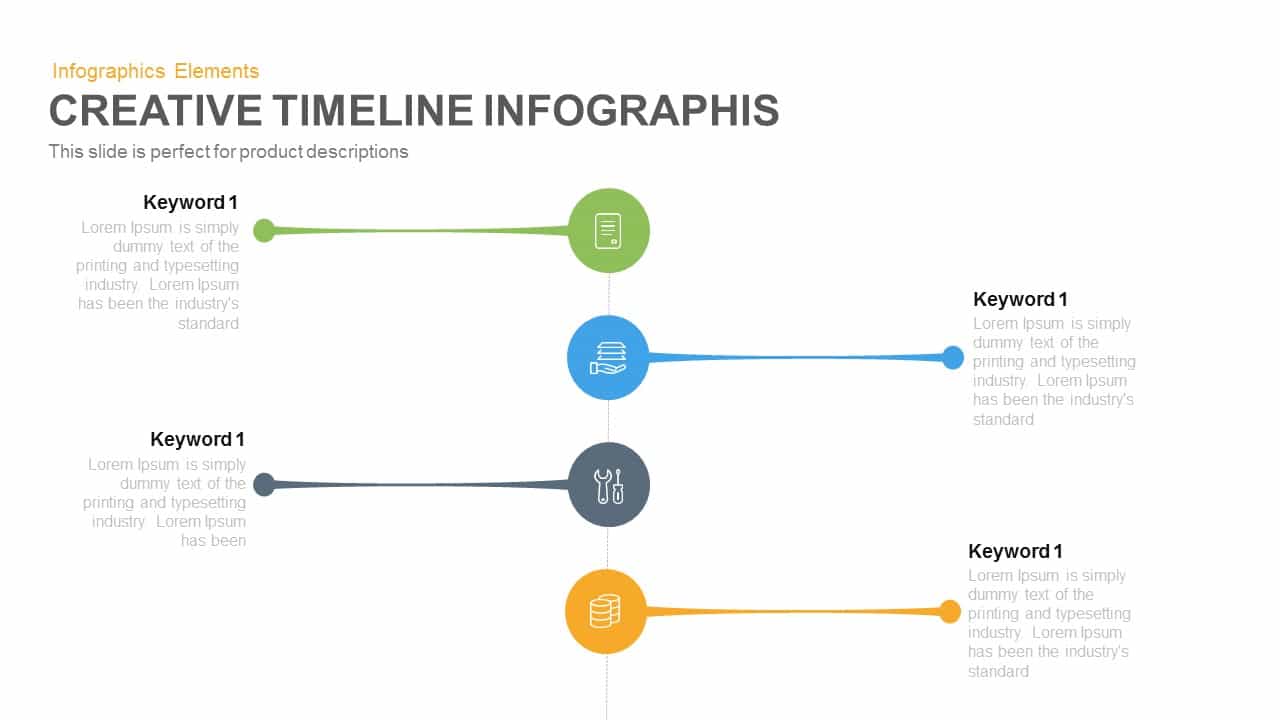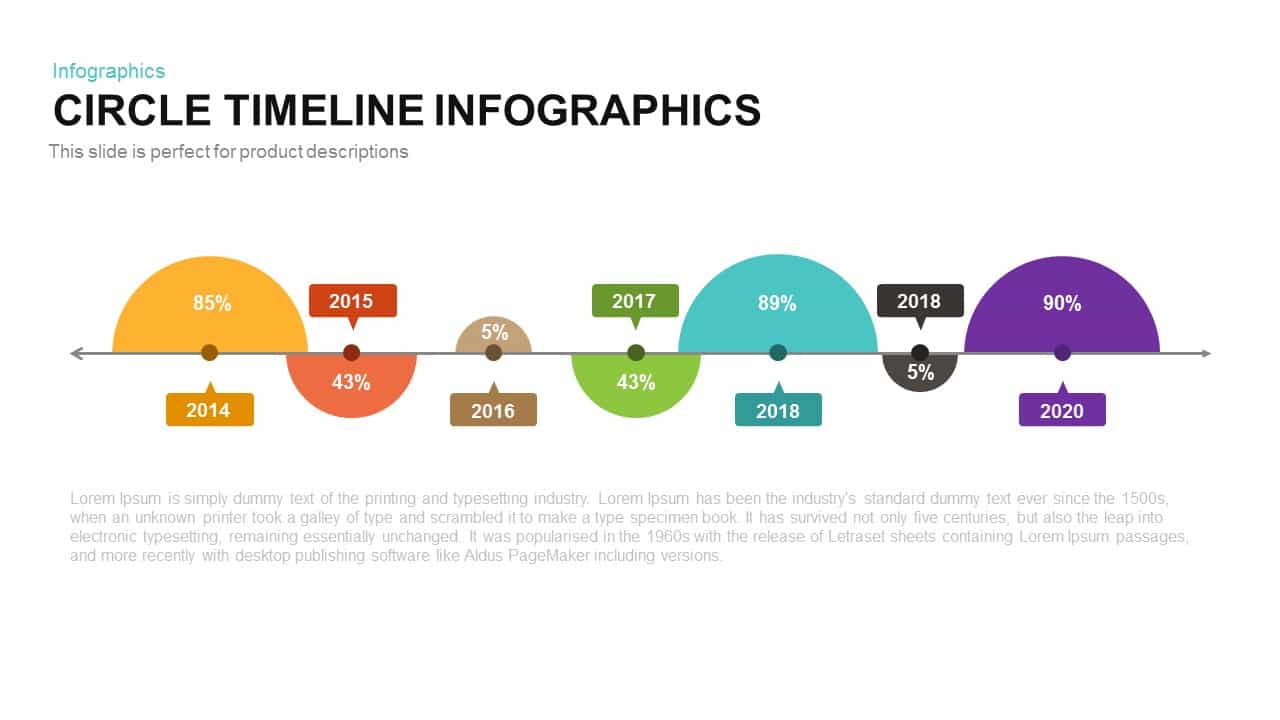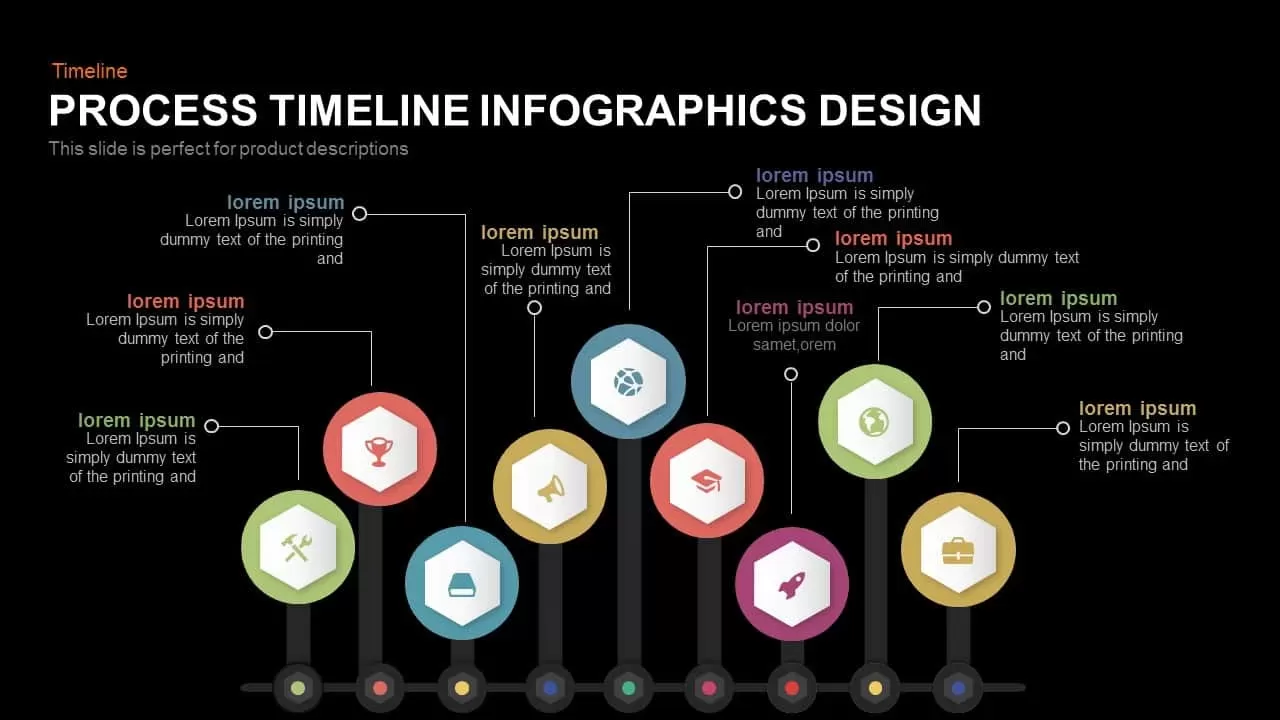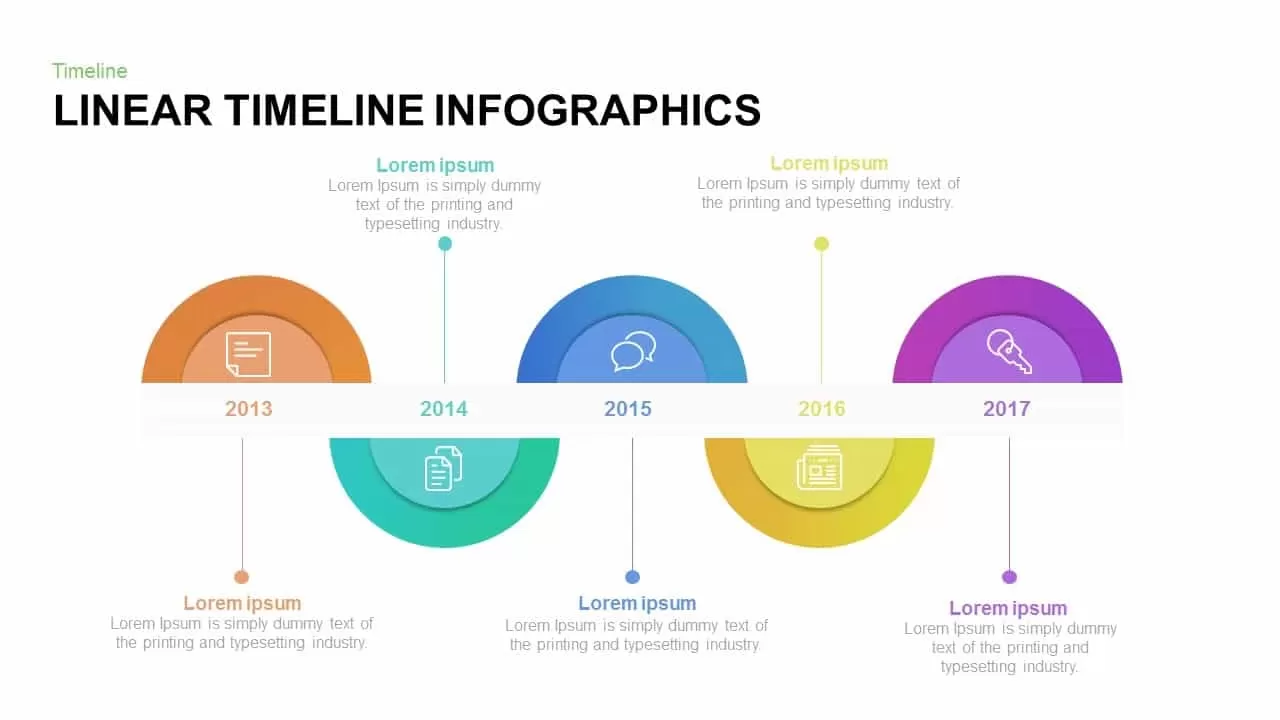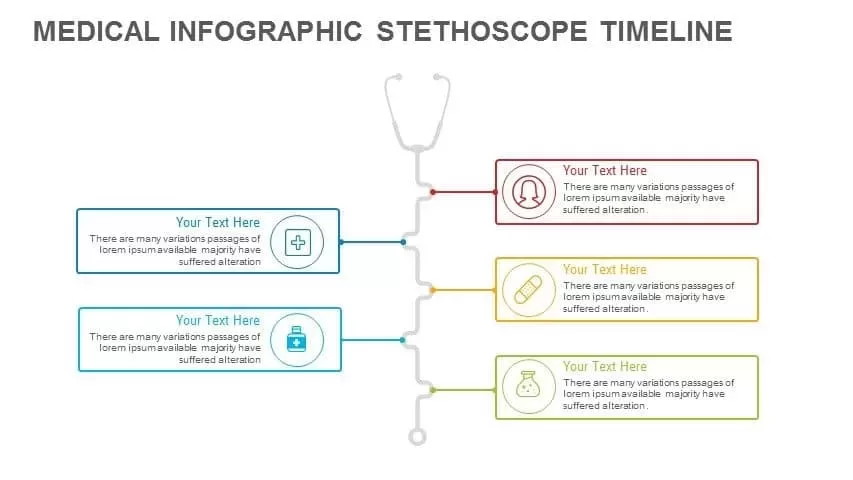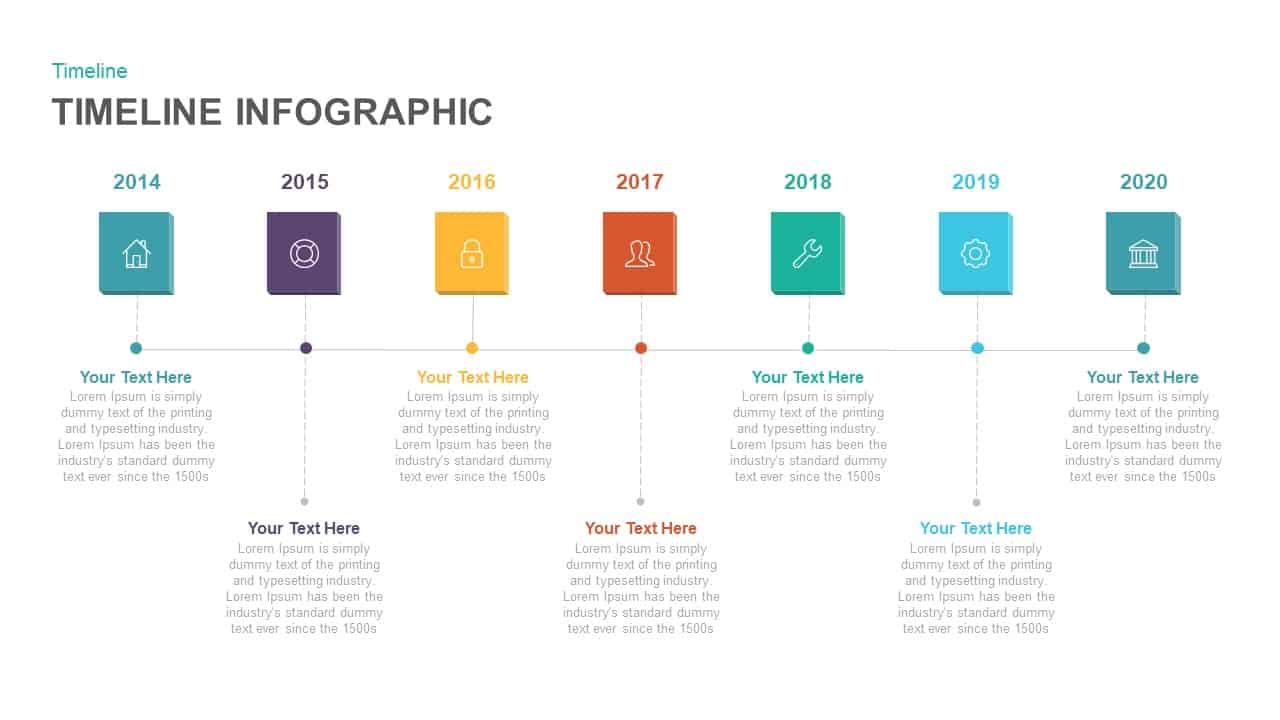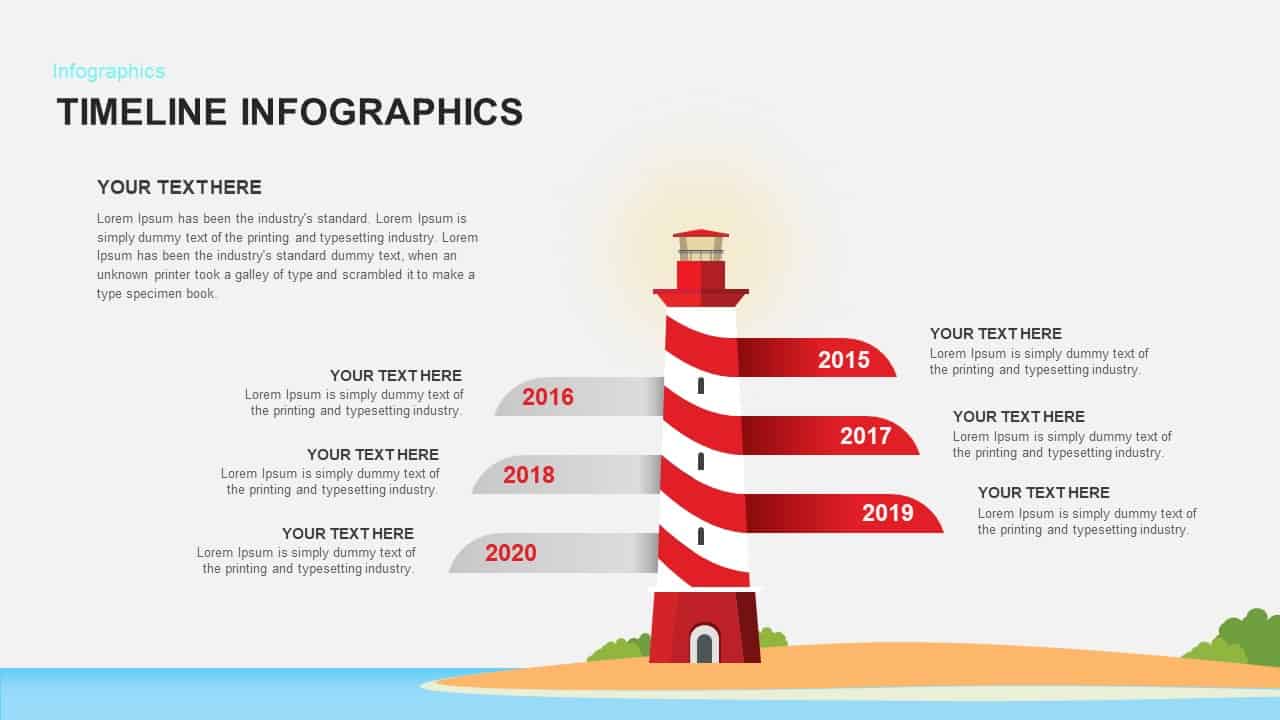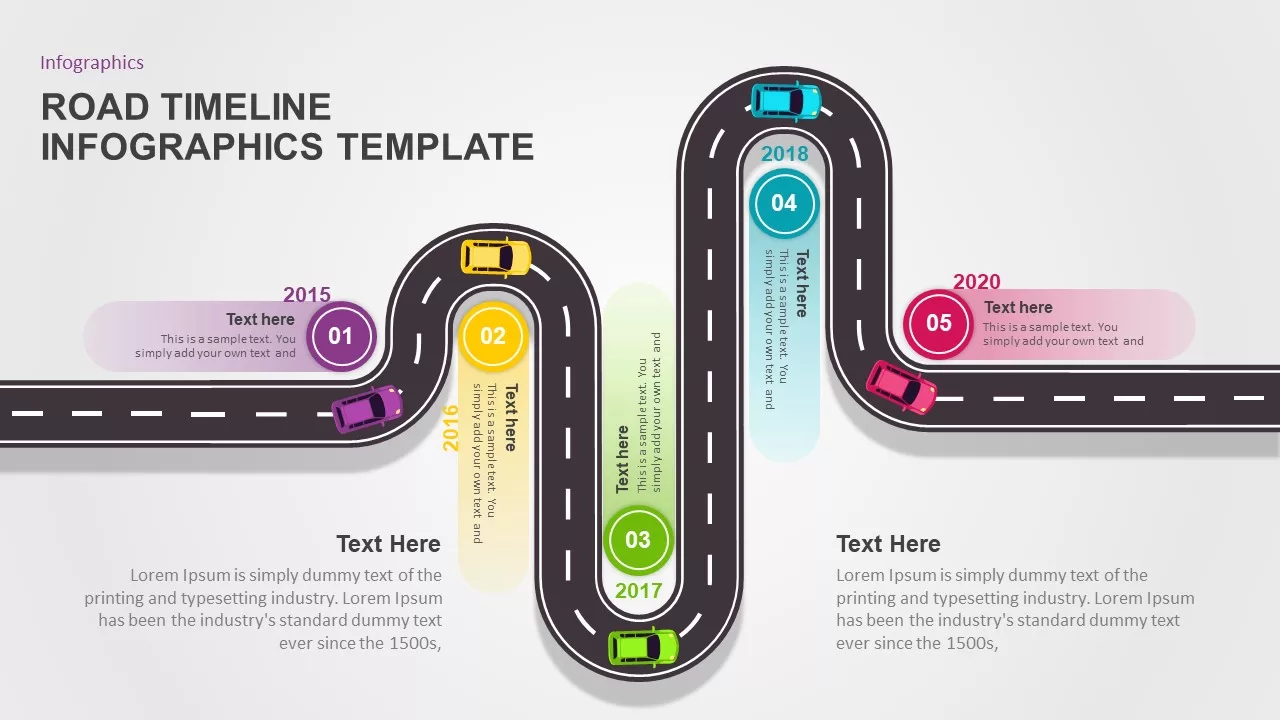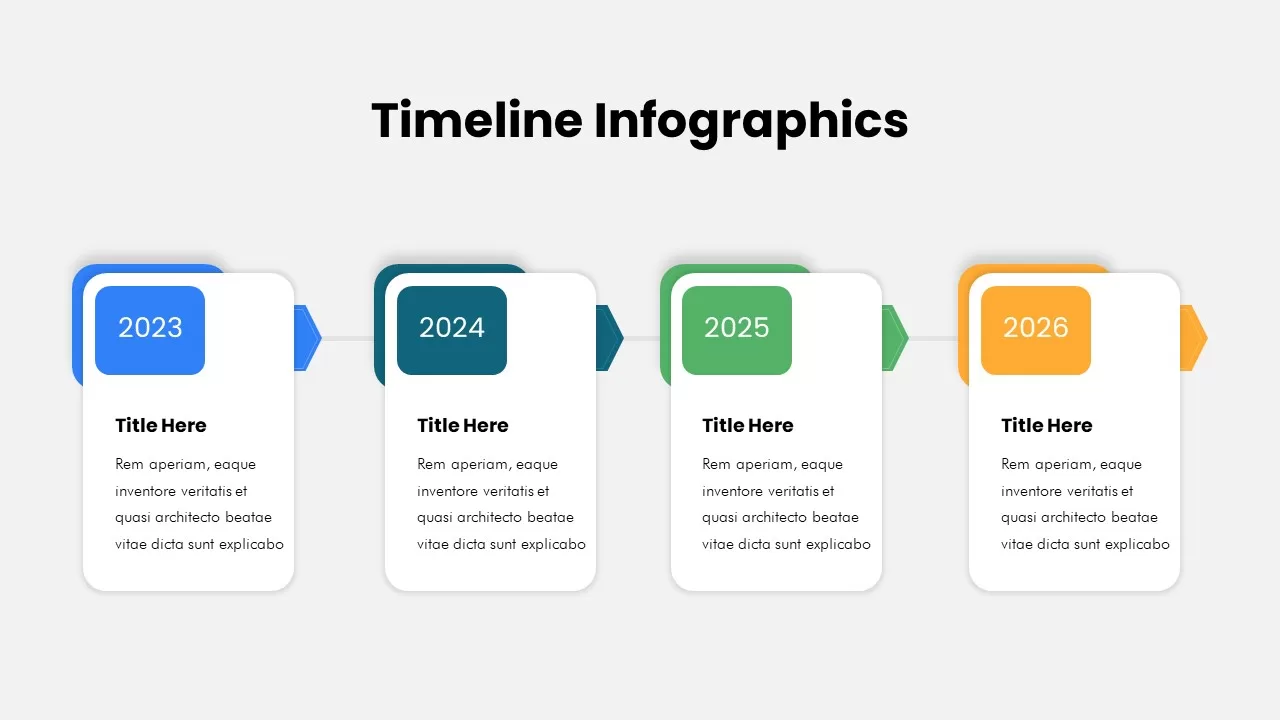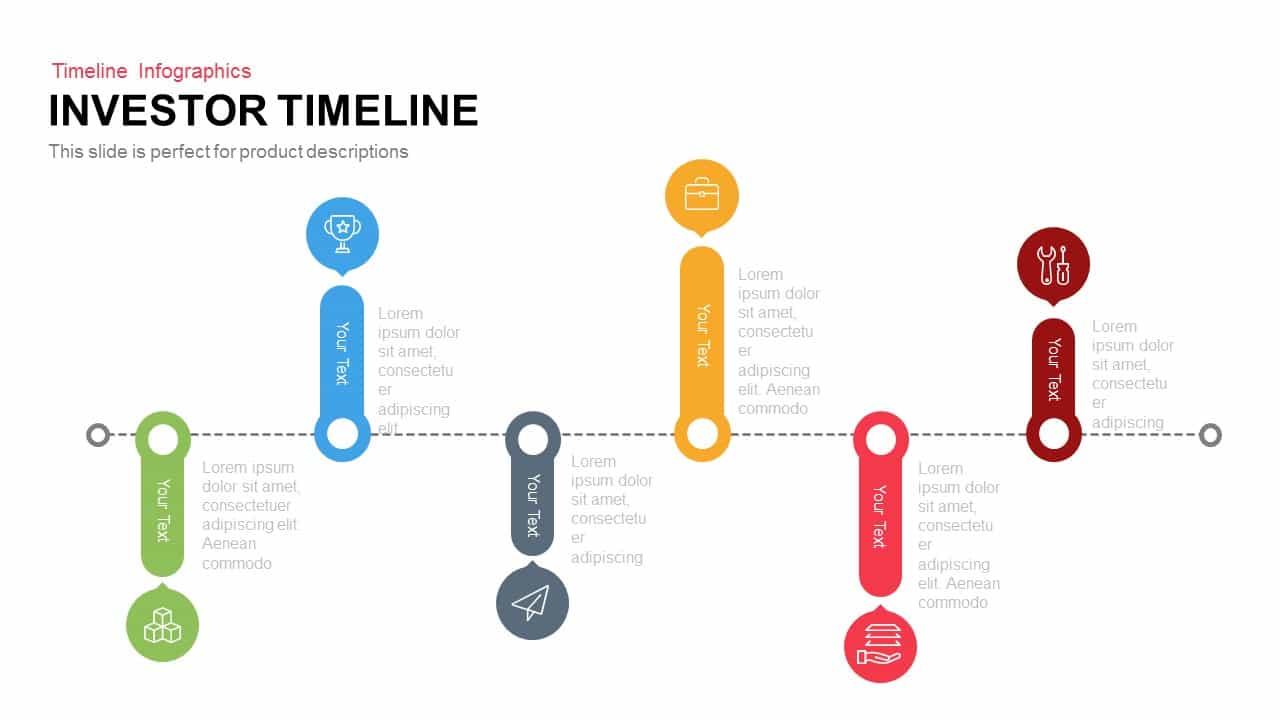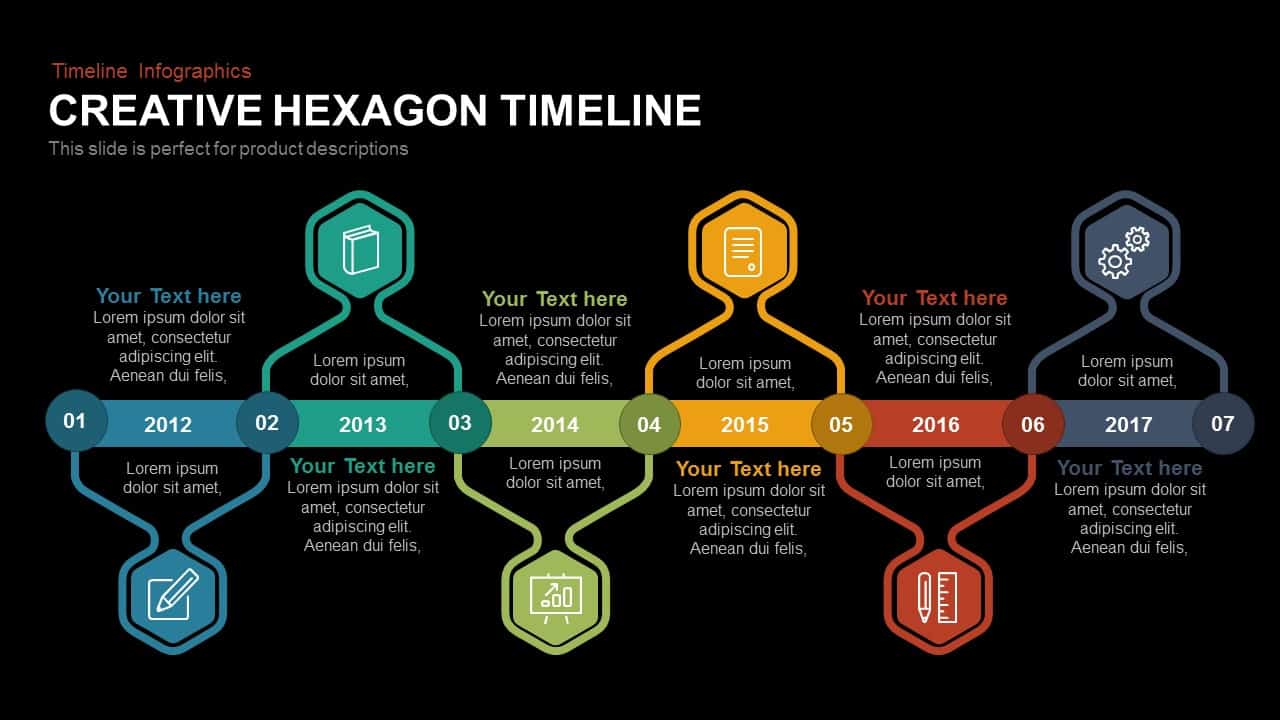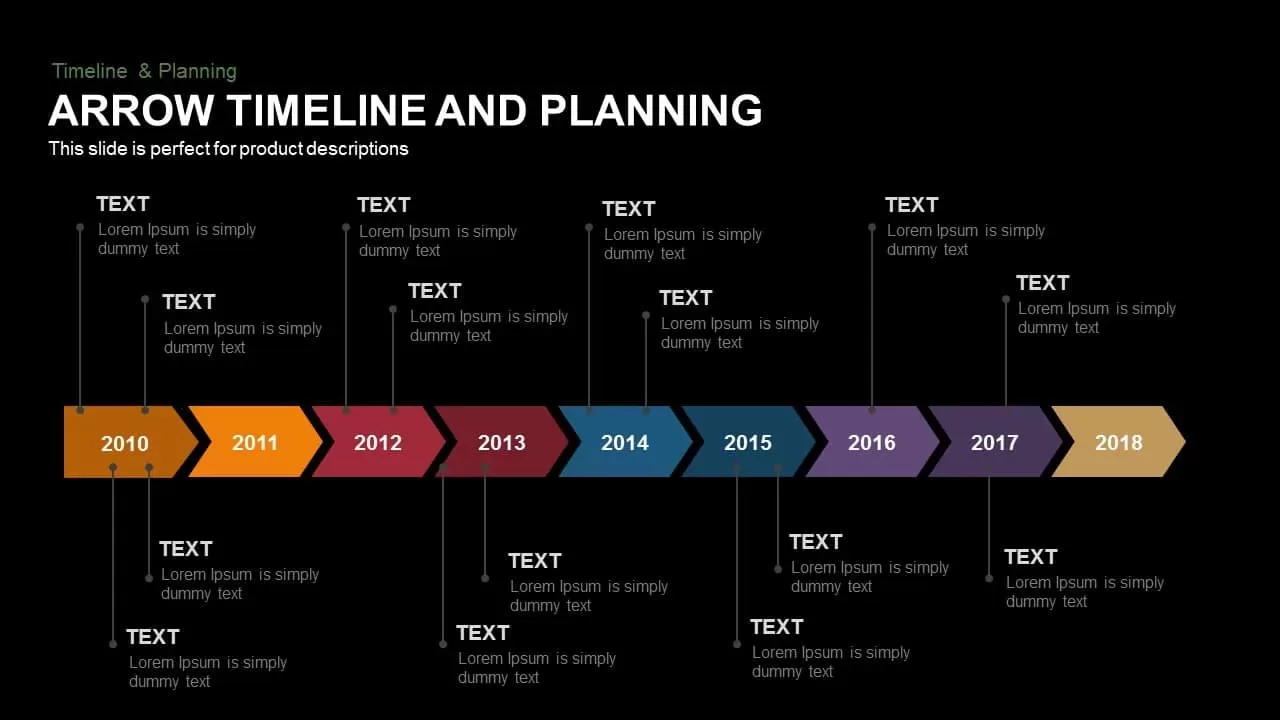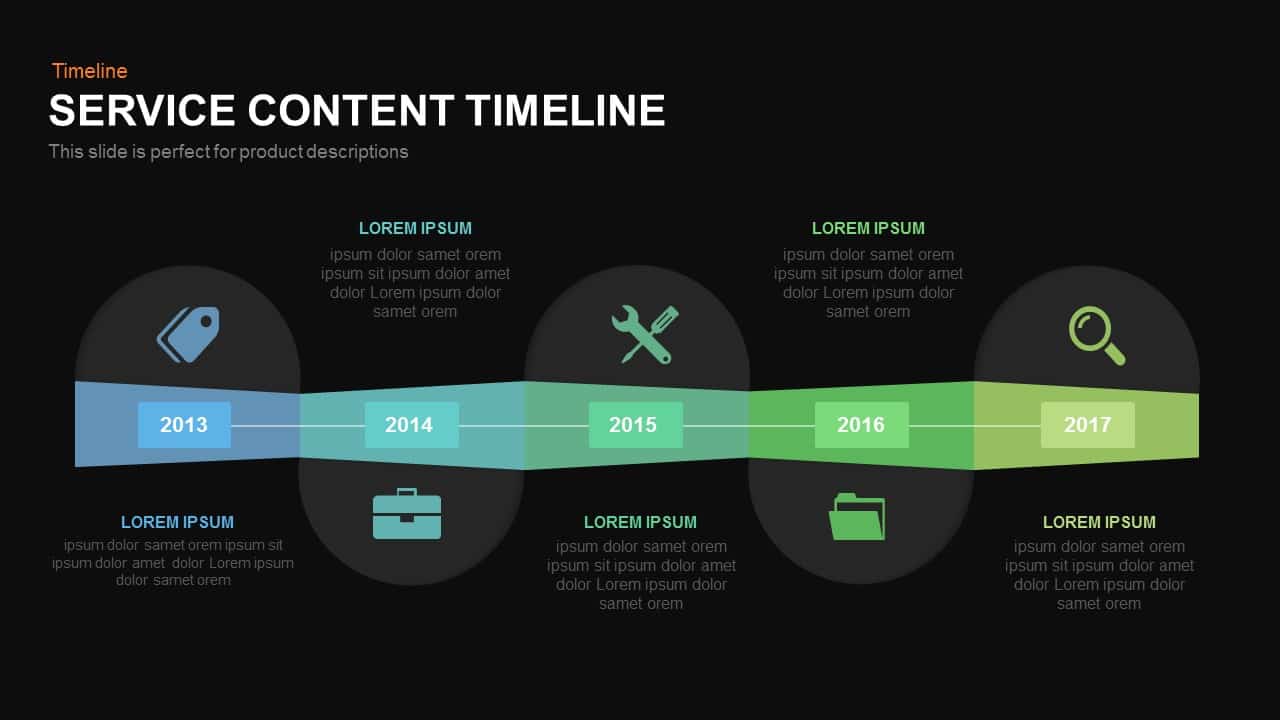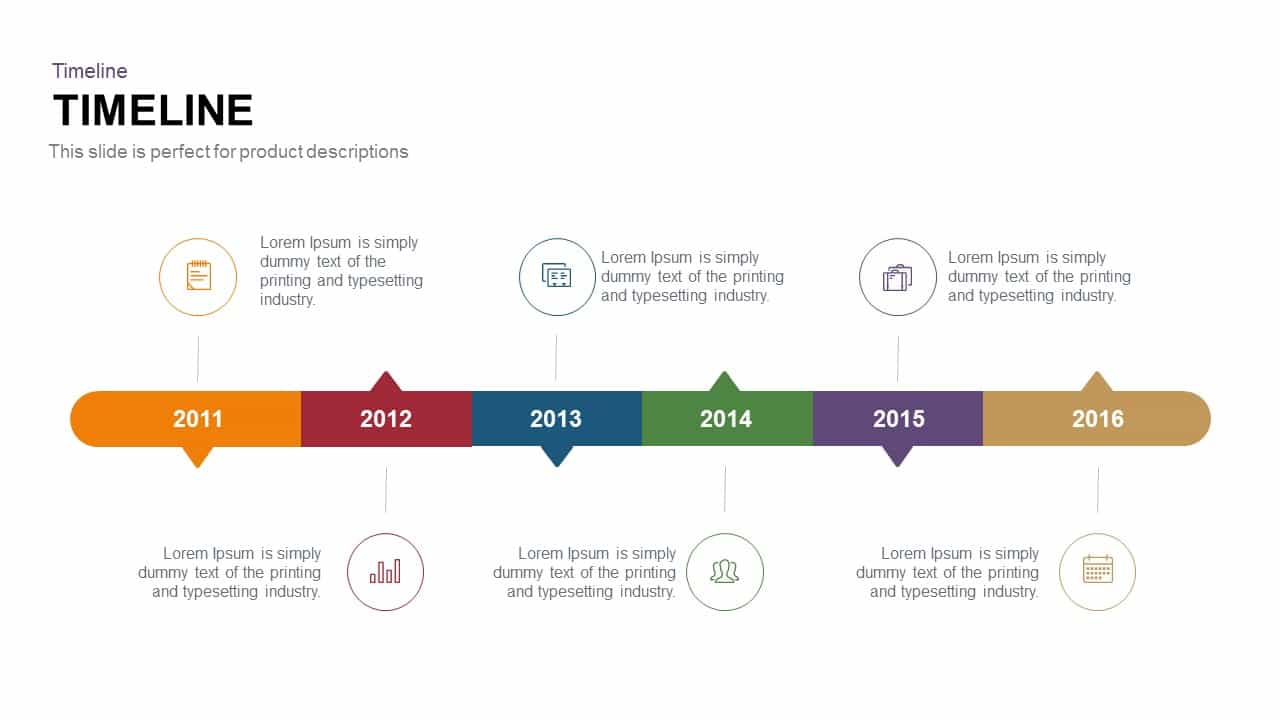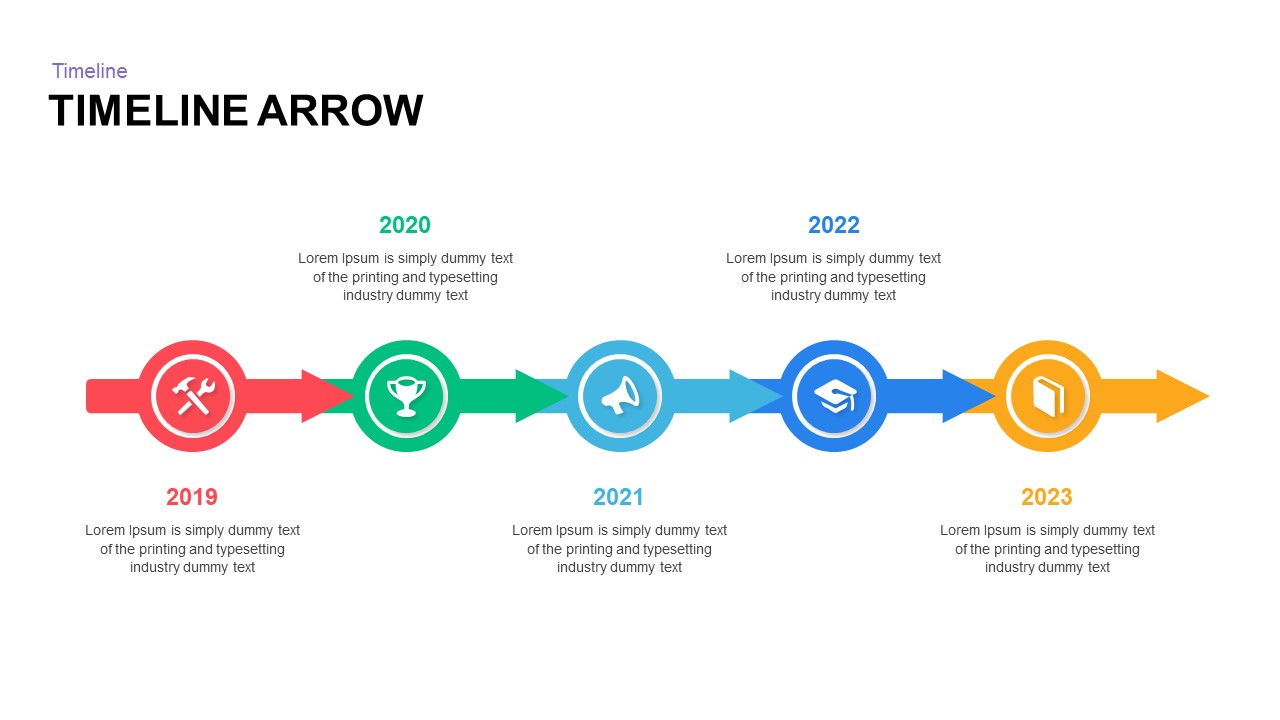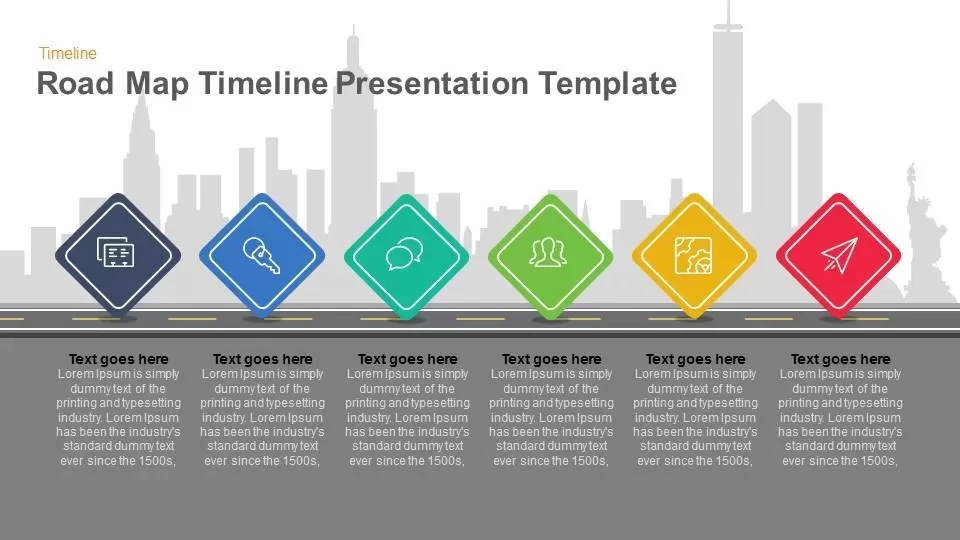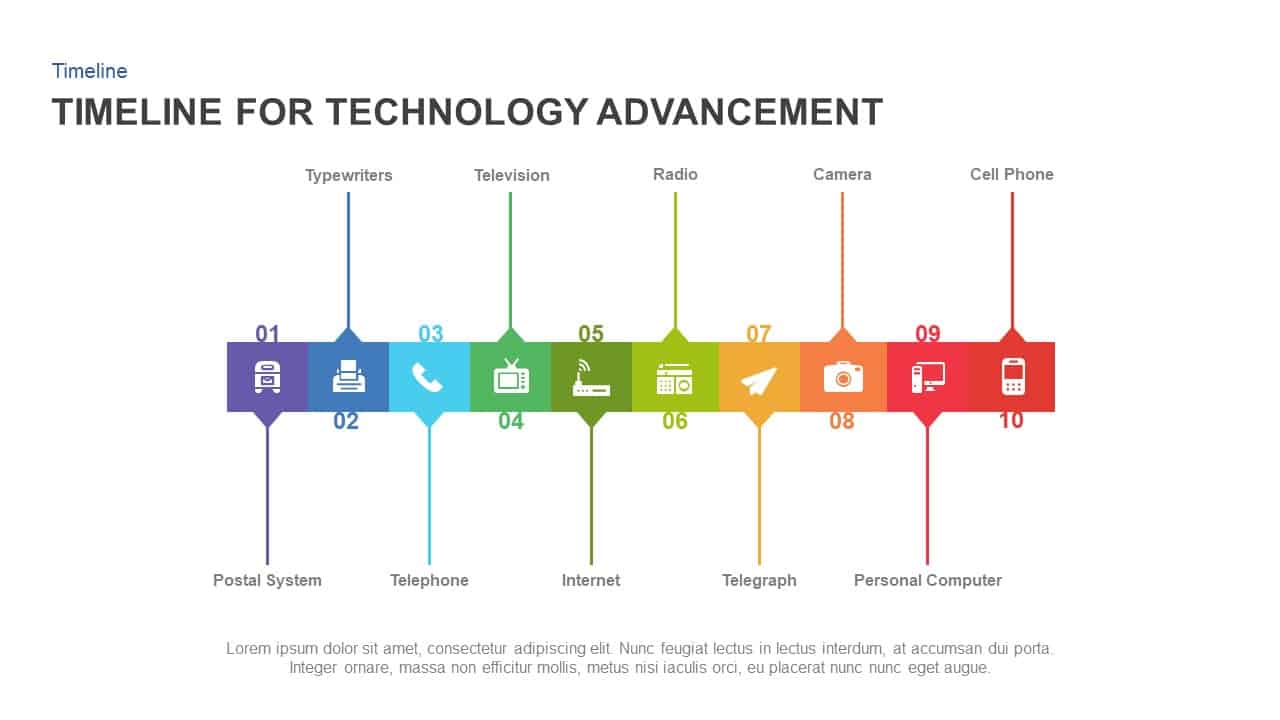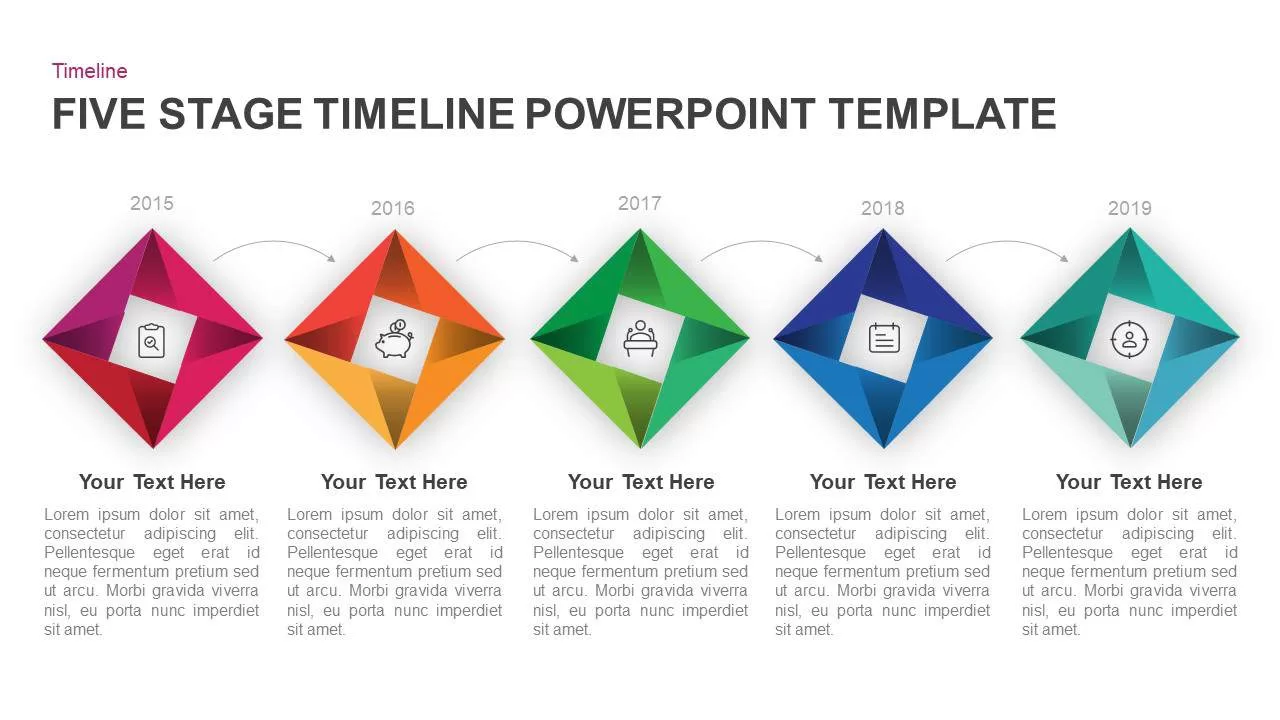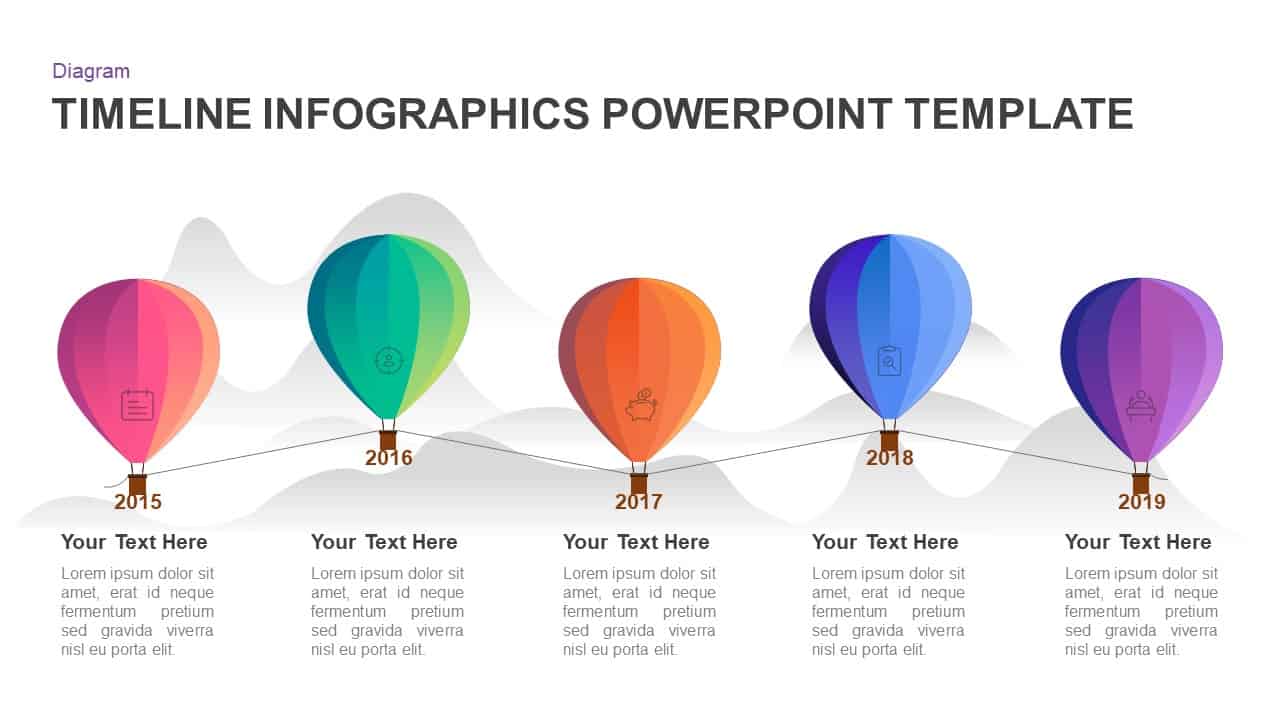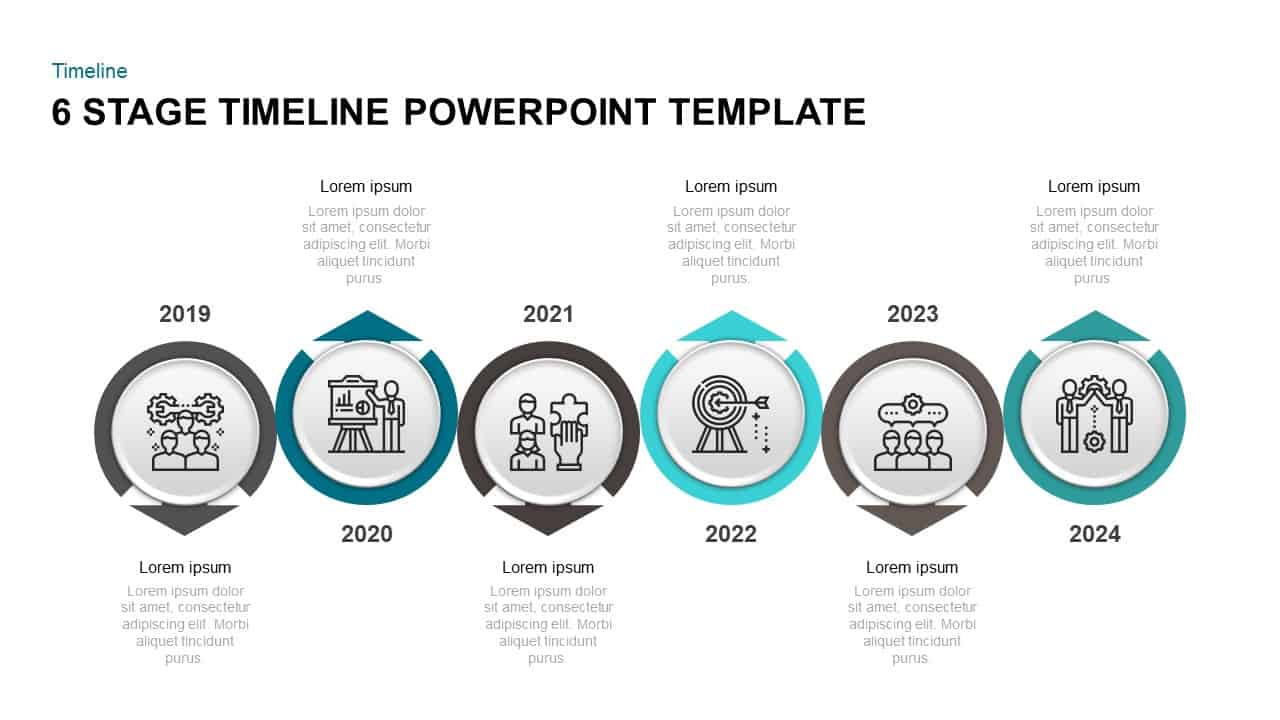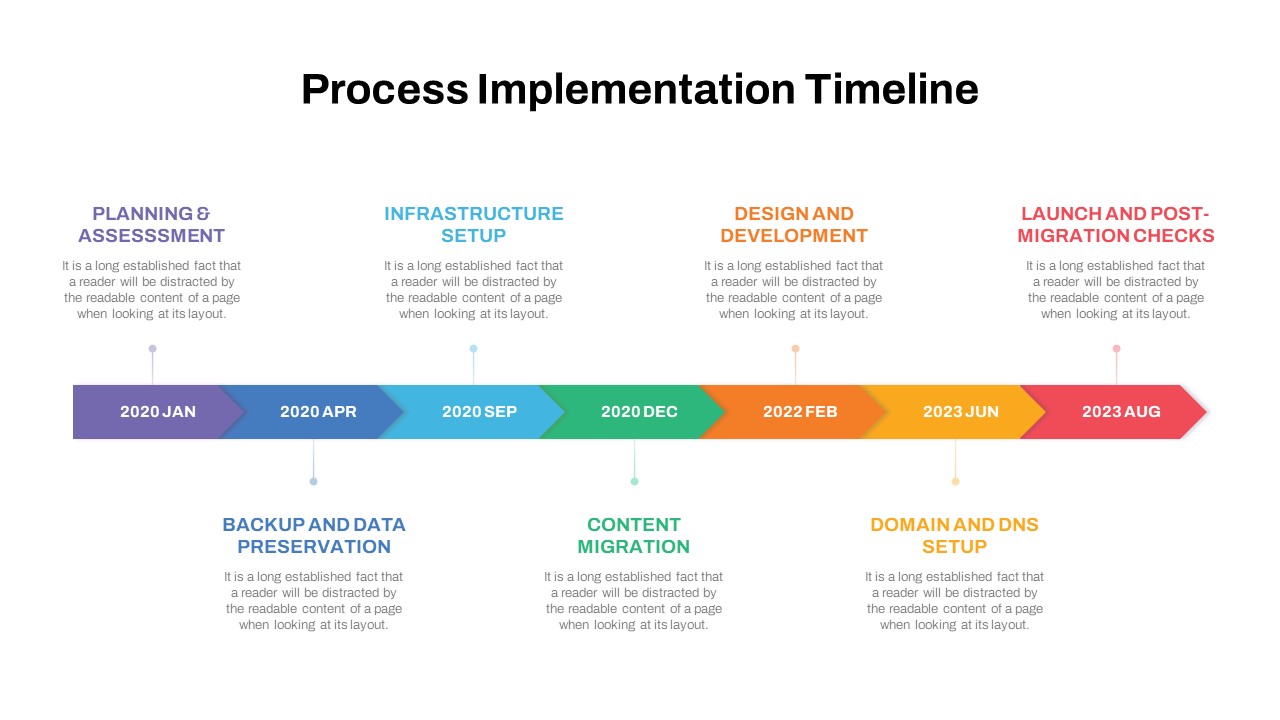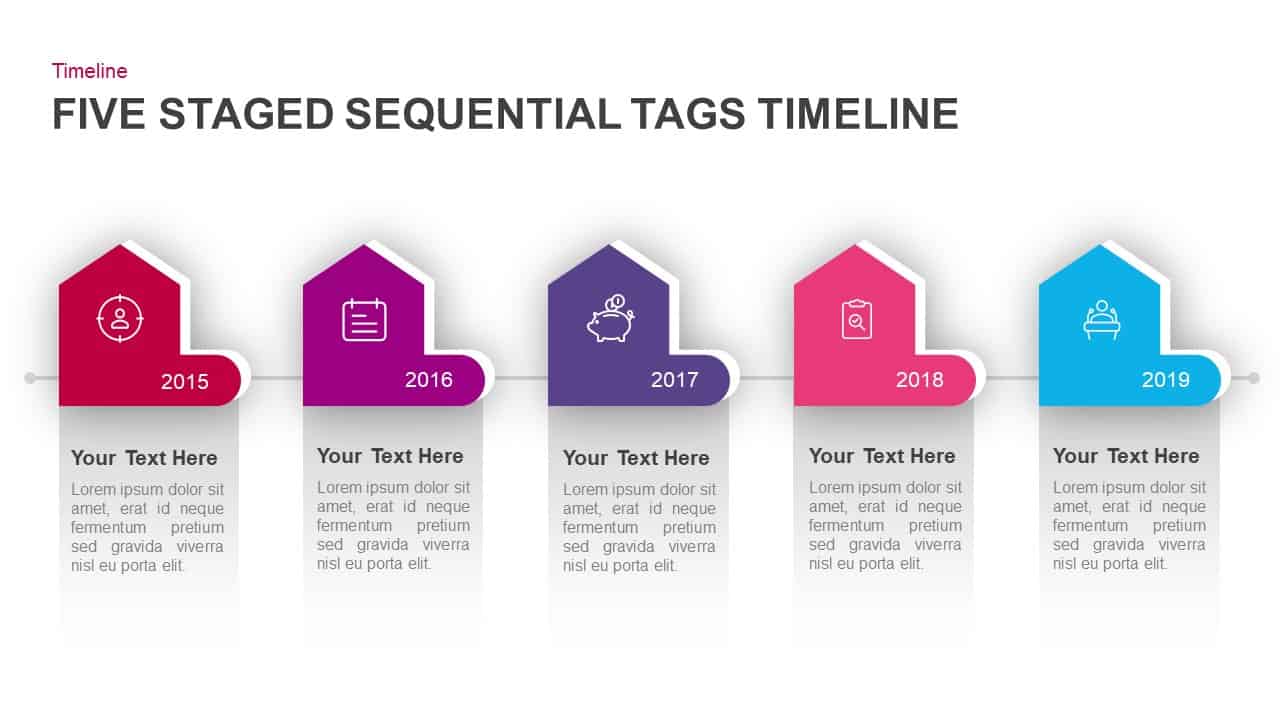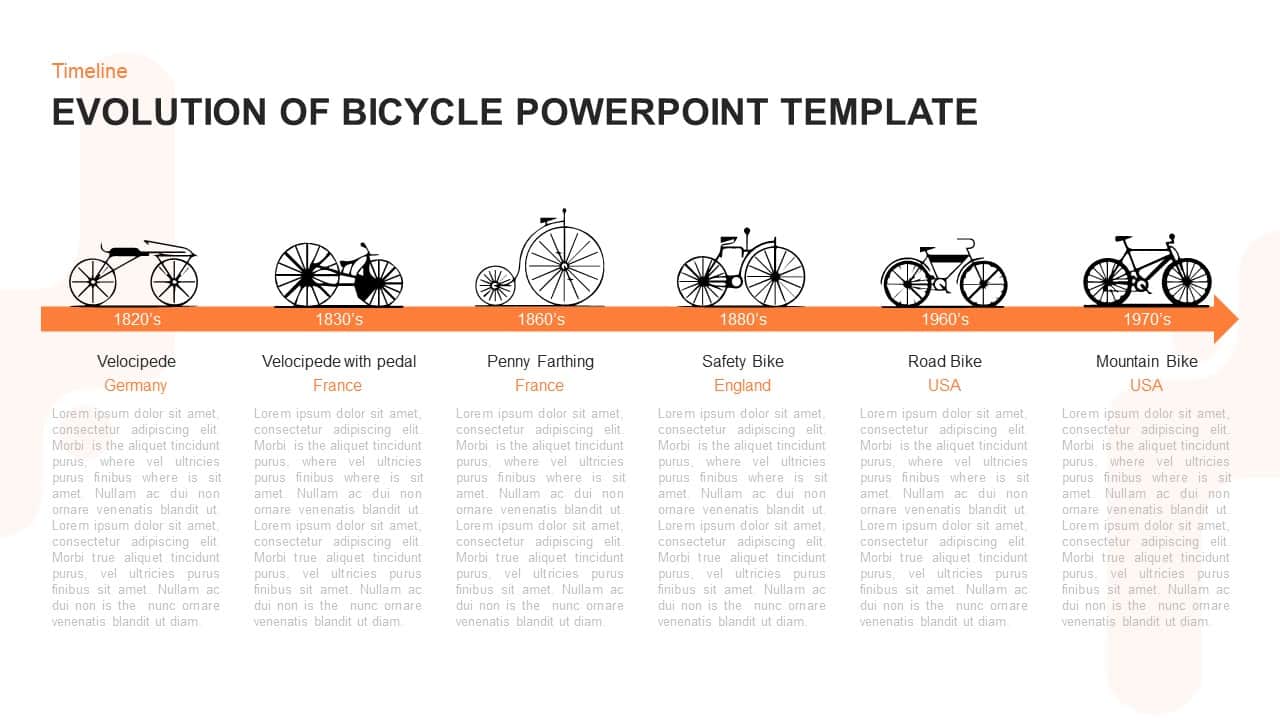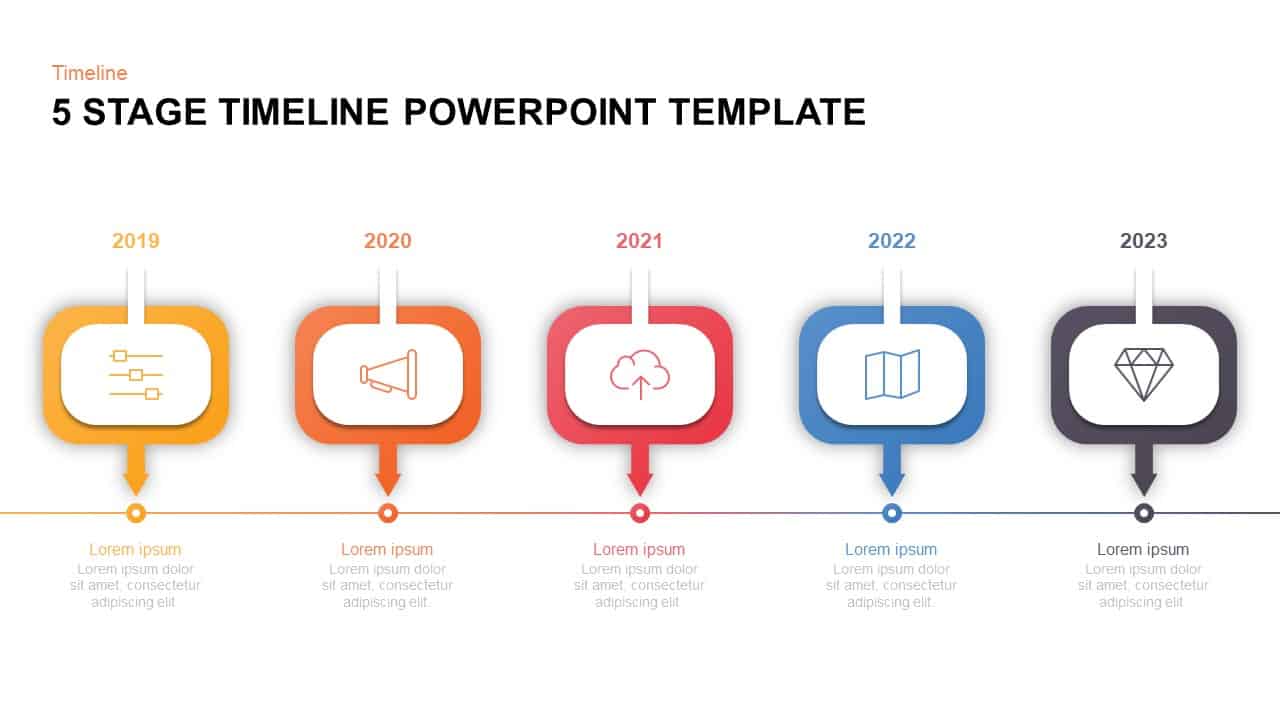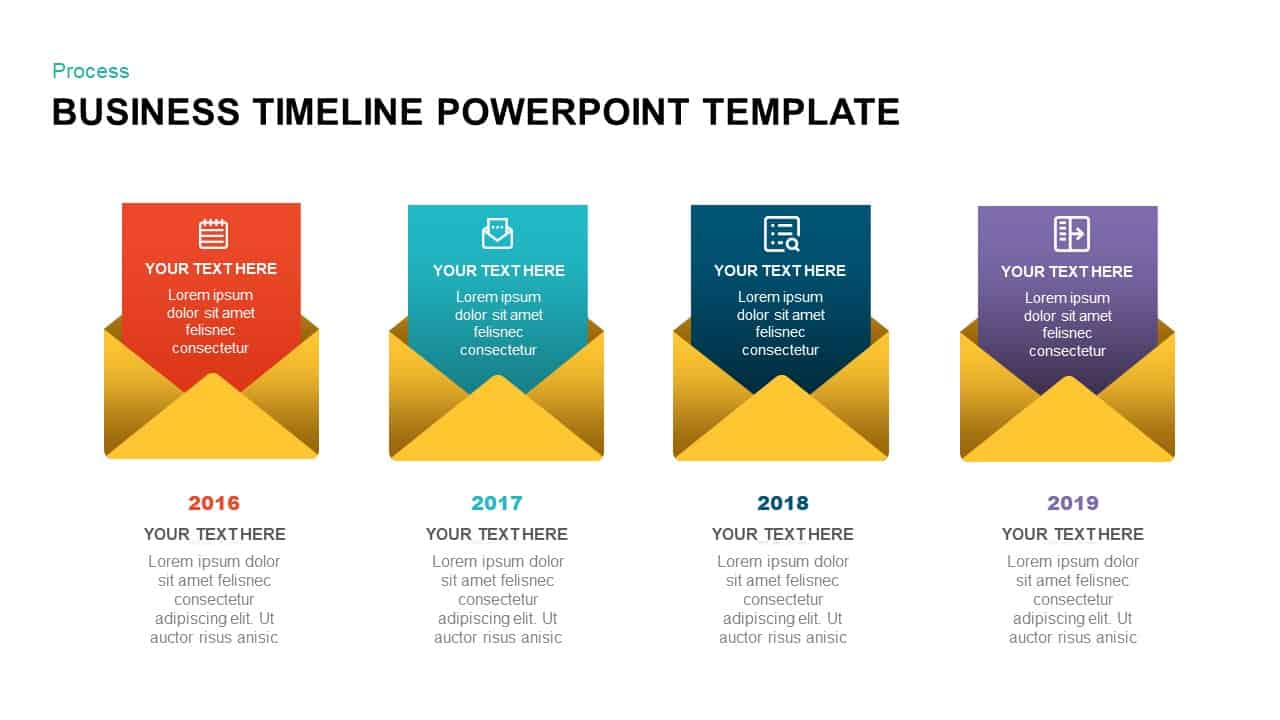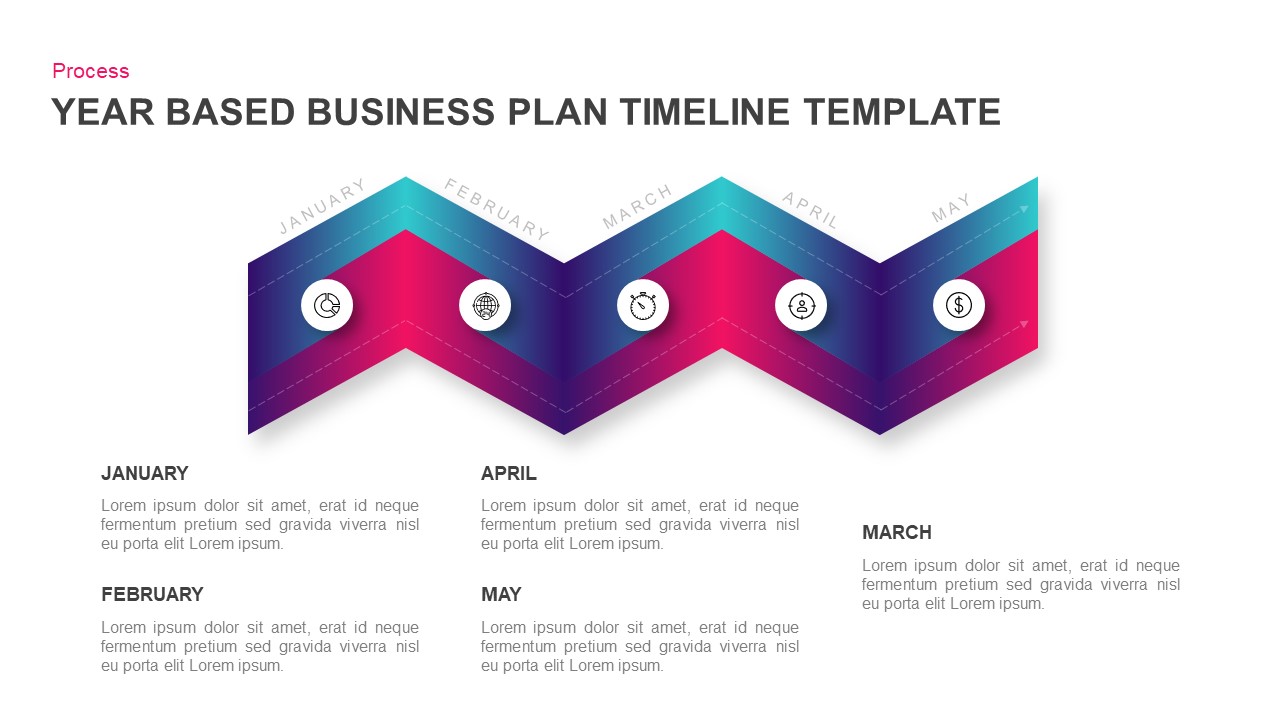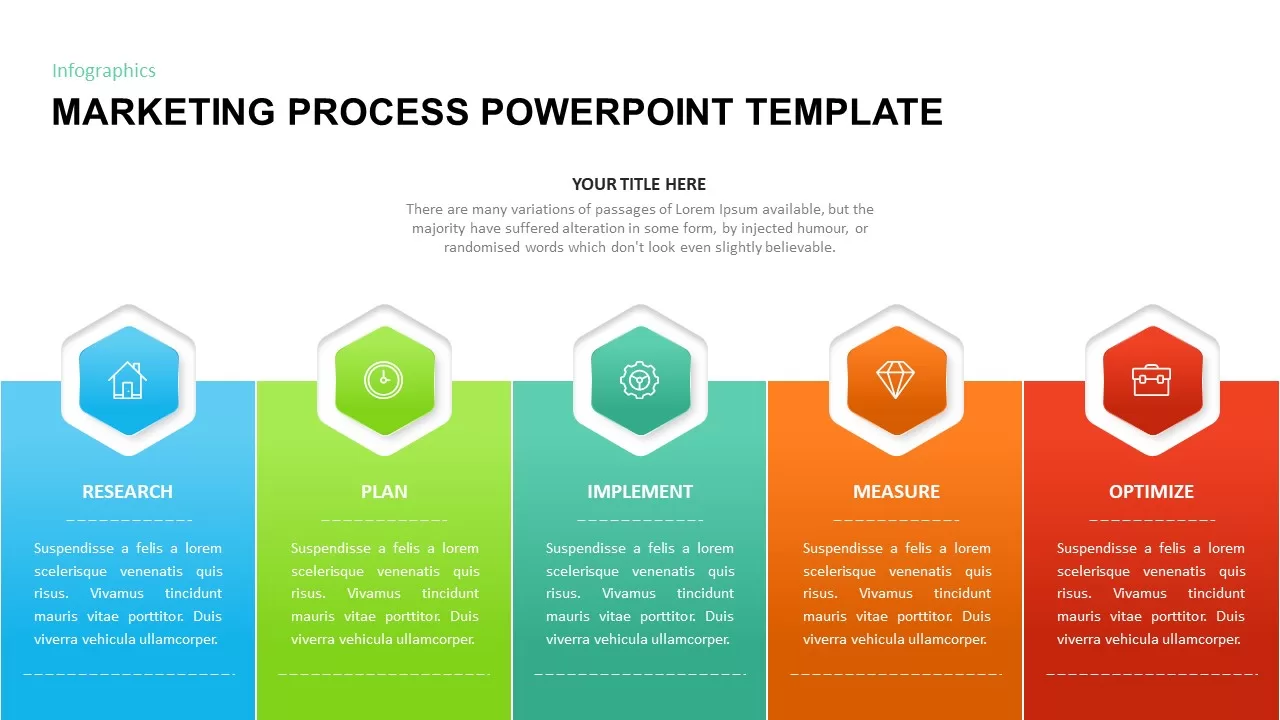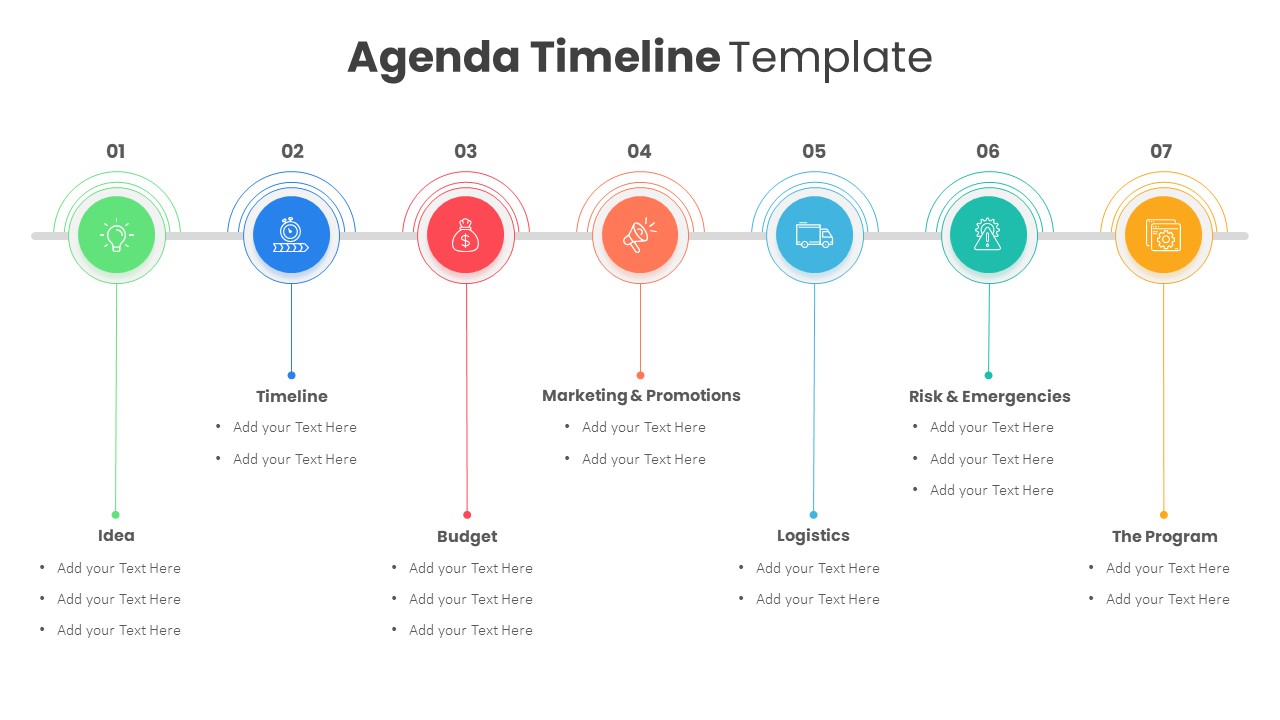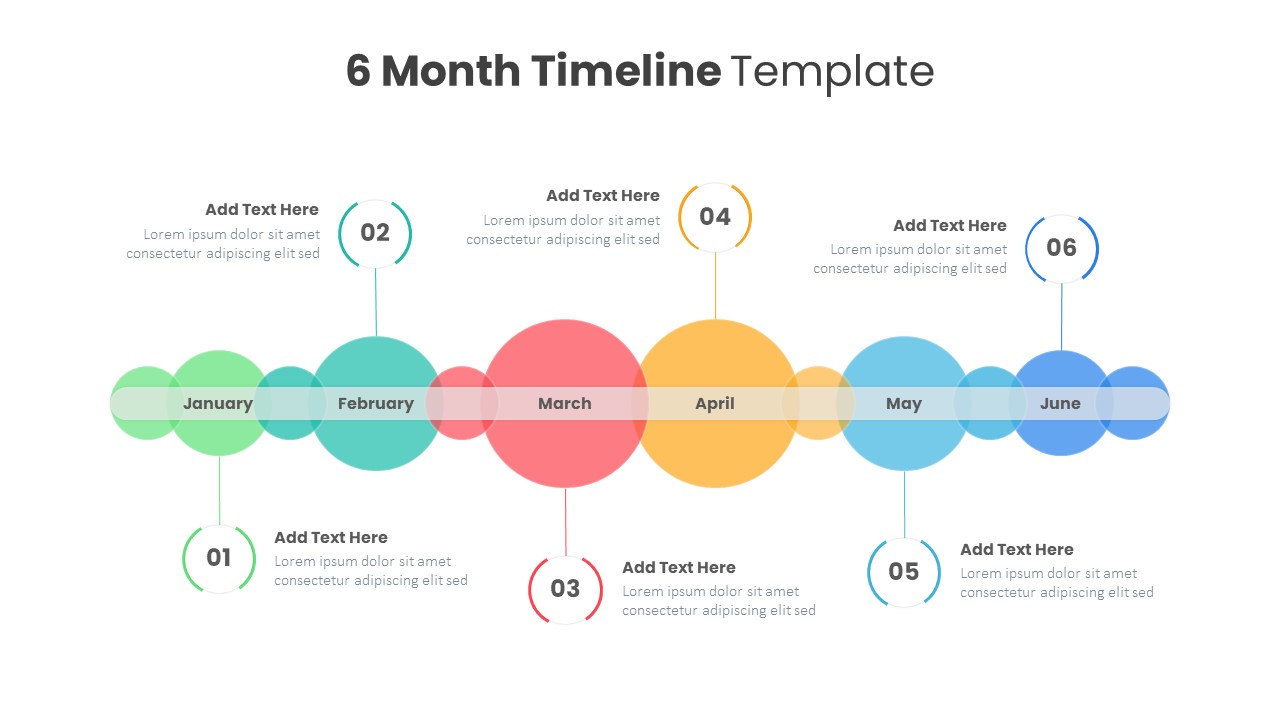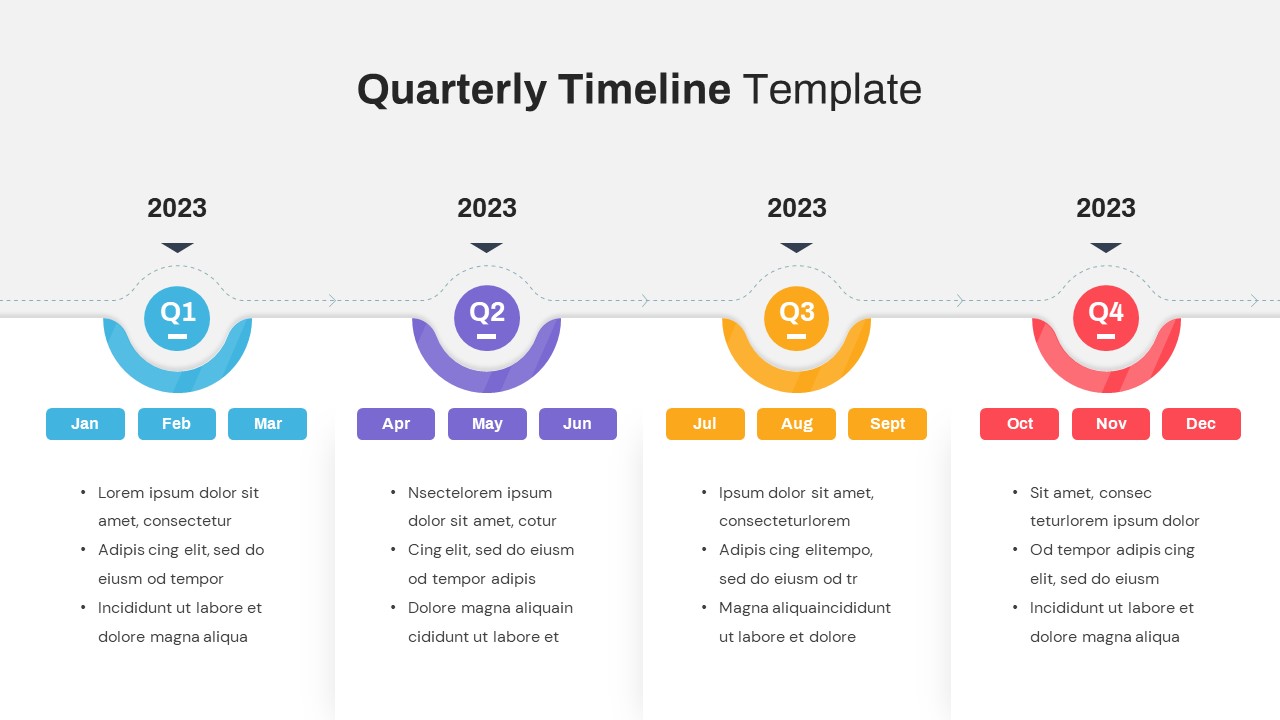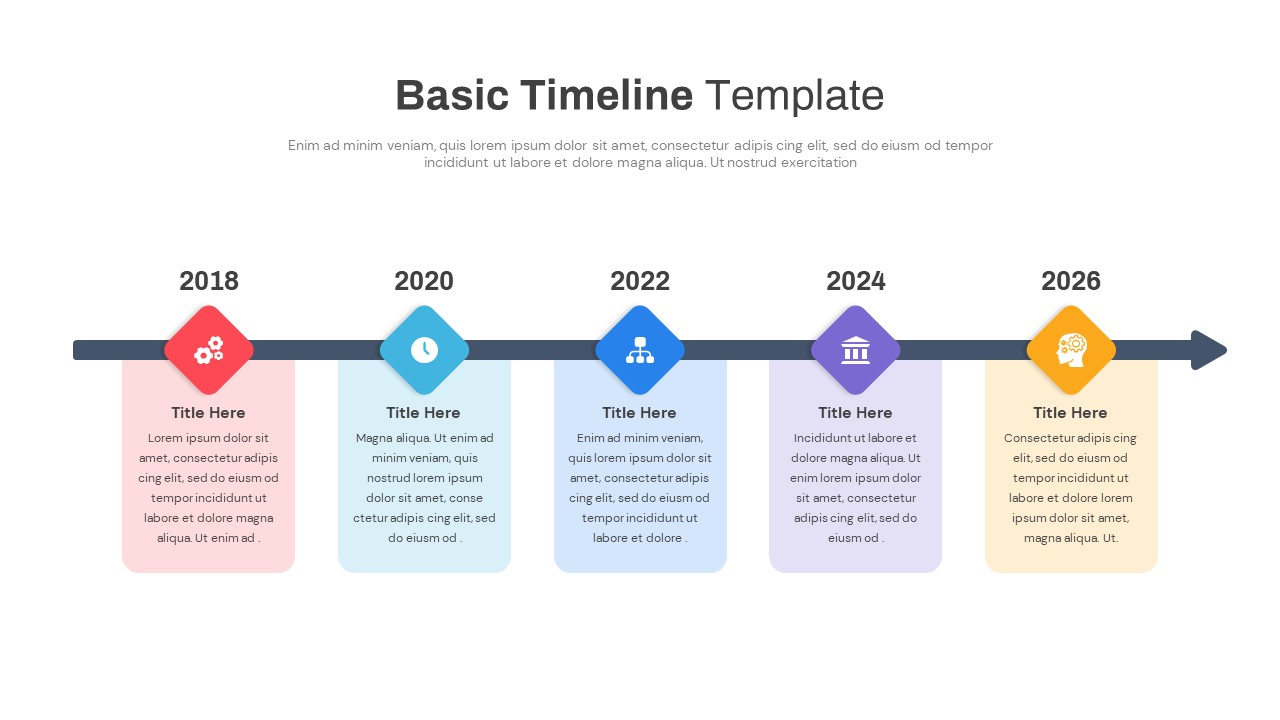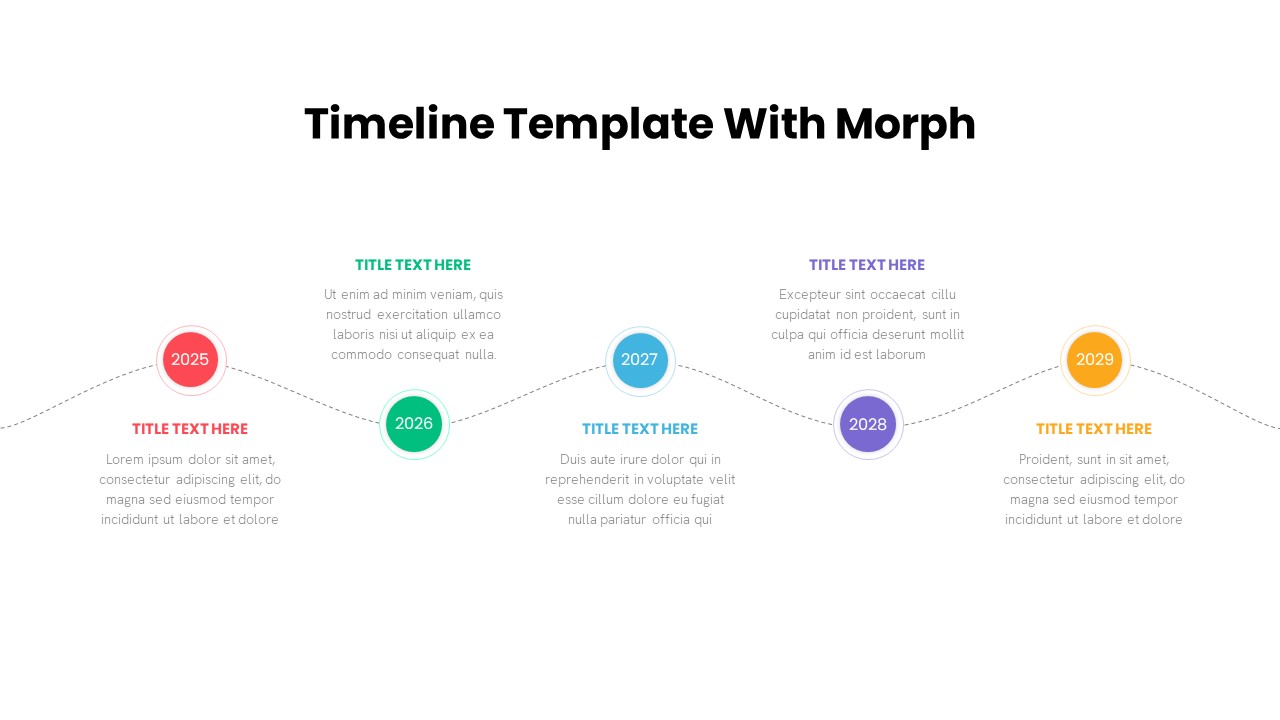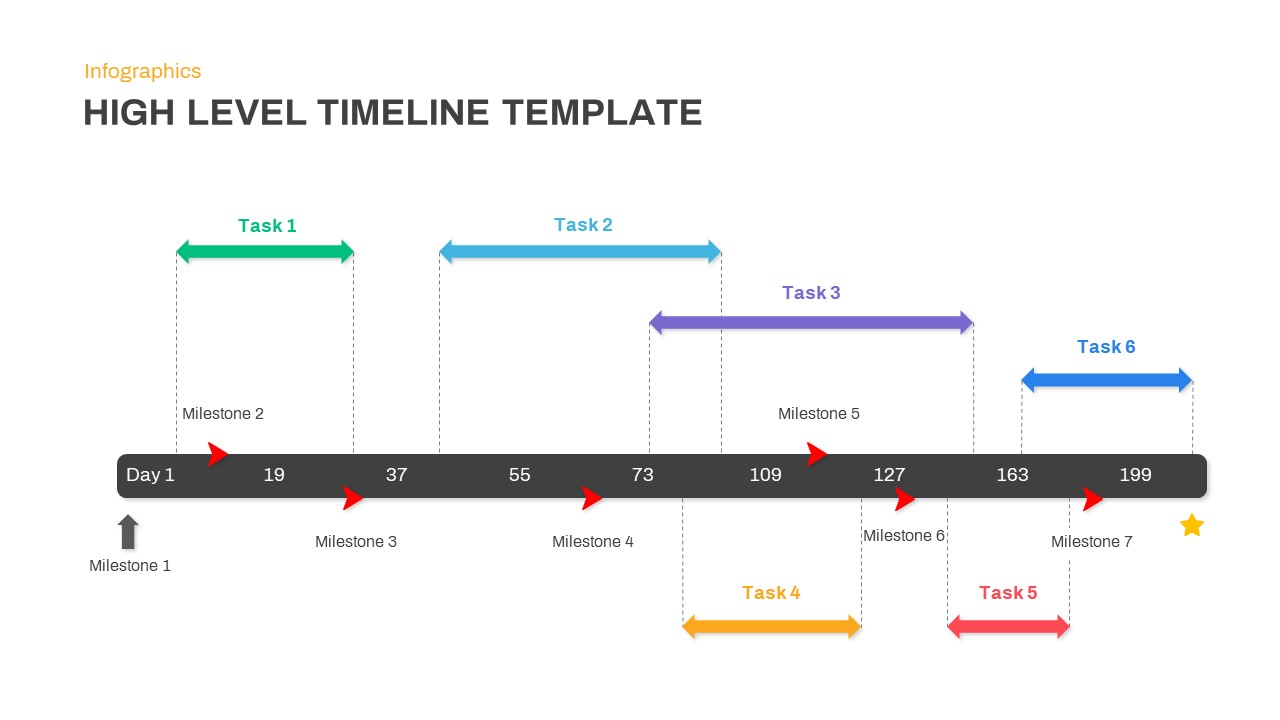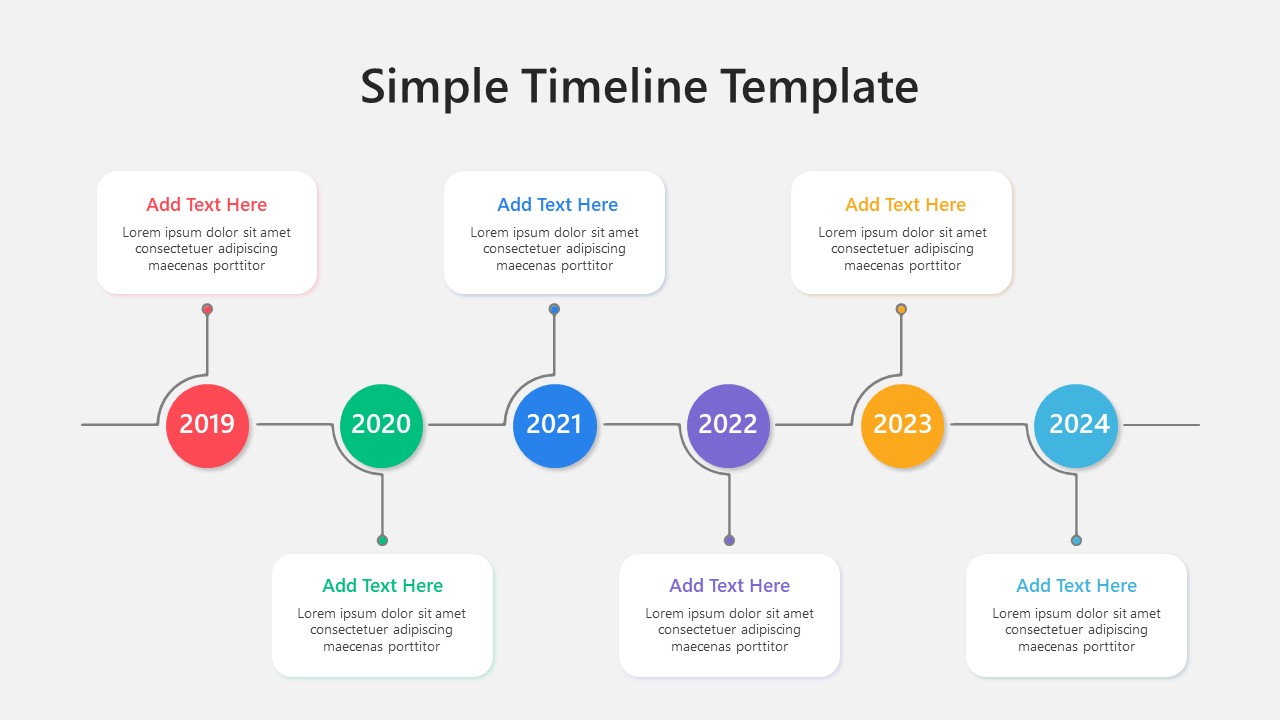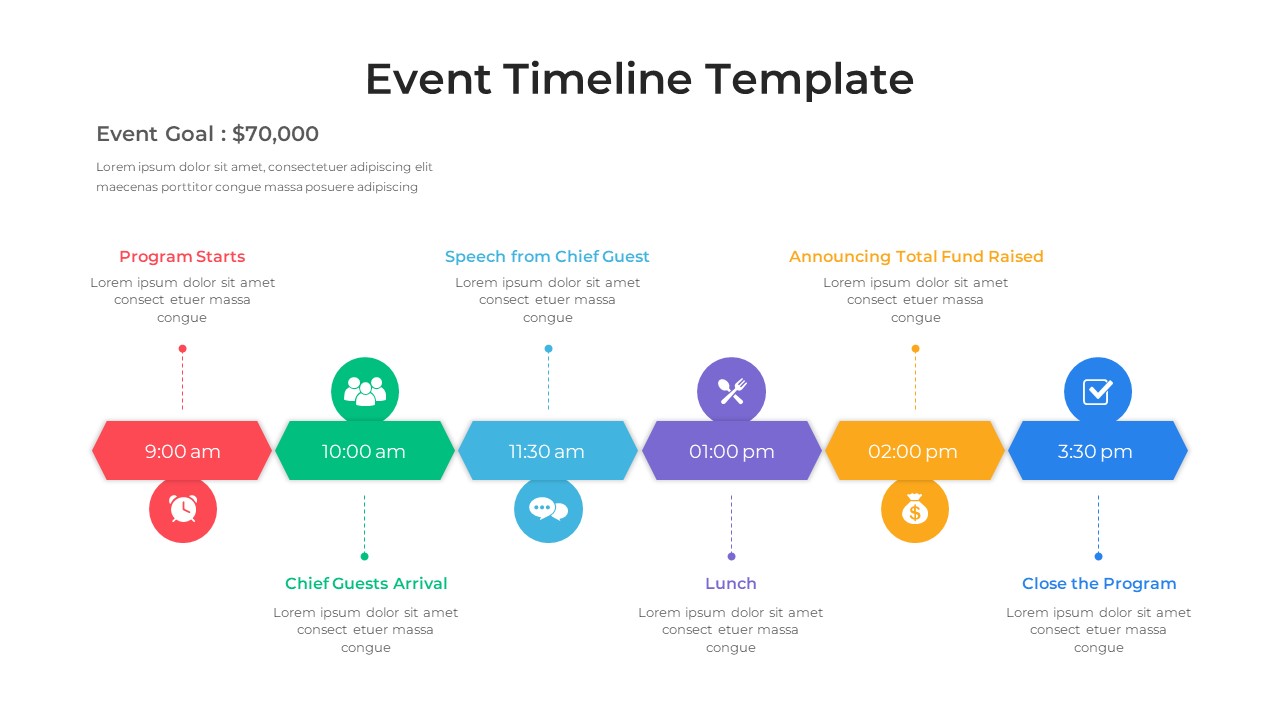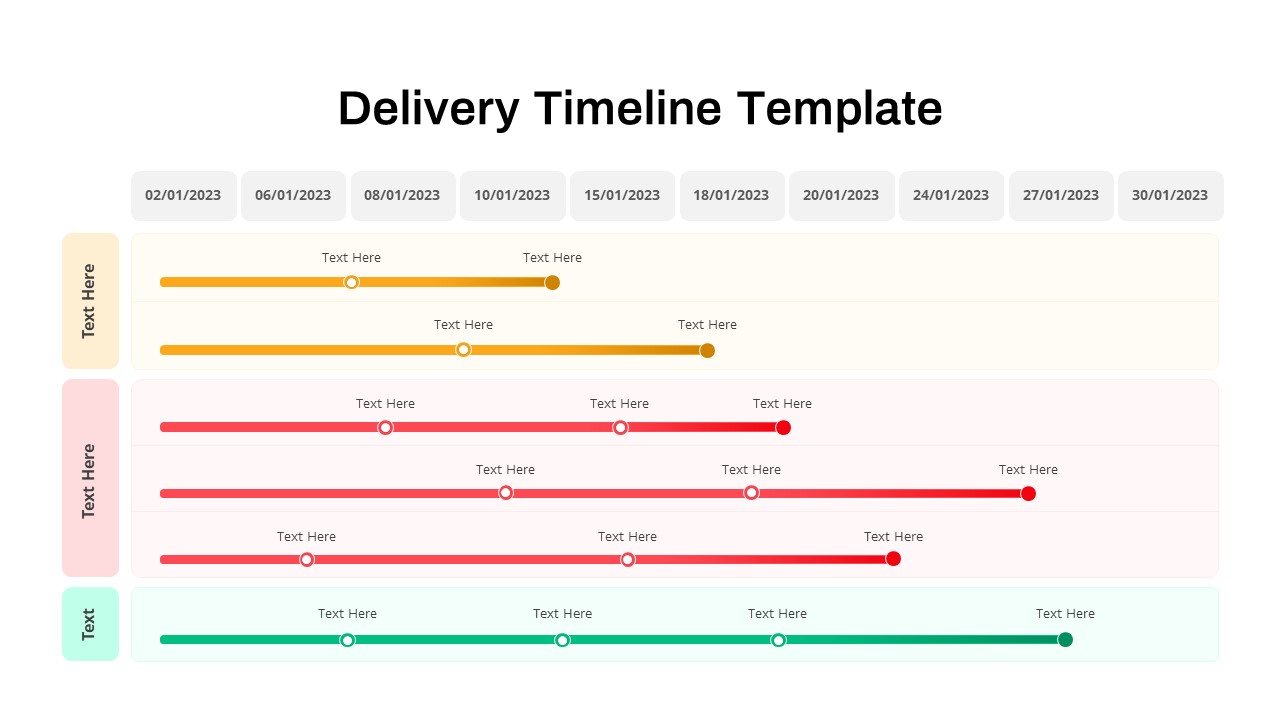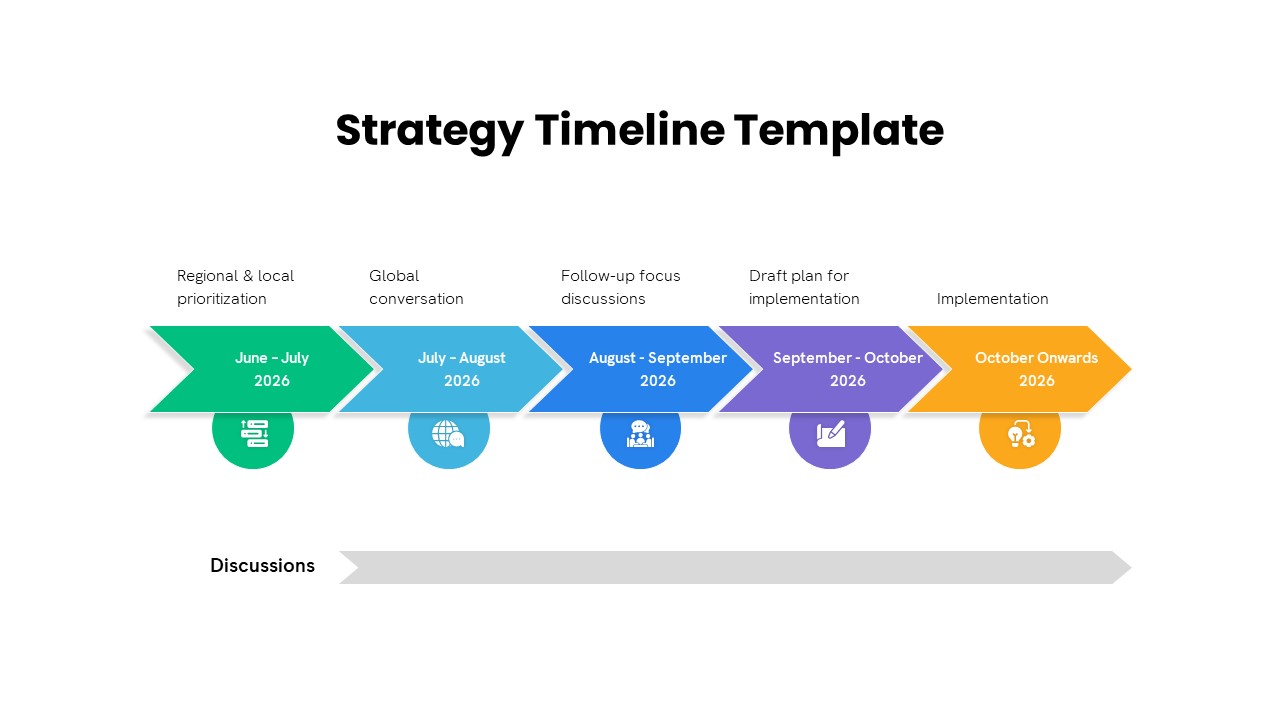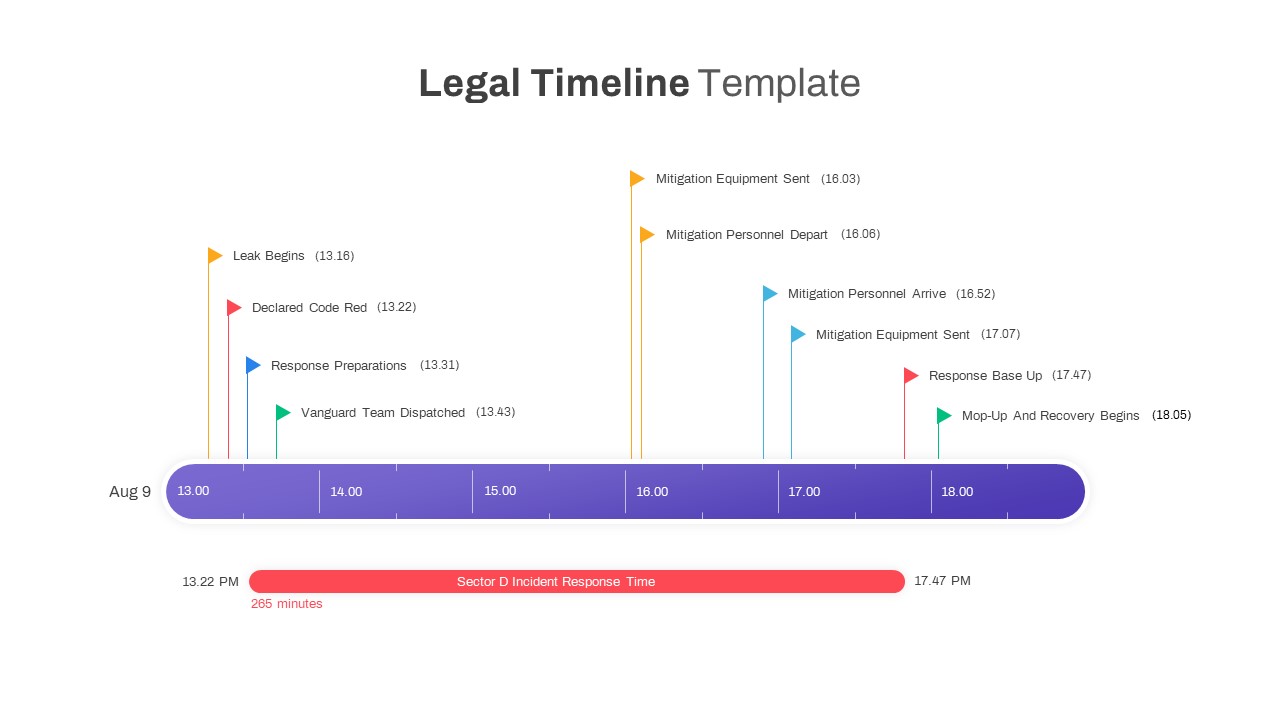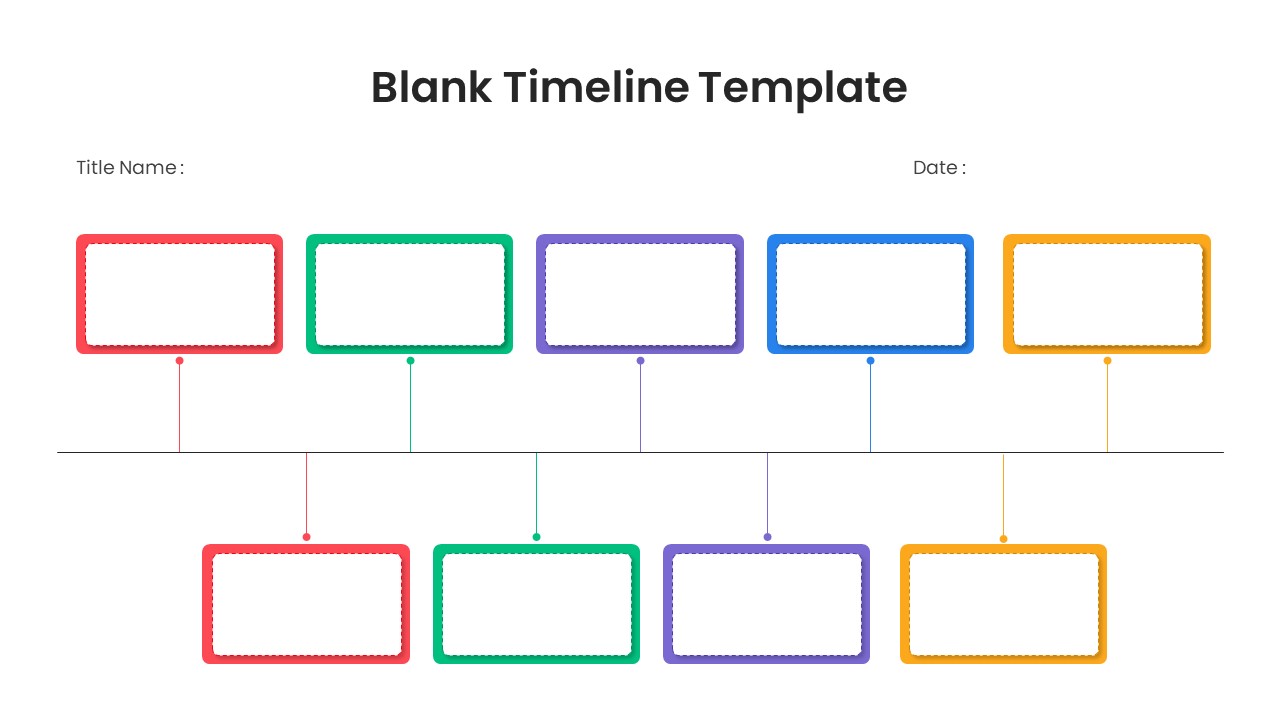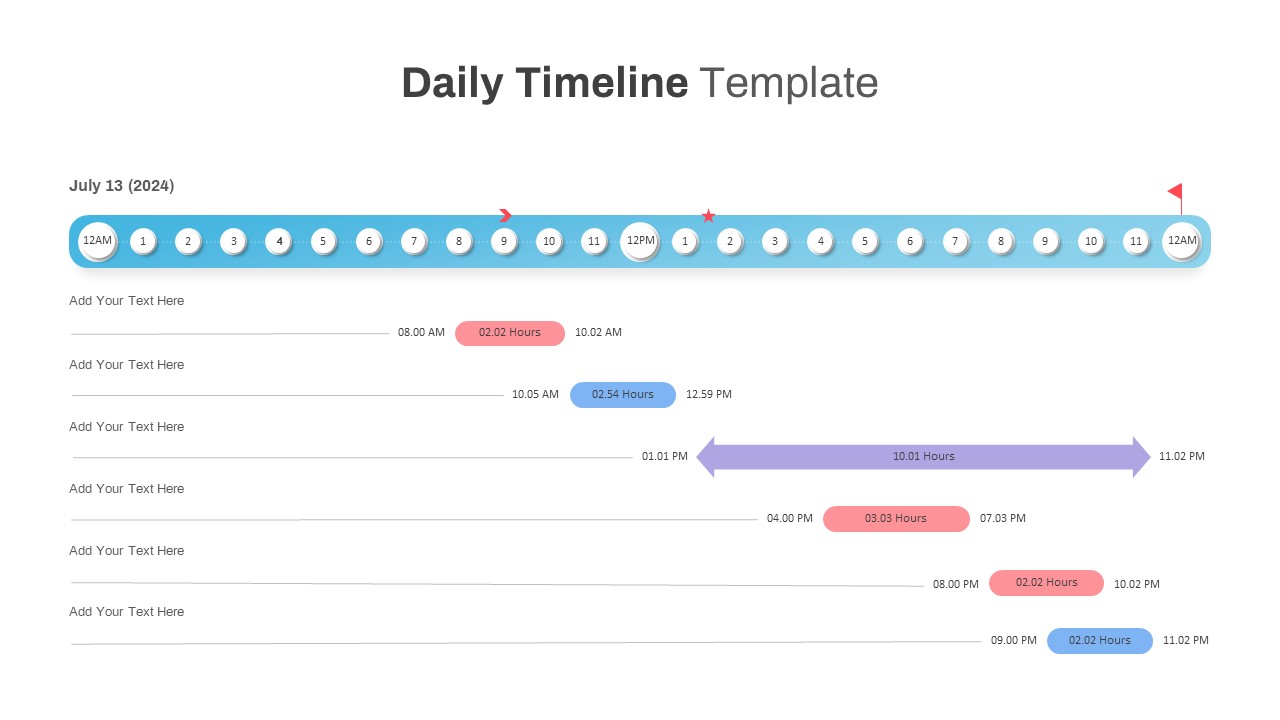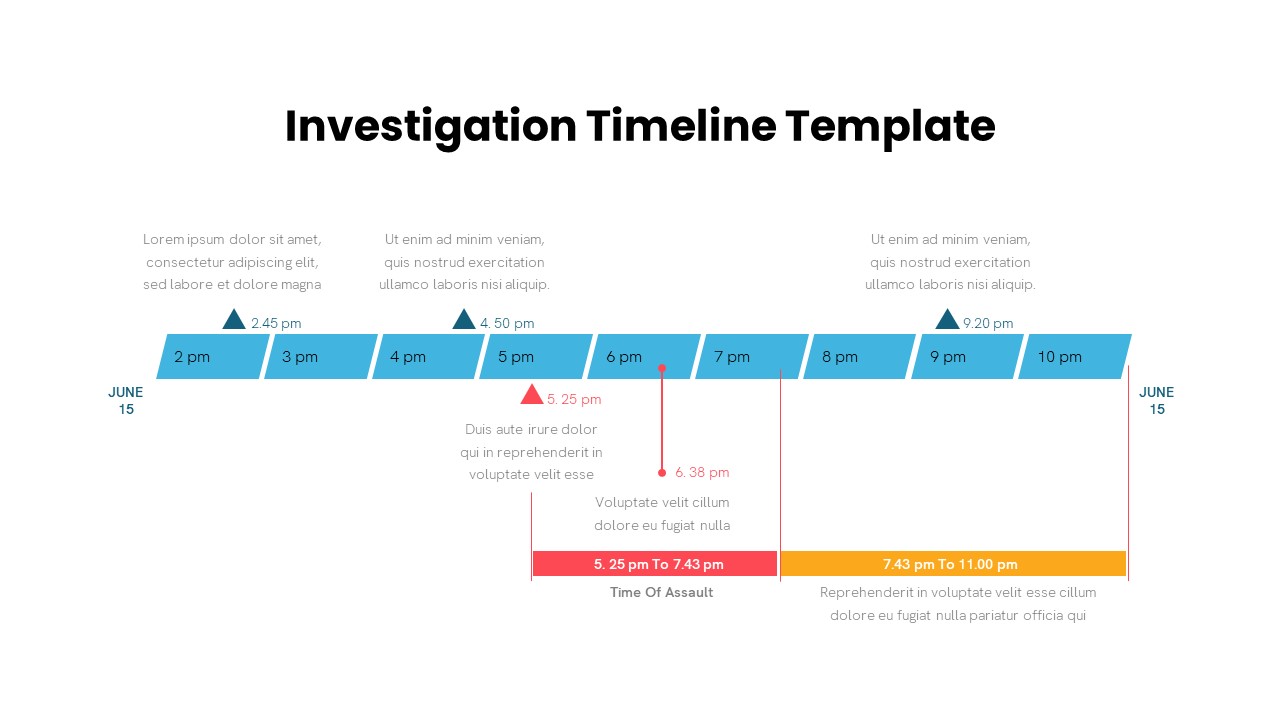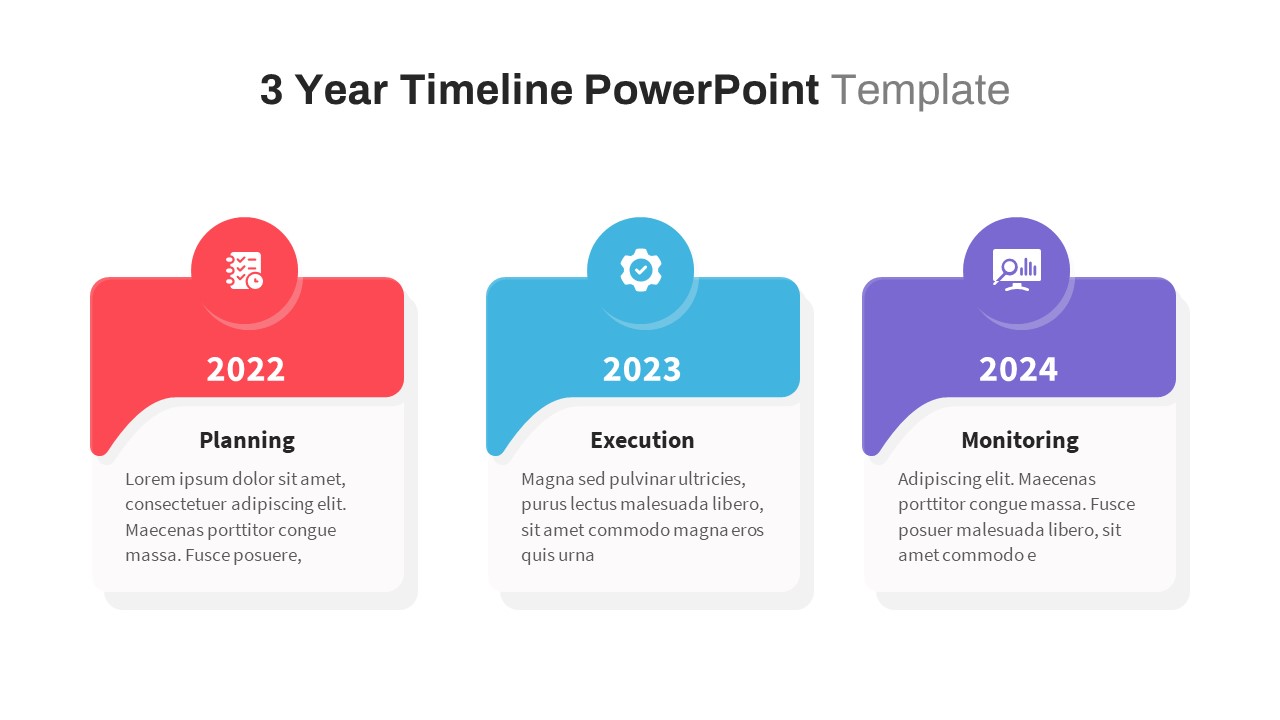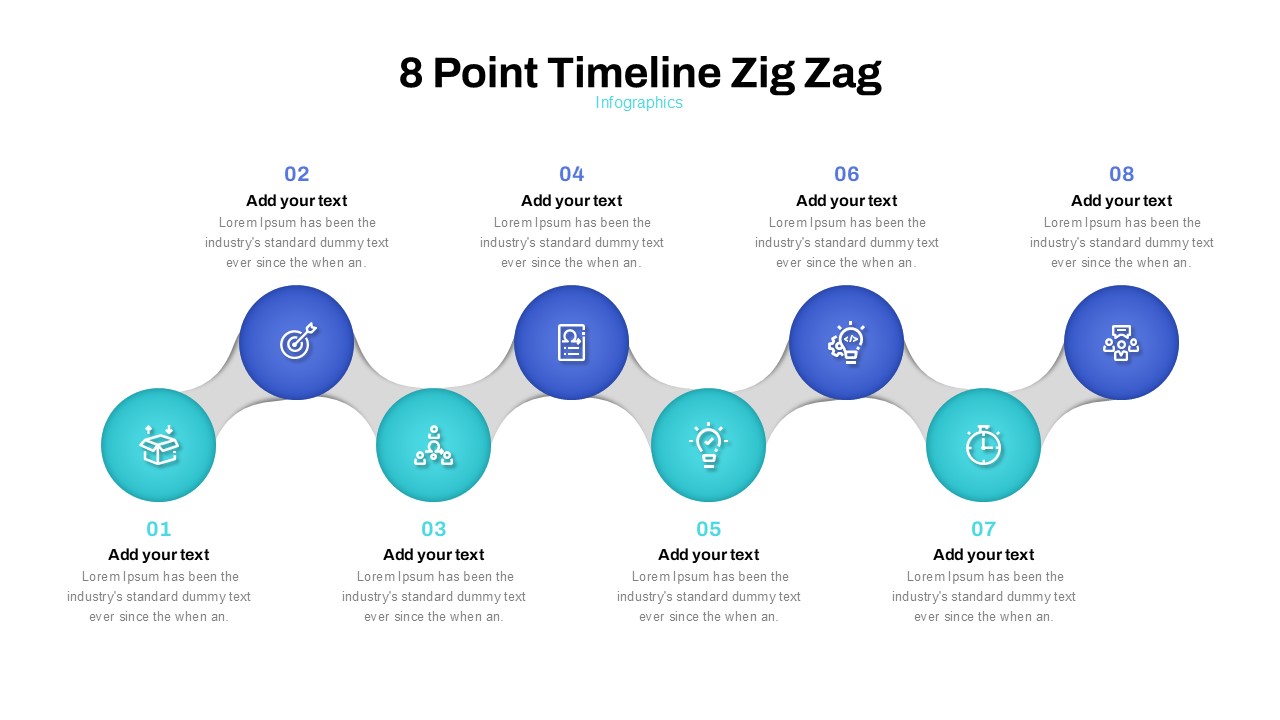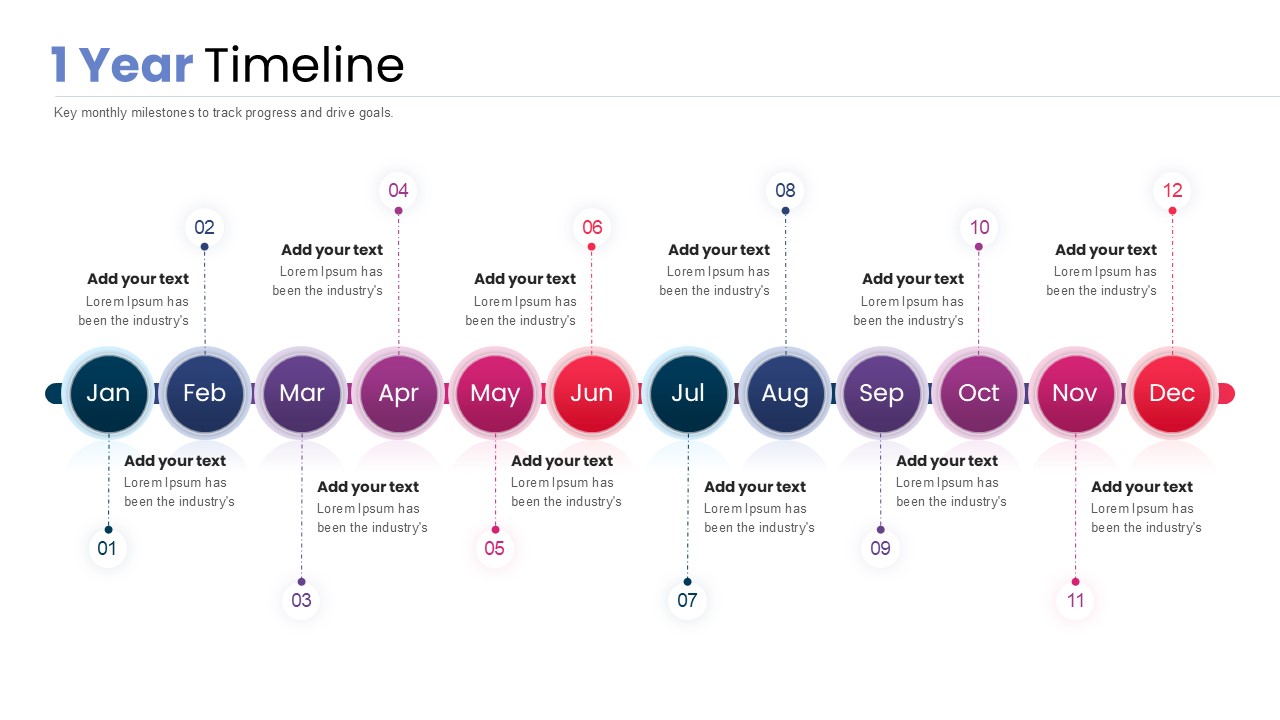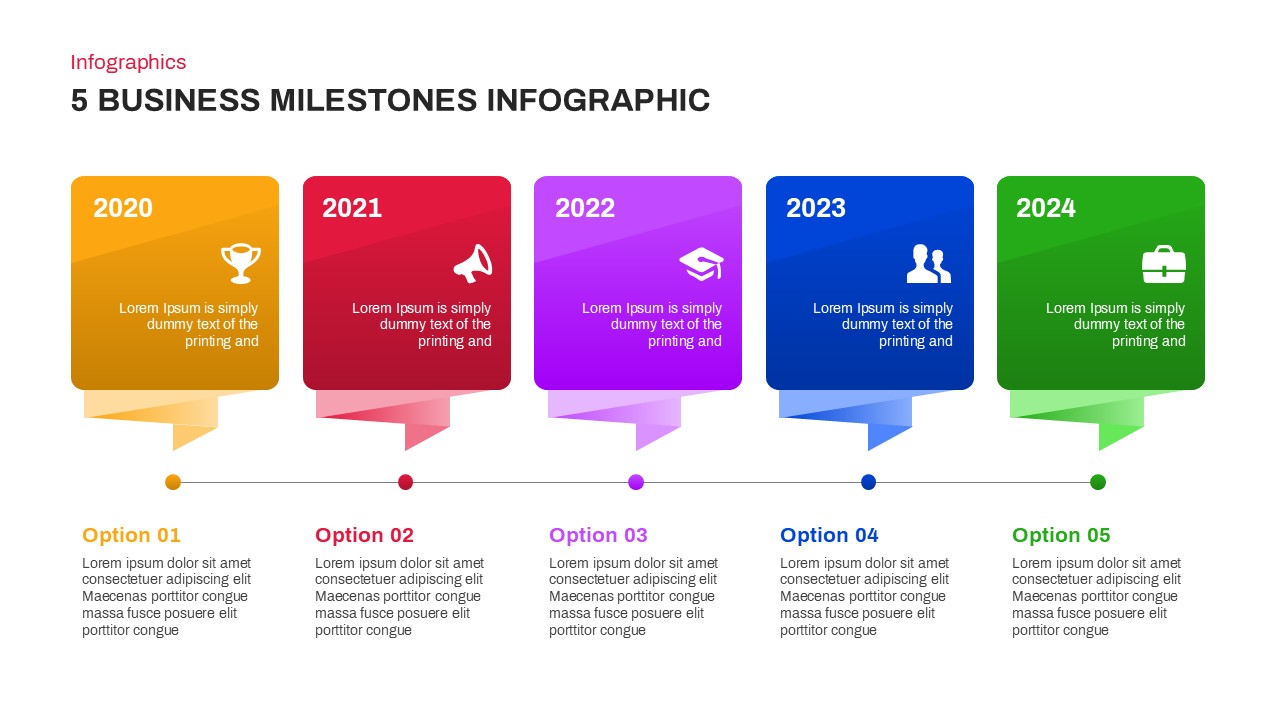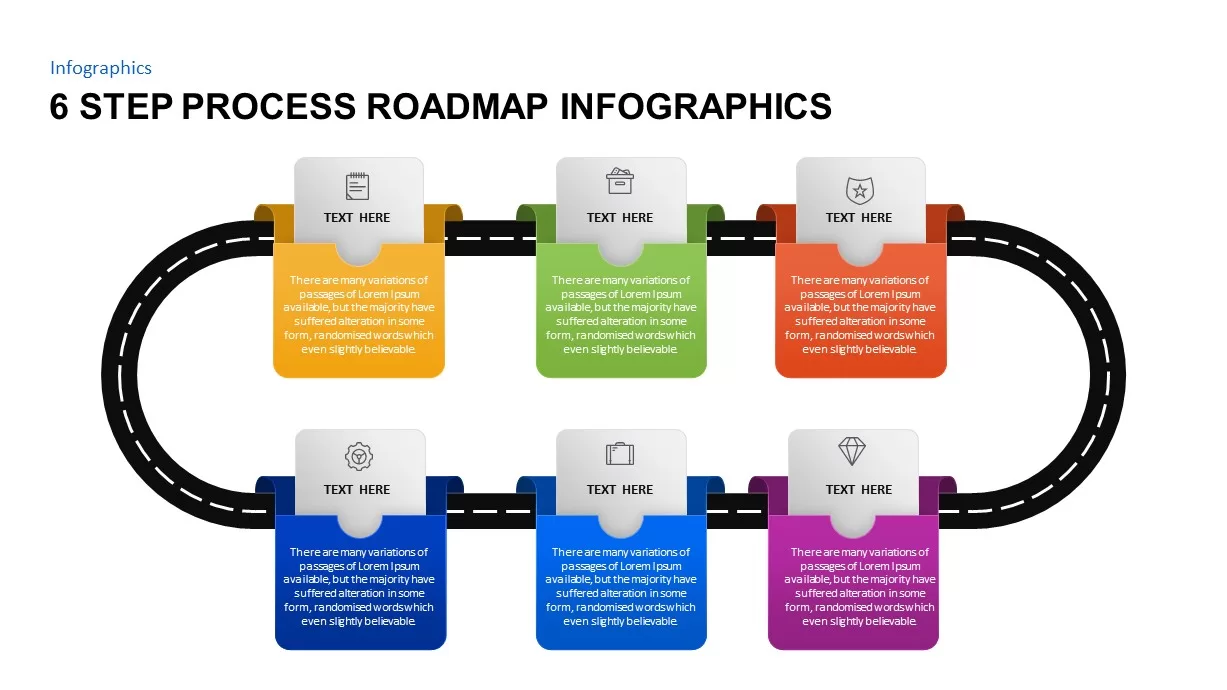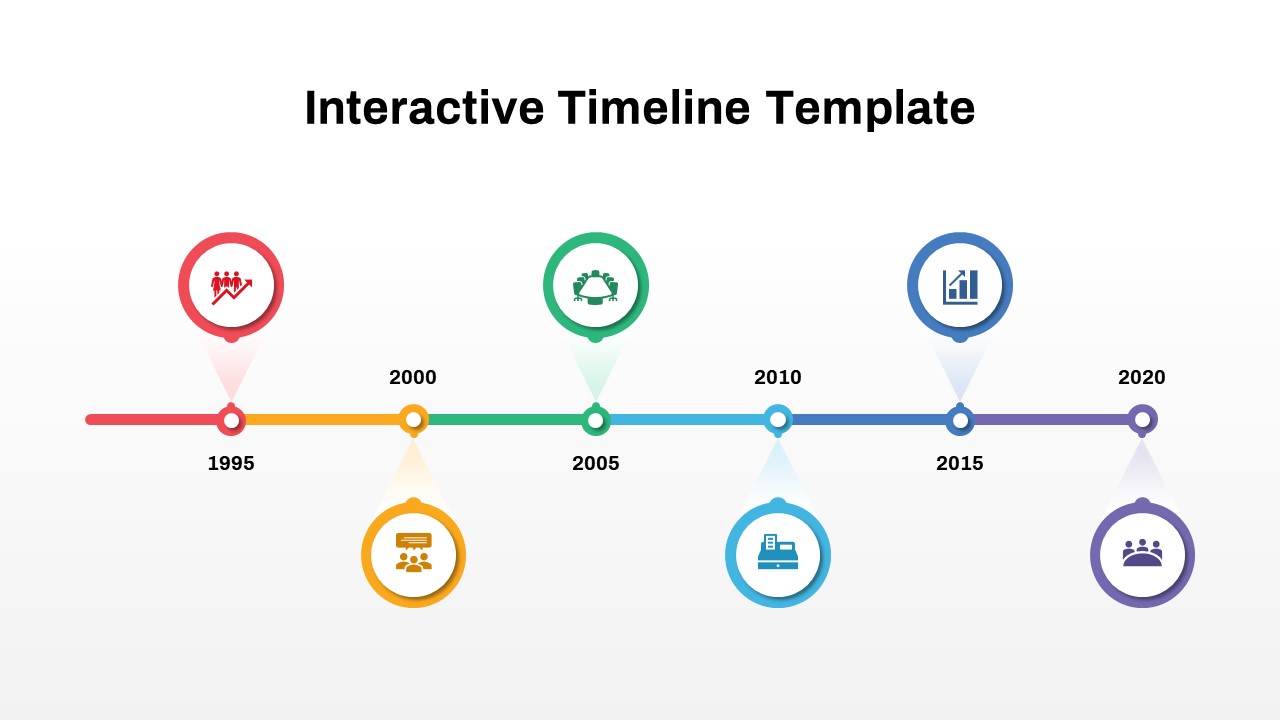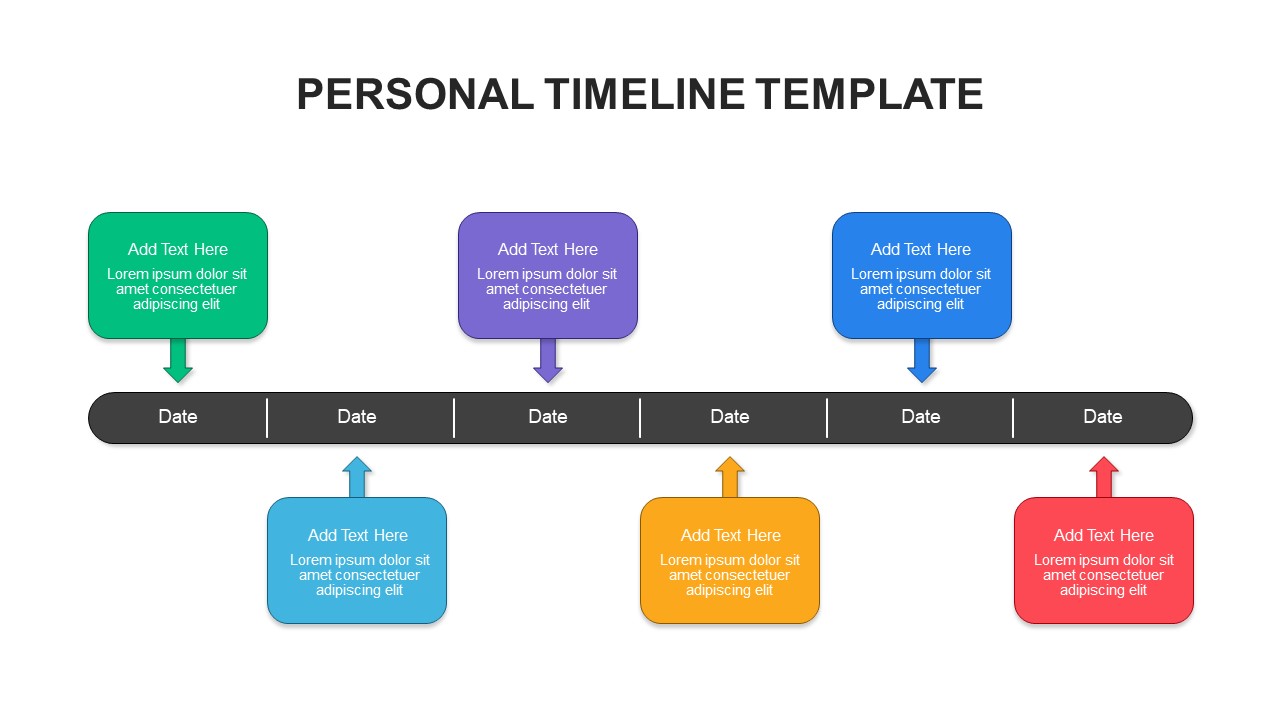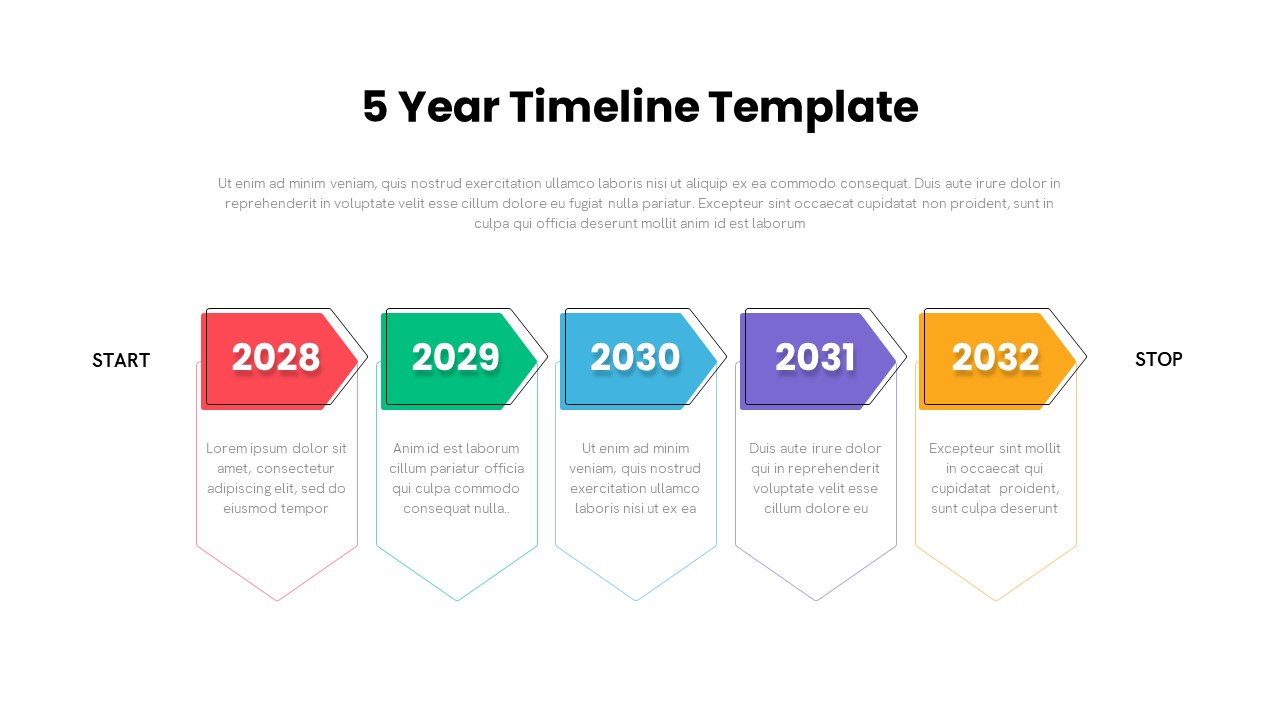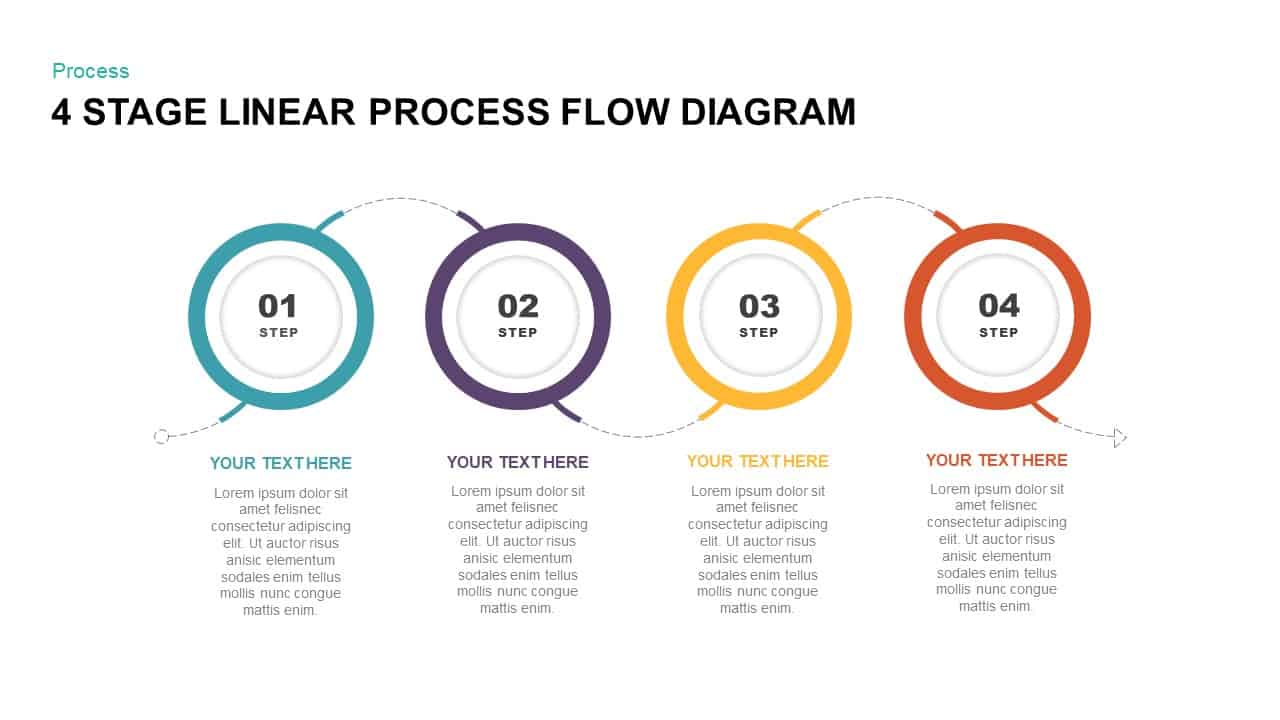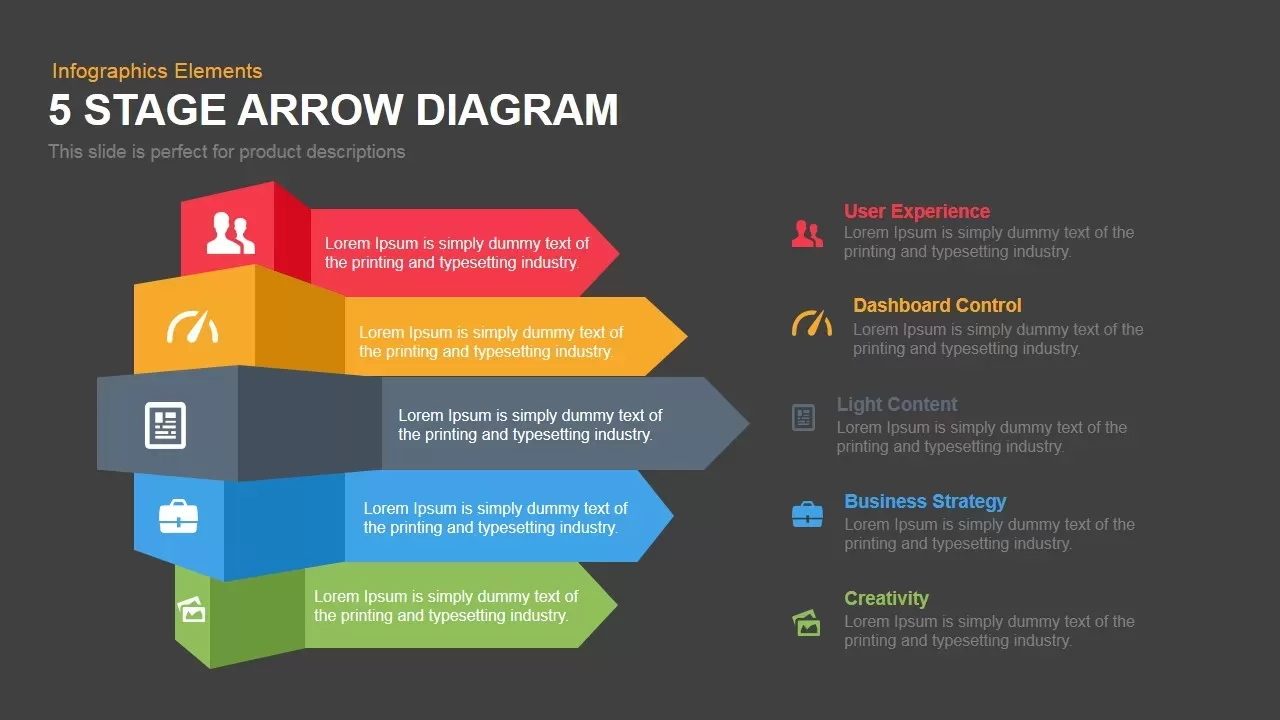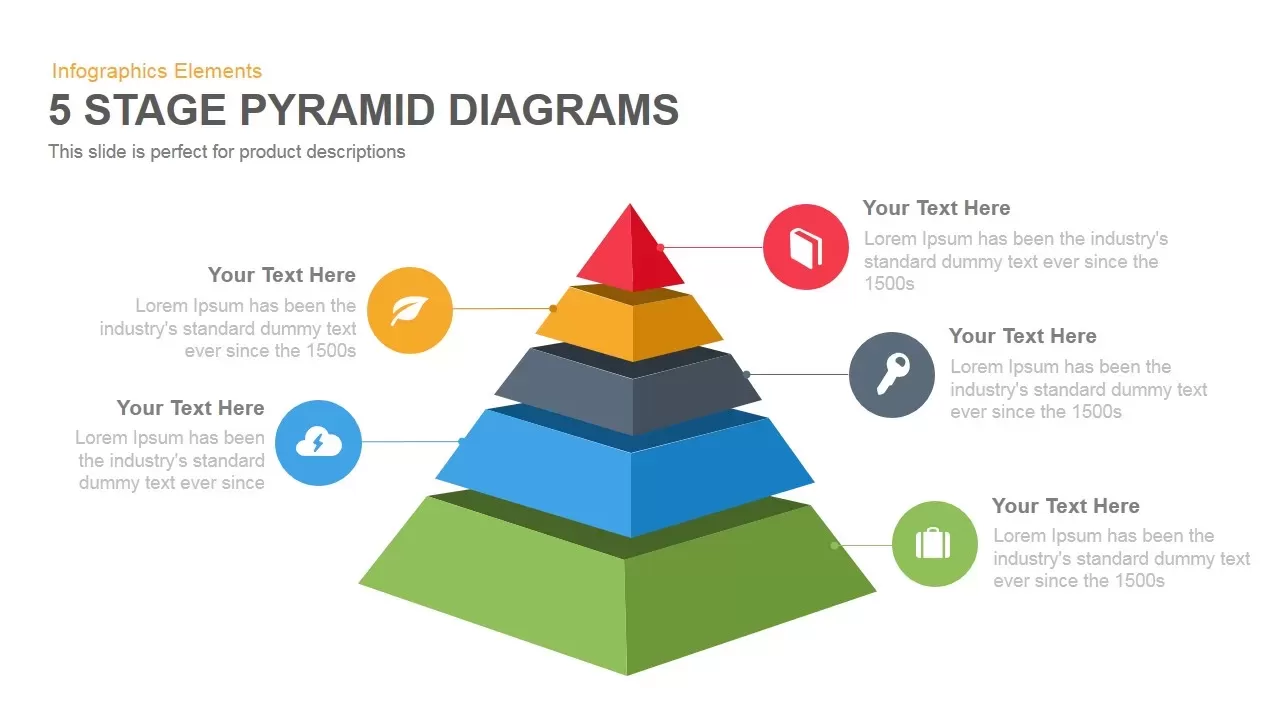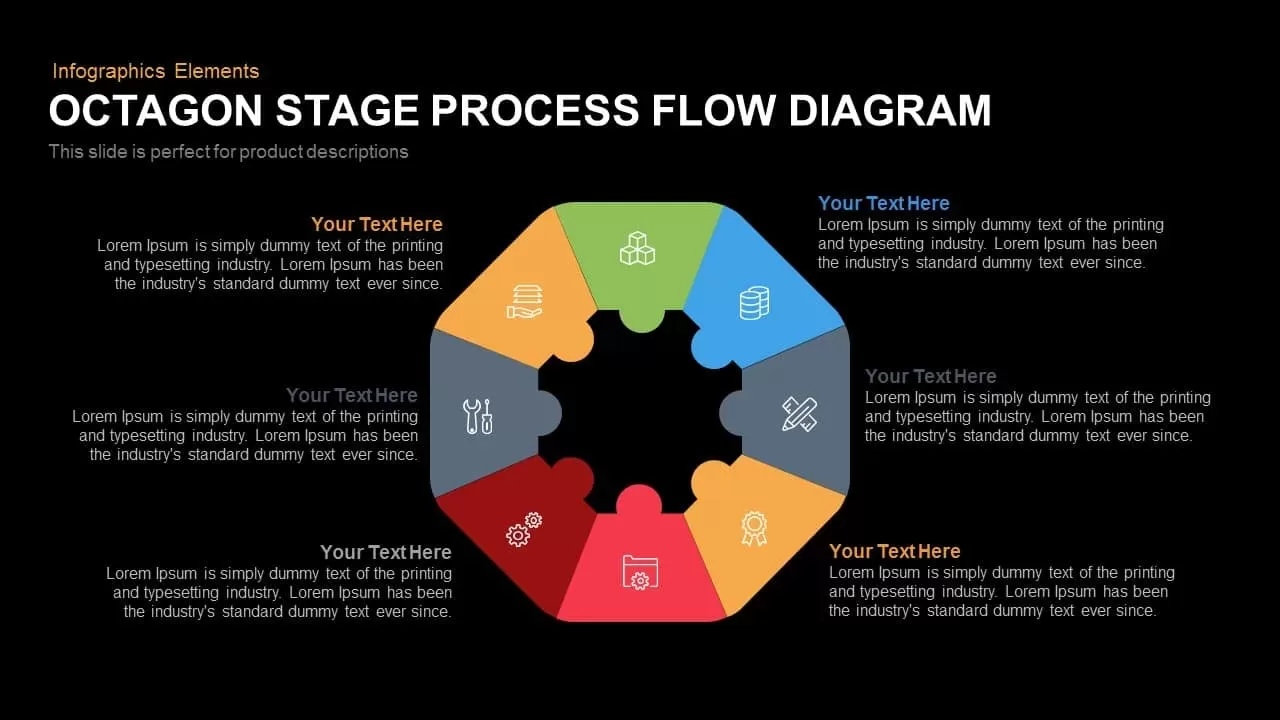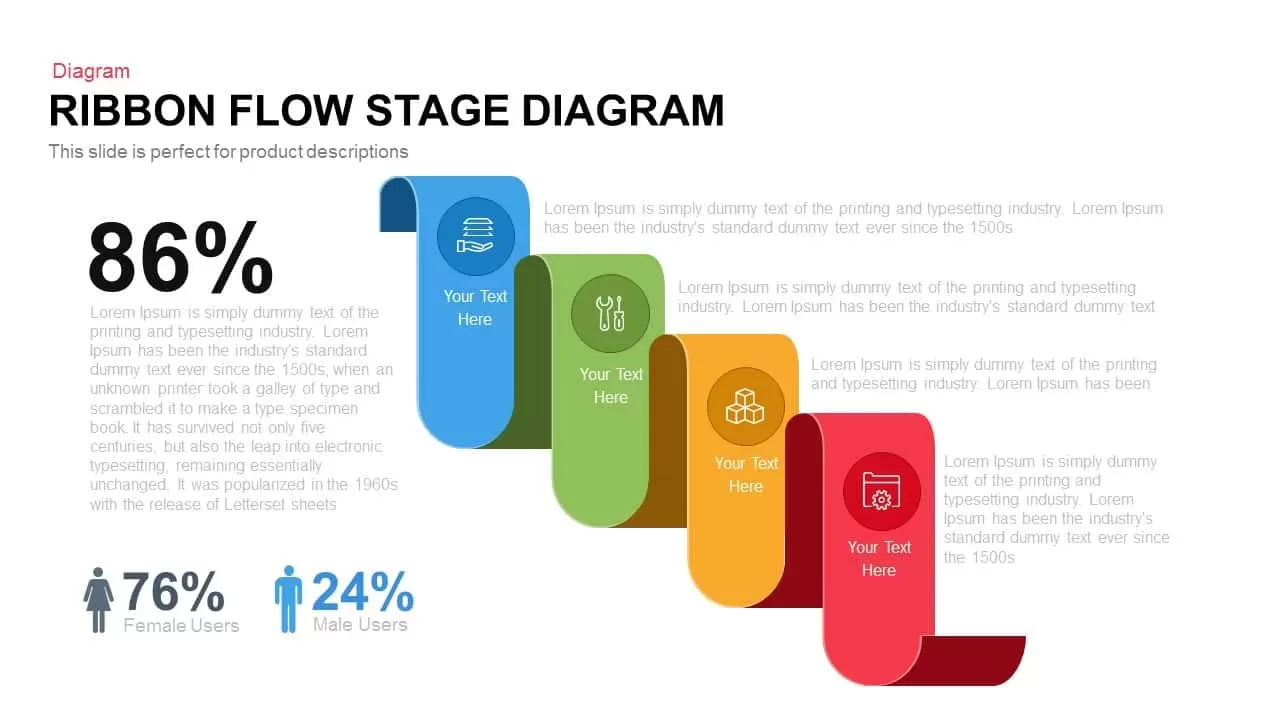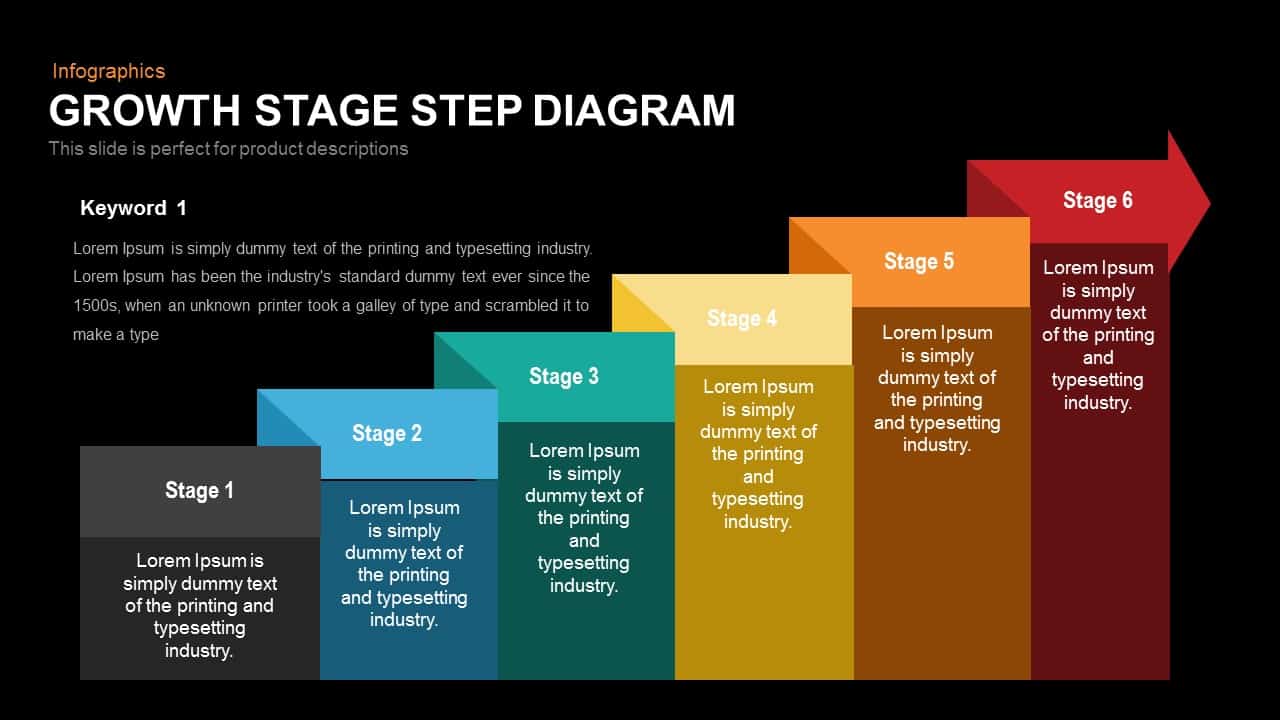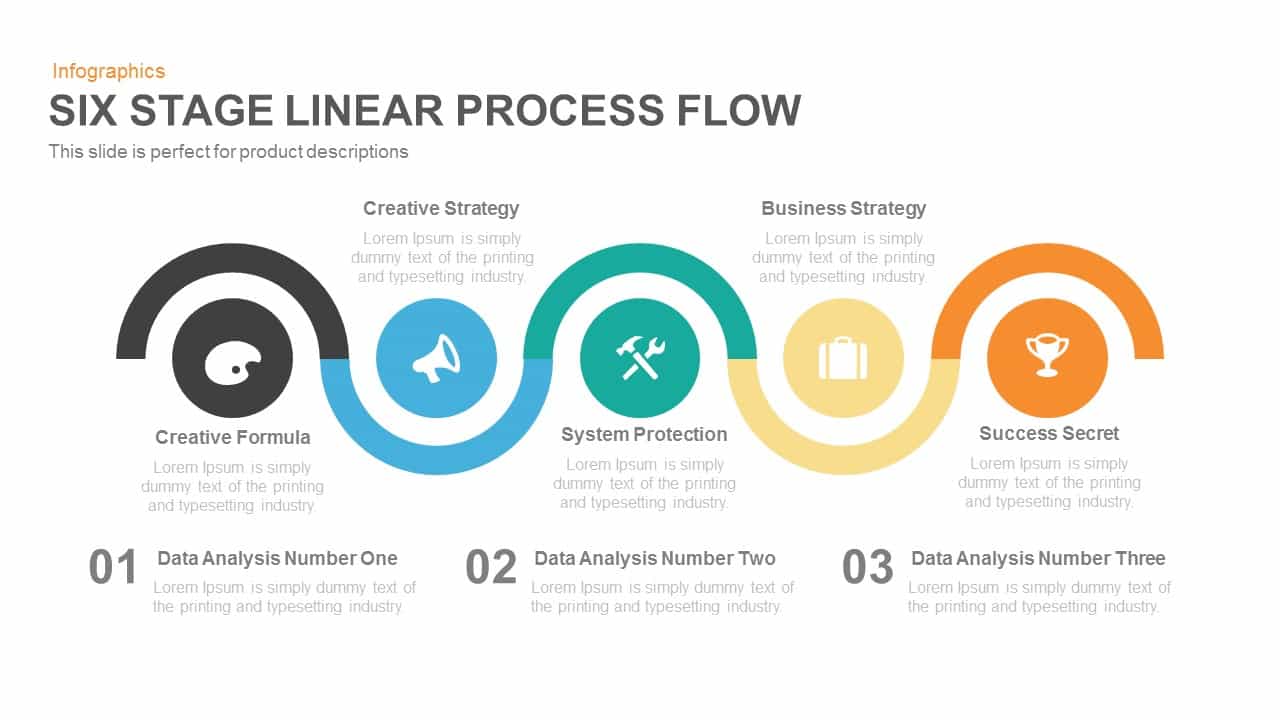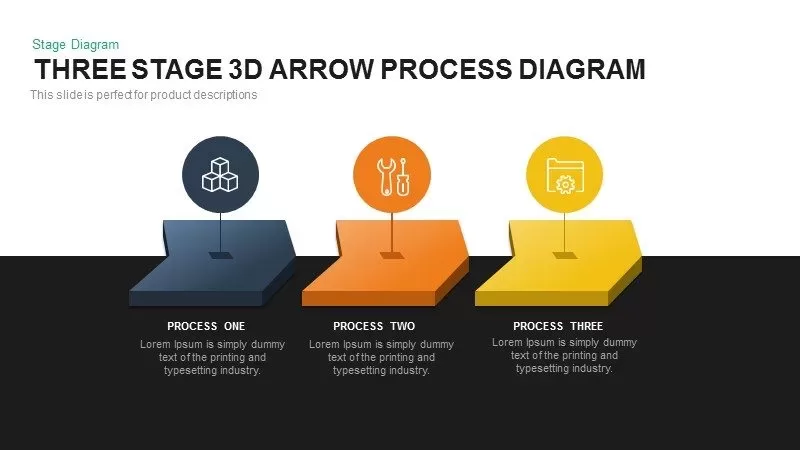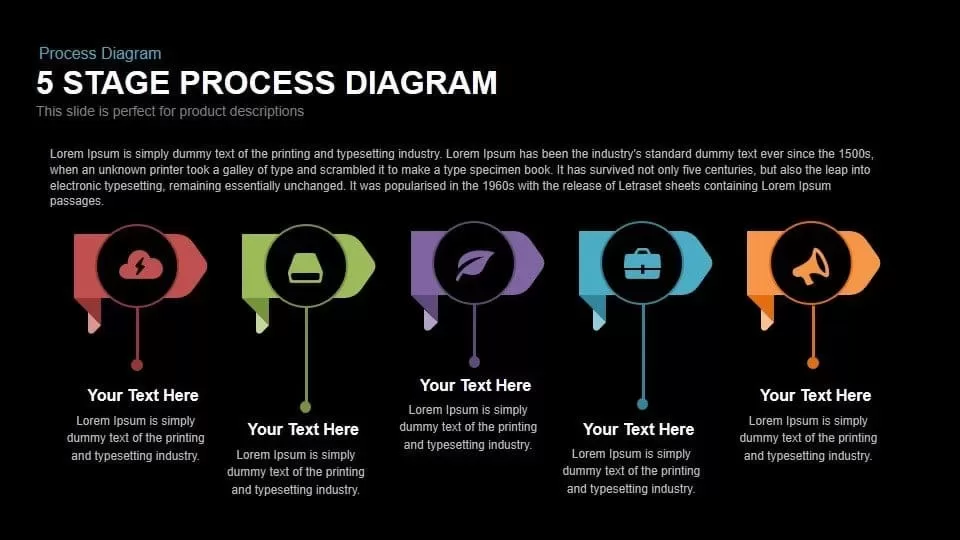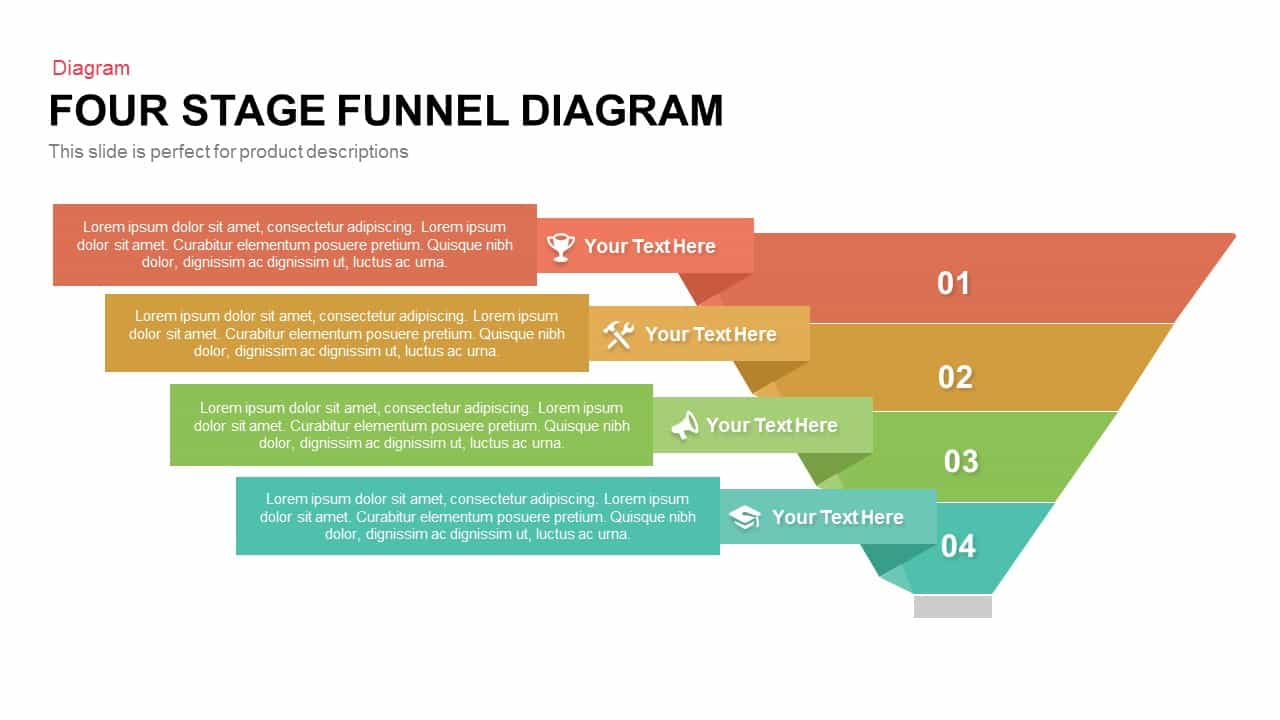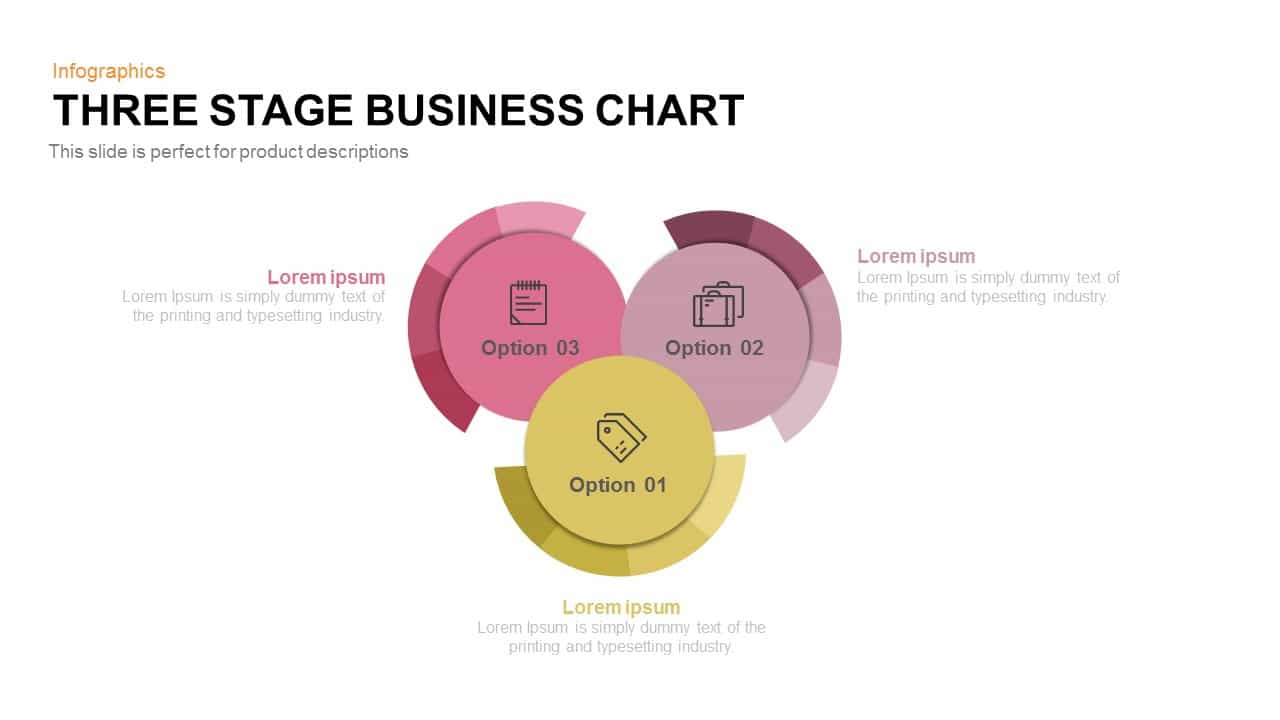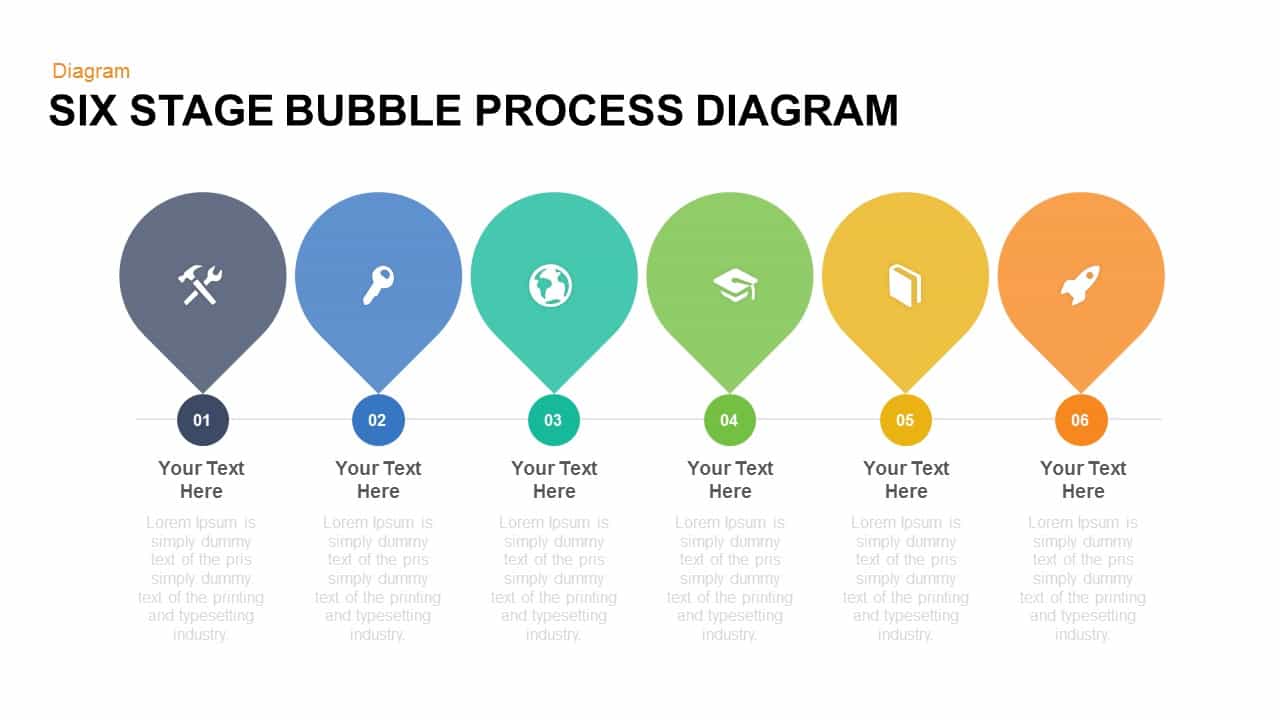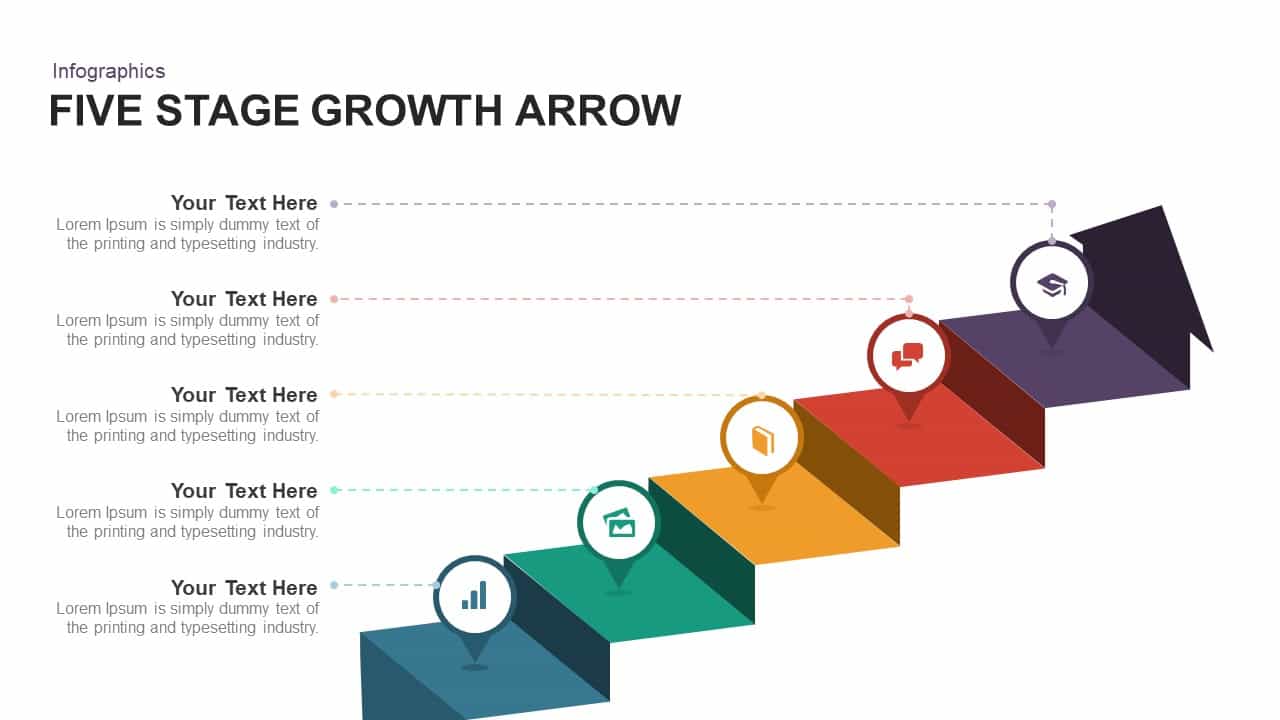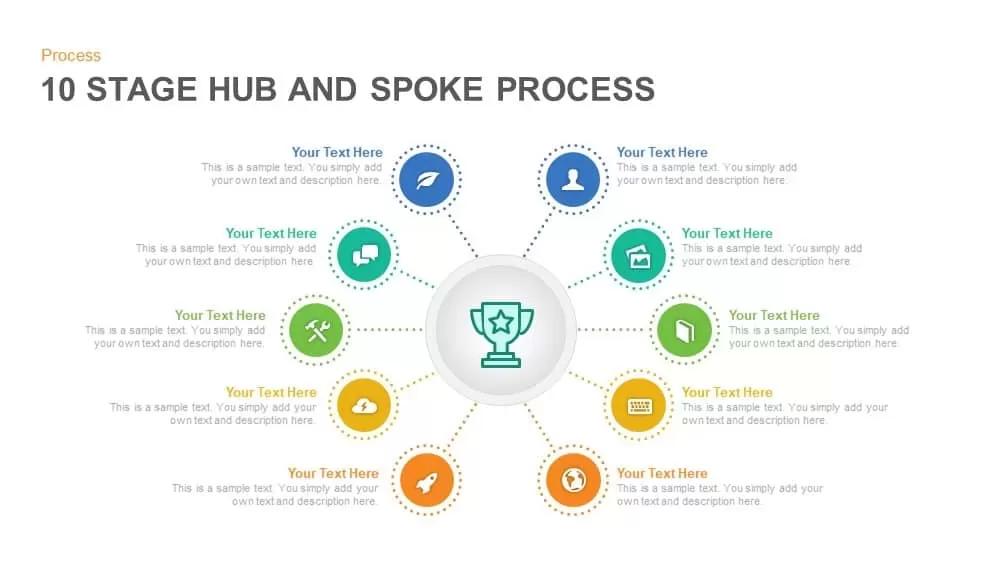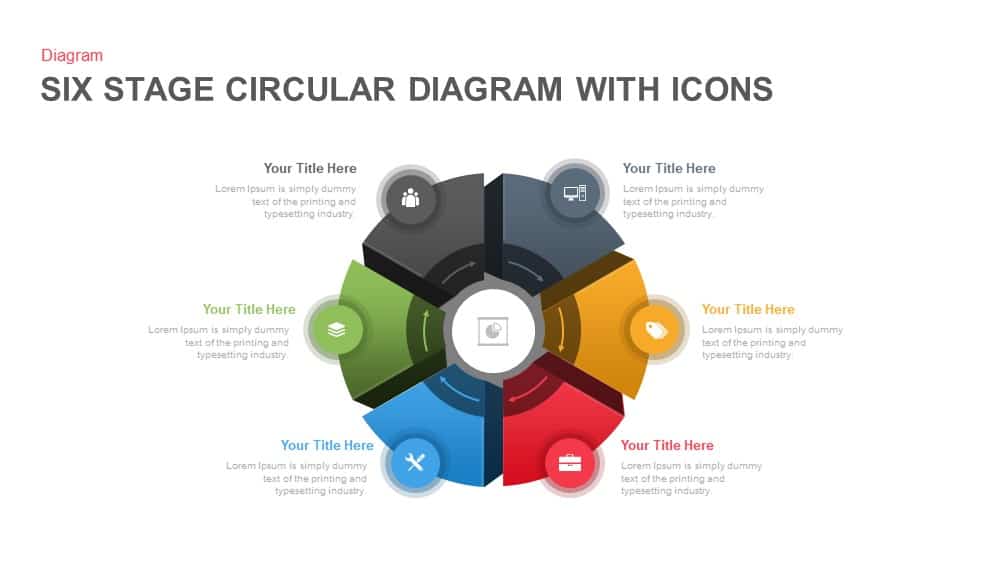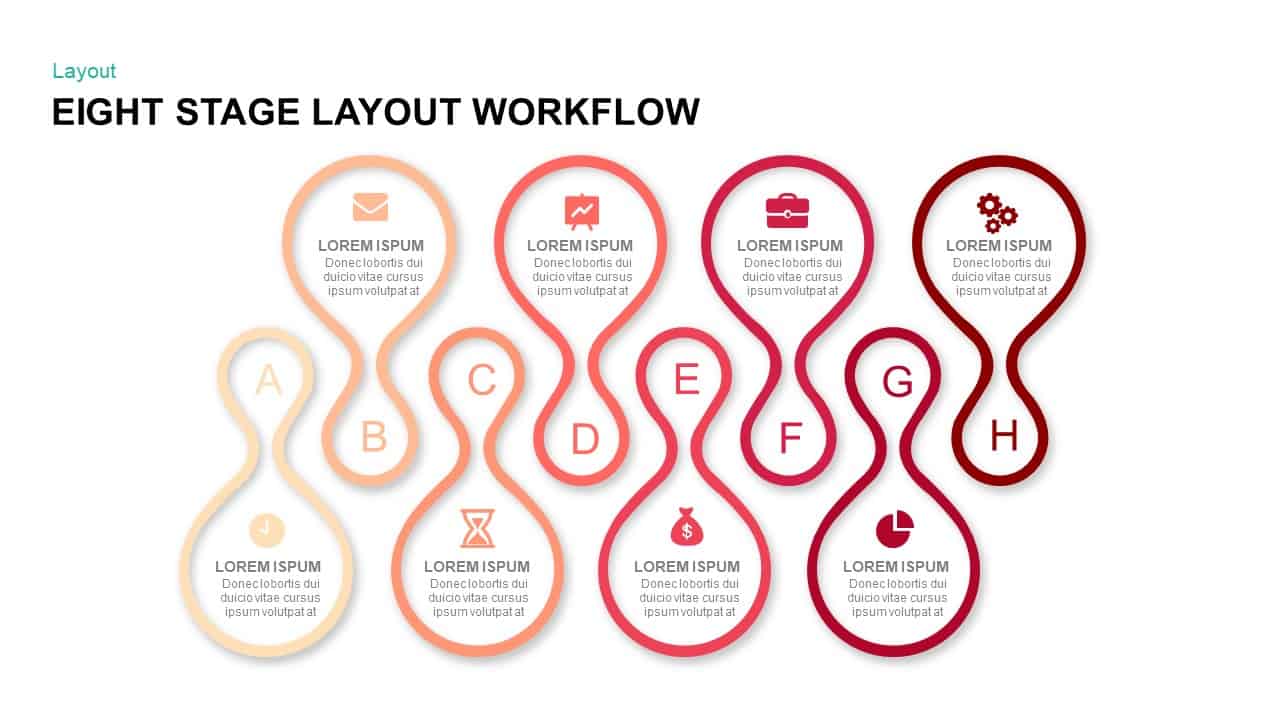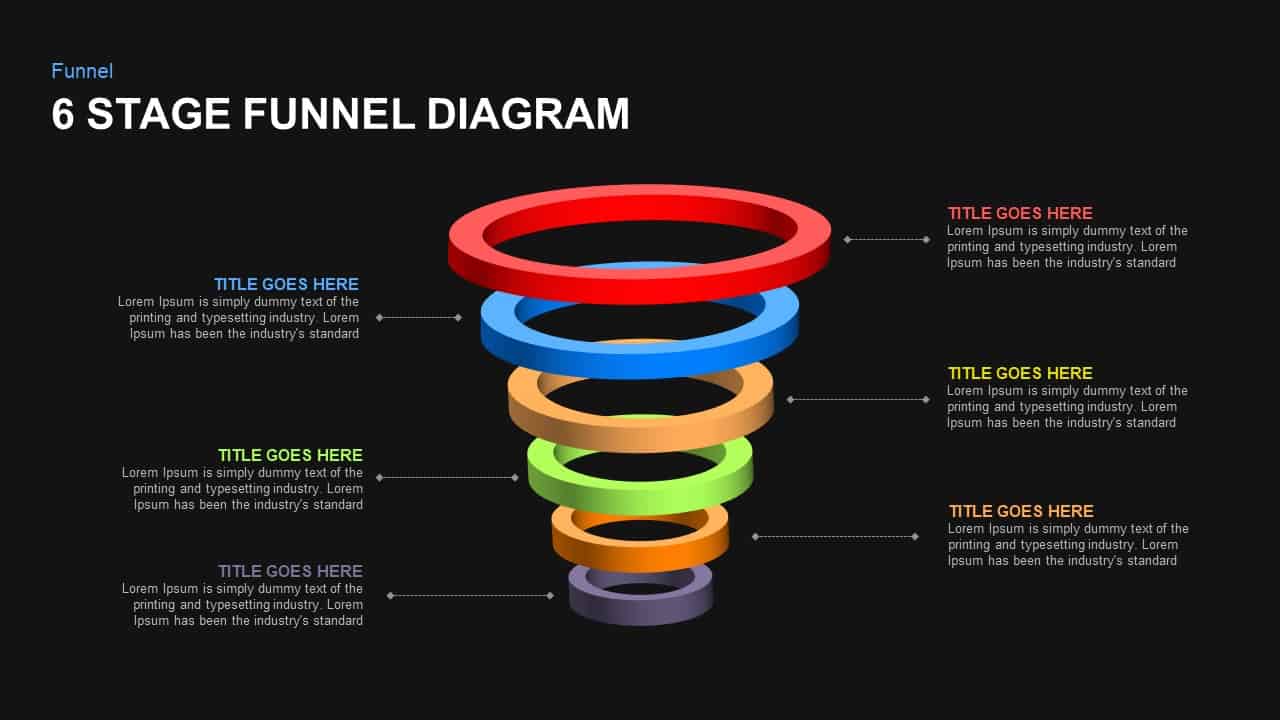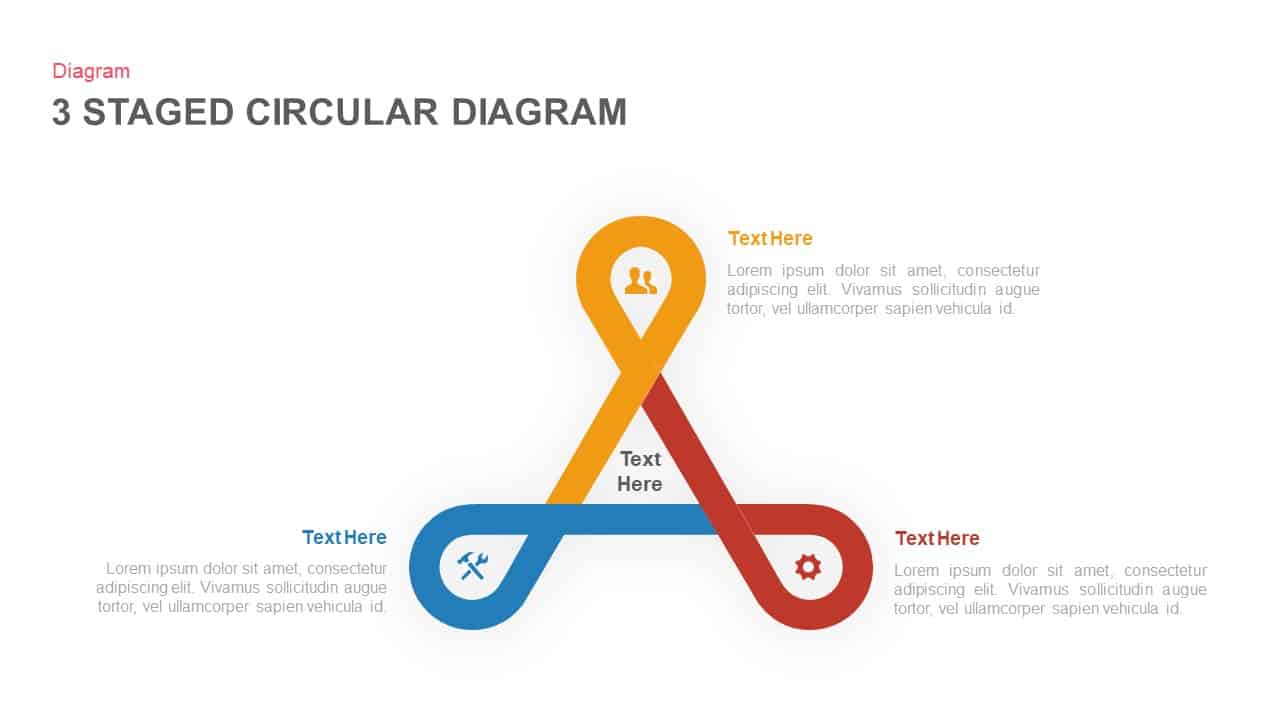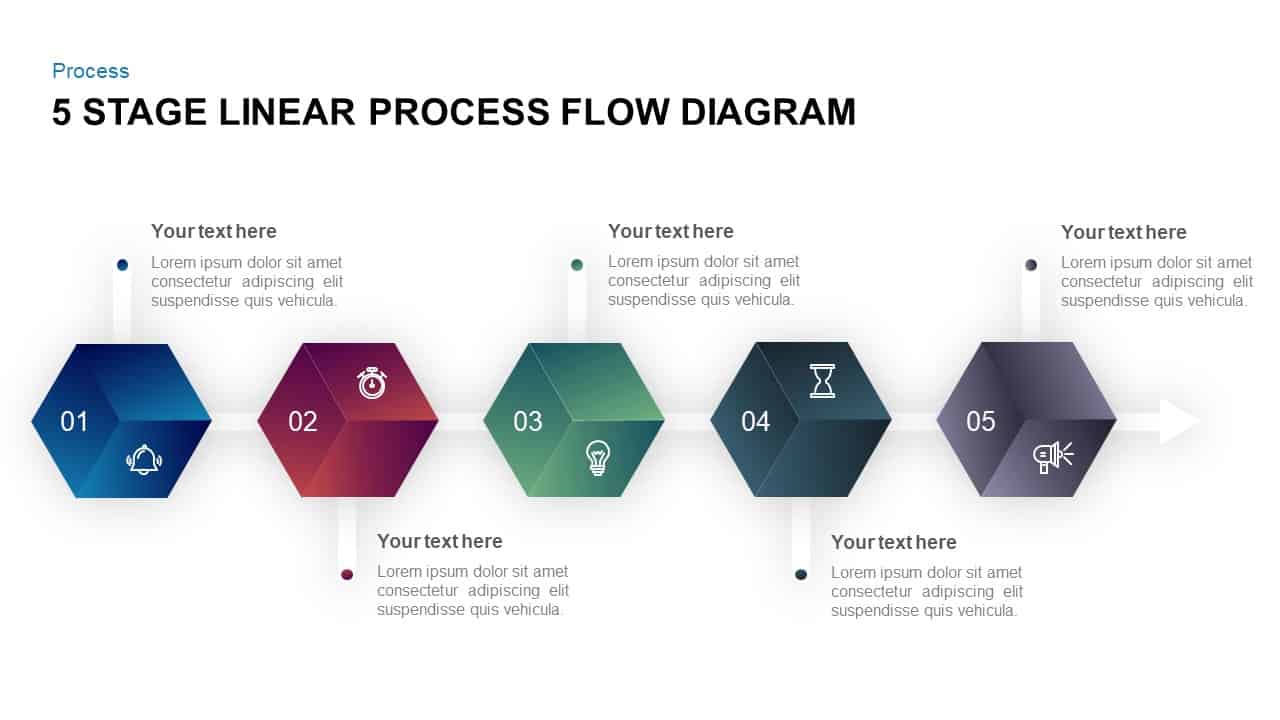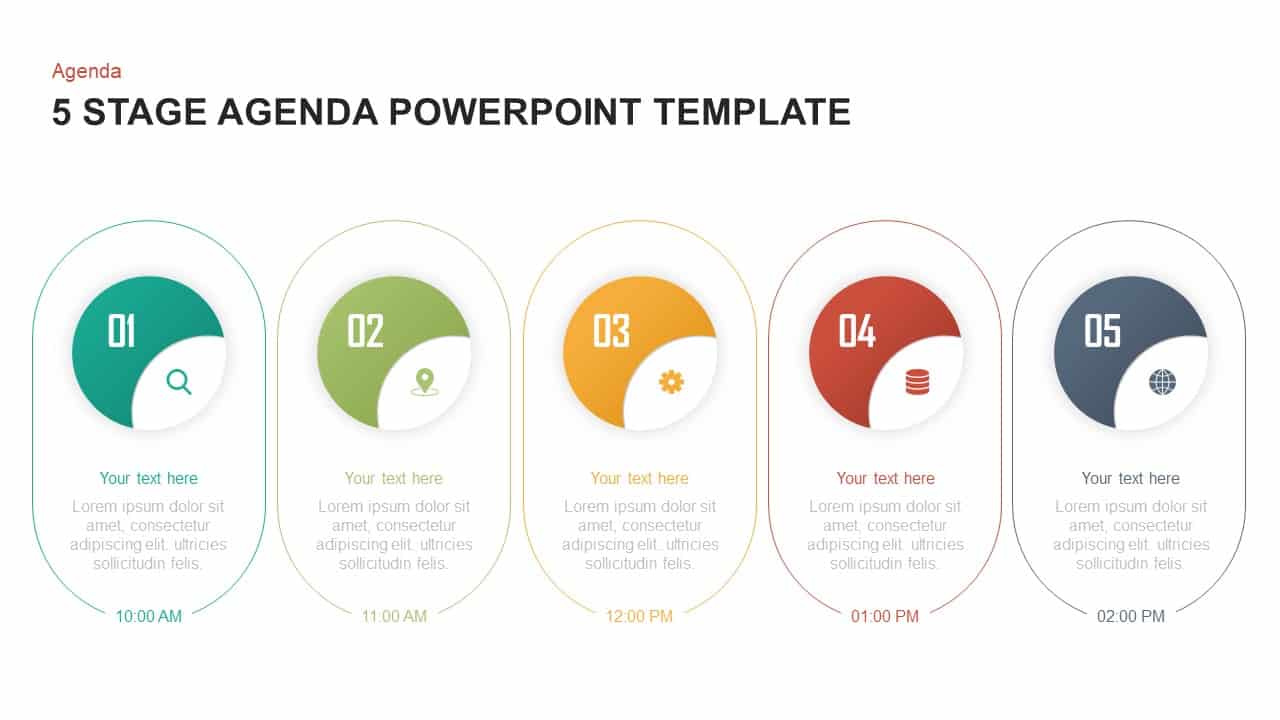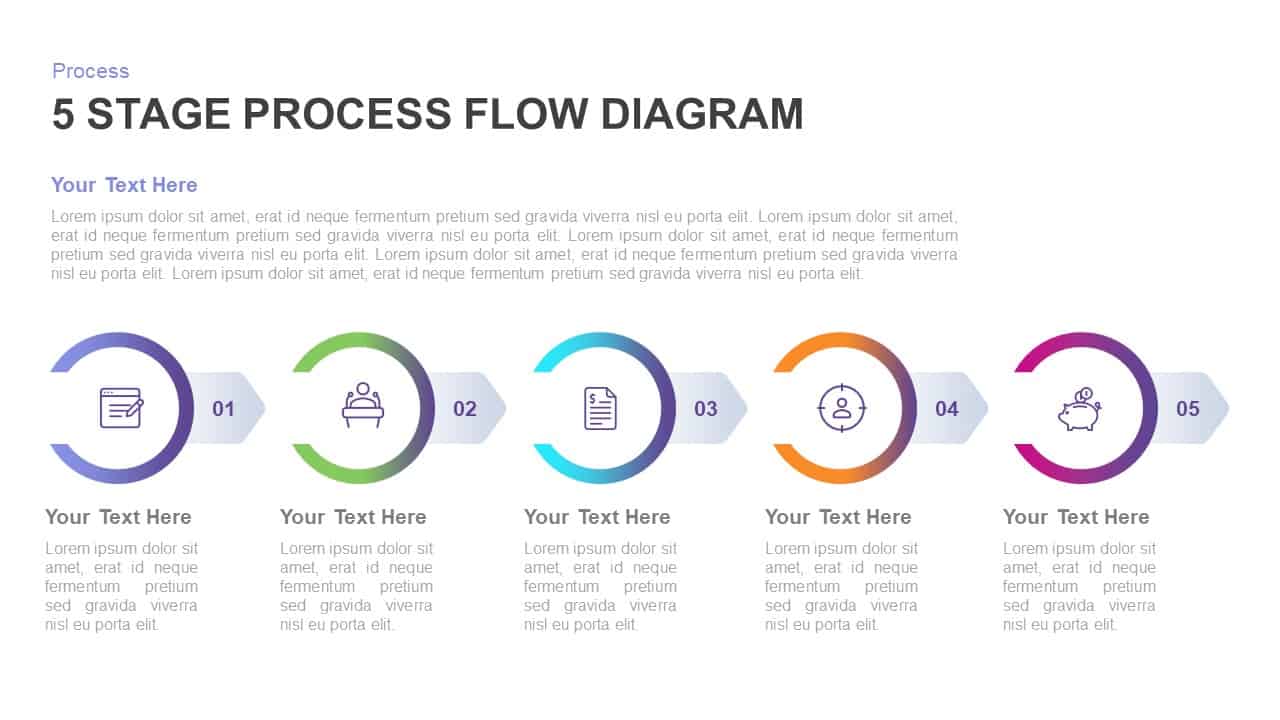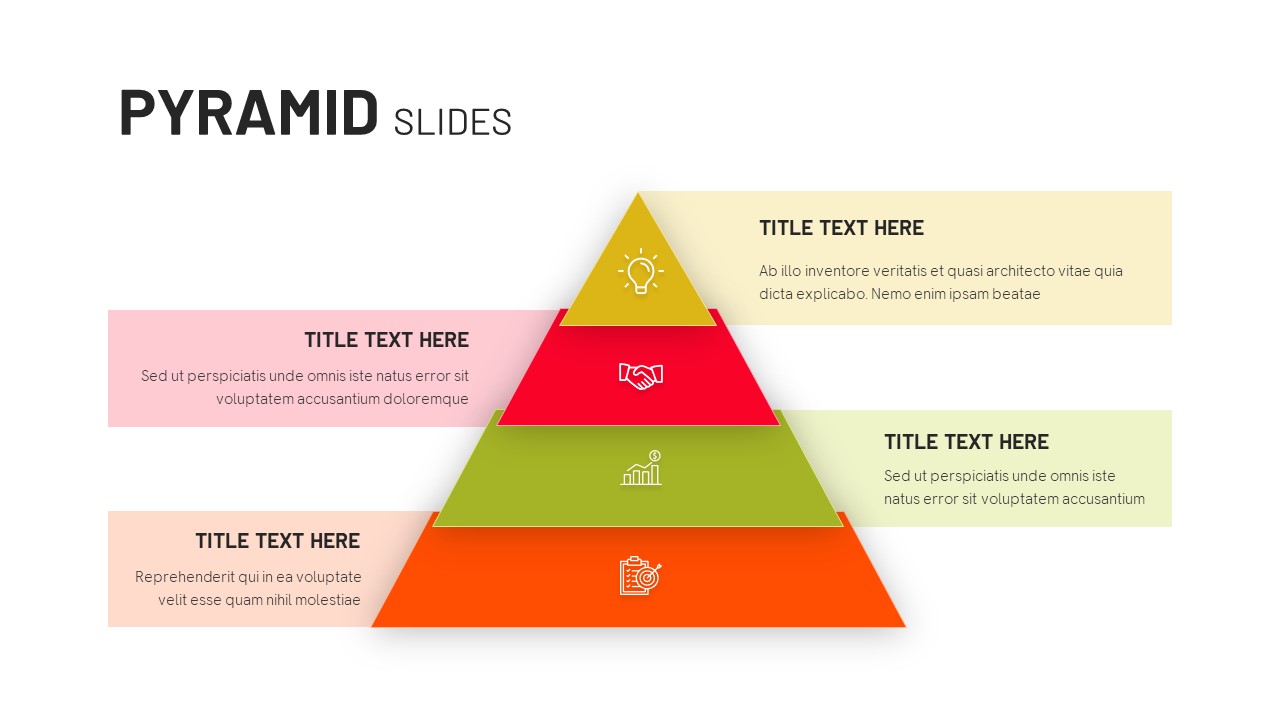6 Stage Infographic Timeline Template for PowerPoint
6 Stage Infographic Timeline Ppt Template
The 6 stage timeline infographic ppt is a zigzag river flow template created for process flow presentation. PowerPoint timeline will show the incremental growth of a company in a linear sequence. The slide can be applied to any type of management or marketing plan and can be modified to fit any type of corporate presentation. The zigzag timeline template looks like a river diagram that enables to show of spontaneous flow for any progressive process. This process presentation ppt is suitable for workflow development patterns within 6 steps. Project management, personal development, employee performance management presentation are a few among the number of presentations served by the linear PowerPoint template. You can access more Timeline Templates & ppt templates here. Grab the free ppt now!
The six-stage timeline PowerPoint covers any topic in sequential development. Project management steps and stages can be exhibited using the roadmap design. The horizontal PowerPoint presentation is perfect for displaying business growth and the major milestones that have been achieved. However, except past status presentations, future events, and the current status of the business can be demonstrated by this timeline PowerPoint slide. Business development has occurred in a sequence and linear pattern. So, the presenters can use this six-stage roadmap template for presenting six features of business development or six steps of business growth. The ribbon flow diagram can be used to display your achieved milestones and past development of your company with statistical descriptions. Moreover, the future plans and expected developments can be illustrated by the simple process flow chart.
The presenters can show the relationship between each stage in a connected sequence. Therefore, timeline ppt templates are perfect for showing the evolutionary progression and the connection between the stages in a flexible manner. Our designers have been used PowerPoint SmartArt icons that may compliment your presentation subject. You can explain your topics while using the text placeholders. If the user wants to rearrange the shapes and icons they can do it using PowerPoint options.
Login to download this file
Add to favorites
Add to collection