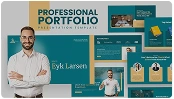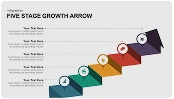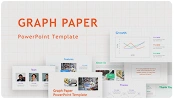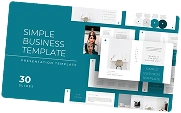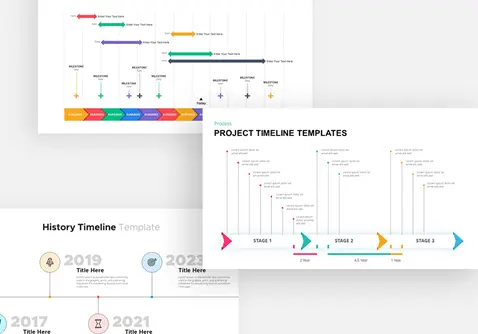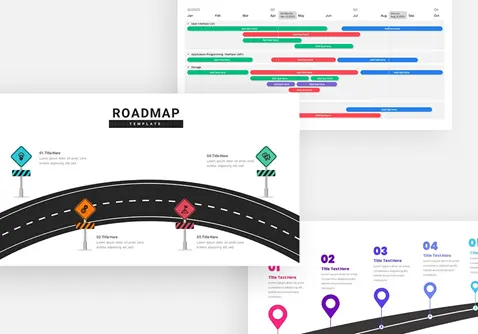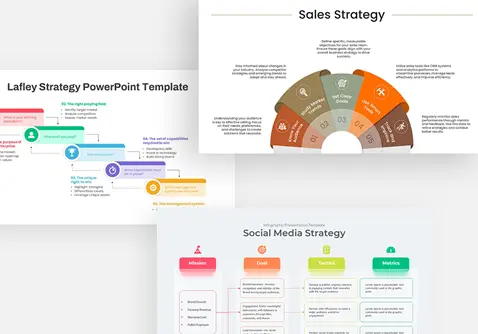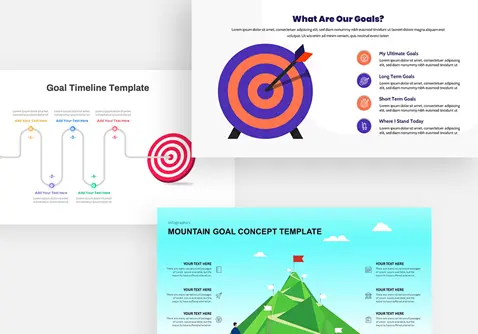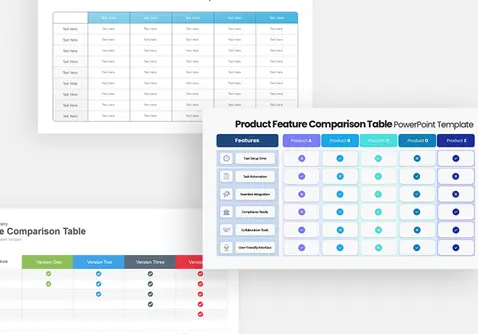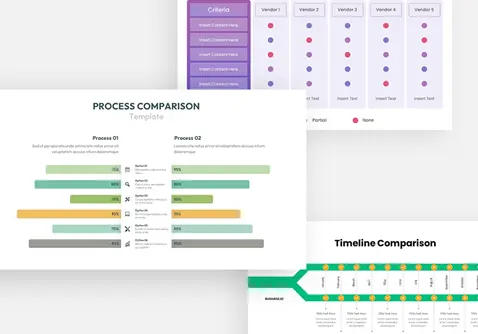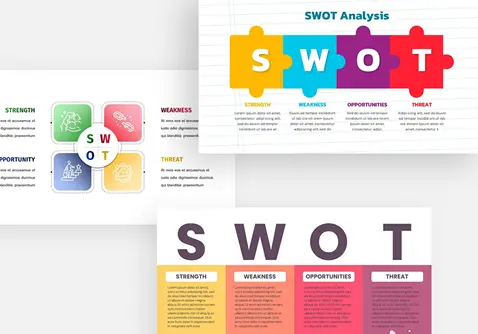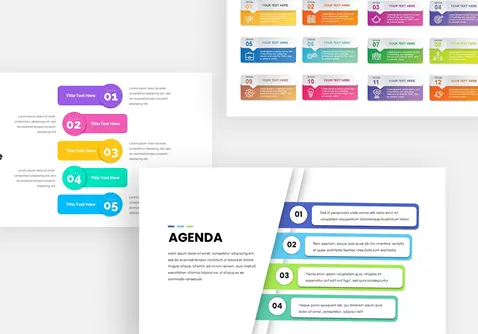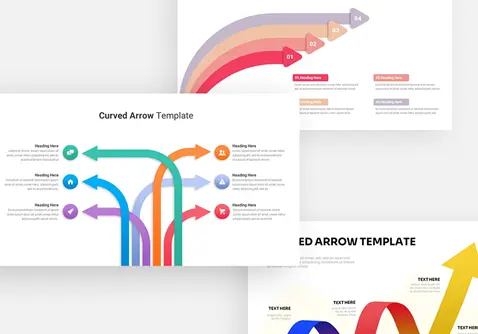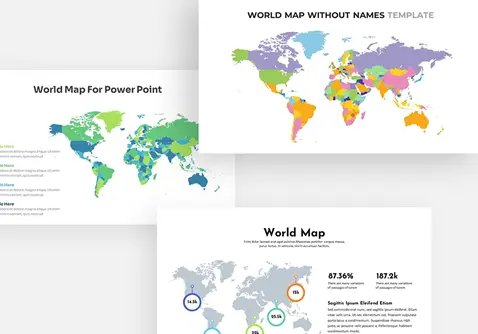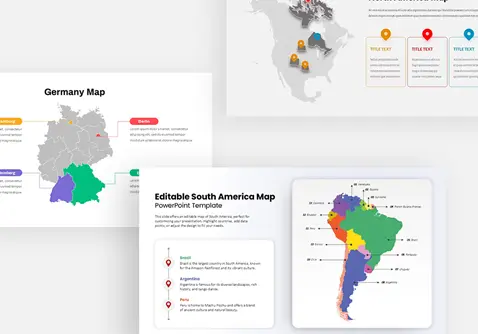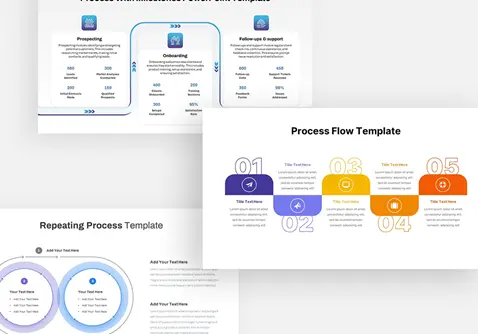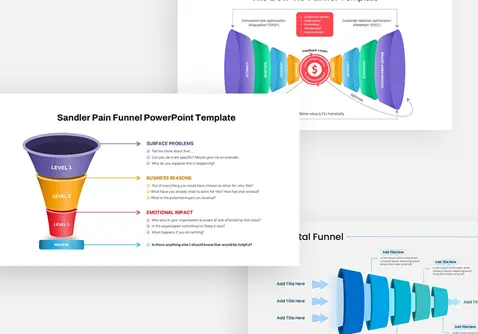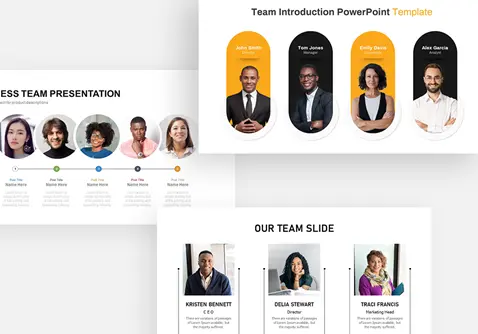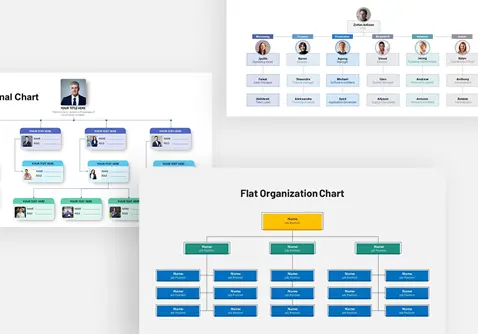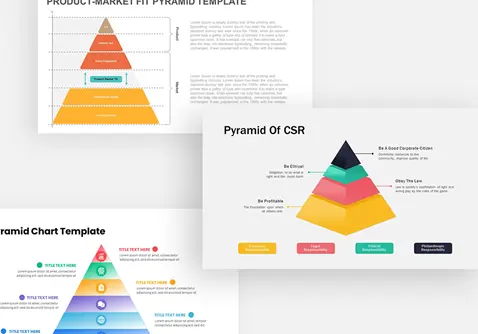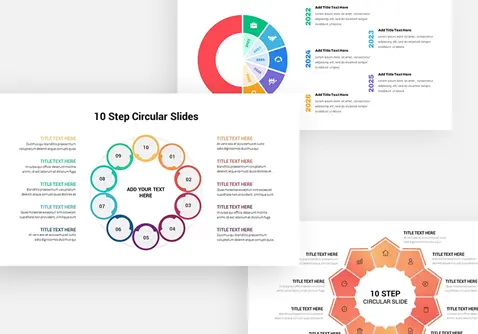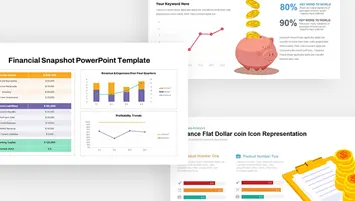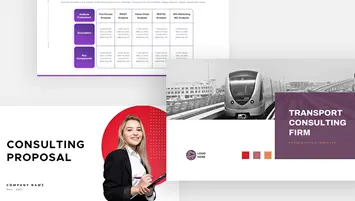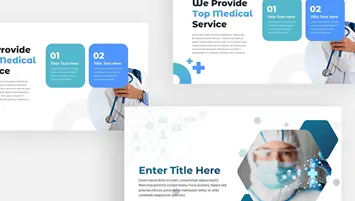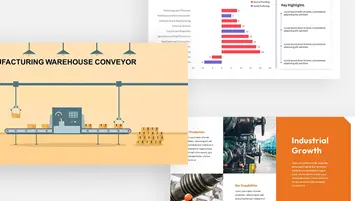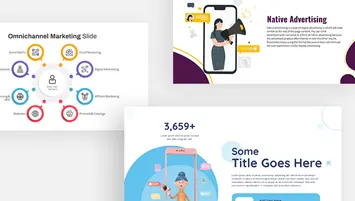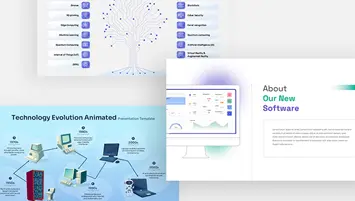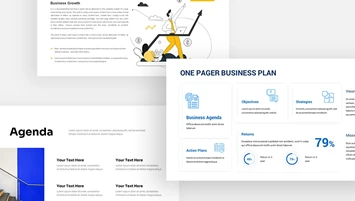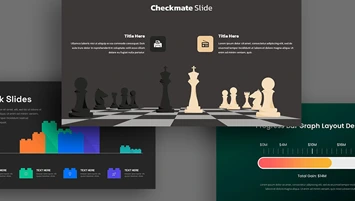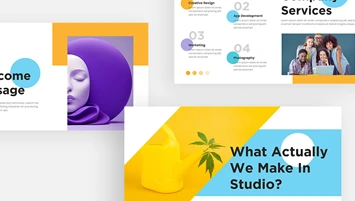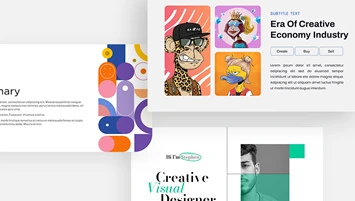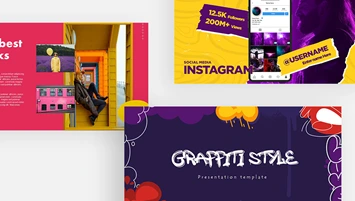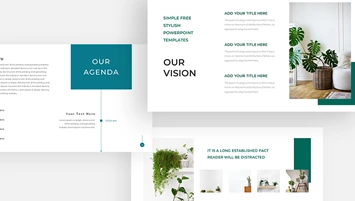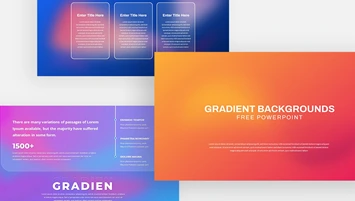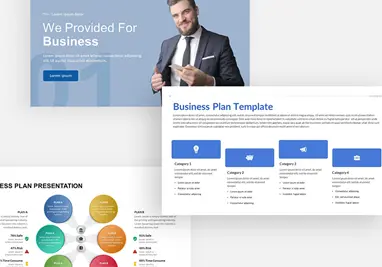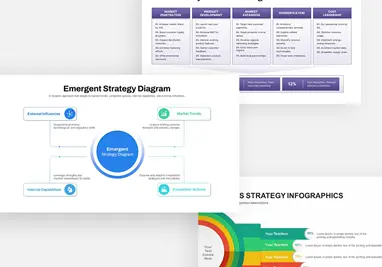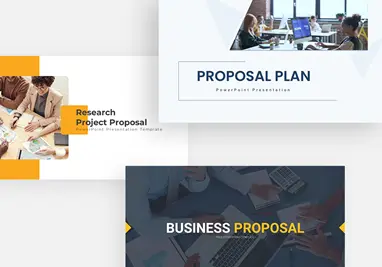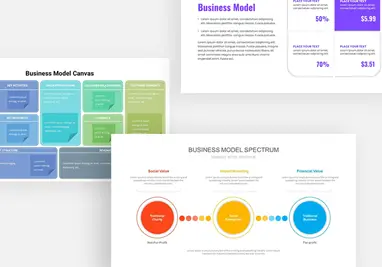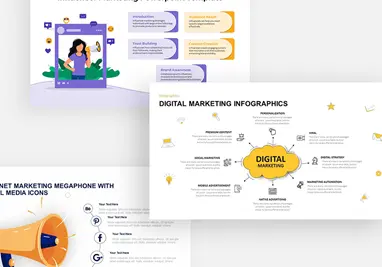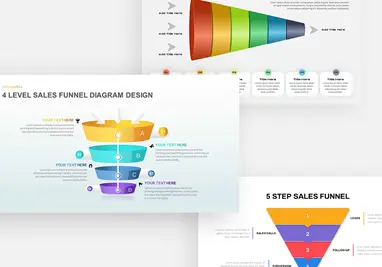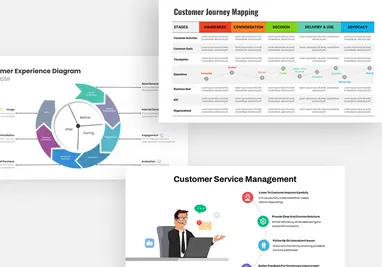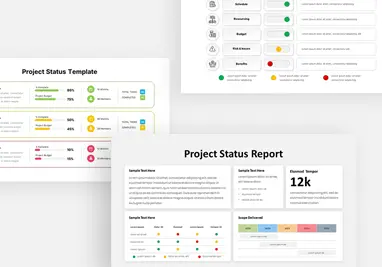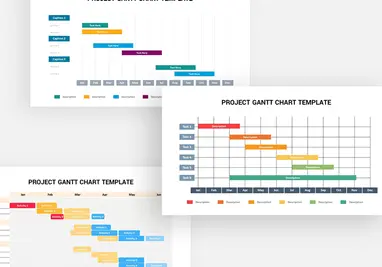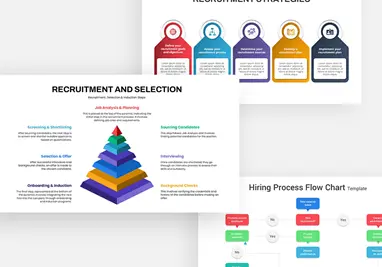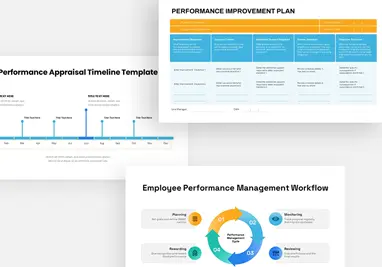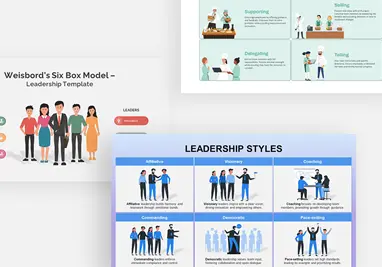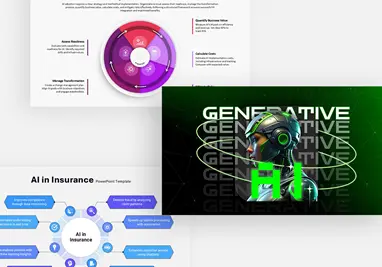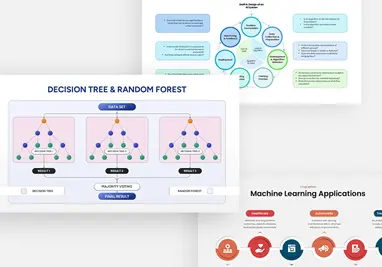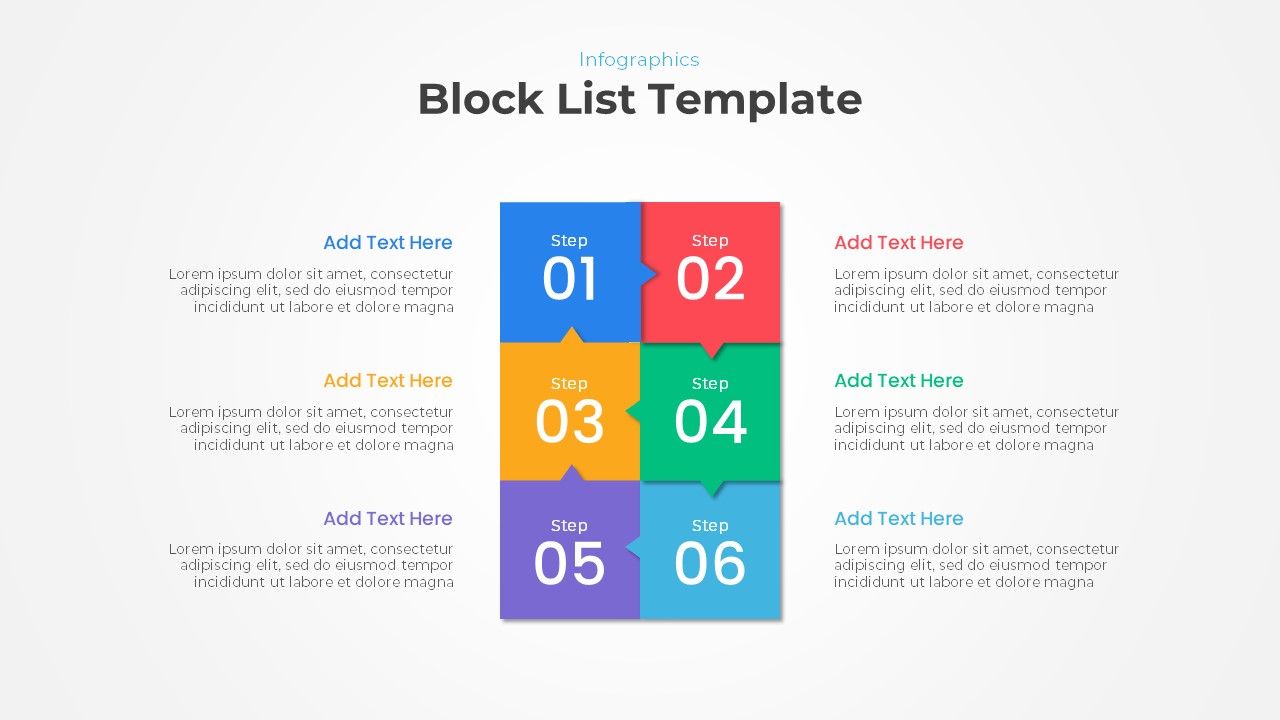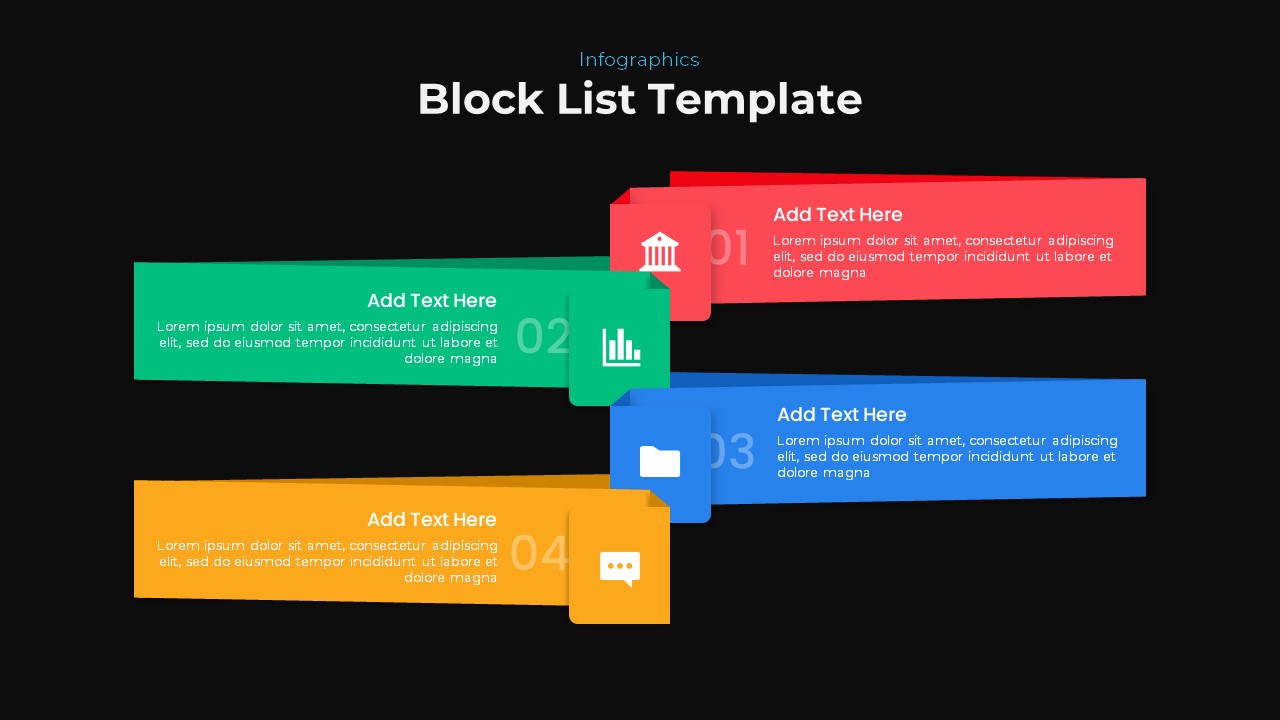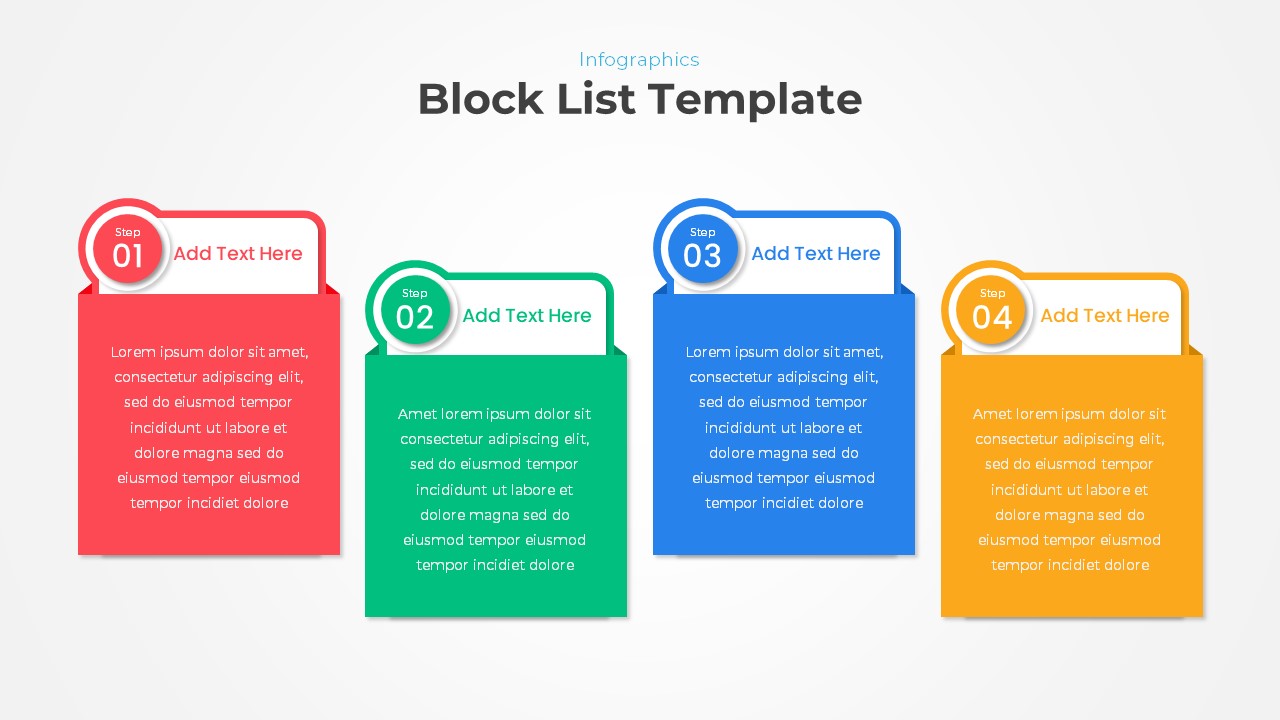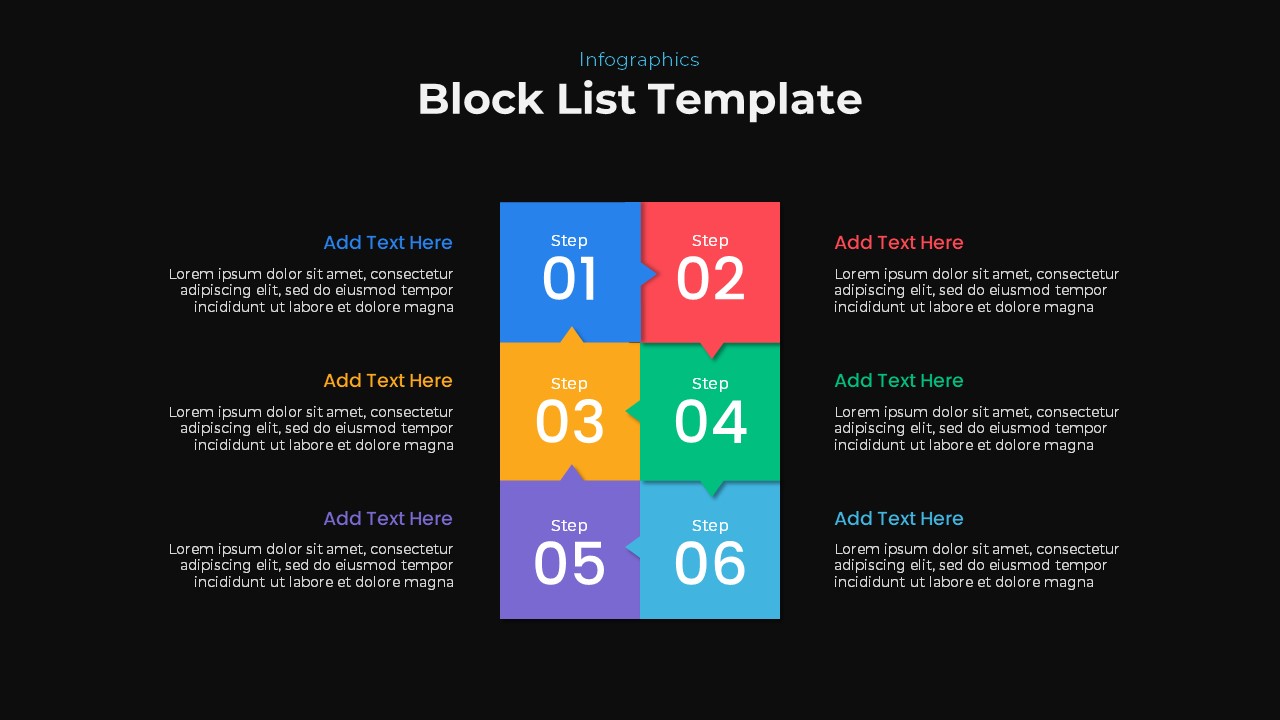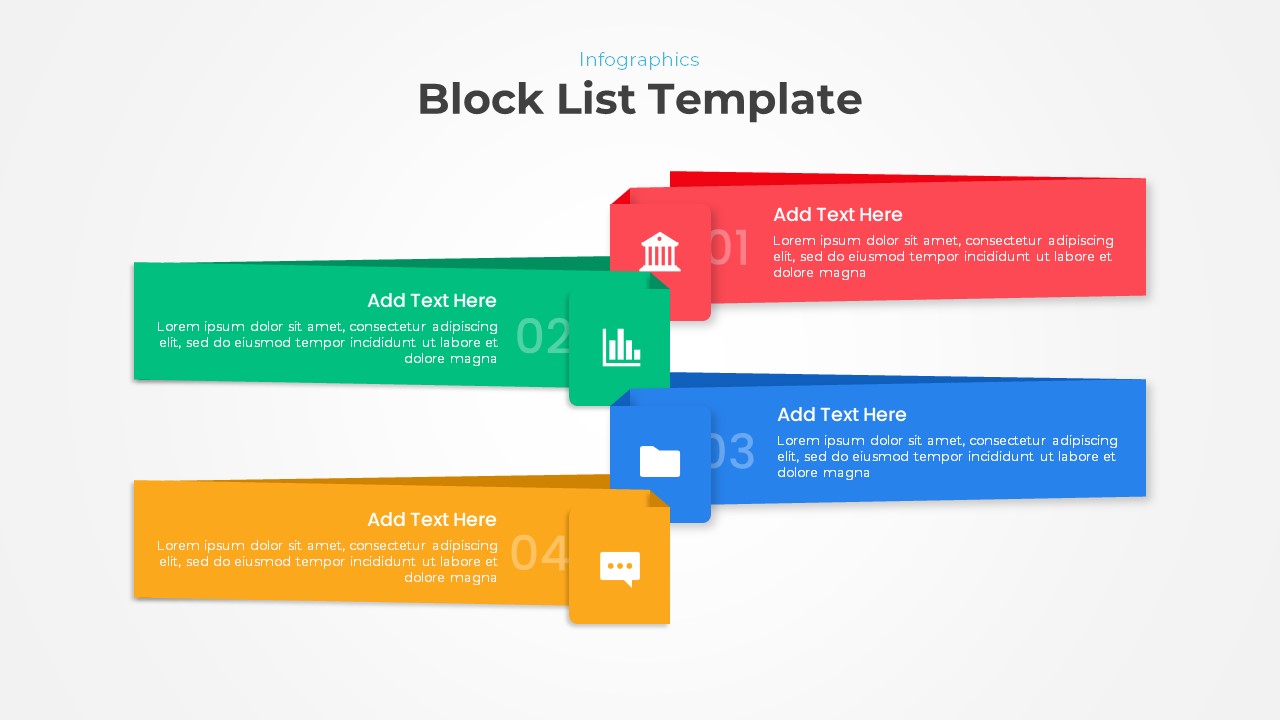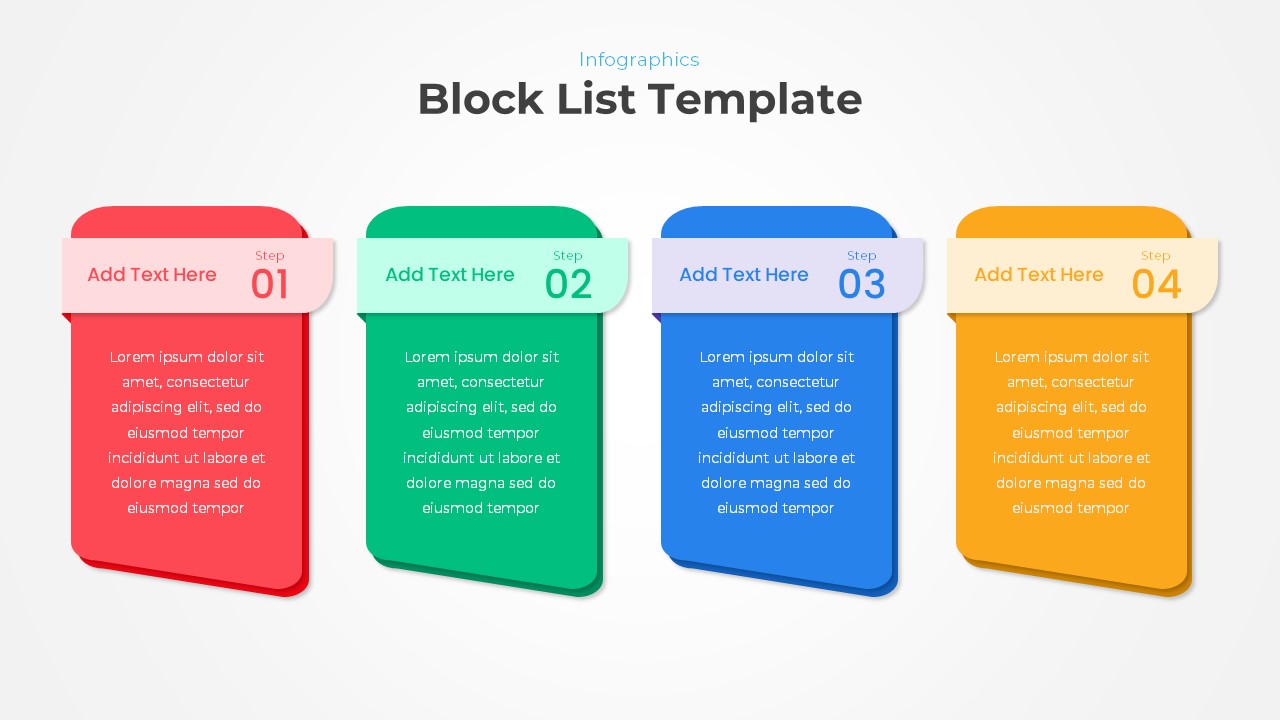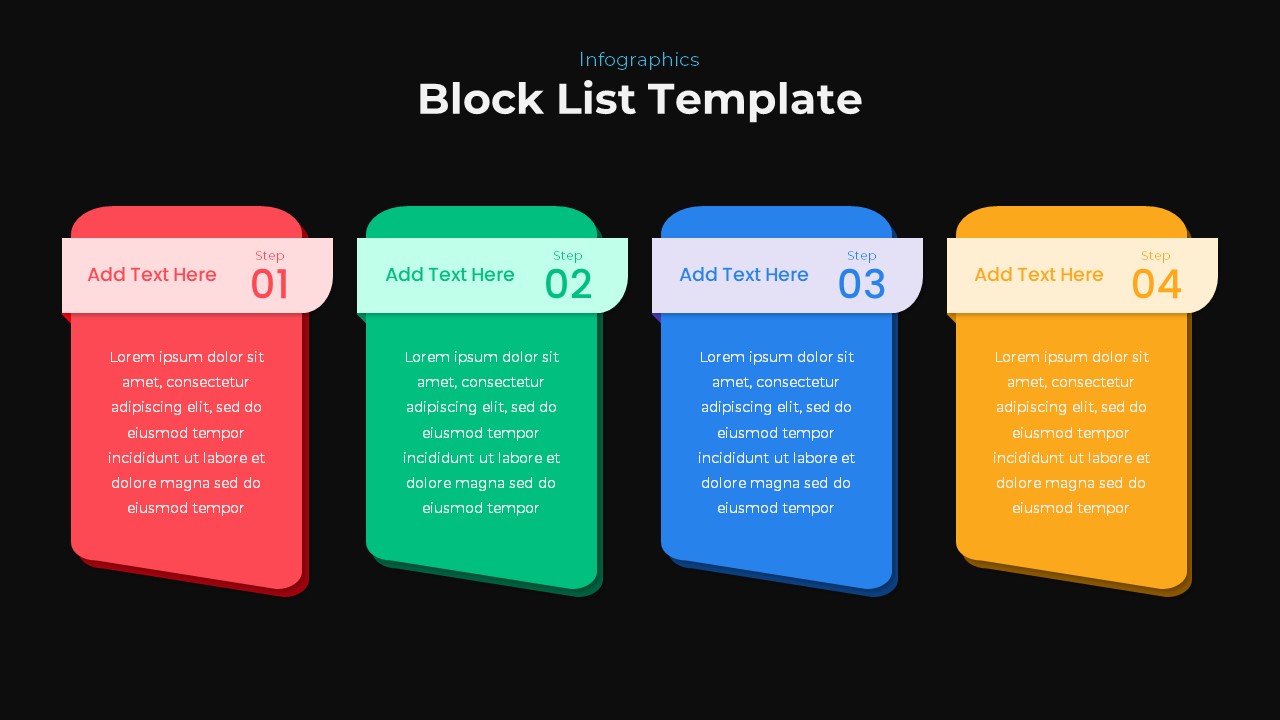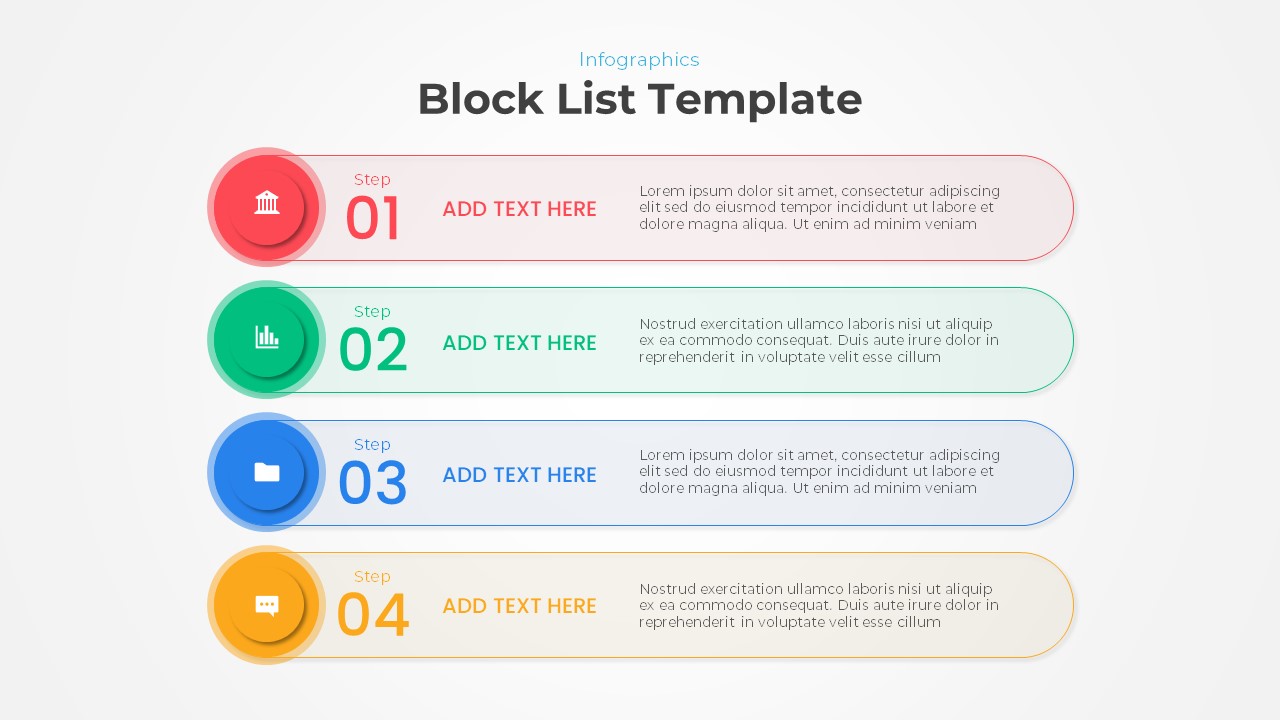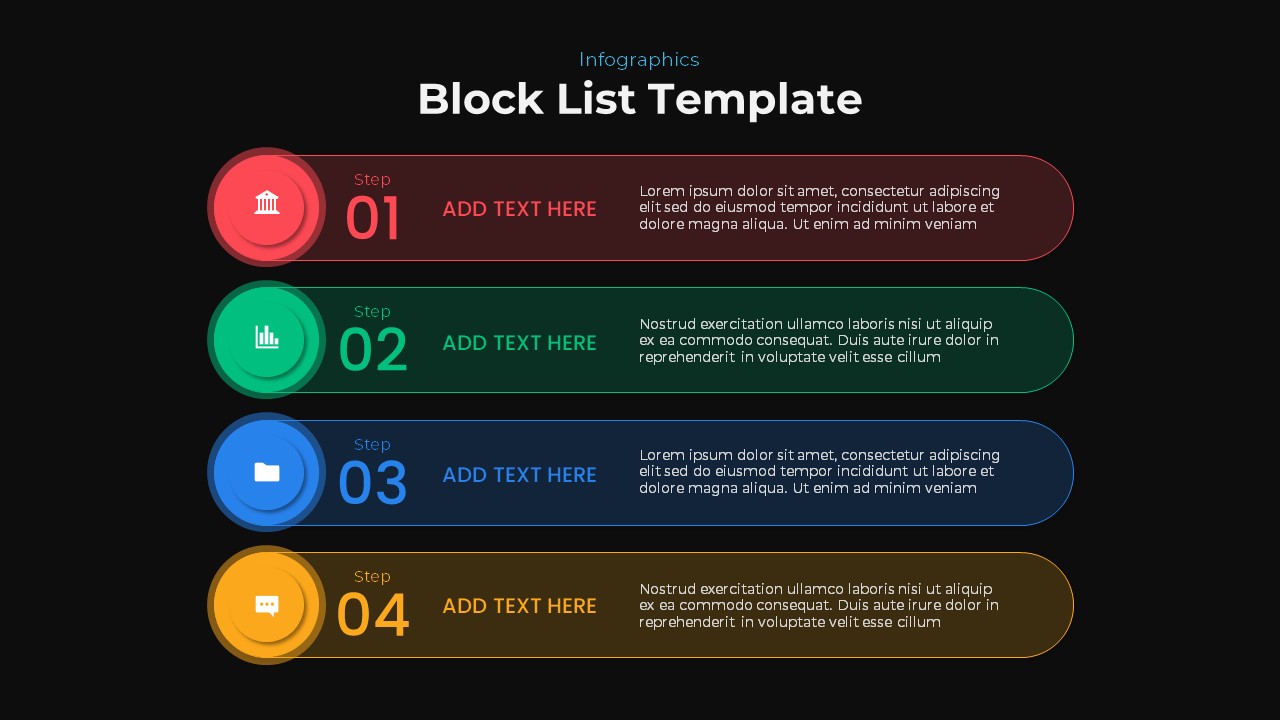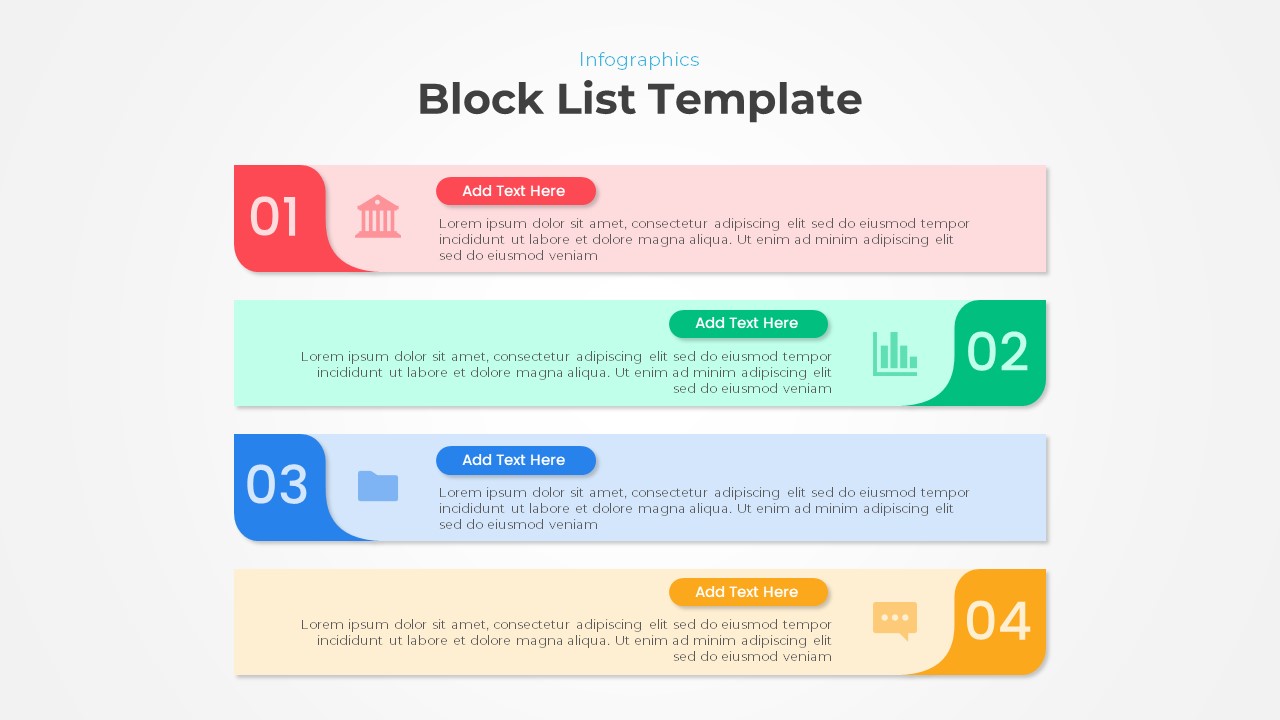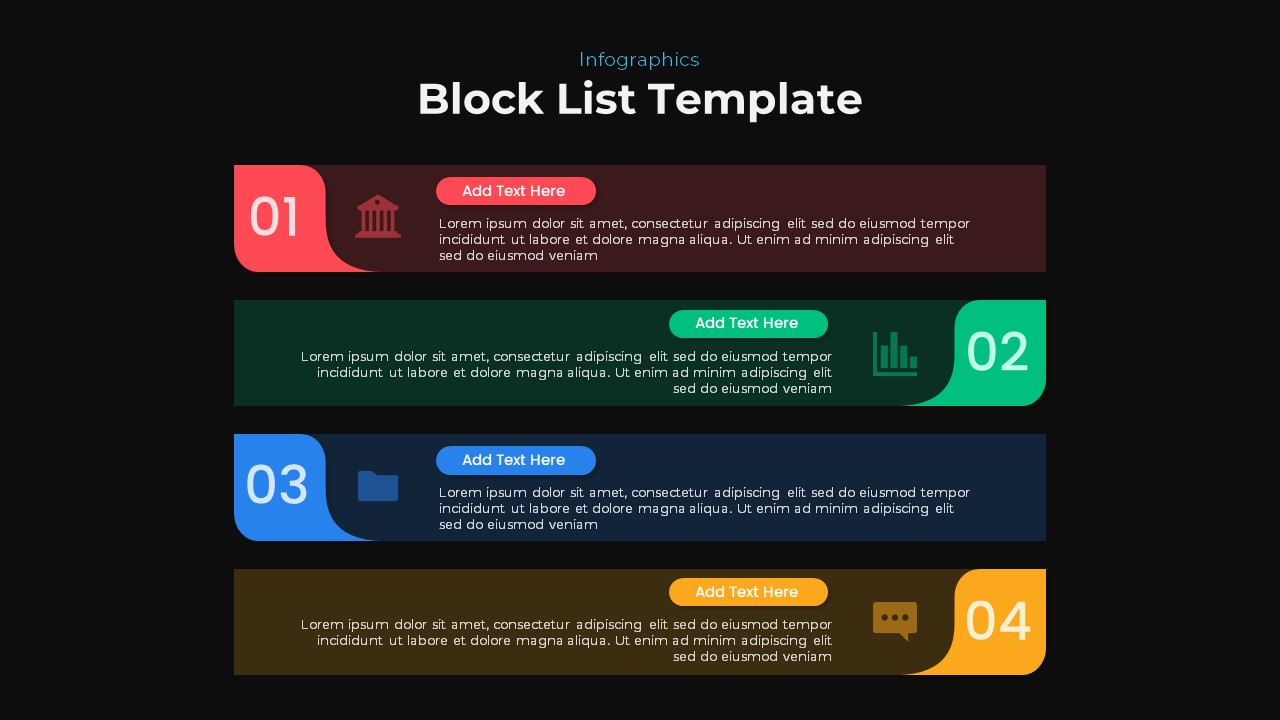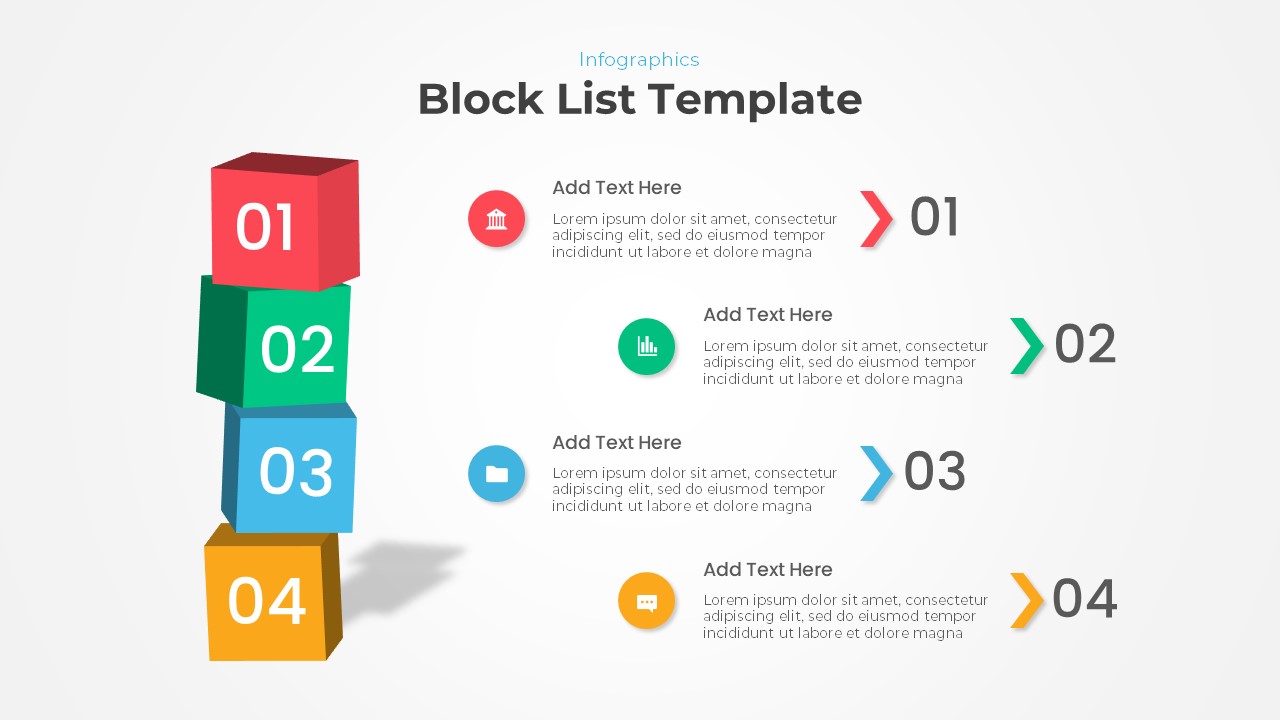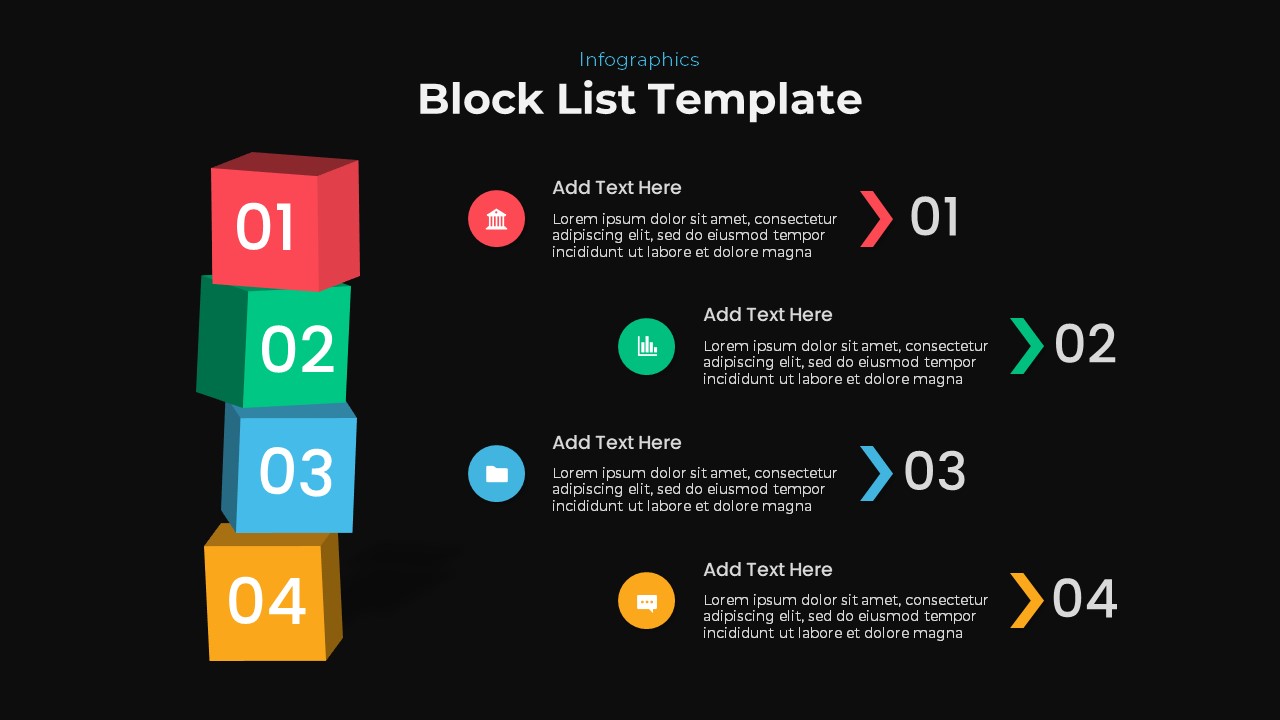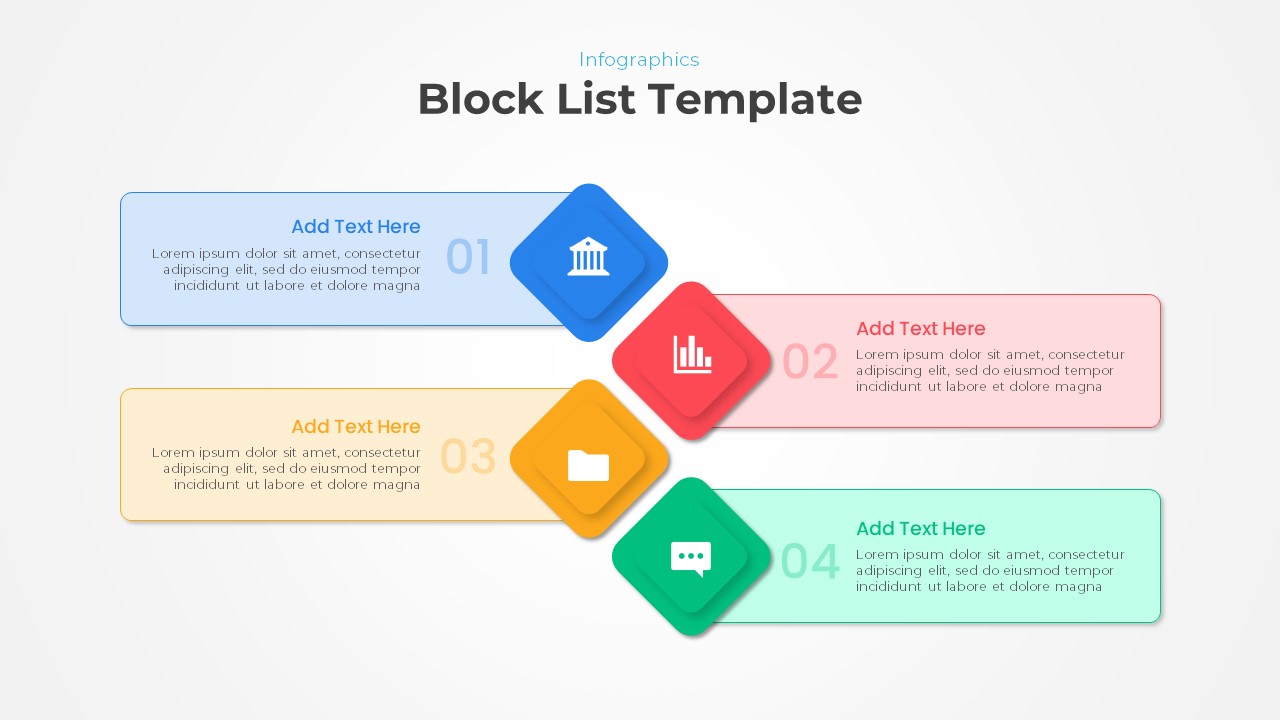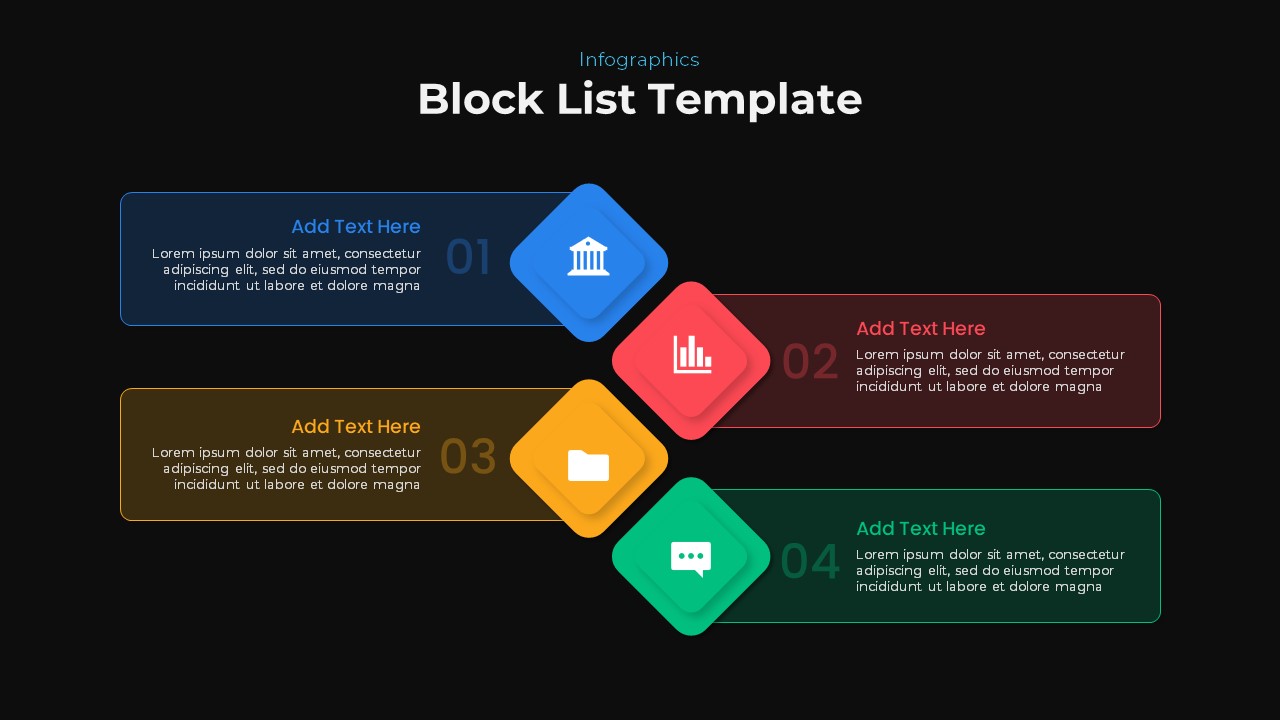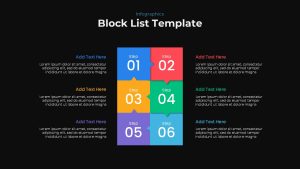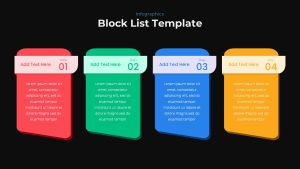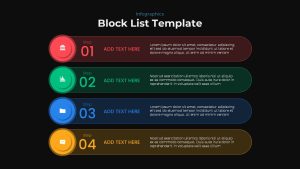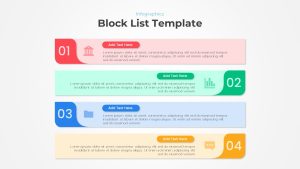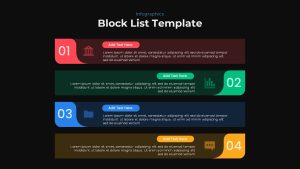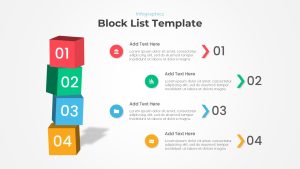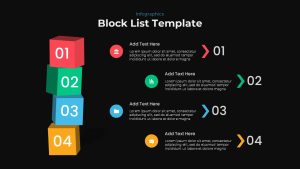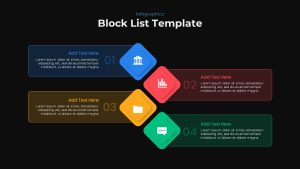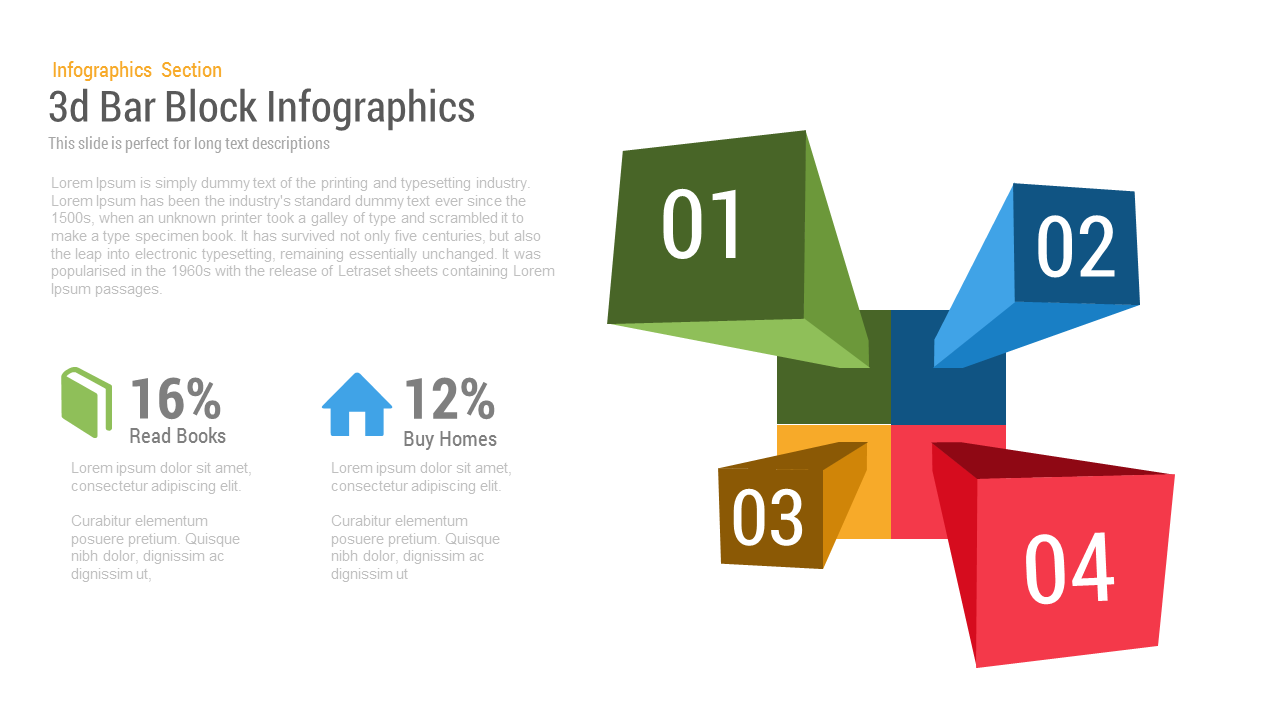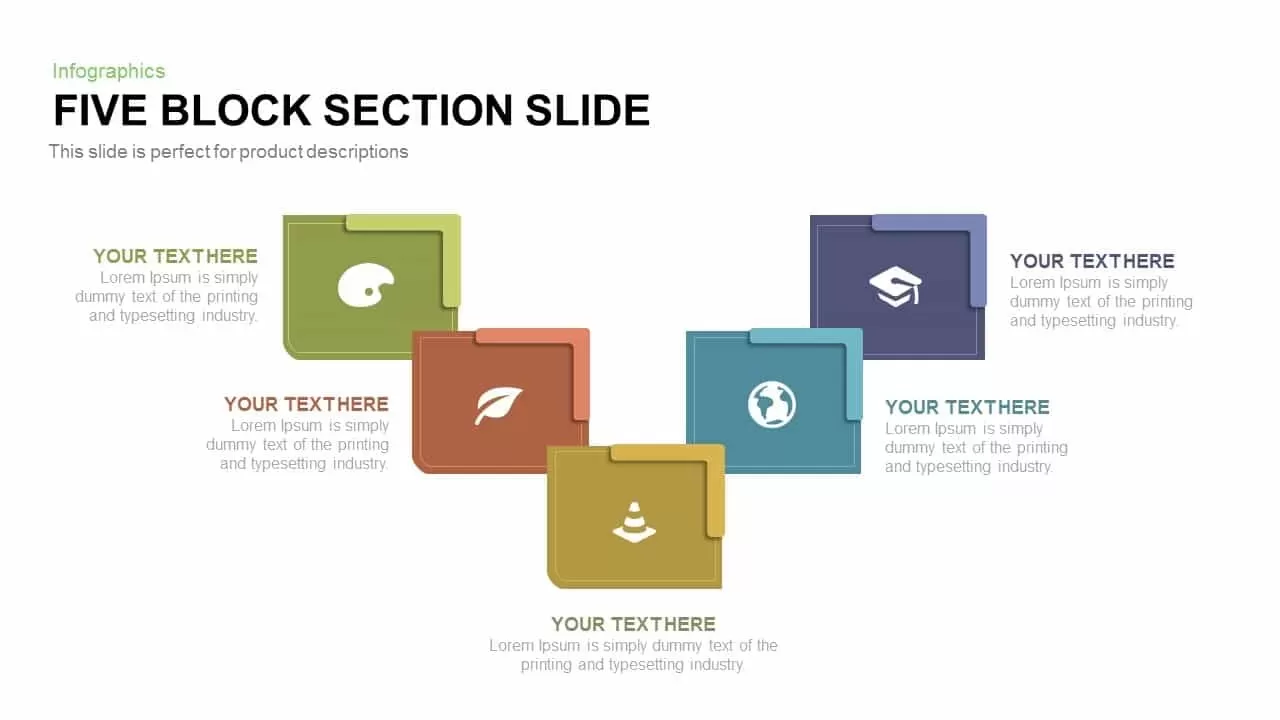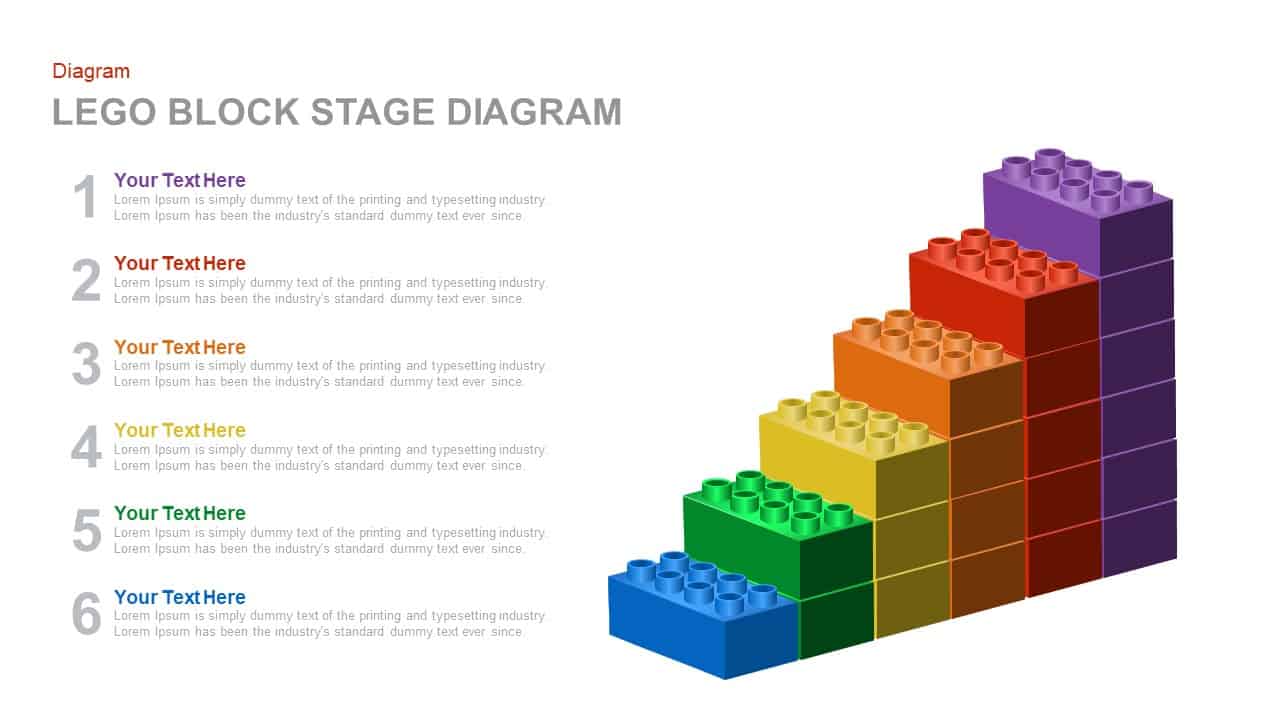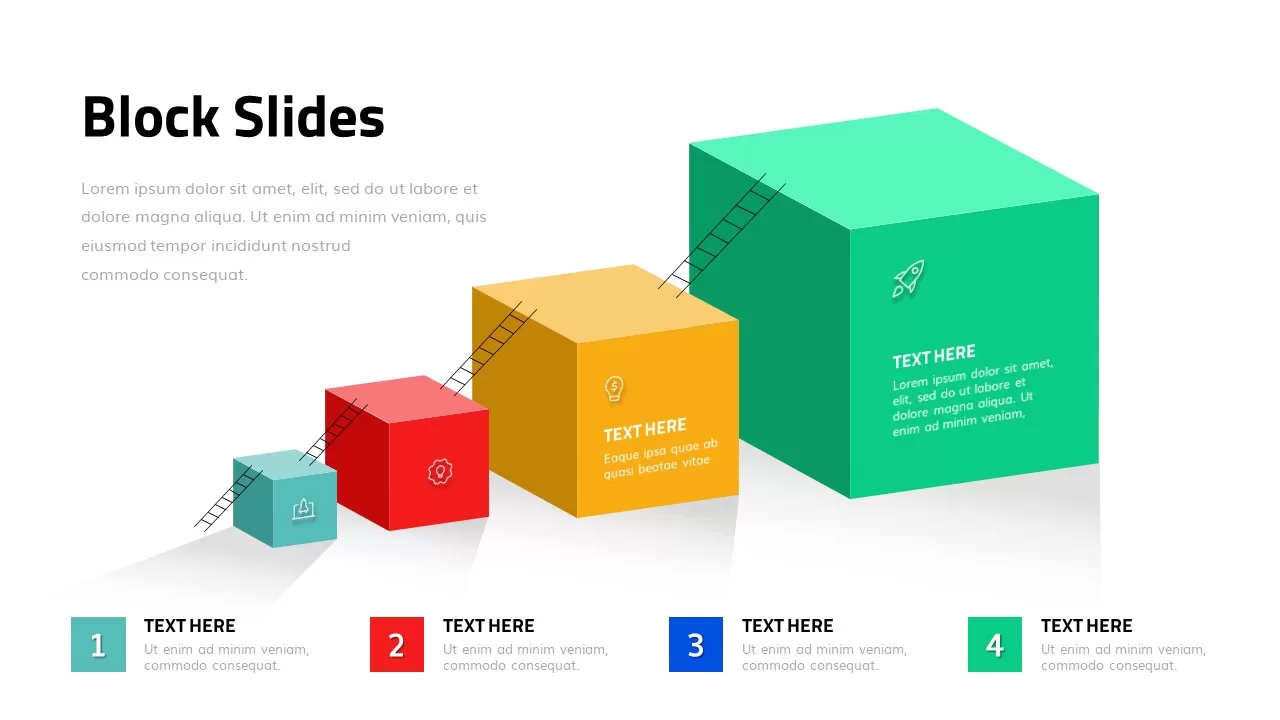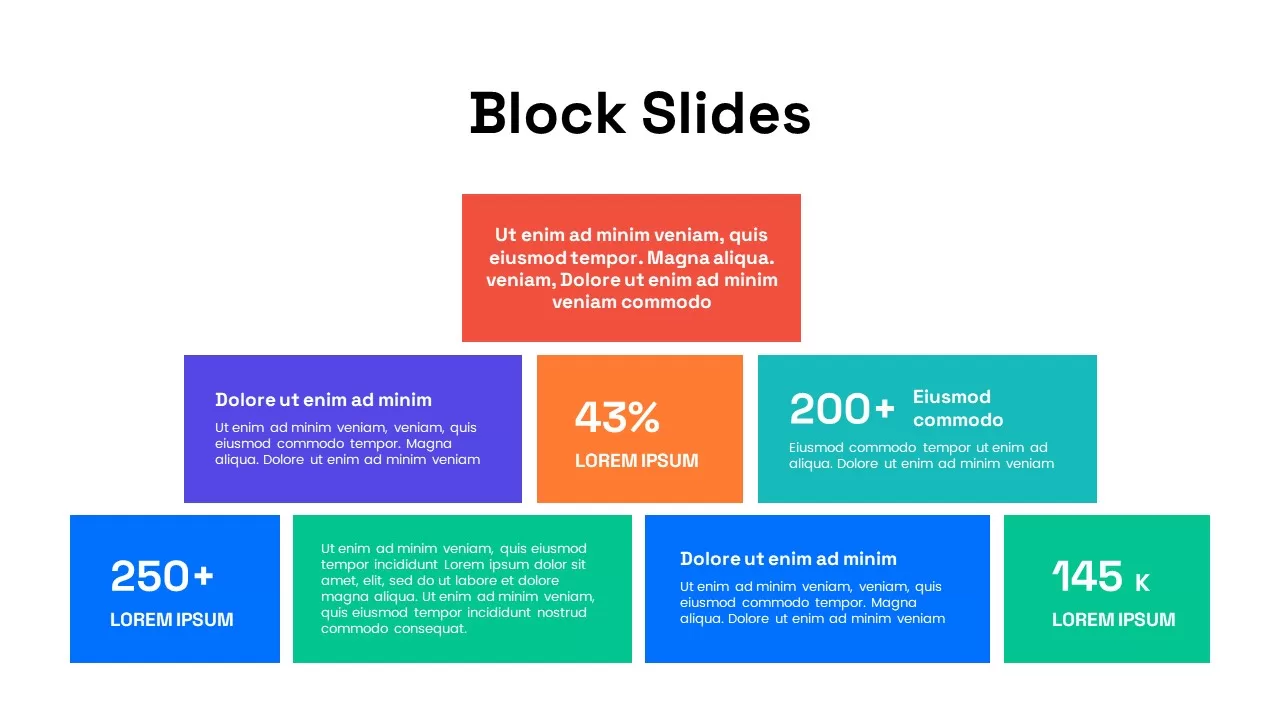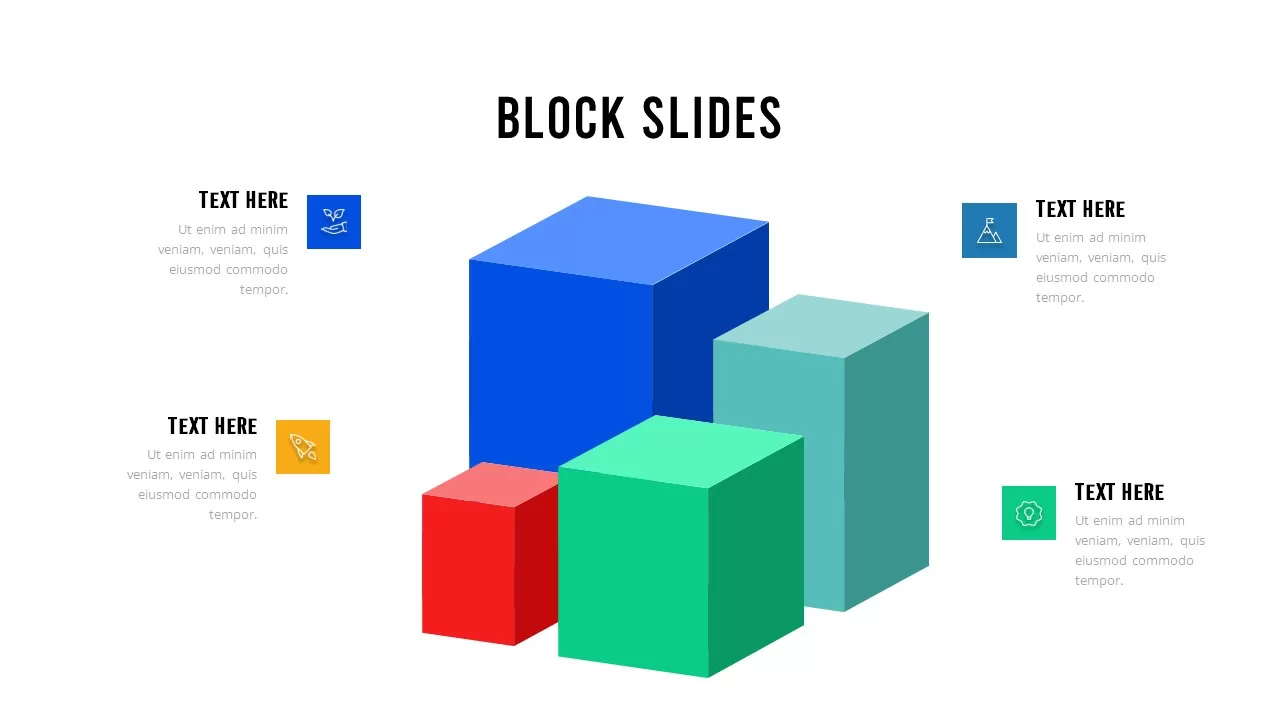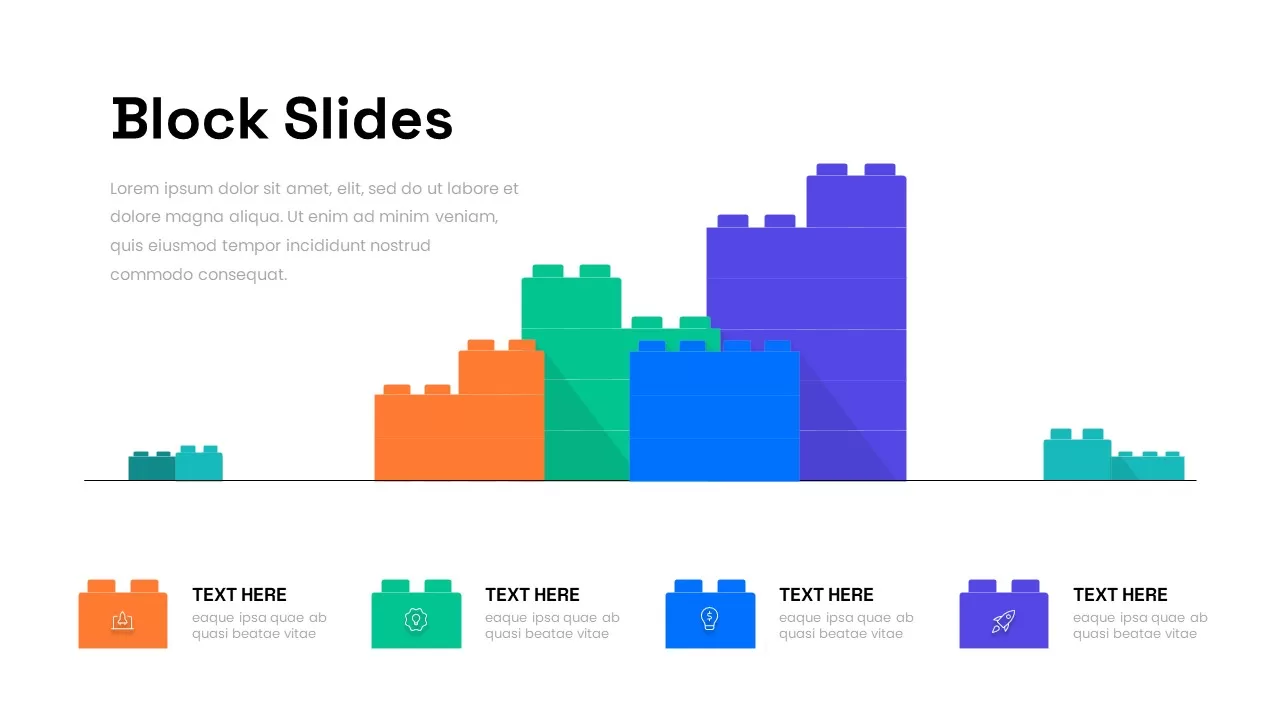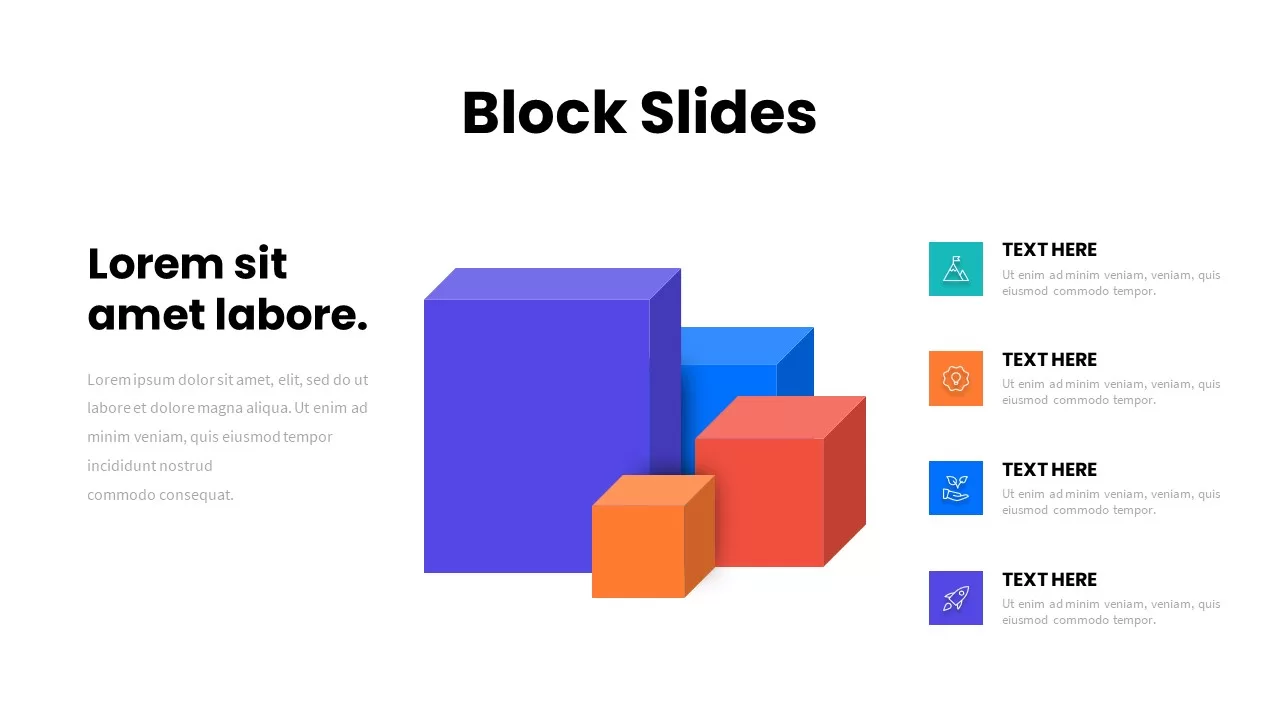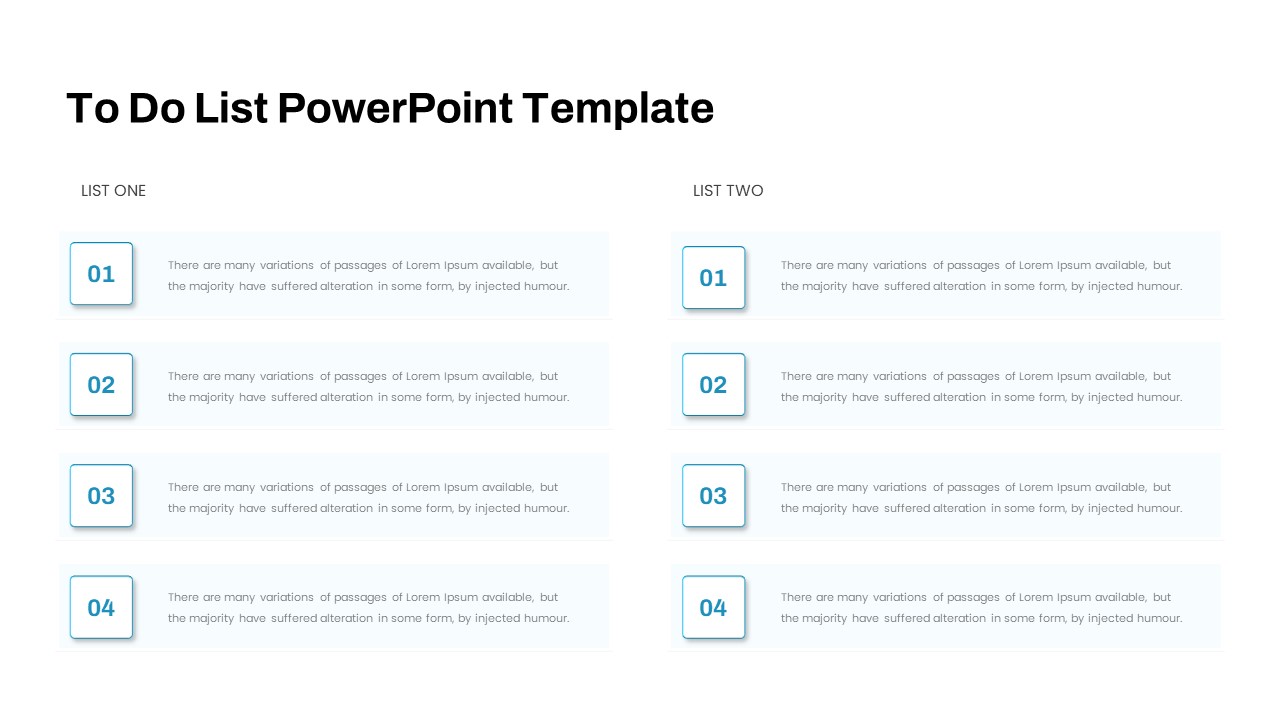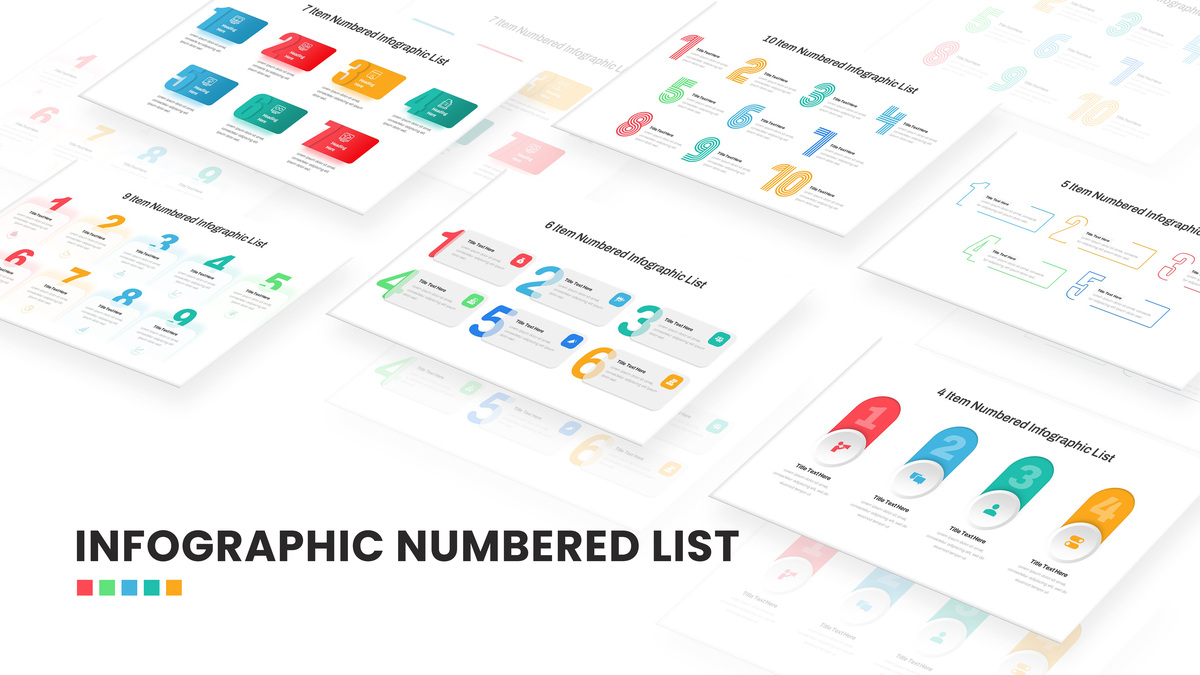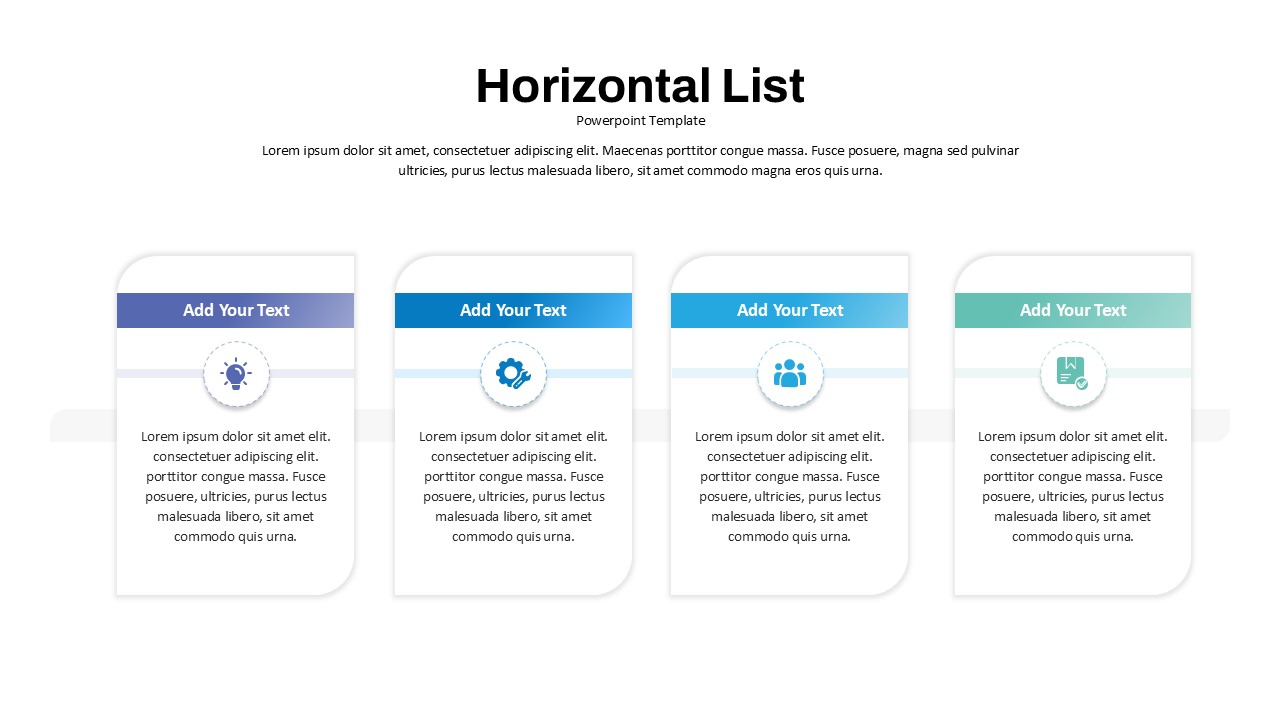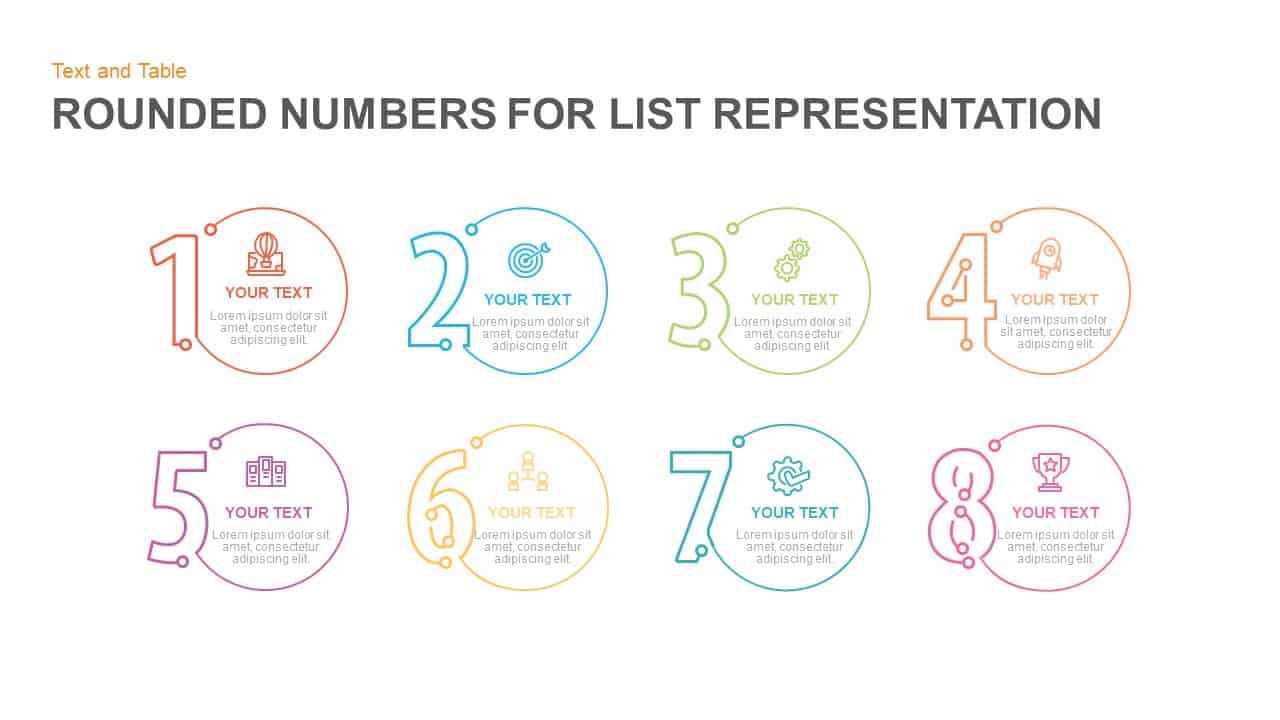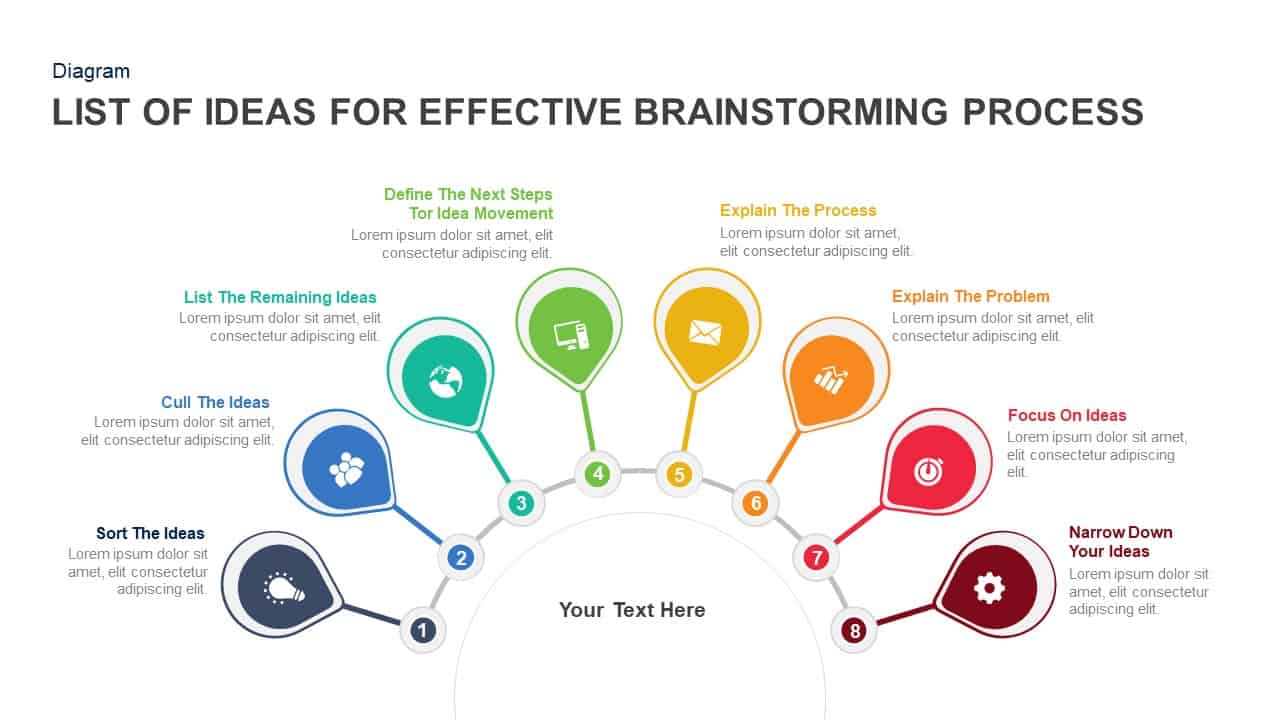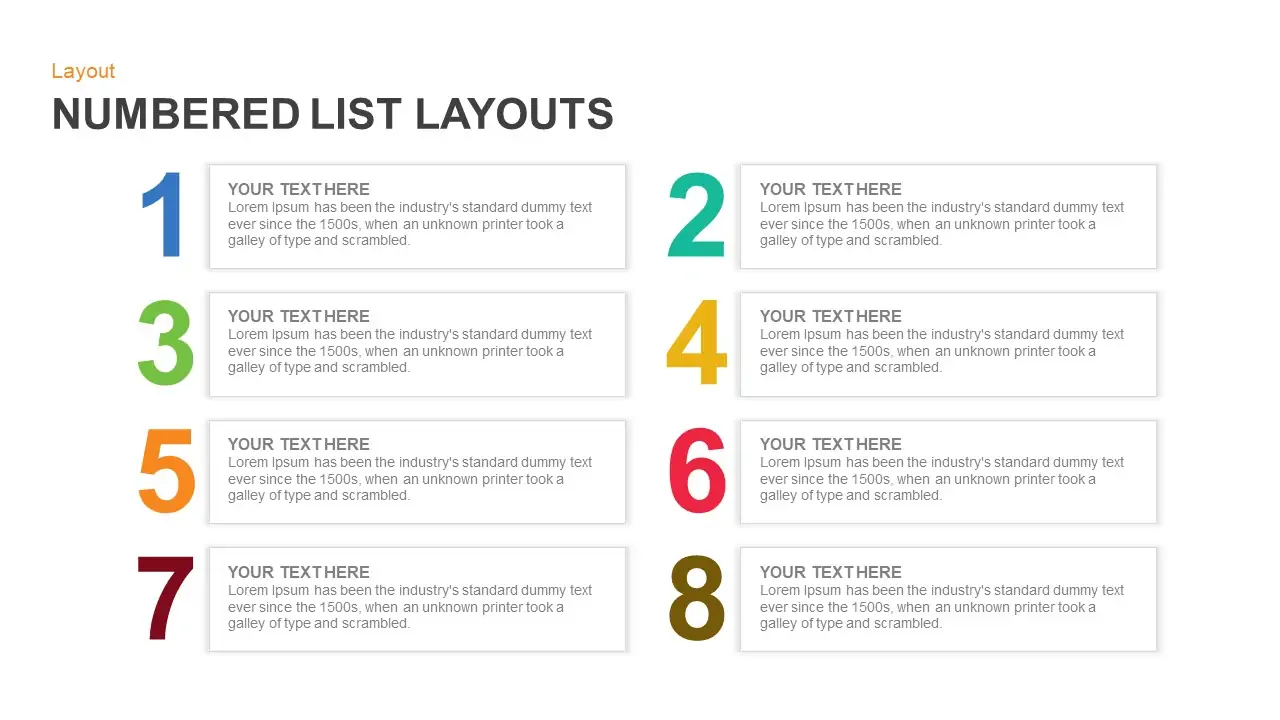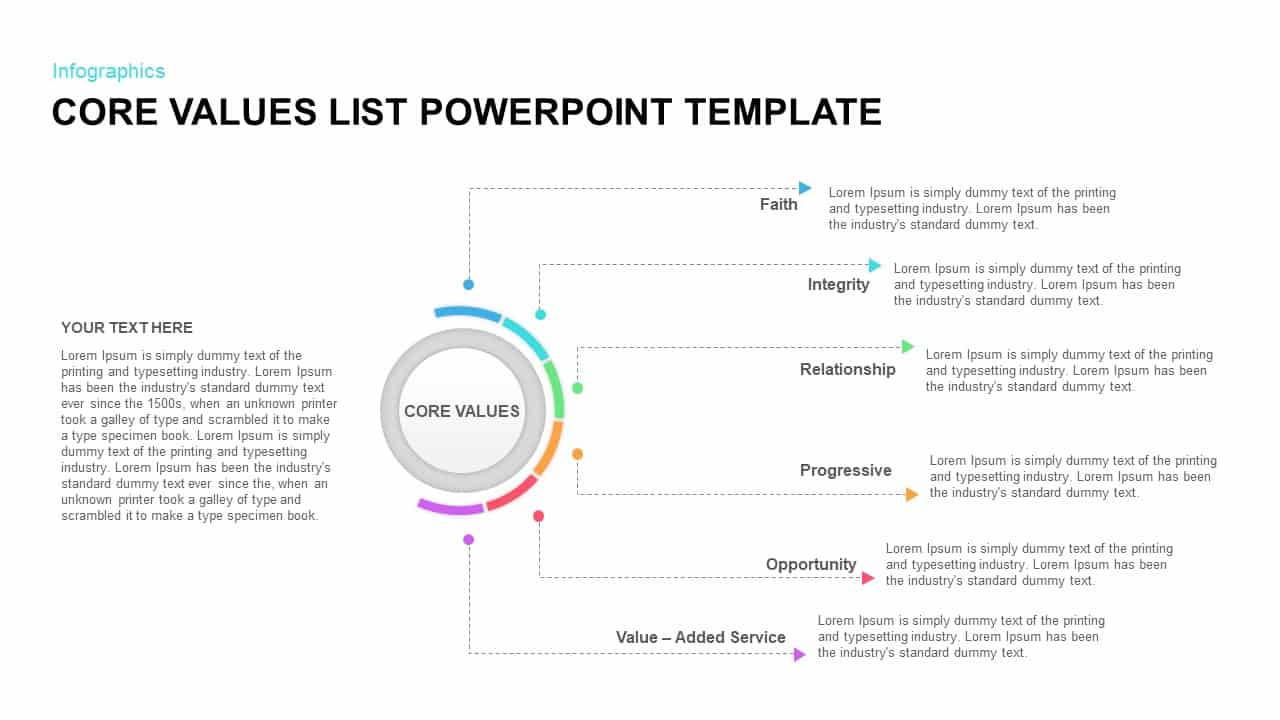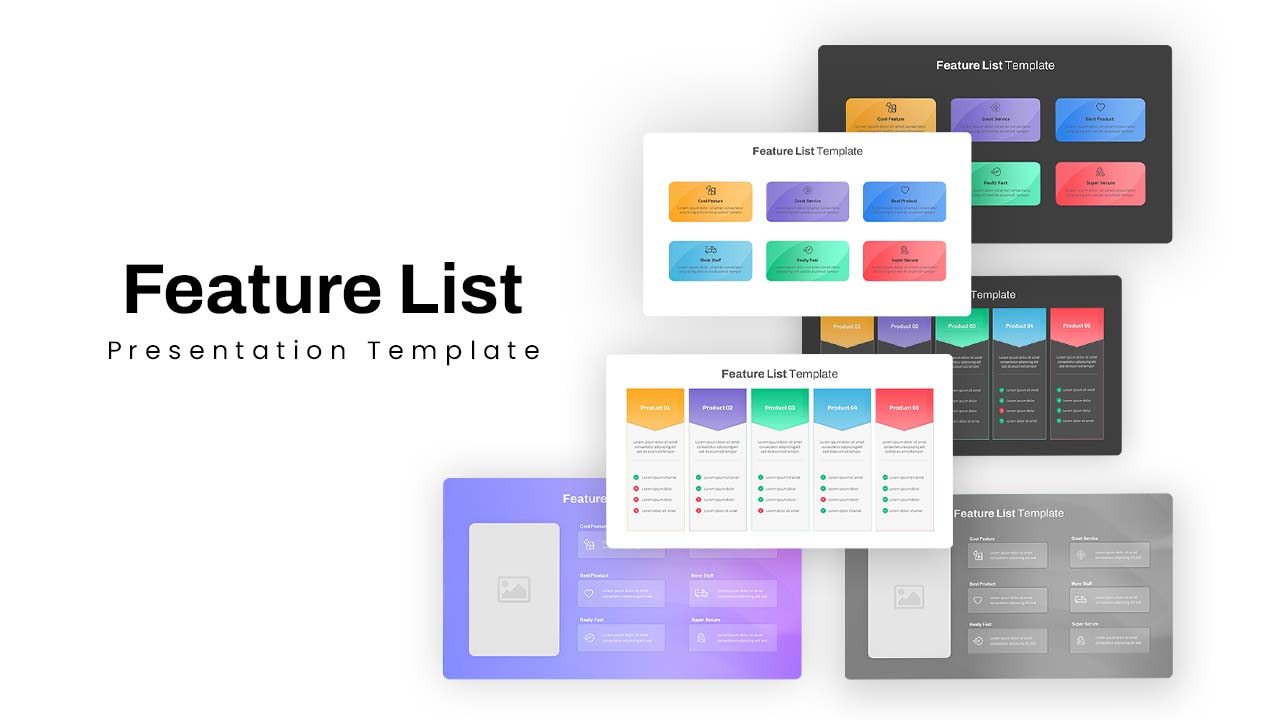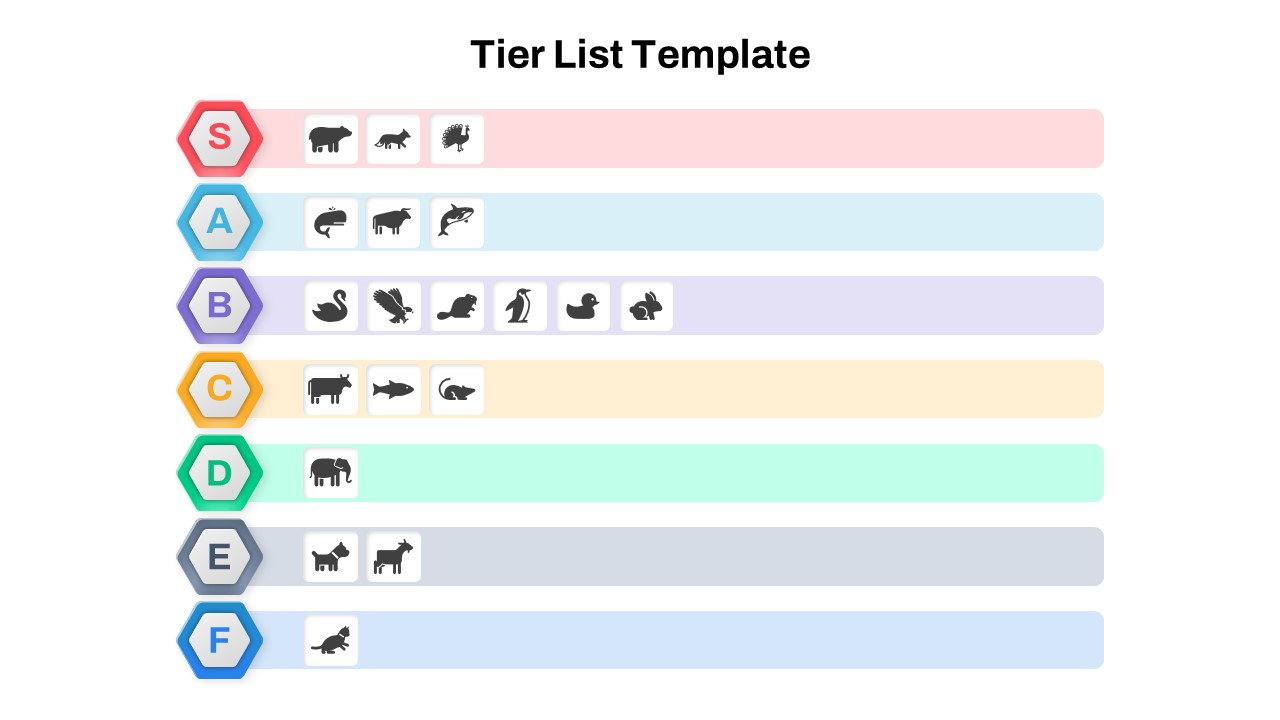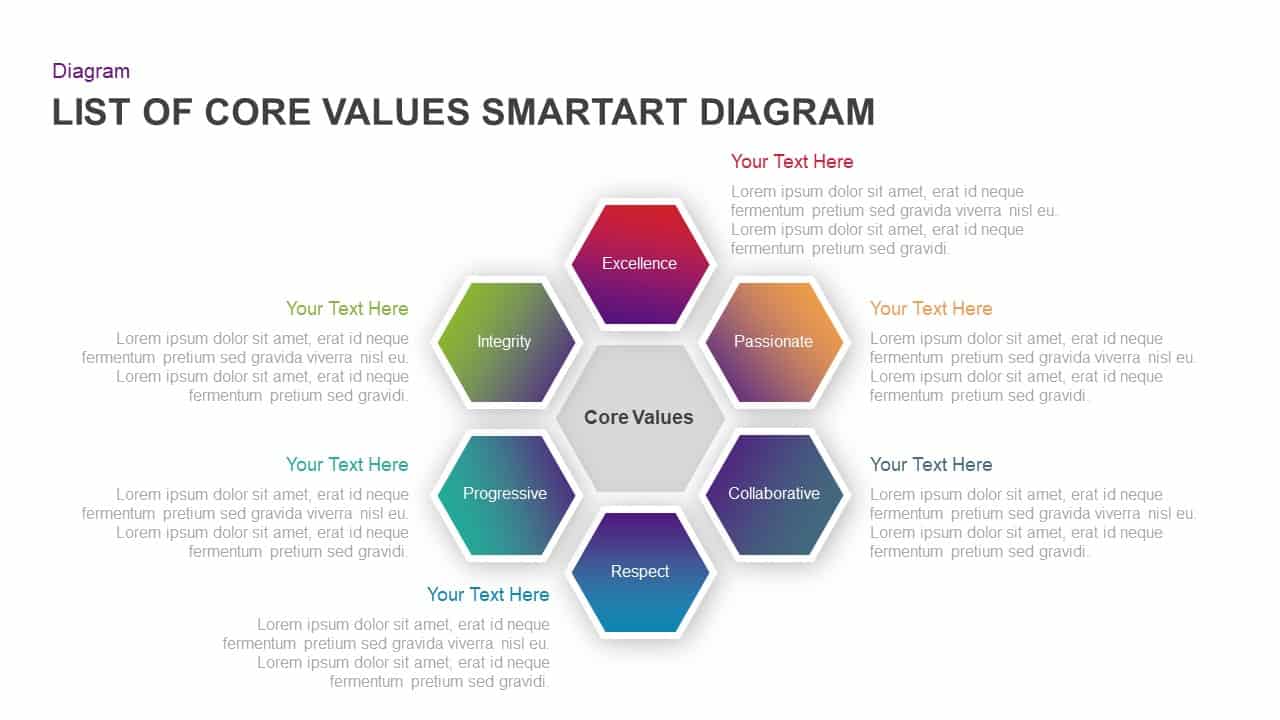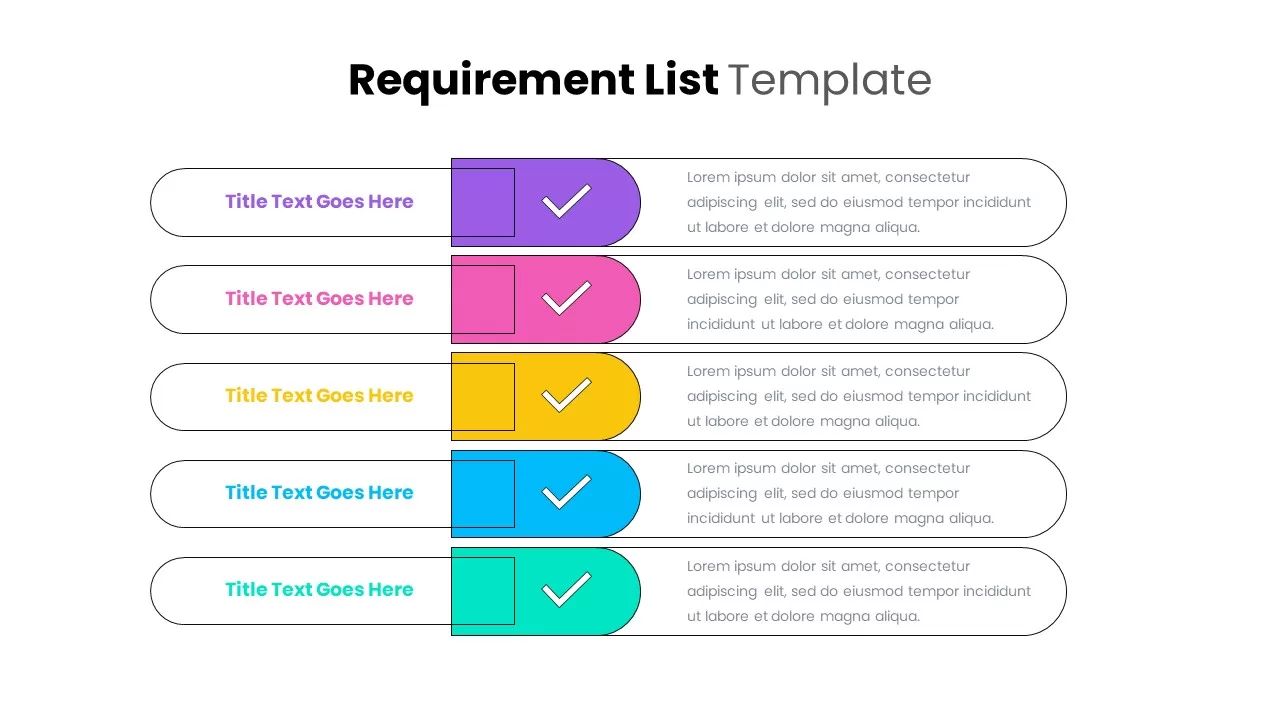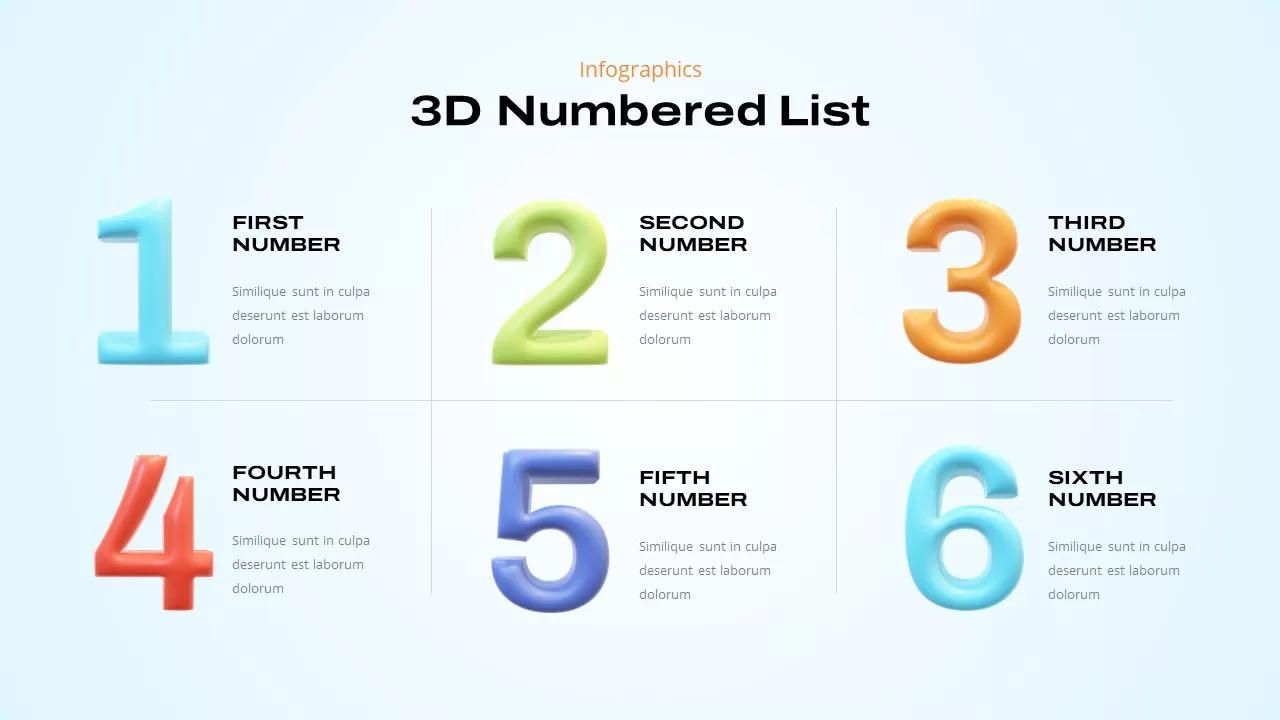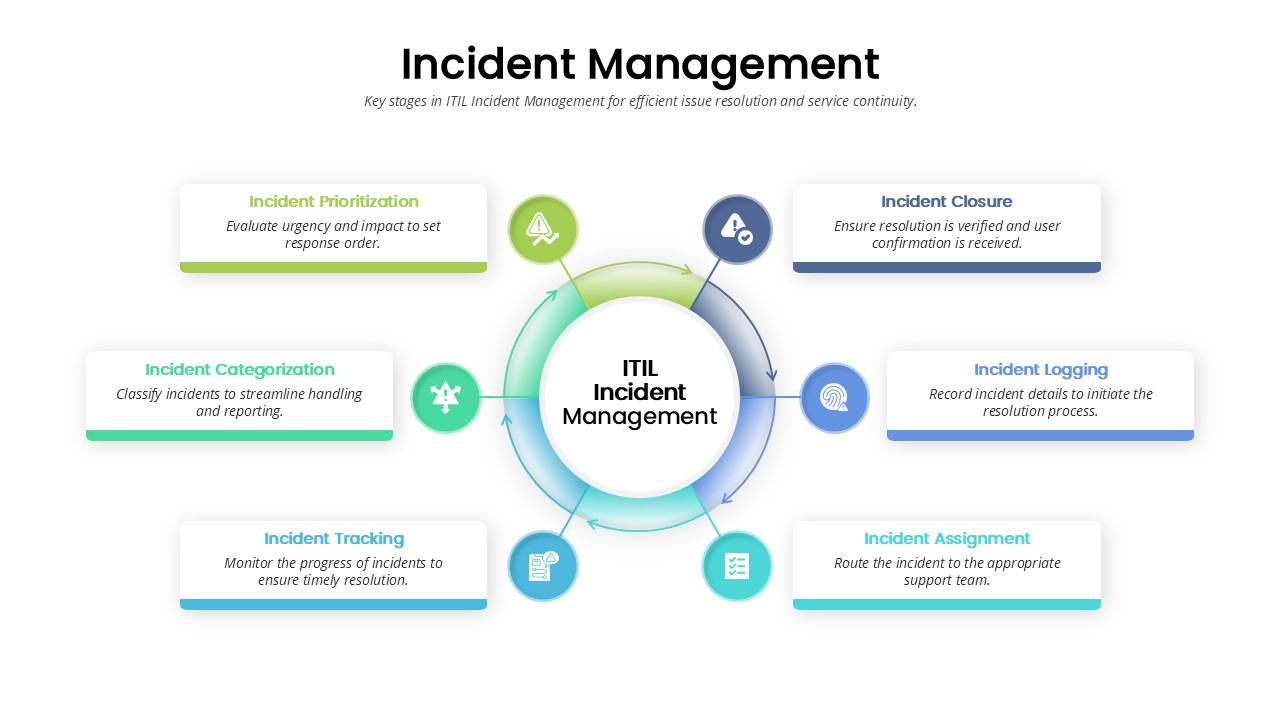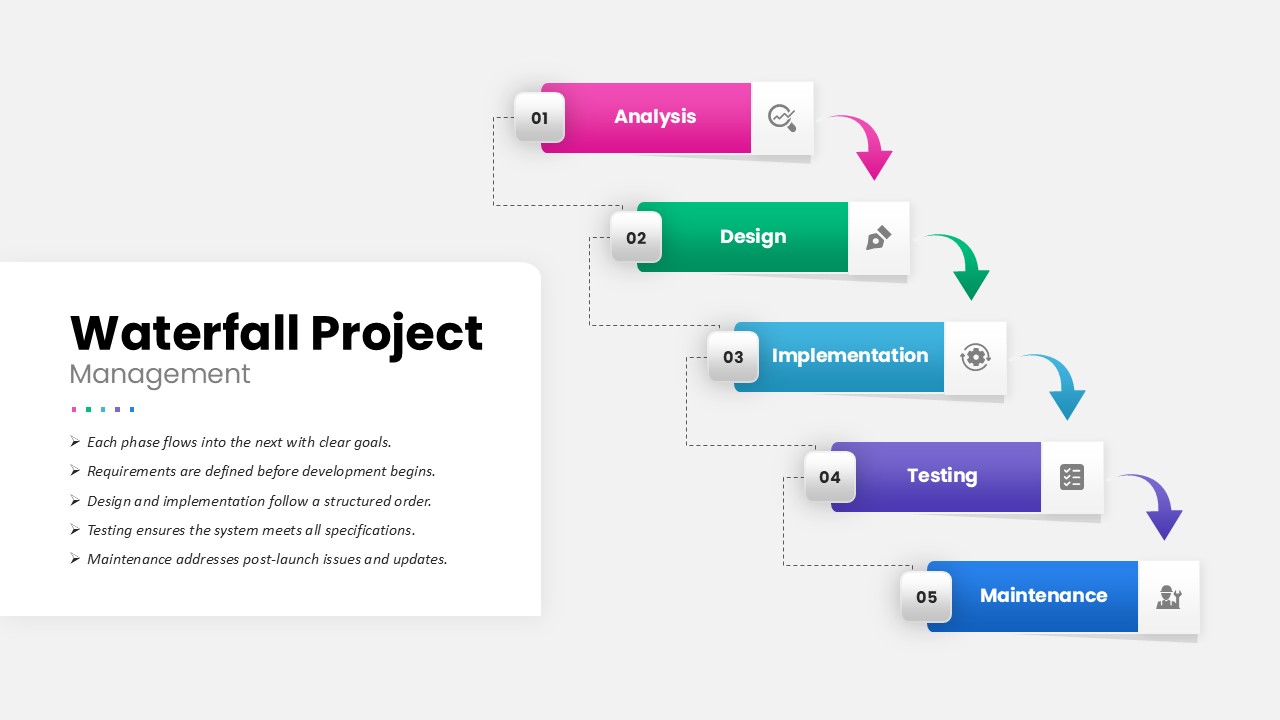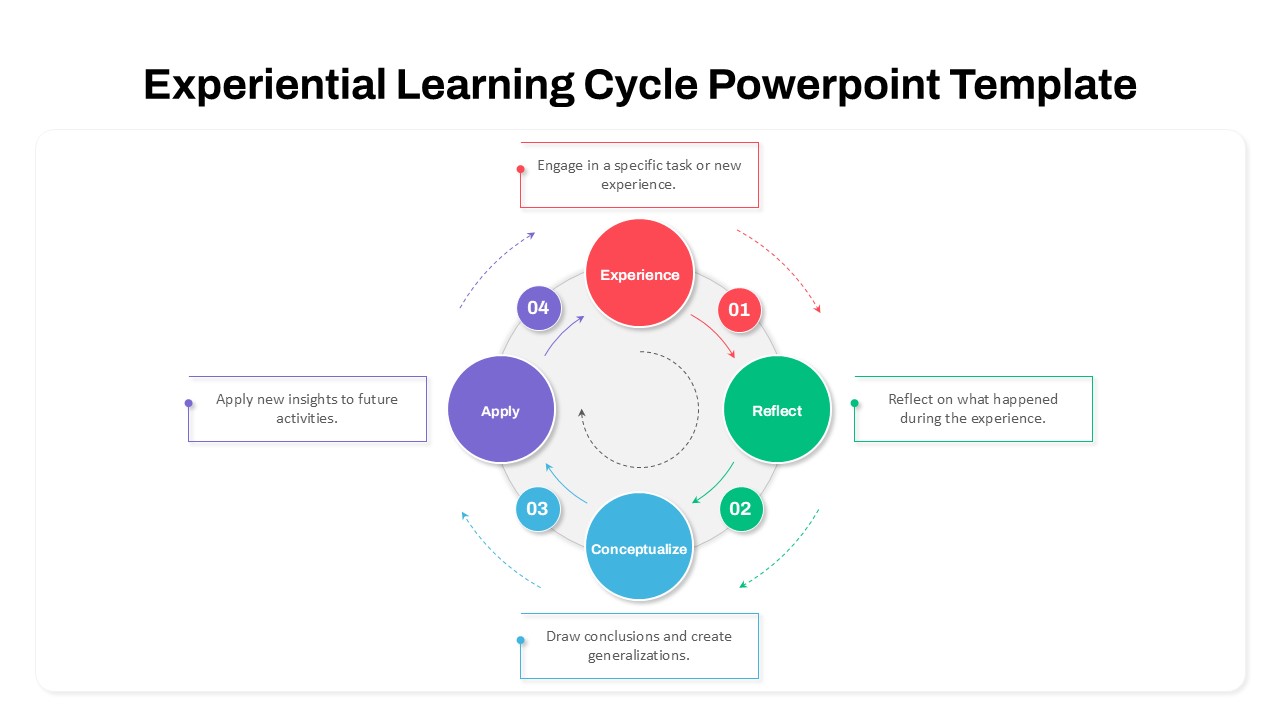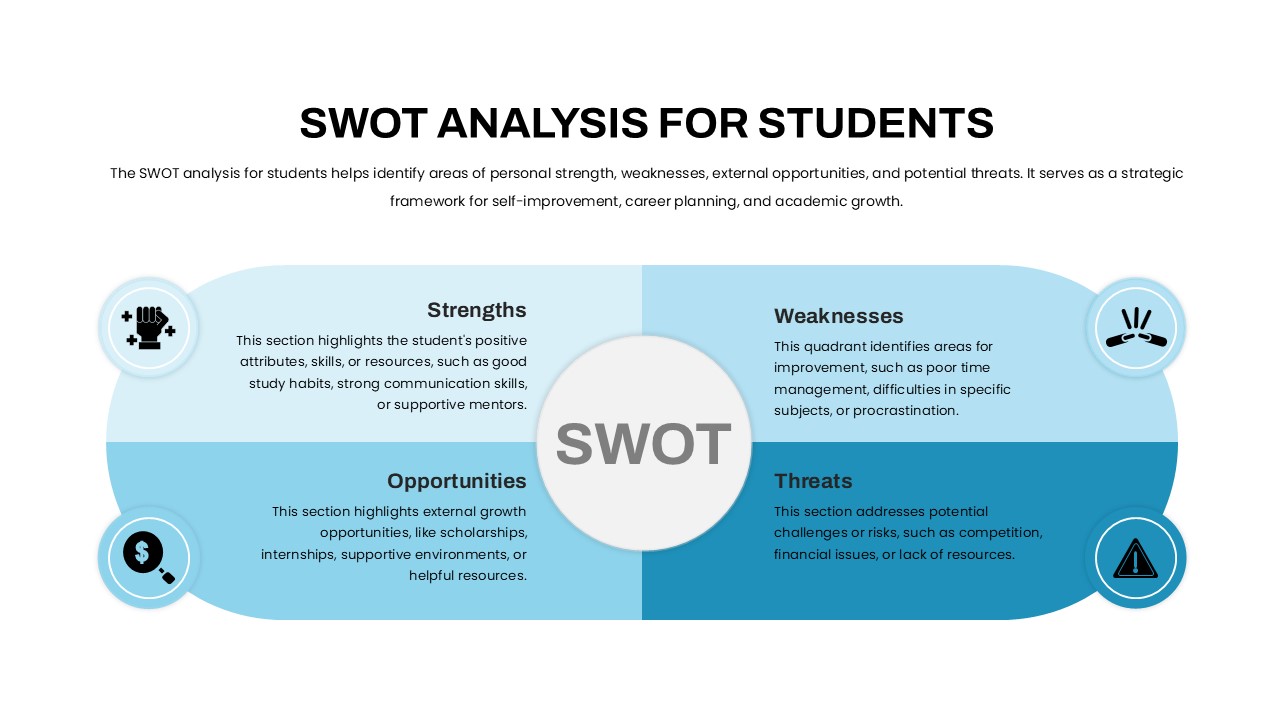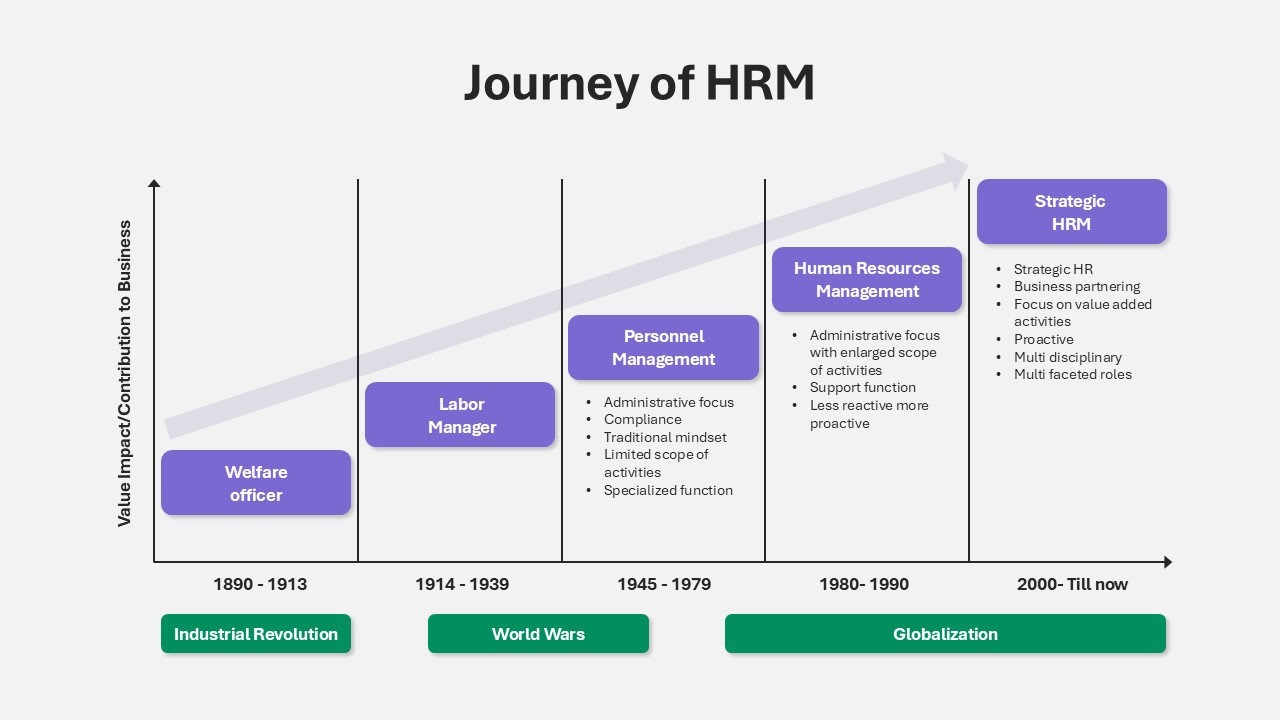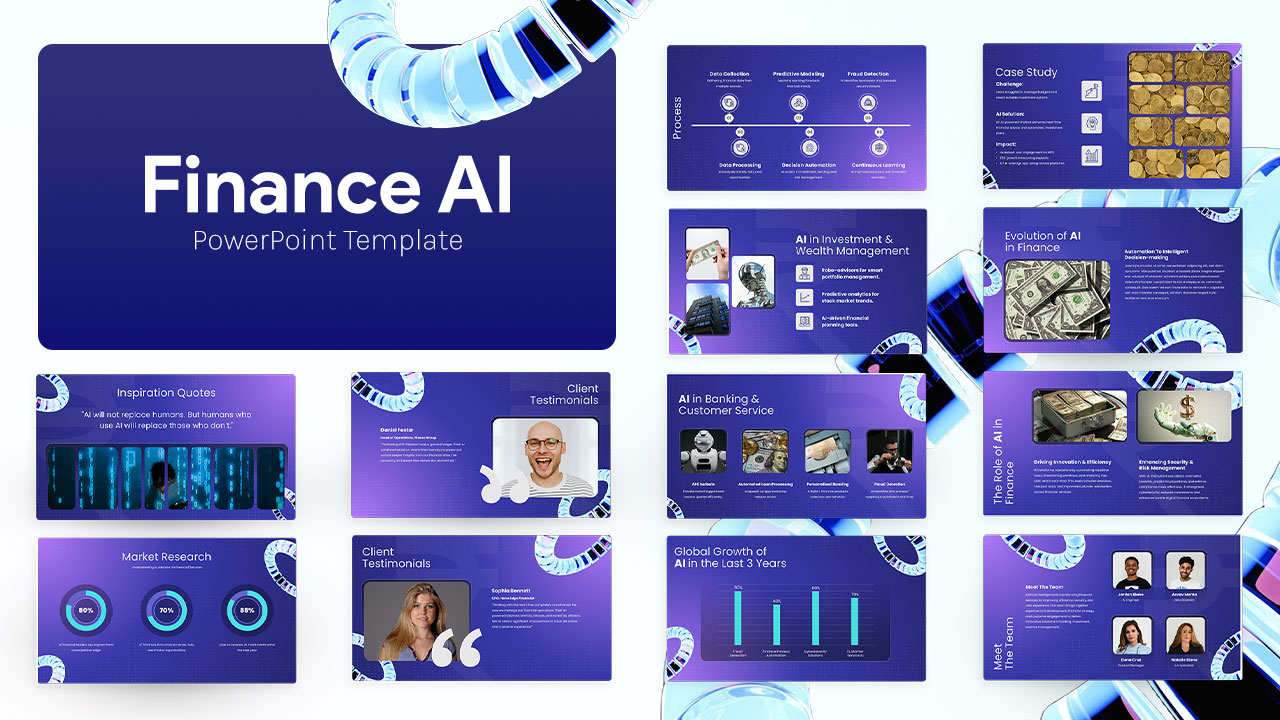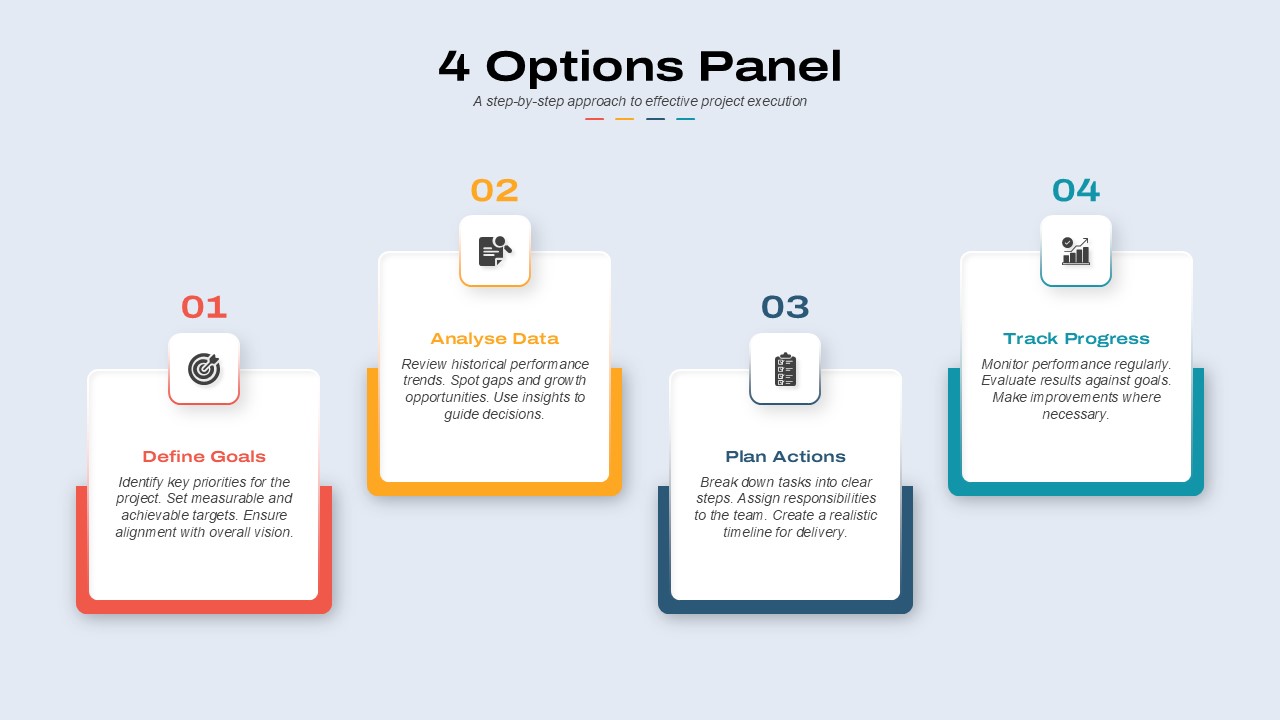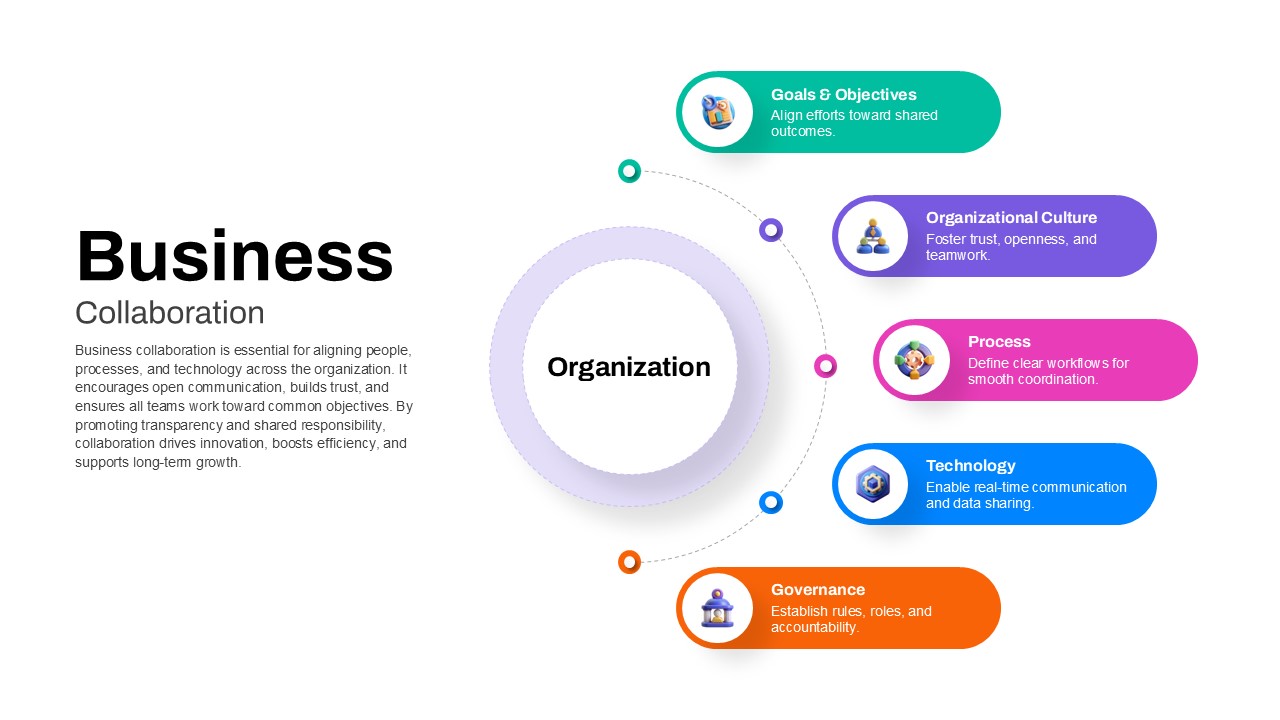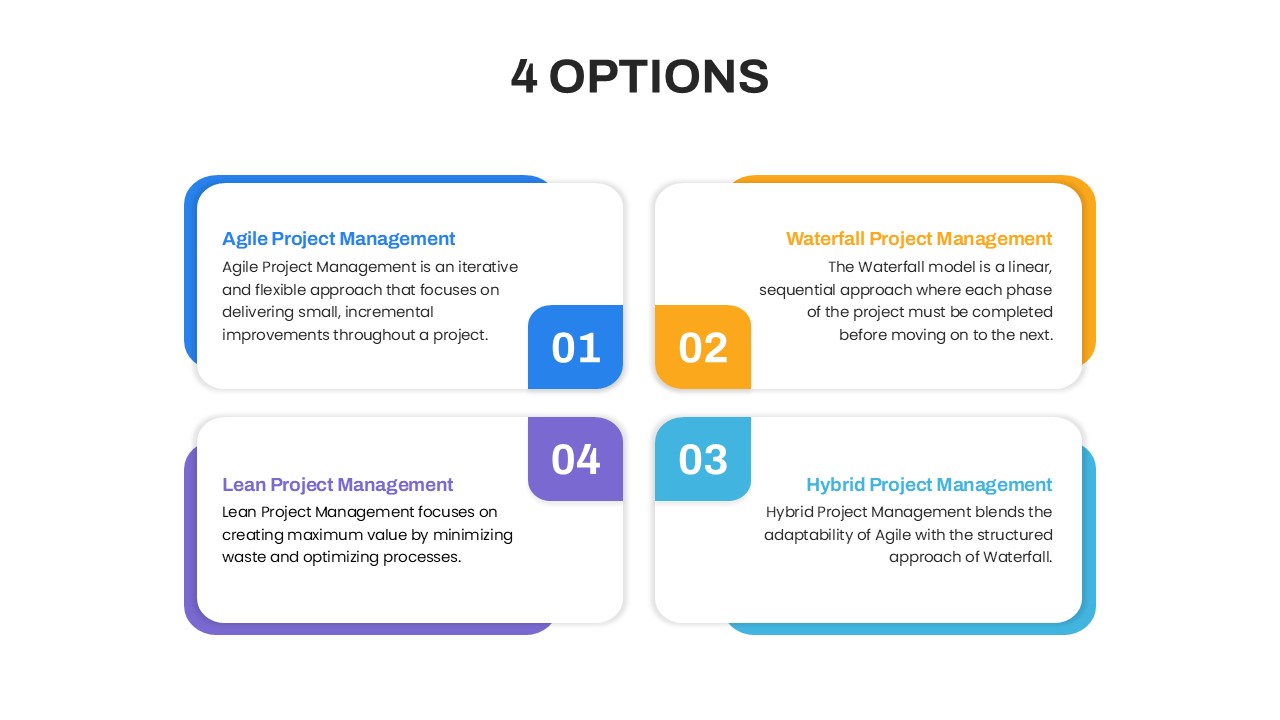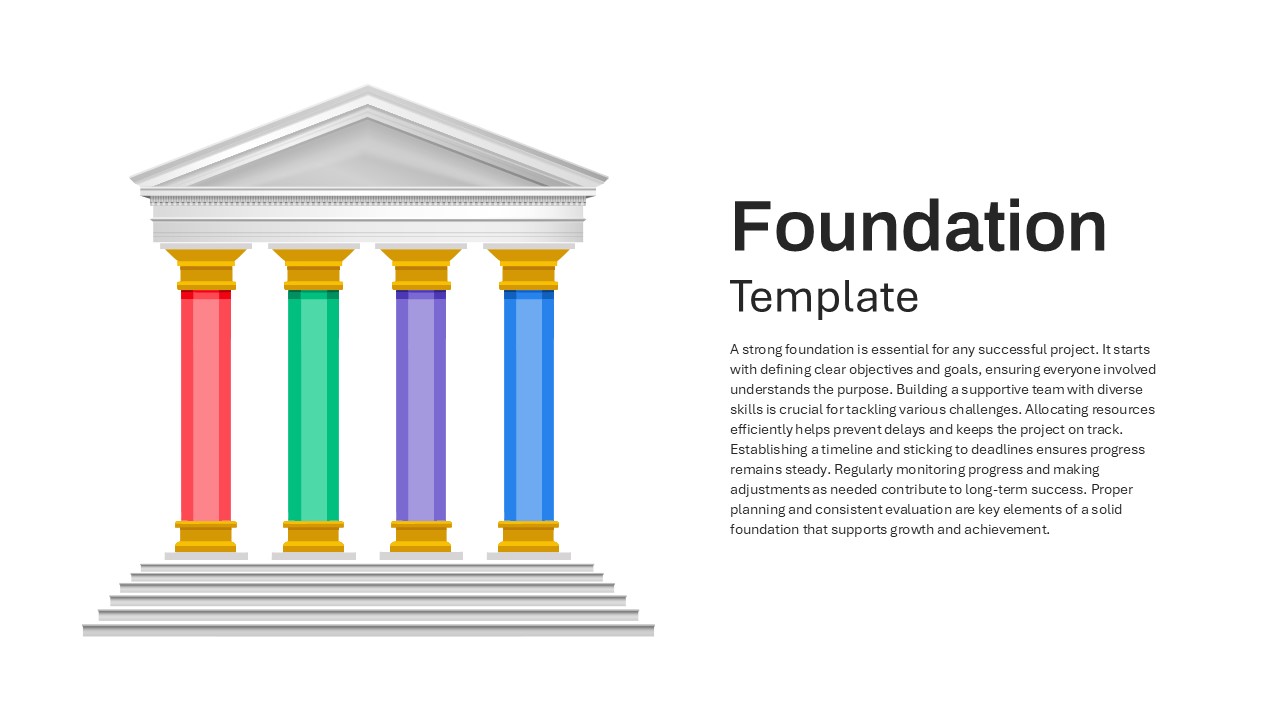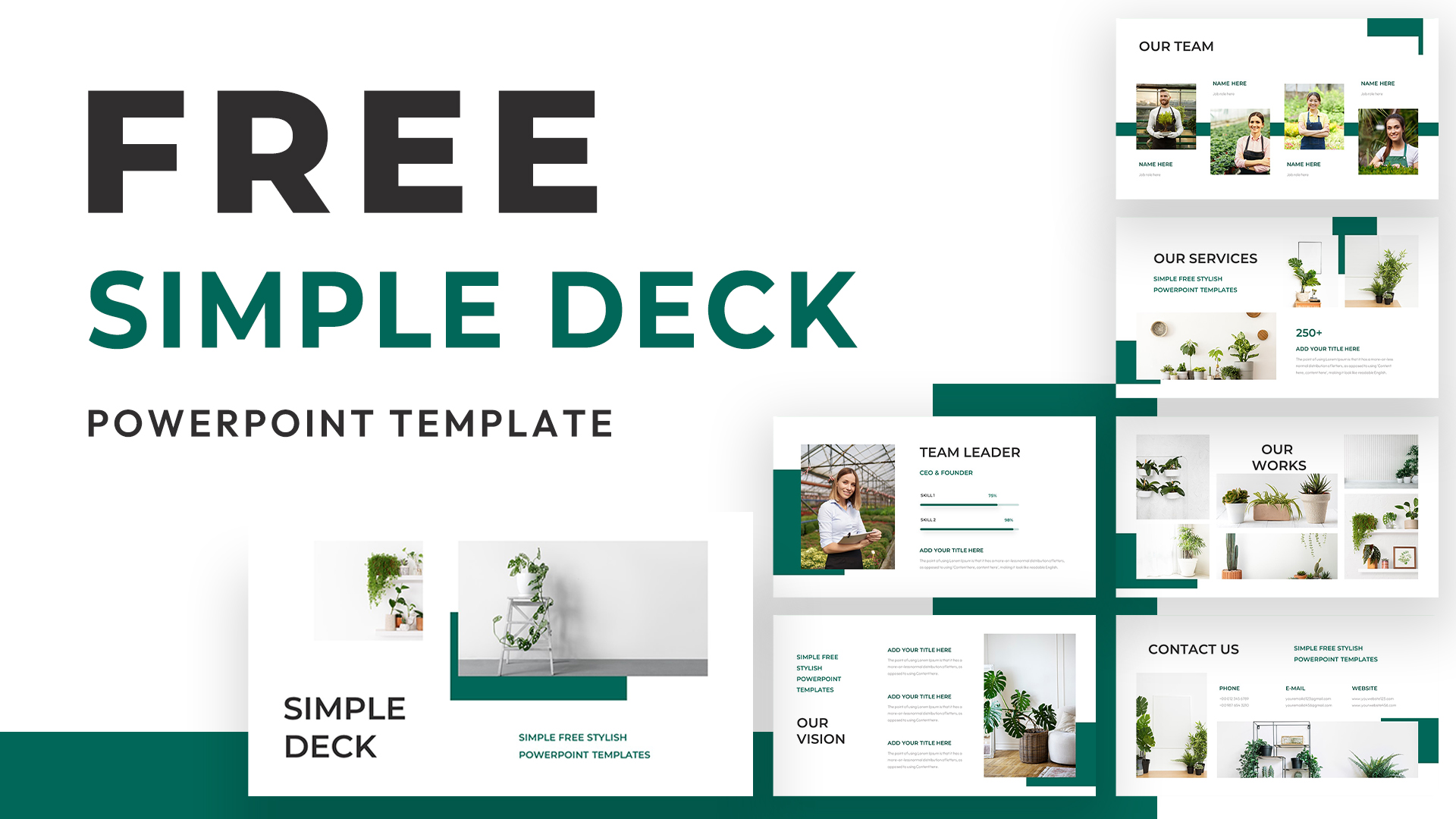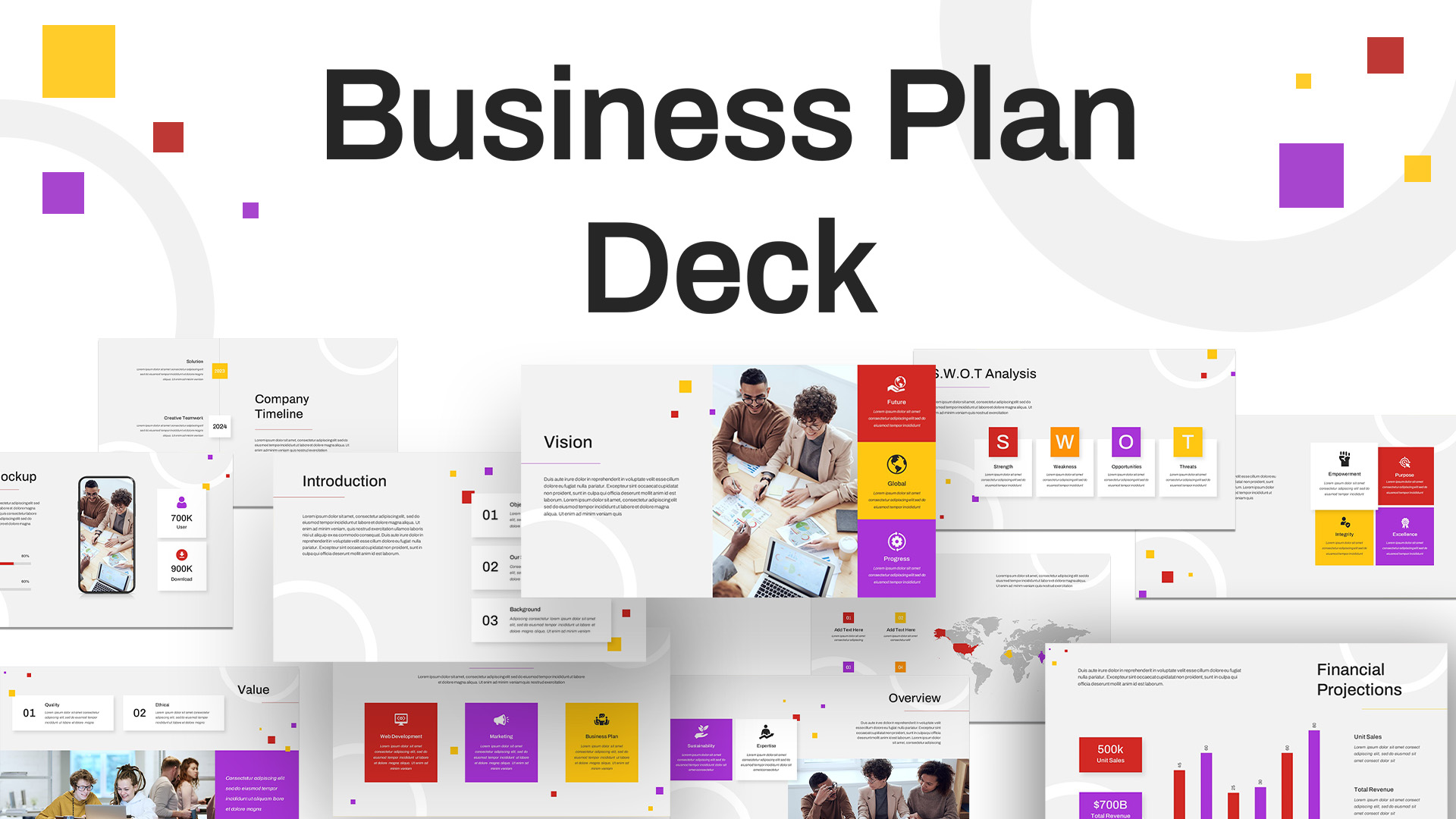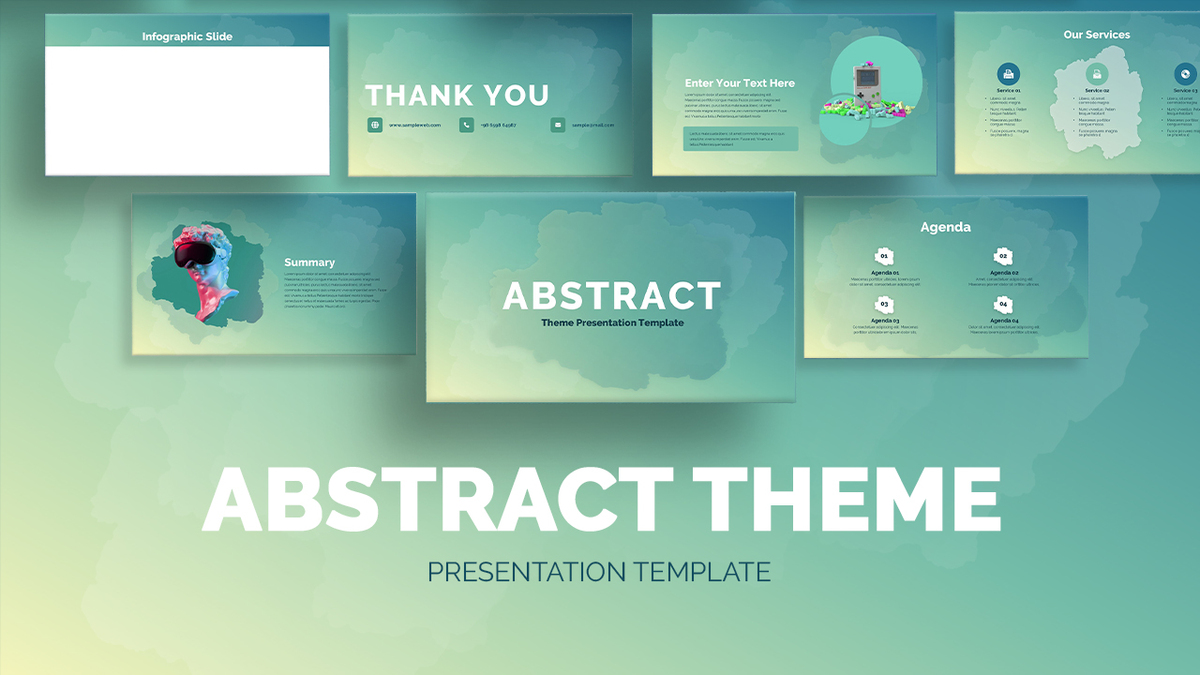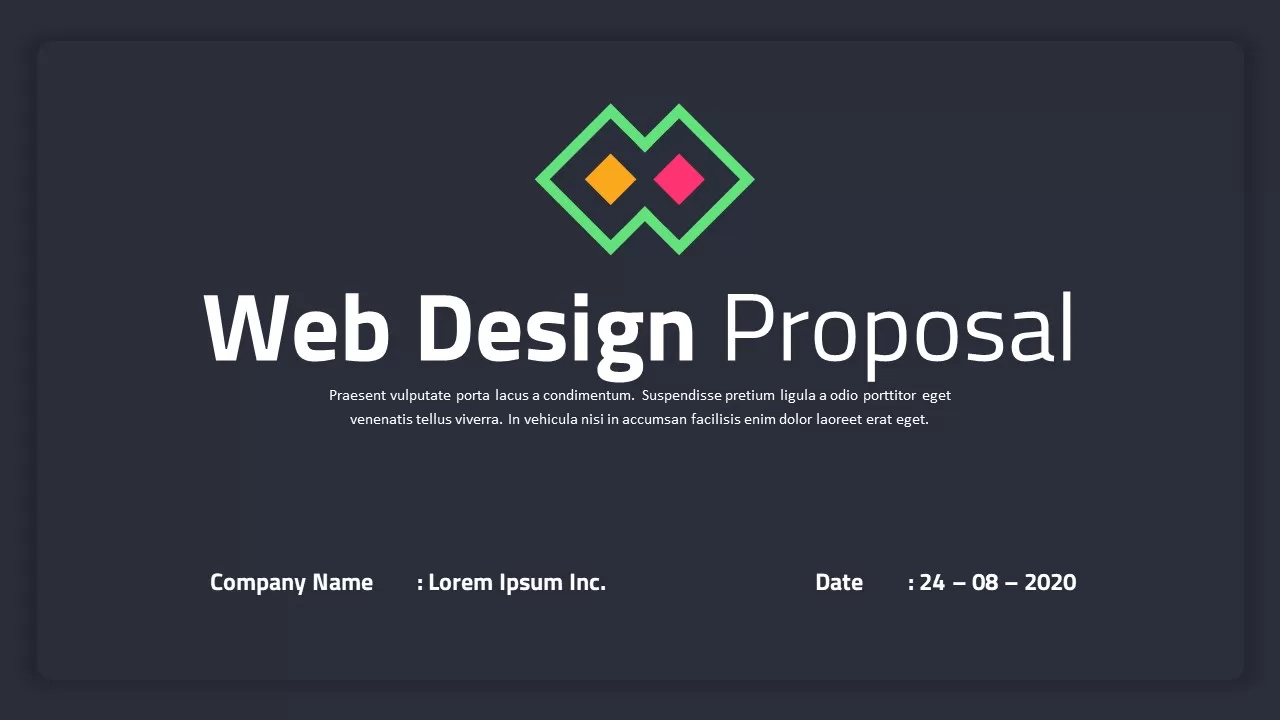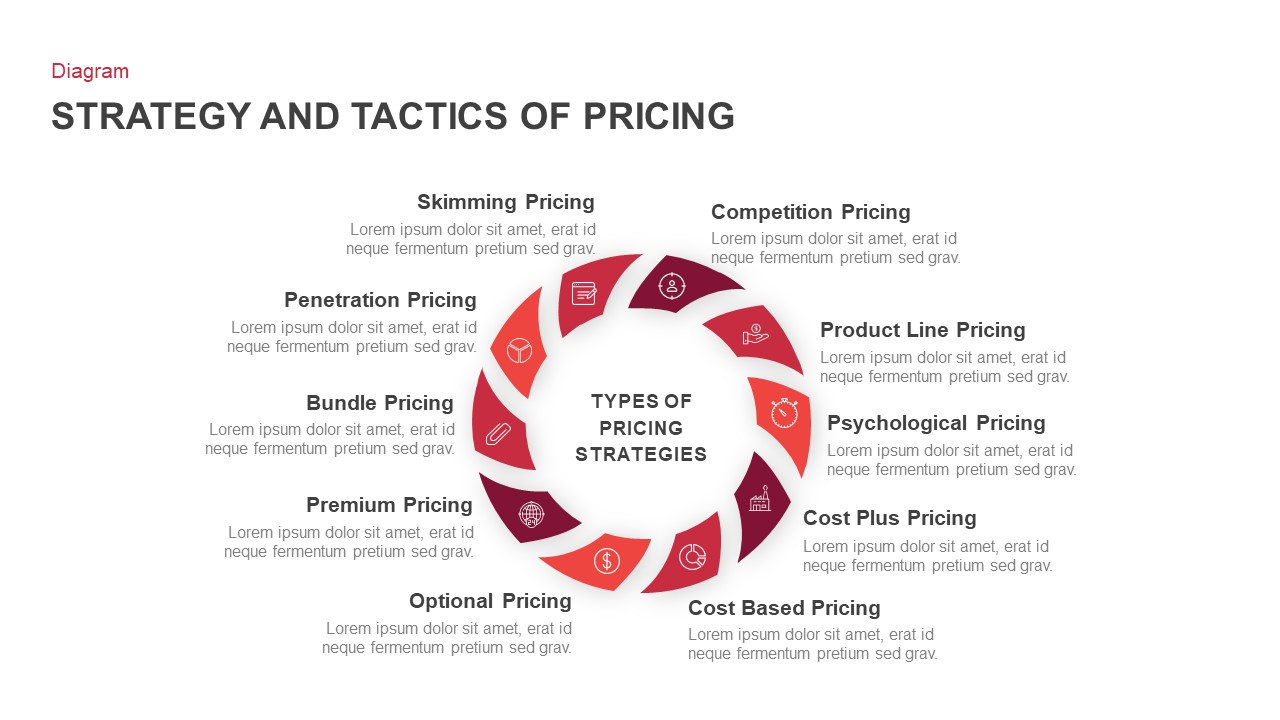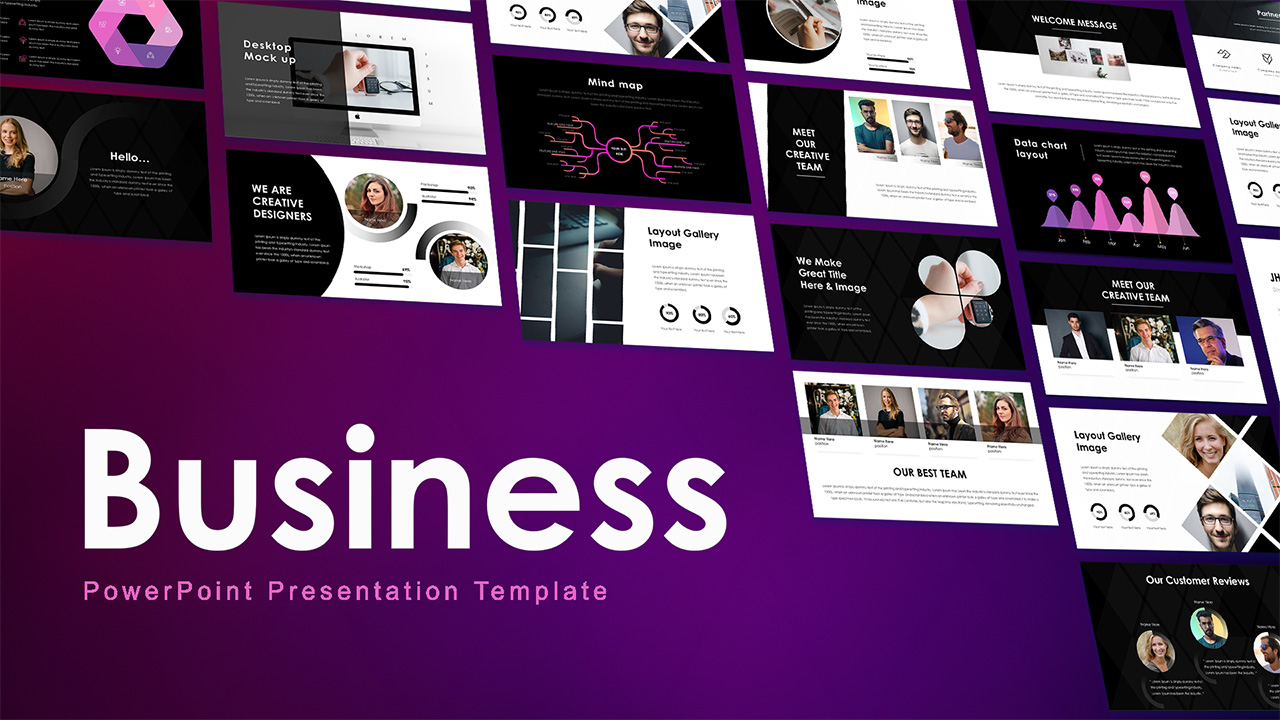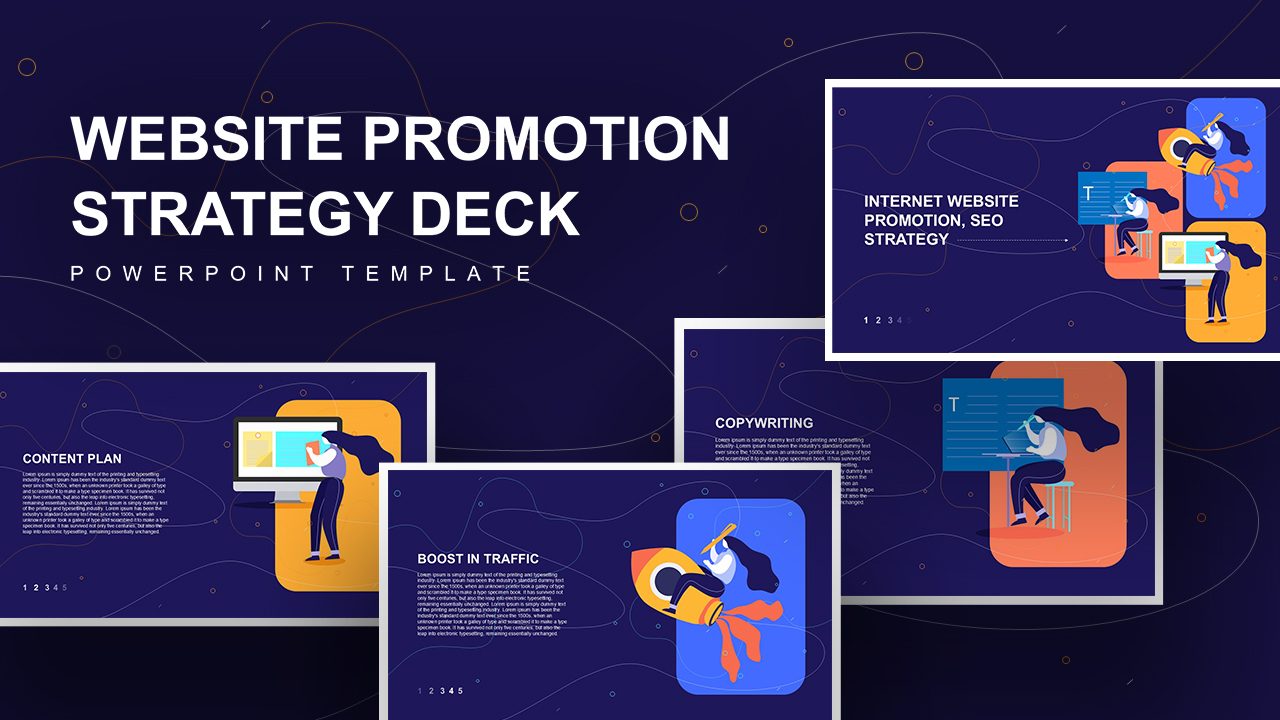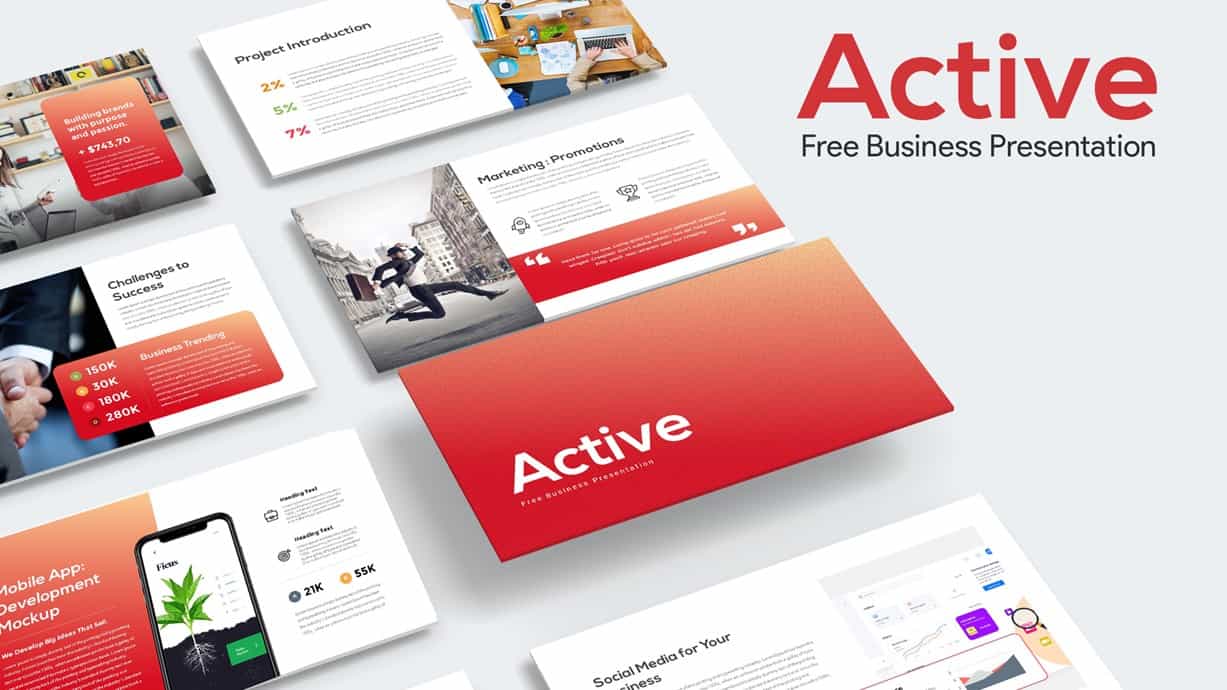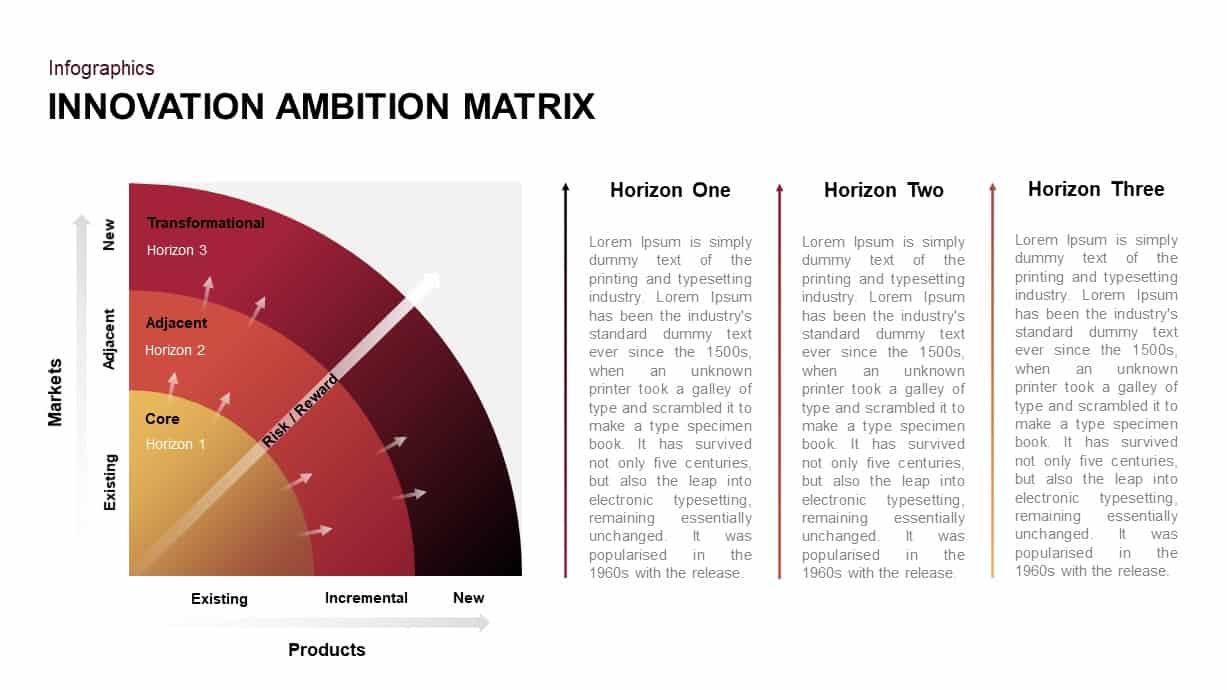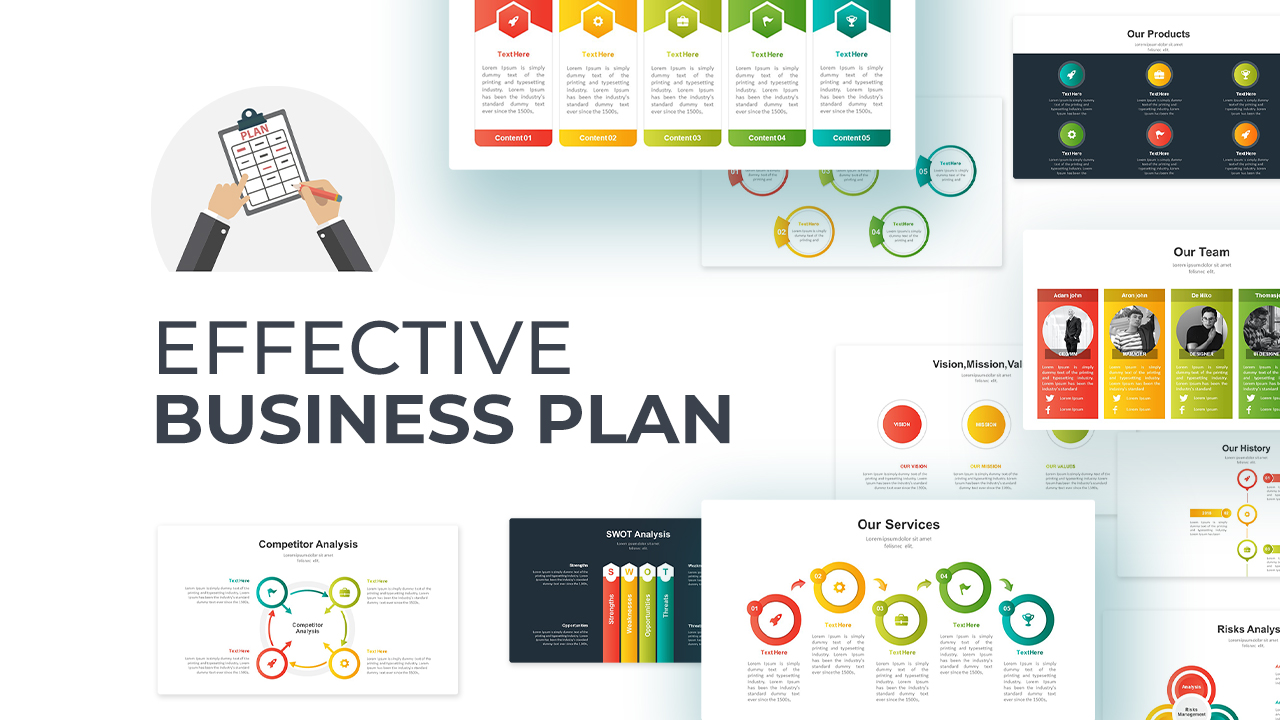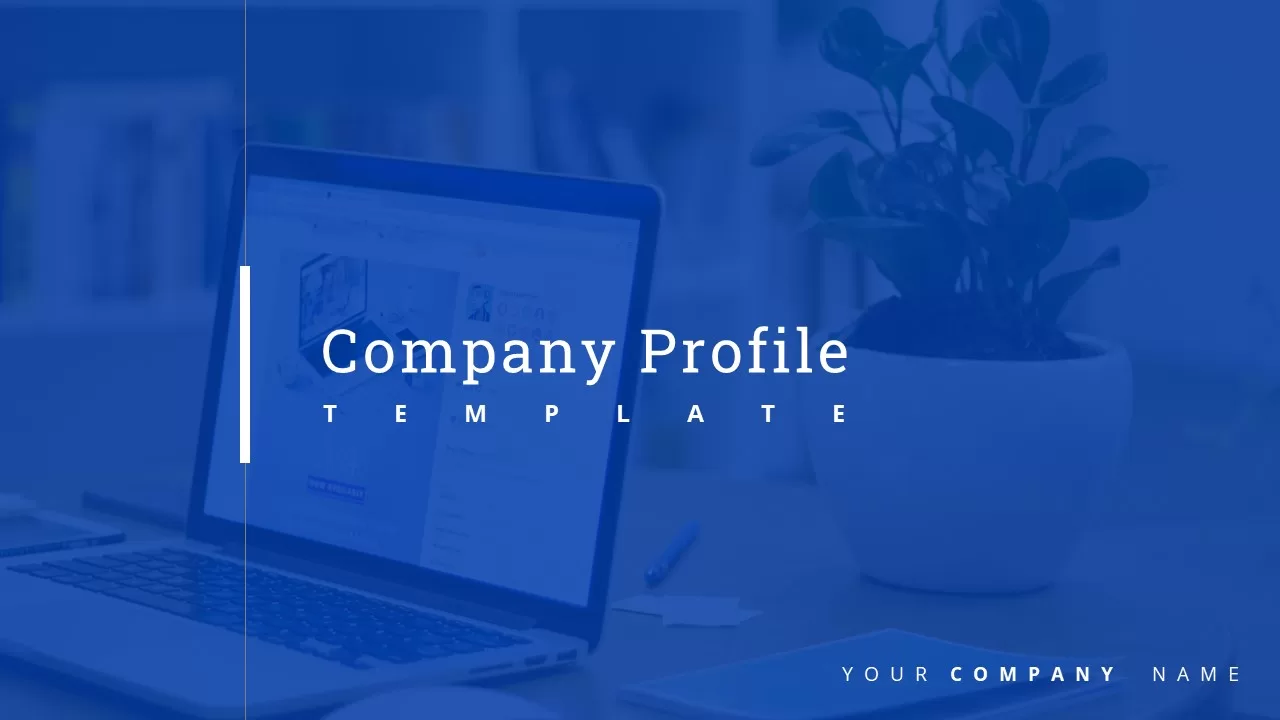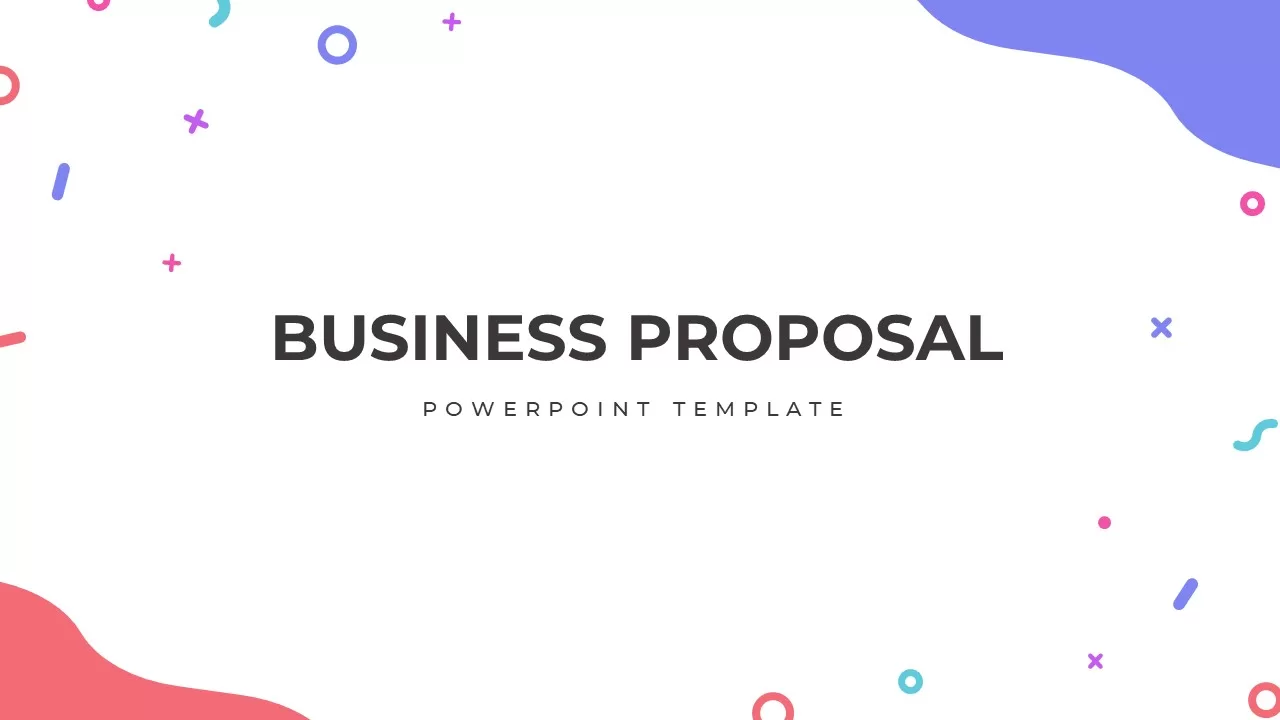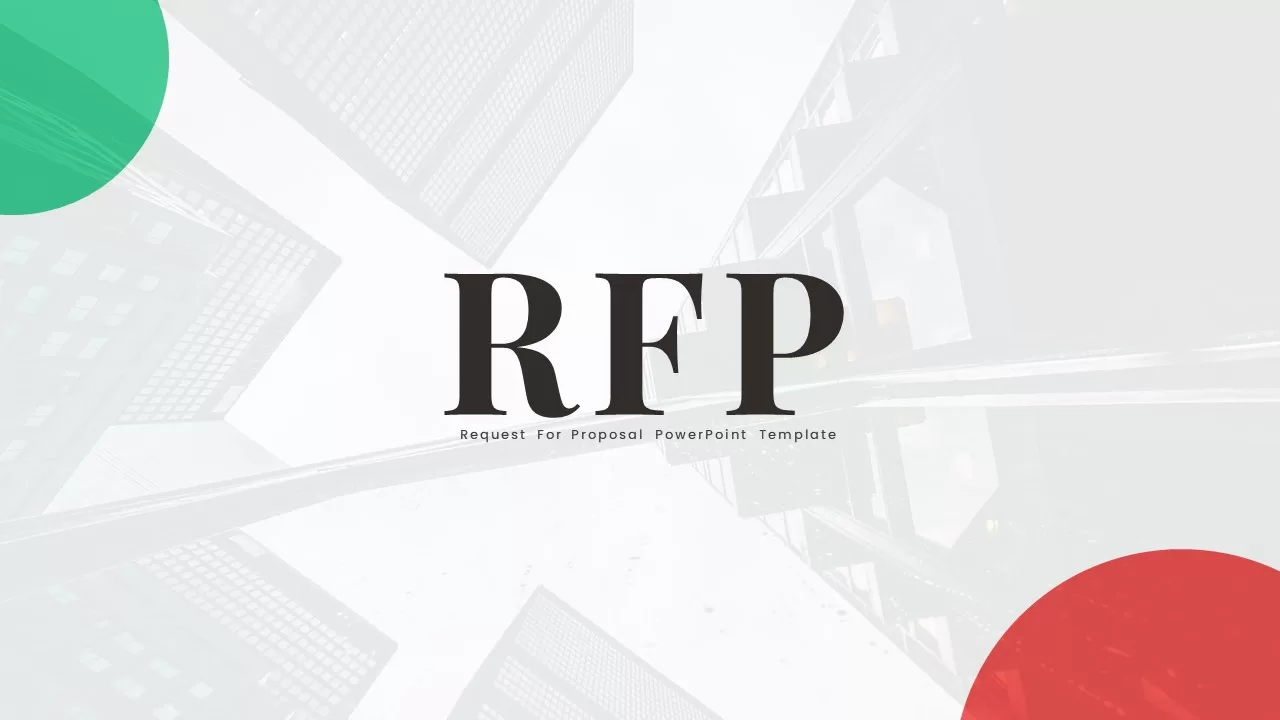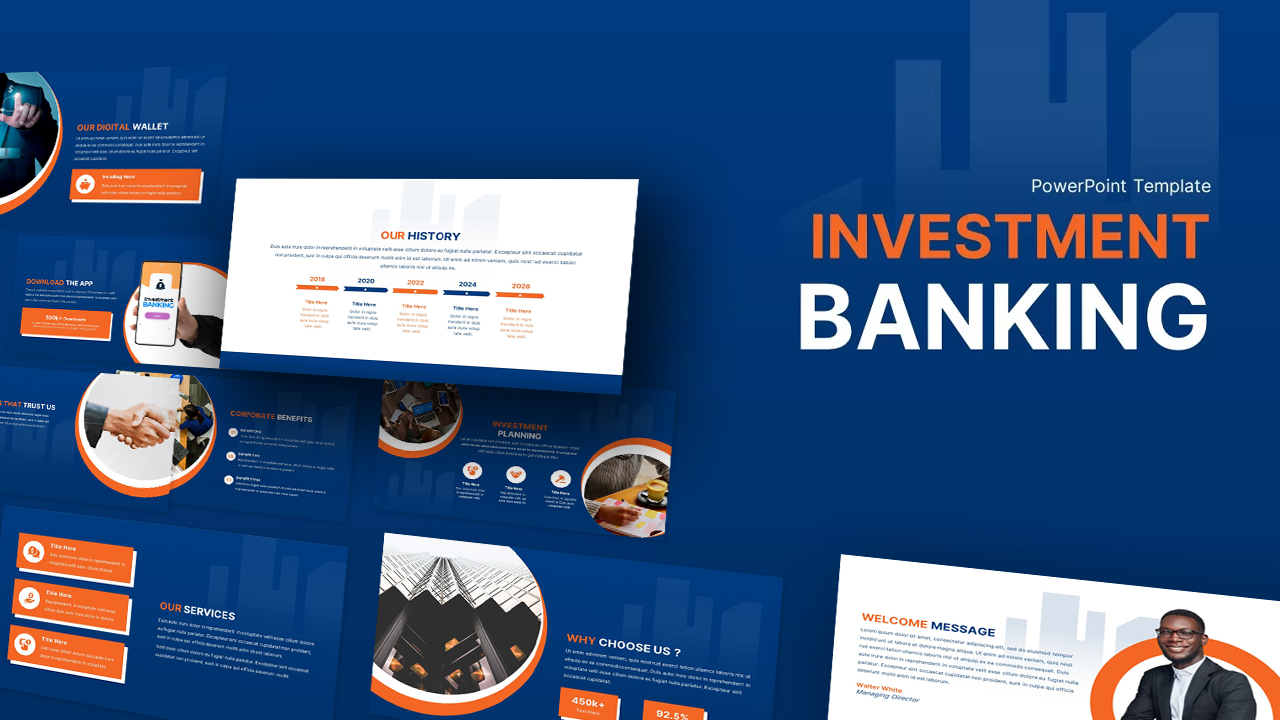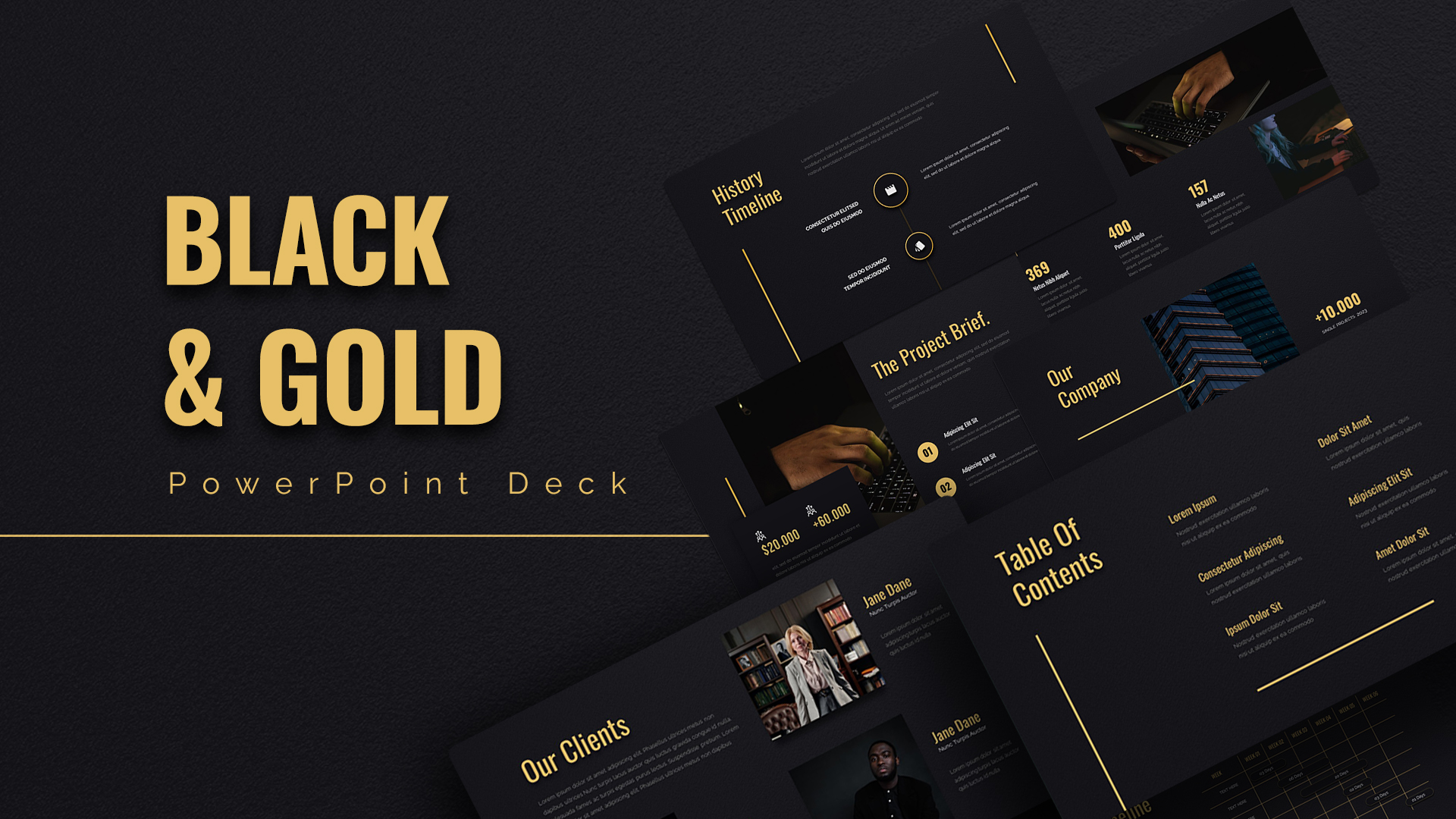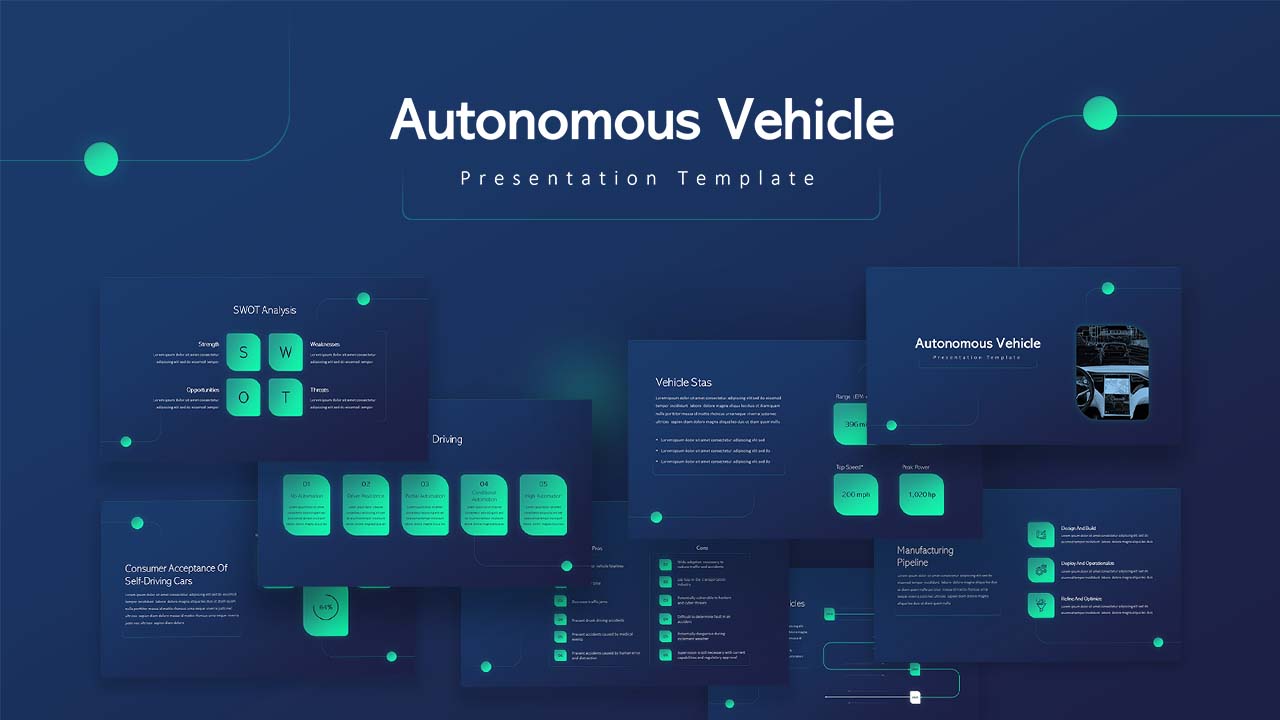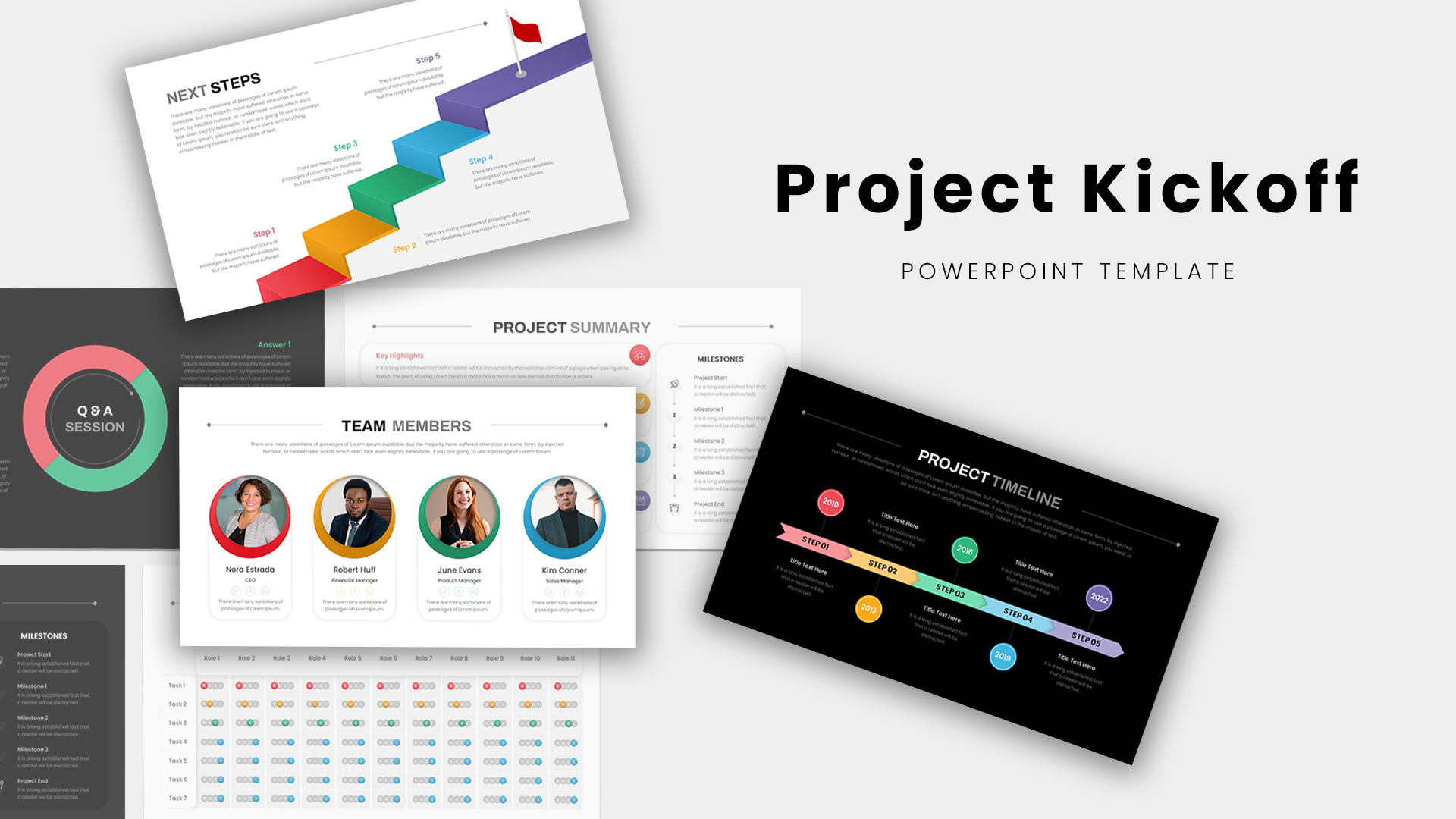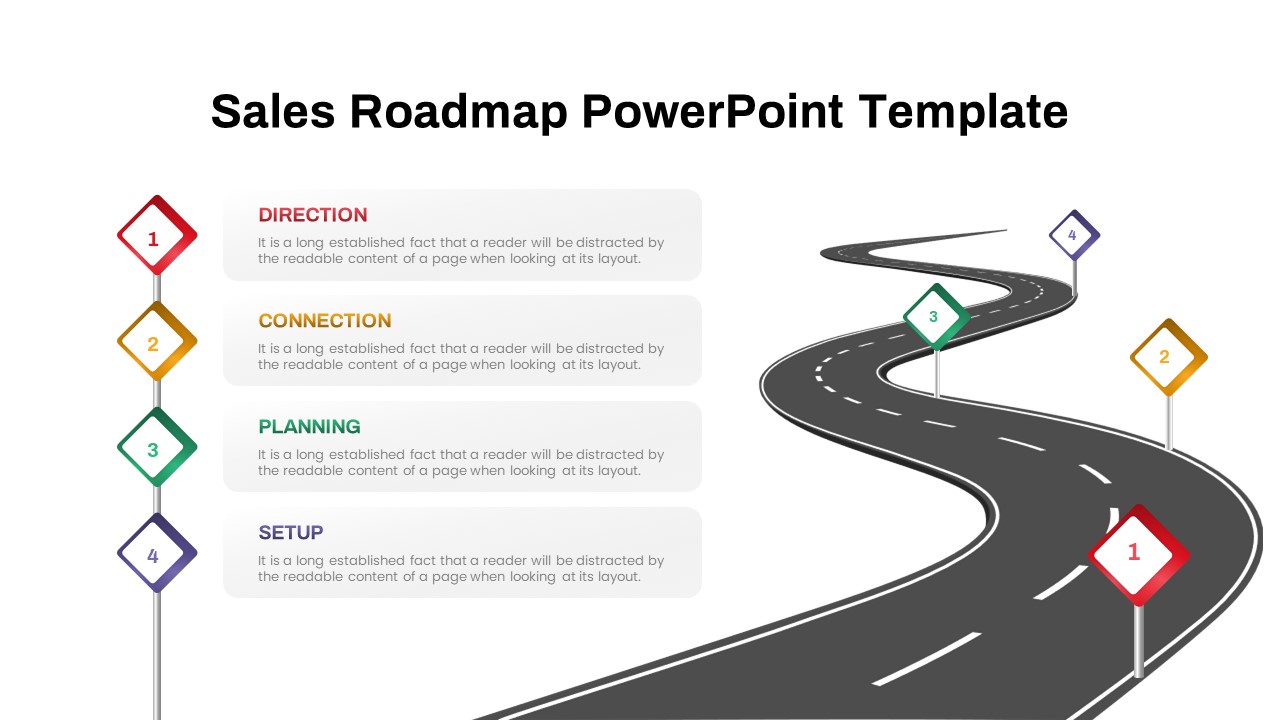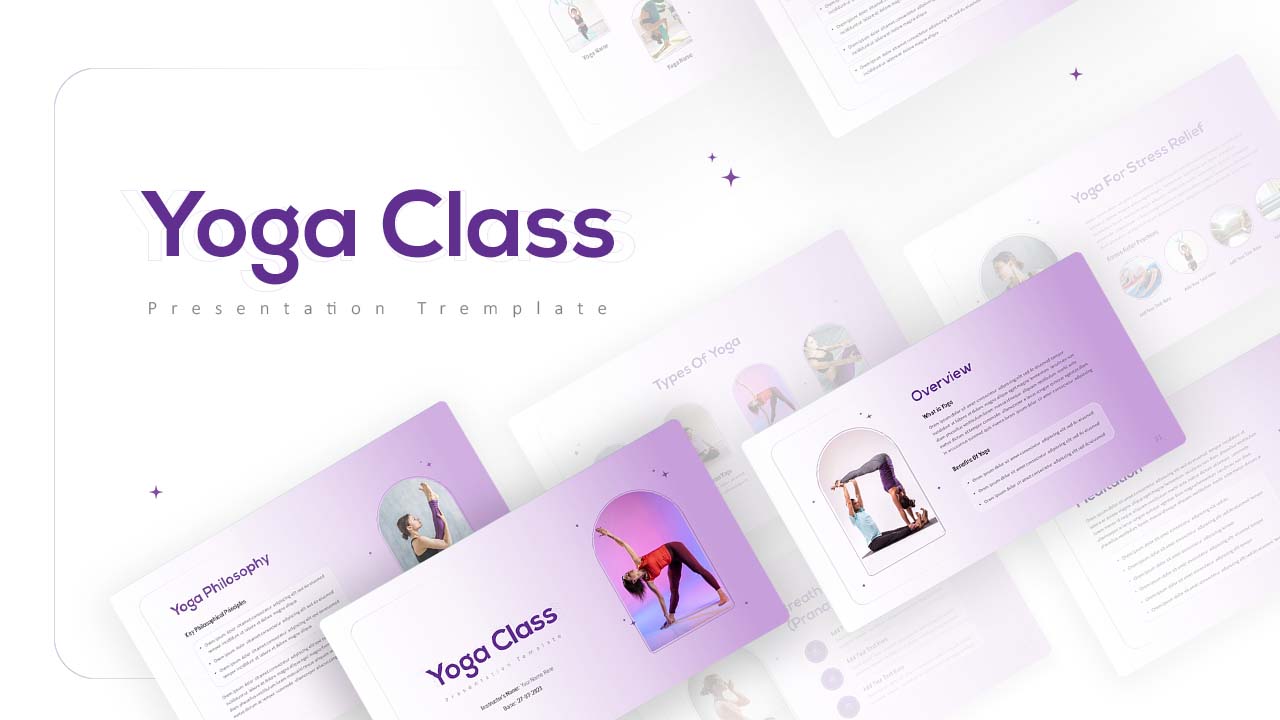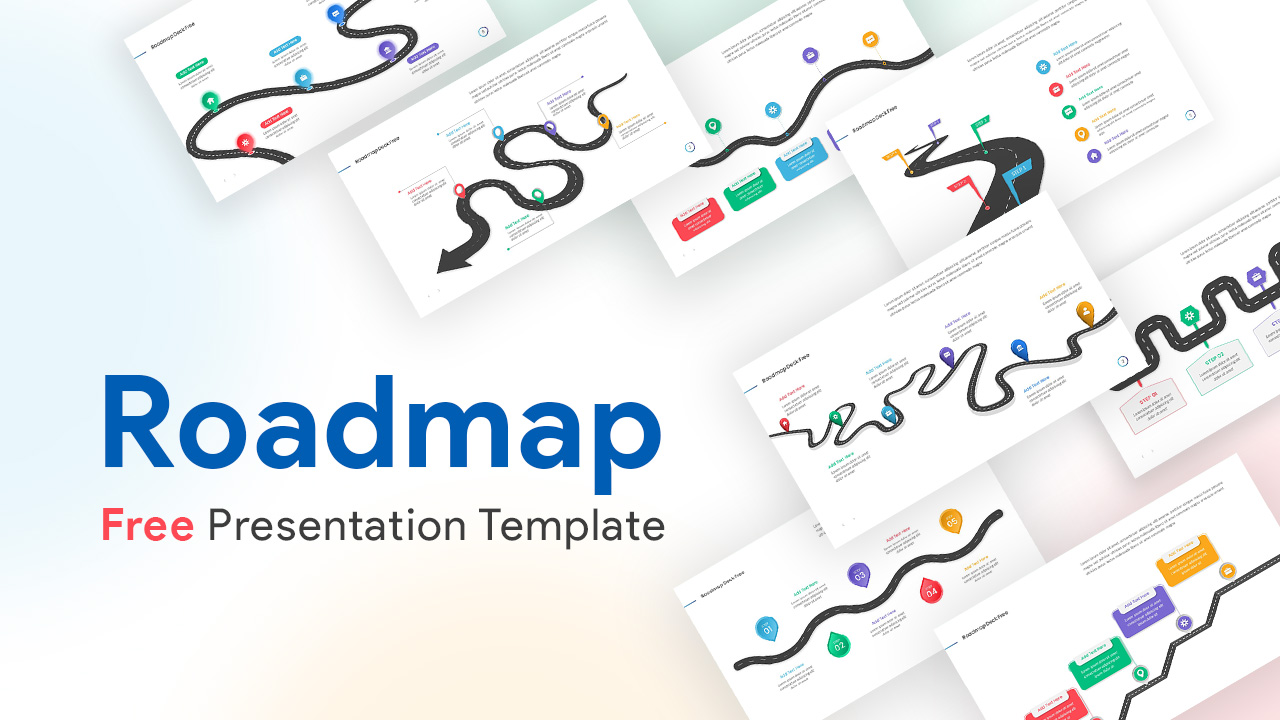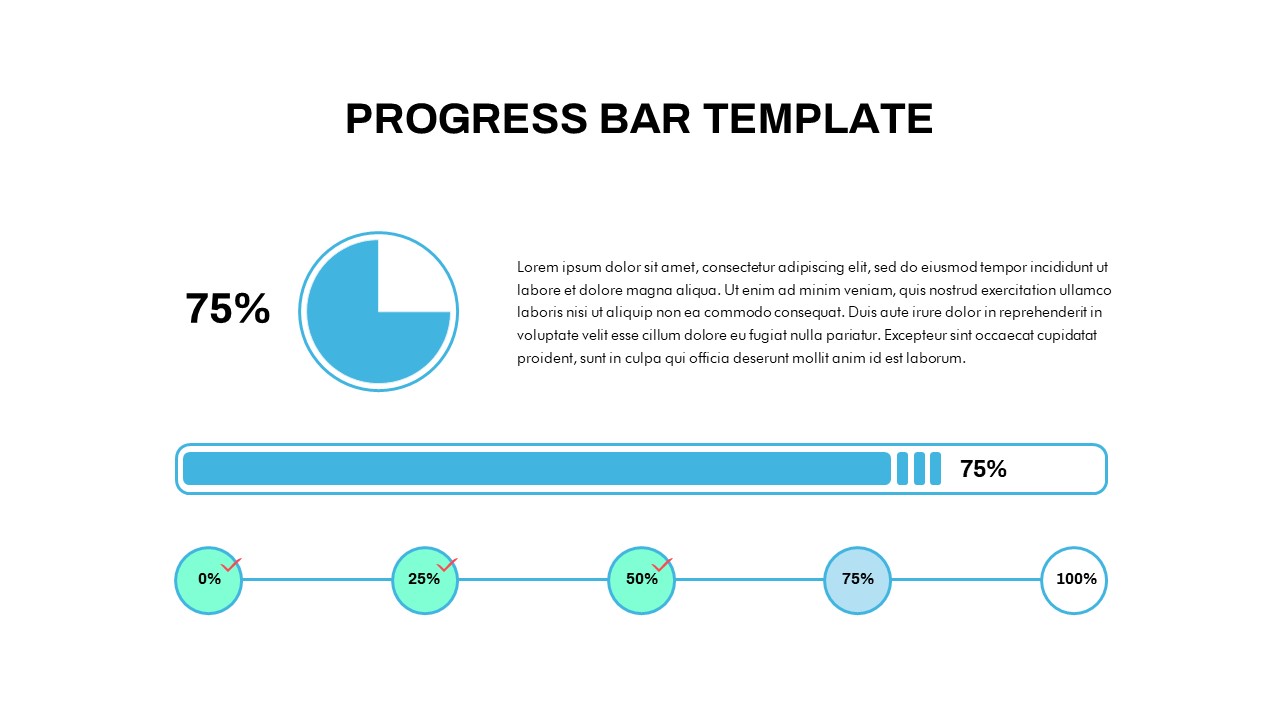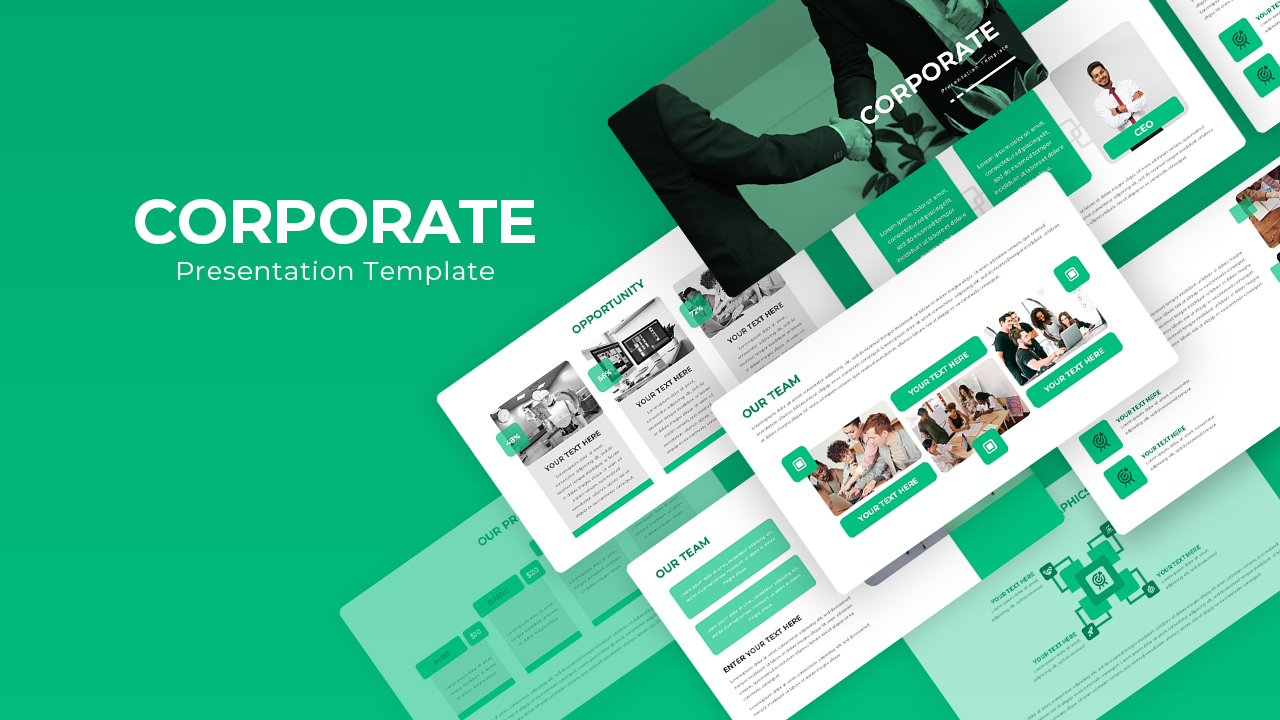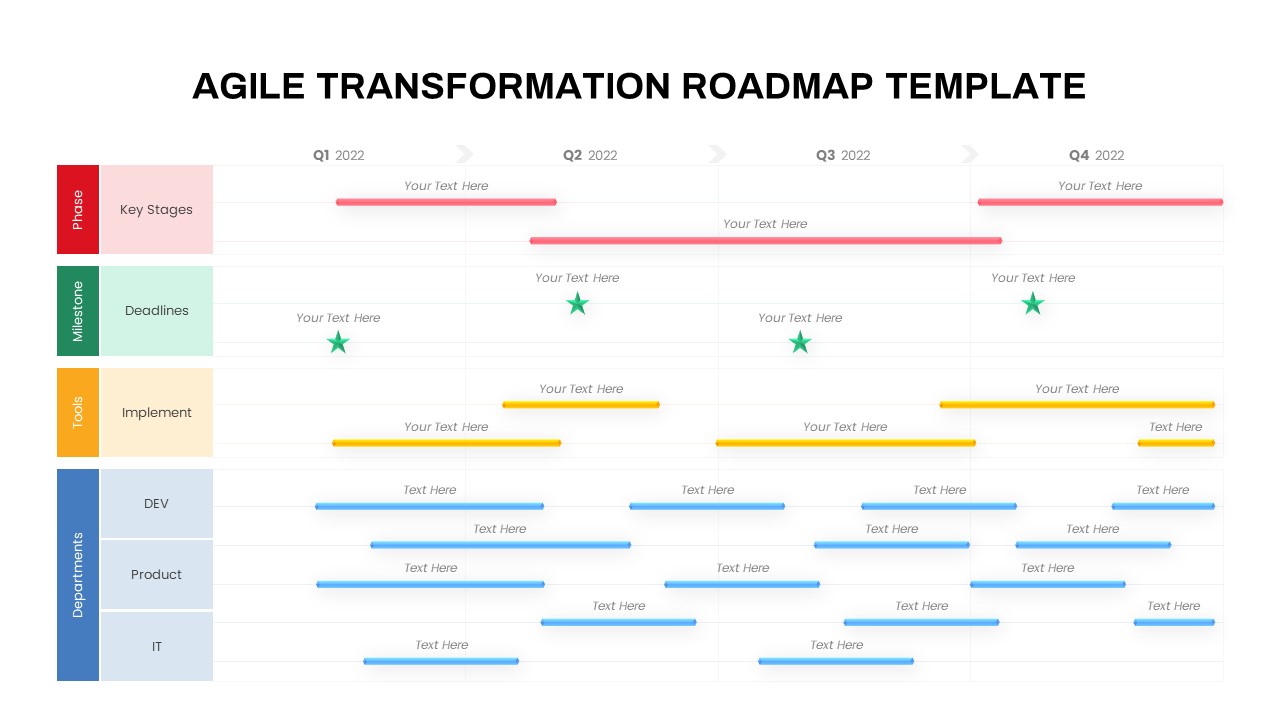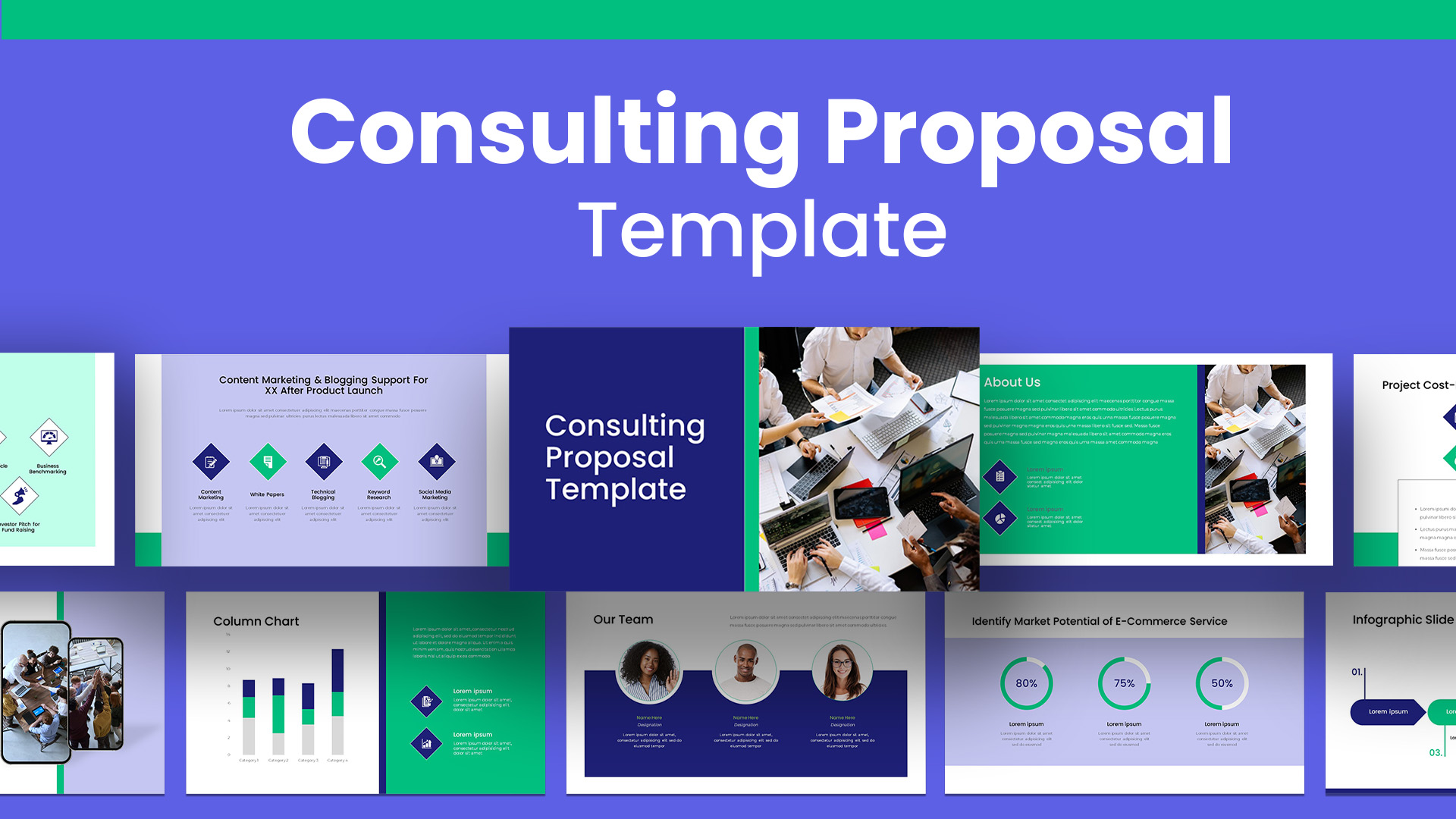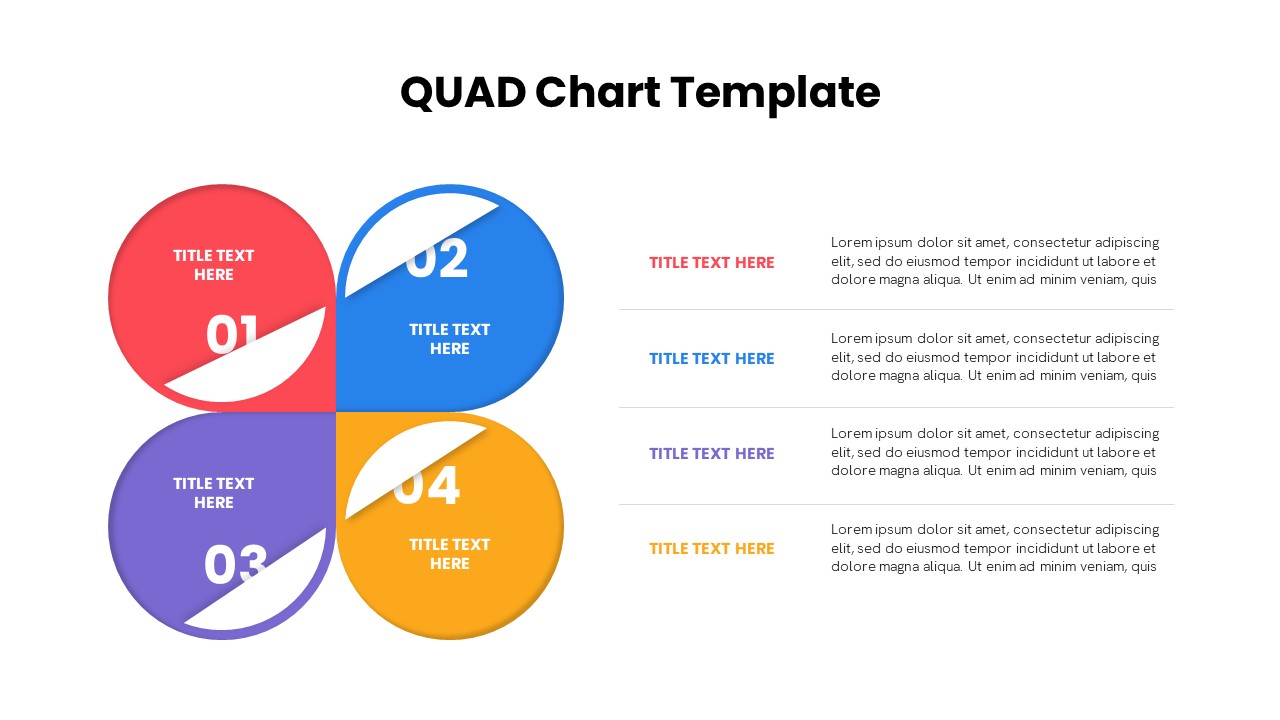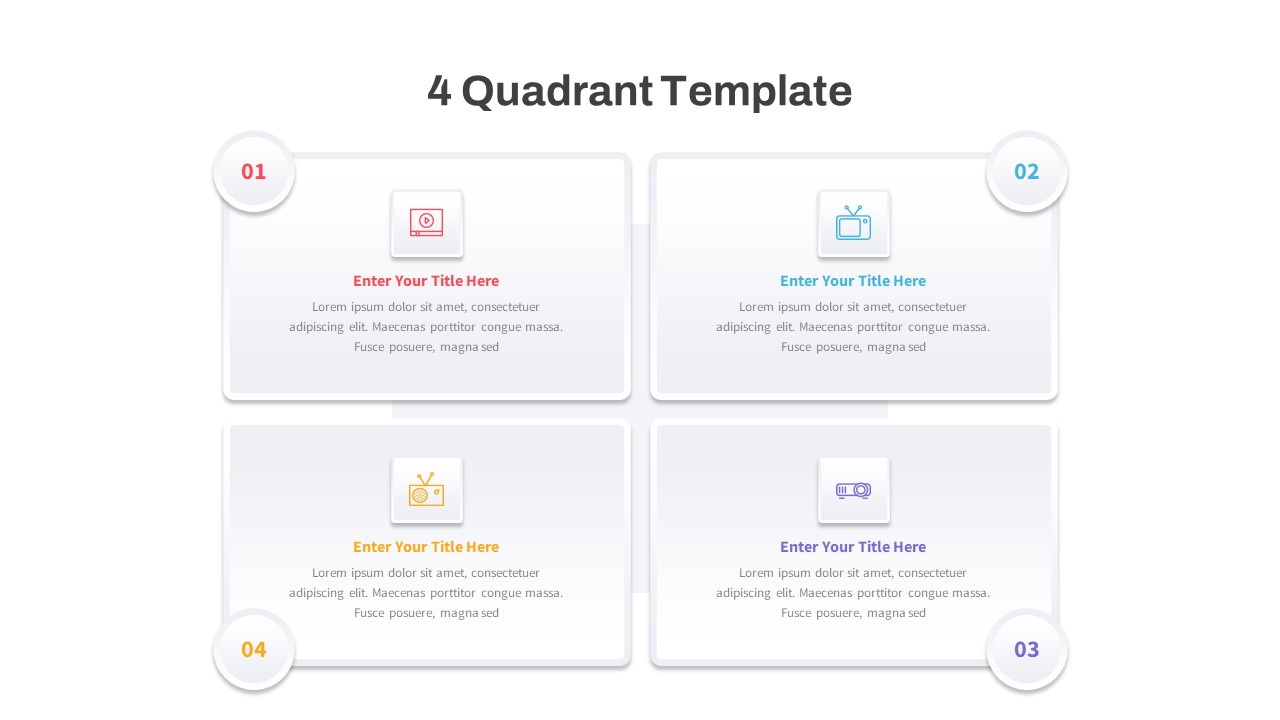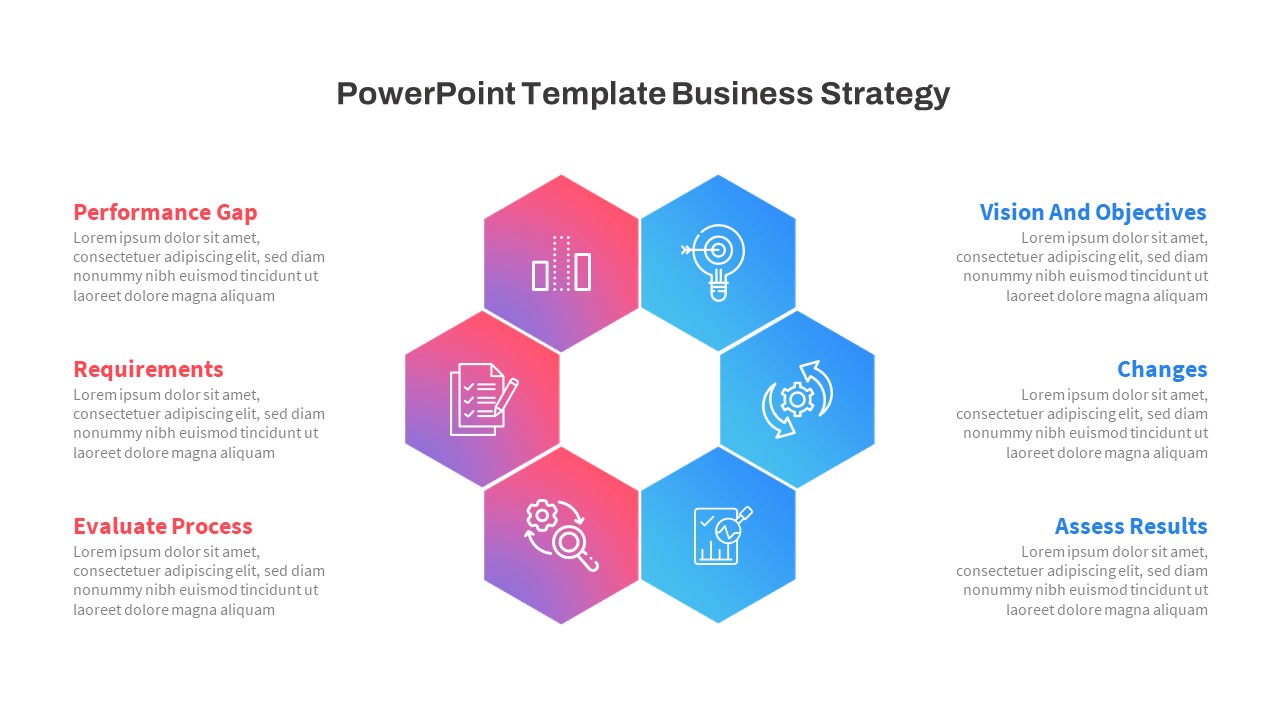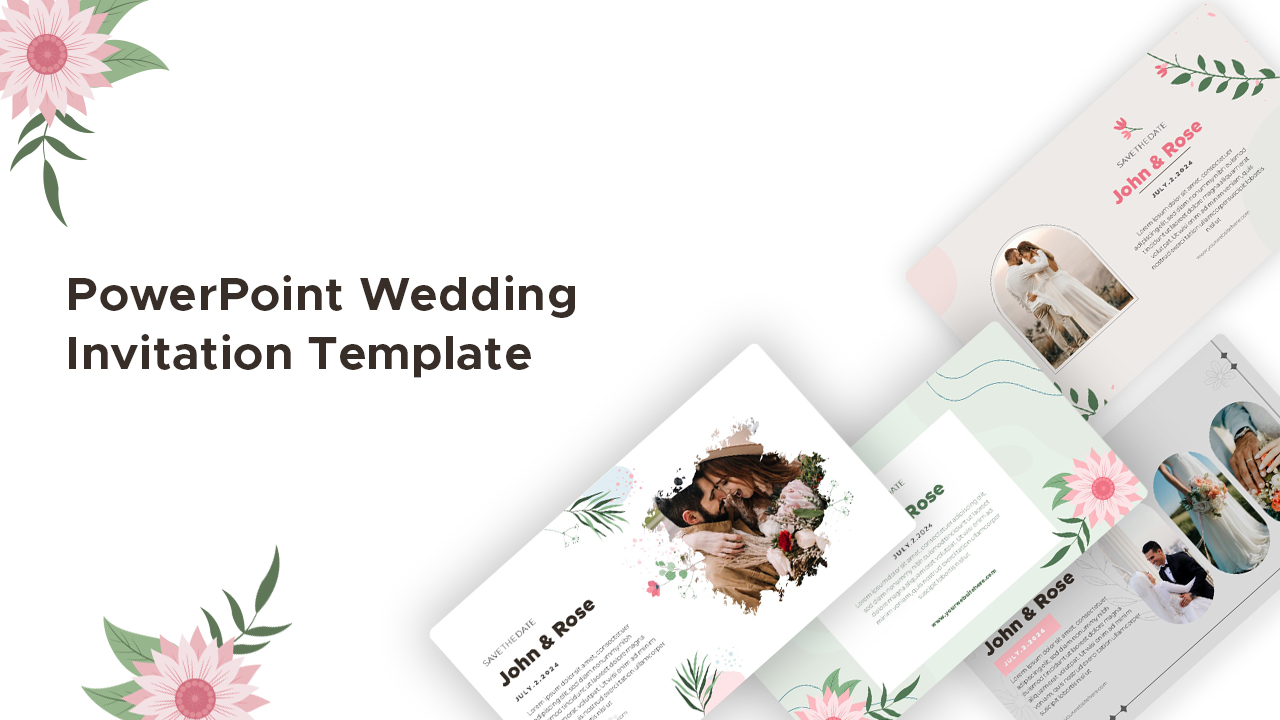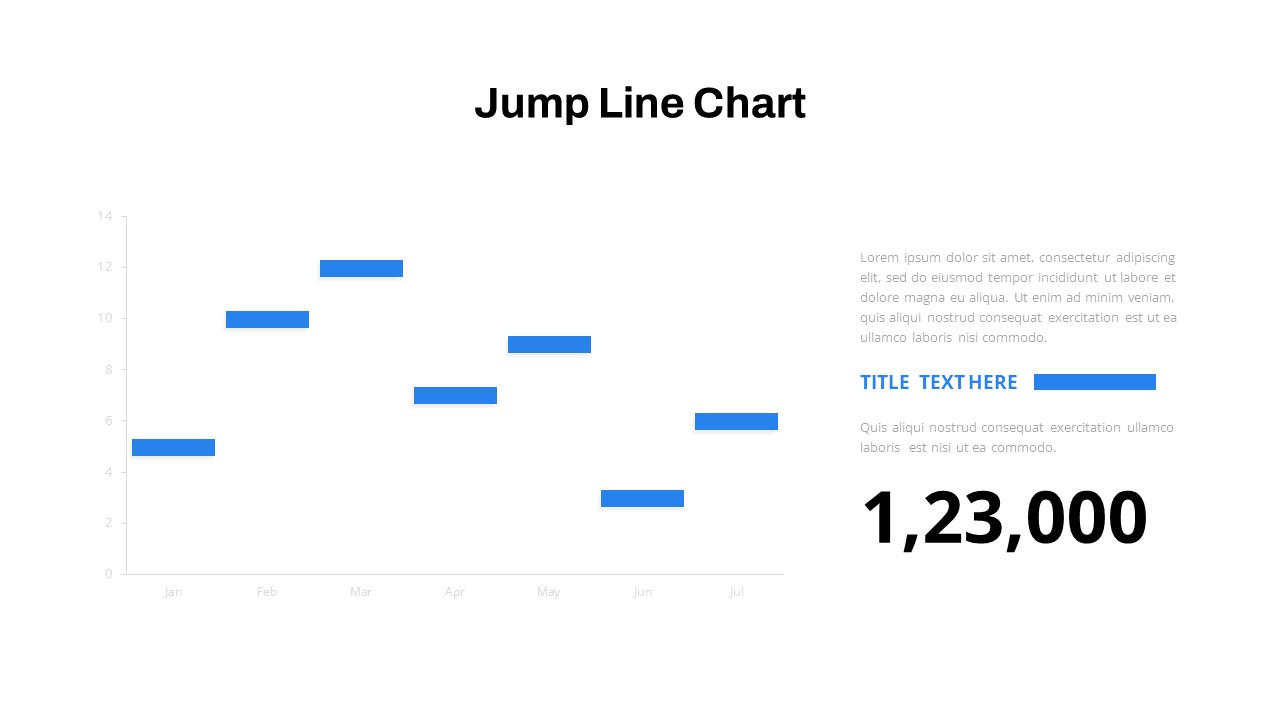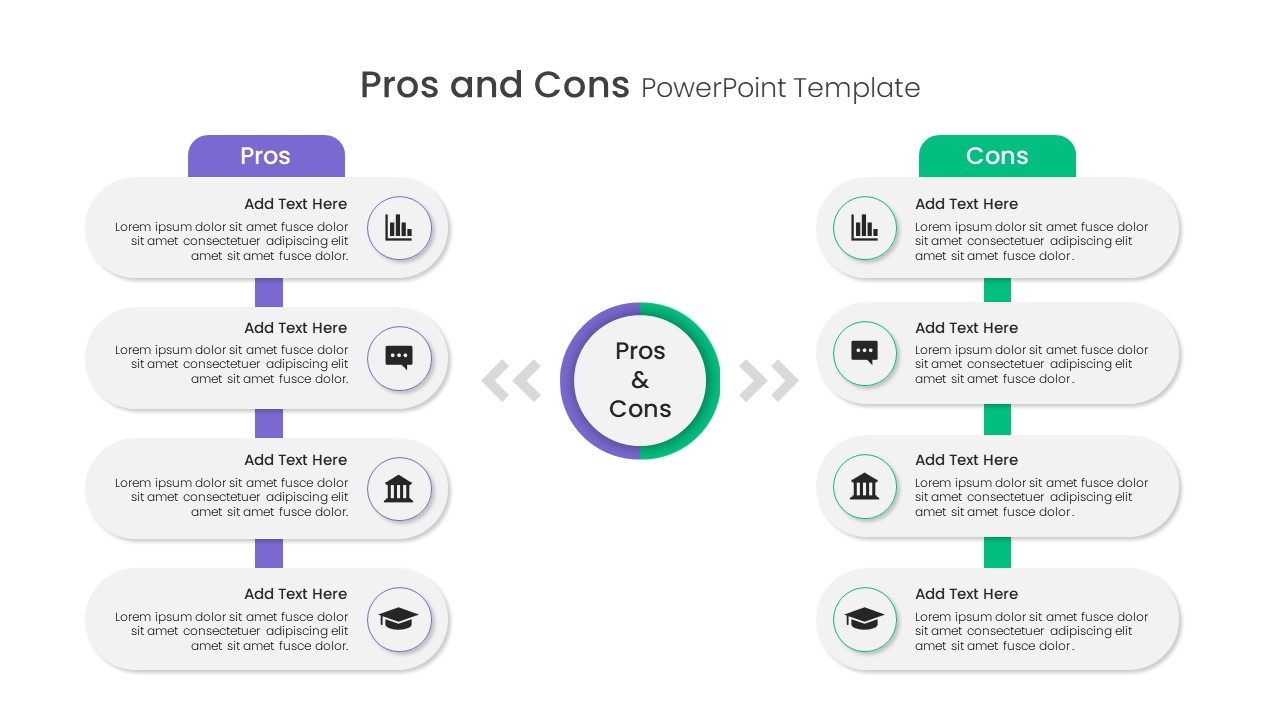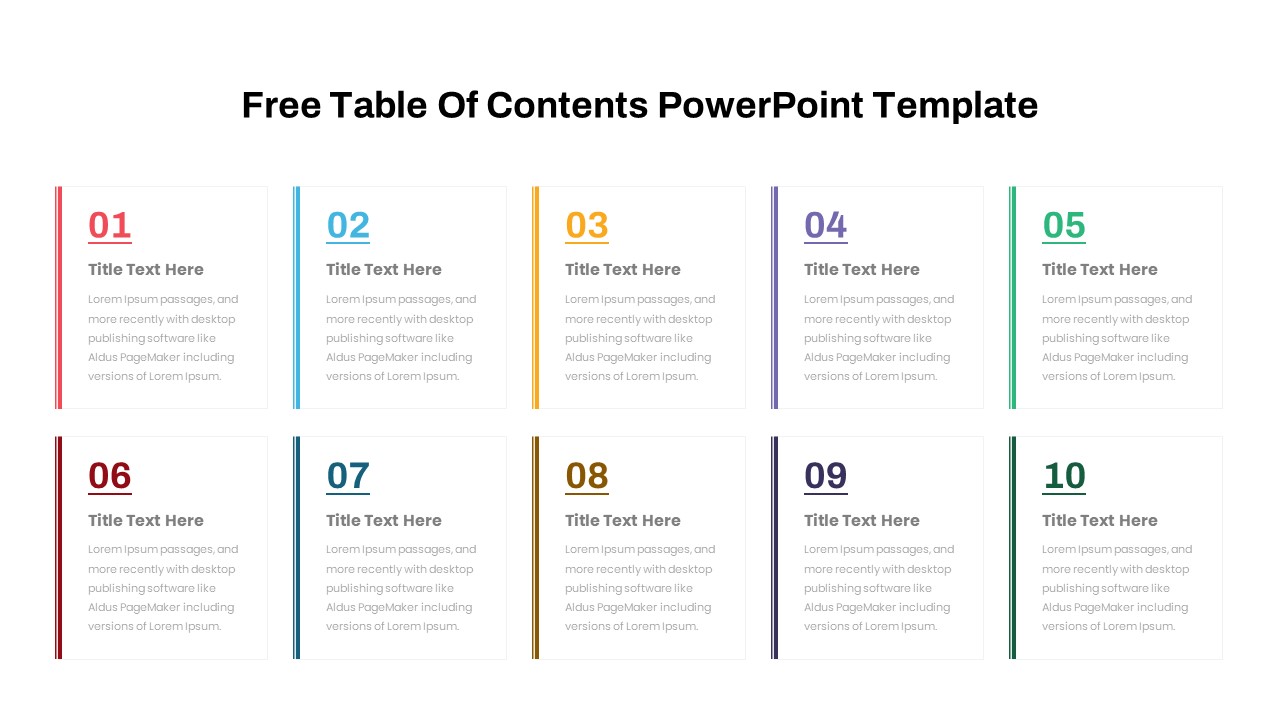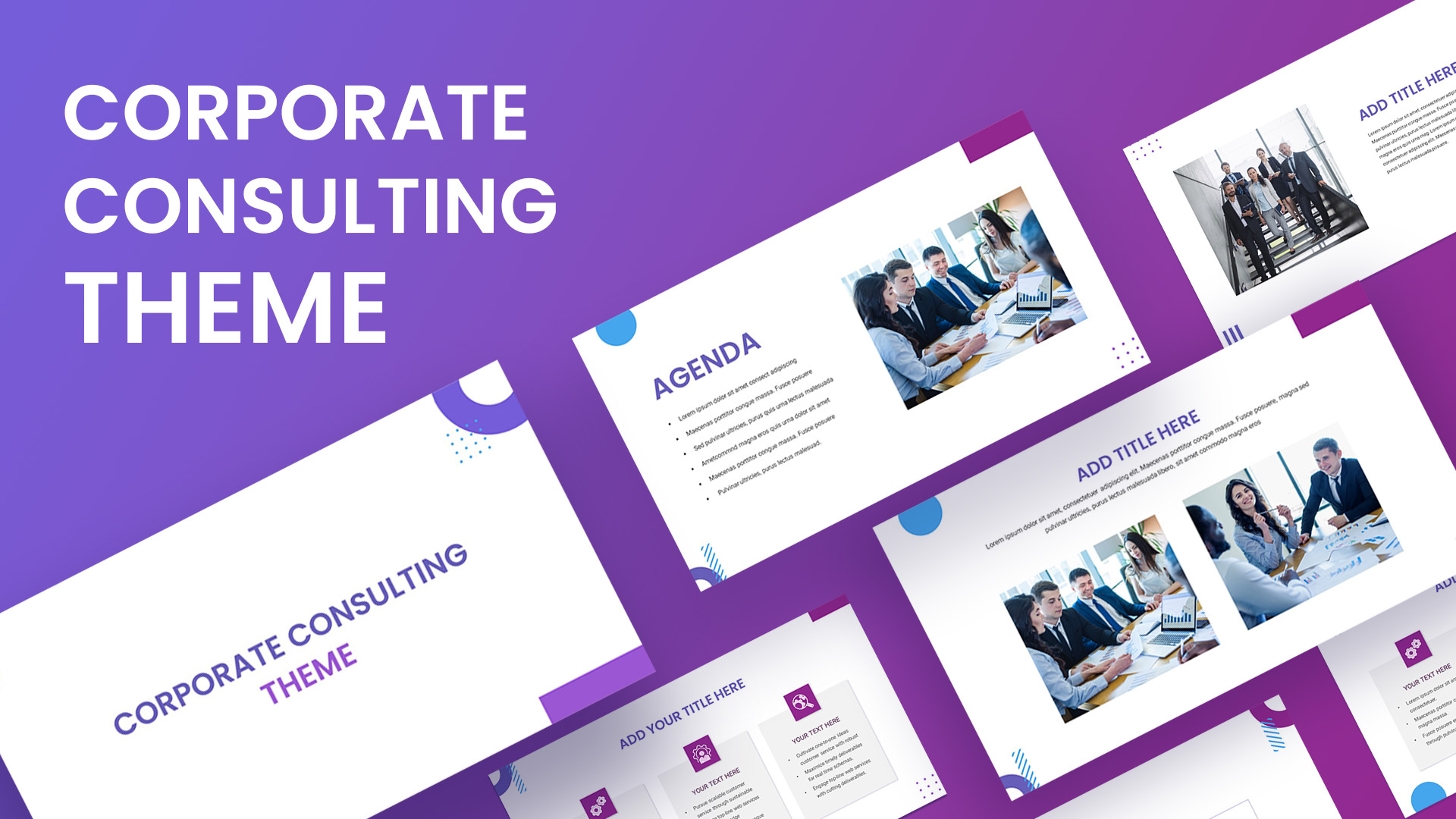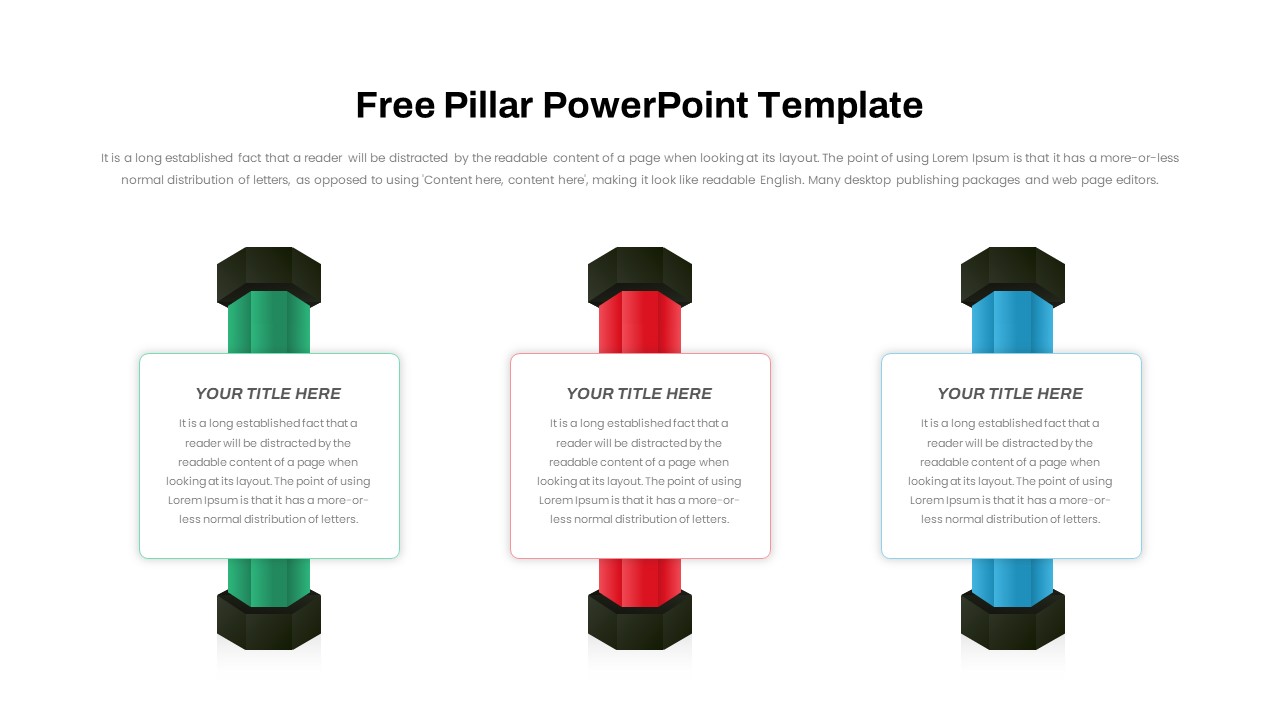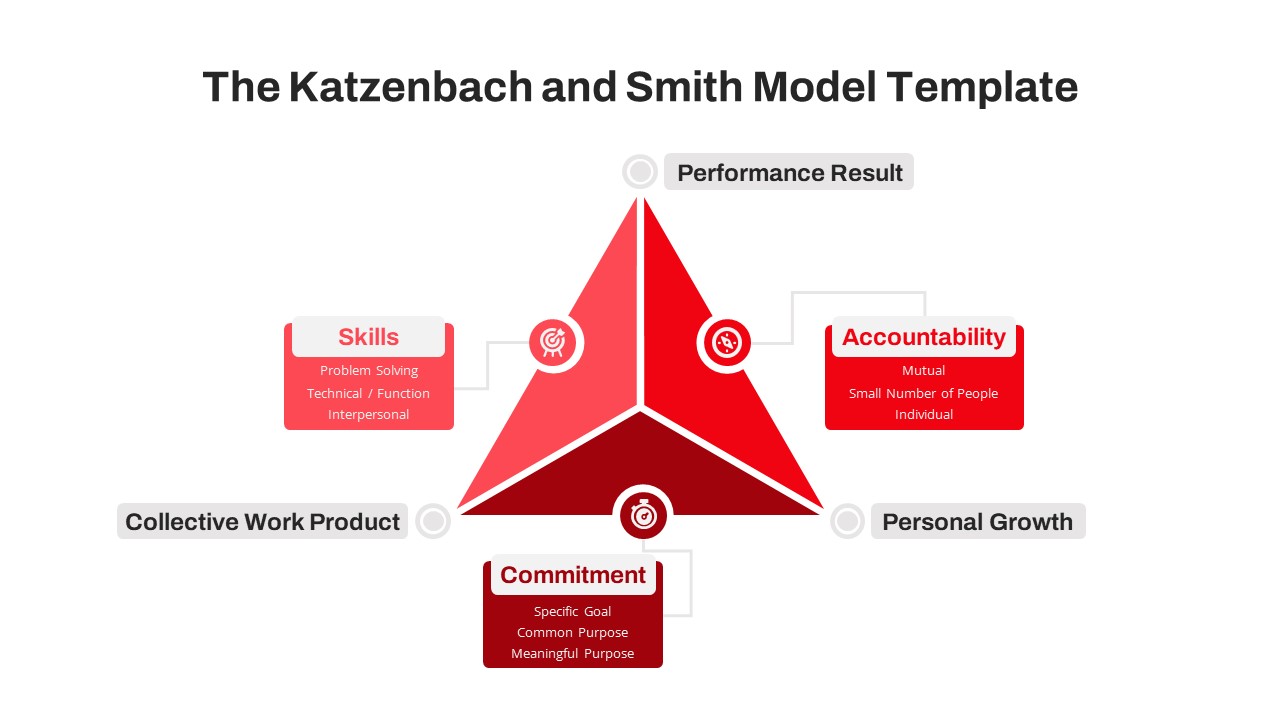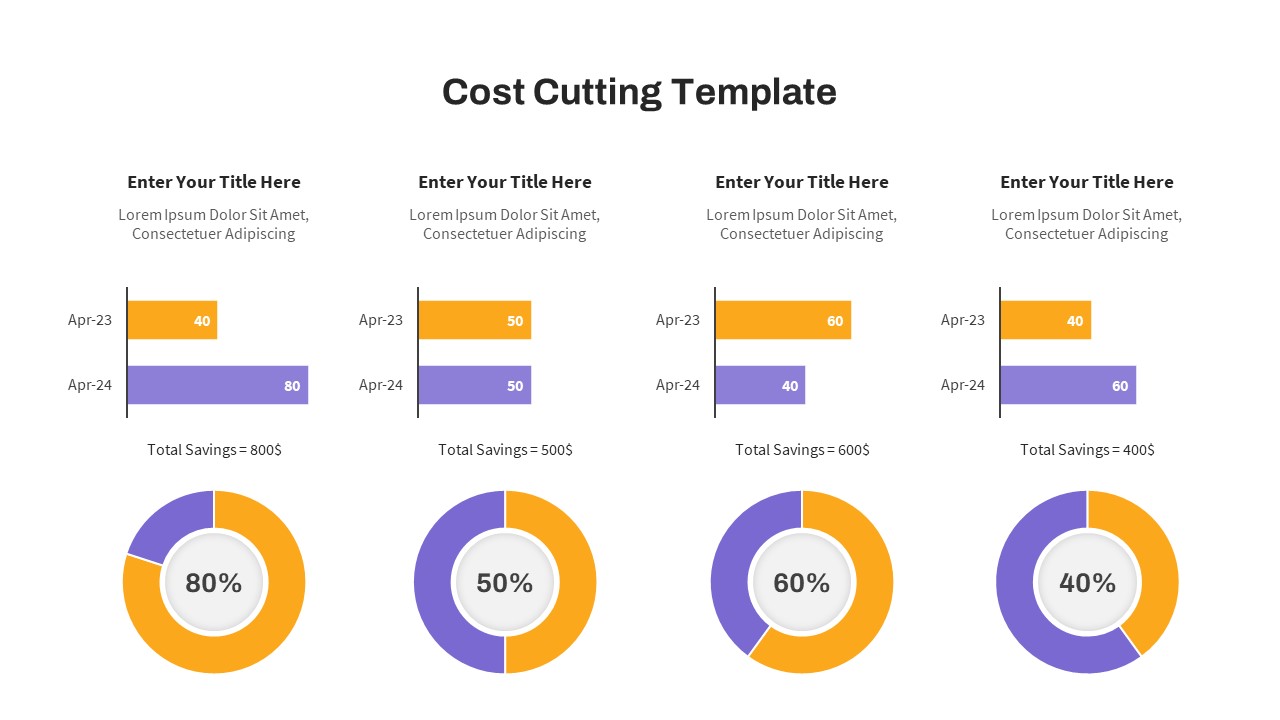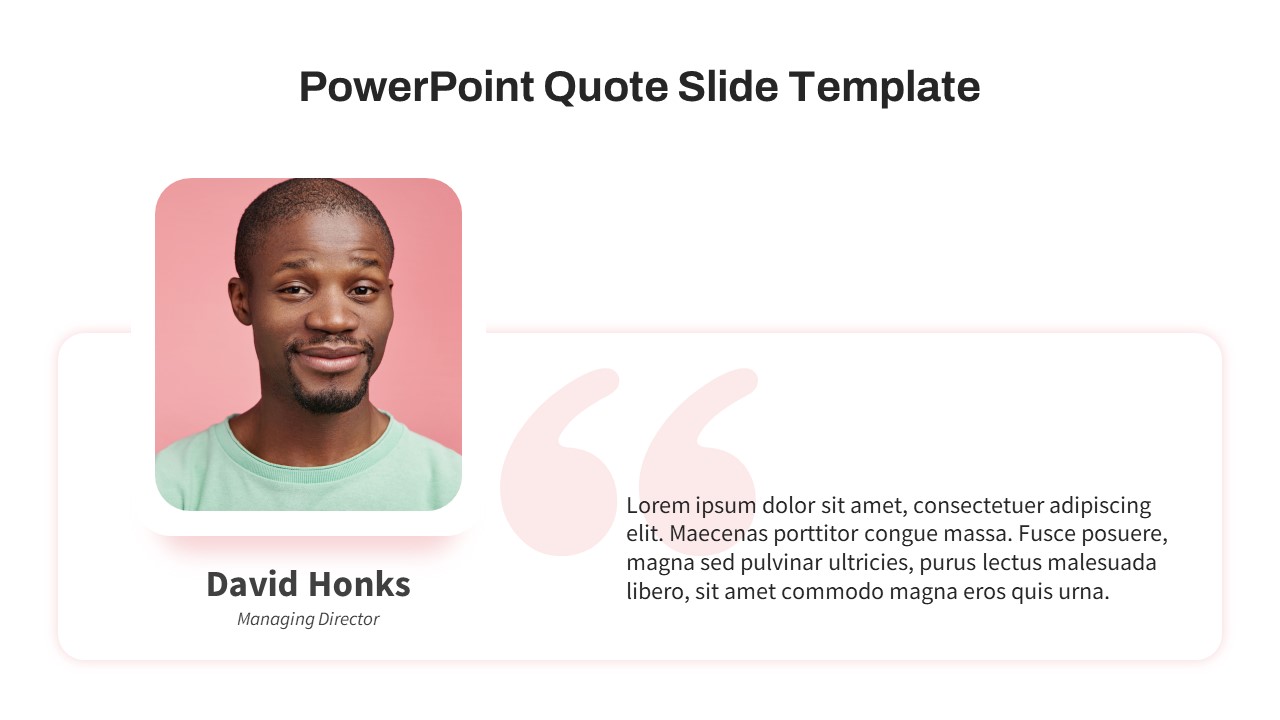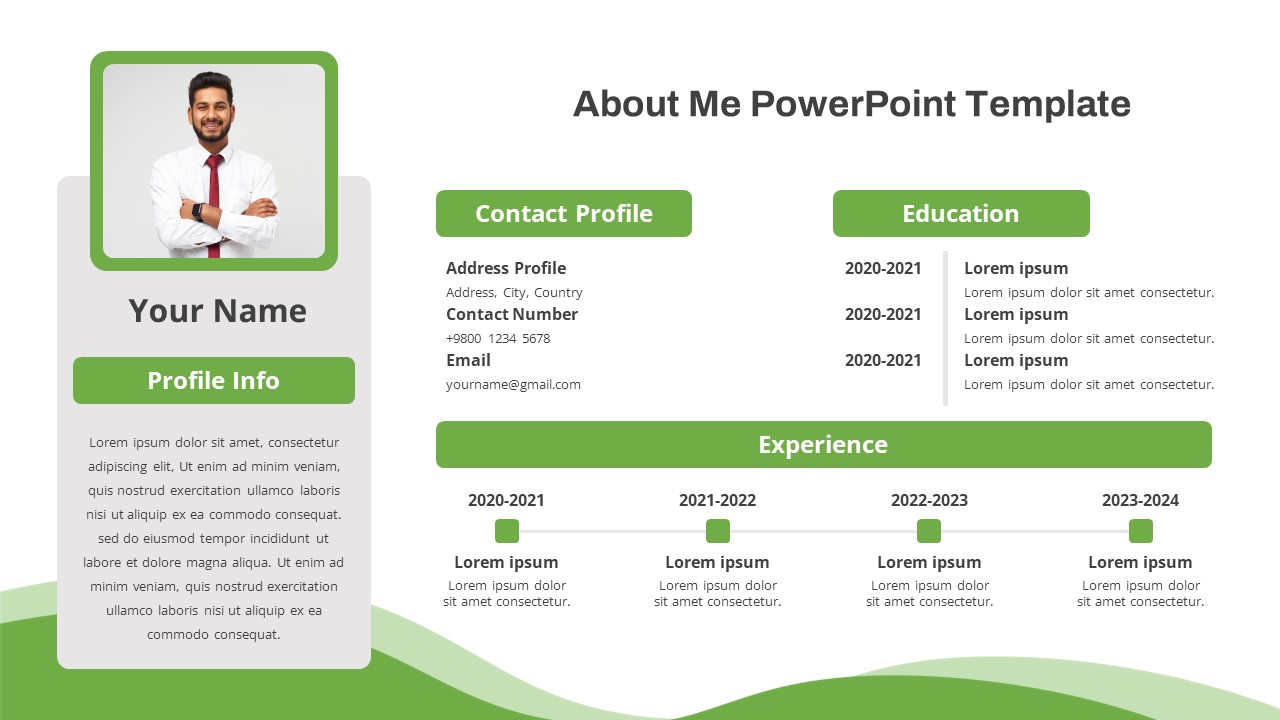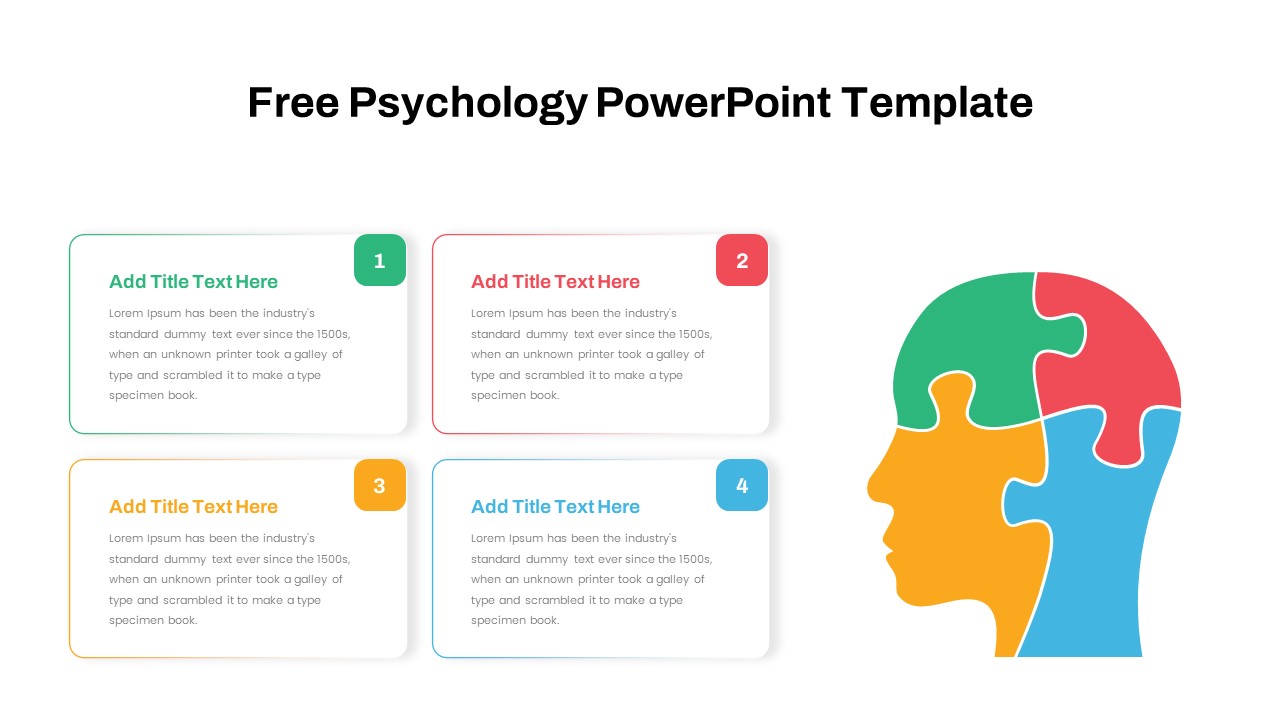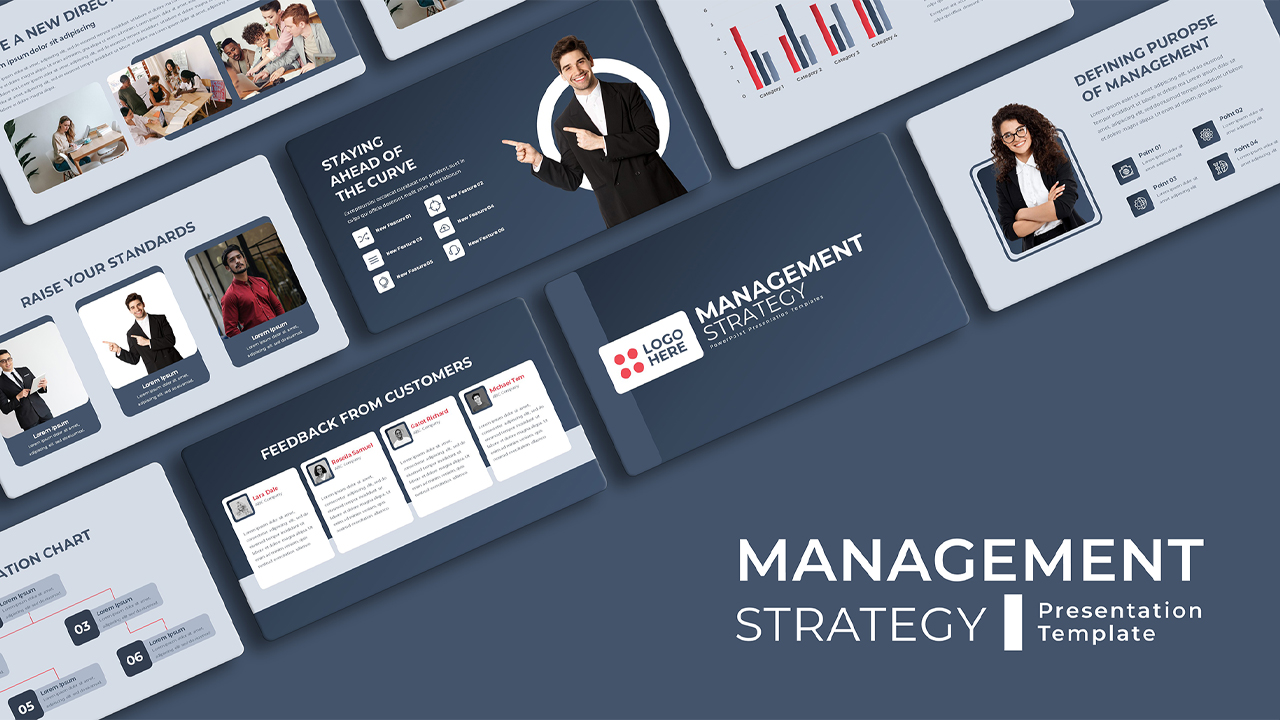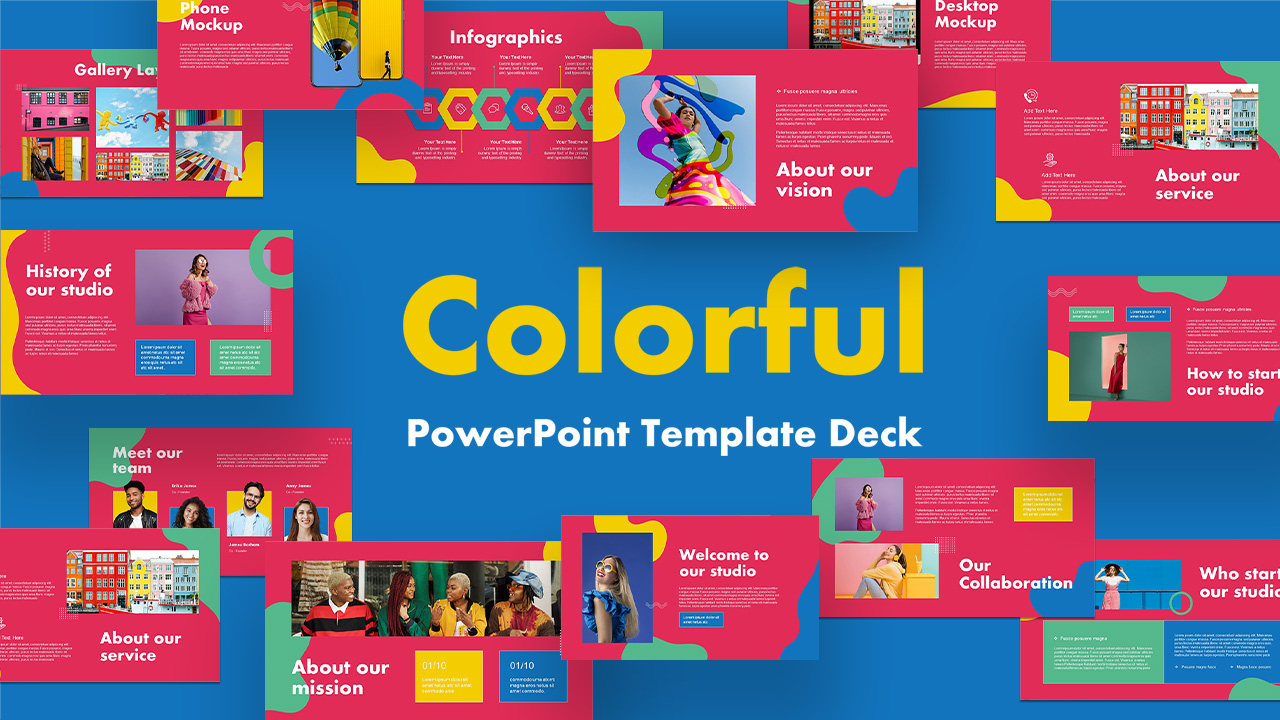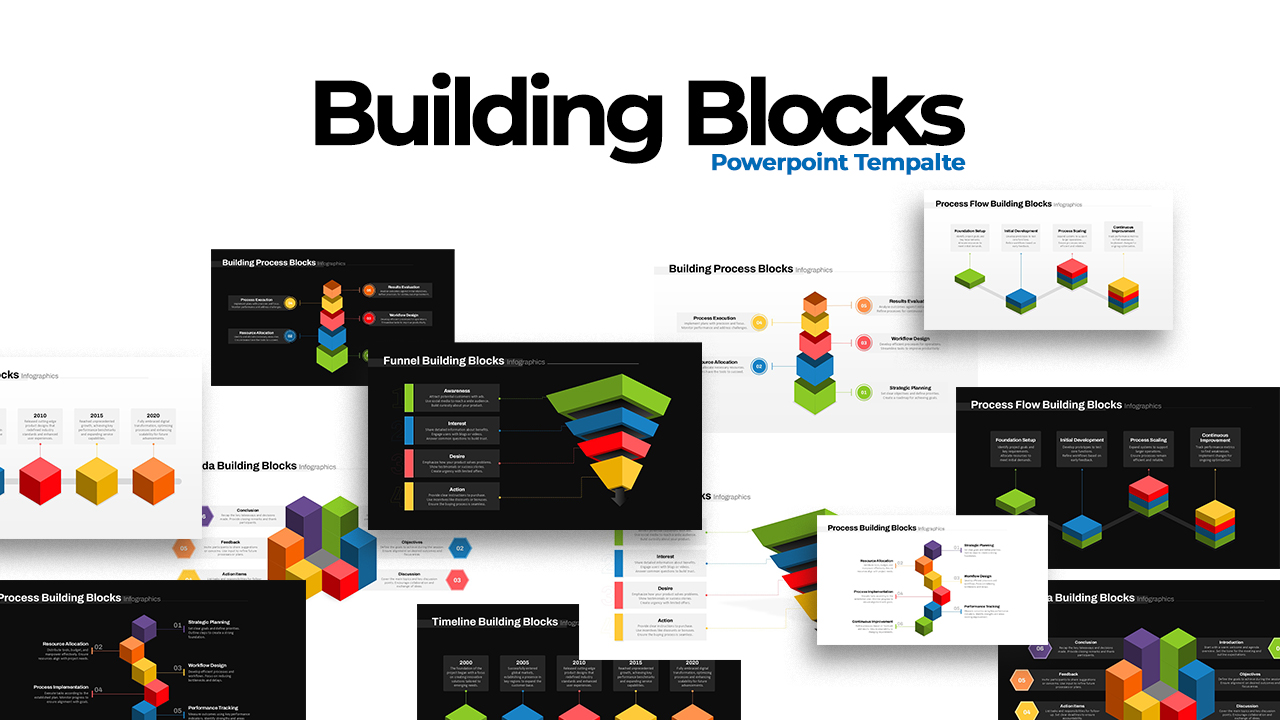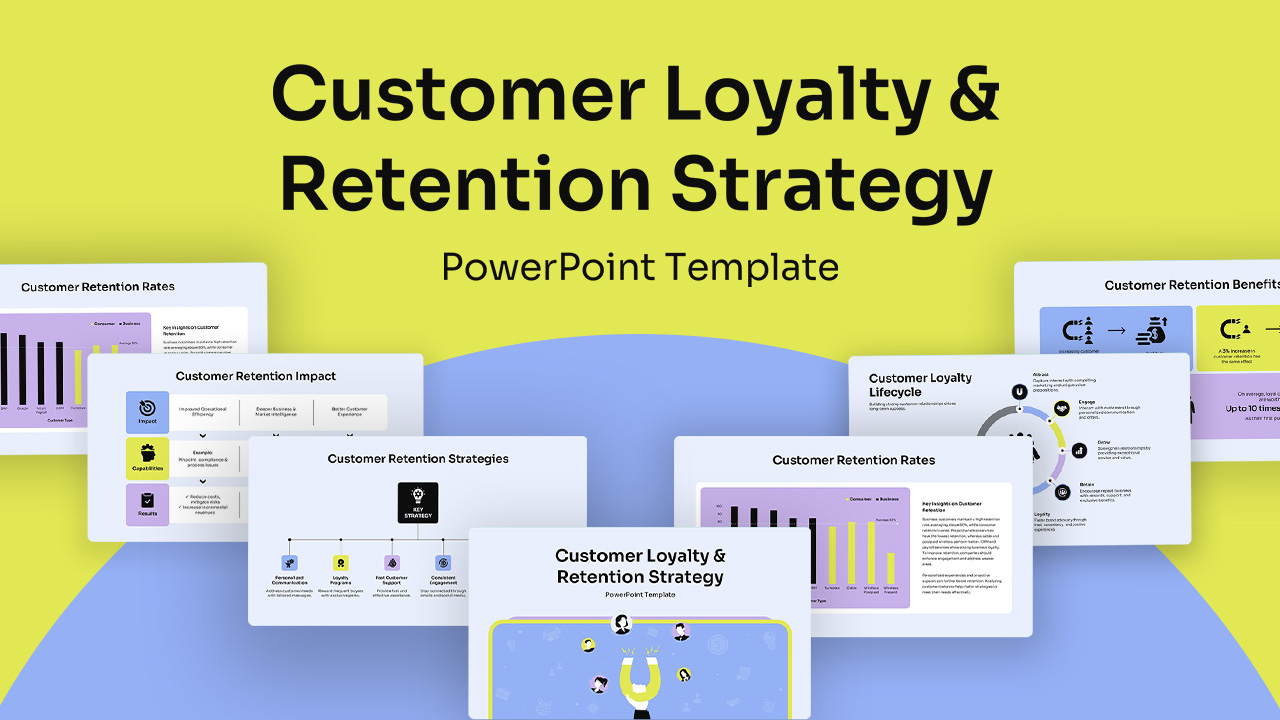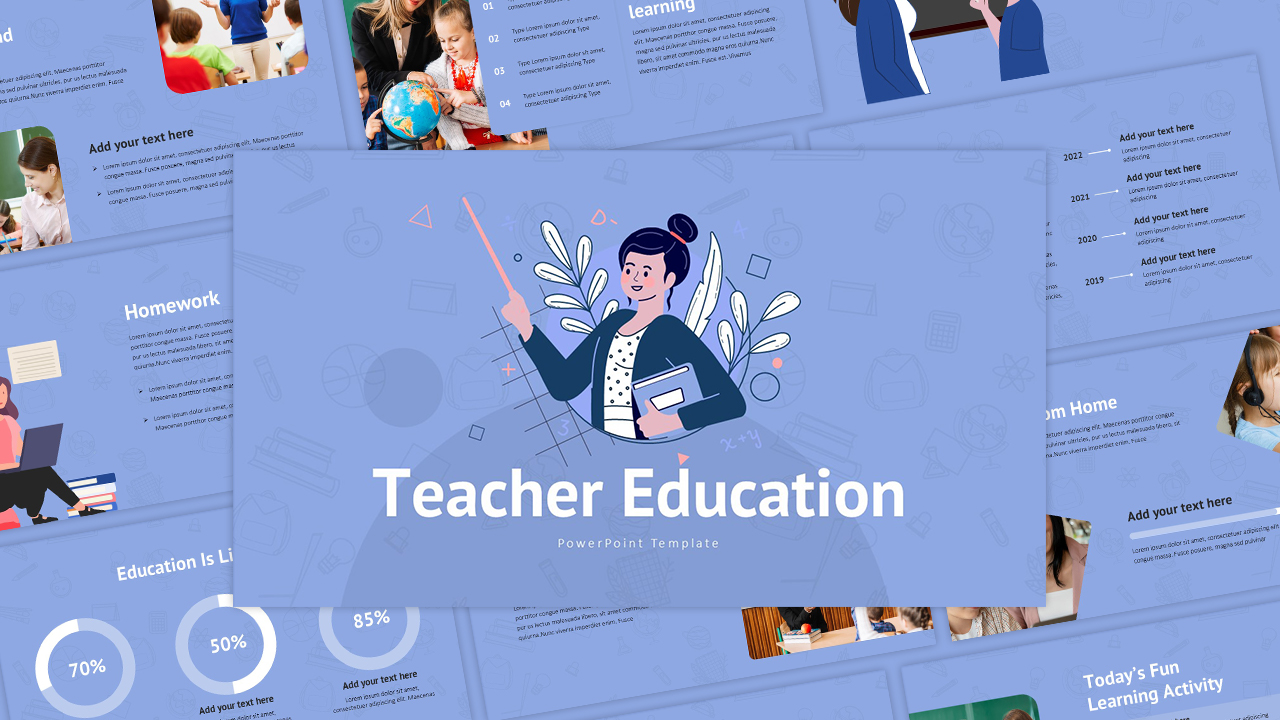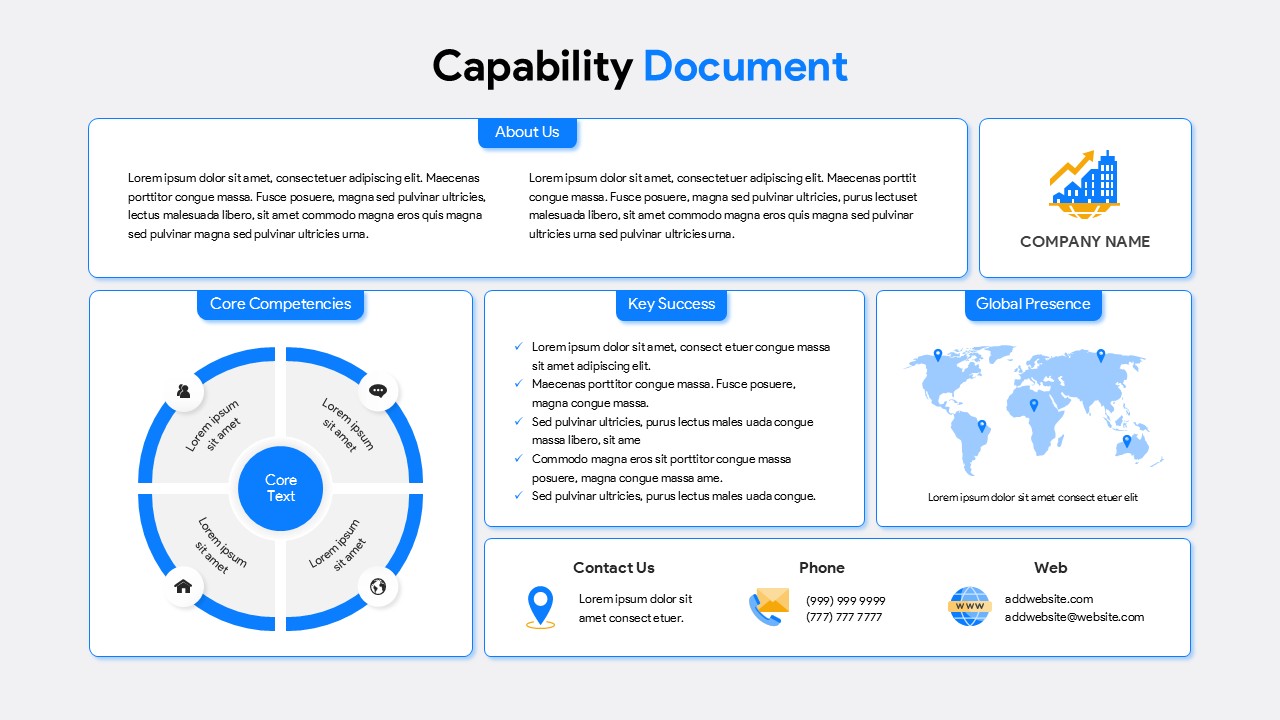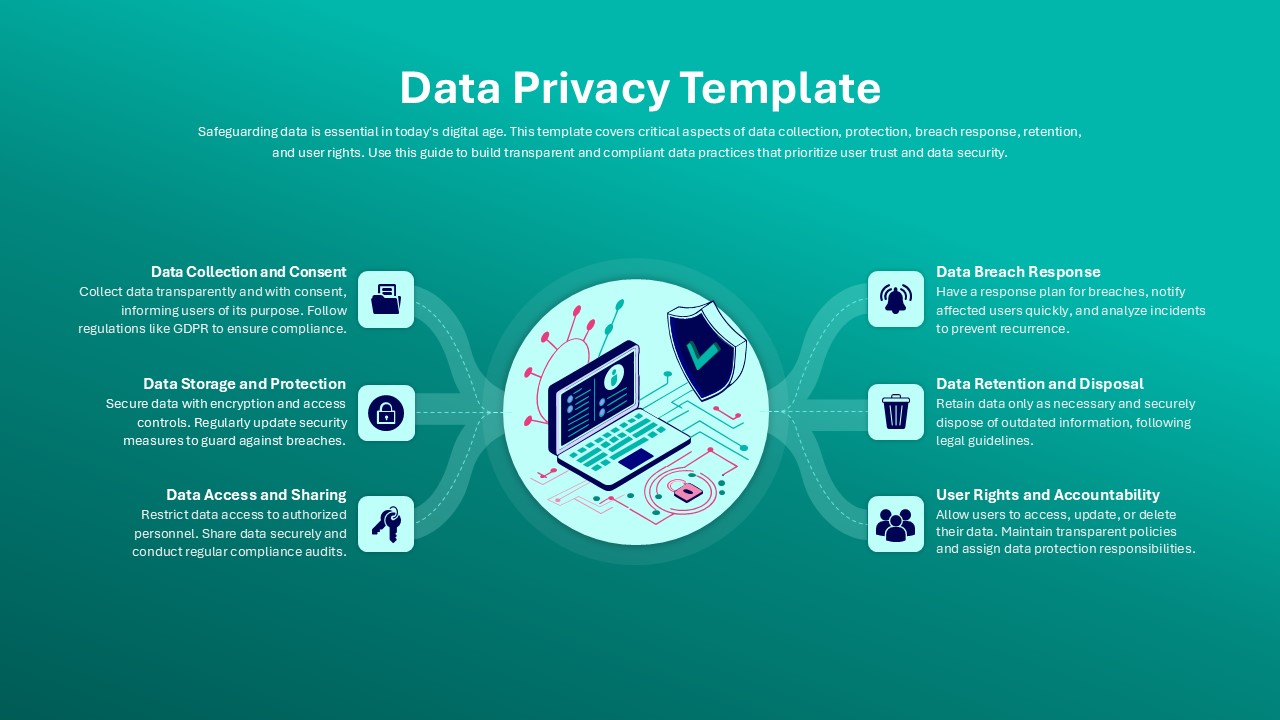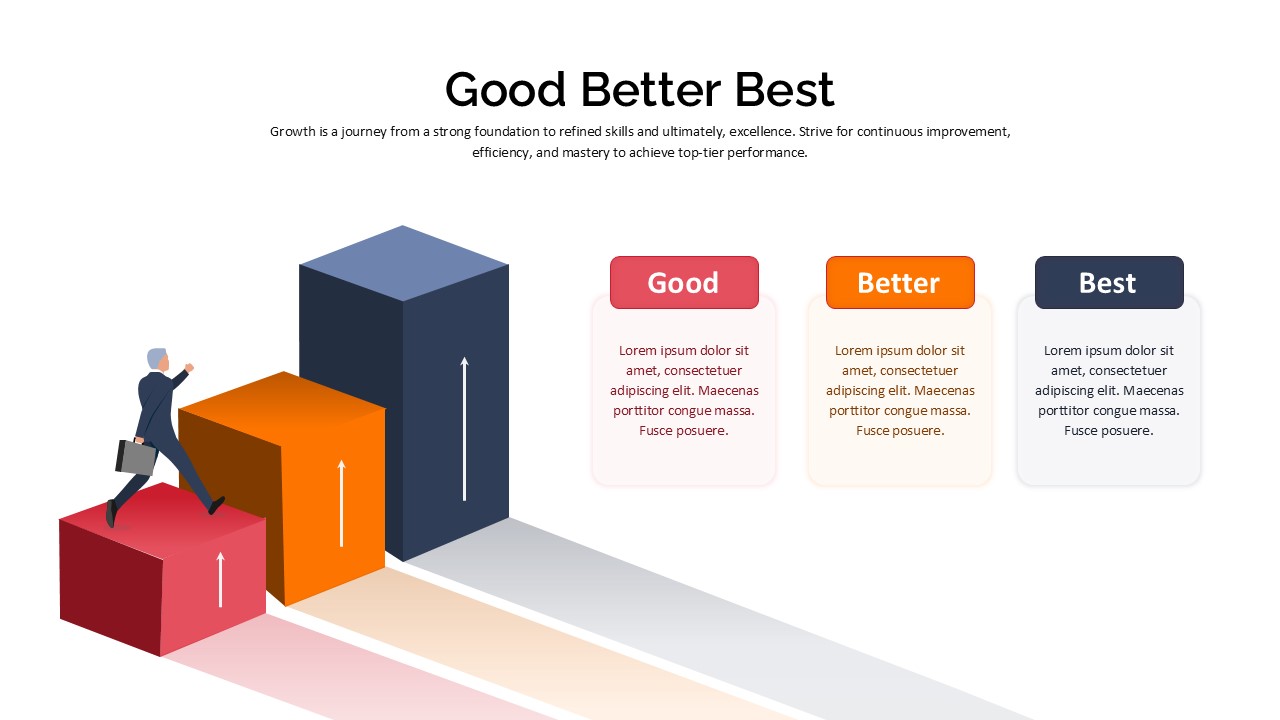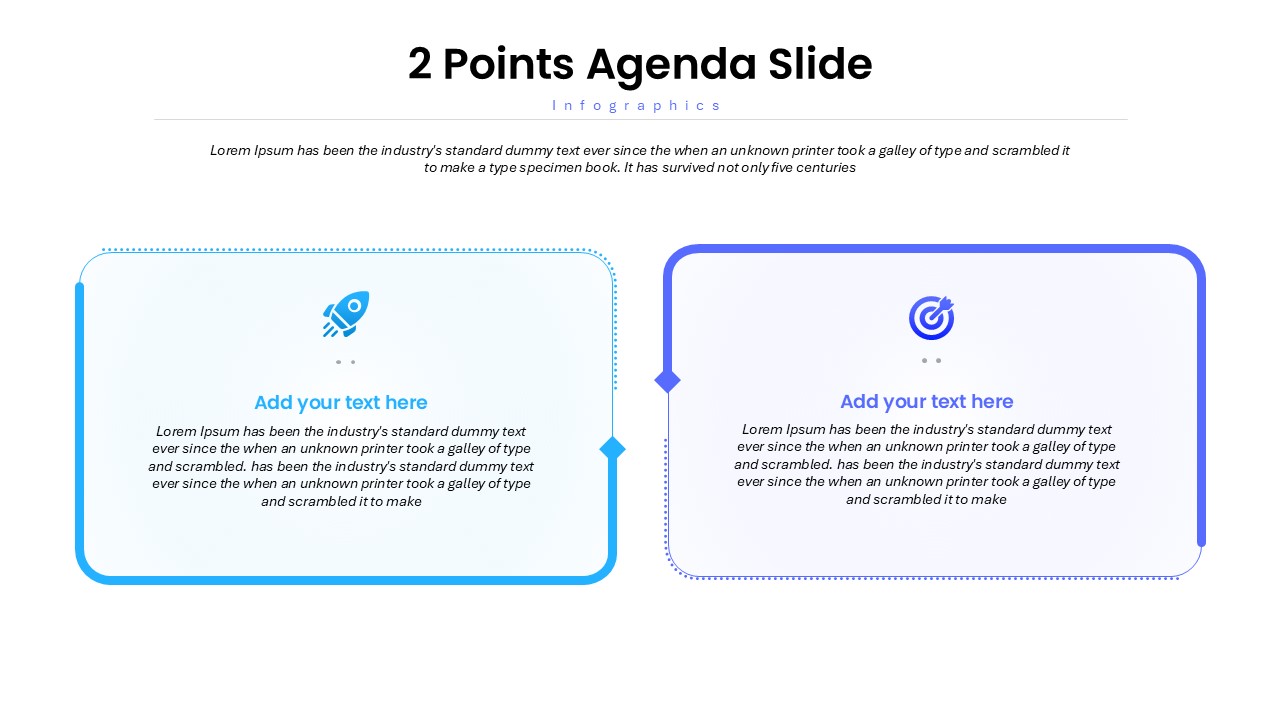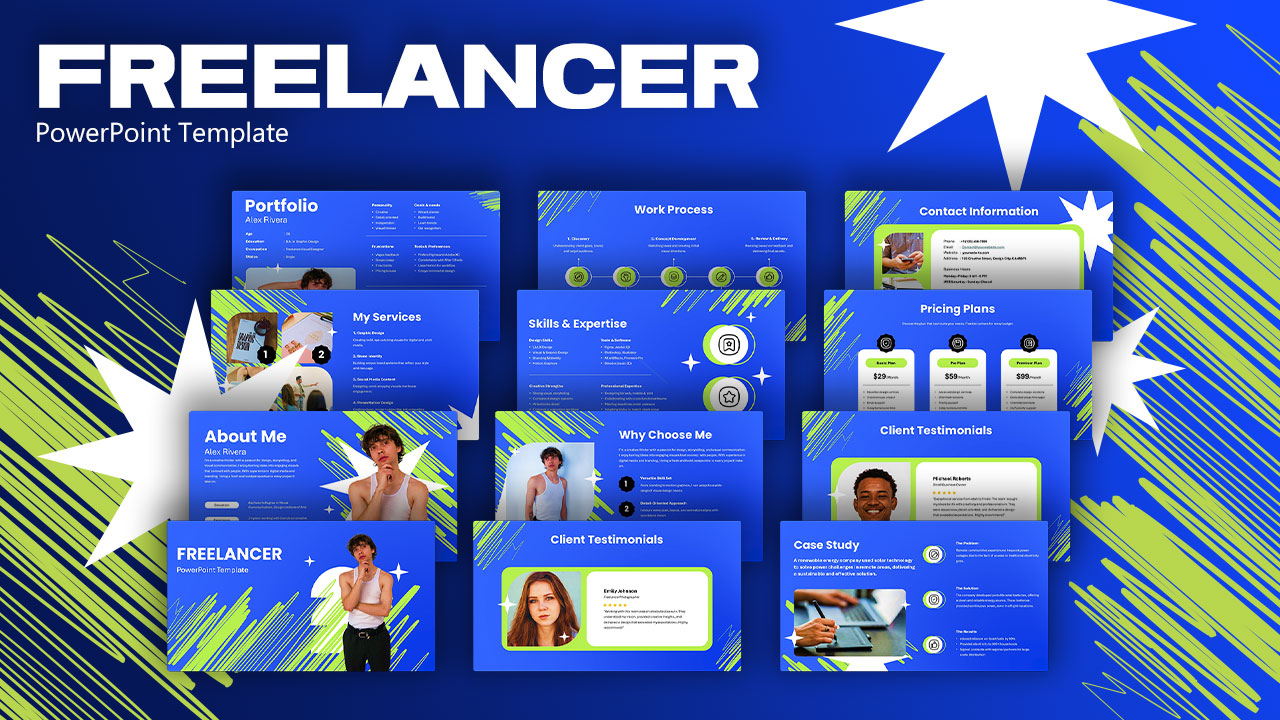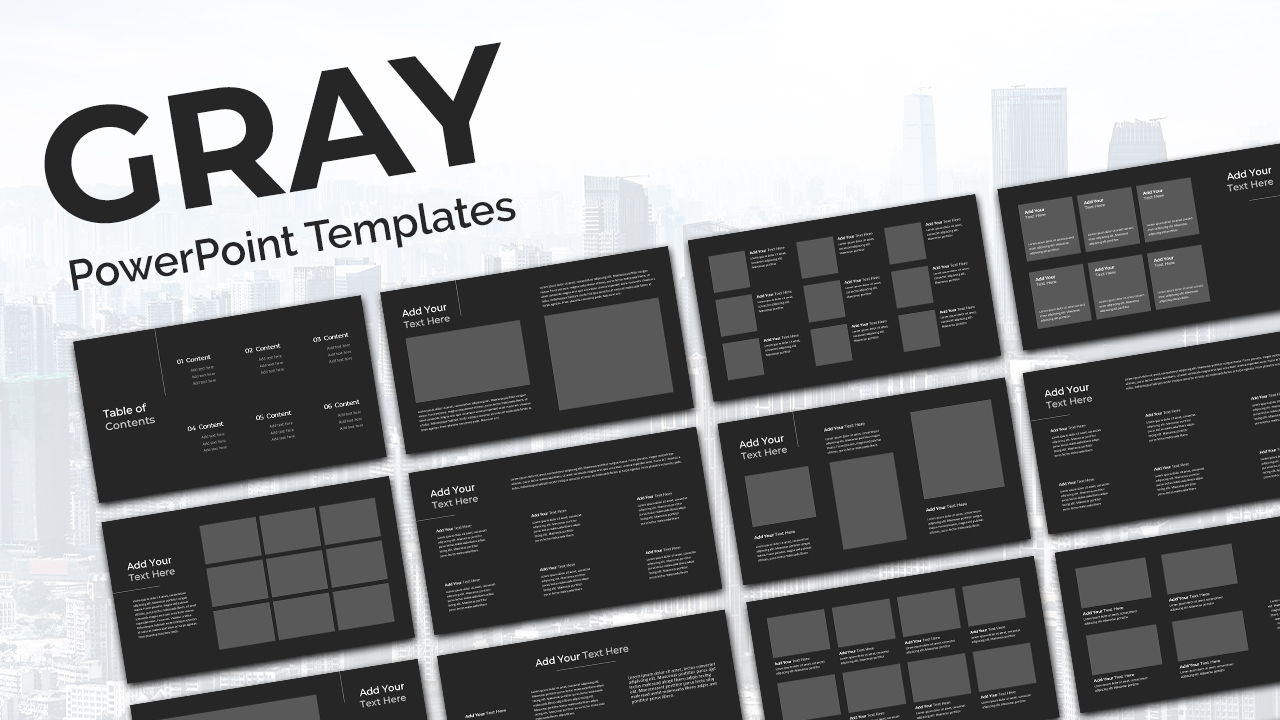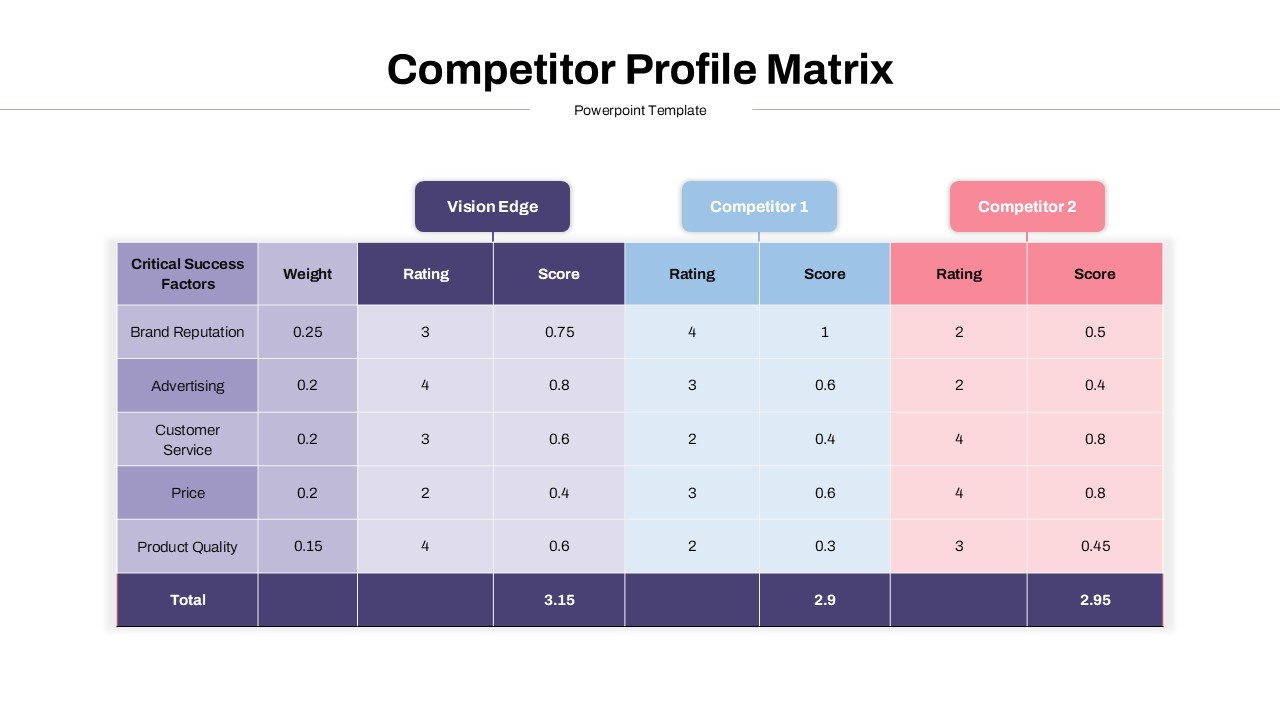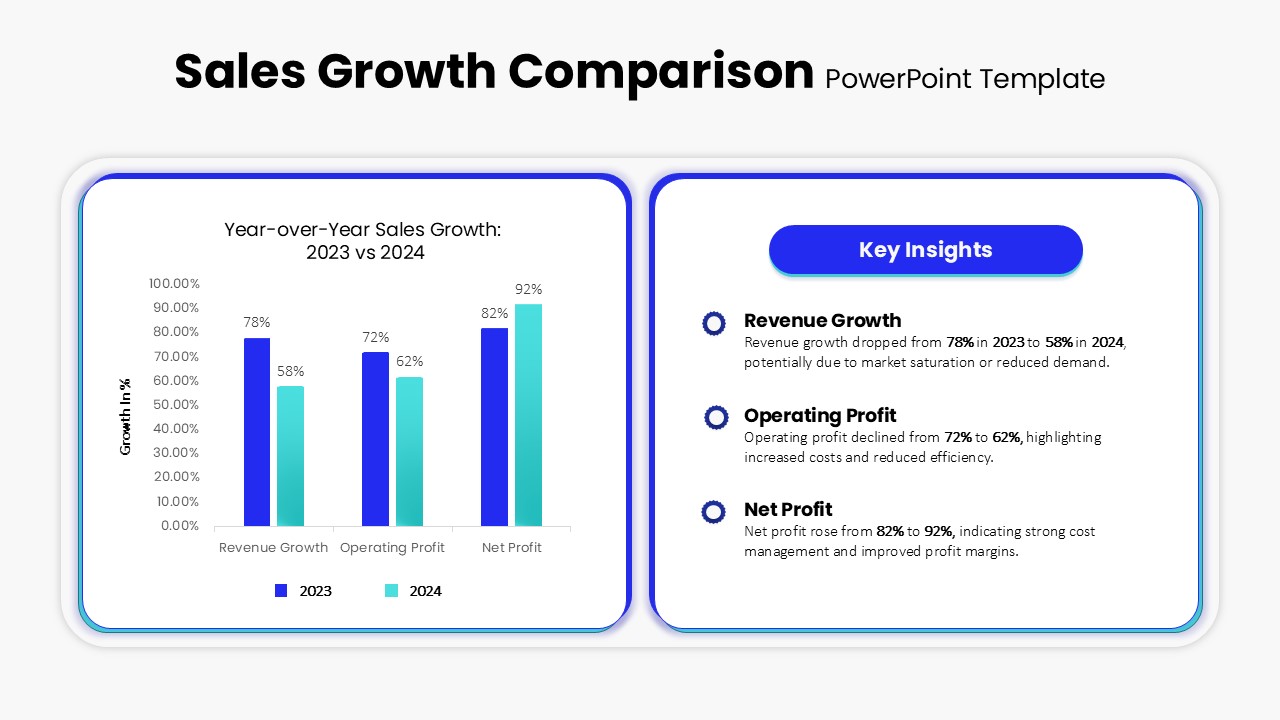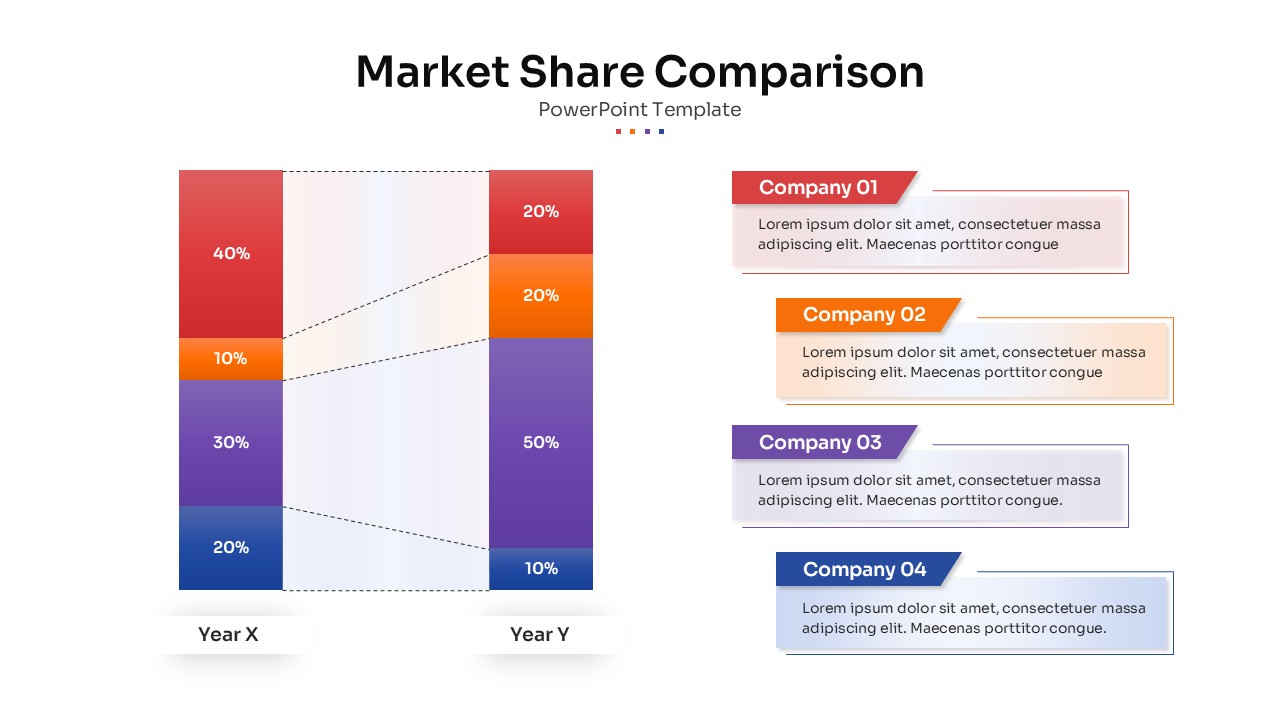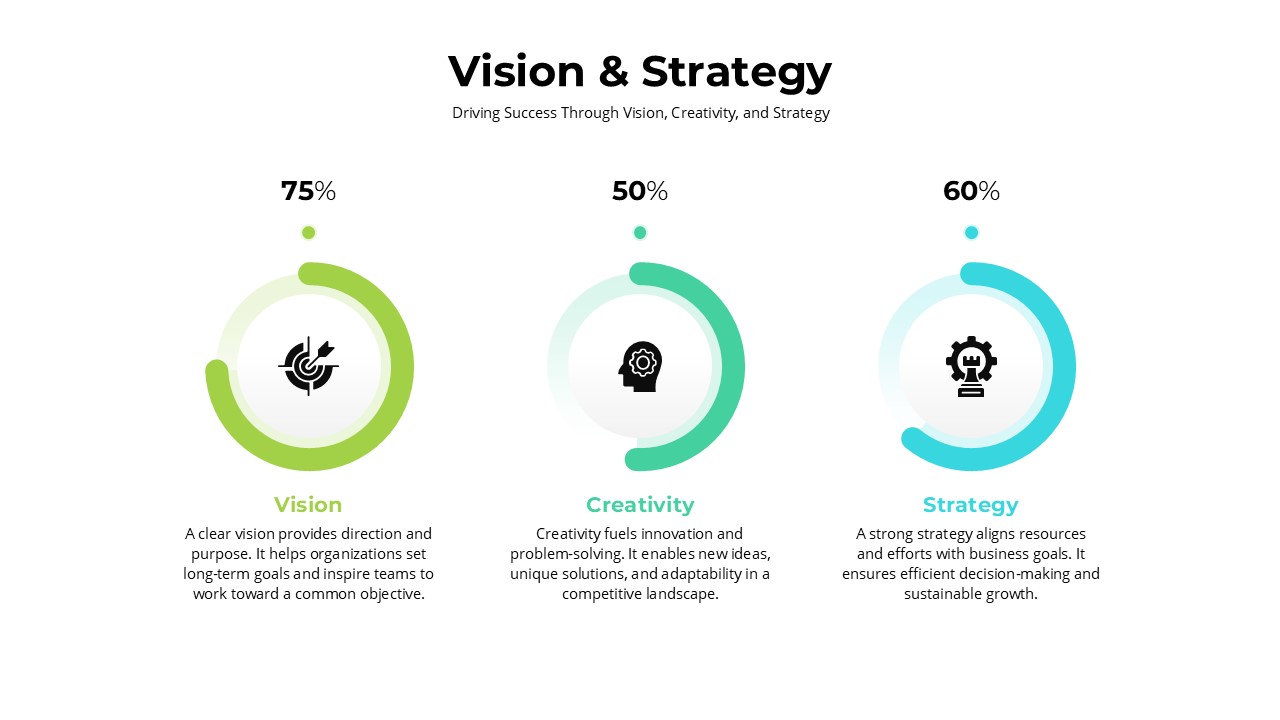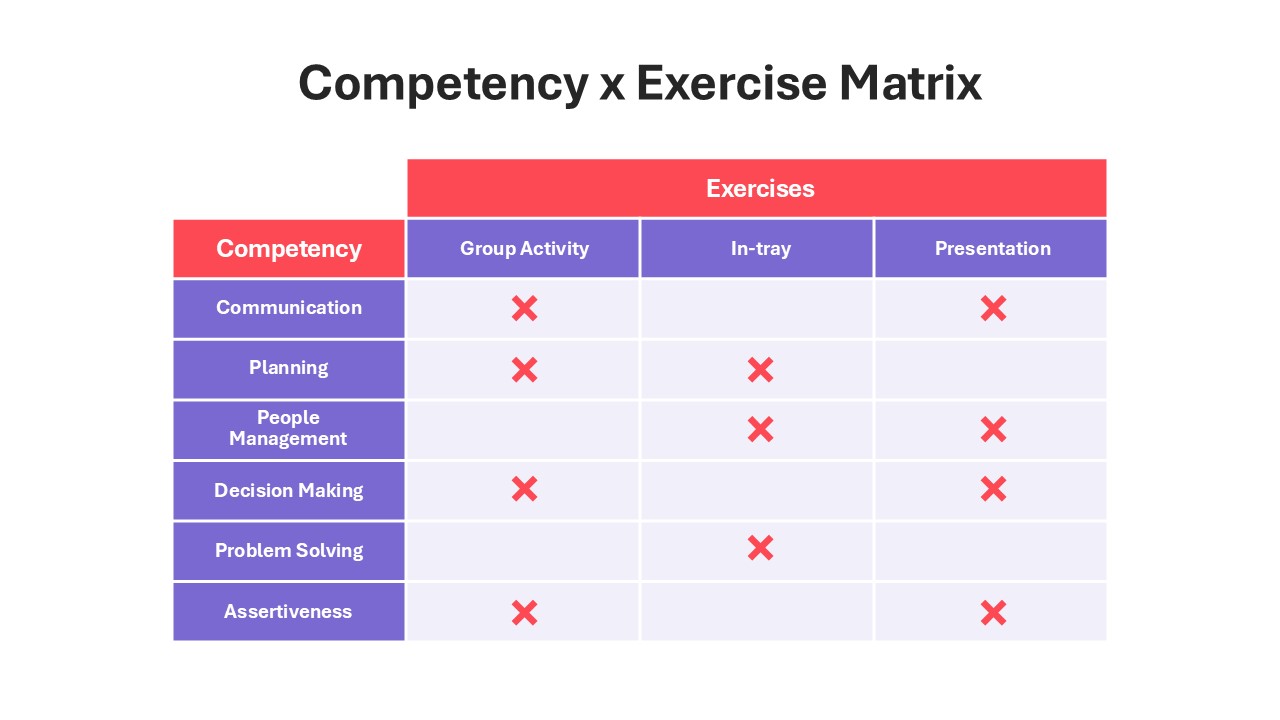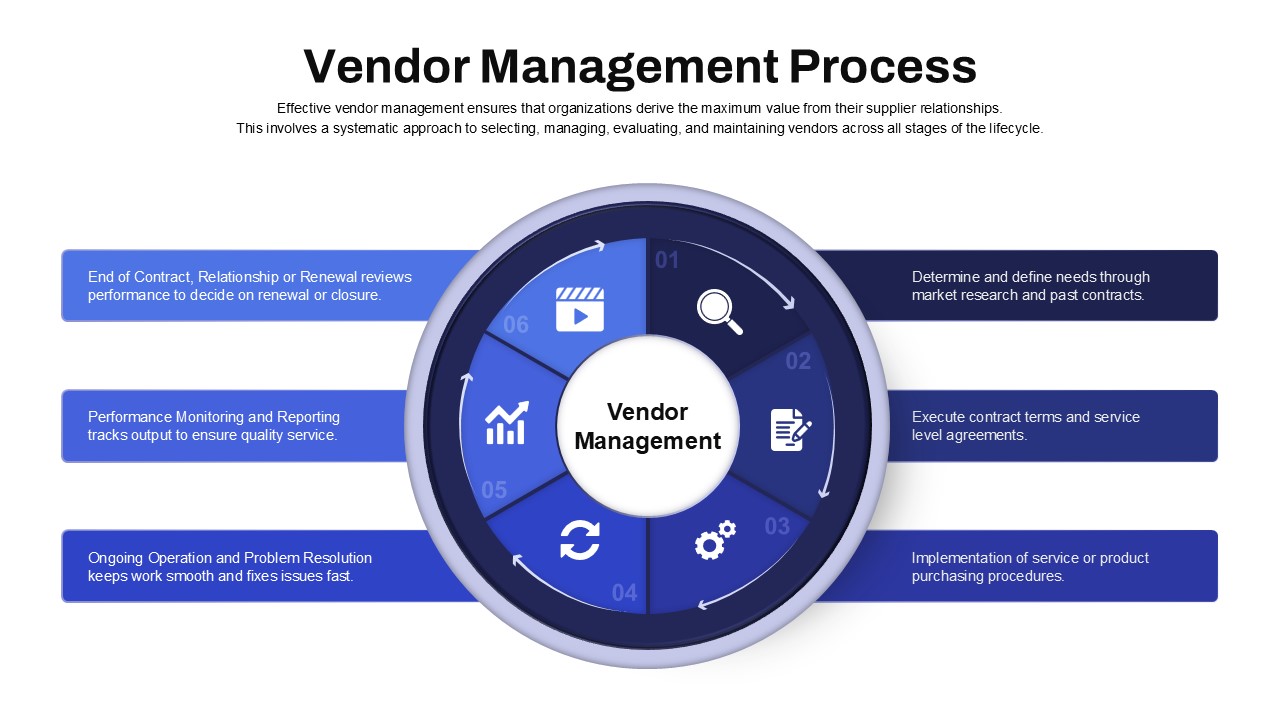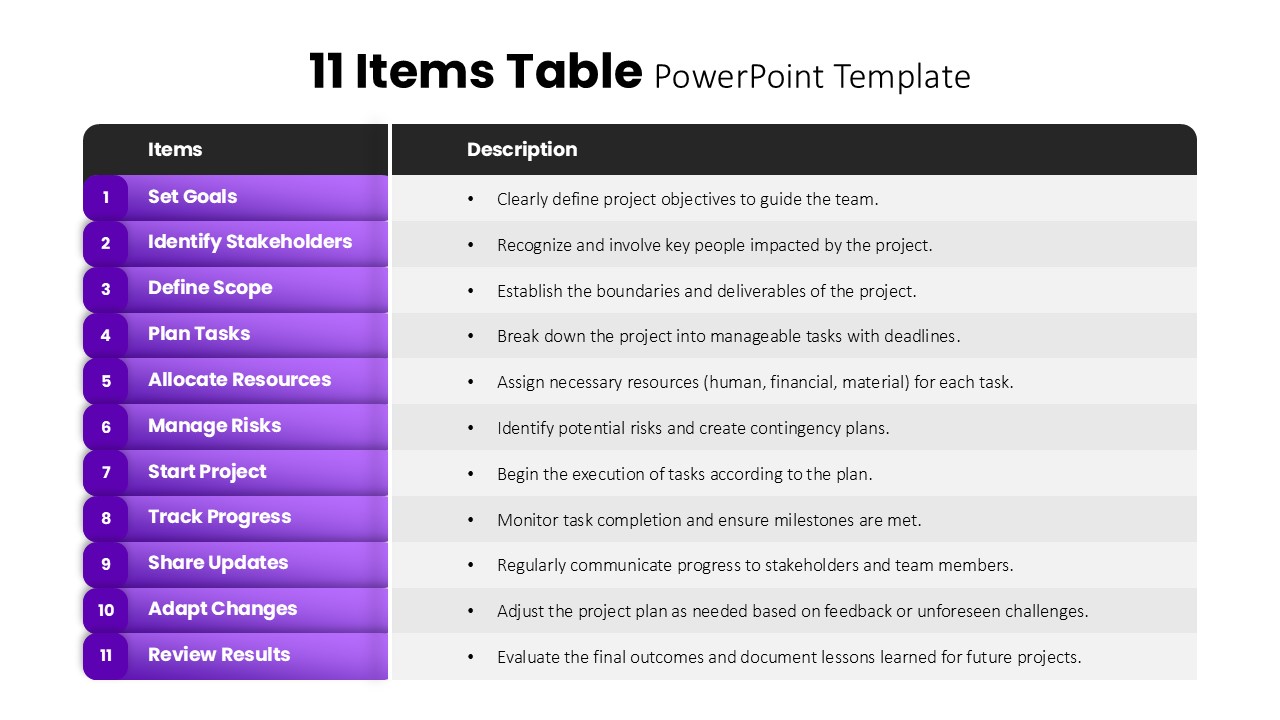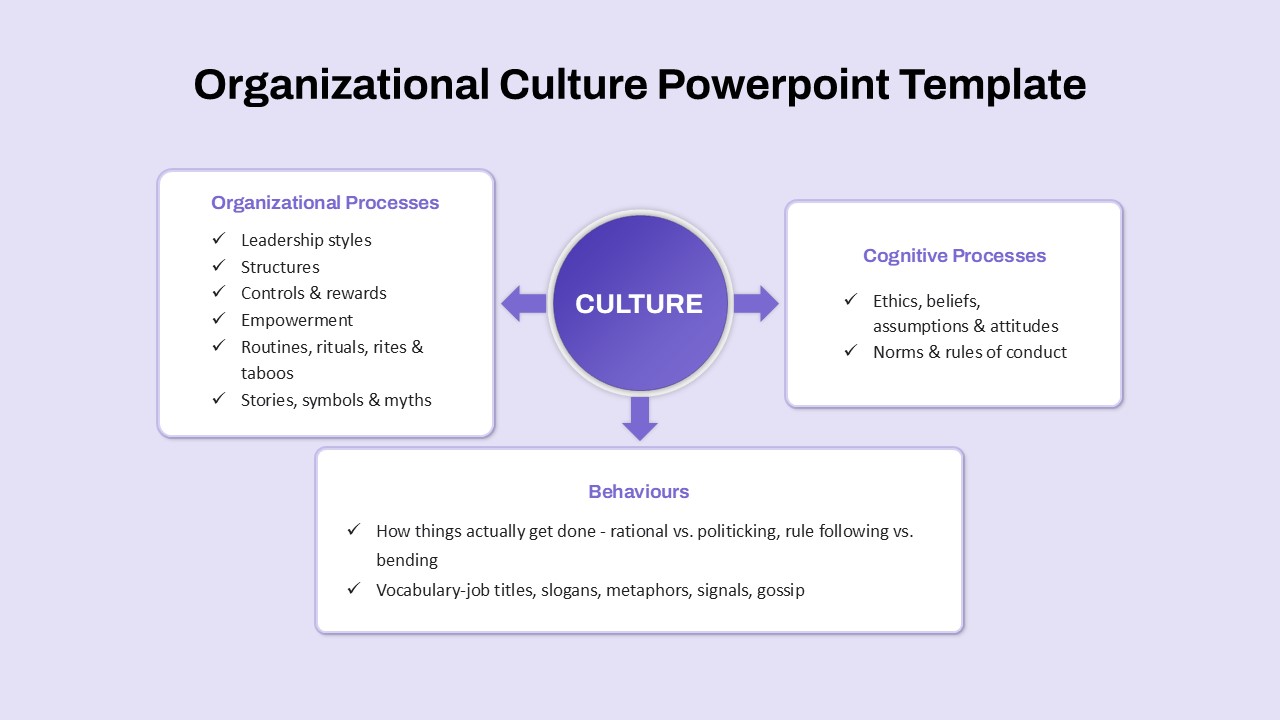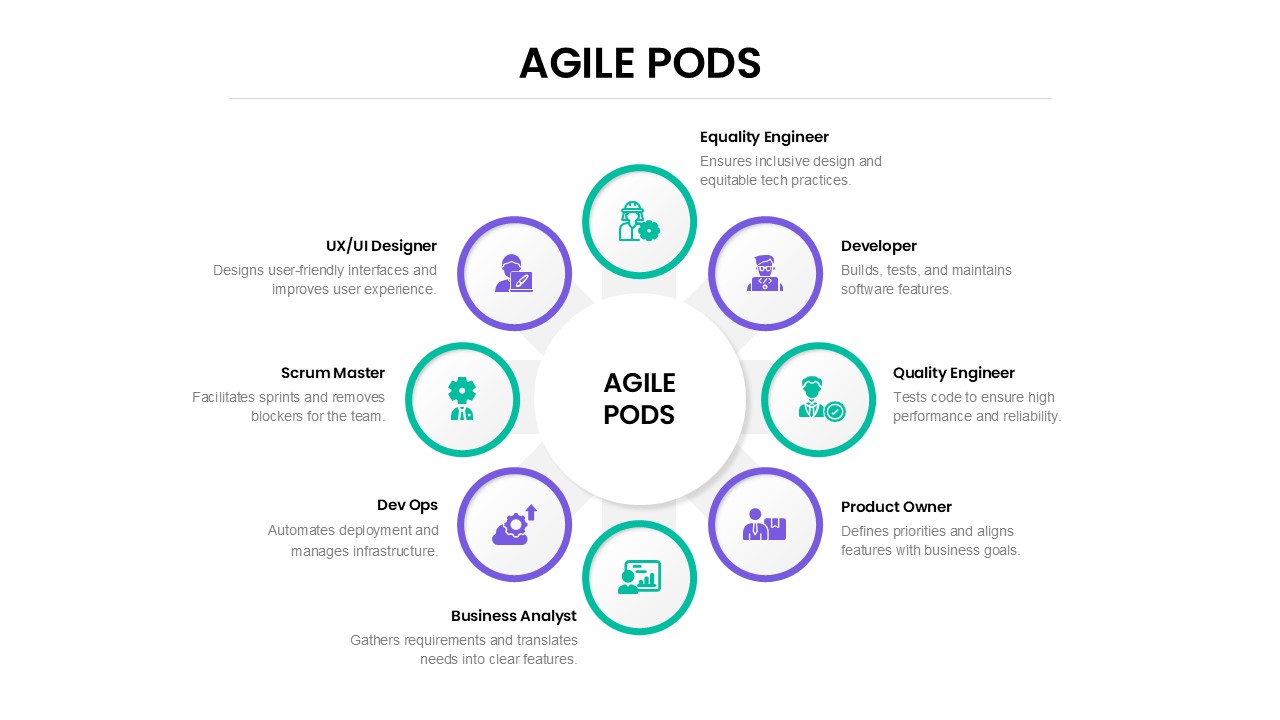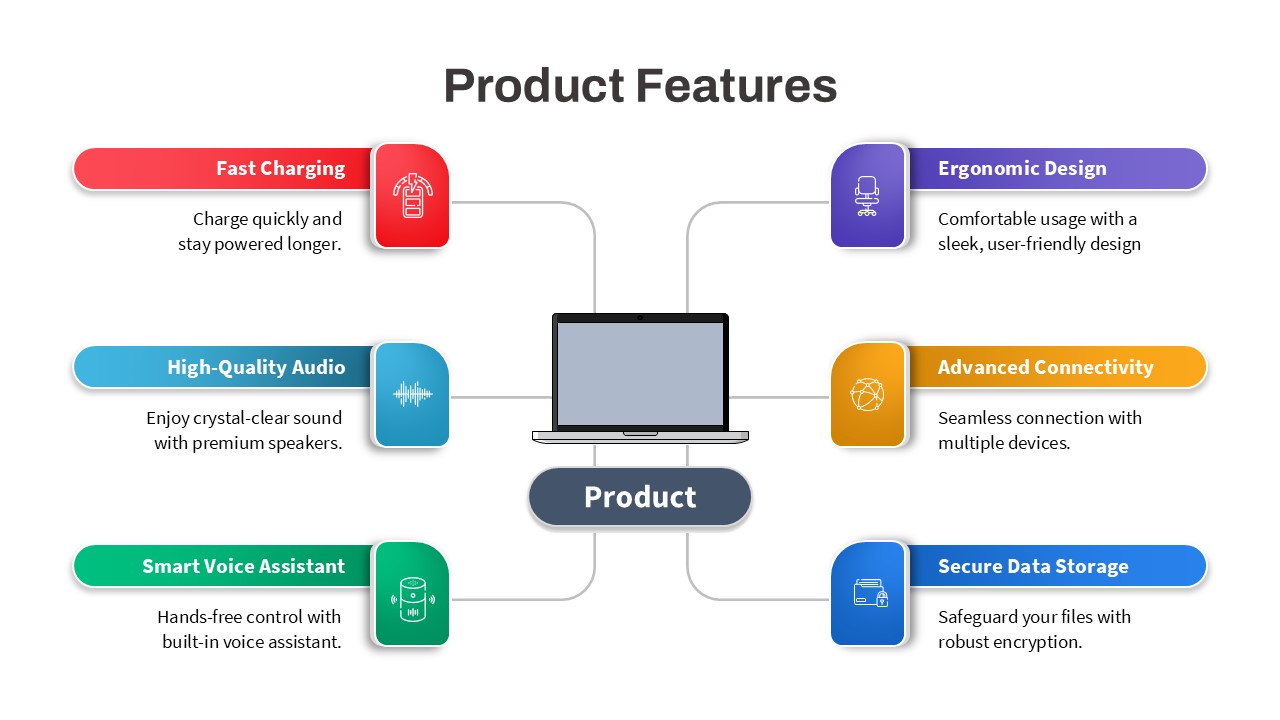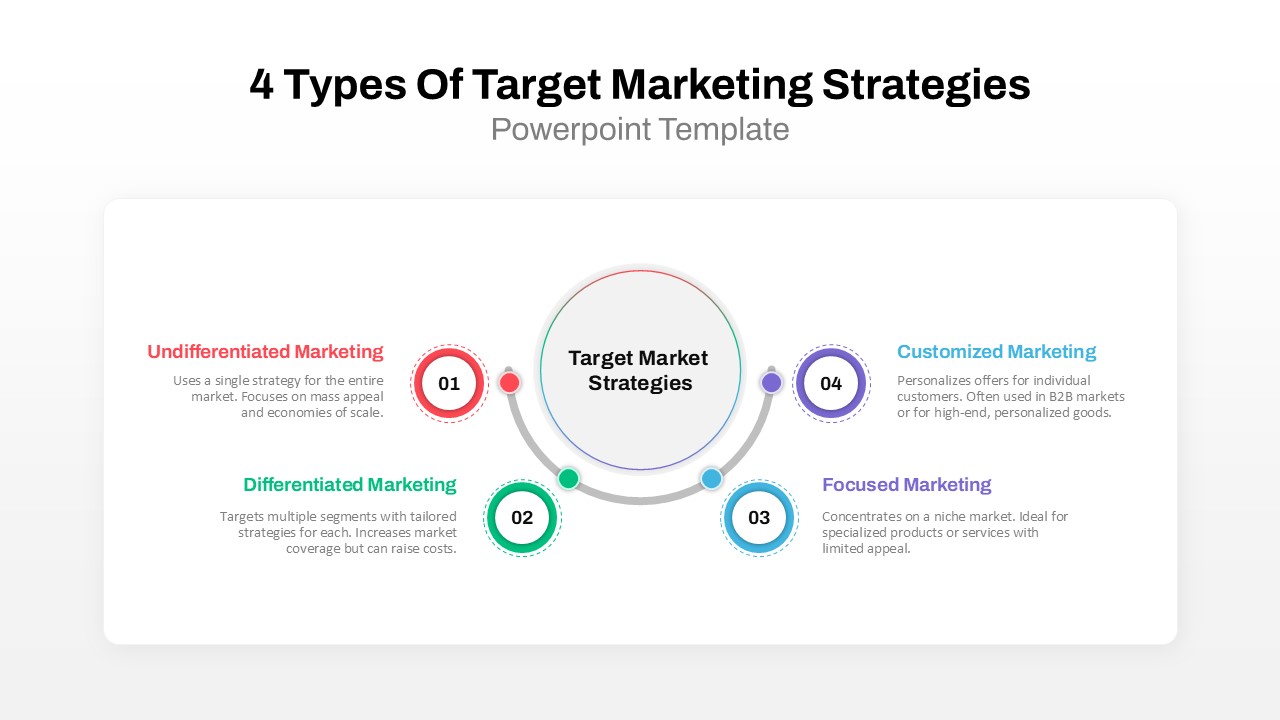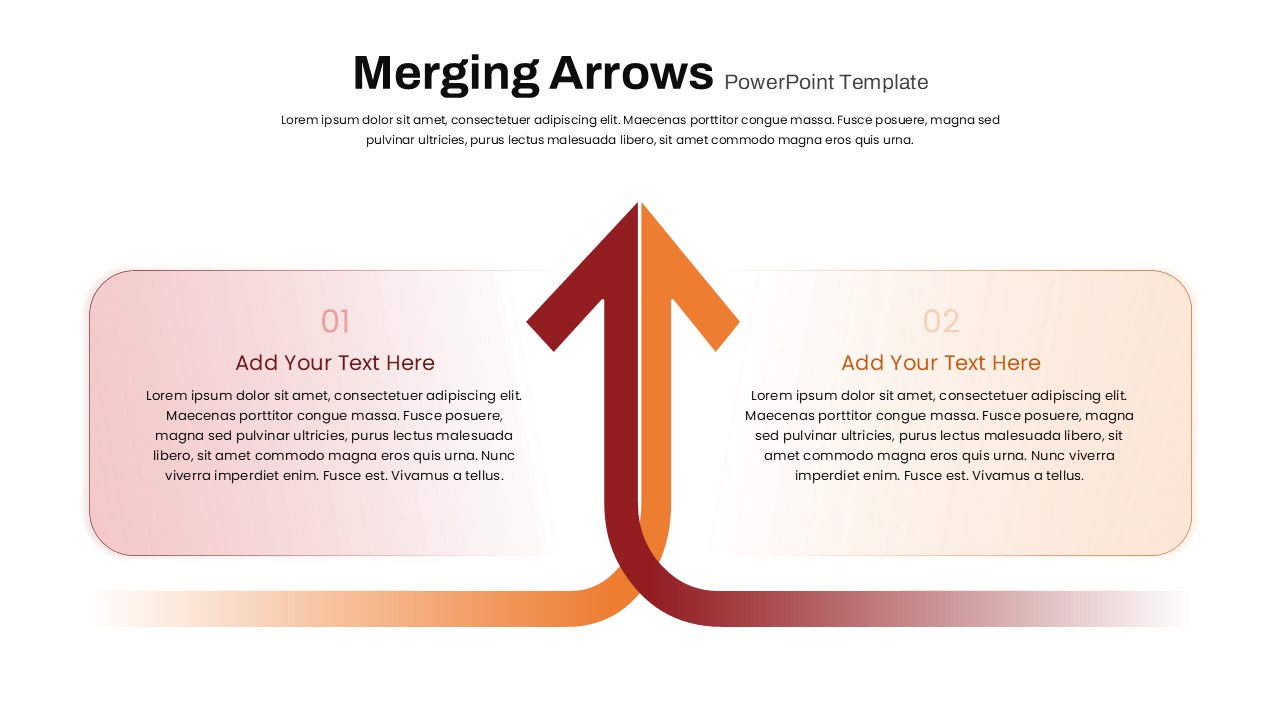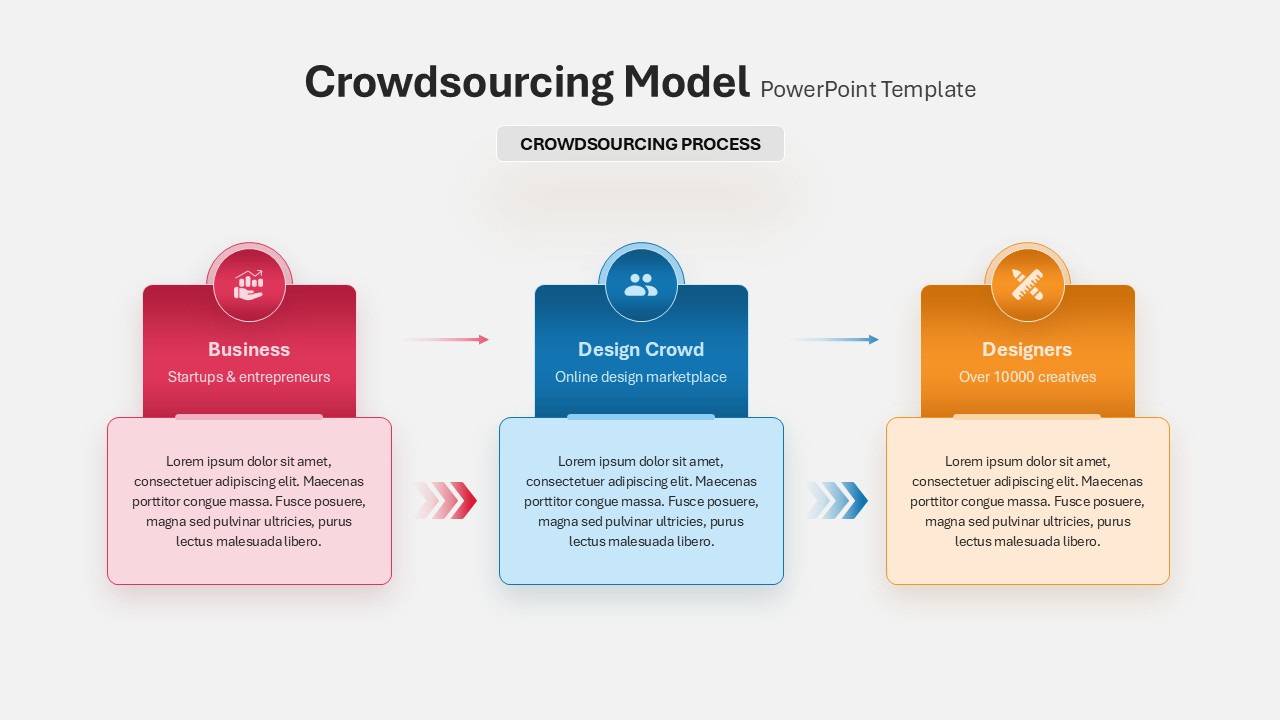Block List PowerPoint Template
Create block list template for PowerPoint presentation
Block list PowerPoint template offers project milestone presentation in 8 variant designs. It includes, ascending block list, vertical block list and horizontal block lists in PowerPoint shapes. You can illustrate up to six points with these neat and clean diagrams. Each design allows you to elegantly illustrate up to six key points, making it ideal for professionals, HR personnel, operational teams, and project managers to showcase business plans, project milestones, and agendas during executive sessions. With its clean and neat diagrams, this template enhances the visual appeal of your content, providing a professional edge to your presentations. Elevate your communication with this comprehensive and visually appealing tool.
How do you add a vertical block list in PowerPoint?
Adding a vertical block list in PowerPoint needs the following steps. First, open your presentation and navigate to the slide where you want the vertical block list. Click on the “Text Box” icon in the toolbar, then click and drag on your slide to create a text box. Type your first list item, press “Enter” to move to the next line and repeat for each item. To create the block effect, select each item individually, go to the “Paragraph” group in the “Home” tab, and click the “Bullets” dropdown. Choose a square or rectangle bullet style, and voila – you’ve successfully added a vertical block list for PowerPoint presentation.
The block list PowerPoint slide is step by step layout created for general purposes. However, if you want to present key points this block list would be a better choice. For example, when you are presenting a business proposal you can highlight the important points using these slides. Simialry, it helps teachers to showcase the important portions of a lesson by emphasizing its repetitive occurrence in school exams. Besides, The template’s block list structure is ideal for showcasing task dependencies and project workflows.
The blocklist template for PowerPoint contains different infographic elements and user-friendly designs. It has stacked cubes, letter box types, poster designs, asymmetrical flaps, jig saw connection tiles, call out design, and horizontal diagrams. The users can change, color, size, and shapes infographic icons of the block list accordingly. Download and create block list for PowerPoint presentations.
Also, check out our agenda PowerPoint templates for free and premium subscriptions.
Login to download this file