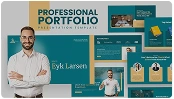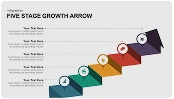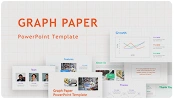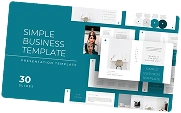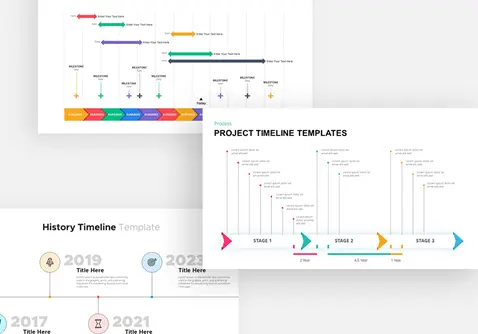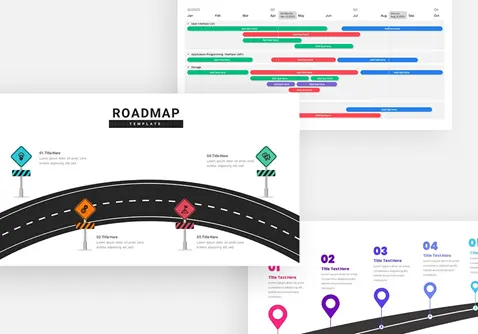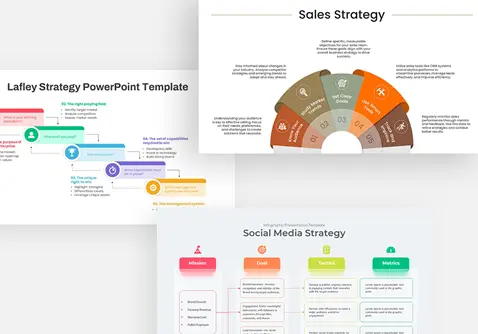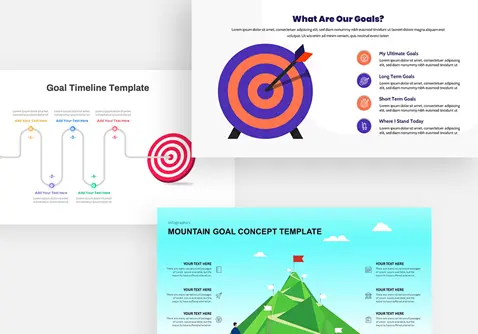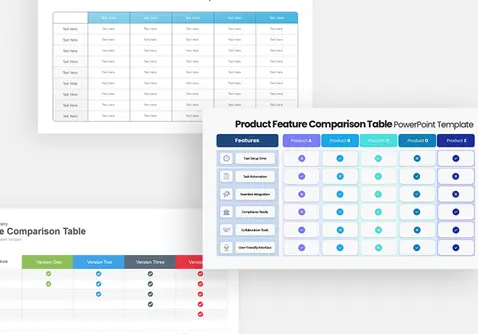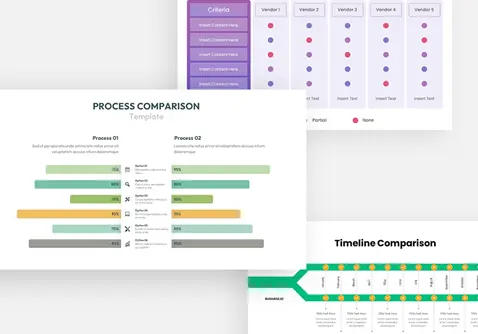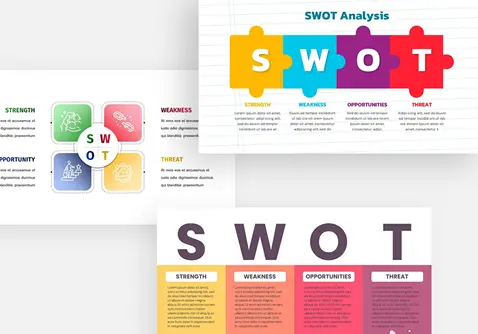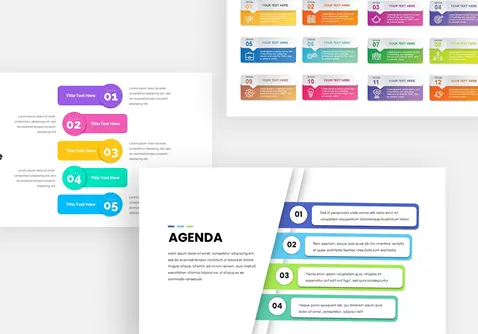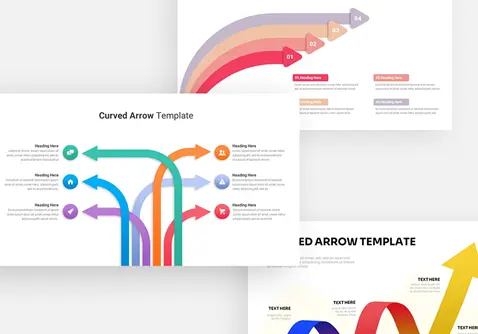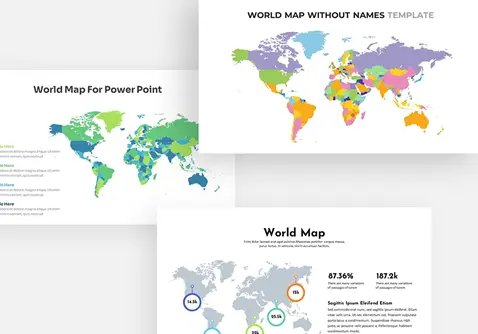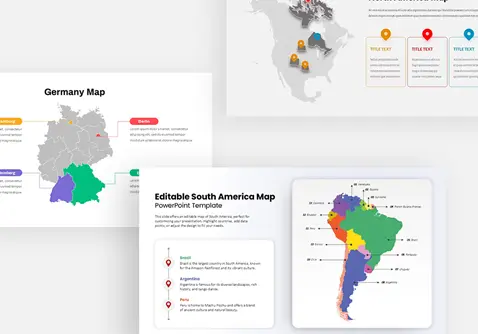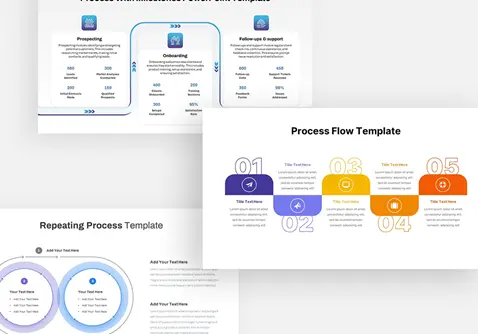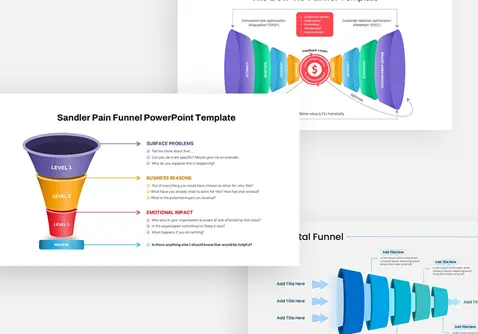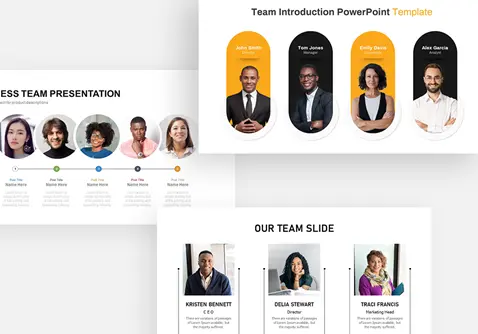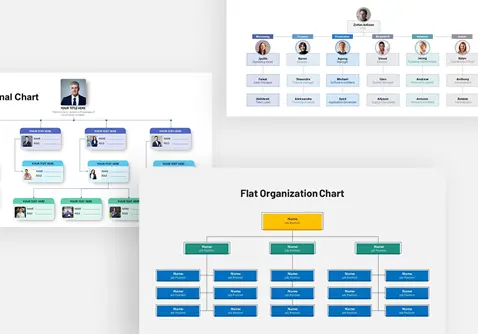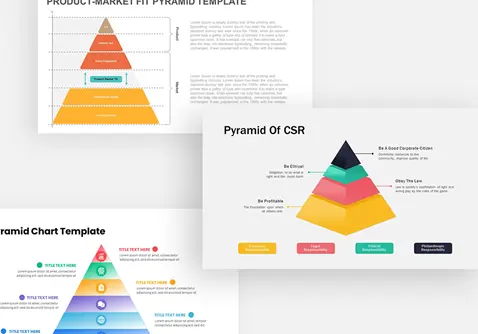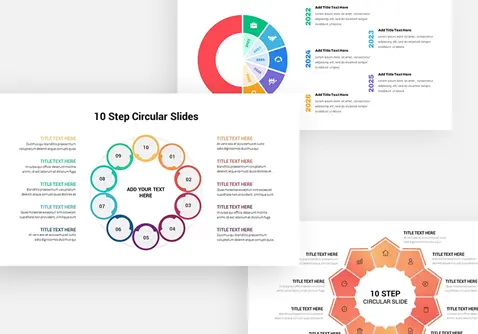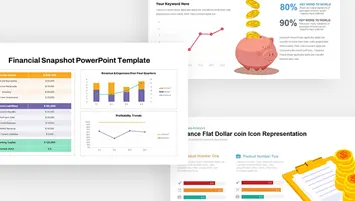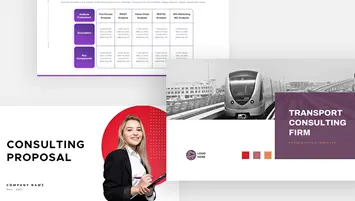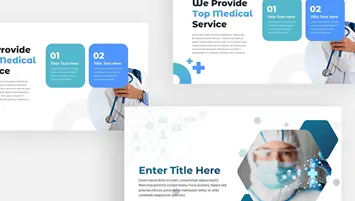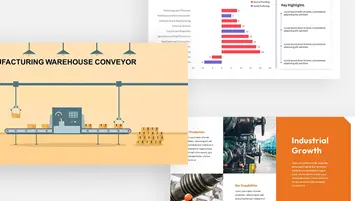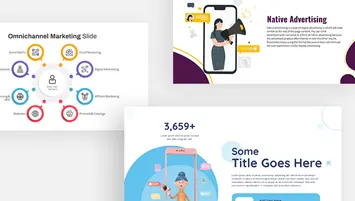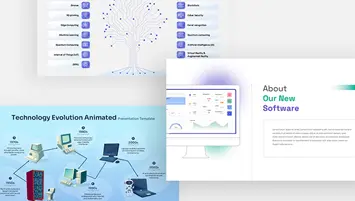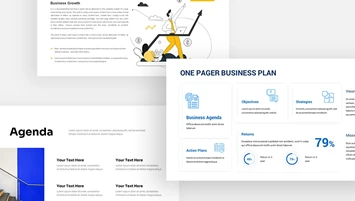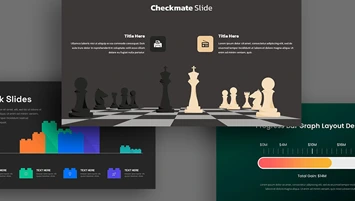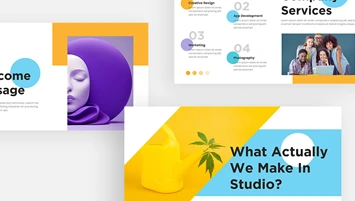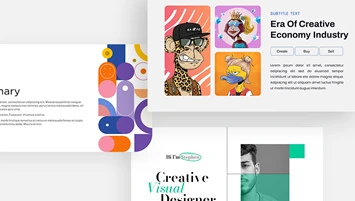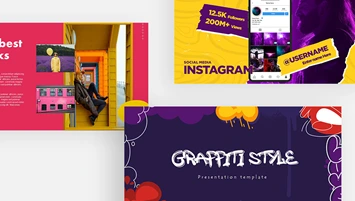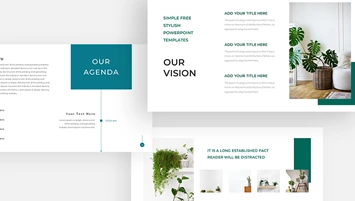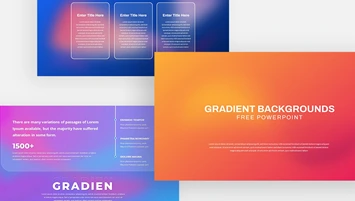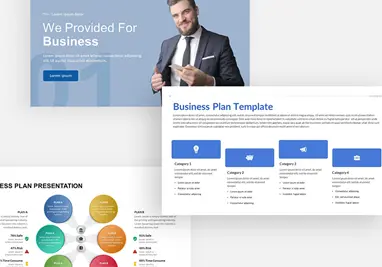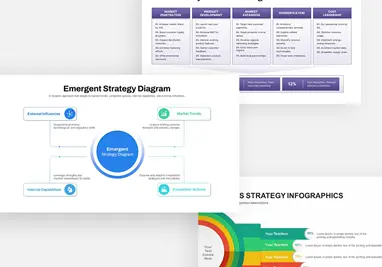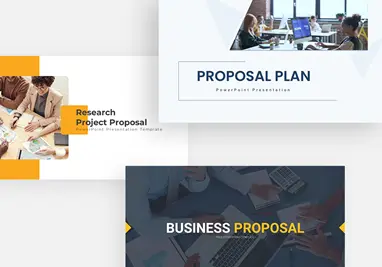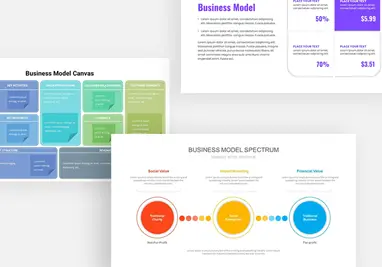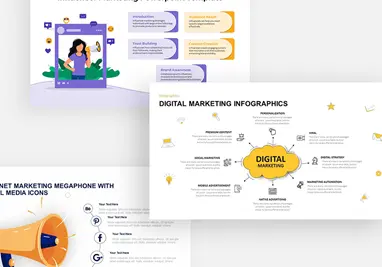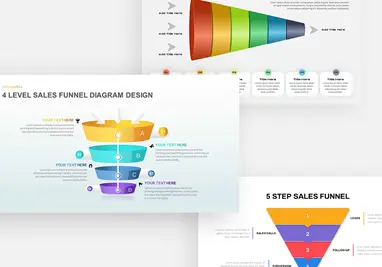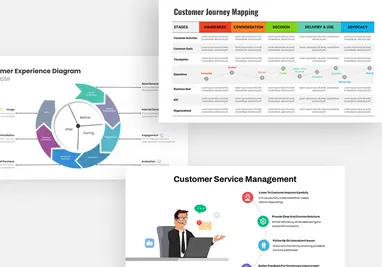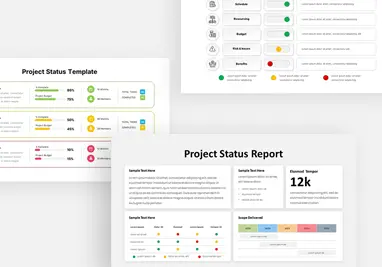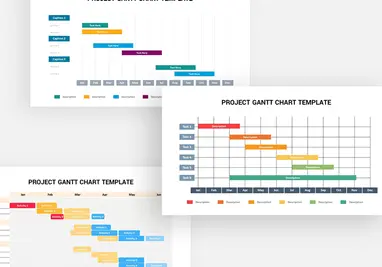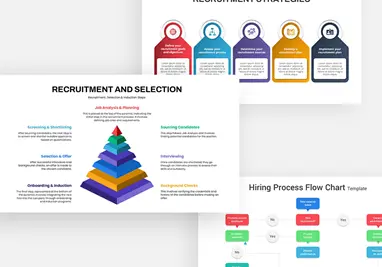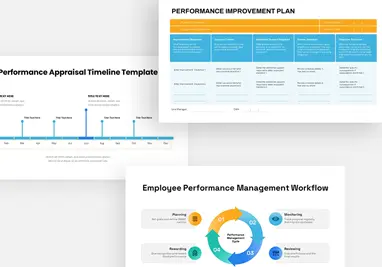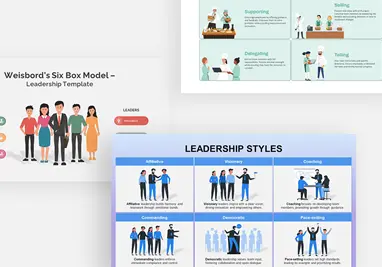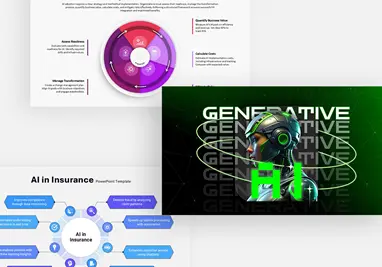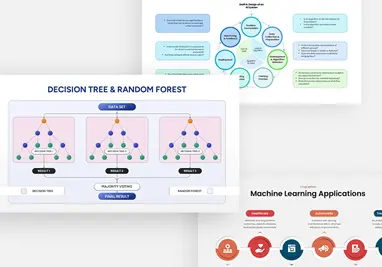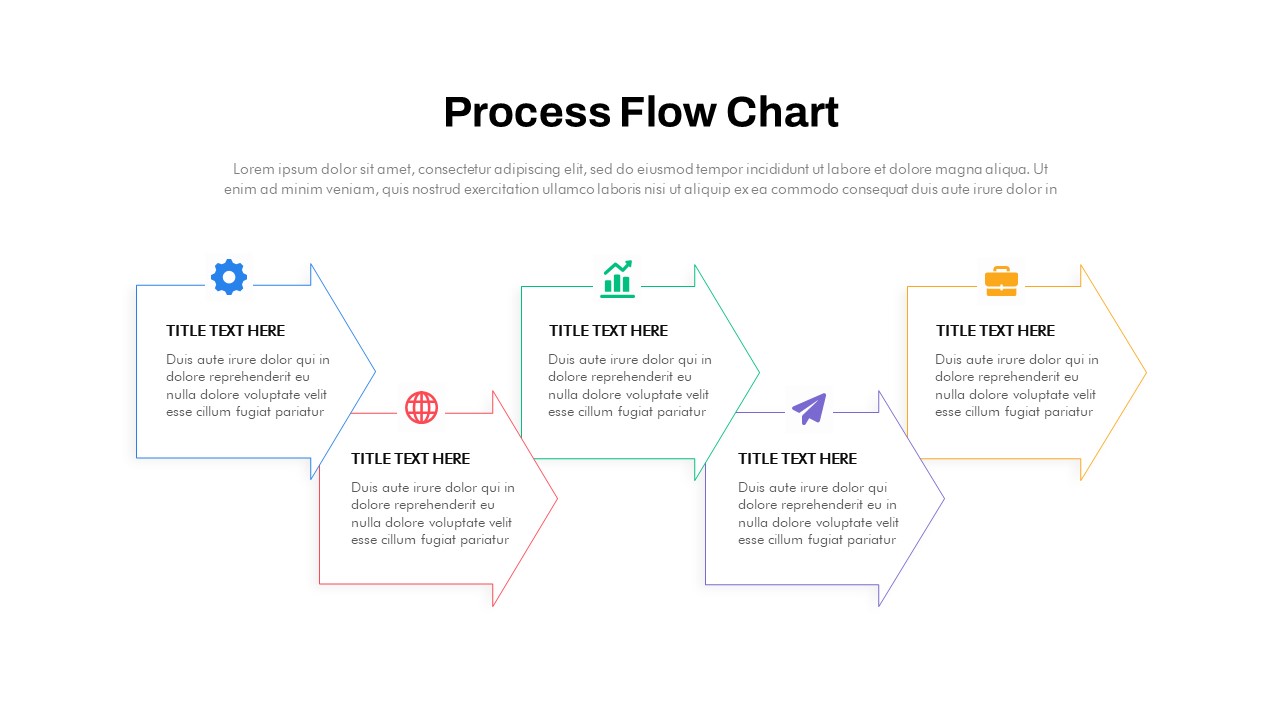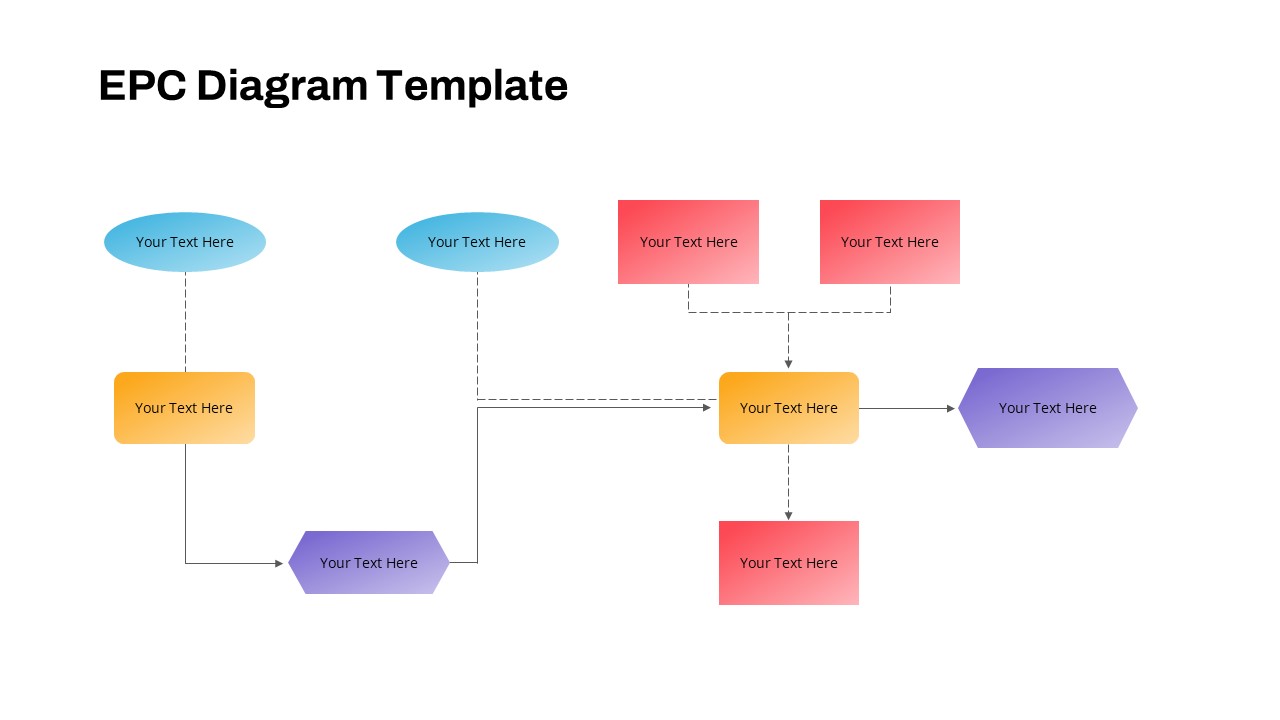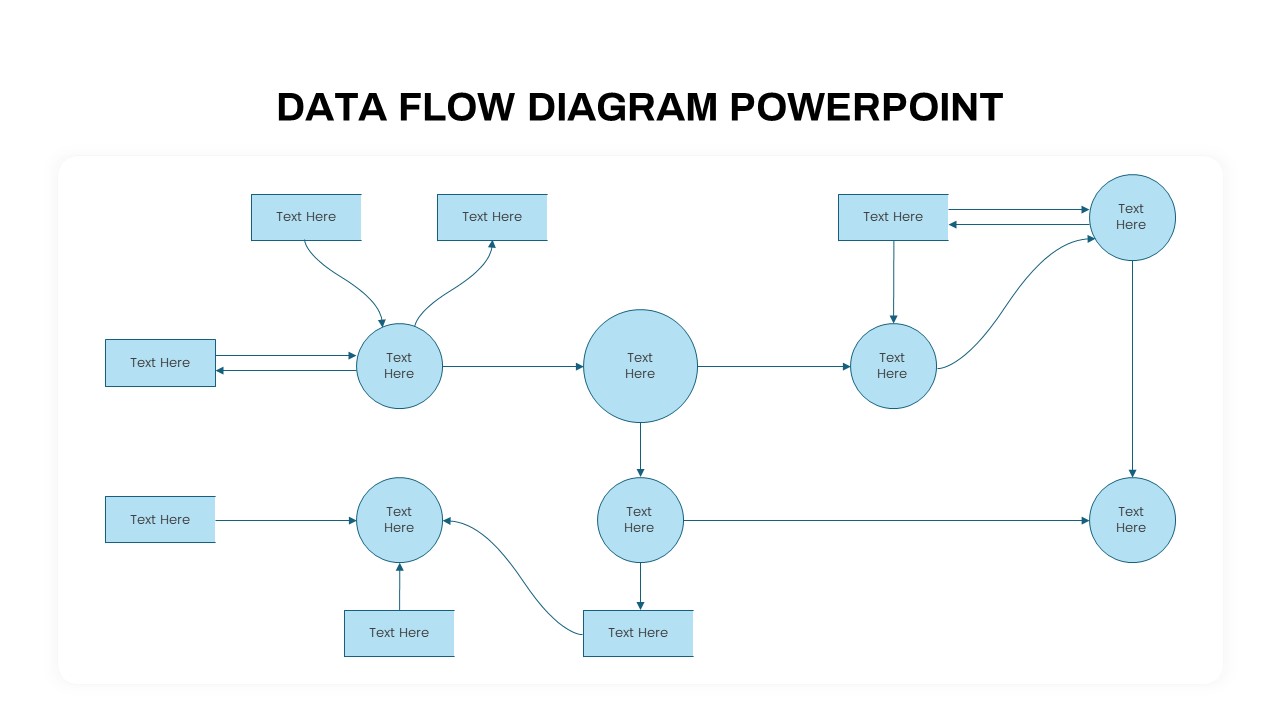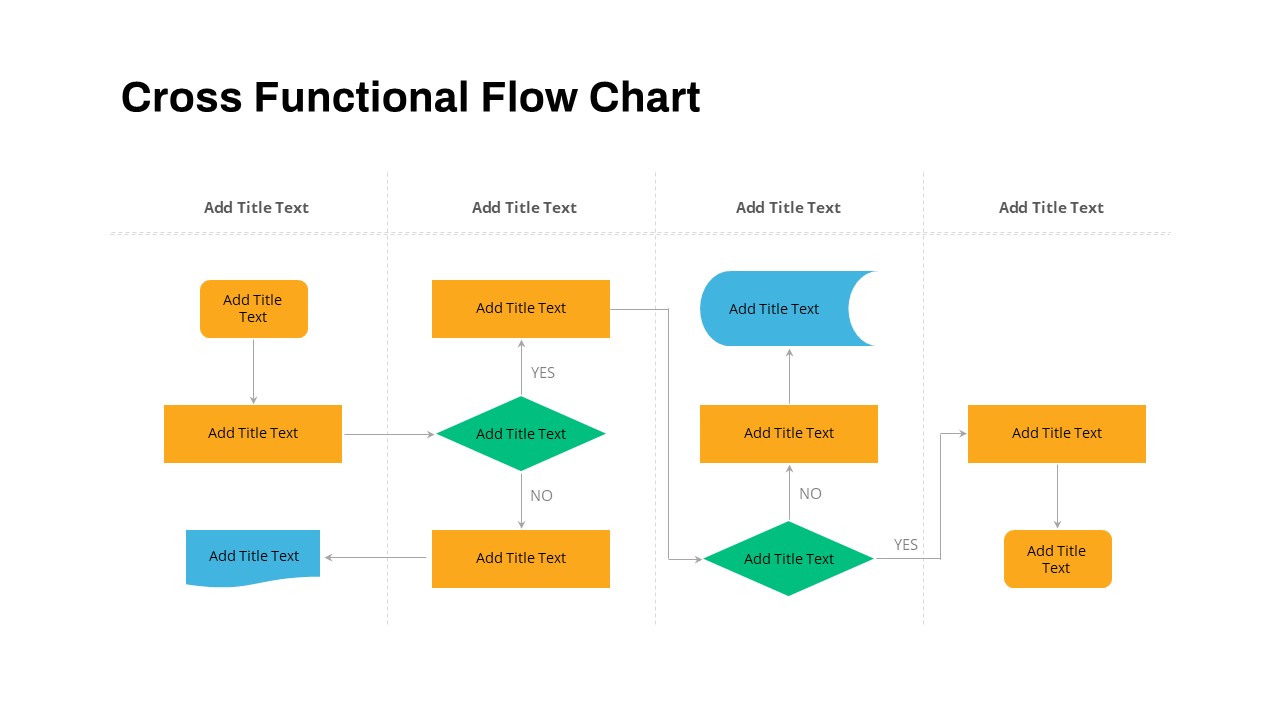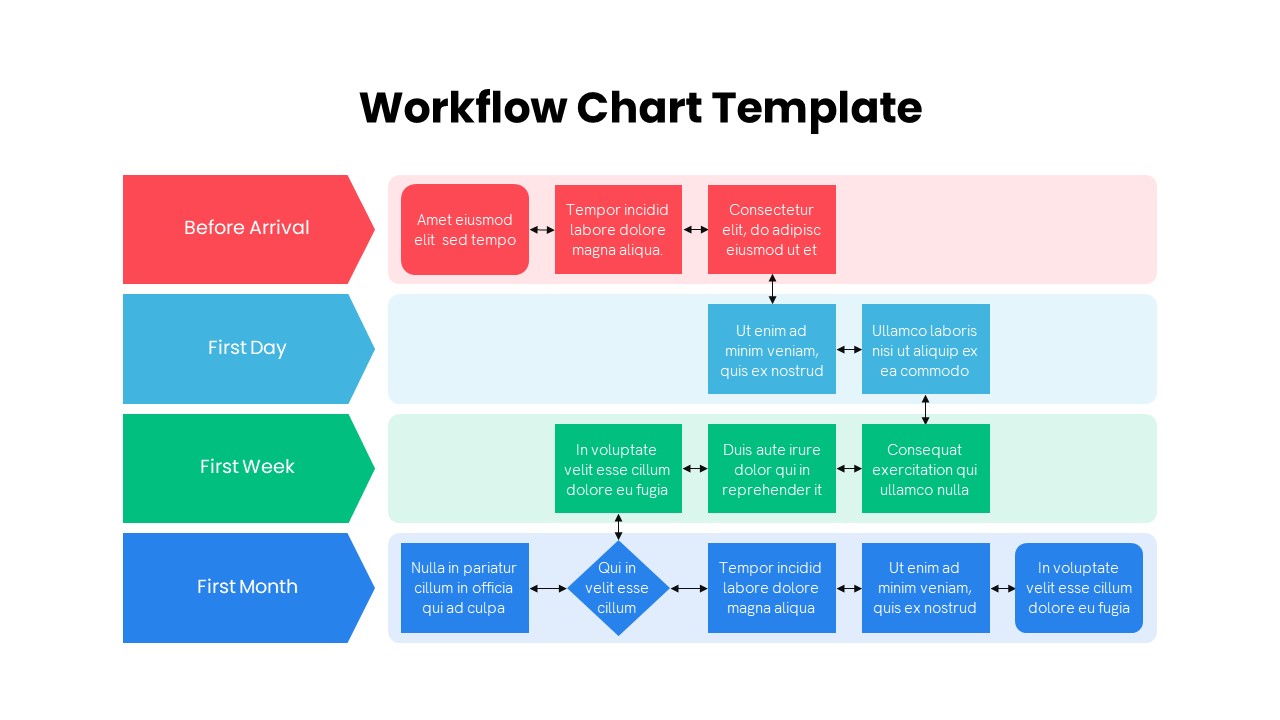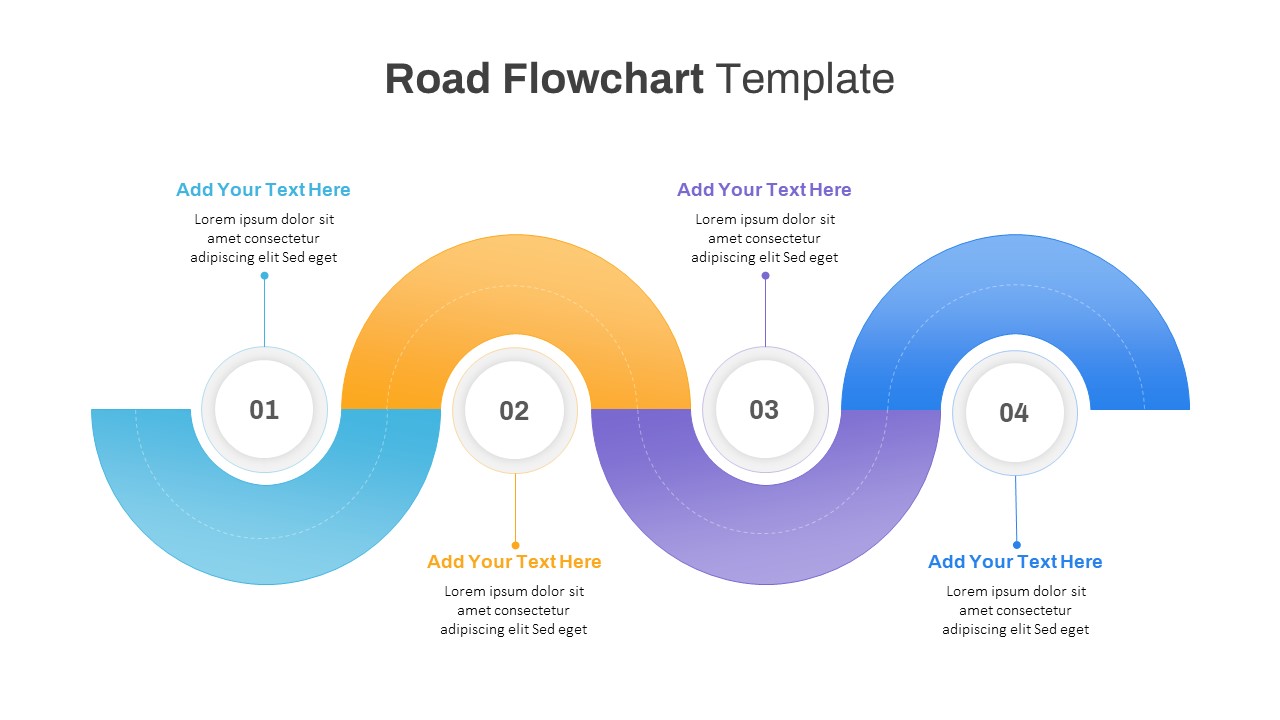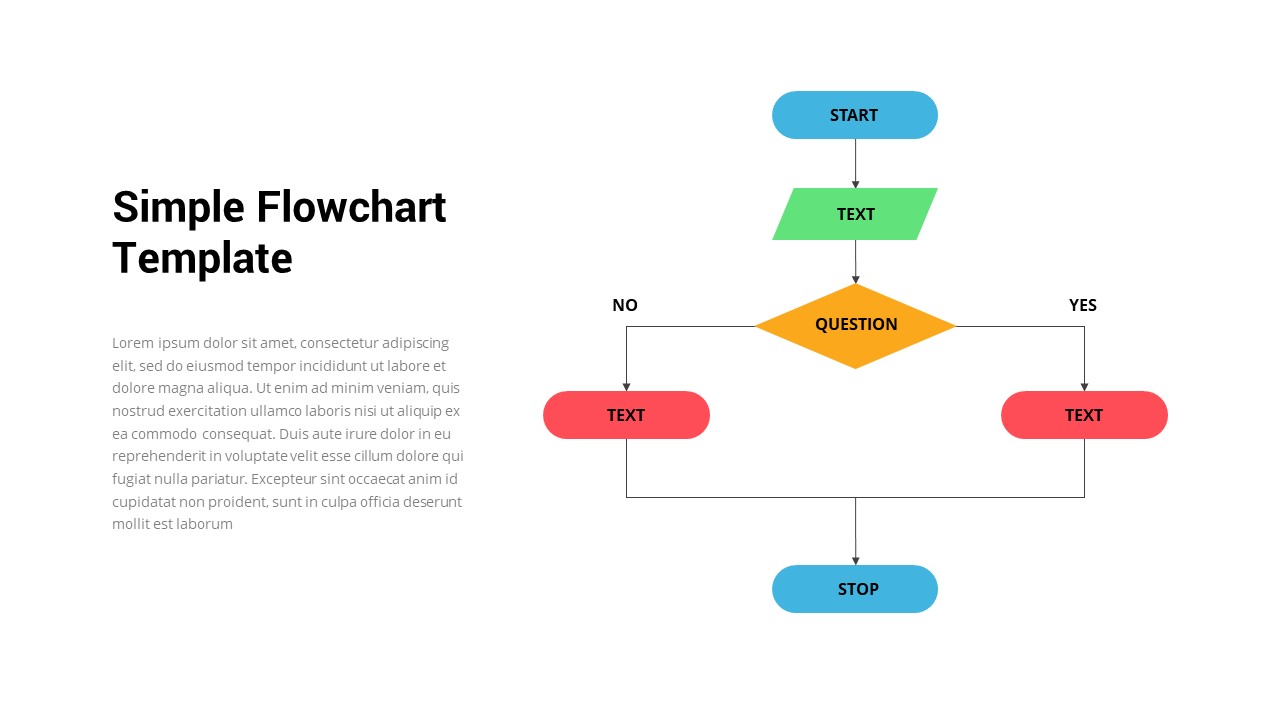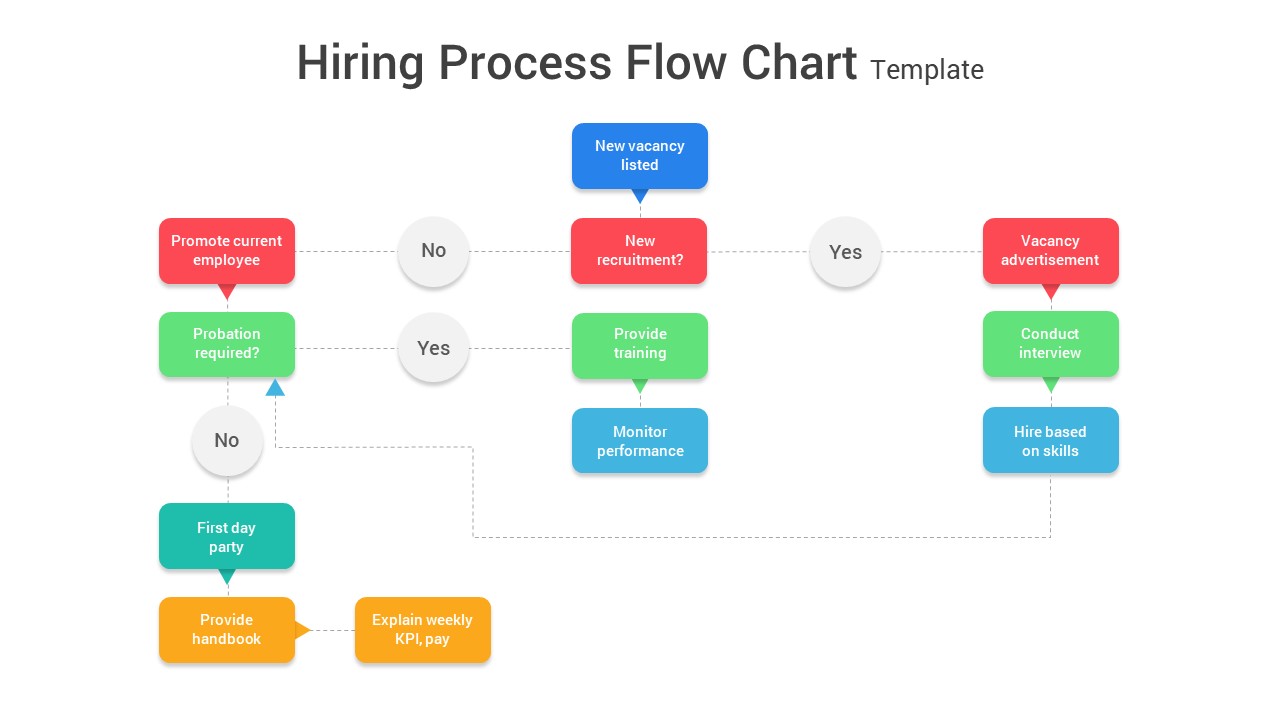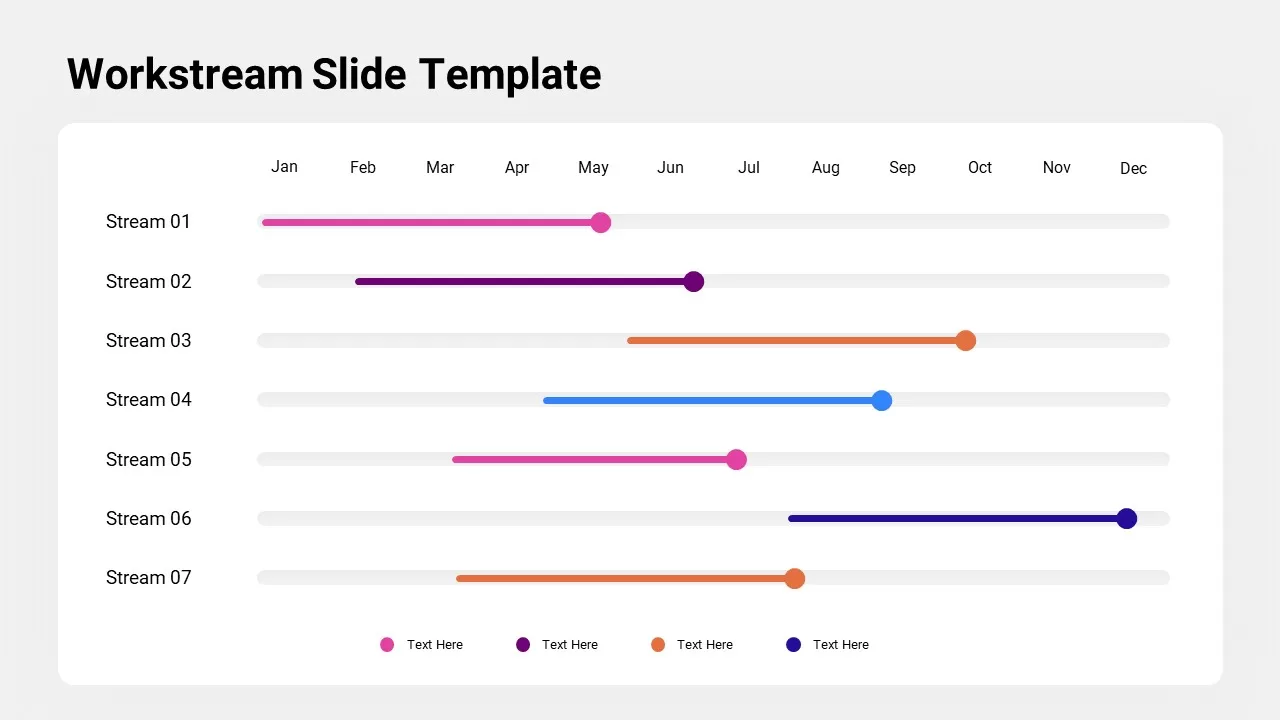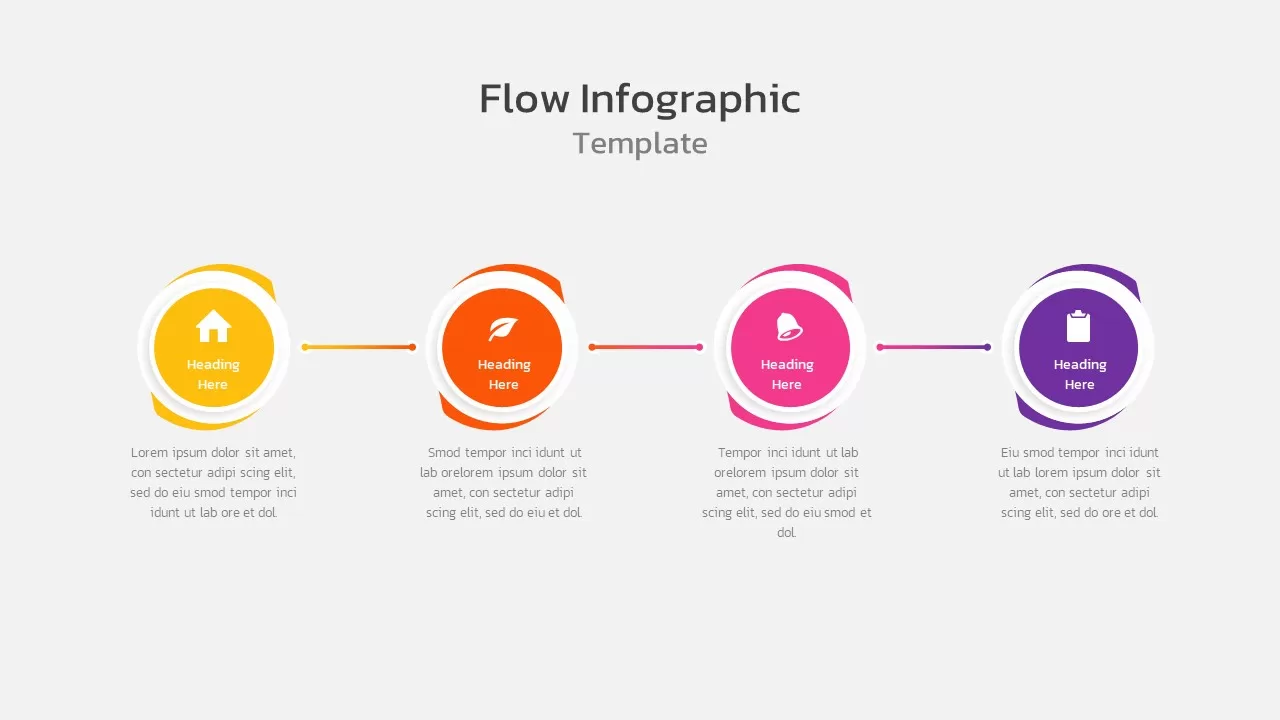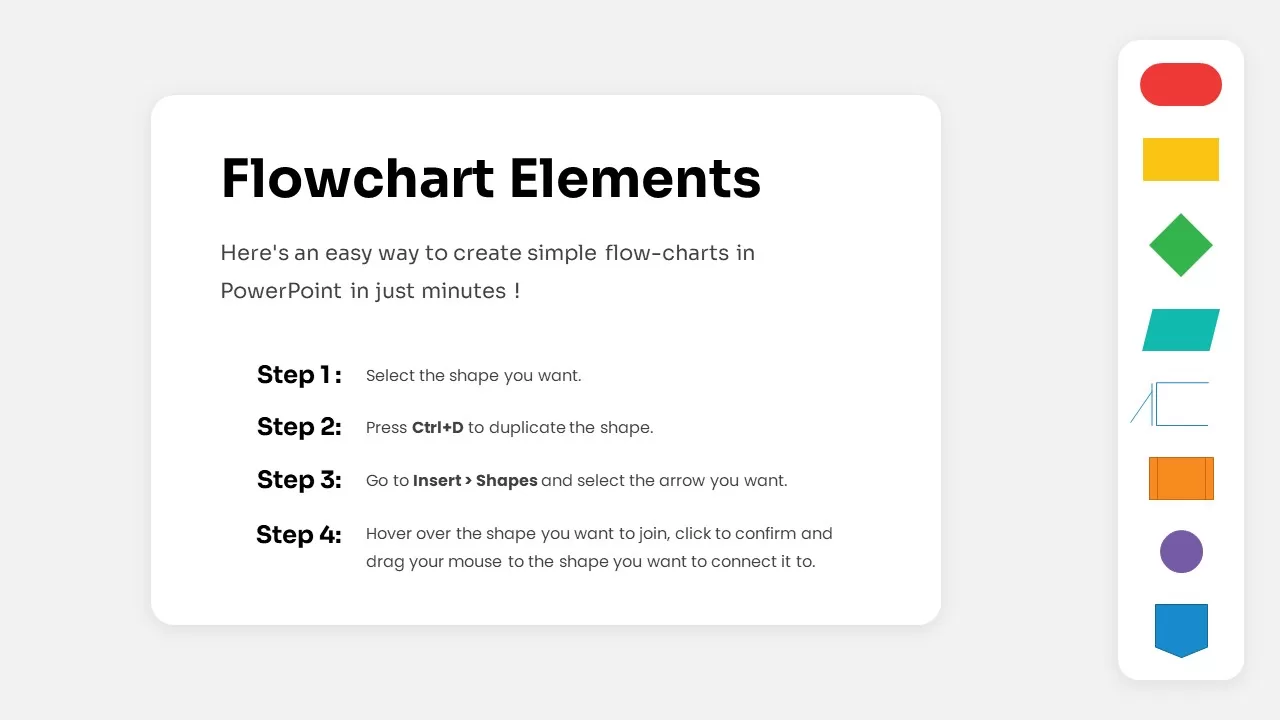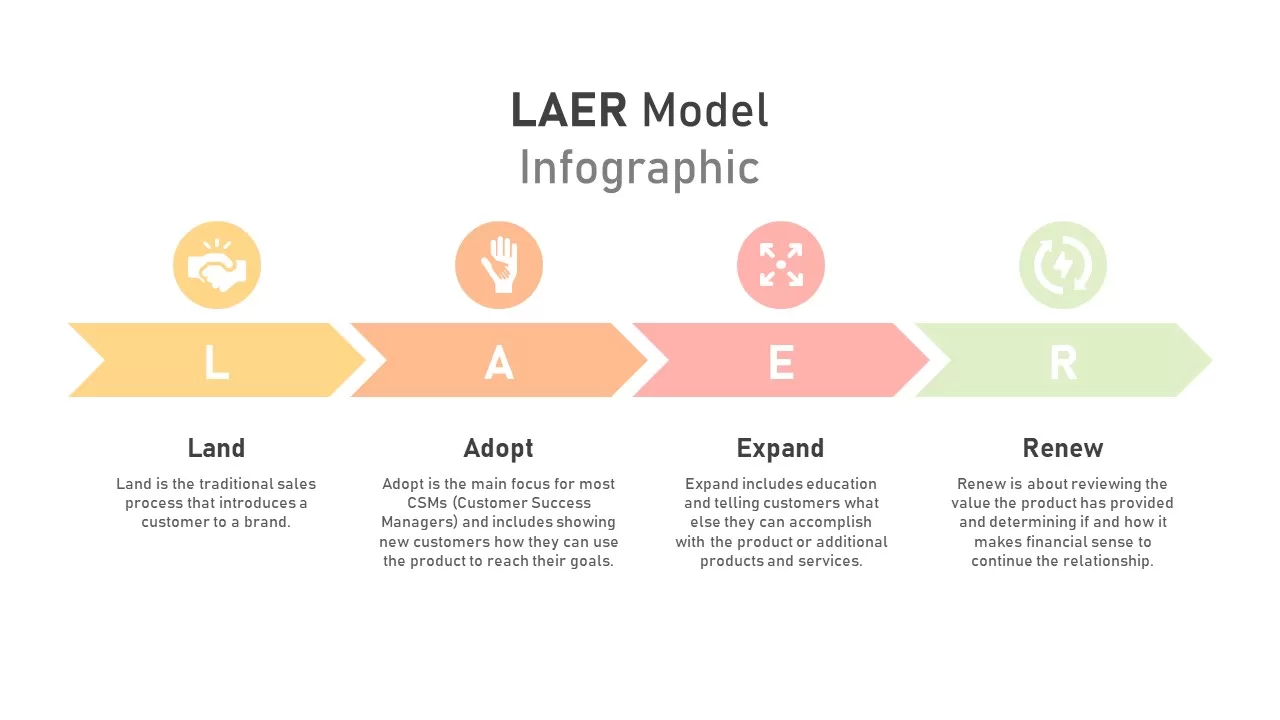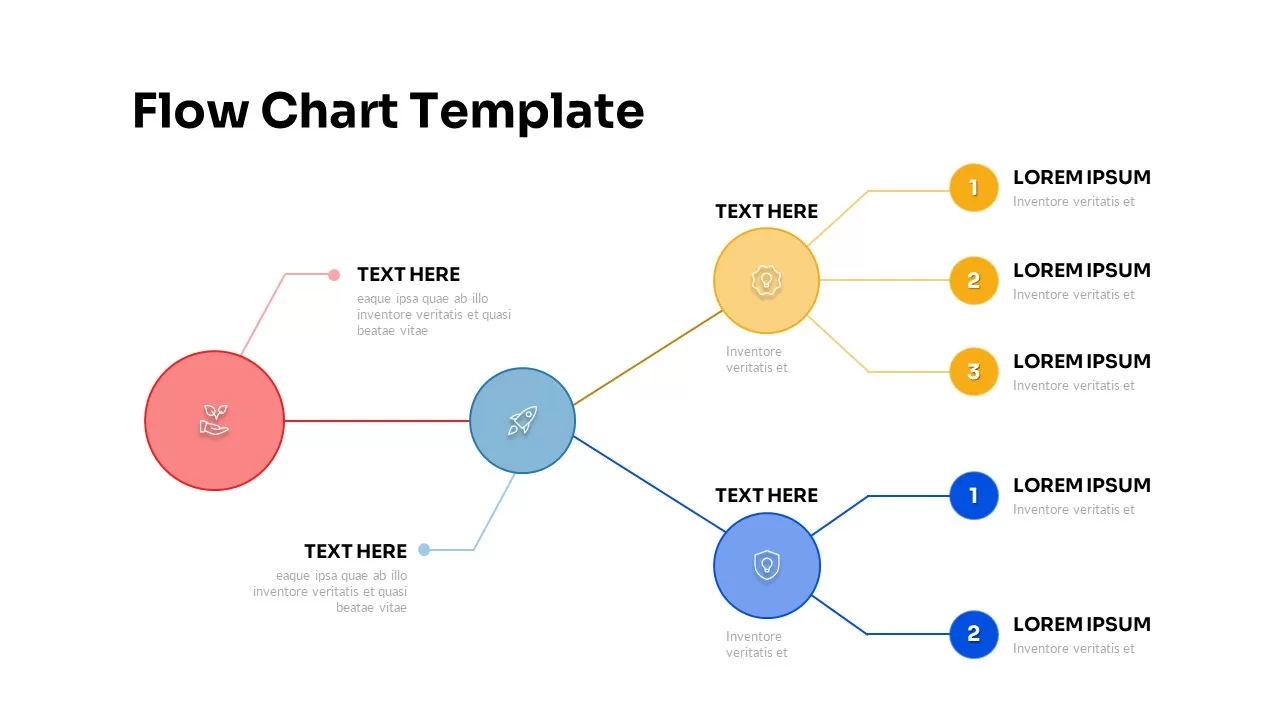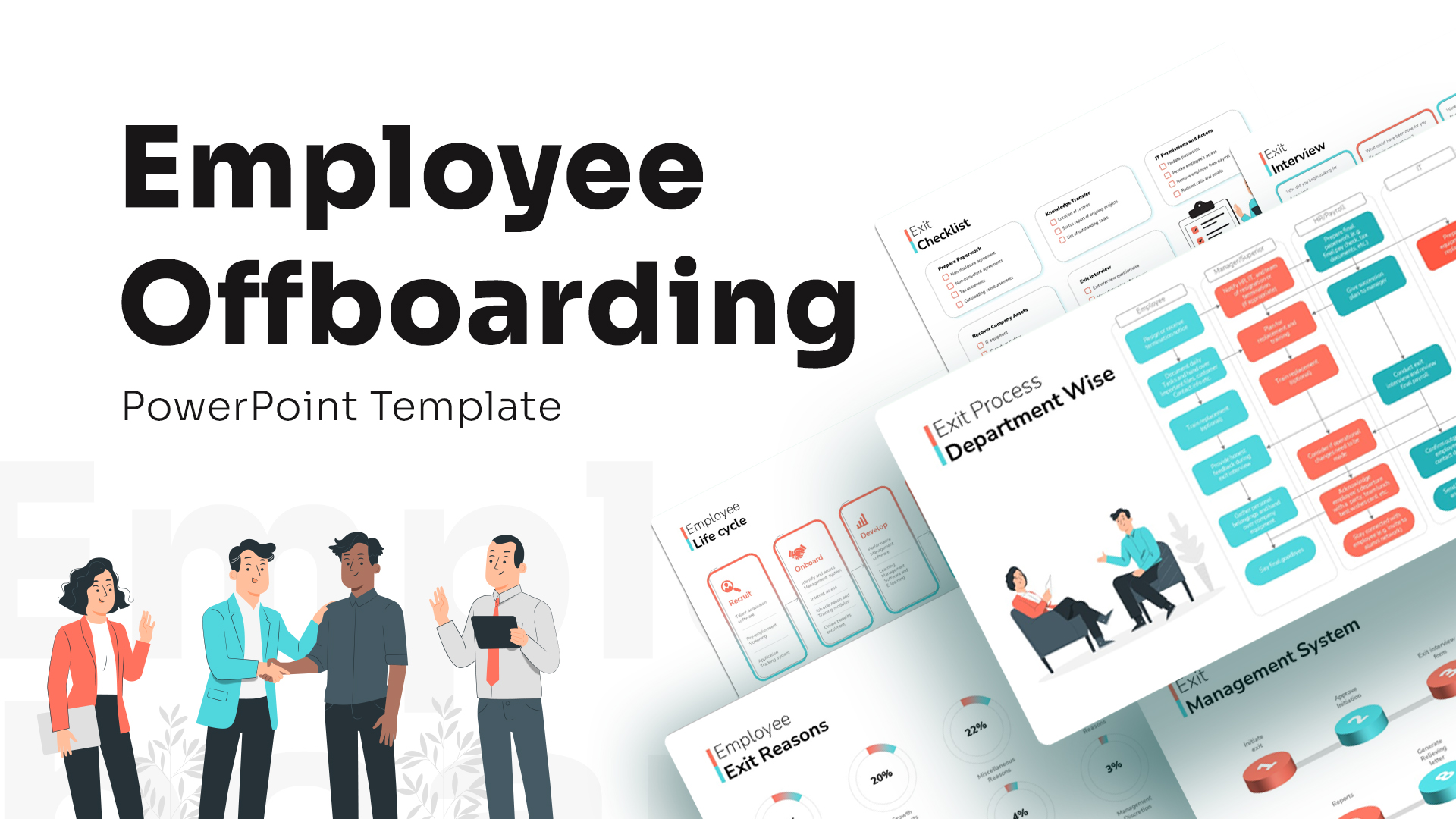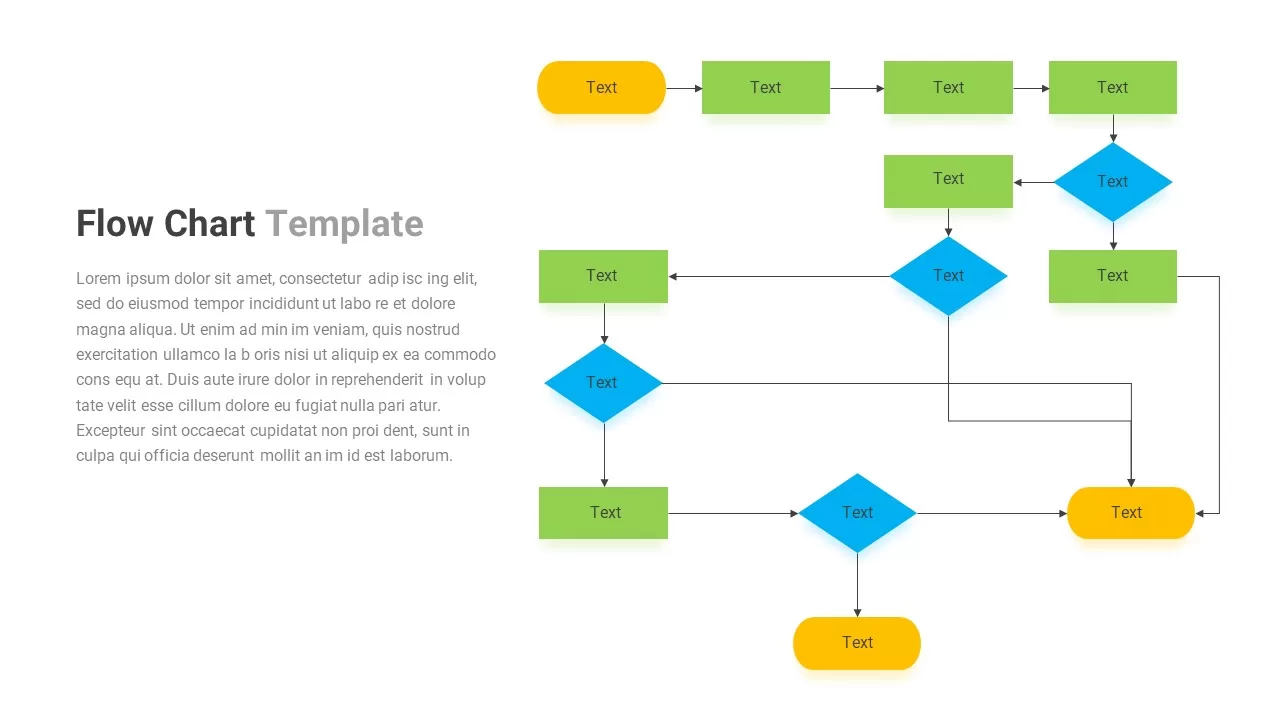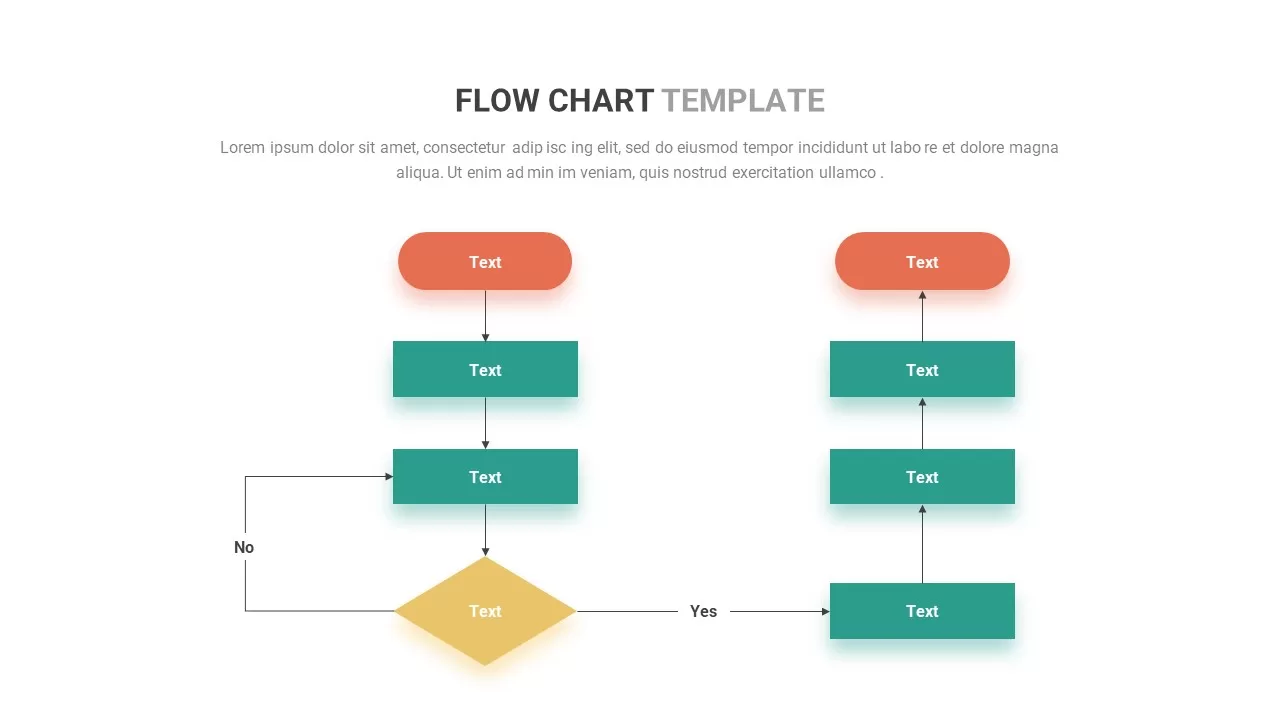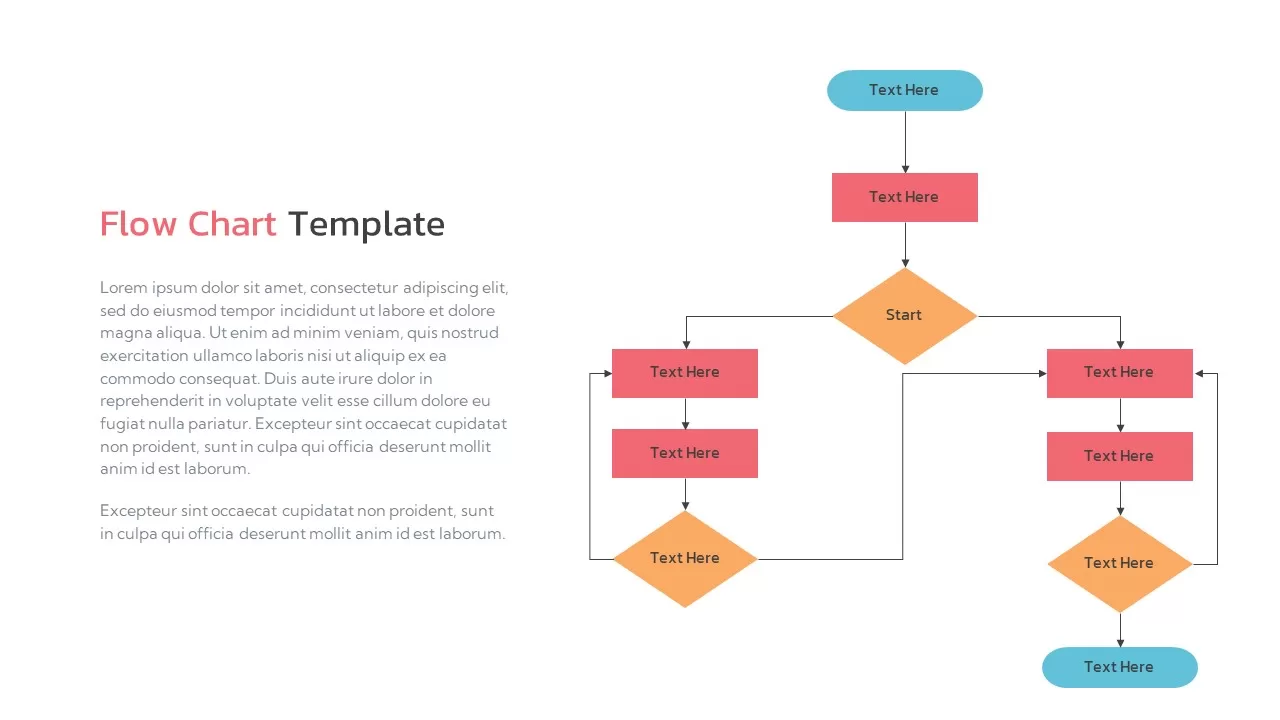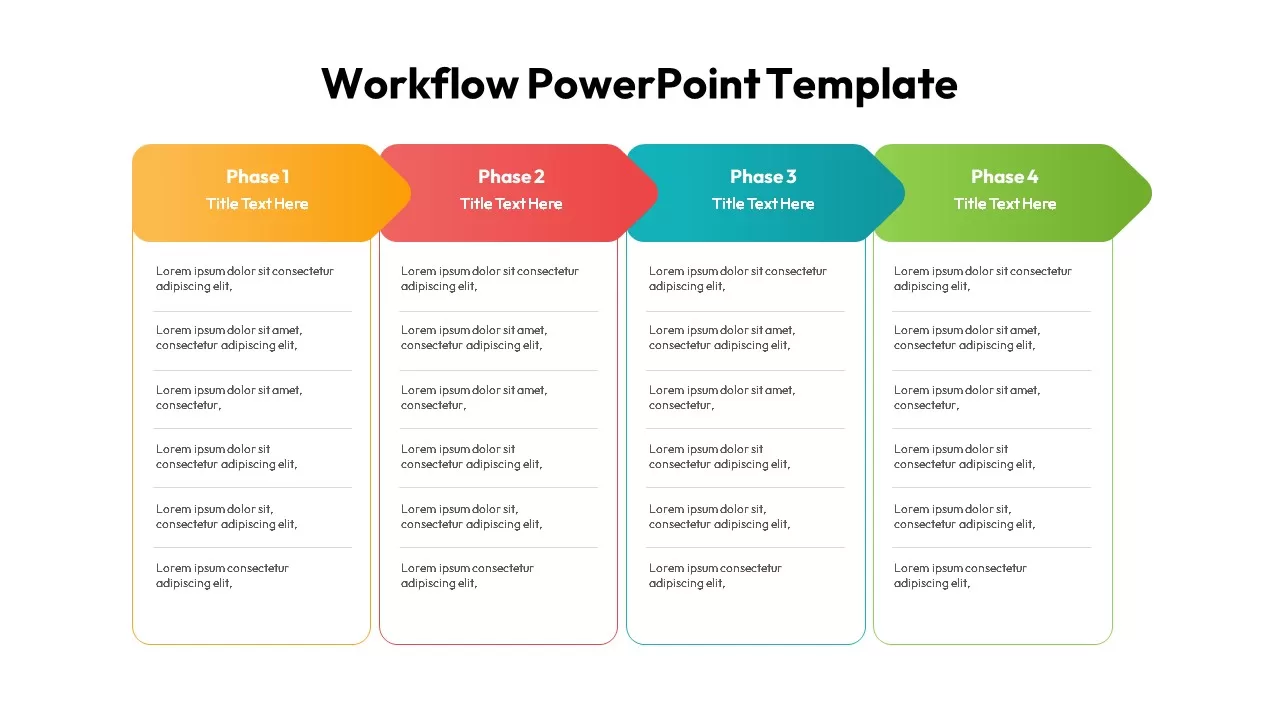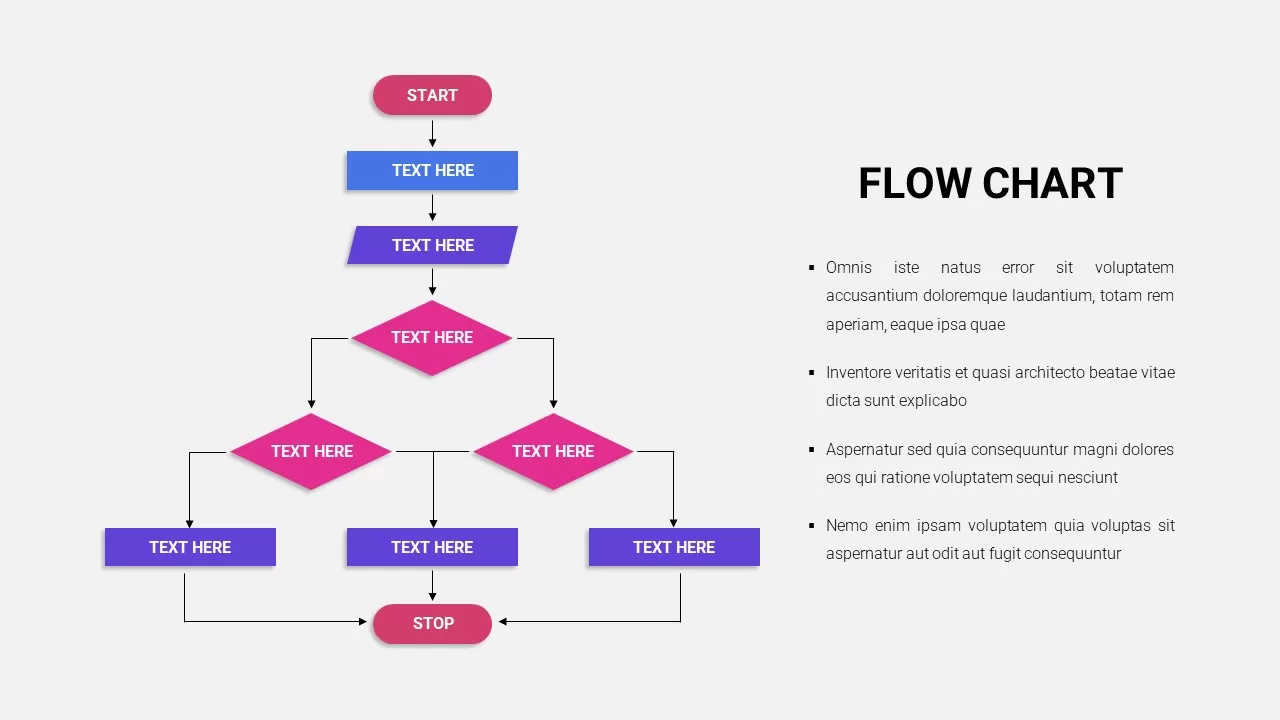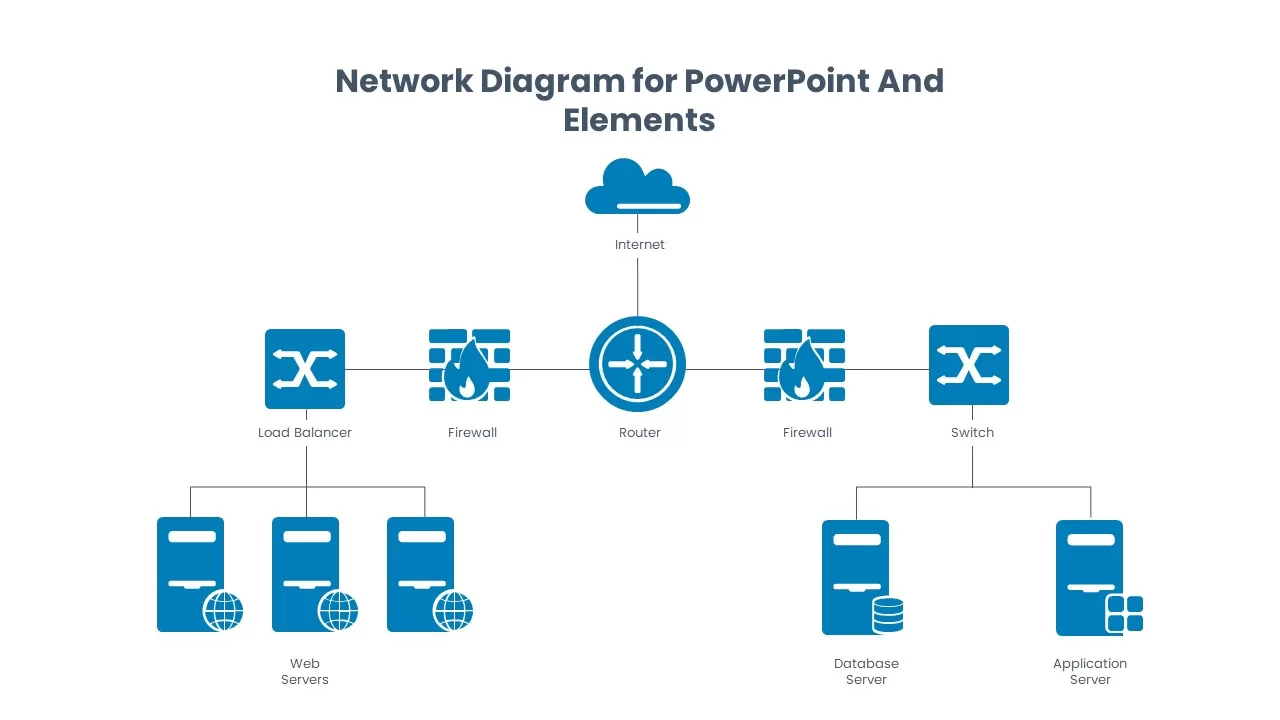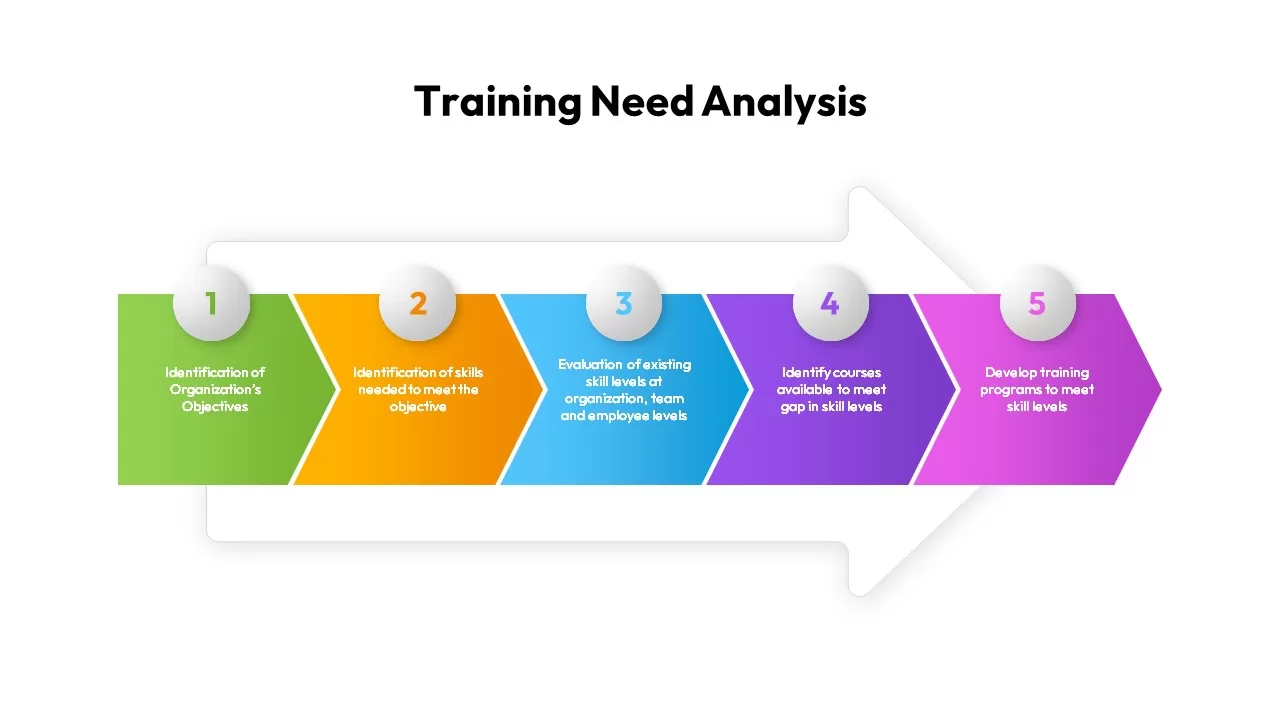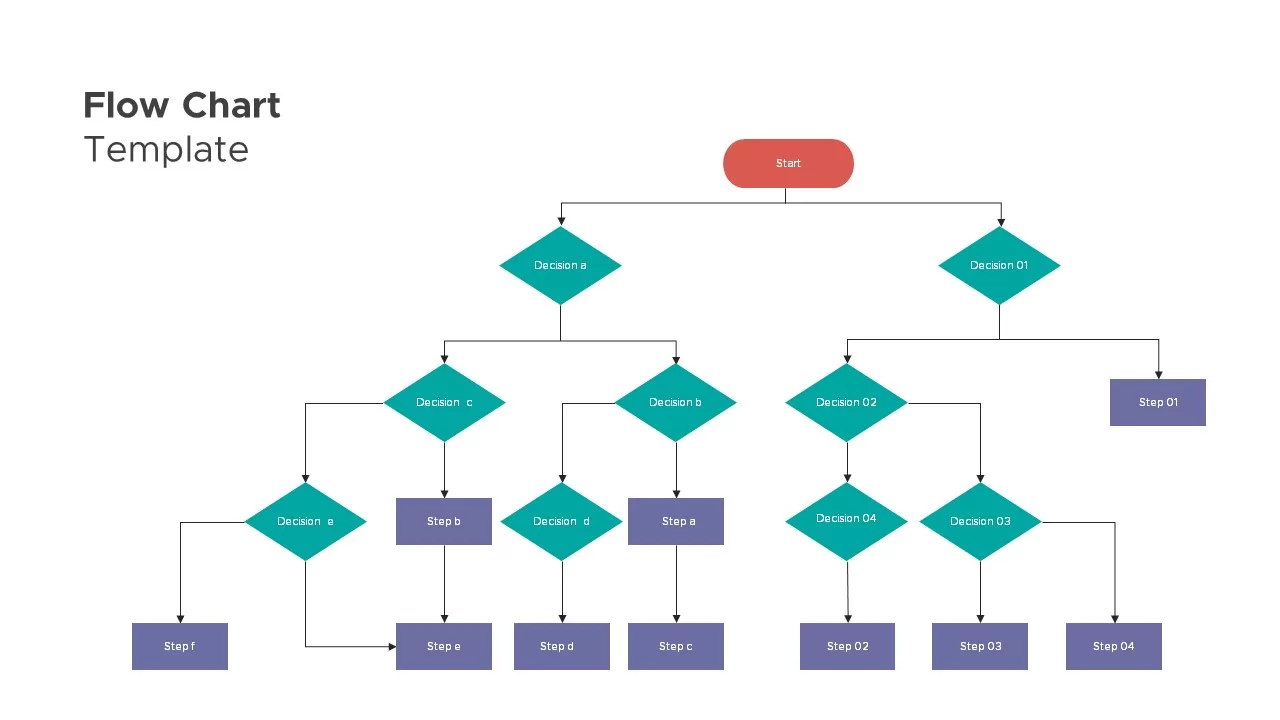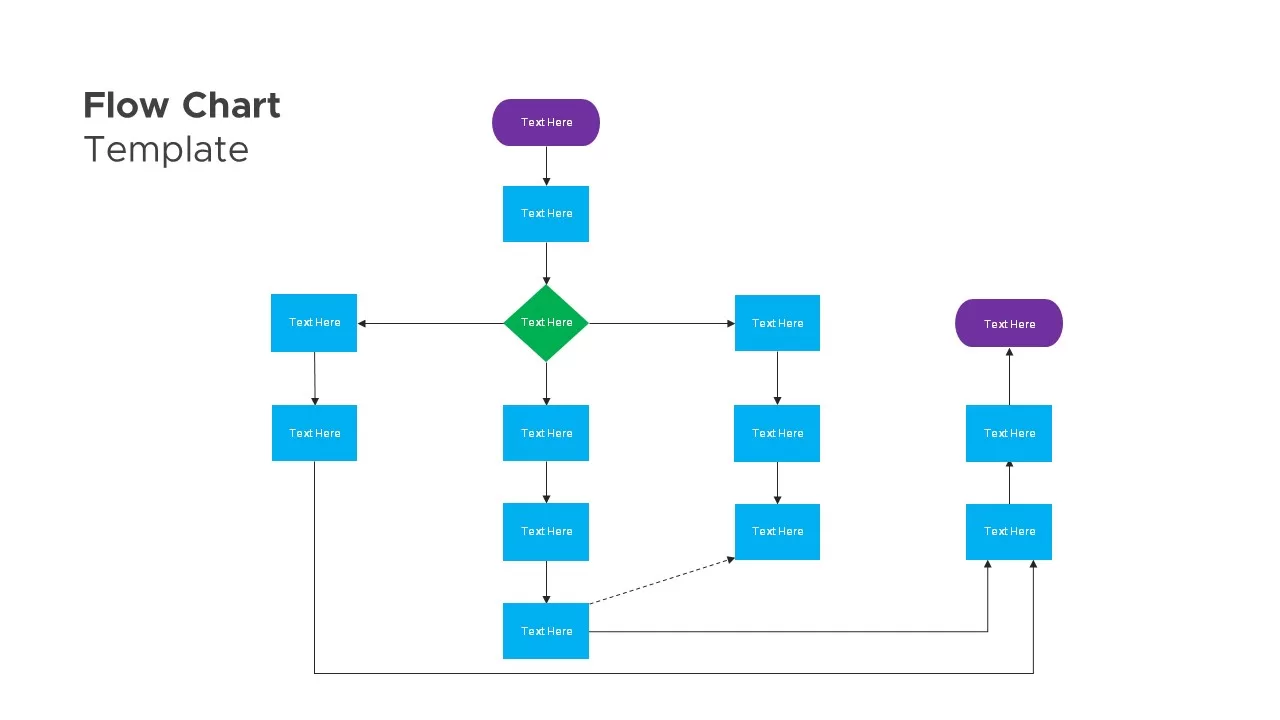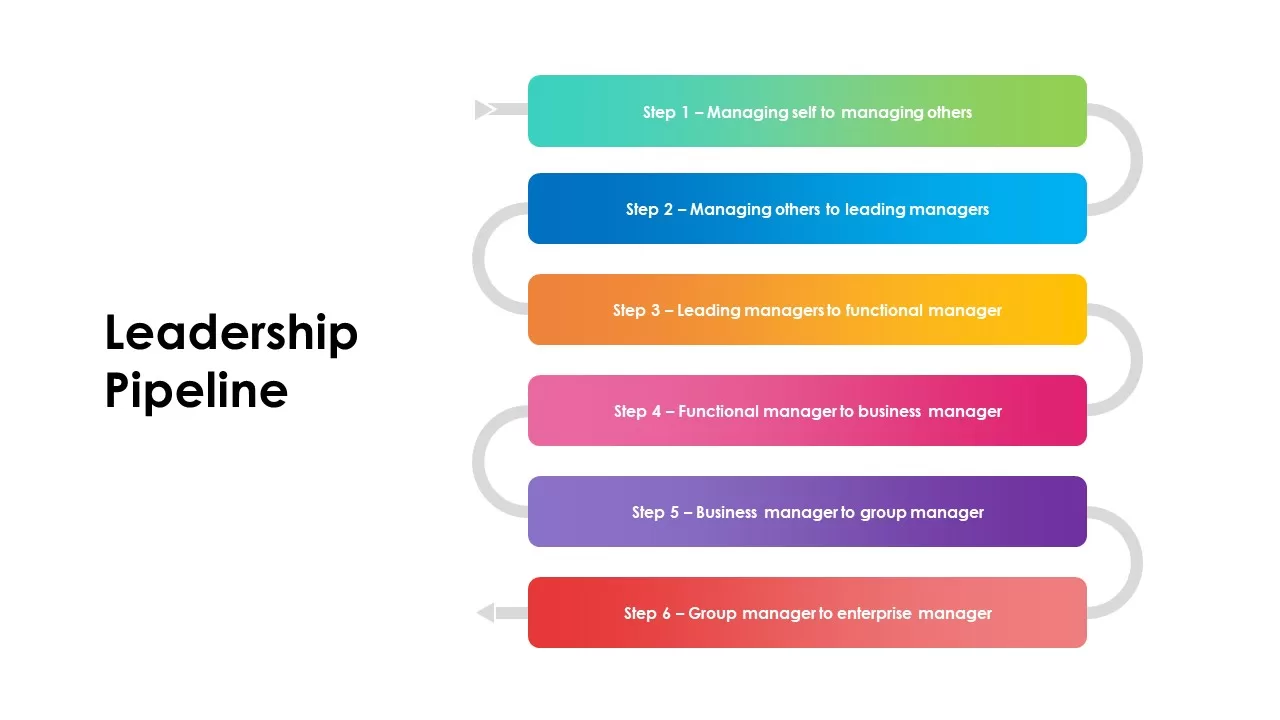PowerPoint Flowchart Templates – Create Visual Process Diagrams
Download the Best Flowchart Presentation Templates
A PowerPoint flowchart template is a must-have tool for presenting complex processes in a clear and structured way. Whether you’re mapping out a business workflow, project plan, decision-making process, or data flow, flowcharts help you visualize steps, tasks, and logical sequences effectively.
At SlideBazaar, we offer a wide collection of editable flowchart PowerPoint templates, helping professionals, project managers, and educators create engaging and well-structured presentations. Our templates are fully customizable and designed to fit a variety of use cases, including business processes, organizational hierarchies, marketing funnels, and decision trees.
Filter
Filter
-
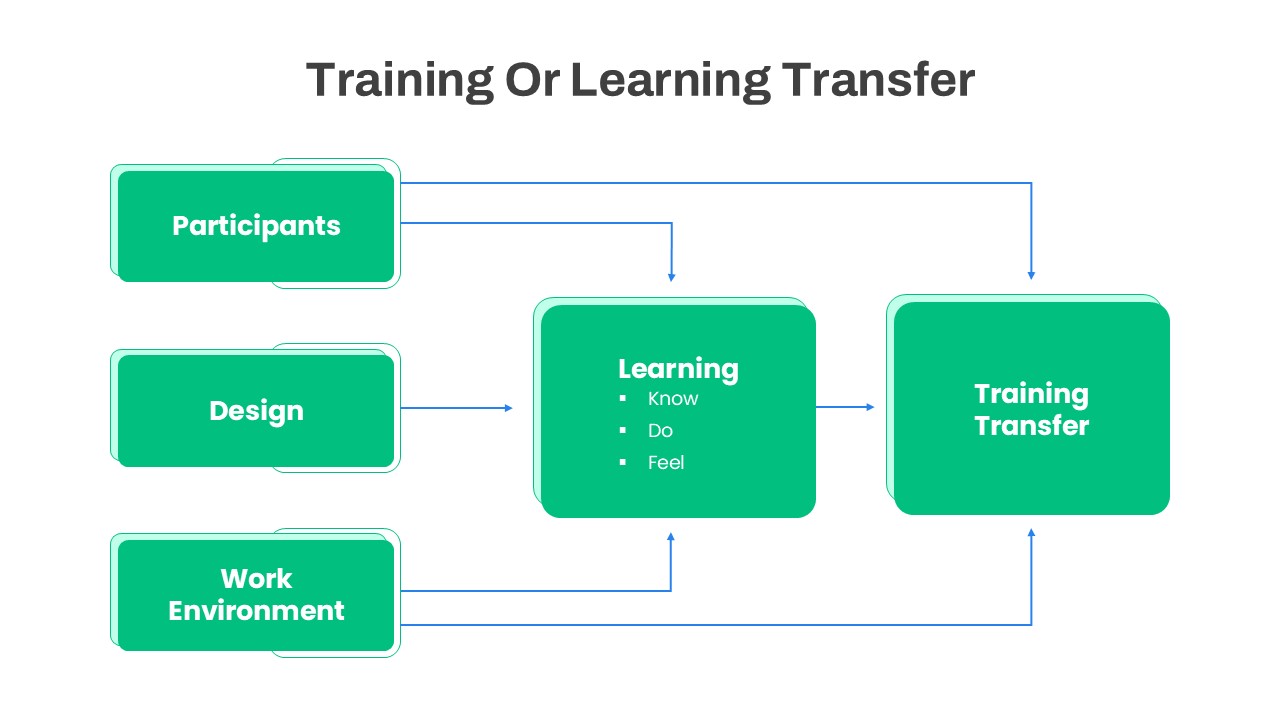
Training or Learning Transfer PowerPoint Template
Flow Charts
-
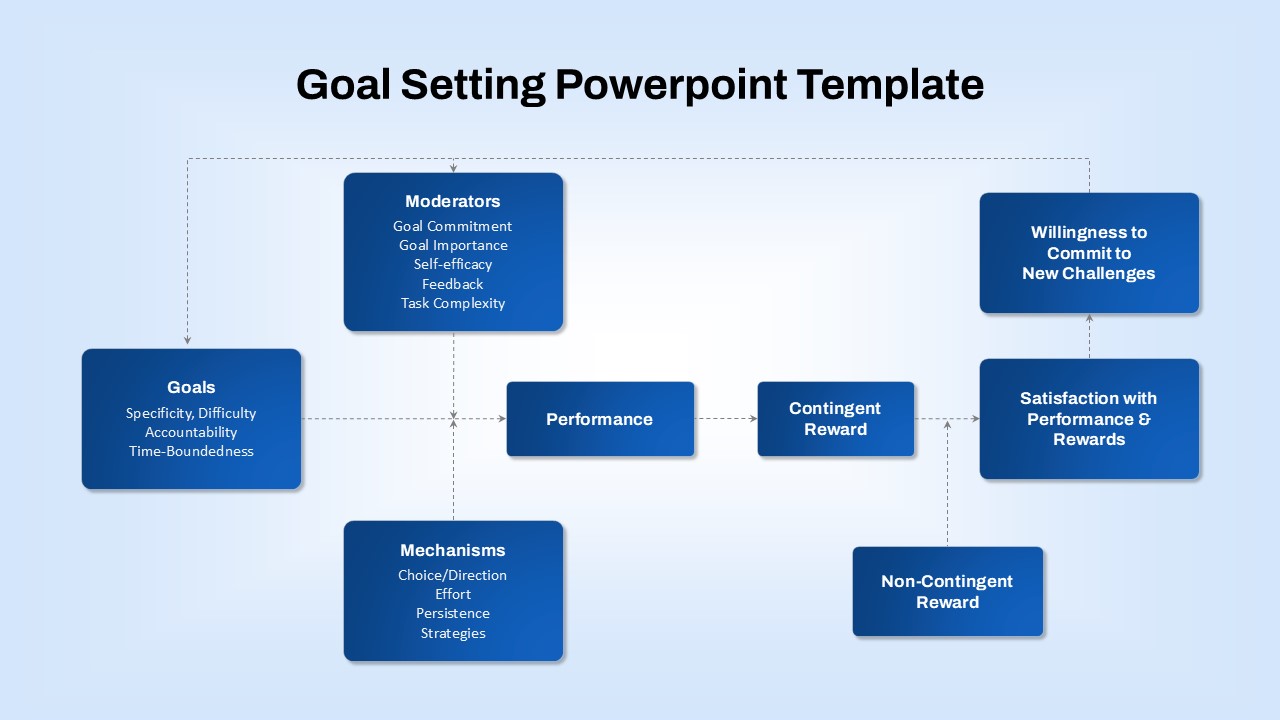
Goal Setting PowerPoint Template
Business PowerPoint Templates
-
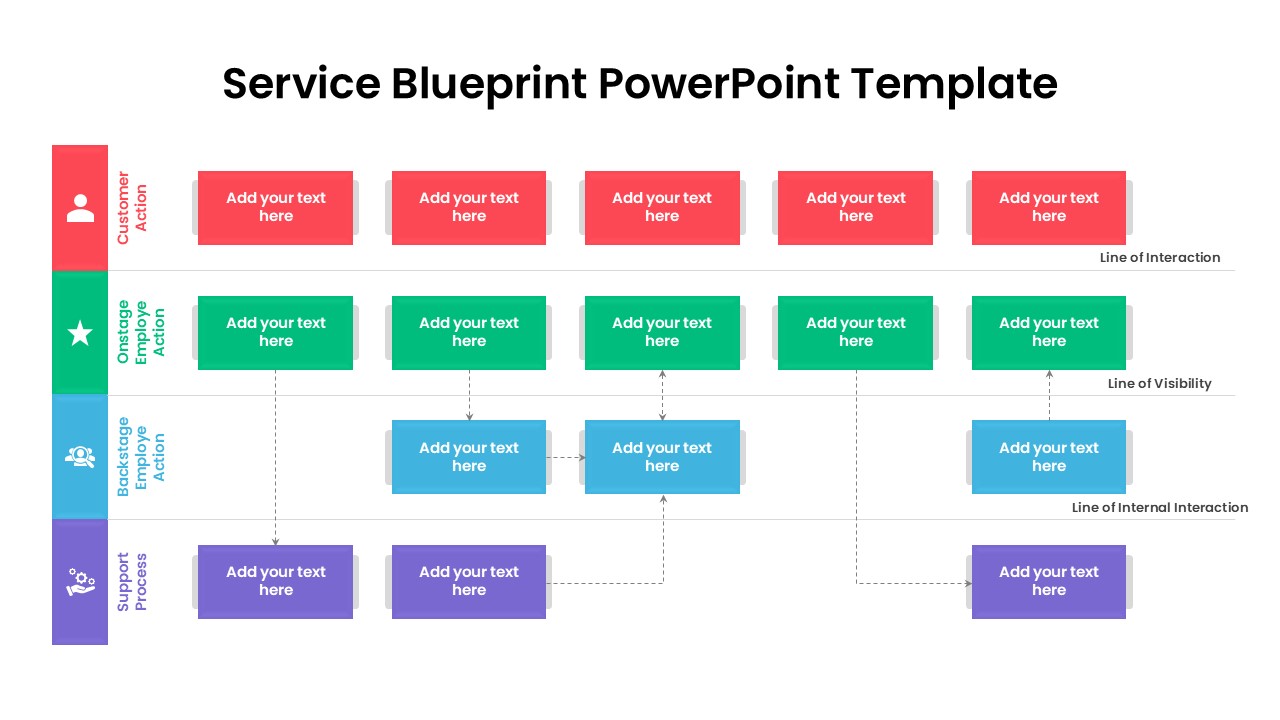
Service Blueprint PowerPoint Template
Flow Charts
-
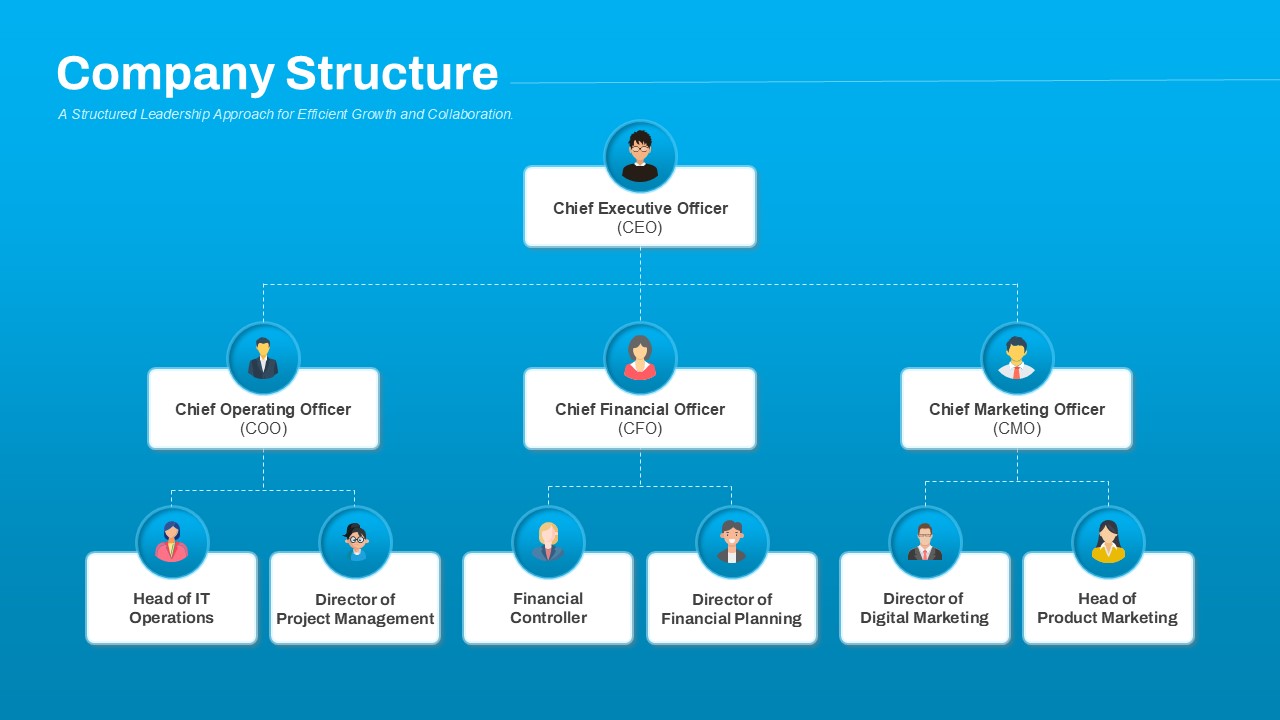
Company Structure PowerPoint Template
PowerPoint Templates
-
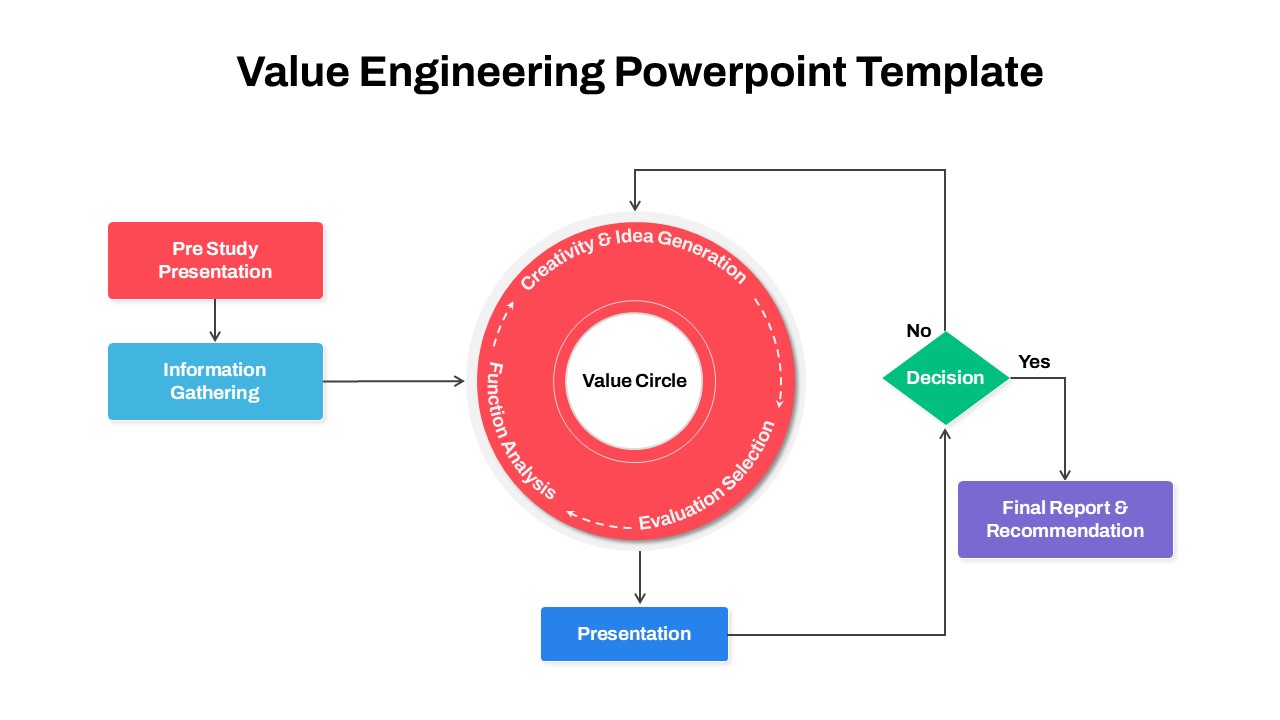
Value Engineering PowerPoint Template
Flow Charts
-
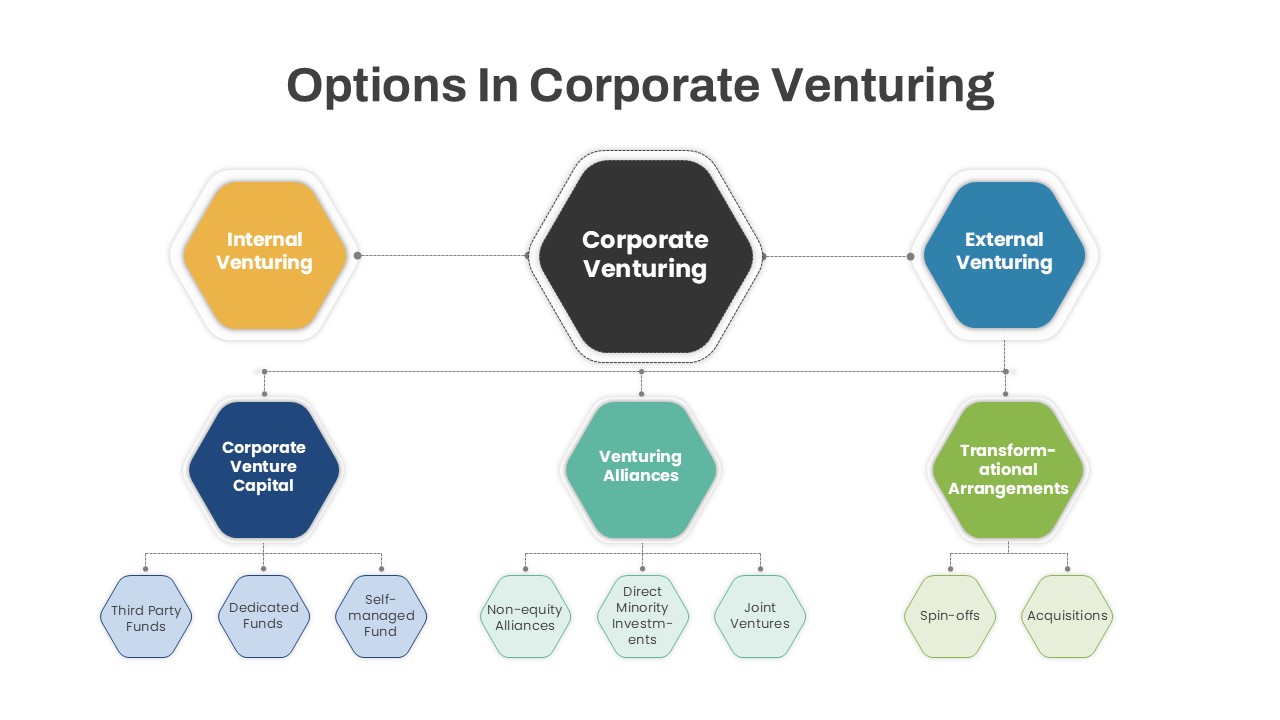
Options in Corporate Venturing PowerPoint Template
PowerPoint Templates
-
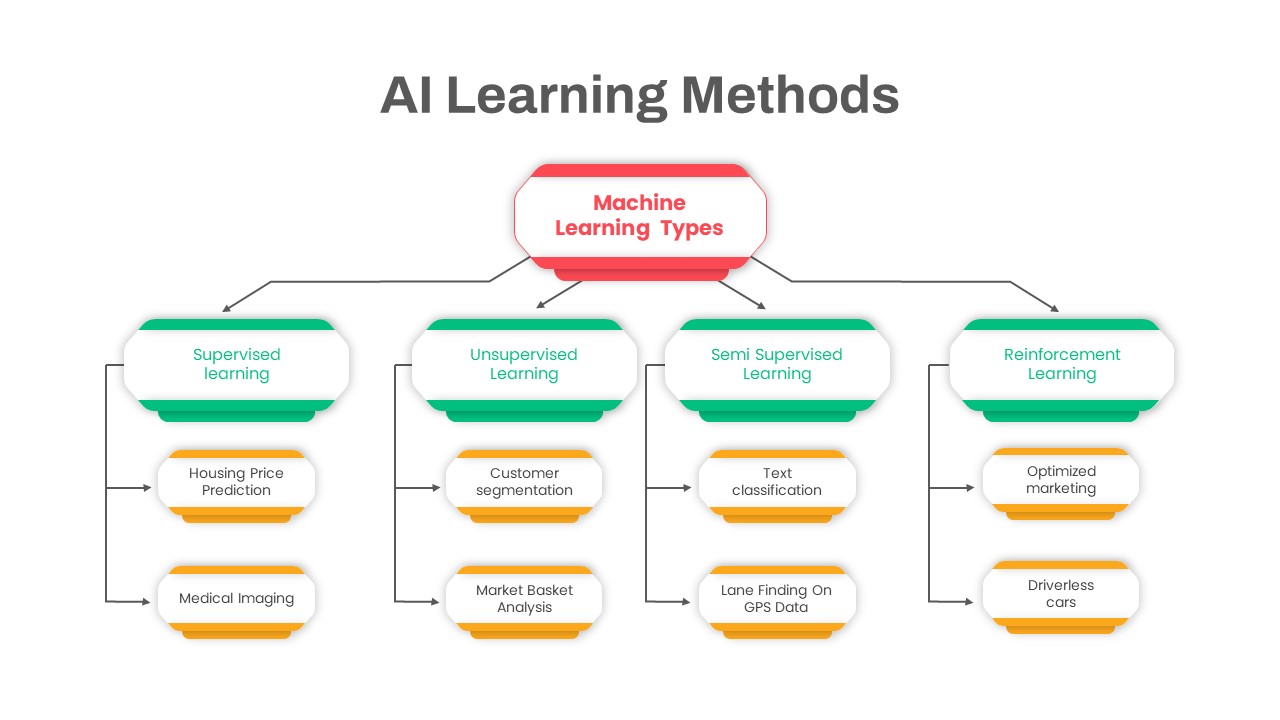
AI Learning Methods PowerPoint Template
PowerPoint Templates
-
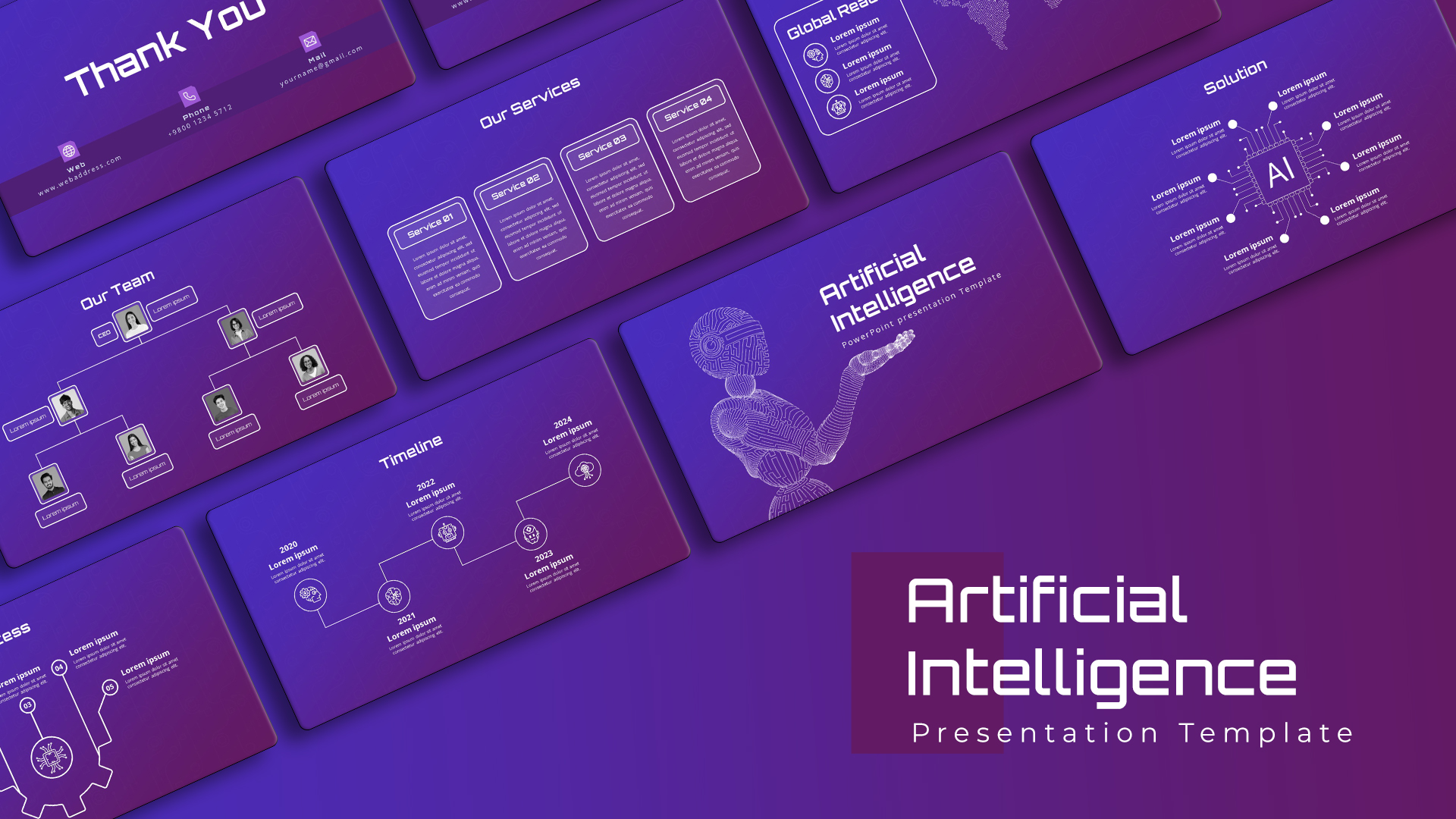
Free AI Artificial Intelligence PowerPoint Template
PowerPoint Templates
Free
-
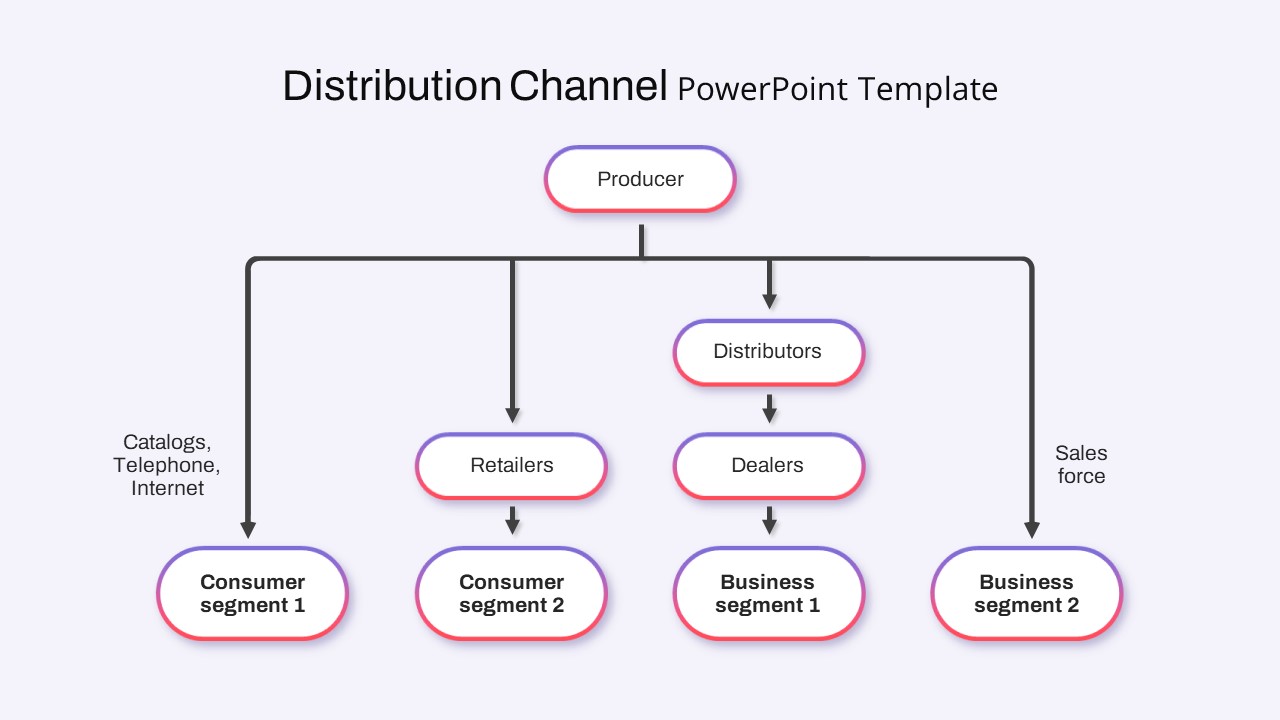
Distribution Channel PowerPoint Template
Flow Charts
-
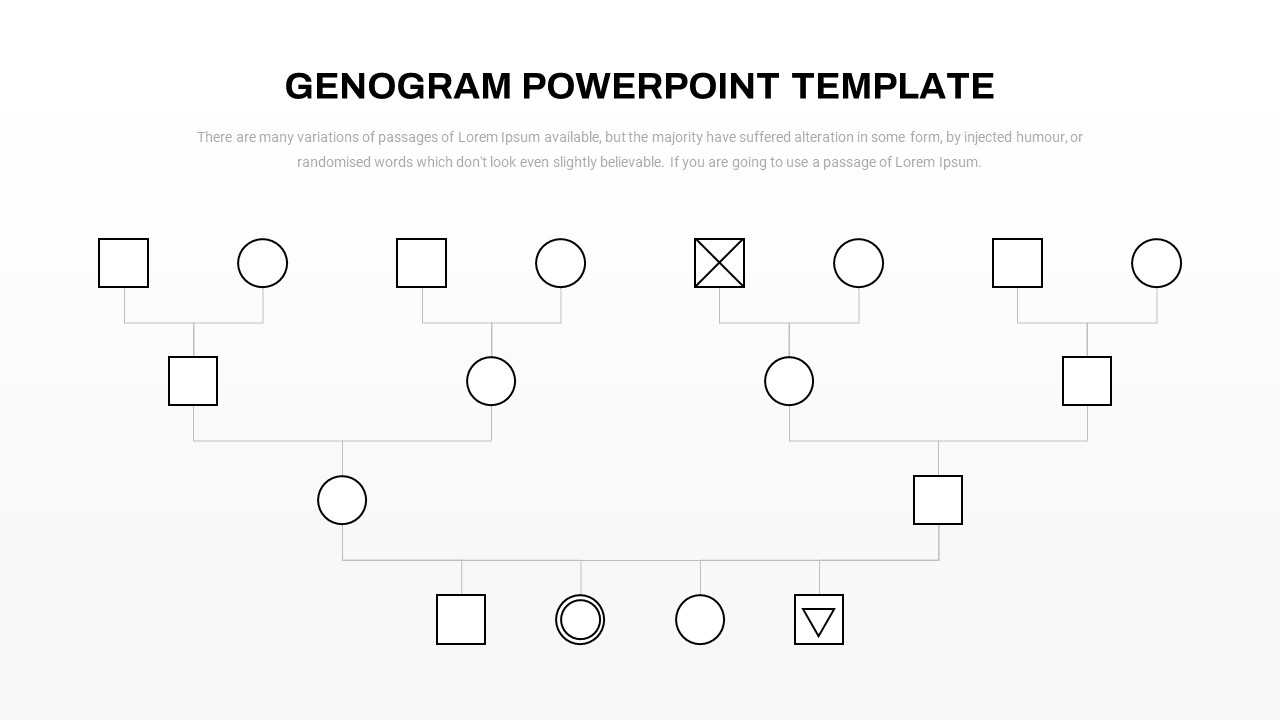
Genogram Template PowerPoint
Flow Charts
-

Animated Process Flow Chart PowerPoint template
Flow Charts
-

EPC Diagram PowerPoint Template
PowerPoint Templates
-

Data Flow PowerPoint Presentation Template
PowerPoint Templates
-

Cross Functional Flow Chart PowerPoint Template
PowerPoint Templates
-

Workflow Chart PowerPoint Template
Flow Charts
-

Road Flowchart PowerPoint Template
PowerPoint Templates
-

Process Flow Diagram PowerPoint Template
Flow Charts
-

Simple Flowchart PowerPoint Template
Flow Charts
-

Hiring Recruitment Process Flow Chart PowerPoint
PowerPoint Templates
-

Workstream Slide Template
PowerPoint Templates
-

Flow Infographic
Flow Charts
-

Free Flowchart Elements PowerPoint Template
Flow Charts
Free
-

LAER Model Infographics PowerPoint Template
Arrow Diagrams
-

Free Flow Chart Template
Flow Charts
Free
-

Employee Offboarding PowerPoint Template
PowerPoint Templates
-

Flow Chart PowerPoint Template
Flow Charts
-

Flow Chart Infographics for Presentation
Flow Charts
-

Flow Chart Infographics
Flow Charts
-

Workflow PowerPoint Template
Diagrams
-

Flowchart Template
Flow Charts
-

Network Diagram Template and Elements
Infographic
-

Training Need Analysis Template
Arrow Diagrams
-

Flow Chart Presentation Template
Flow Charts
-

Flow Chart Infographics Template
Flow Charts
-

Leadership Pipeline Template
Flow Charts