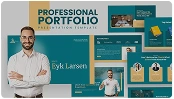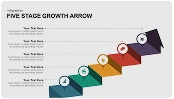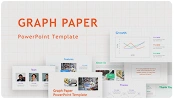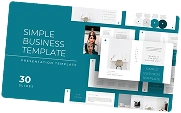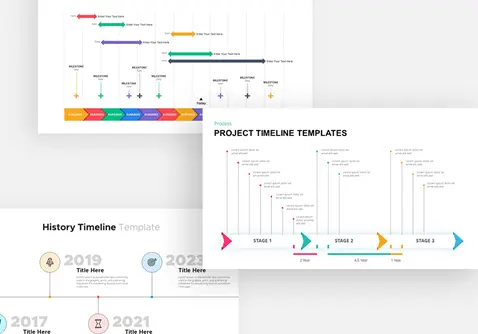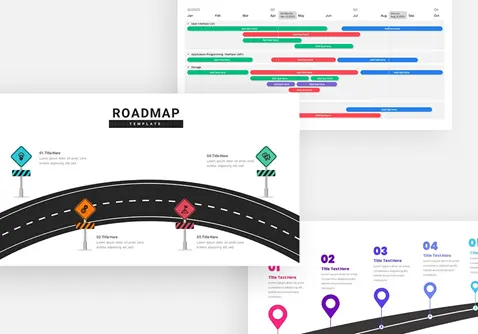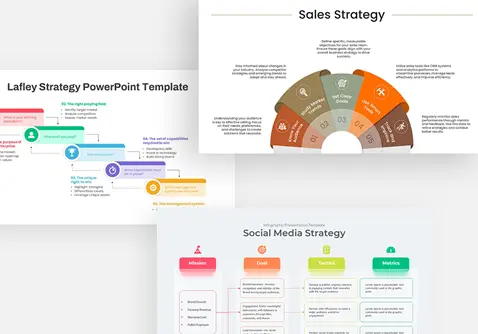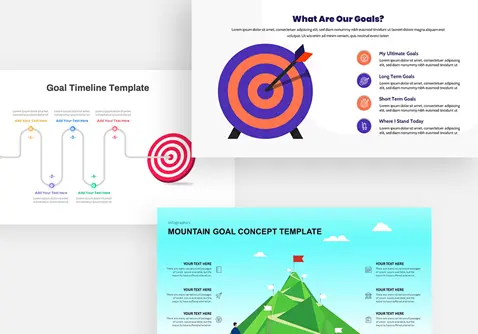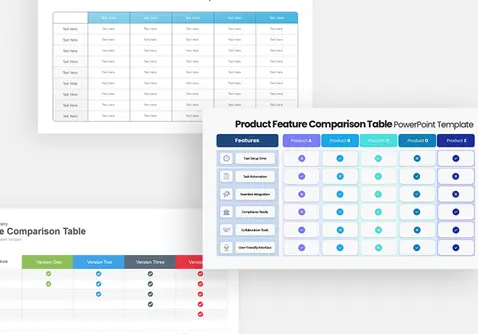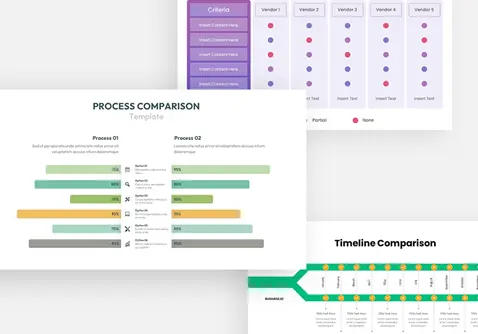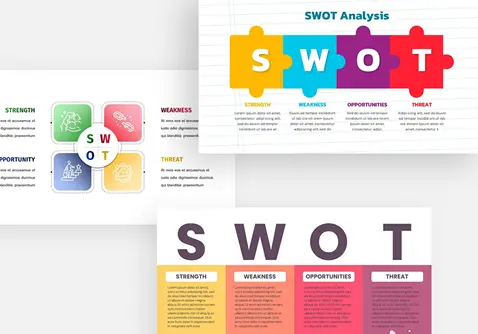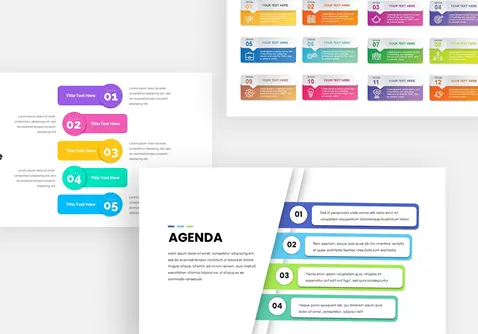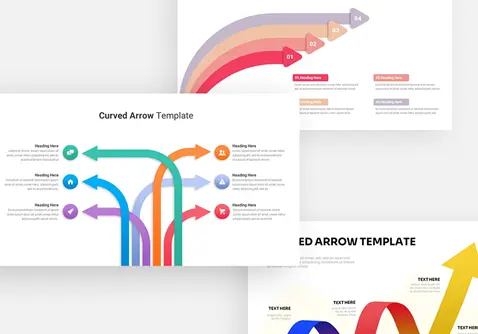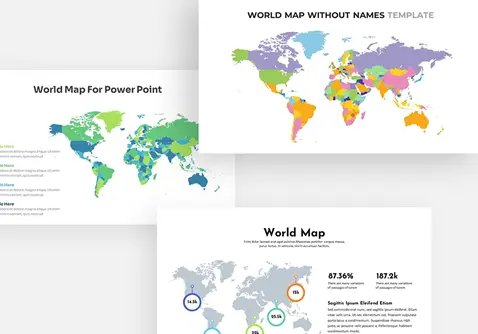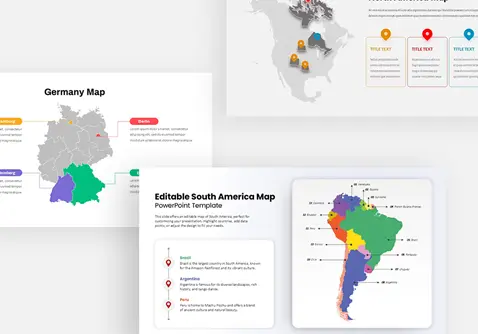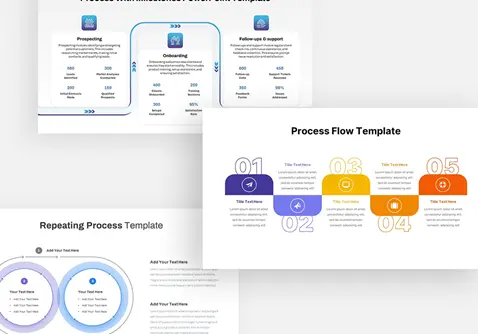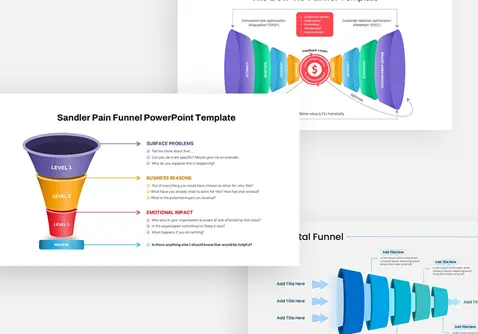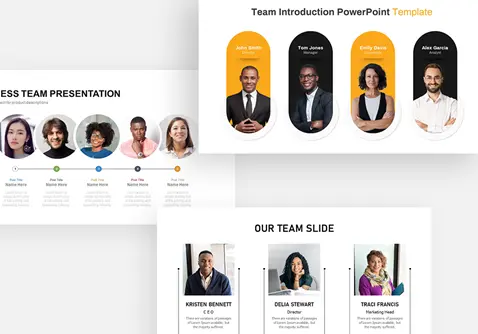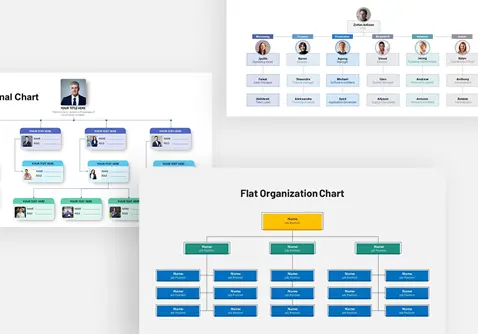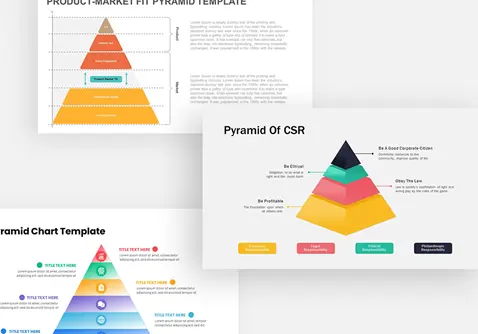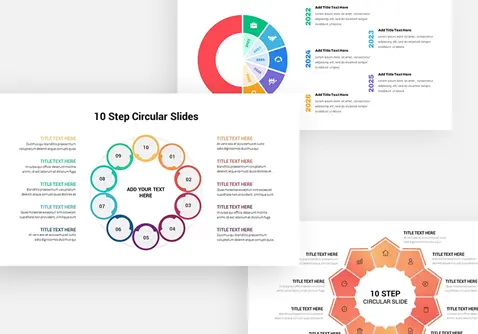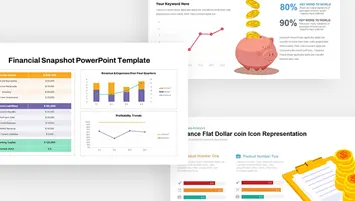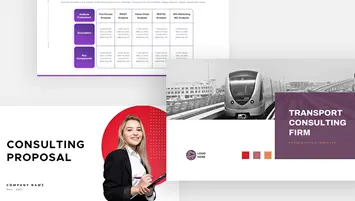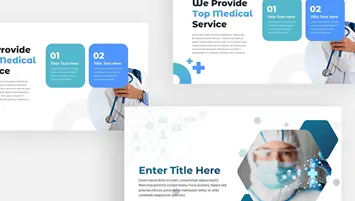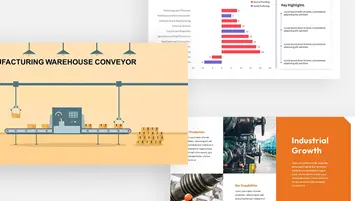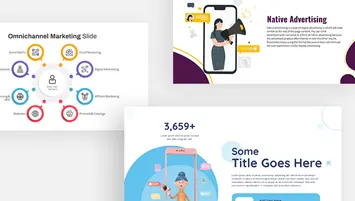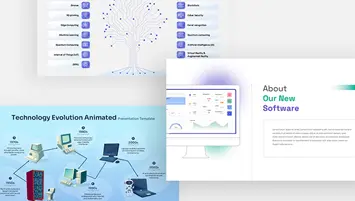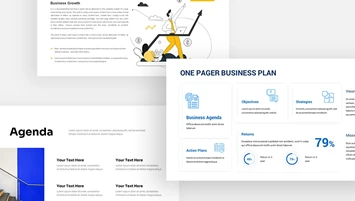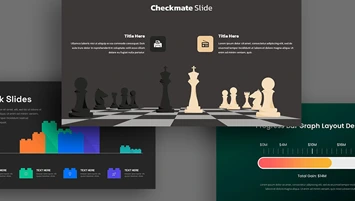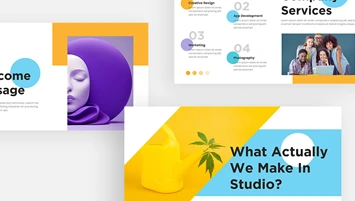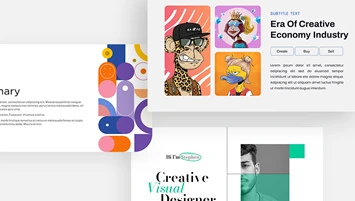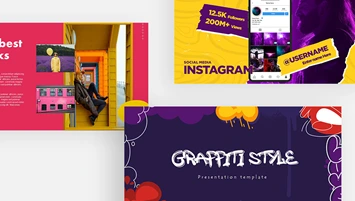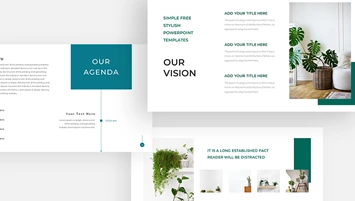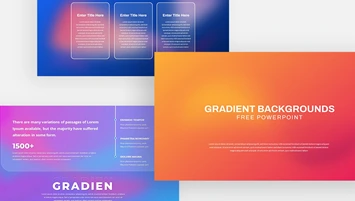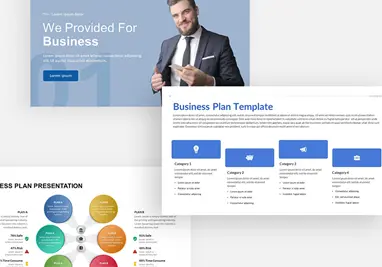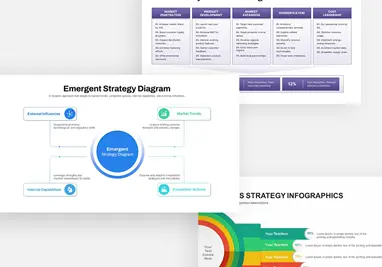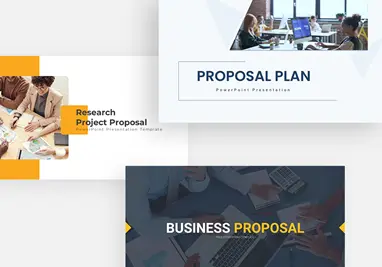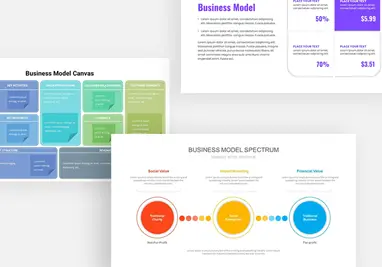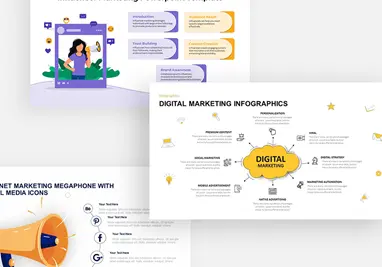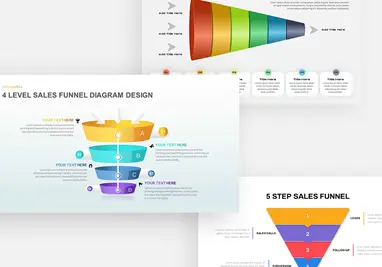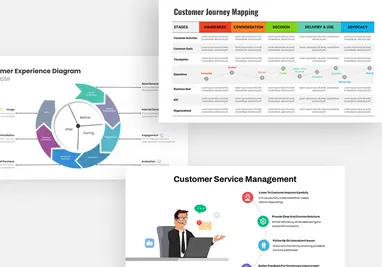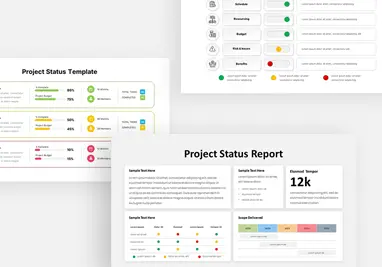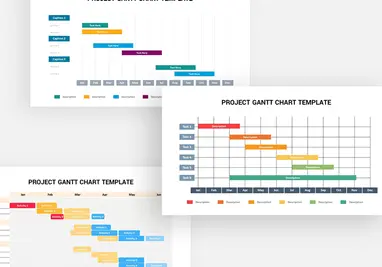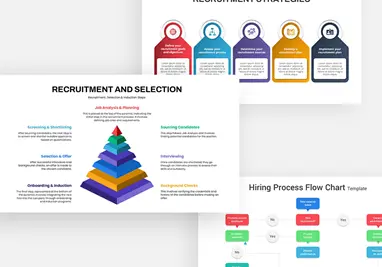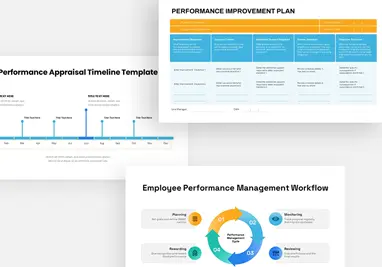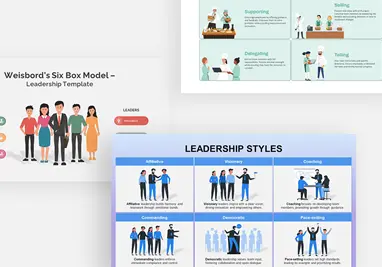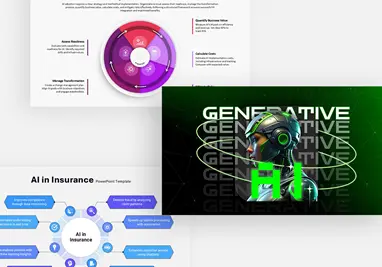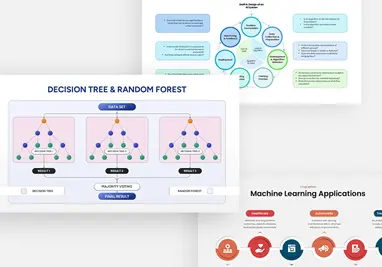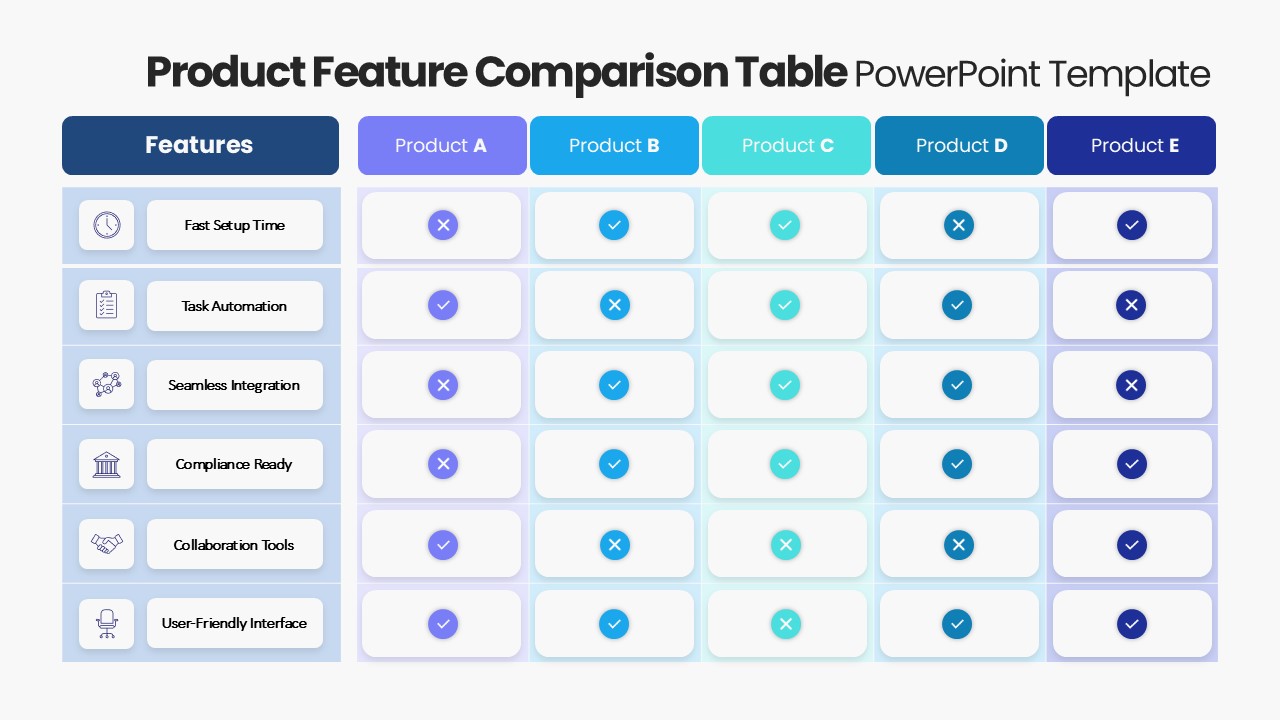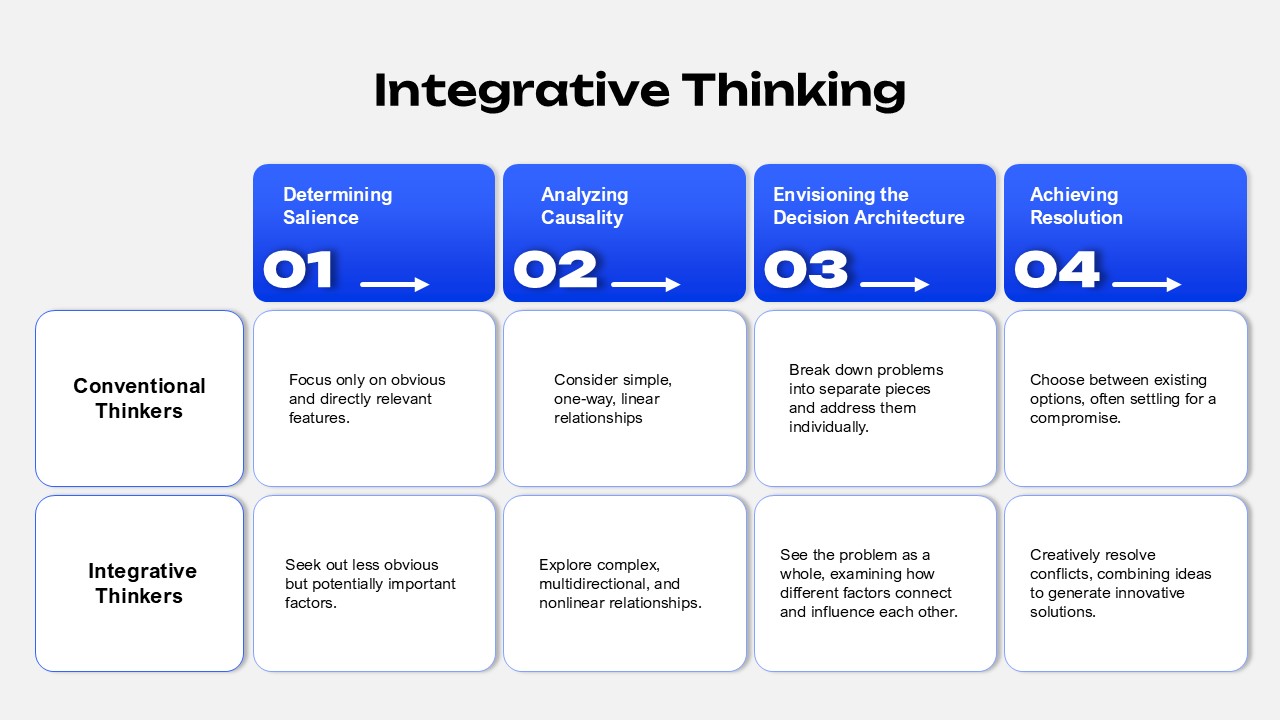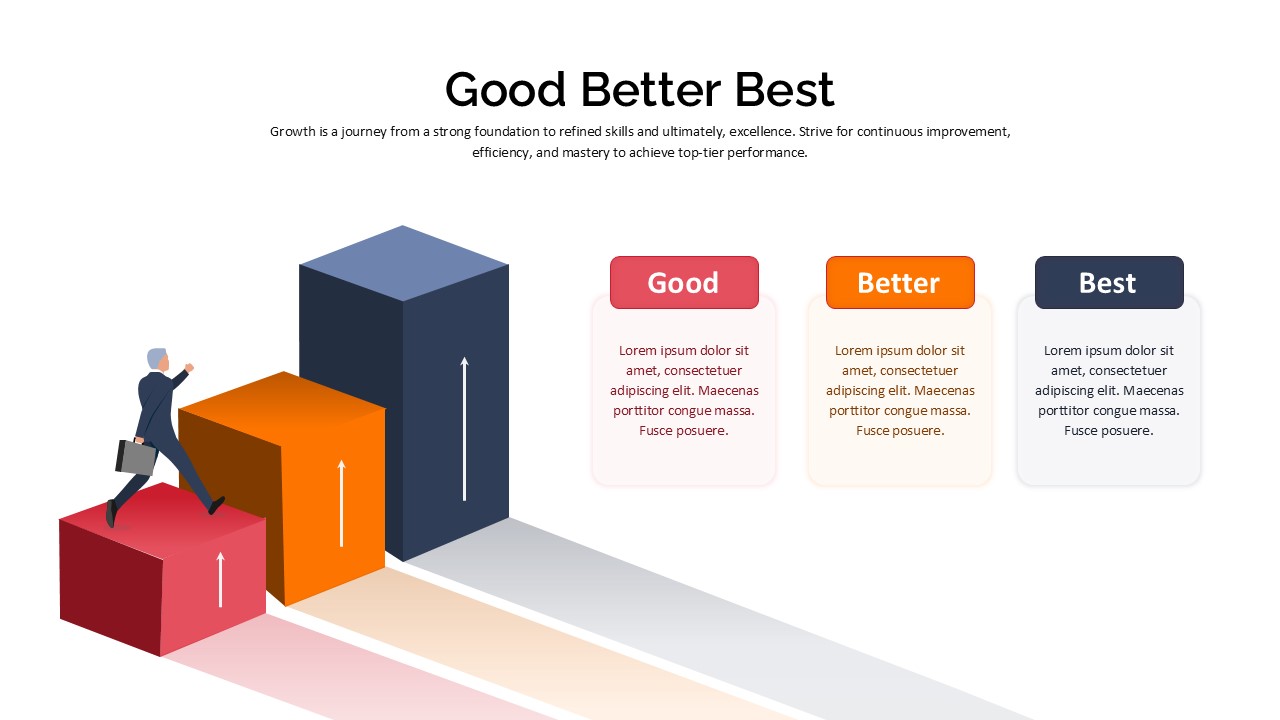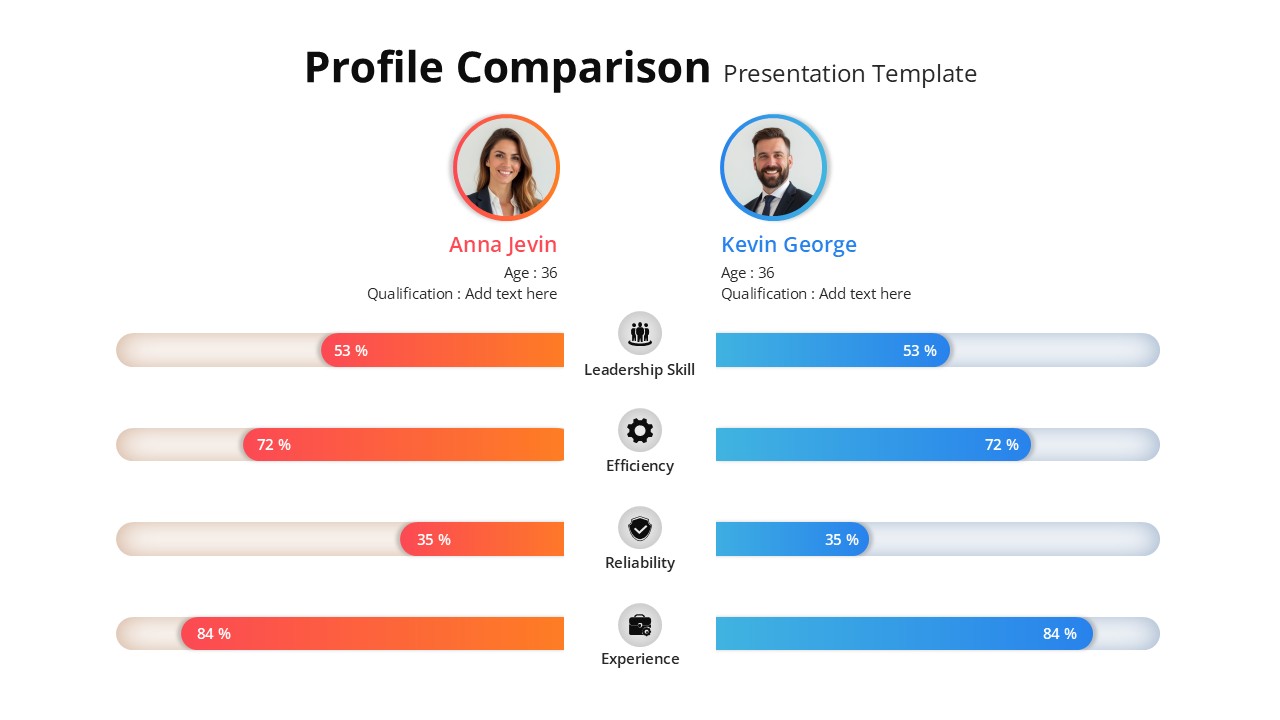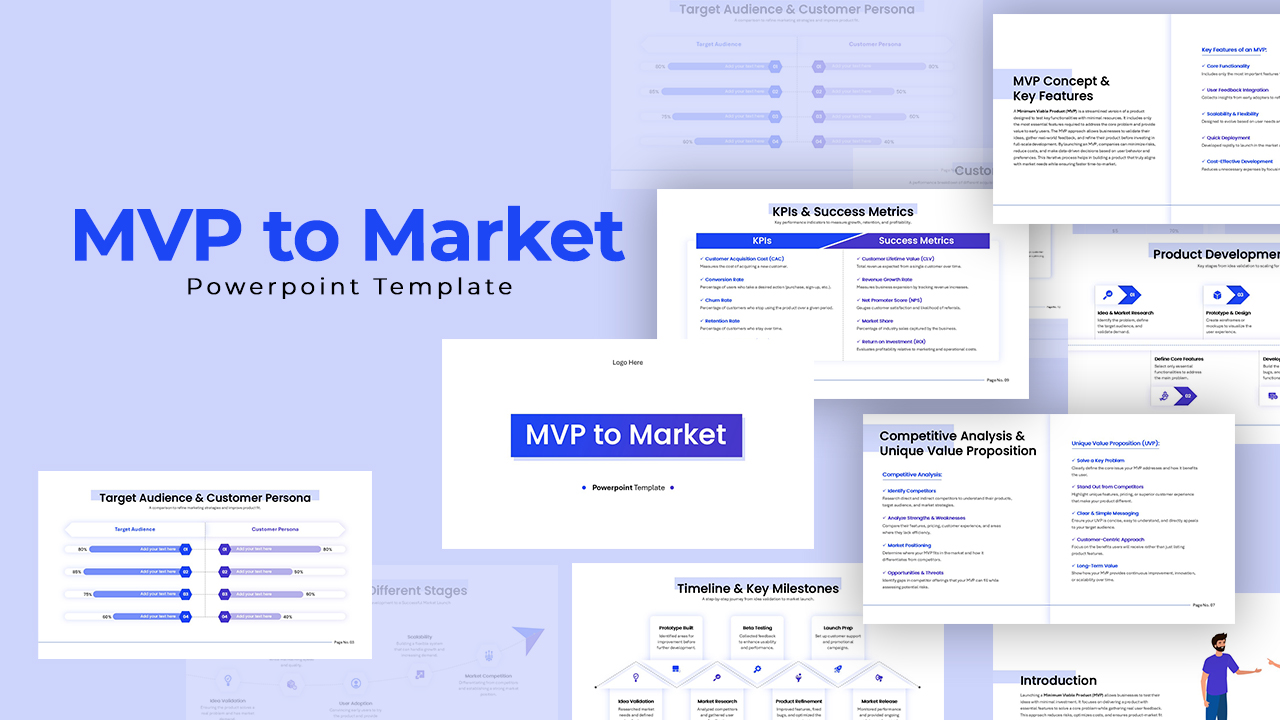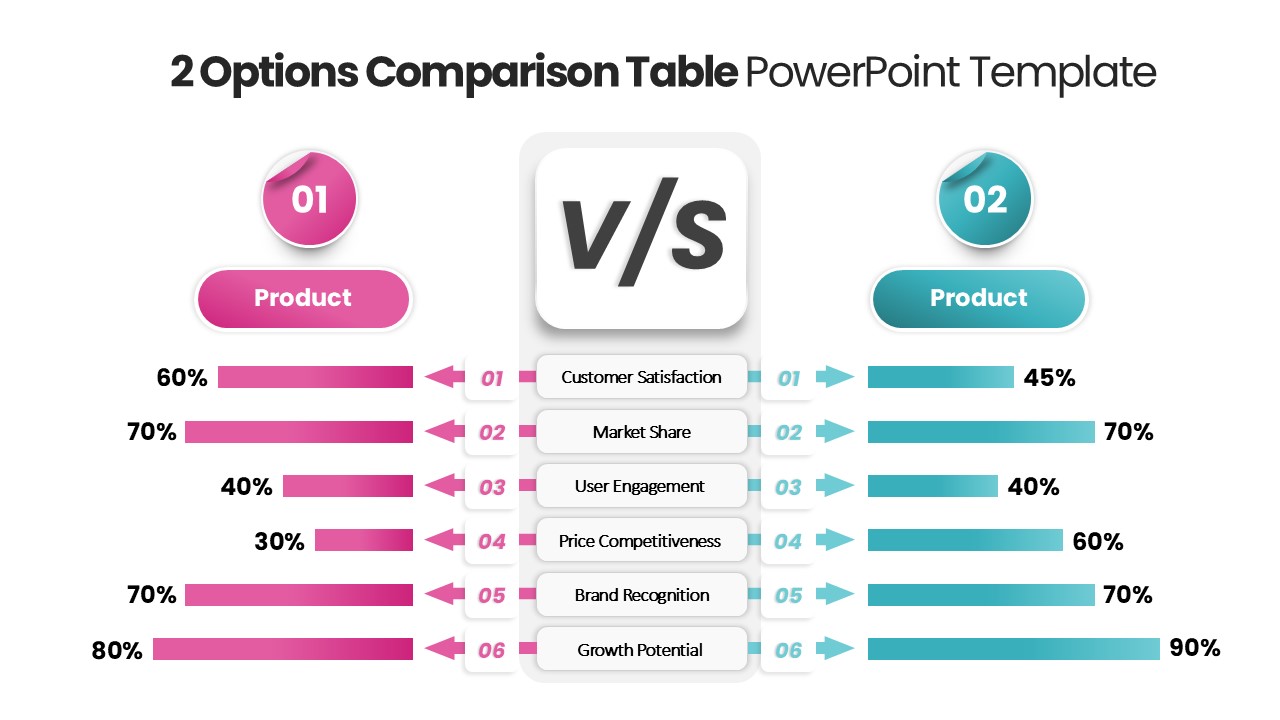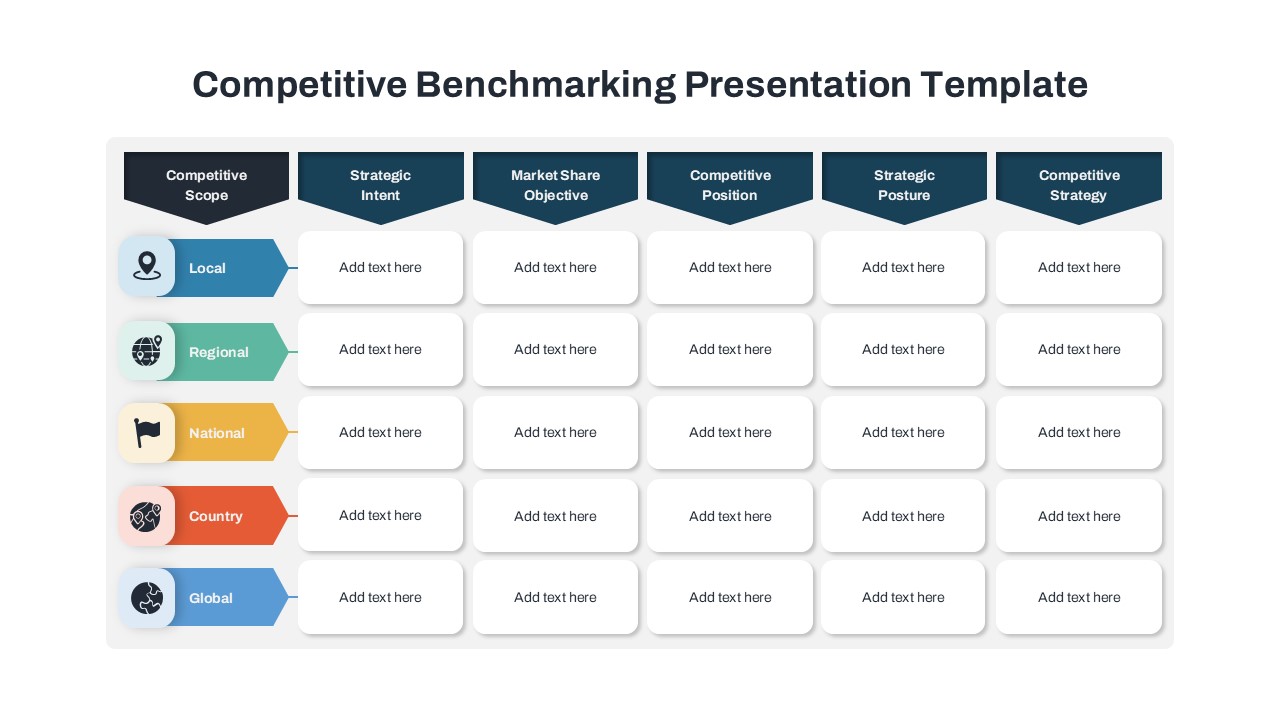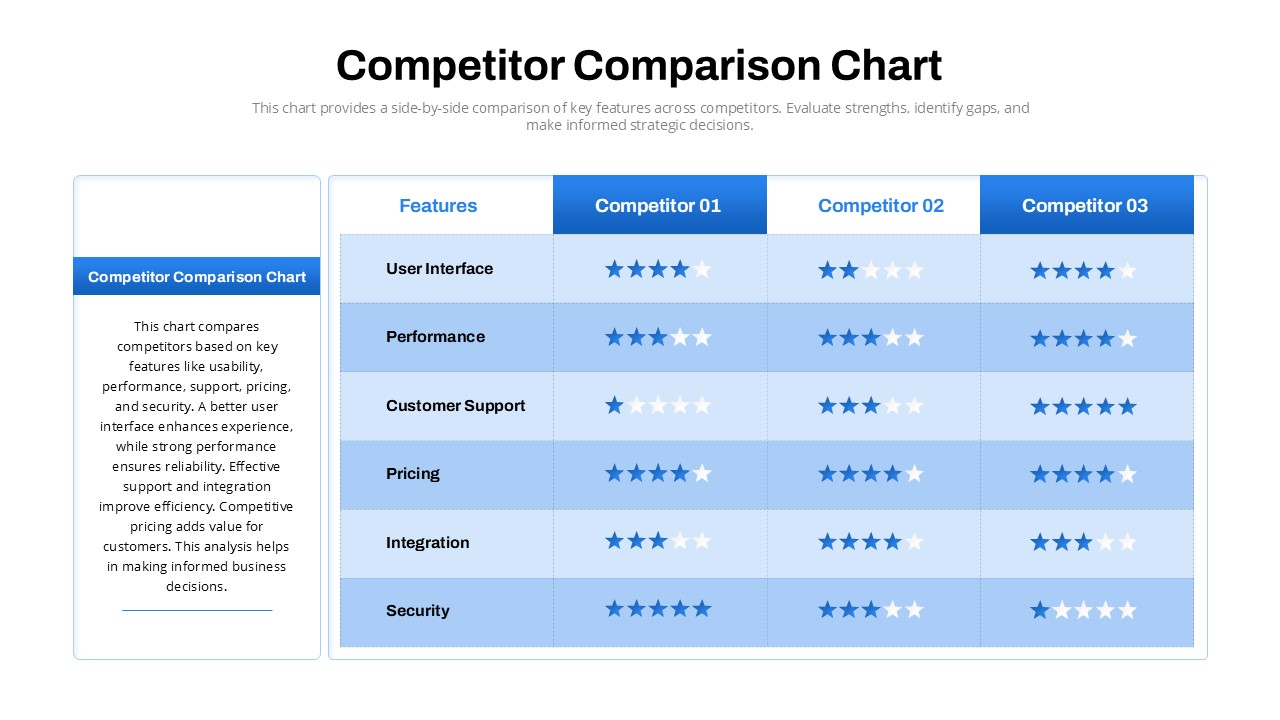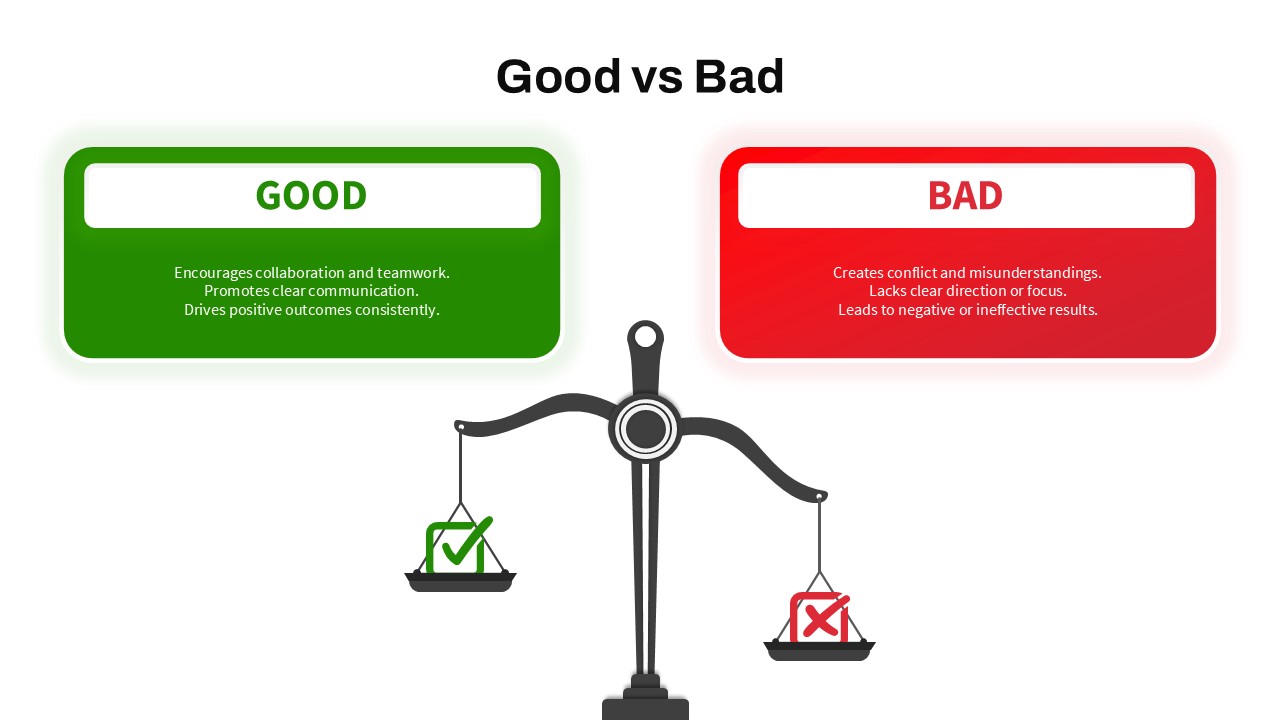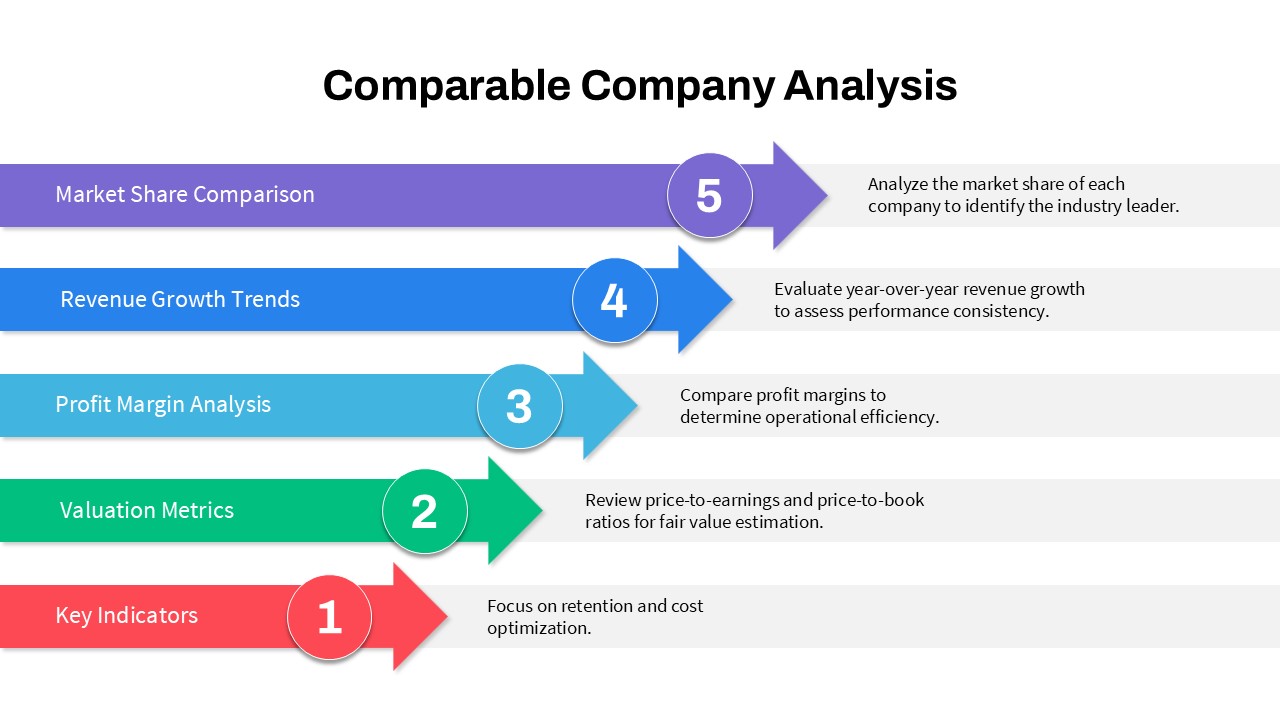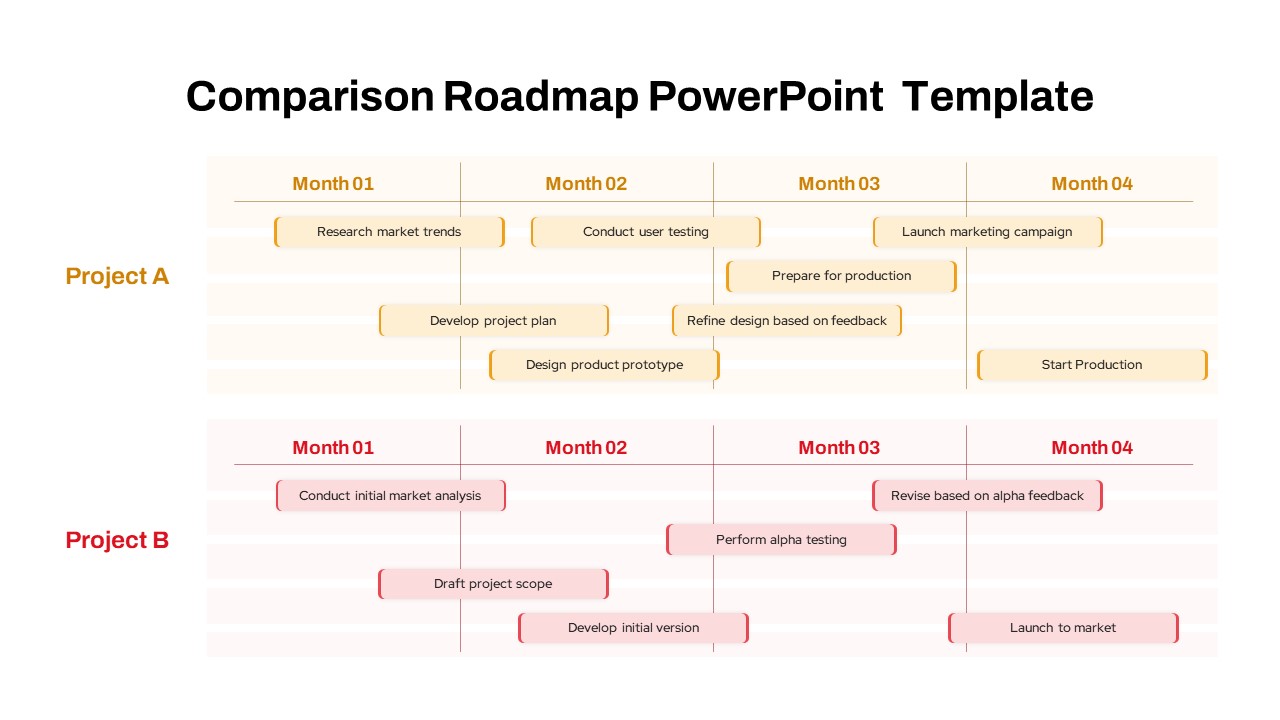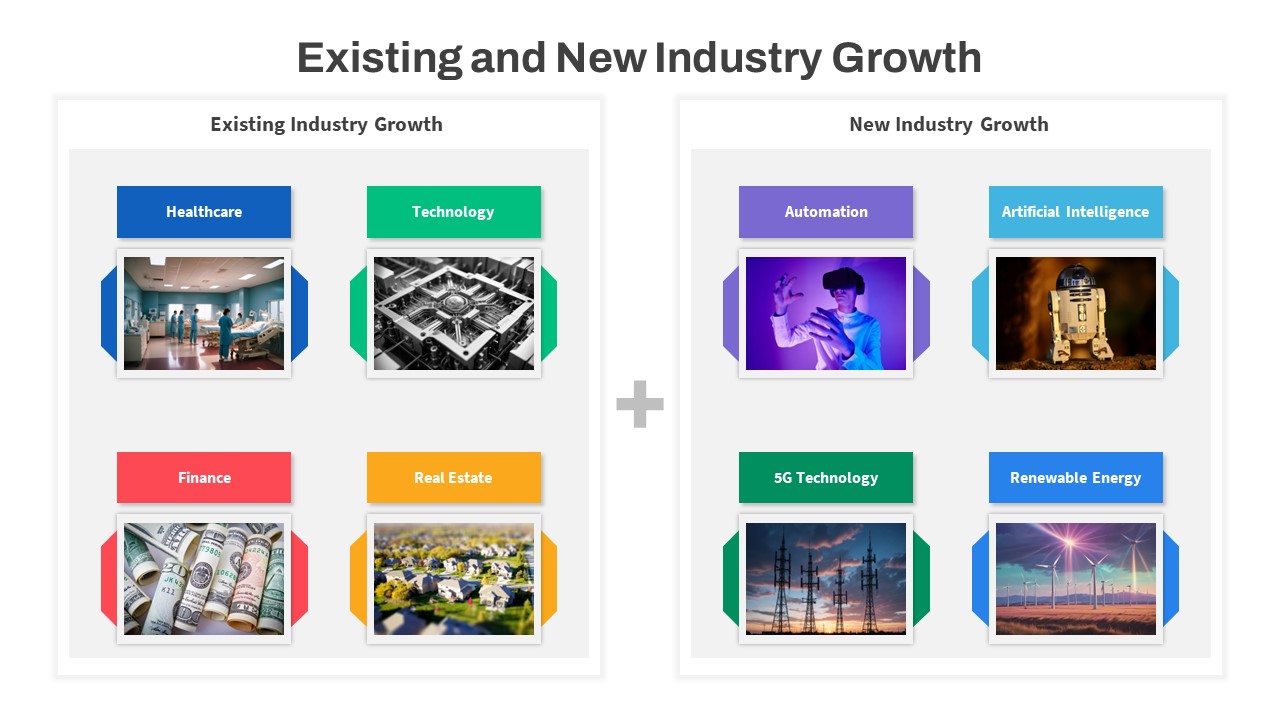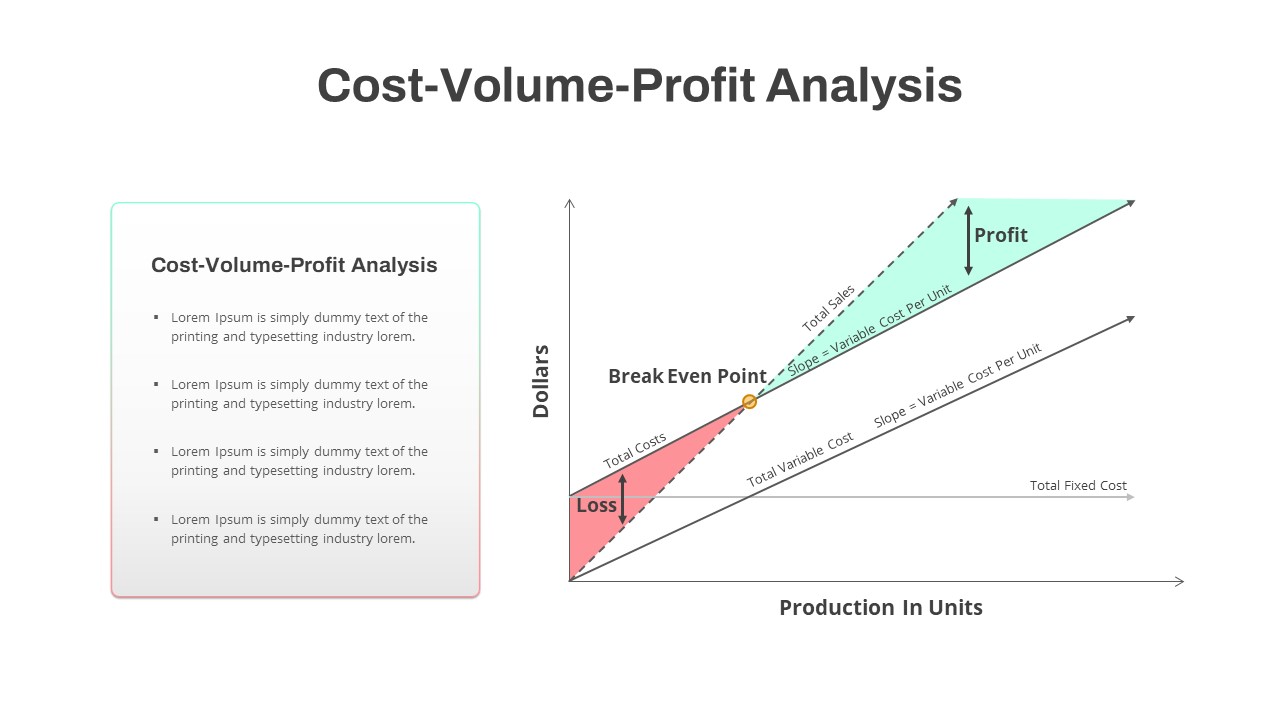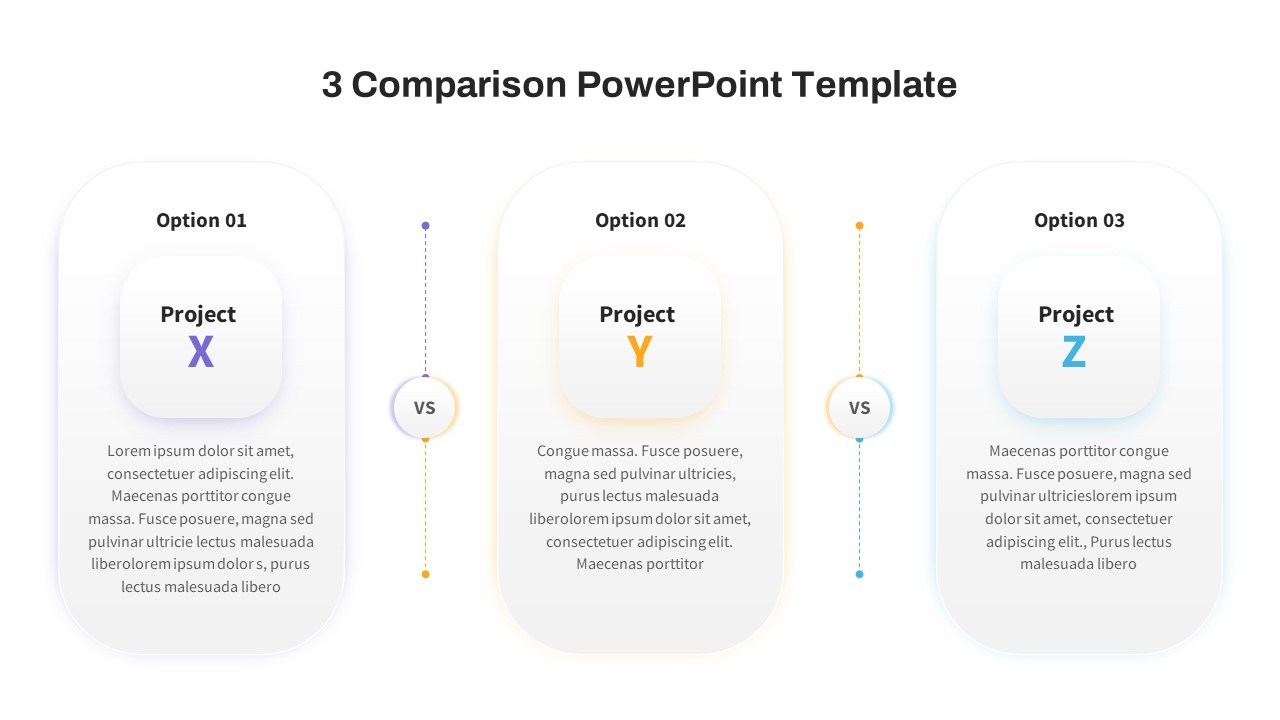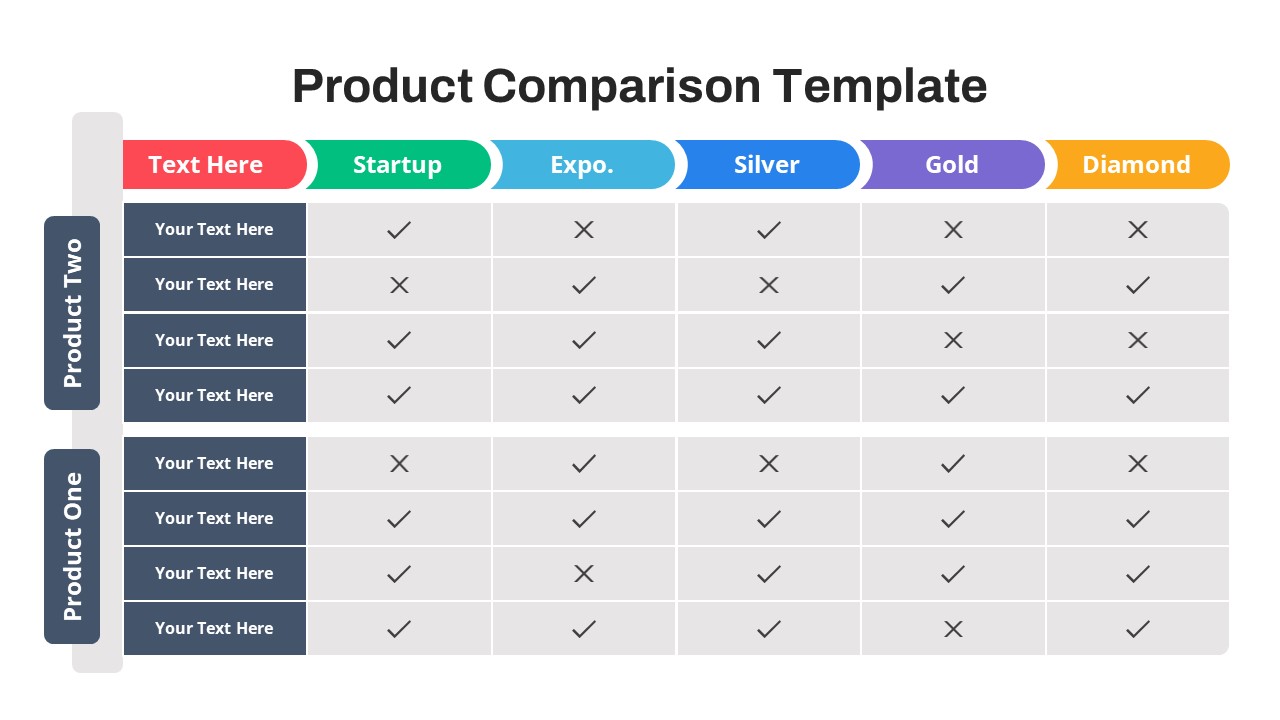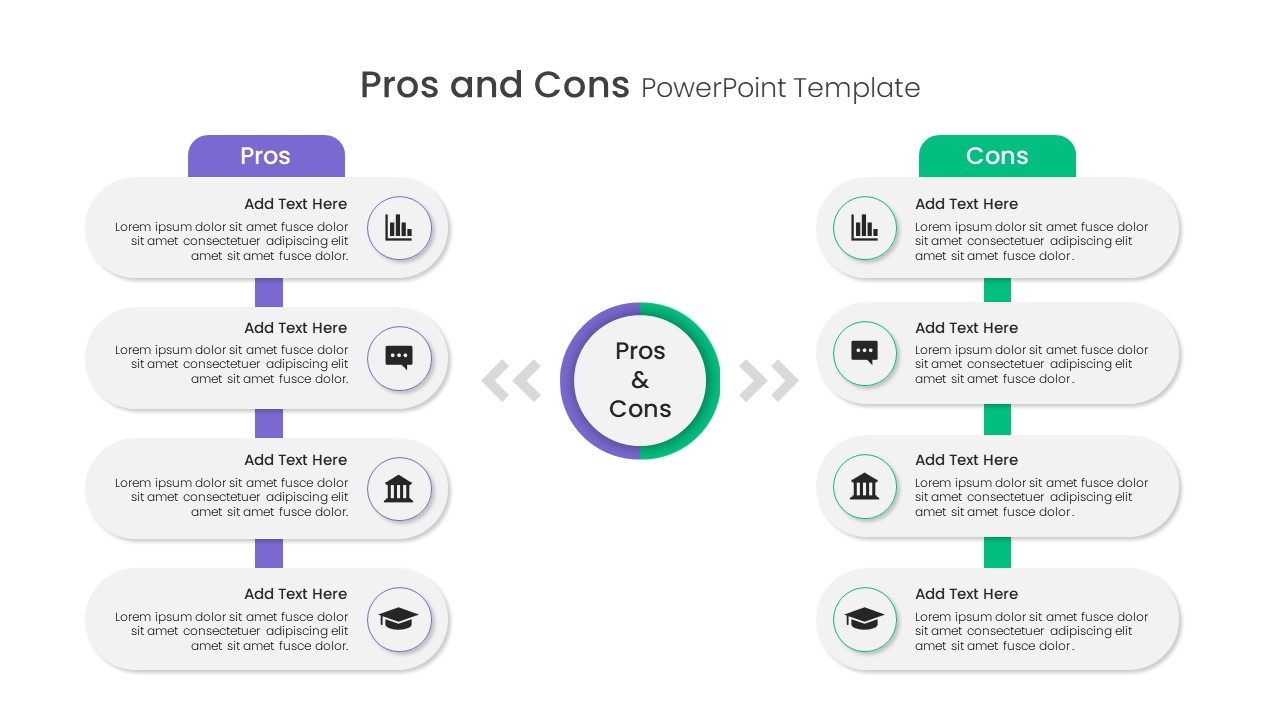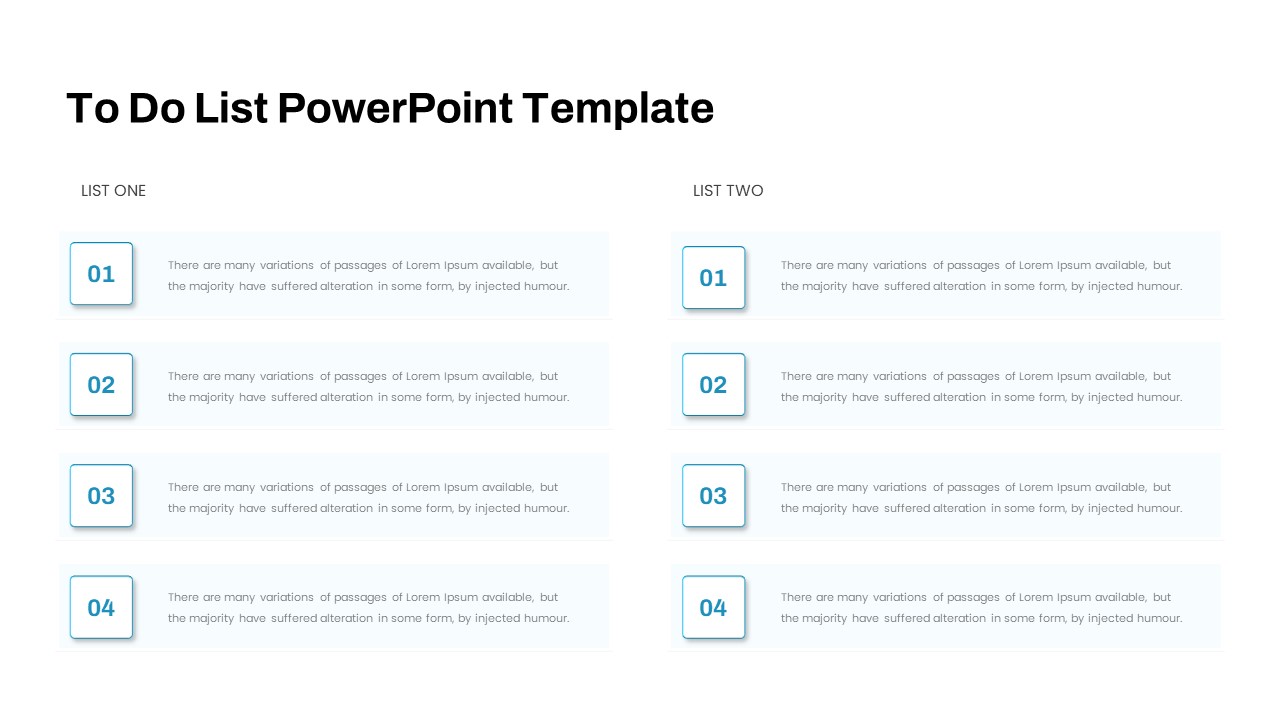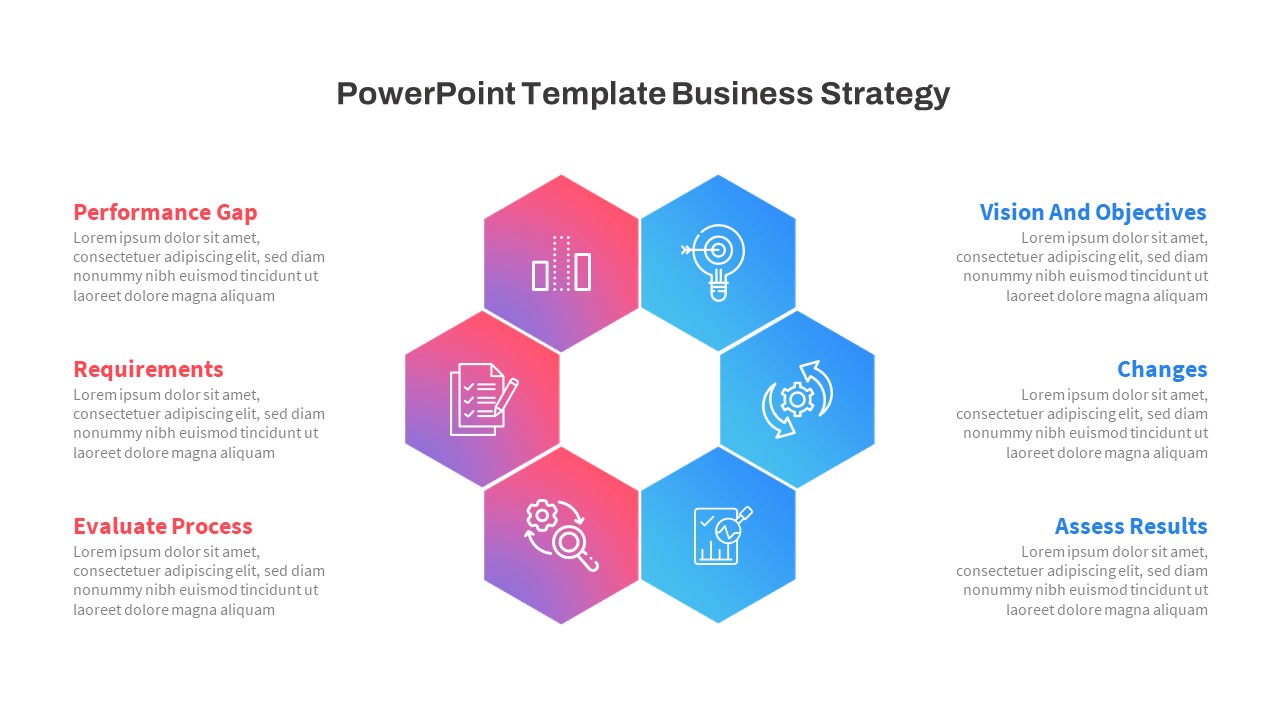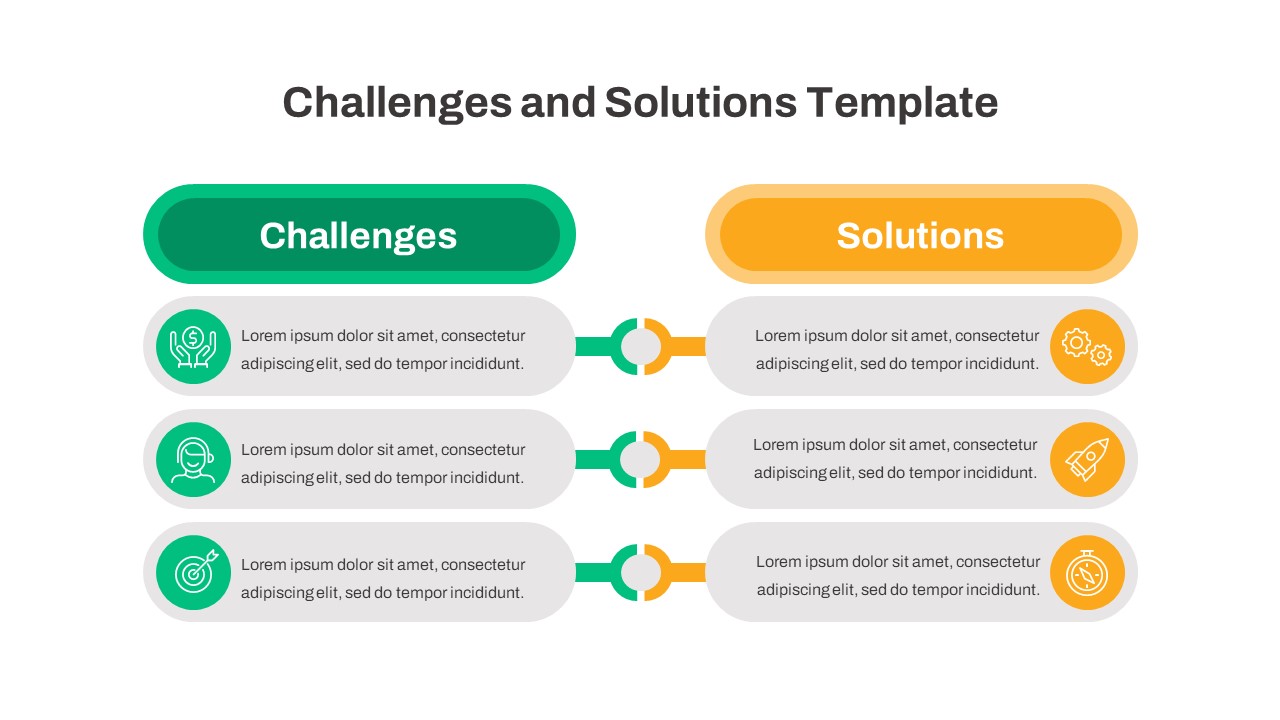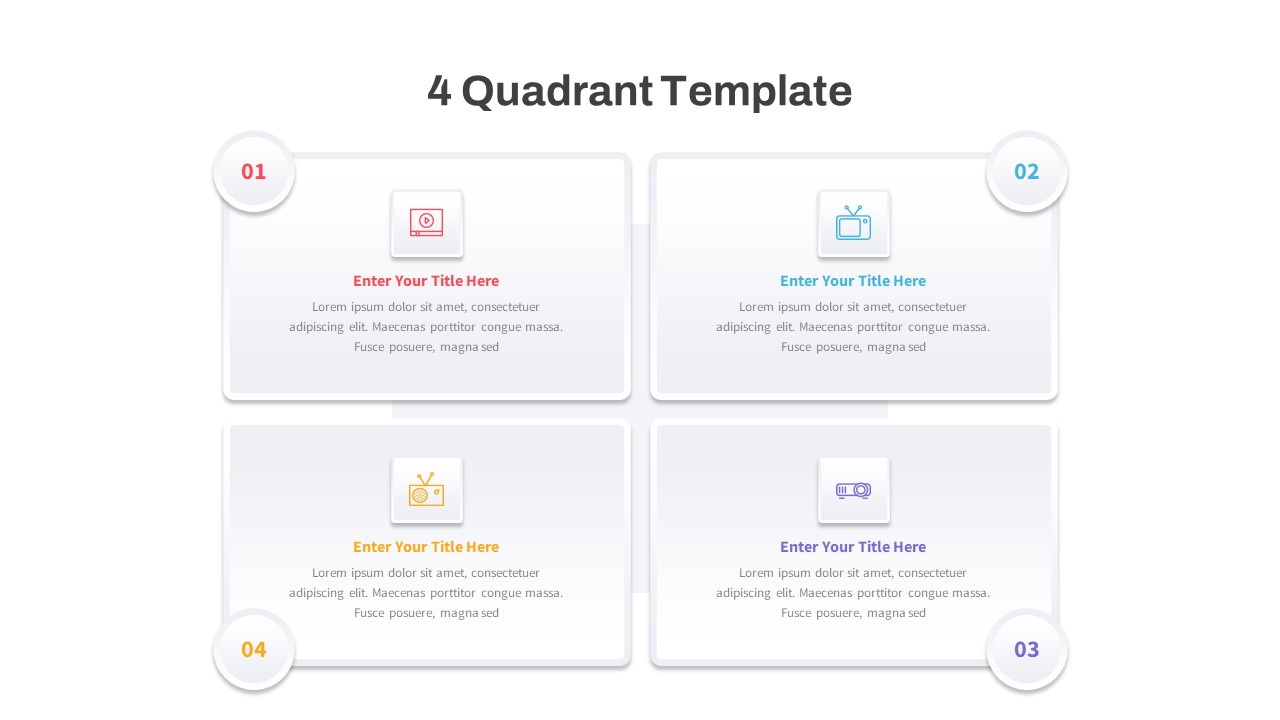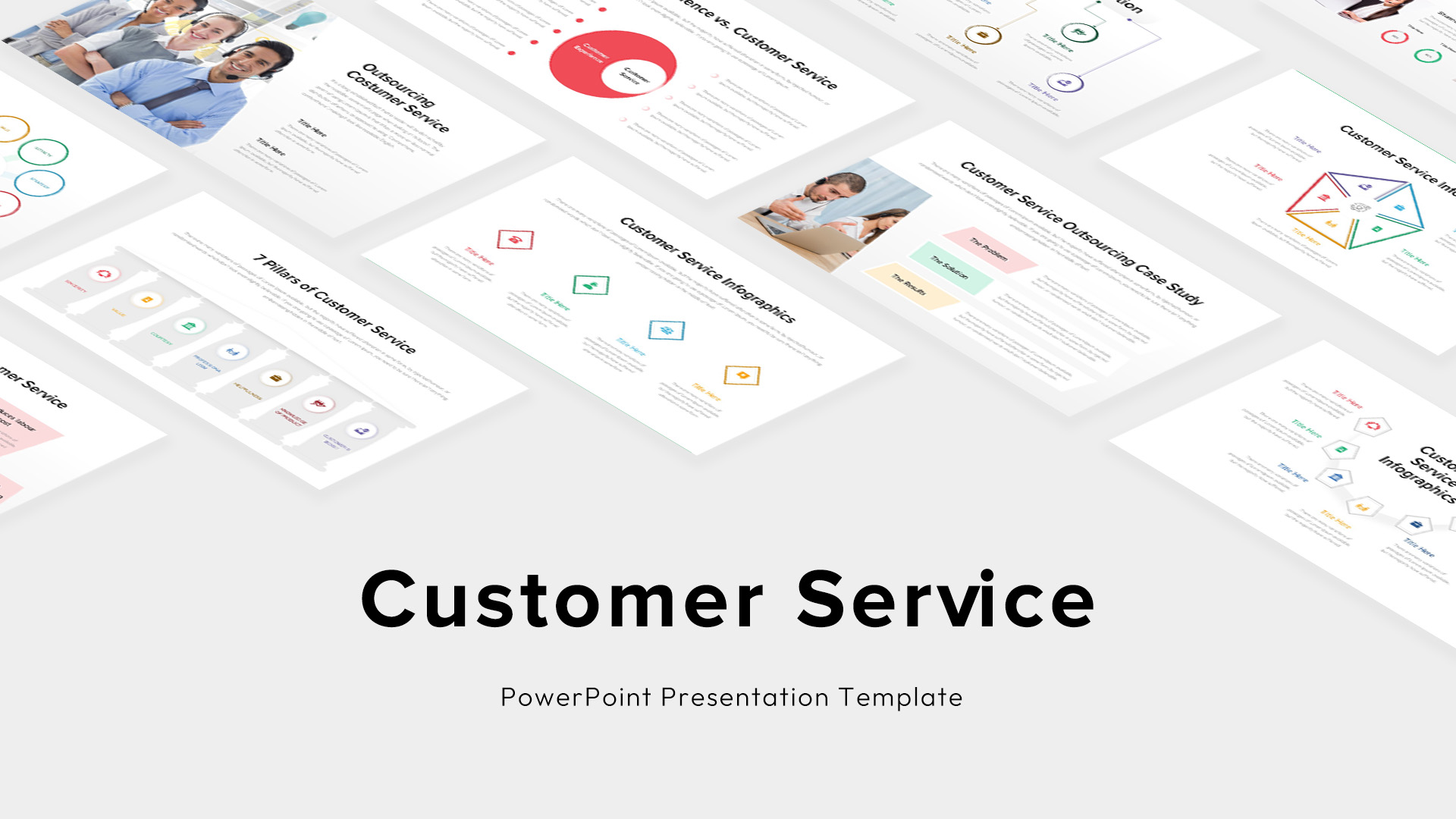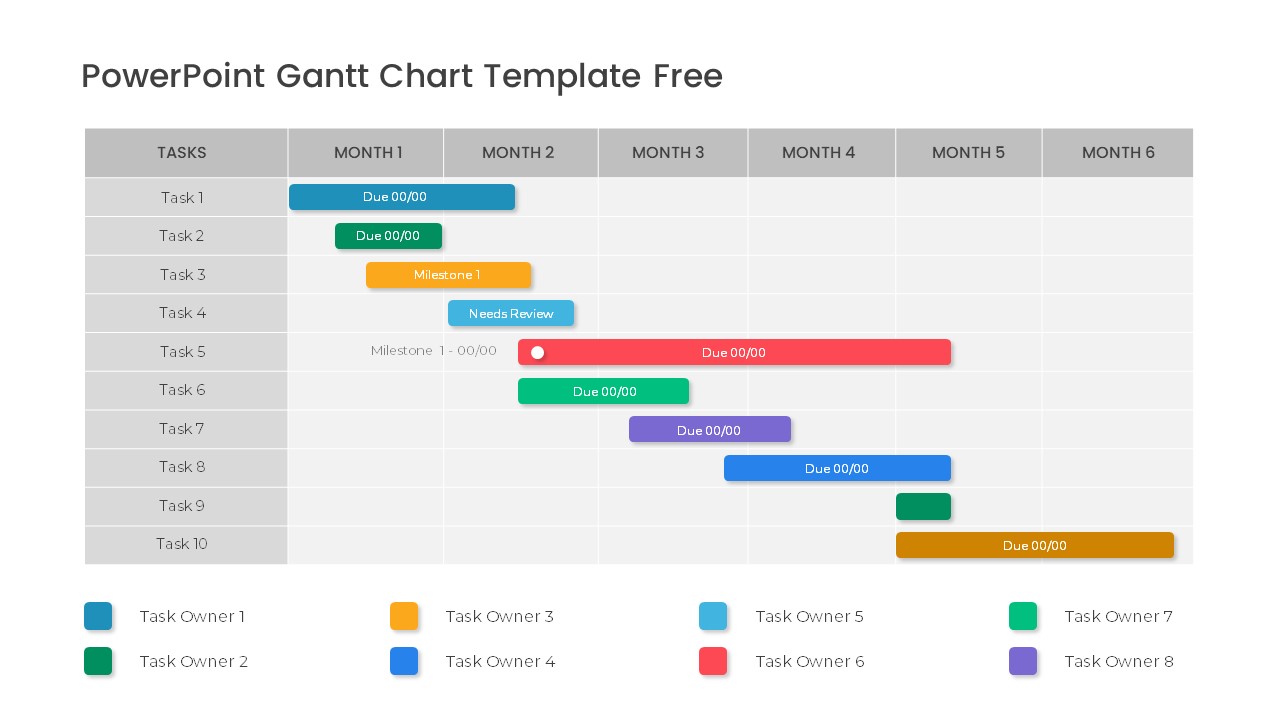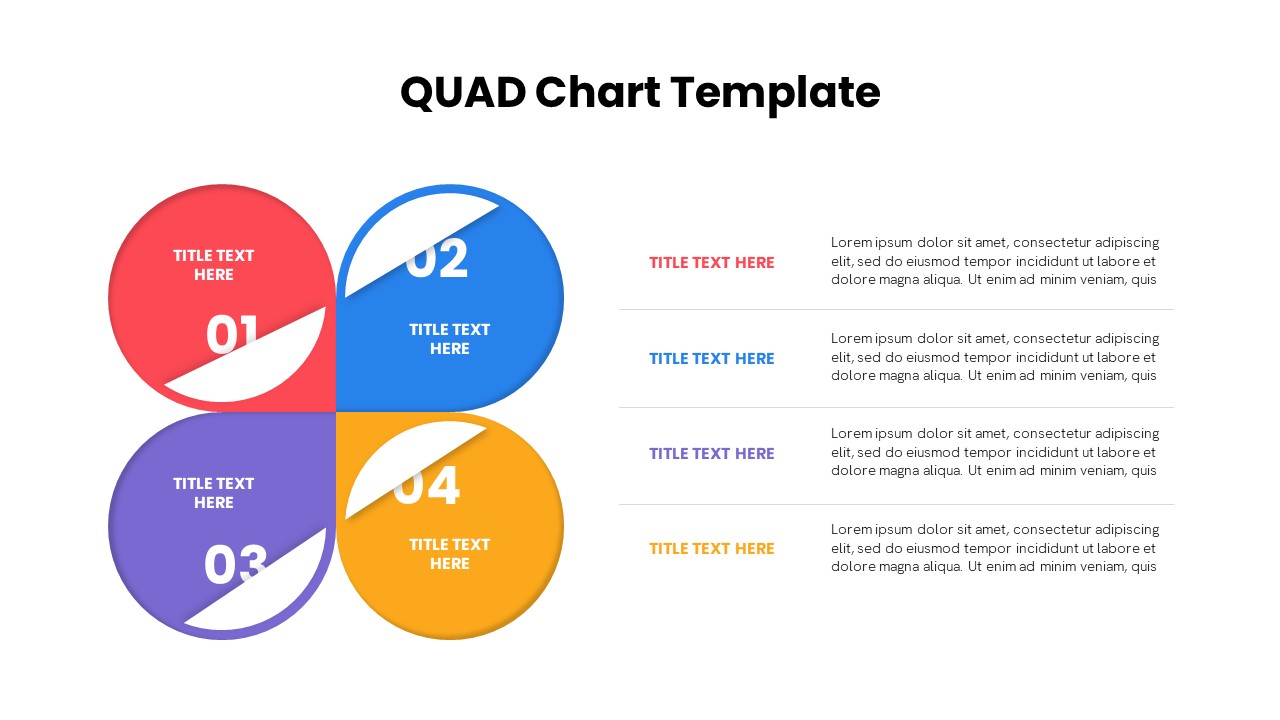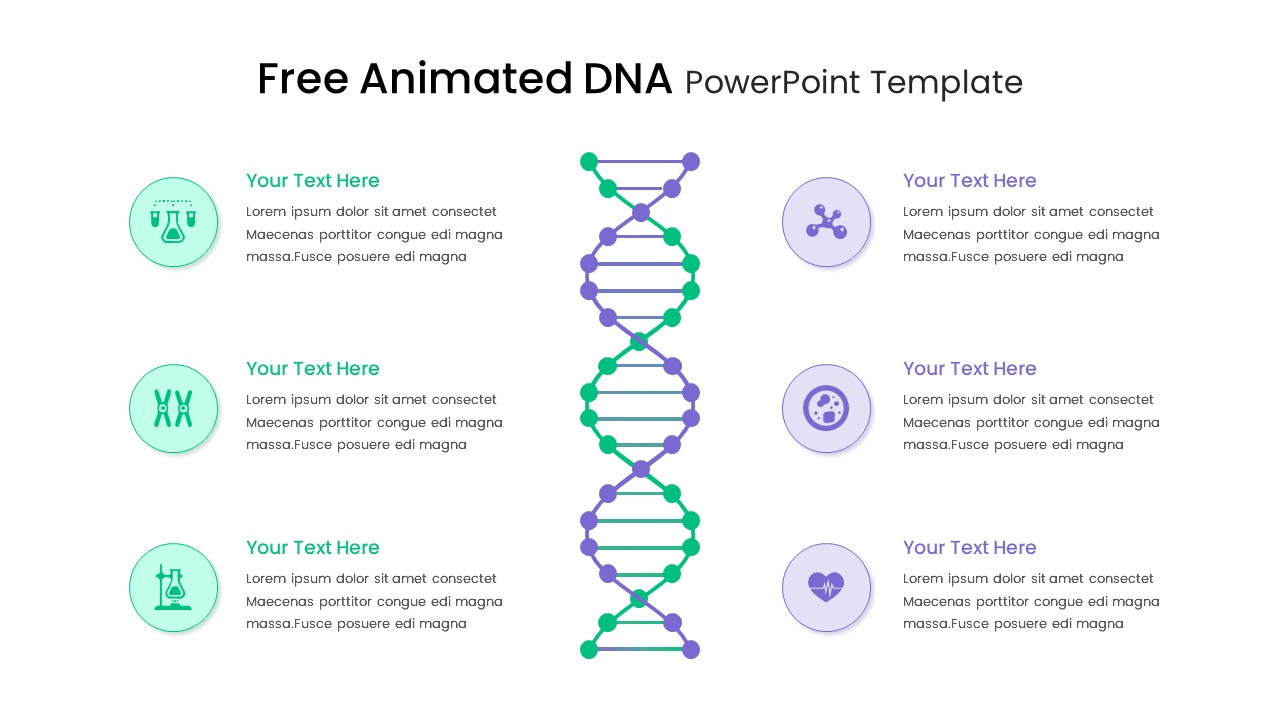Comparison PowerPoint Templates
Looking to present a comparison slide that clearly contrasts product features, pricing plans, or performance metrics? Our PowerPoint templates are crafted to help business professionals, marketers, and educators create compelling visuals like pros vs cons, SWOT analysis, side-by-side features, and comparison tables — all fully editable.
Filter
Filter
-
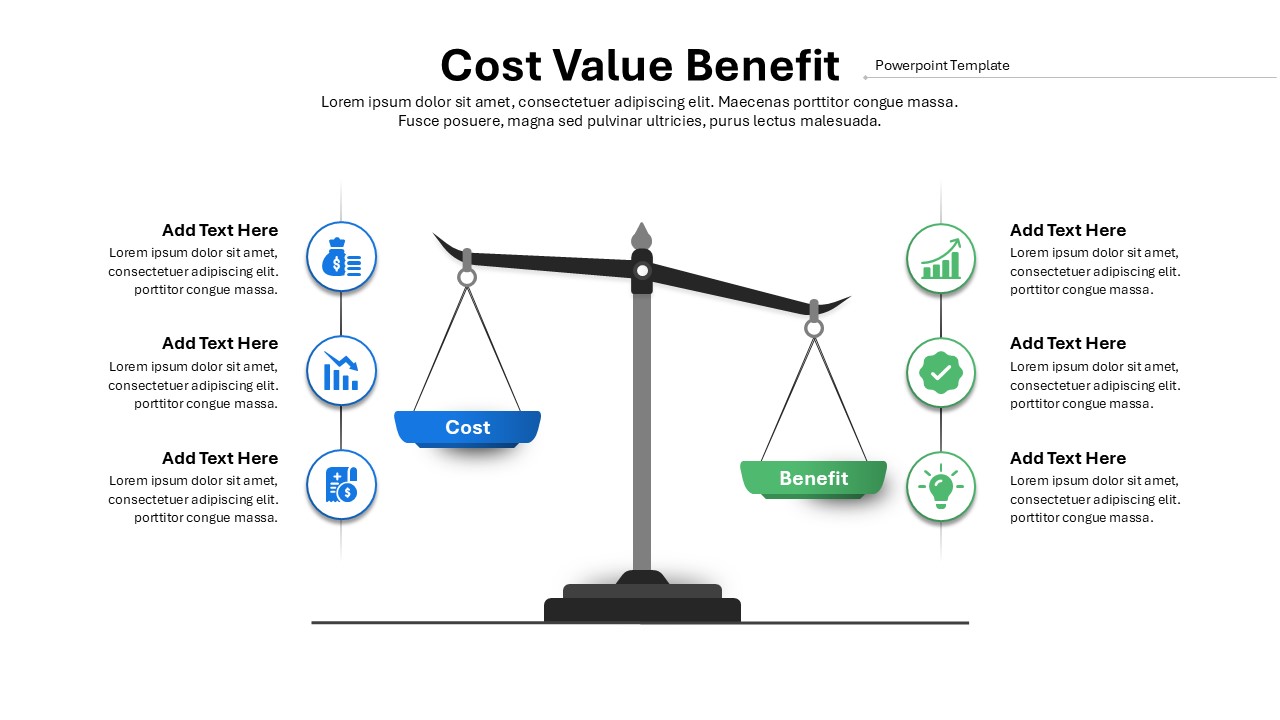
Cost Value Benefit PowerPoint Template
Business PowerPoint Templates
-
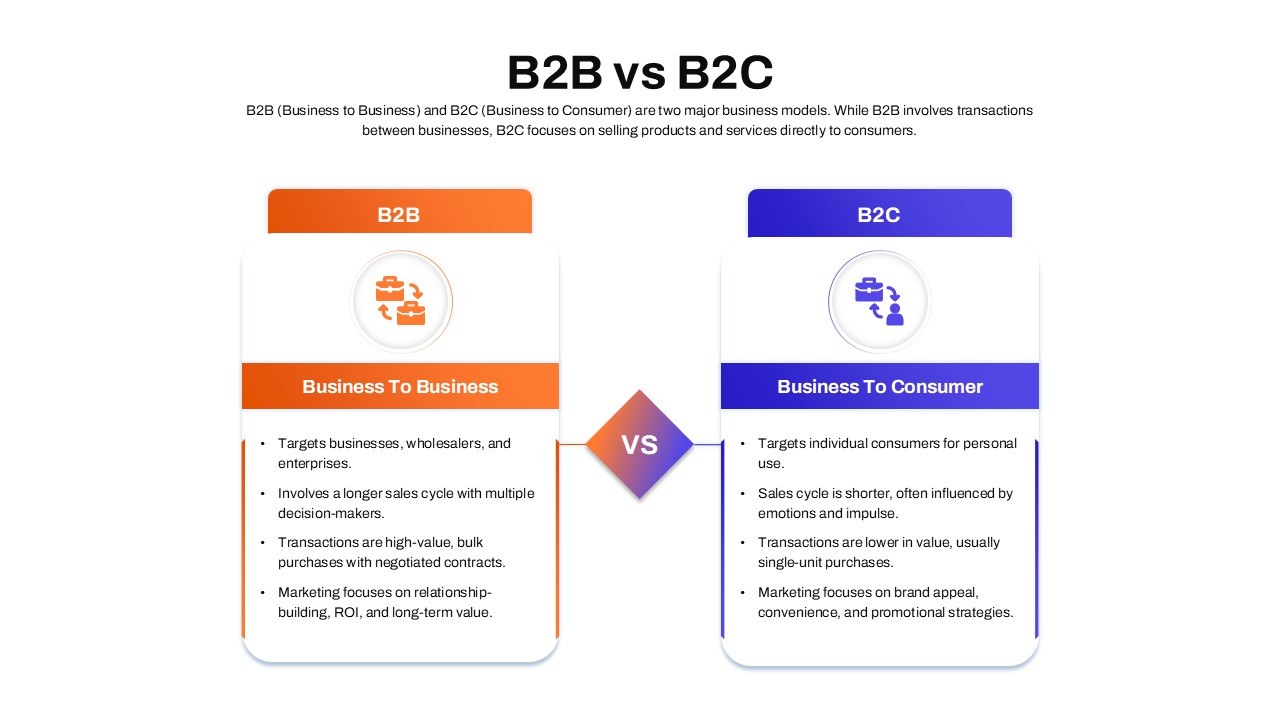
B2B vs B2C Business Model Comparison PowerPoint Template
Business Models
-
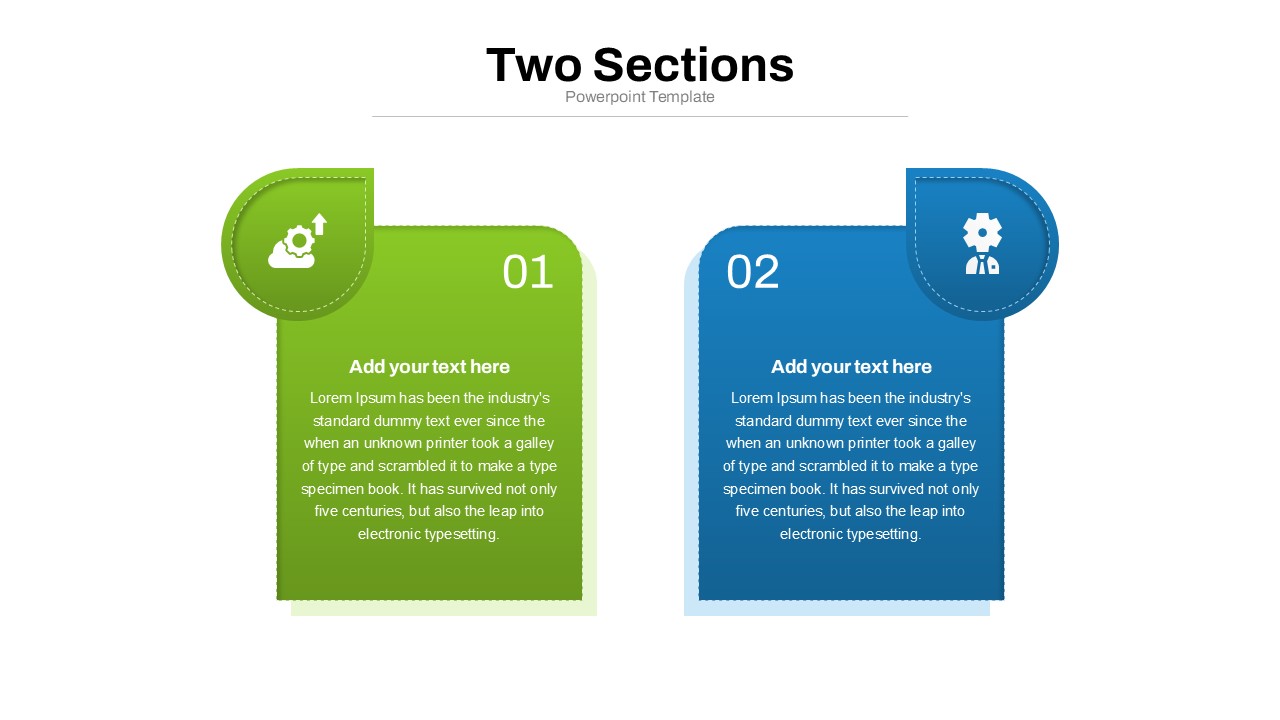
Two Sections PowerPoint Template
Business PowerPoint Templates
-
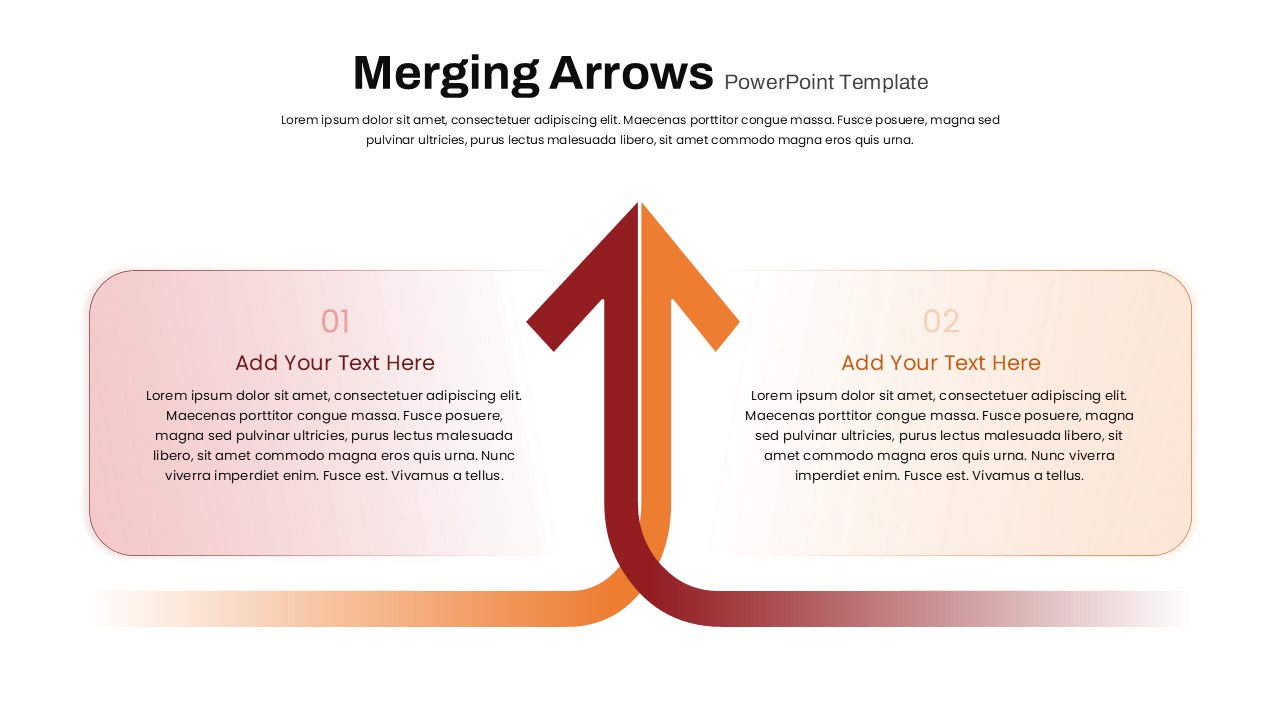
Merging Arrows PowerPoint Template
Business PowerPoint Templates
-
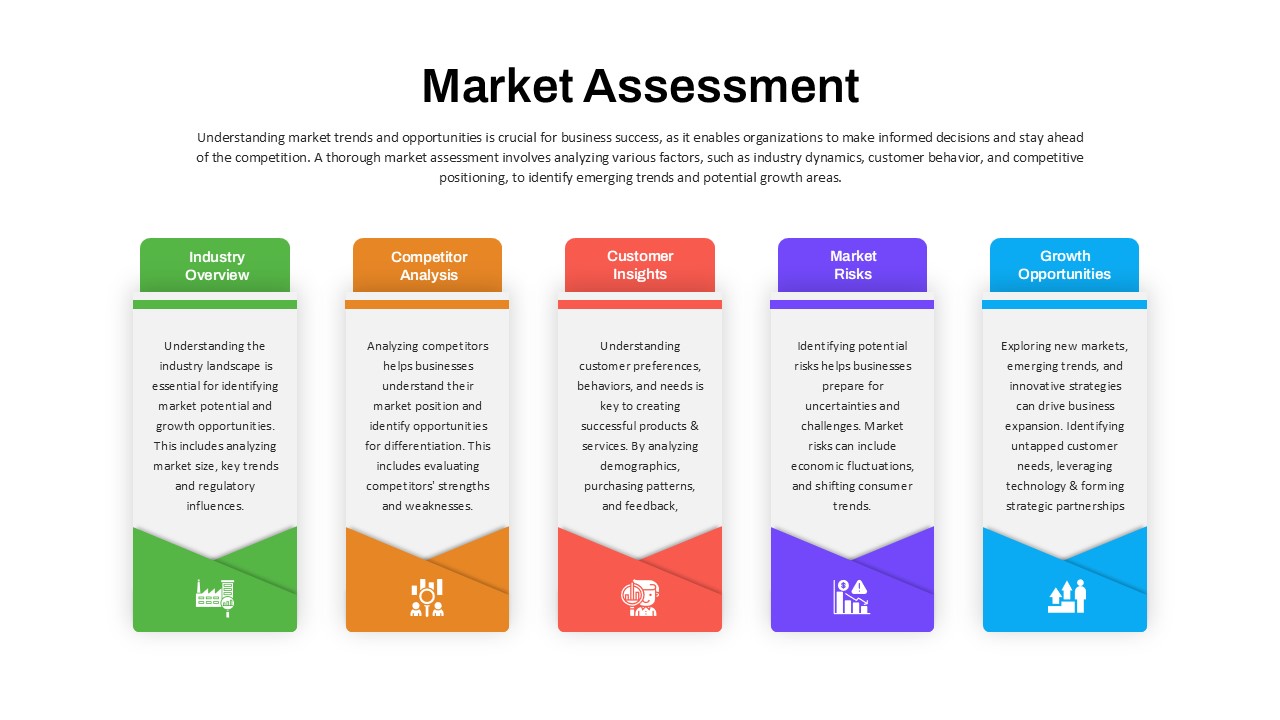
Market Assessment PowerPoint Template
Infographic
-
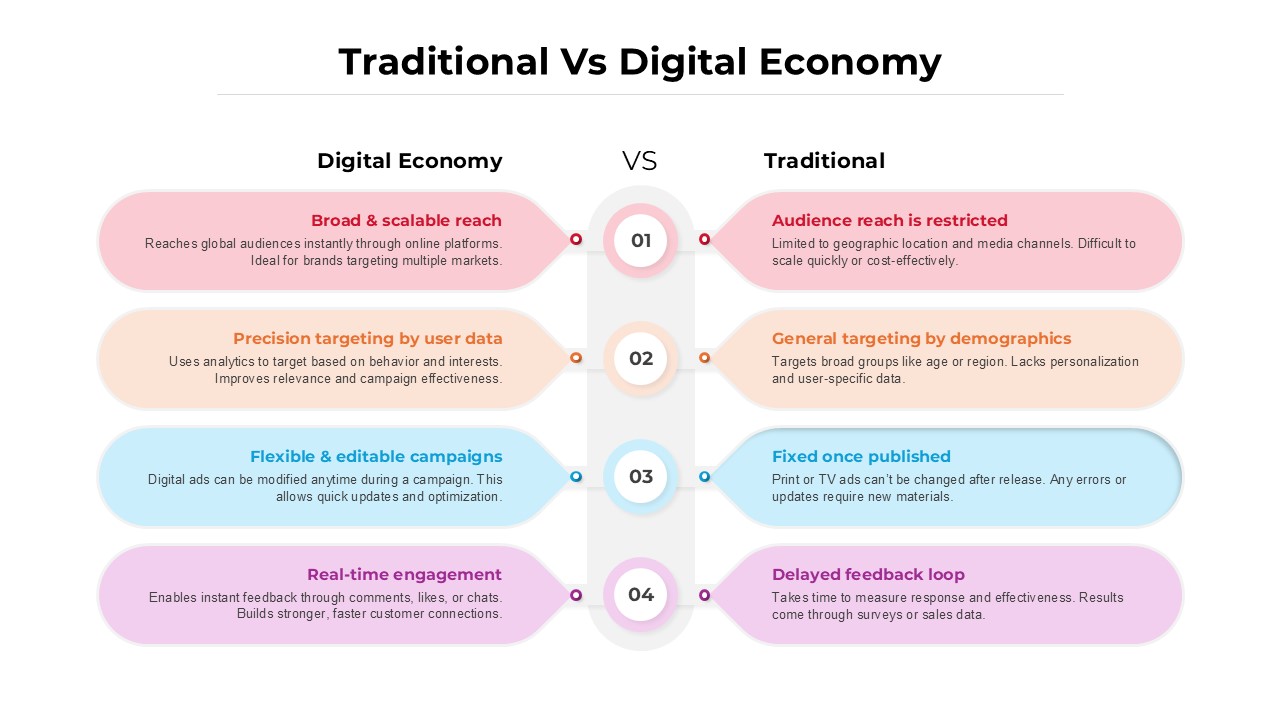
Traditional vs Digital Economy PowerPoint Template
Business PowerPoint Templates
-
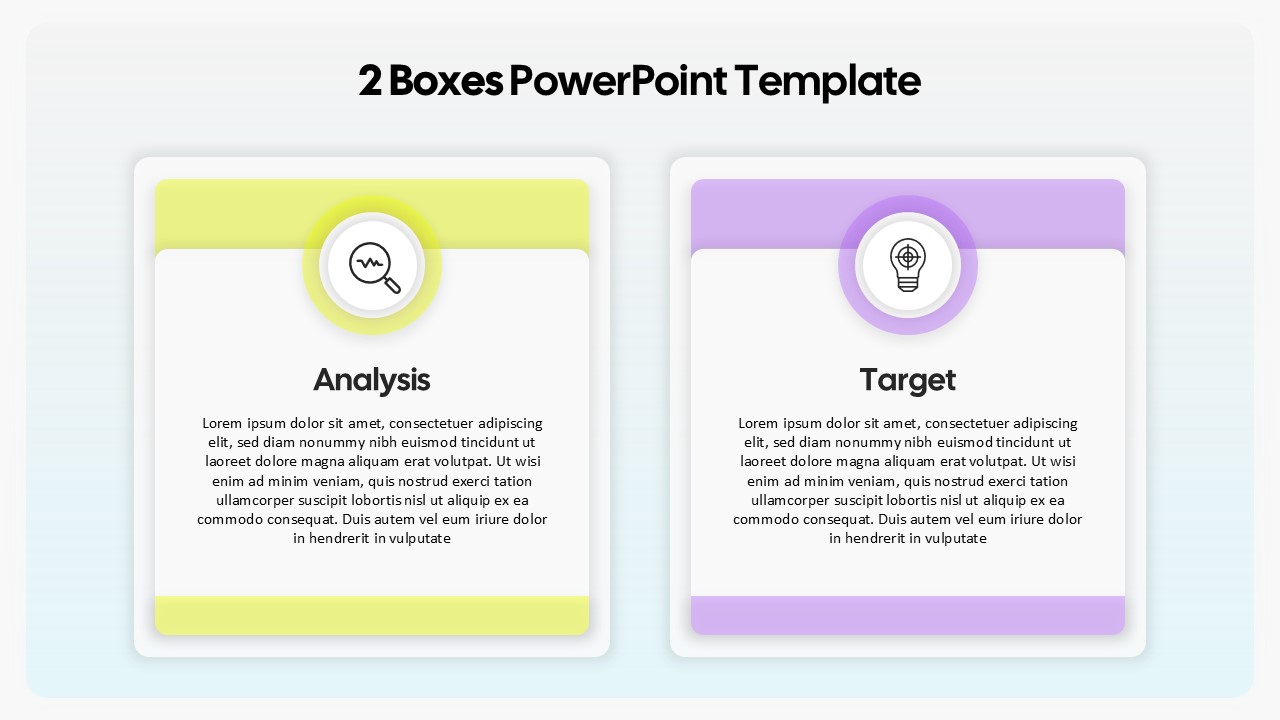
2 Boxes PowerPoint Template
Business PowerPoint Templates
-
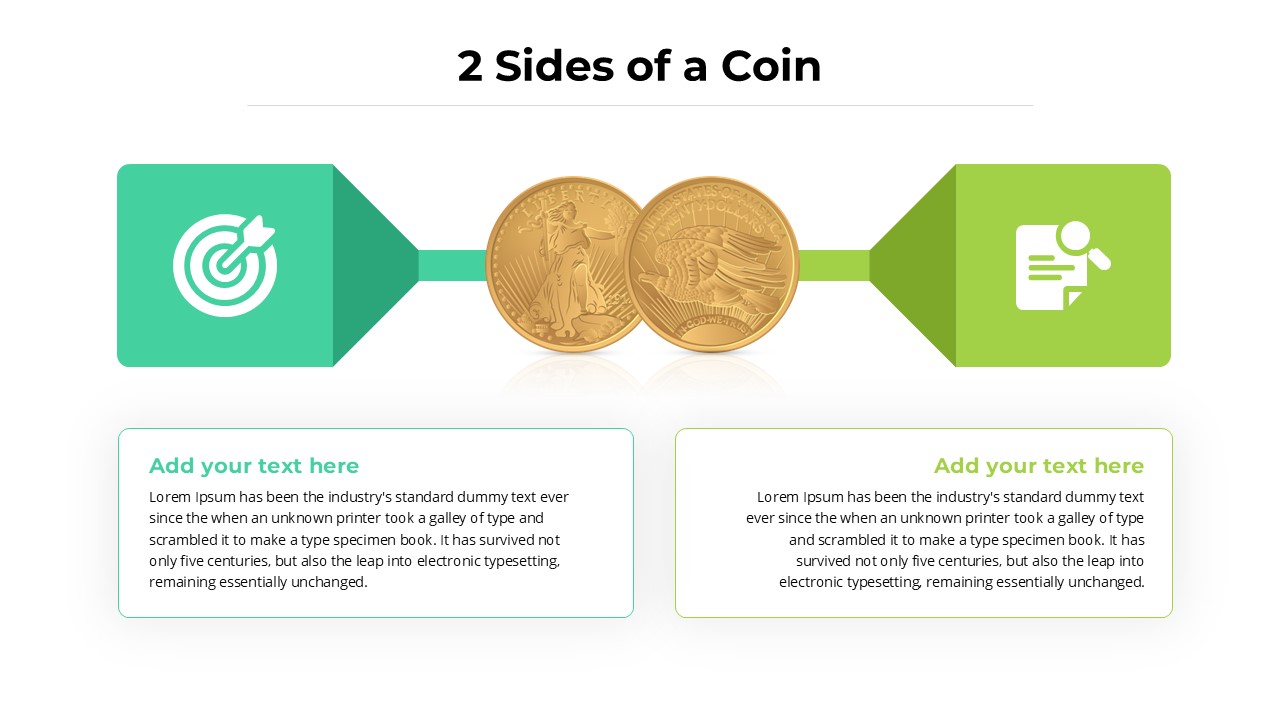
2 Sides of a Coin PowerPoint Template
PowerPoint Templates
-
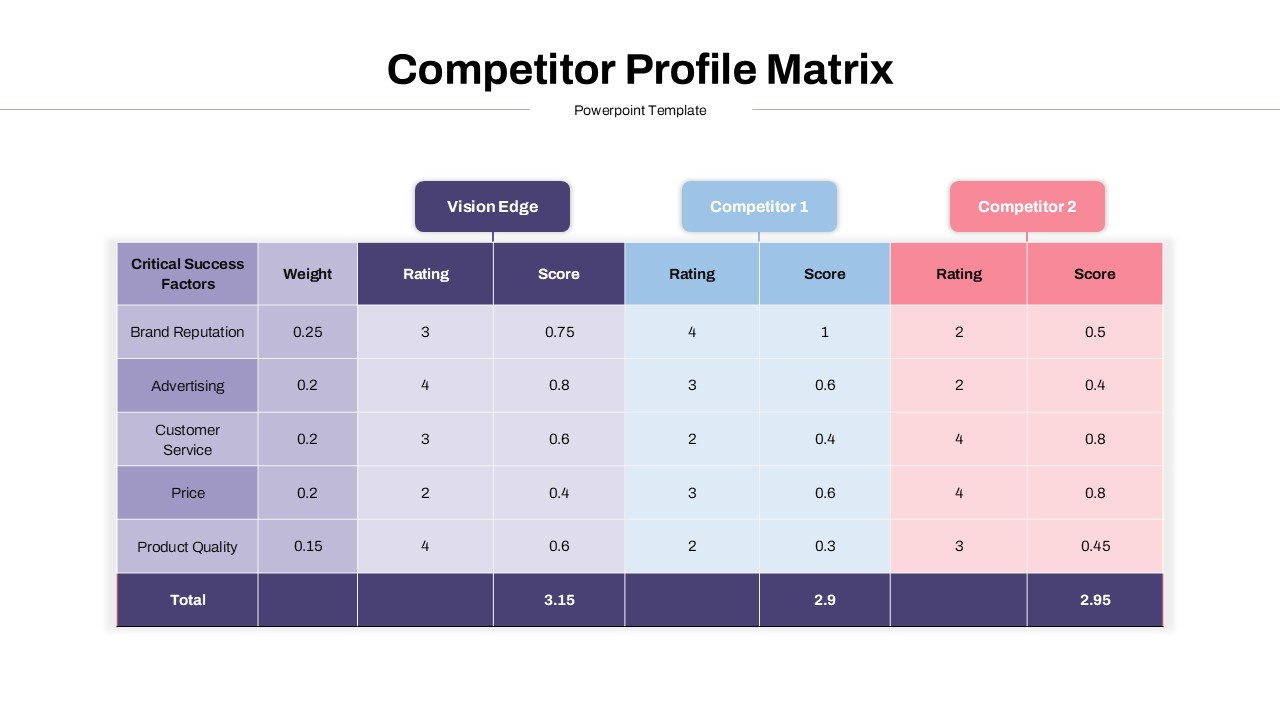
Competitor Profile Matrix PowerPoint Template
Business PowerPoint Templates
-
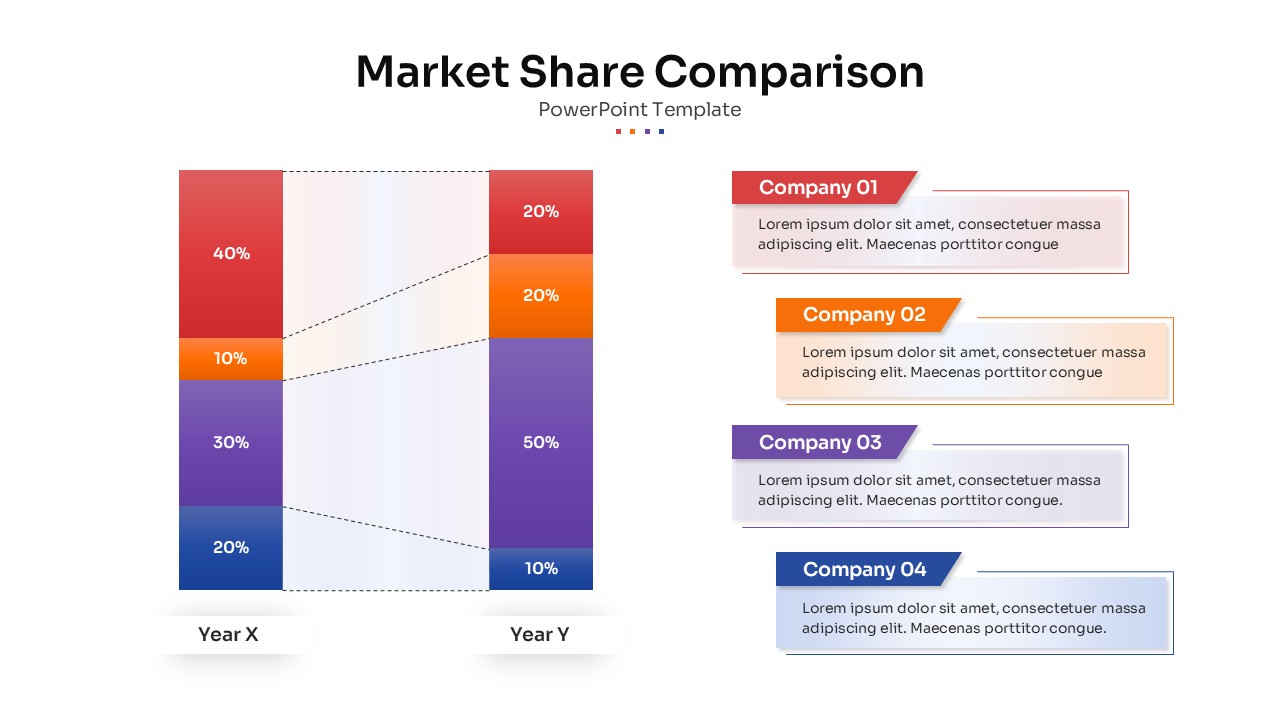
Market Share Comparison PowerPoint Template
PowerPoint Charts
-

Product Feature Comparison Table PowerPoint Template
PowerPoint Templates
-

Integrative Thinking PowerPoint Template
PowerPoint Templates
-

Good Better Best PowerPoint Template
PowerPoint Templates
-

Profile Comparison PowerPoint Template
professional
-

MVP to Market Animated Presentation Template
PowerPoint Templates
-

2 Options Comparison Table PowerPoint Template
PowerPoint Templates
-

Competitive Benchmarking Presentation Template
PowerPoint Templates
-

Competitor Comparison Chart PowerPoint Templates
Business PowerPoint Templates
-

Good vs Bad PowerPoint Template
PowerPoint Templates
-

Comparable Company Analysis PowerPoint Template
PowerPoint Templates
-

Comparison Roadmap PowerPoint Template
PowerPoint Templates
-

Existing and New Industry PowerPoint Template
PowerPoint Templates
-

AI vs Human Comparison PowerPoint Template
PowerPoint Templates
-

Cost Volume Profit Analysis PowerPoint Template
PowerPoint Templates
-

3 Comparison PowerPoint Template Free
PowerPoint Templates
Free
-

Free Product Comparison PowerPoint Template
Business Models
-

Free Pros And Cons PowerPoint Template
Infographic
Free
-

To Do List PowerPoint Template
Agenda
-

Free Business Strategy PowerPoint Template
Business Models
Free
-

Challenges and Solutions PowerPoint Template
Infographic
-

Free 4 Quadrant PowerPoint Template
Diagrams
Free
-

Customer Service PowerPoint Template
PowerPoint Templates
-

Free PowerPoint Gantt Chart Template
PowerPoint Charts
Free
-

4 QUAD Chart PowerPoint Template
PowerPoint Charts
-

Free Animated DNA PowerPoint Template
PowerPoint Templates
Free