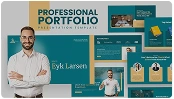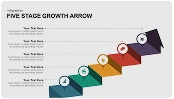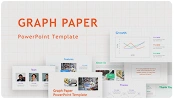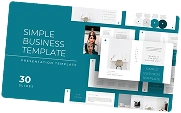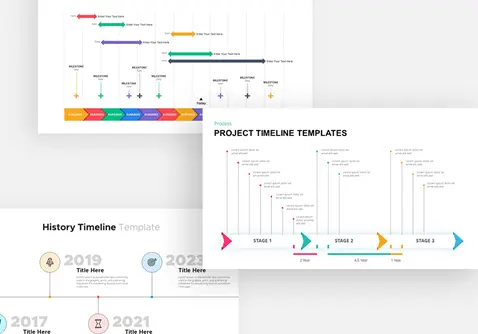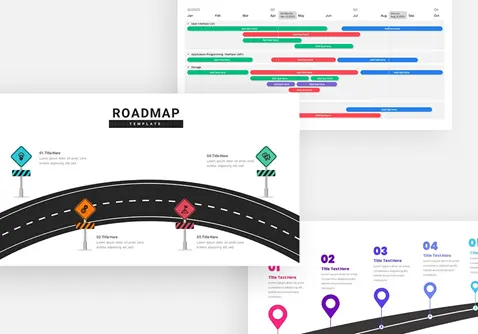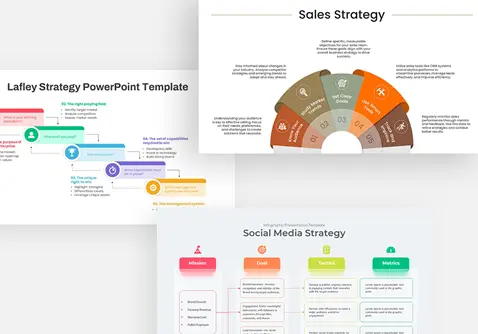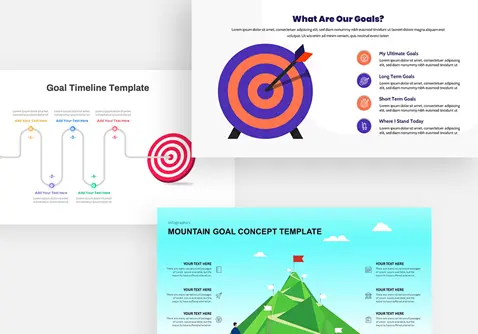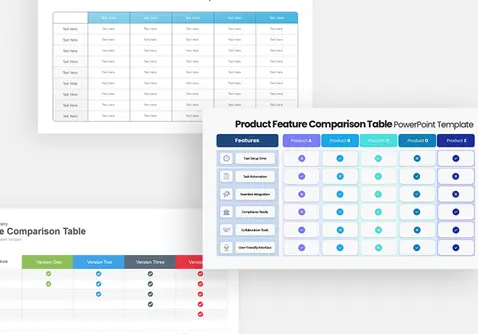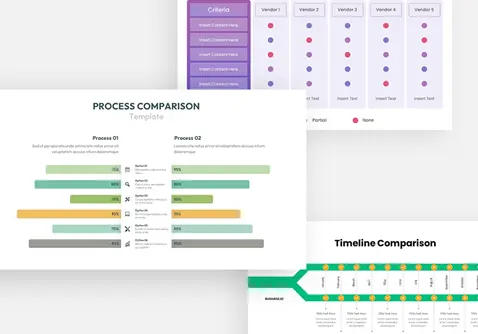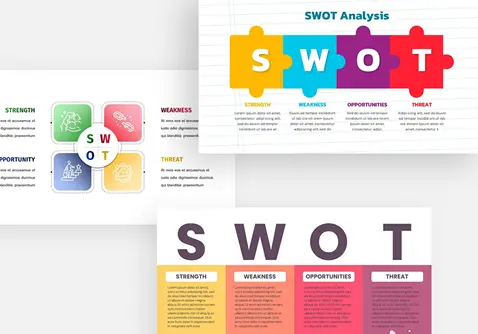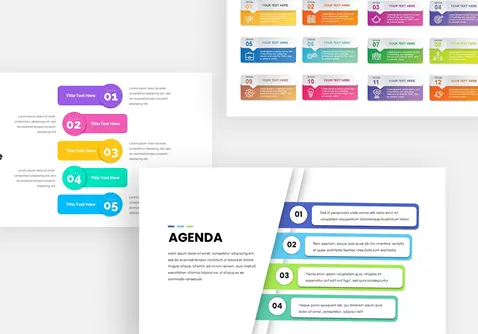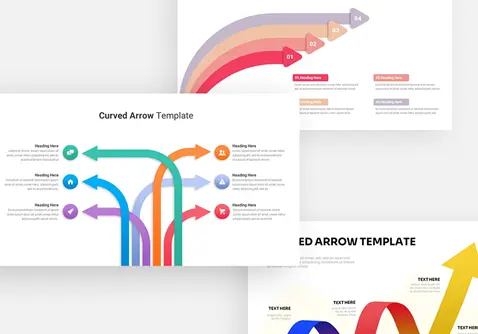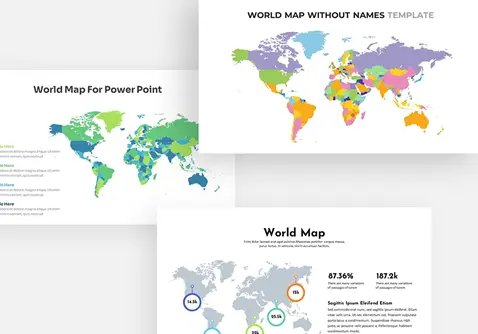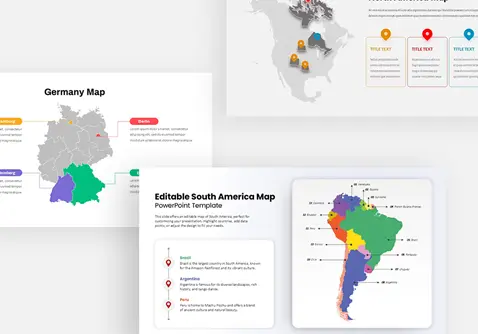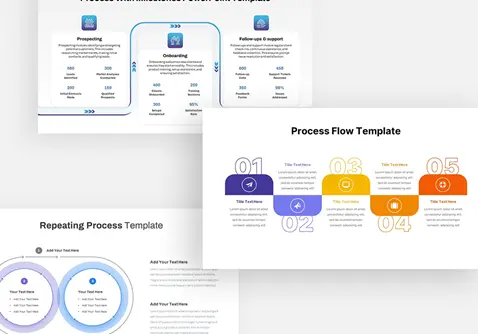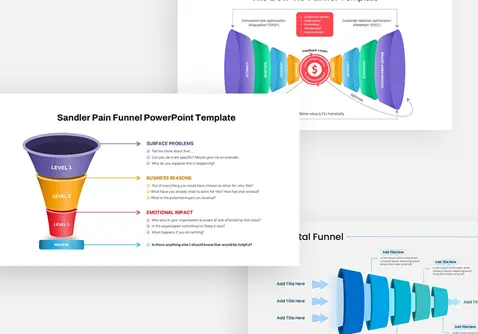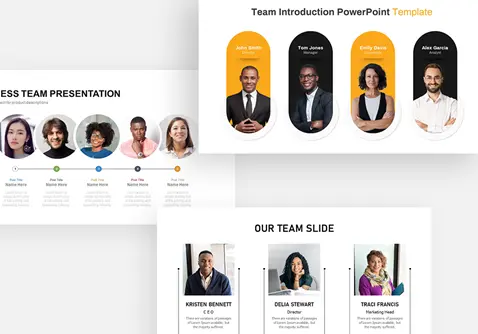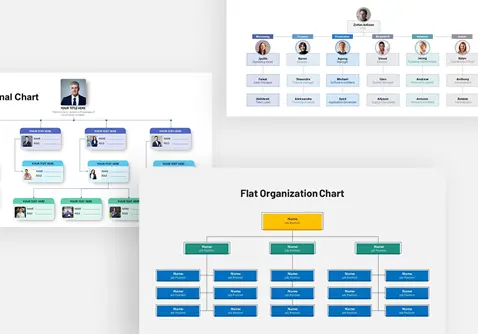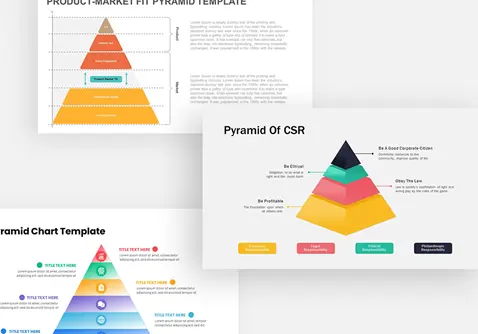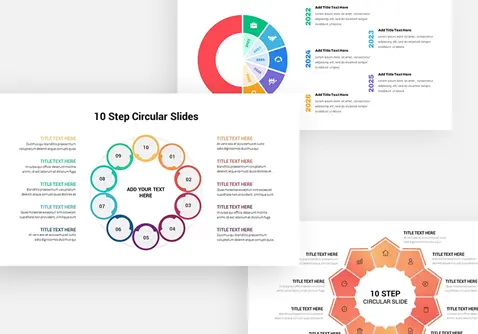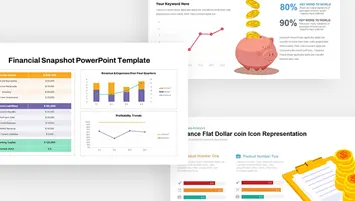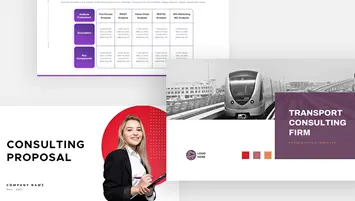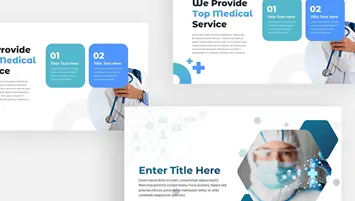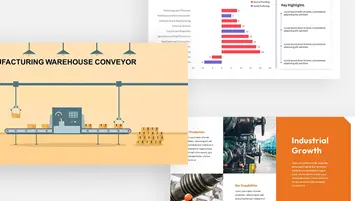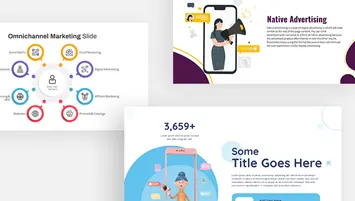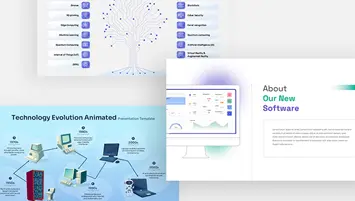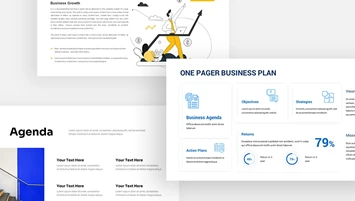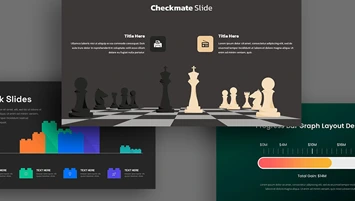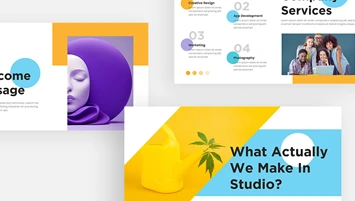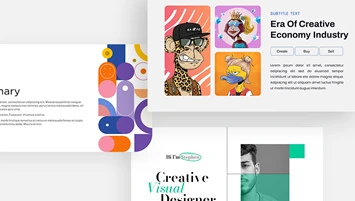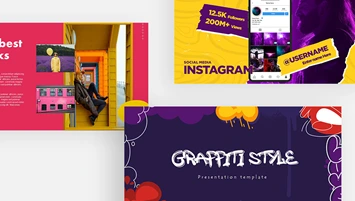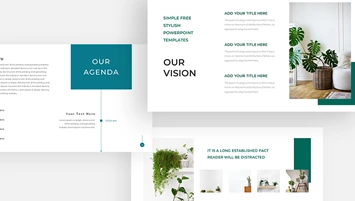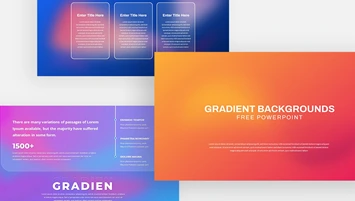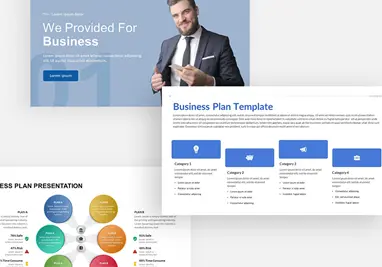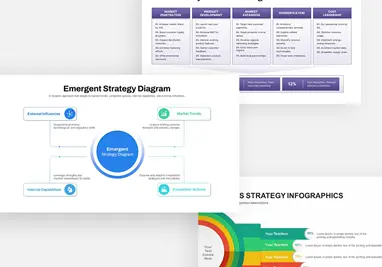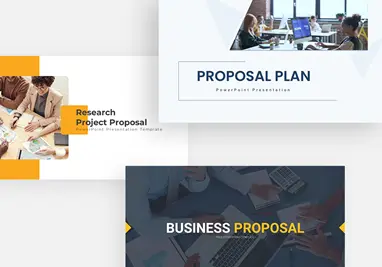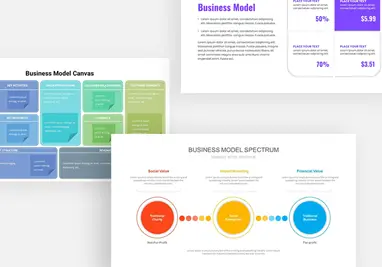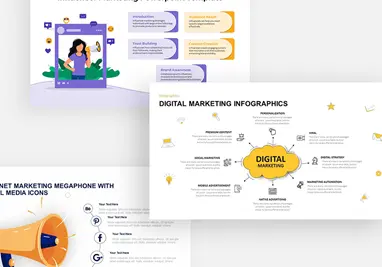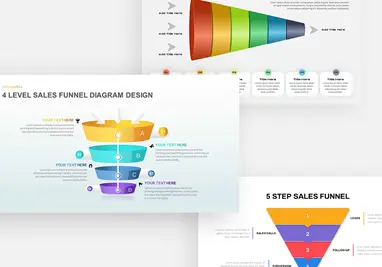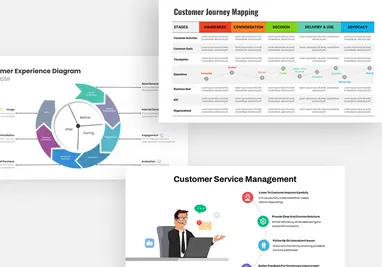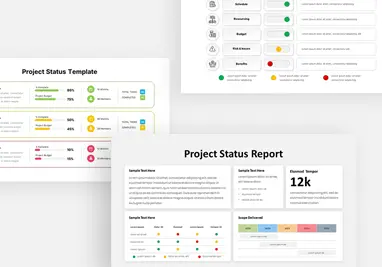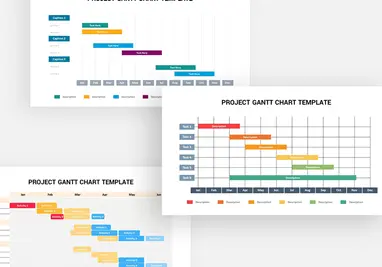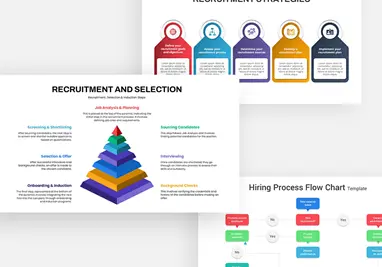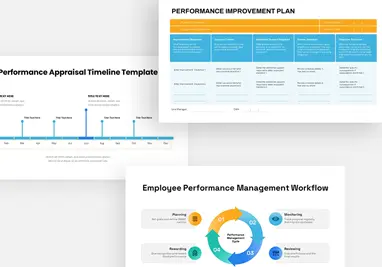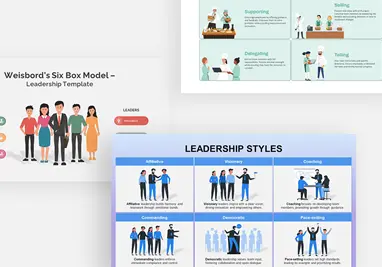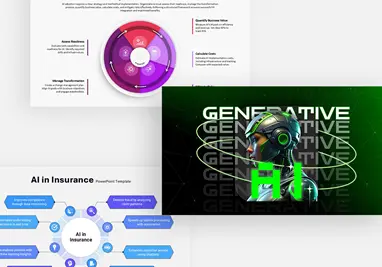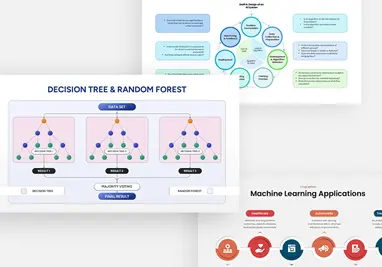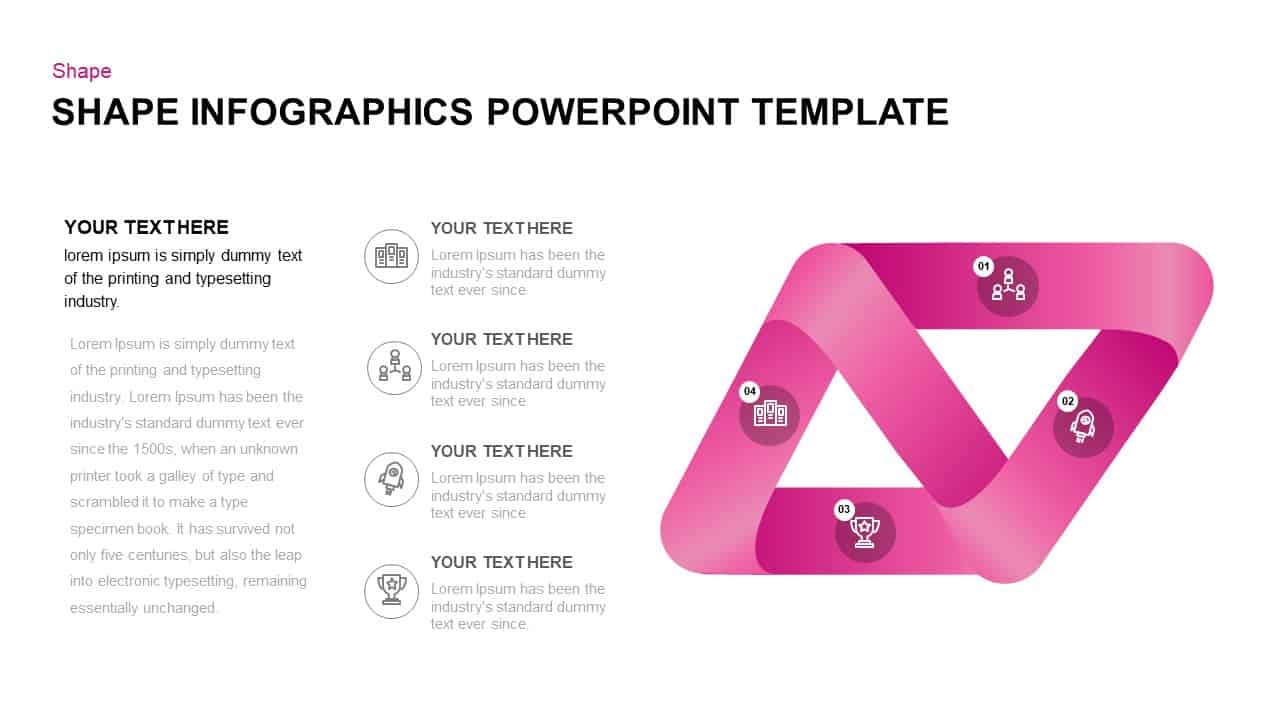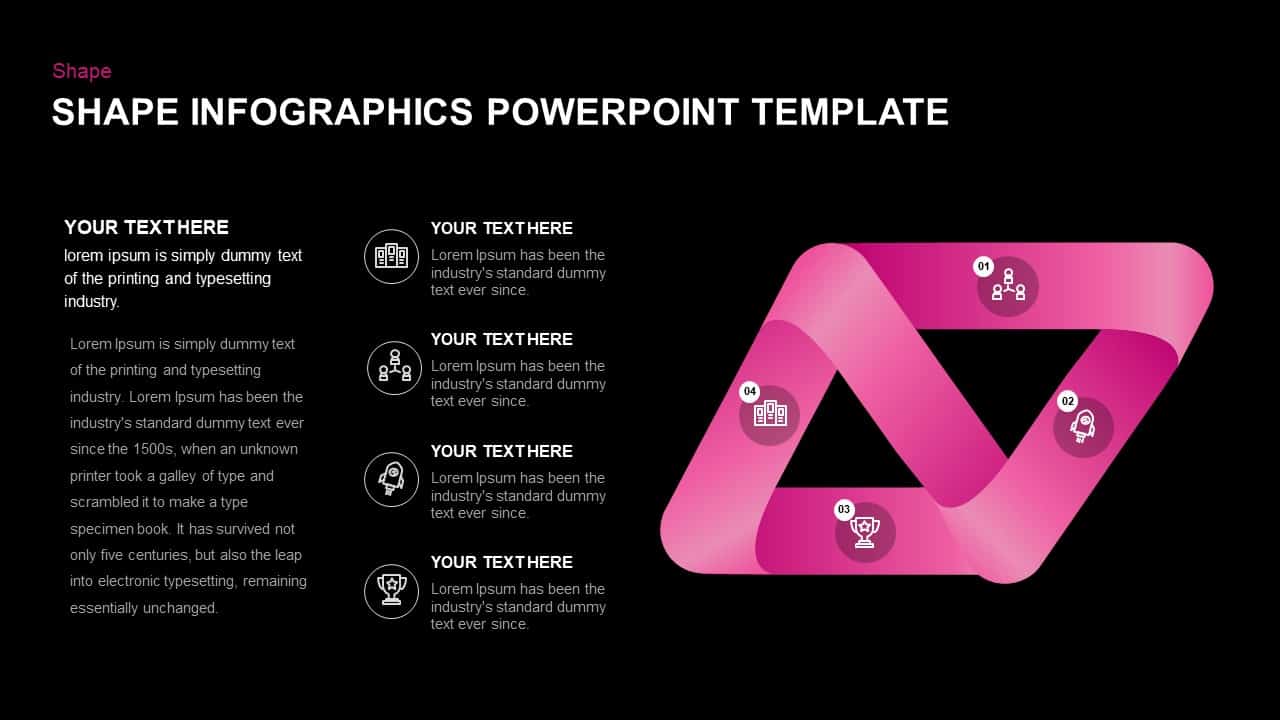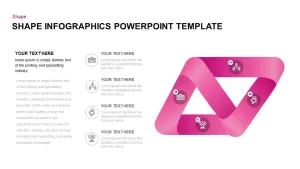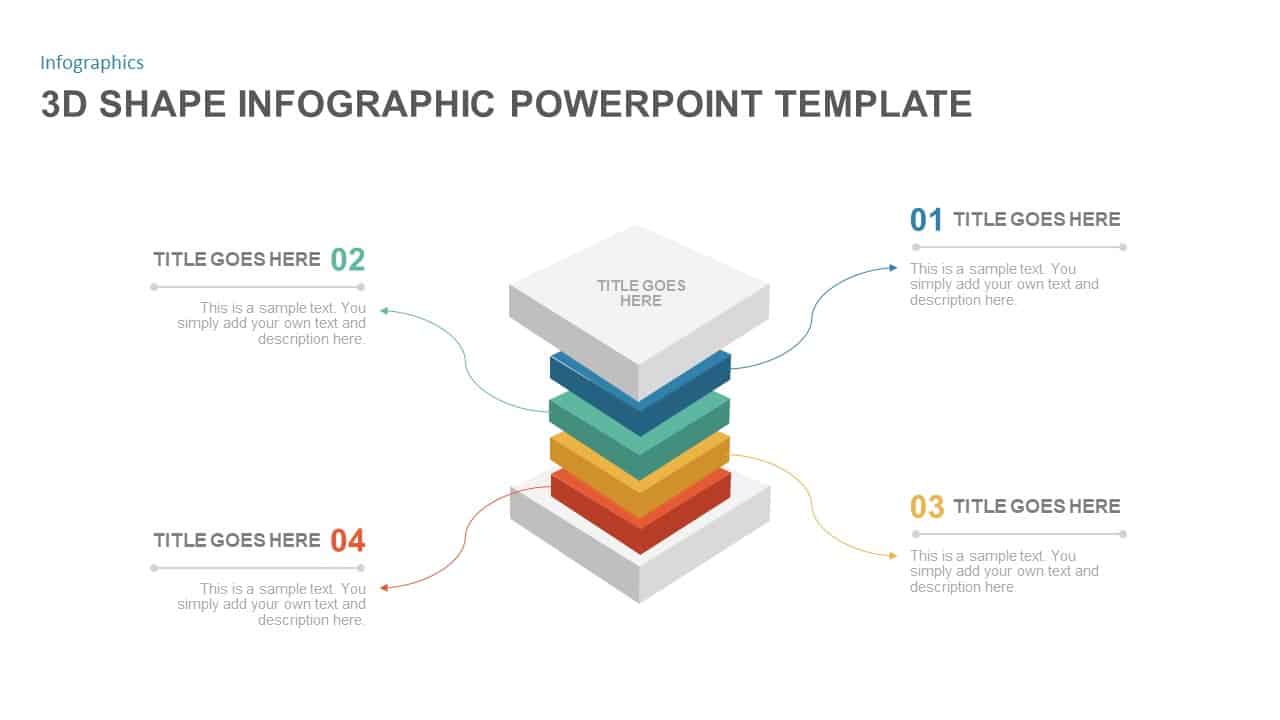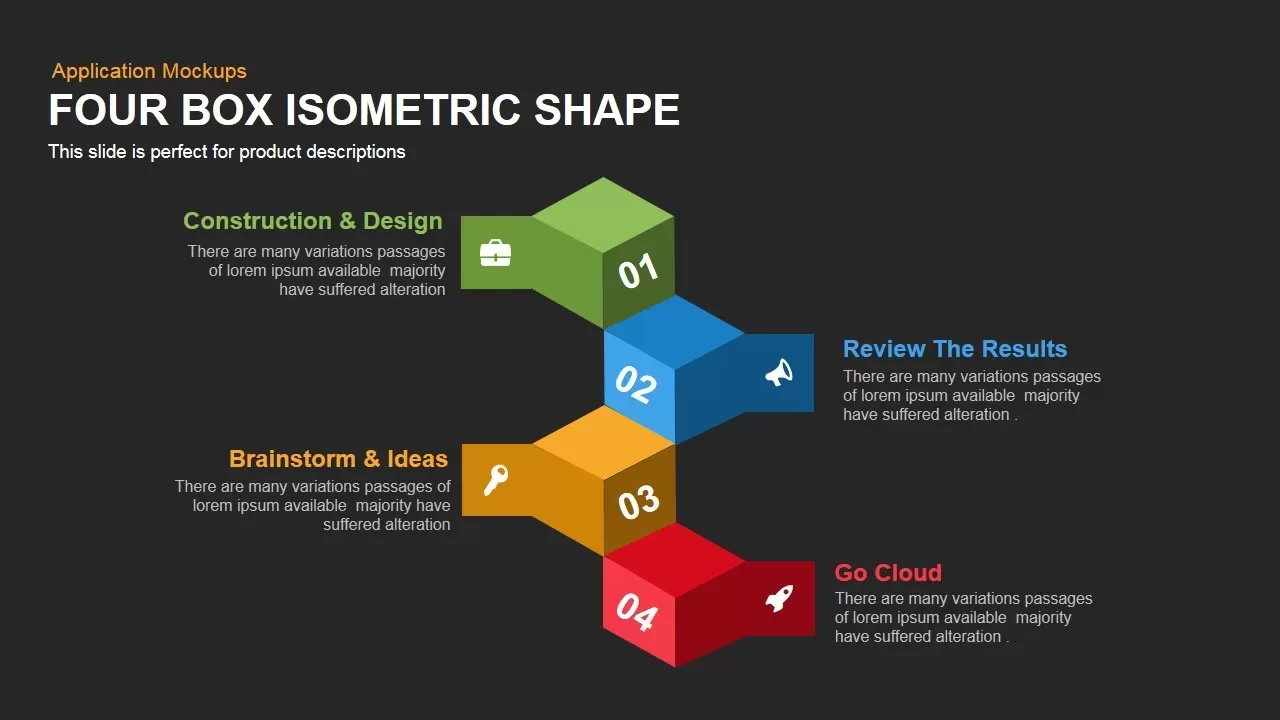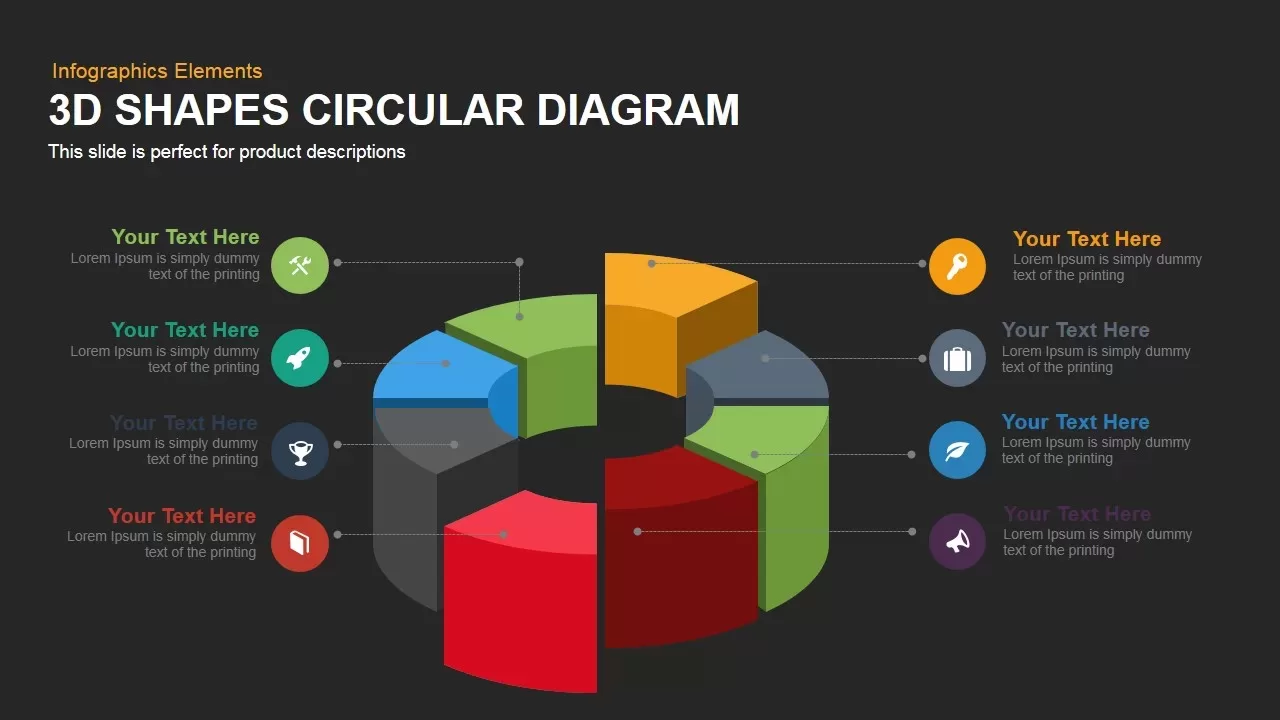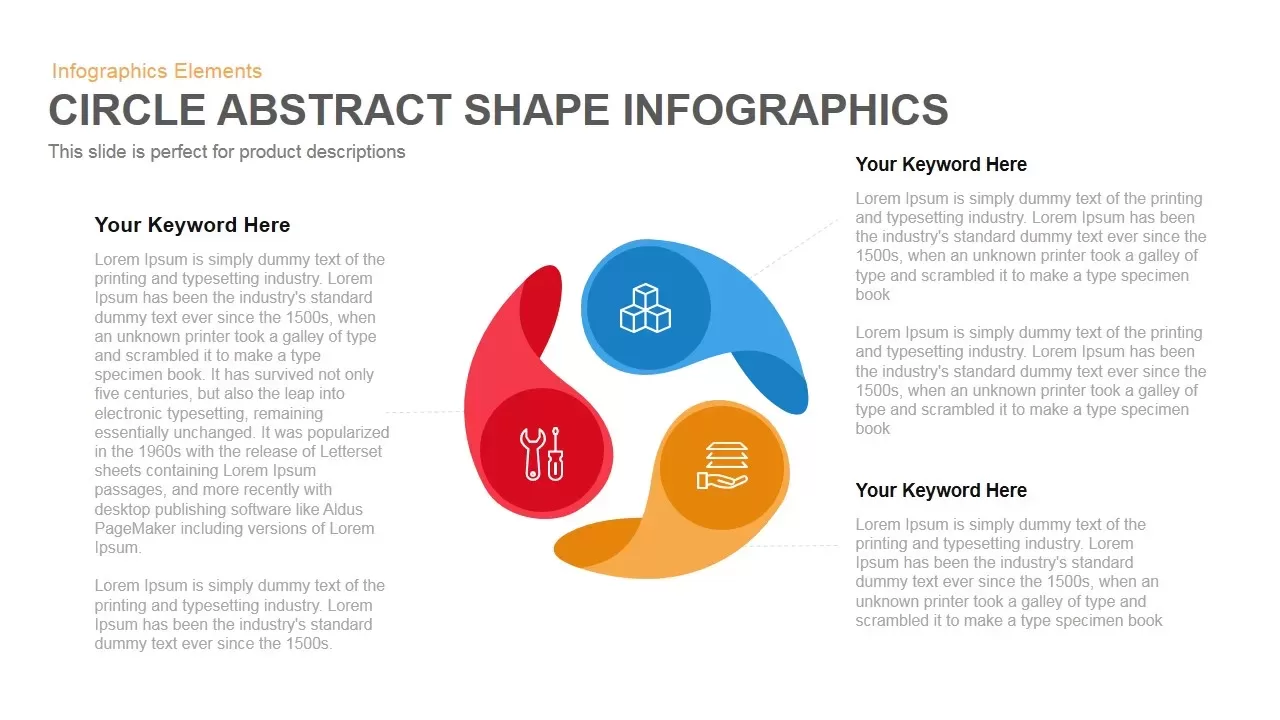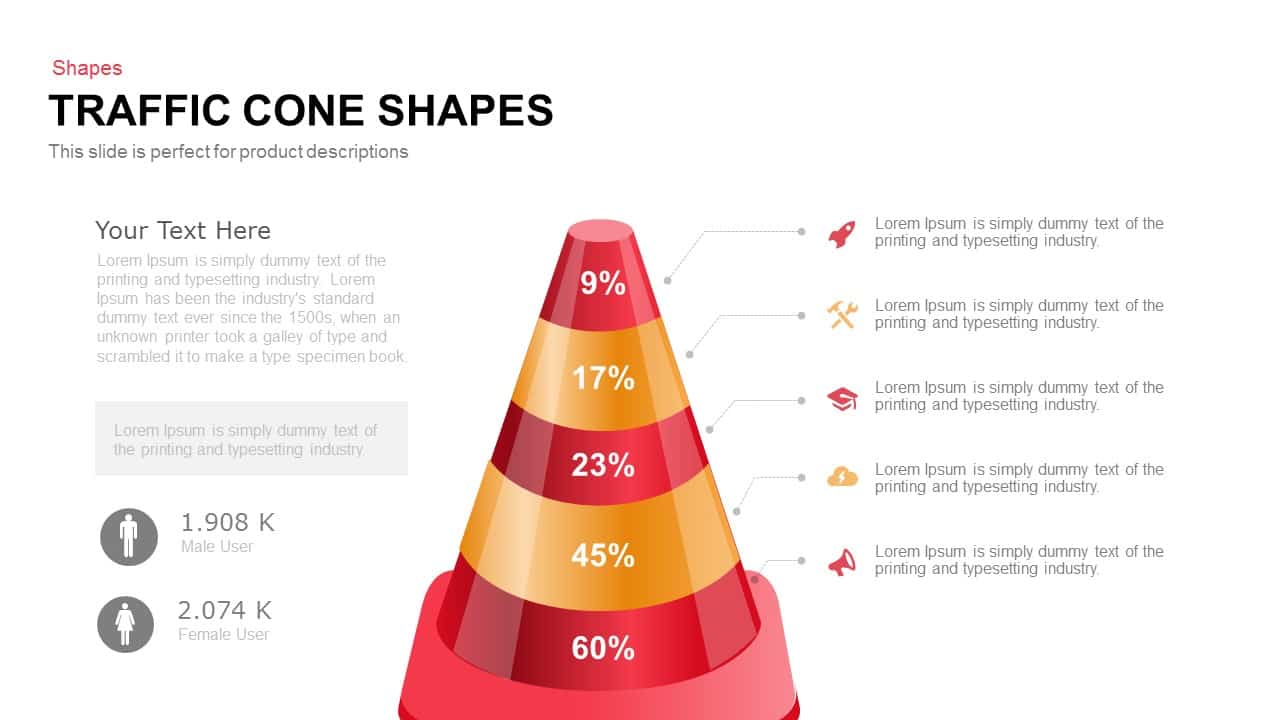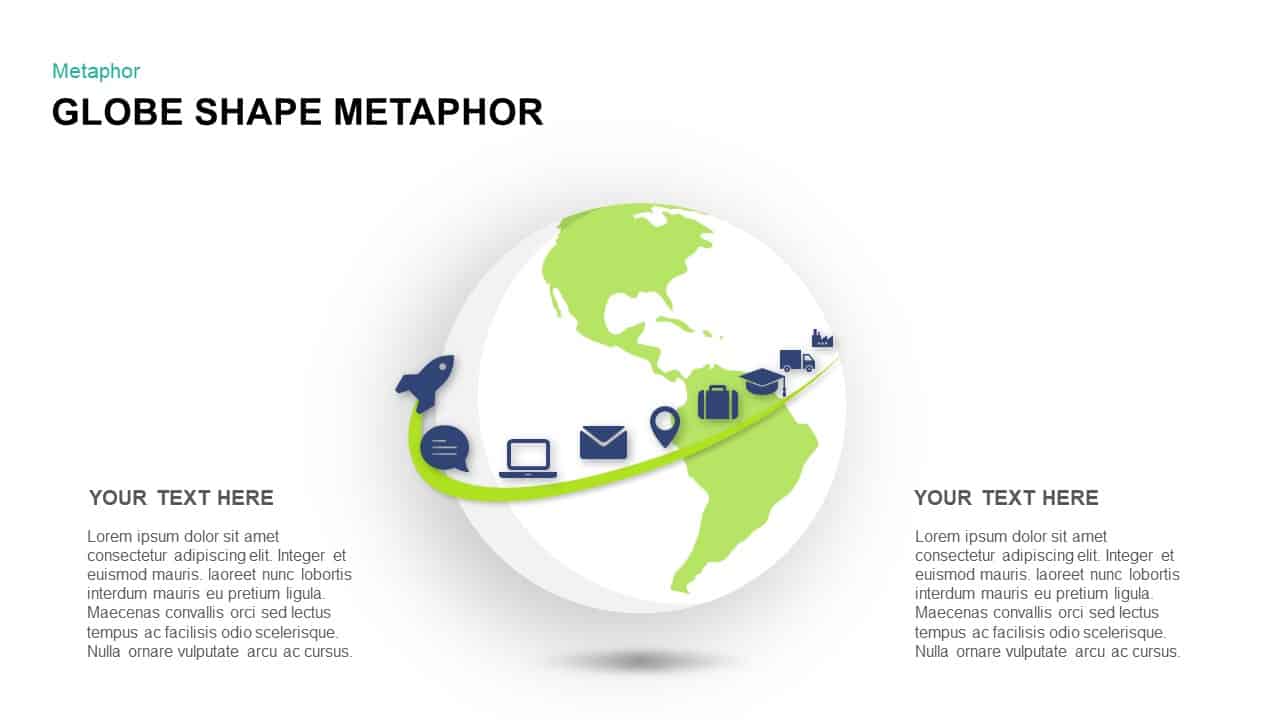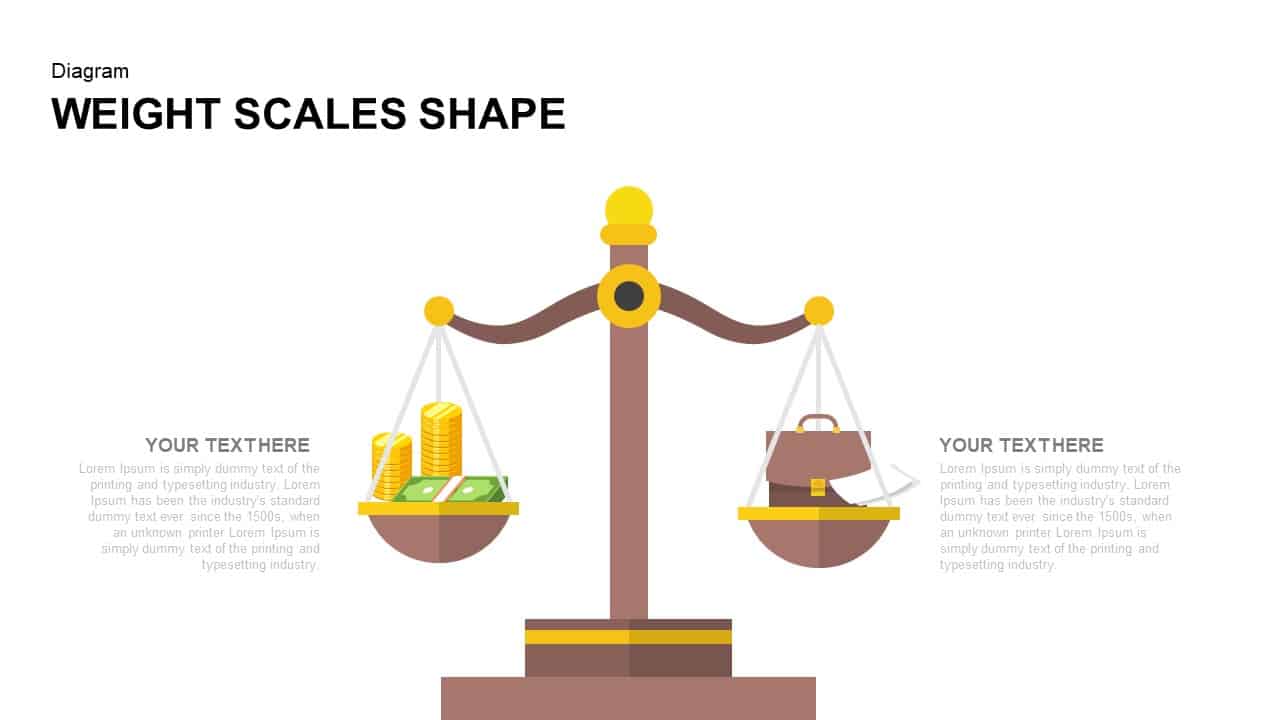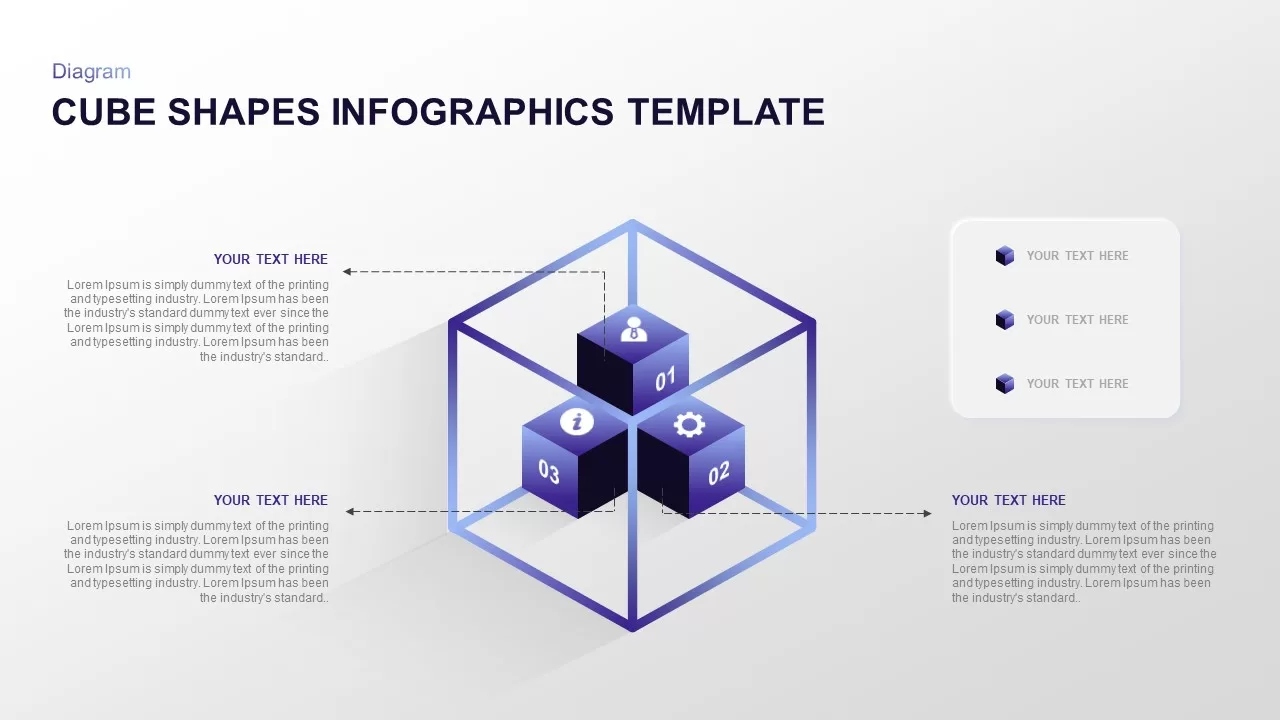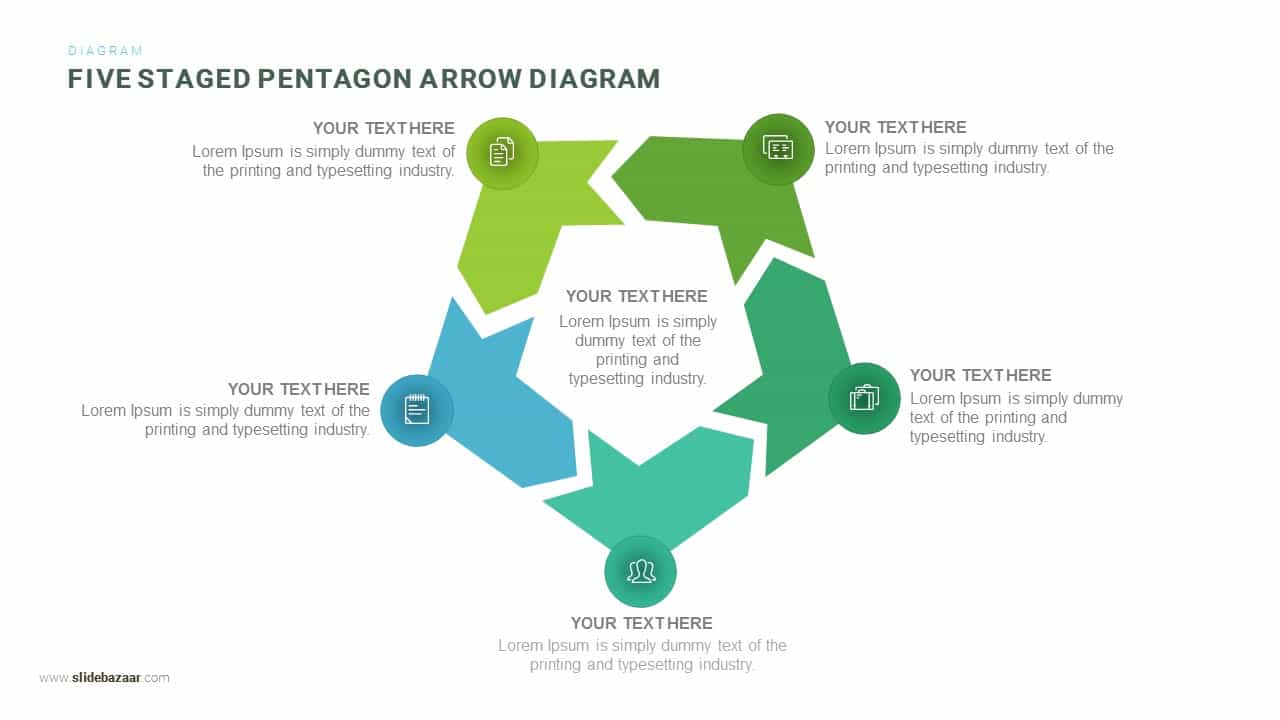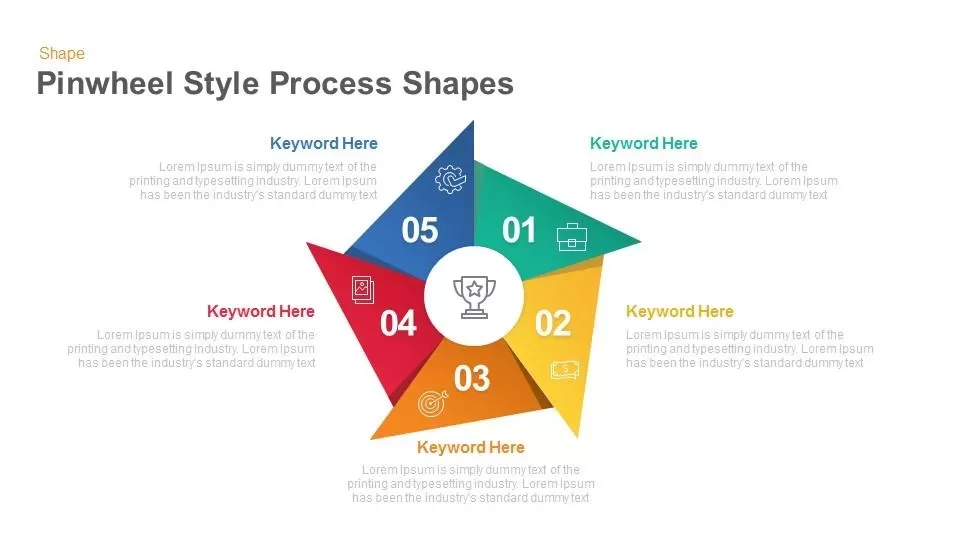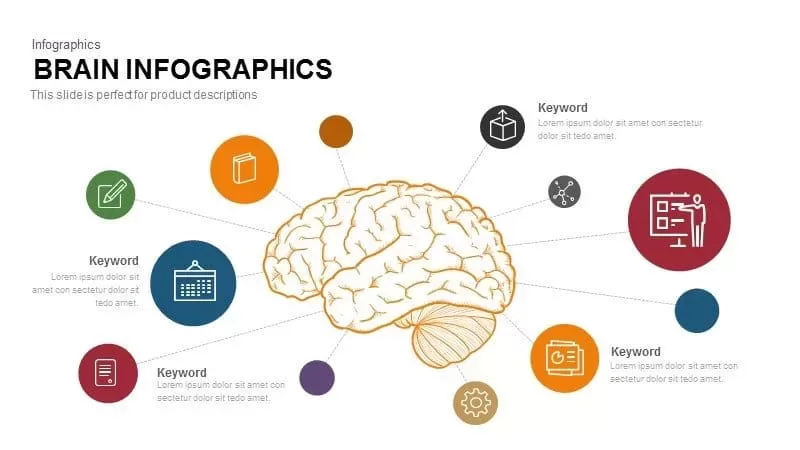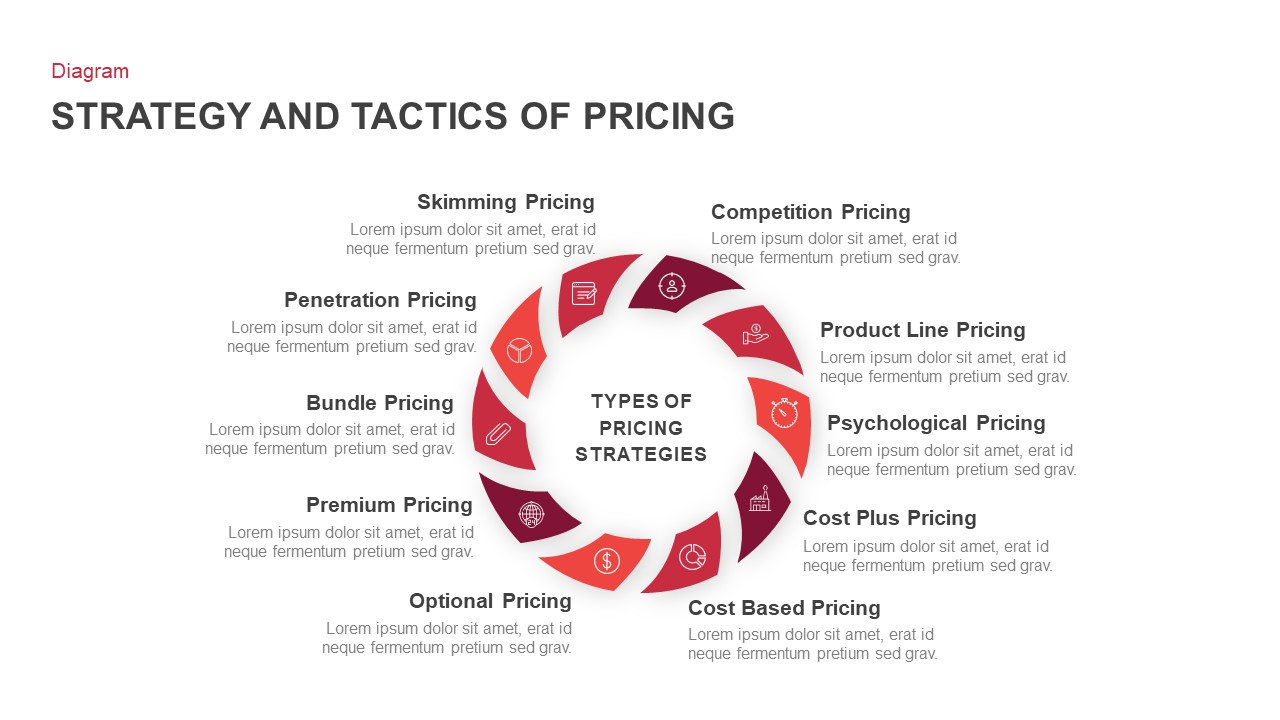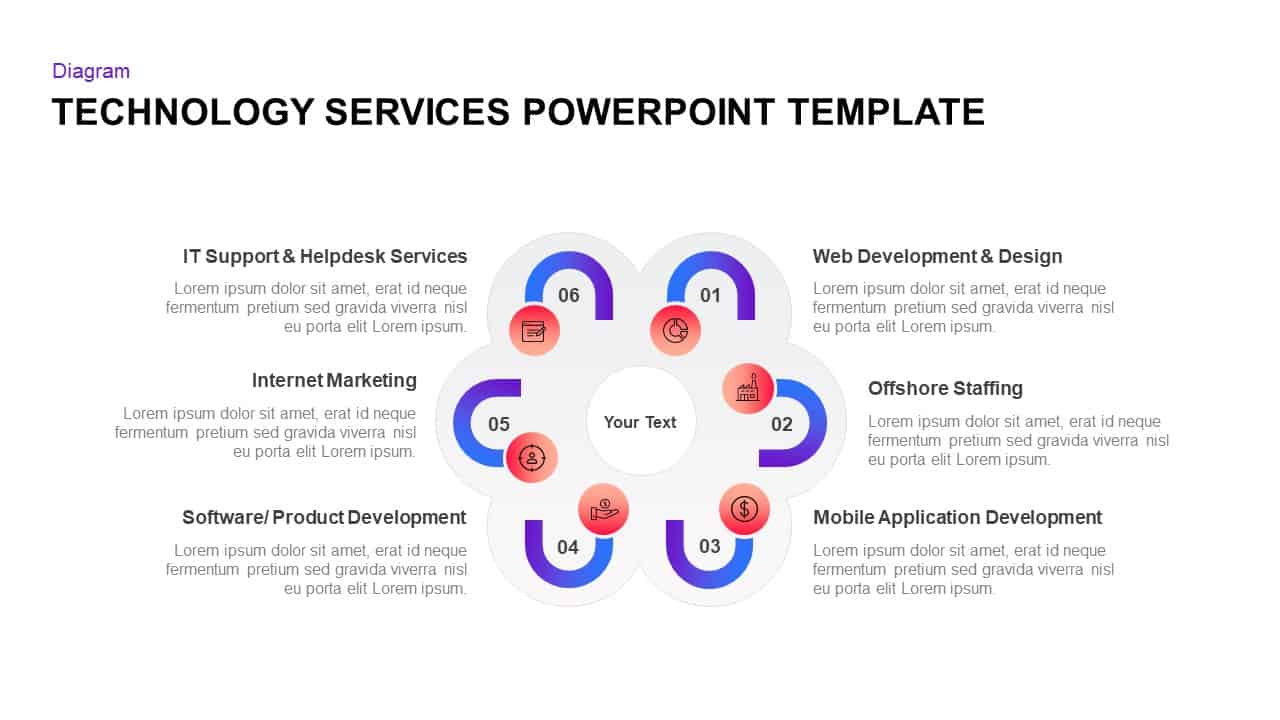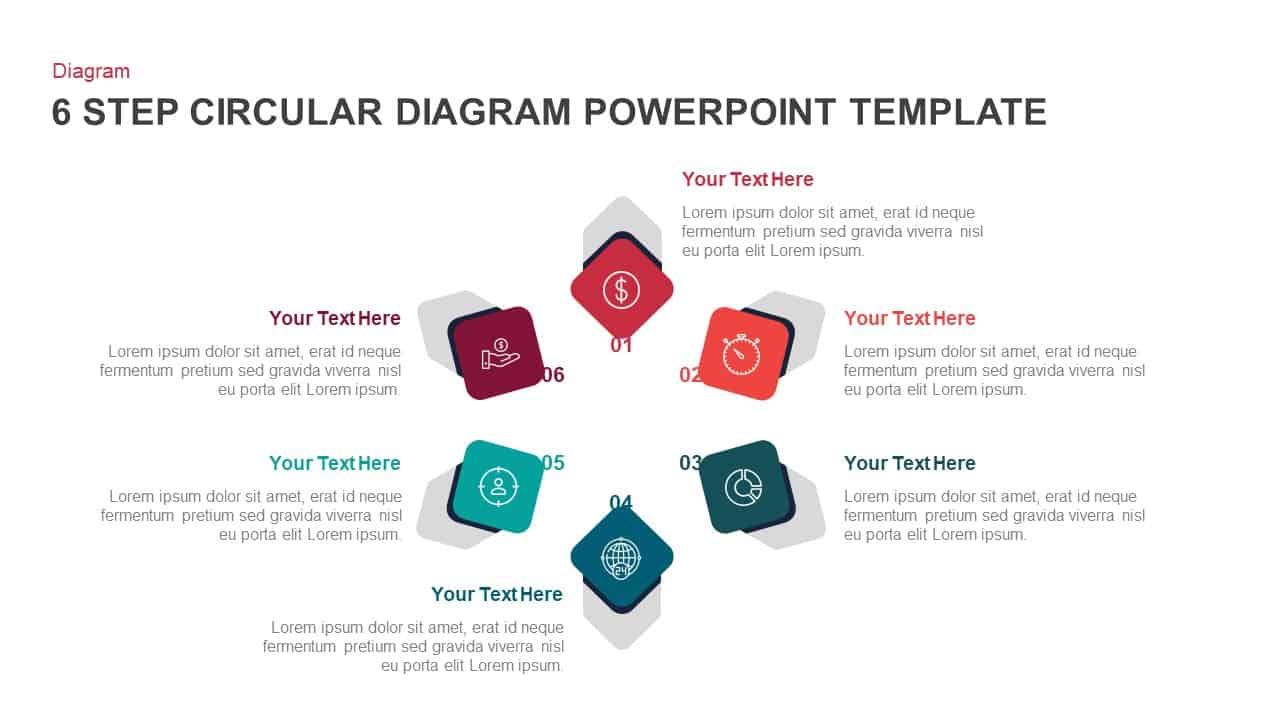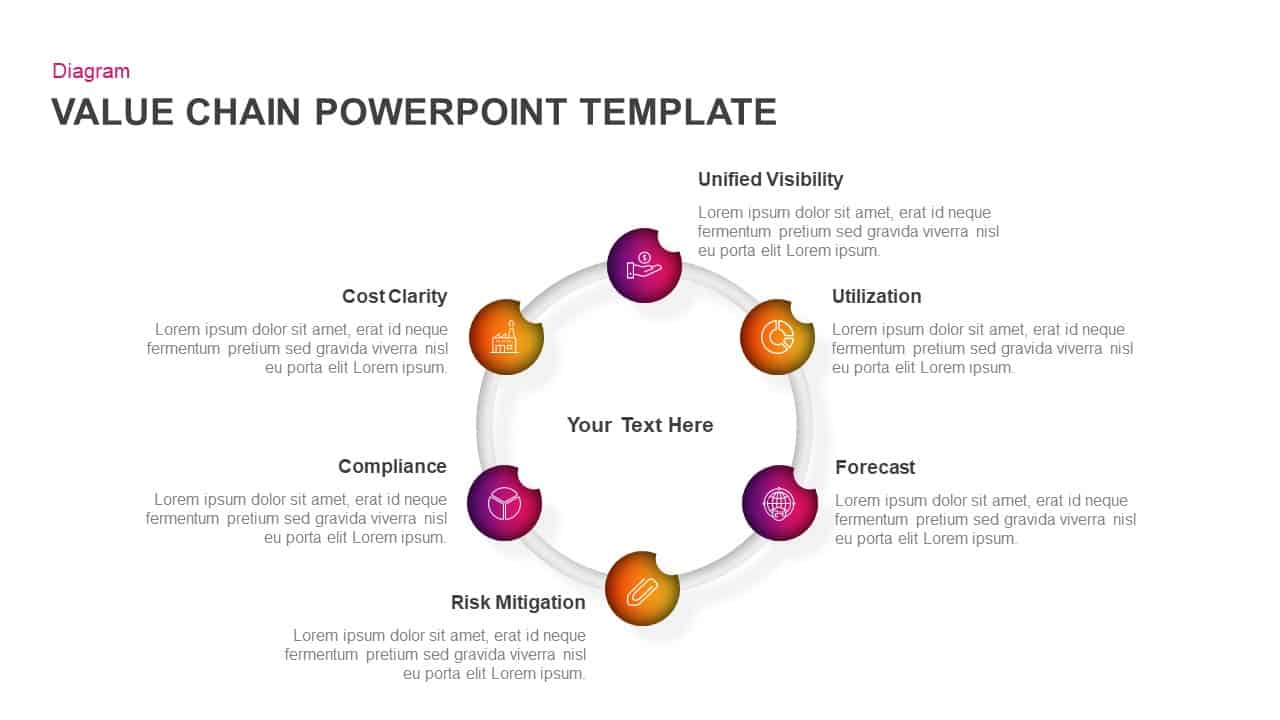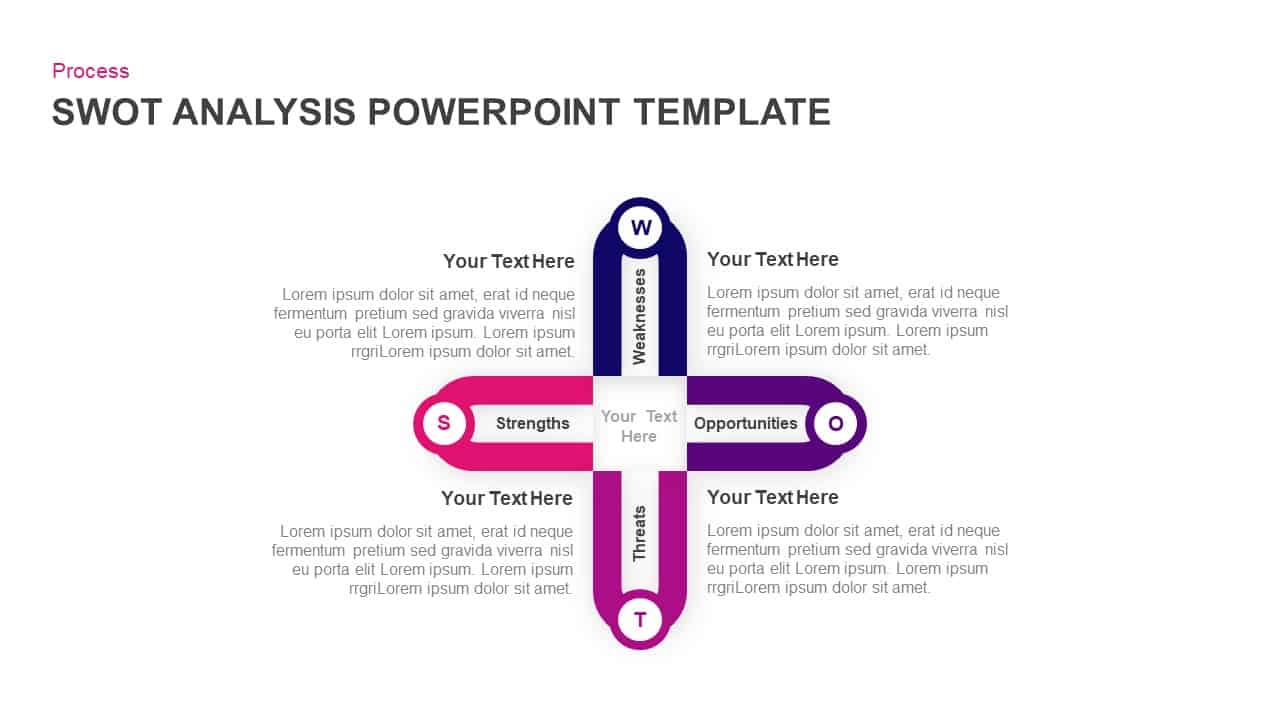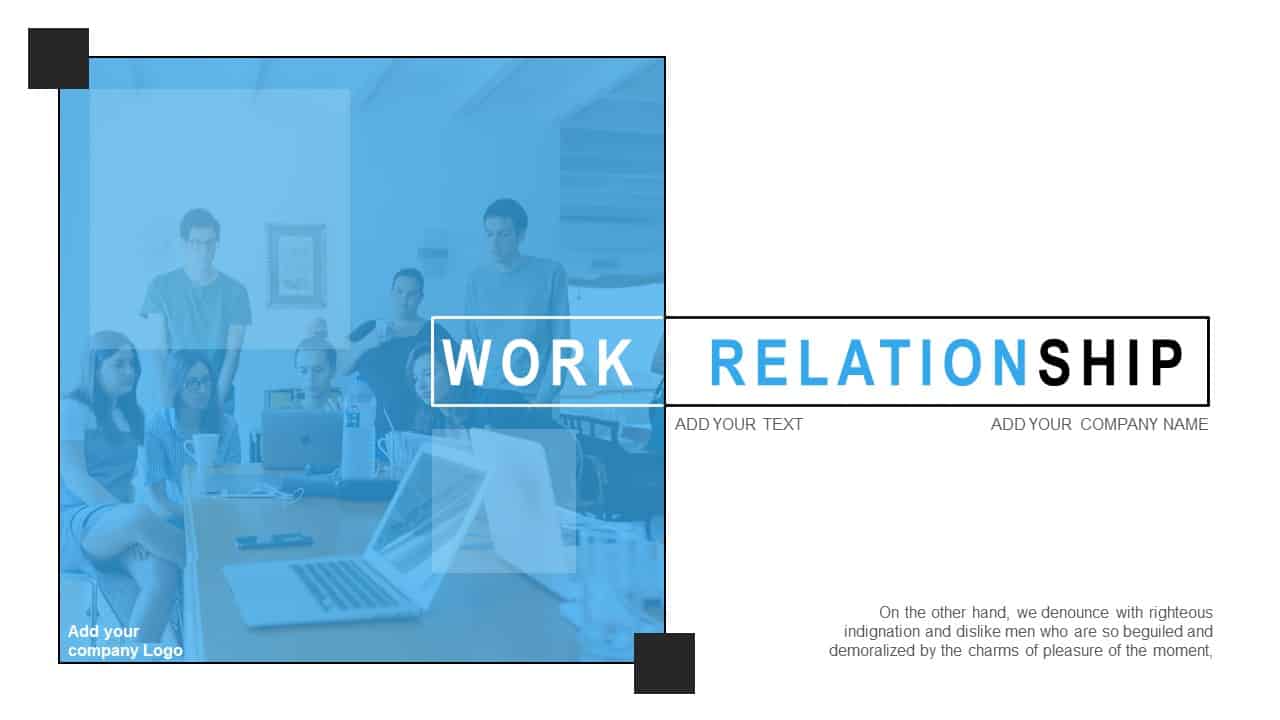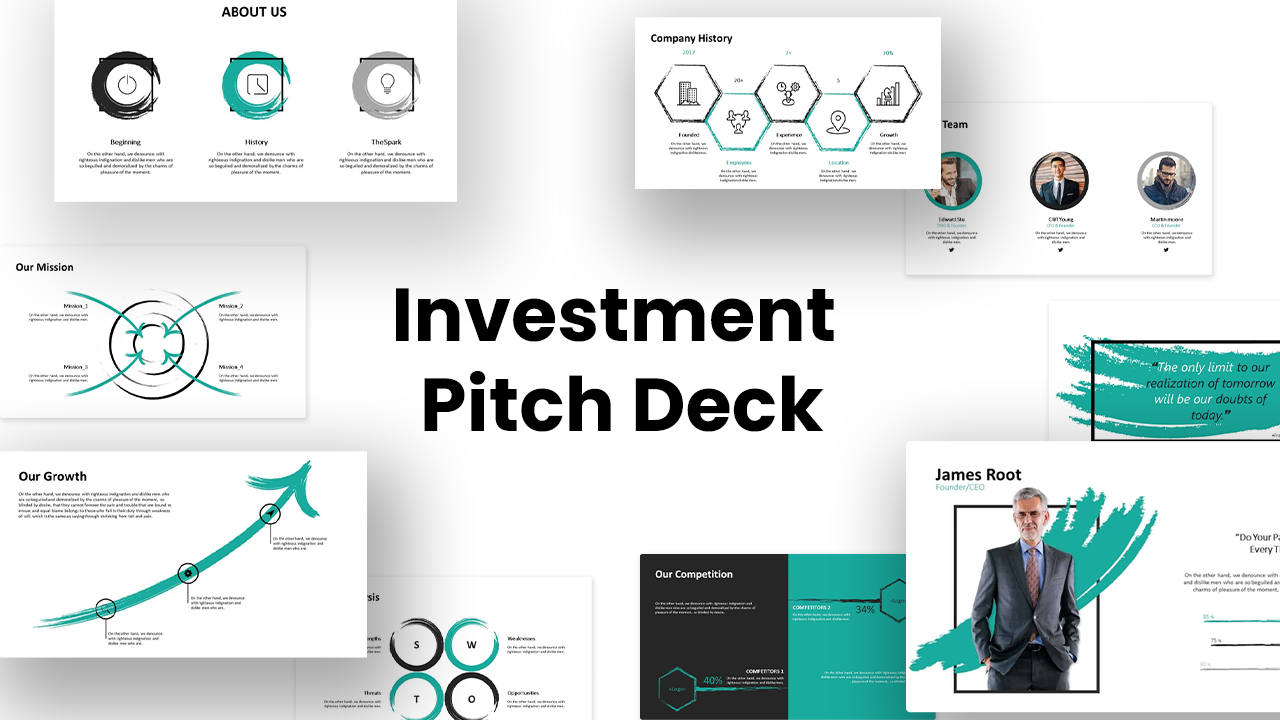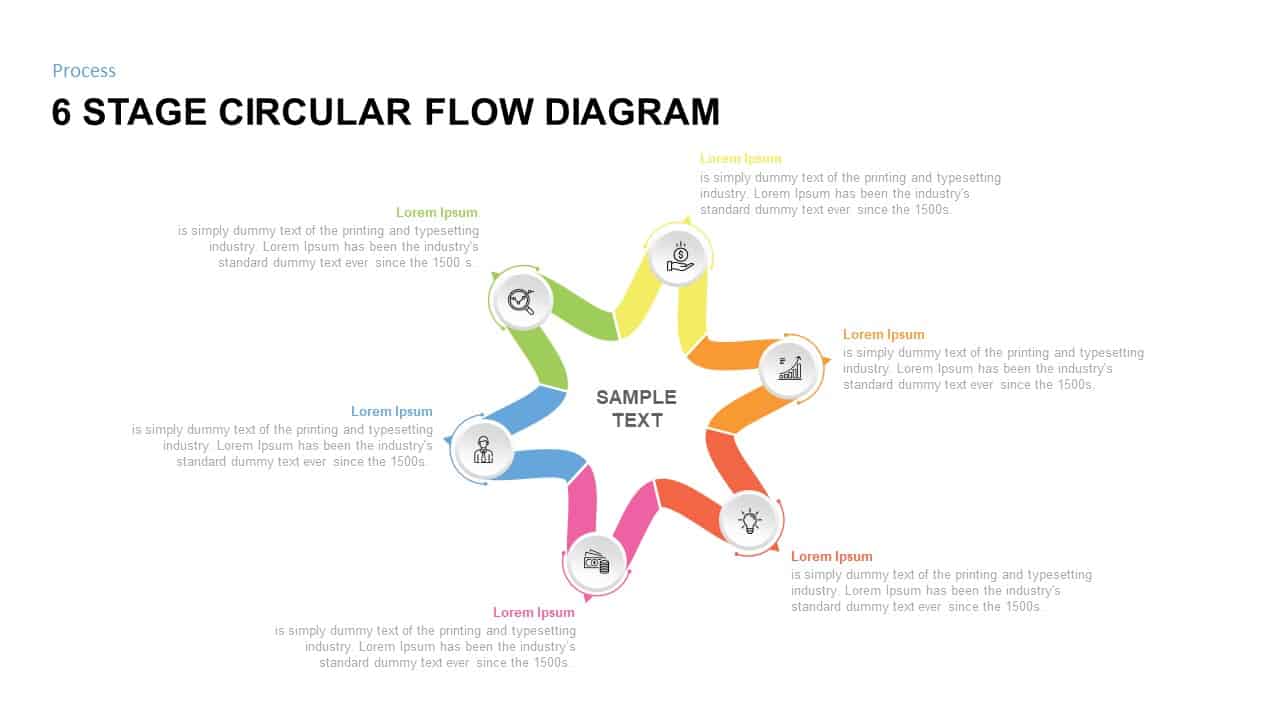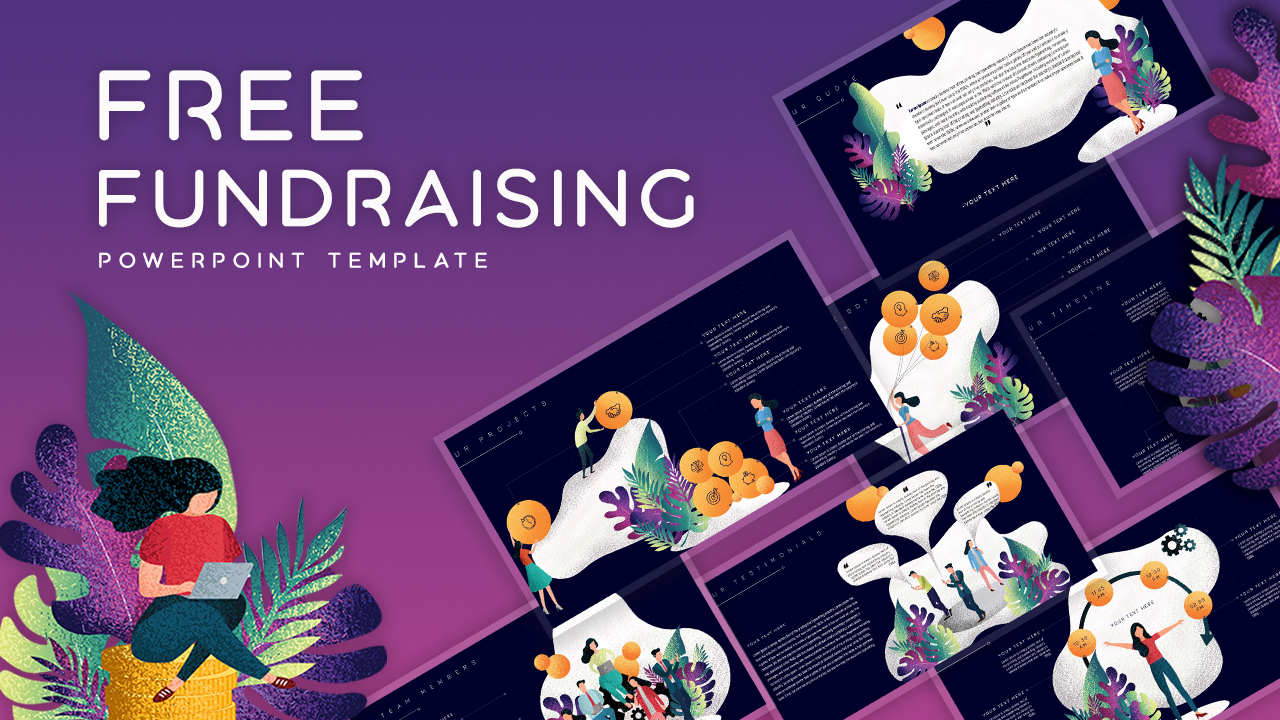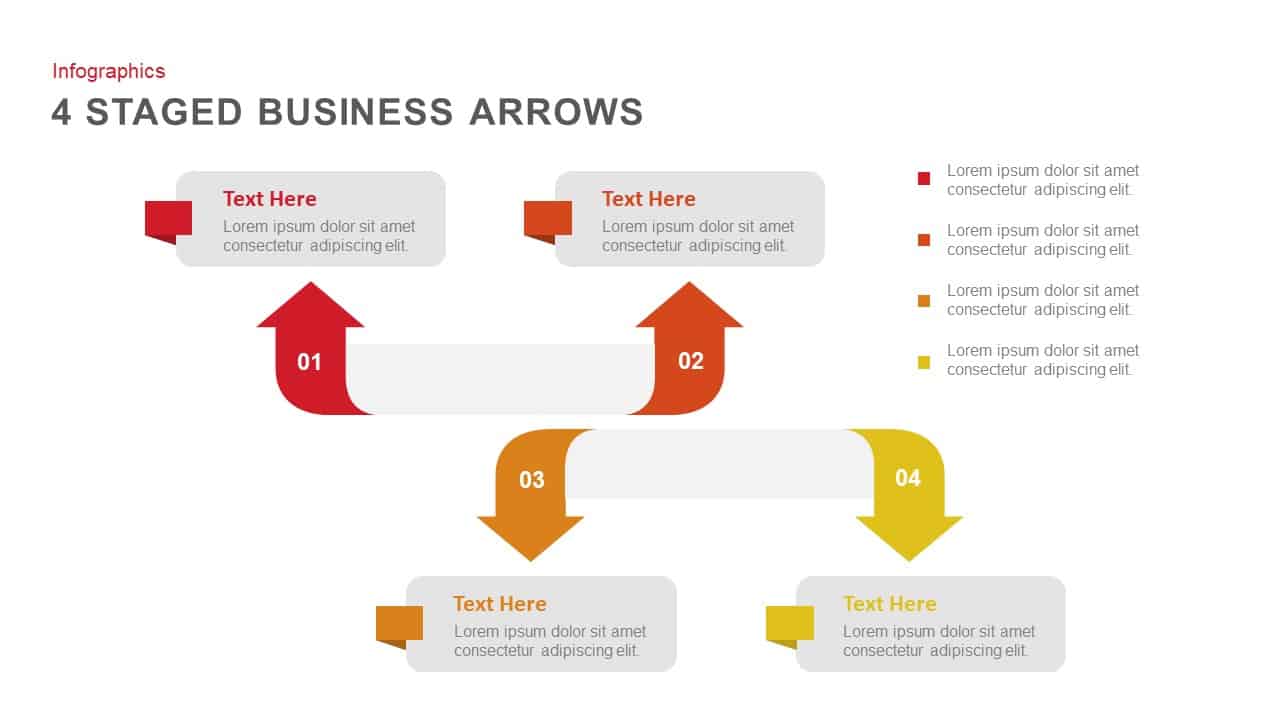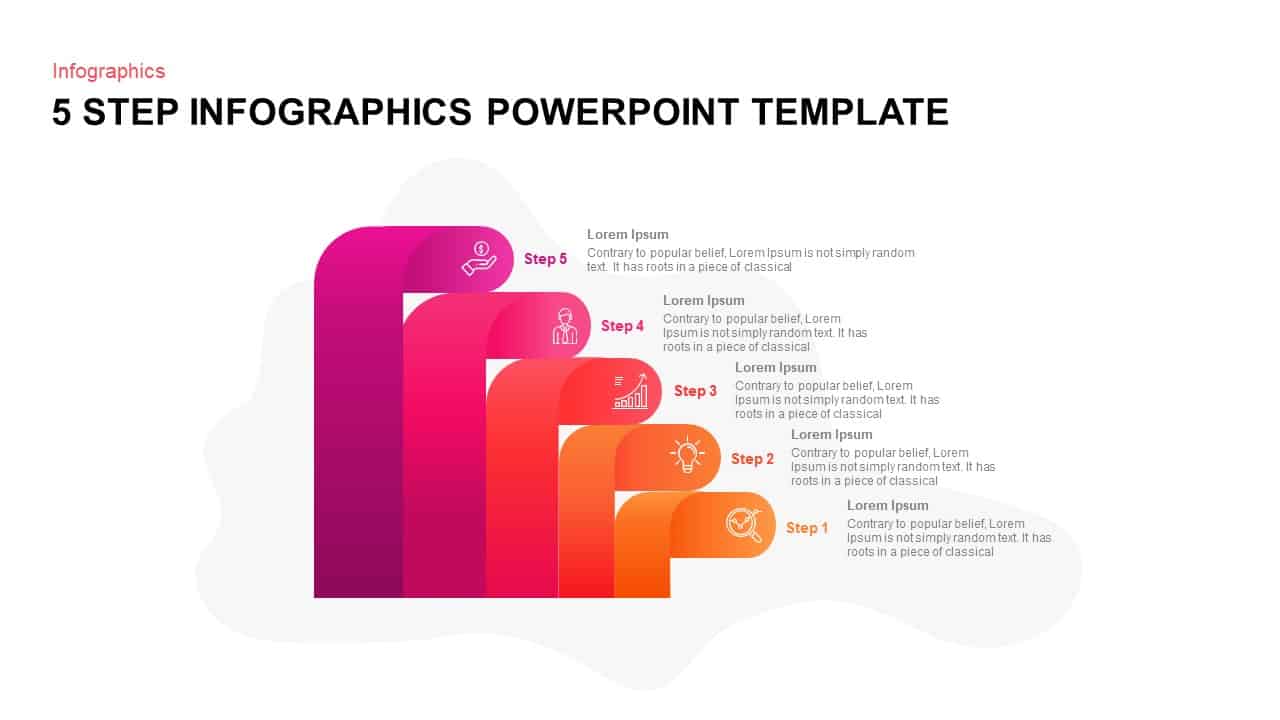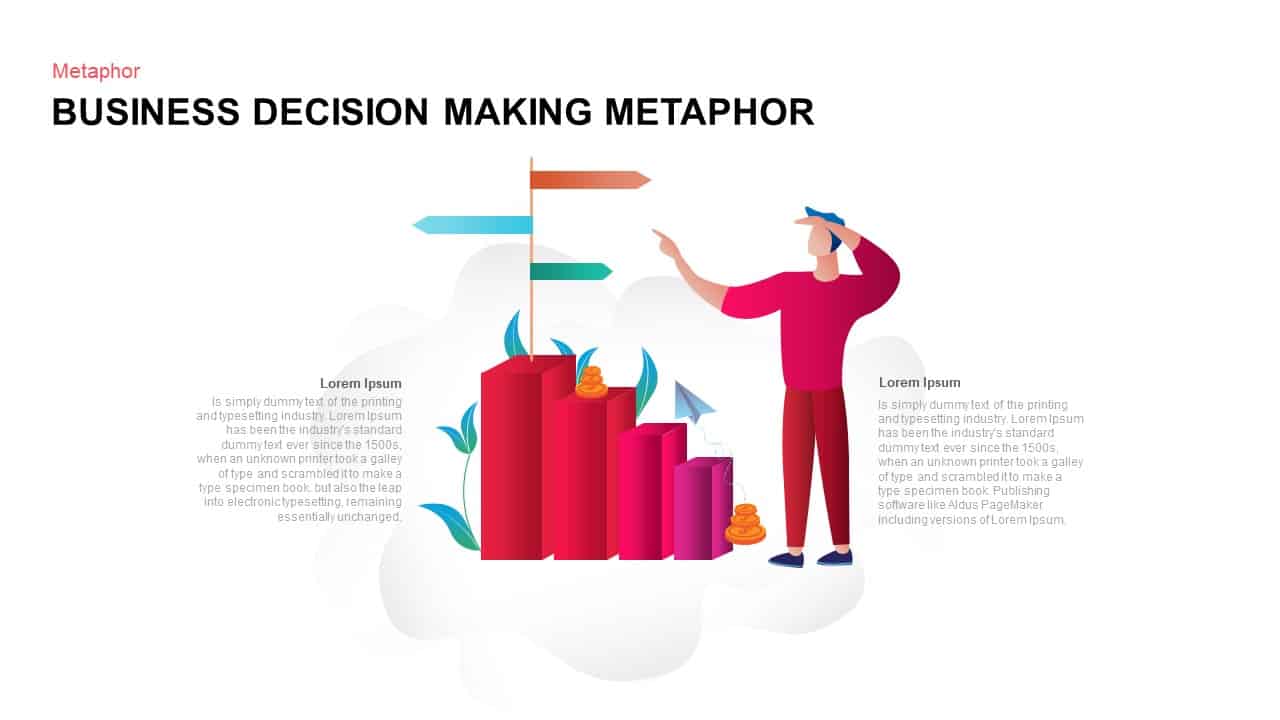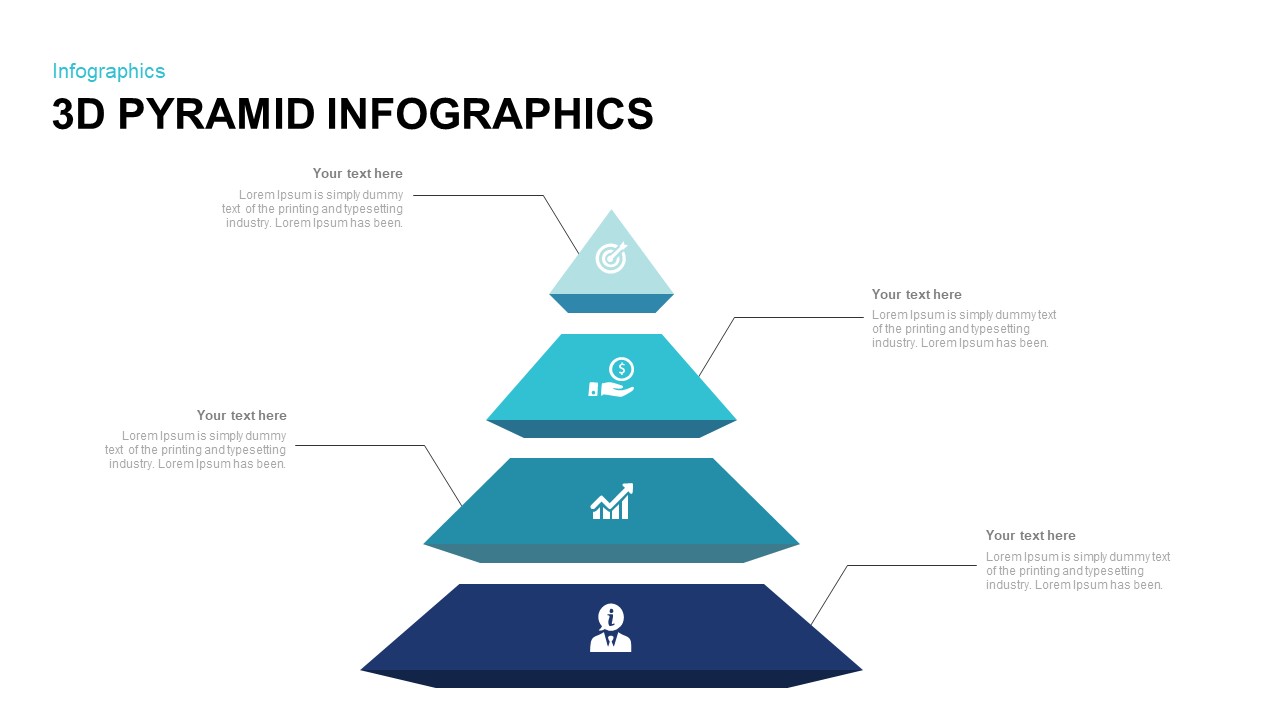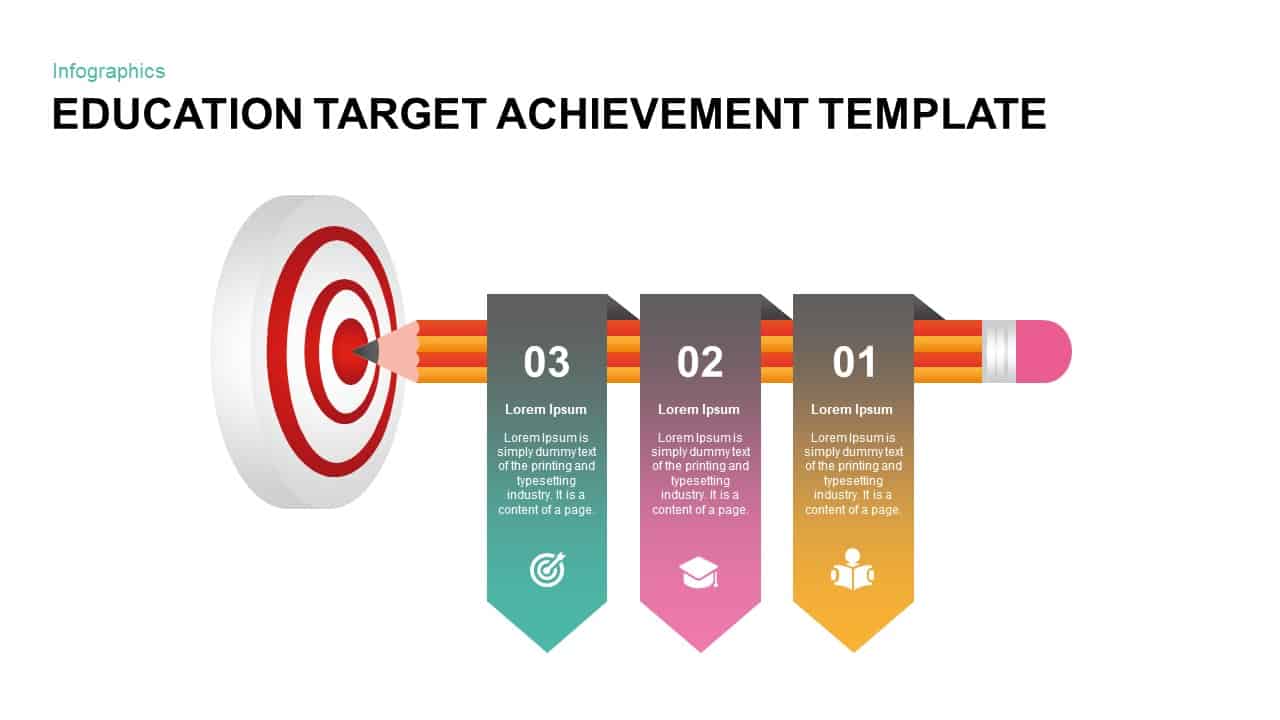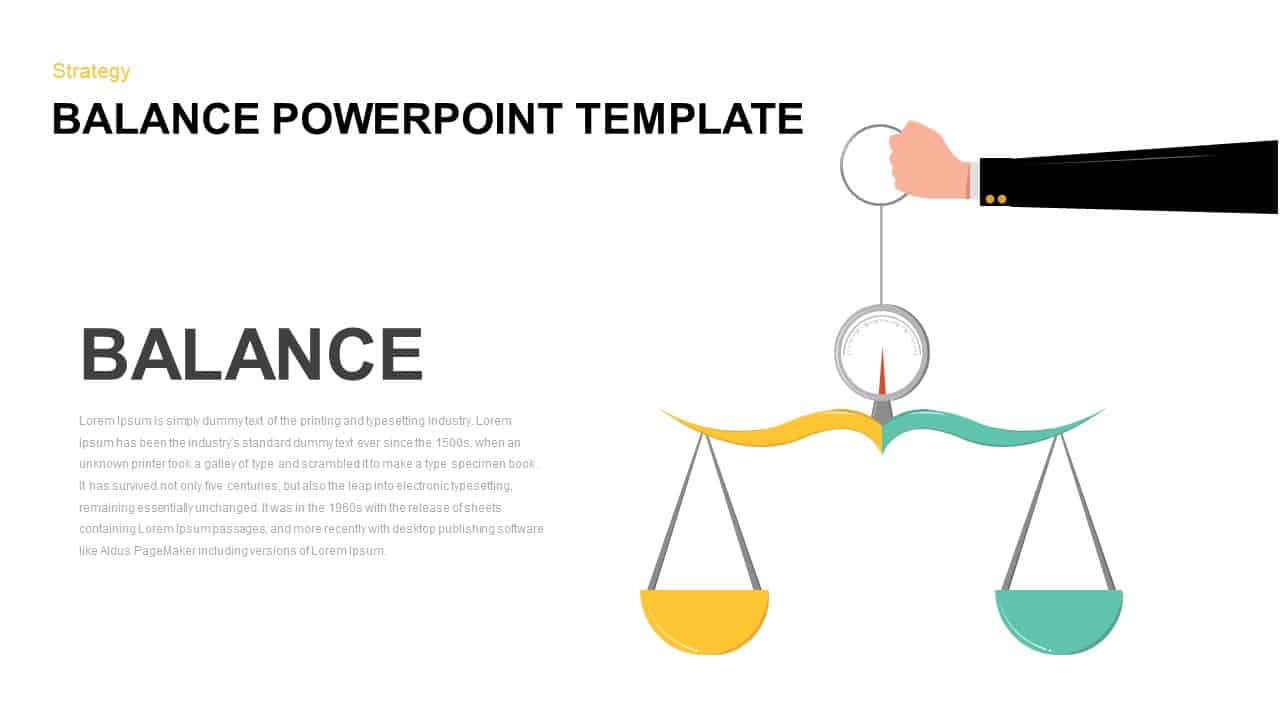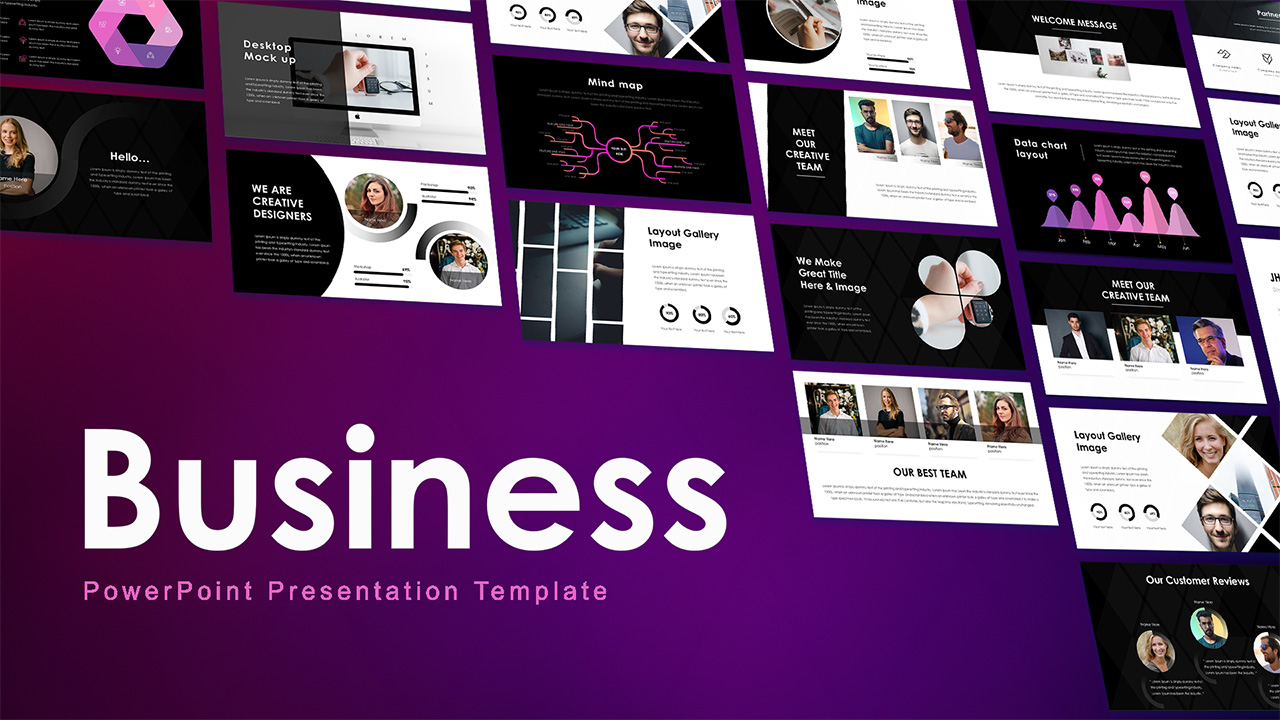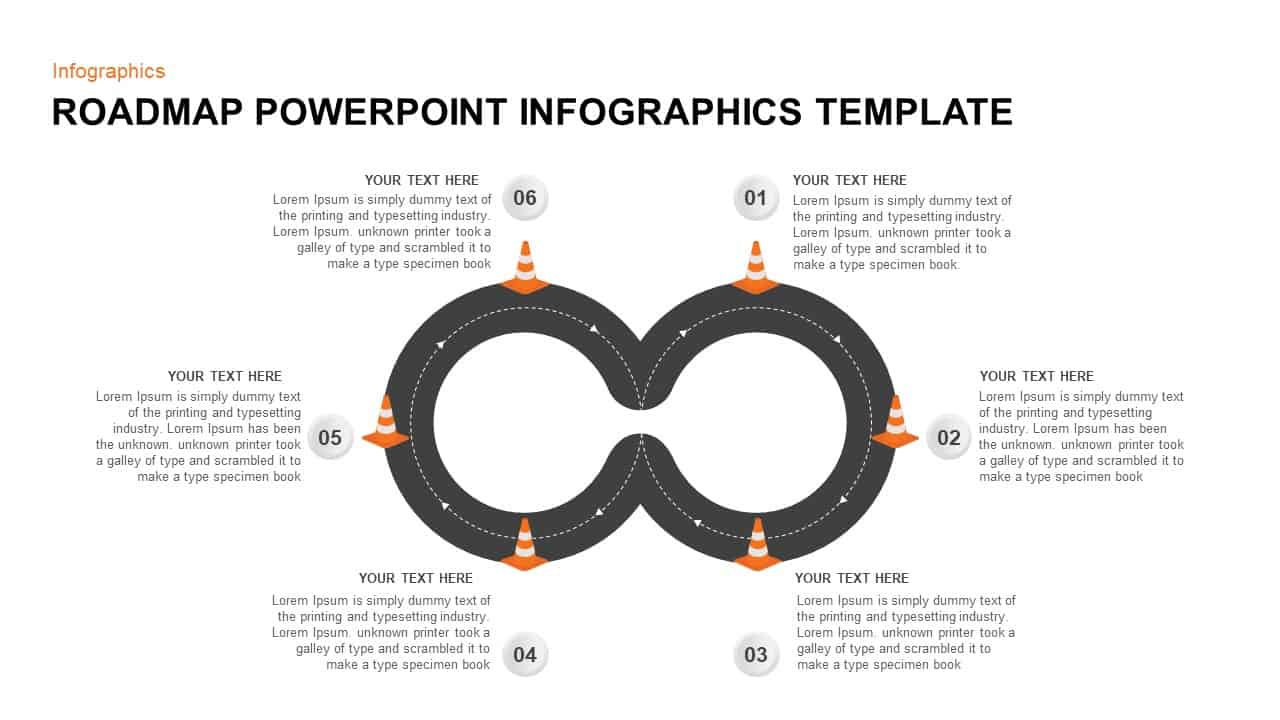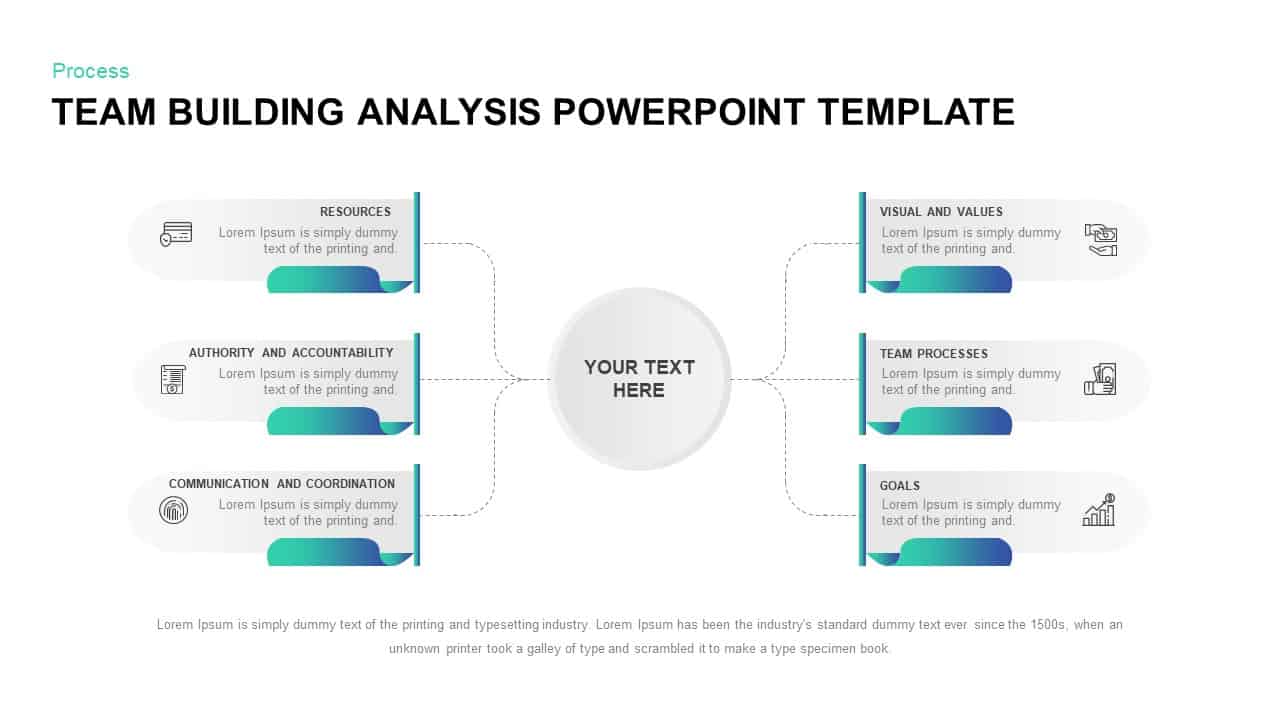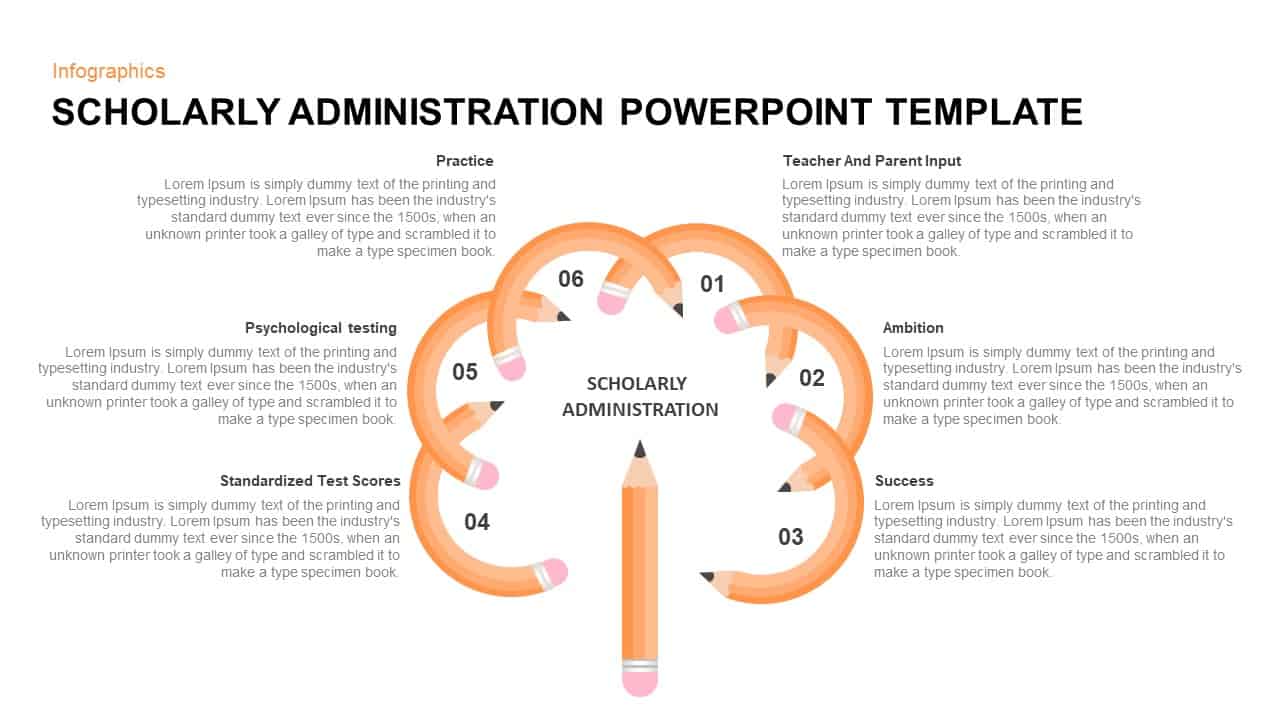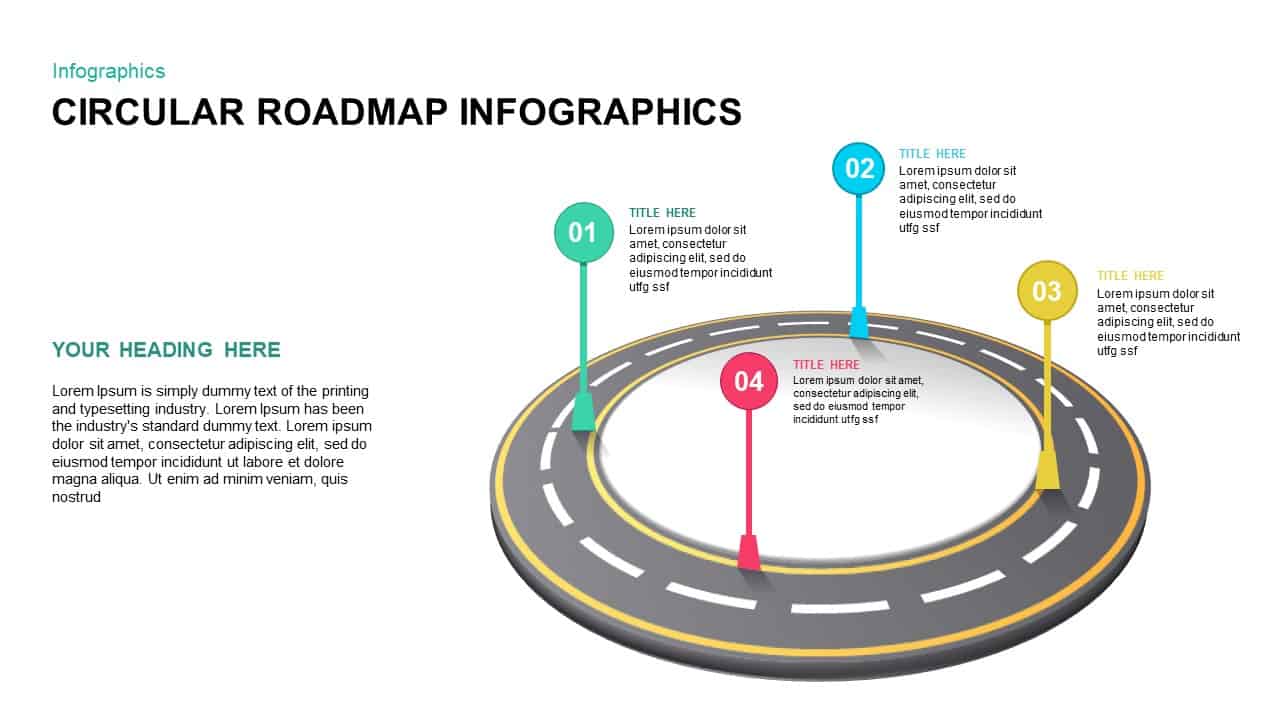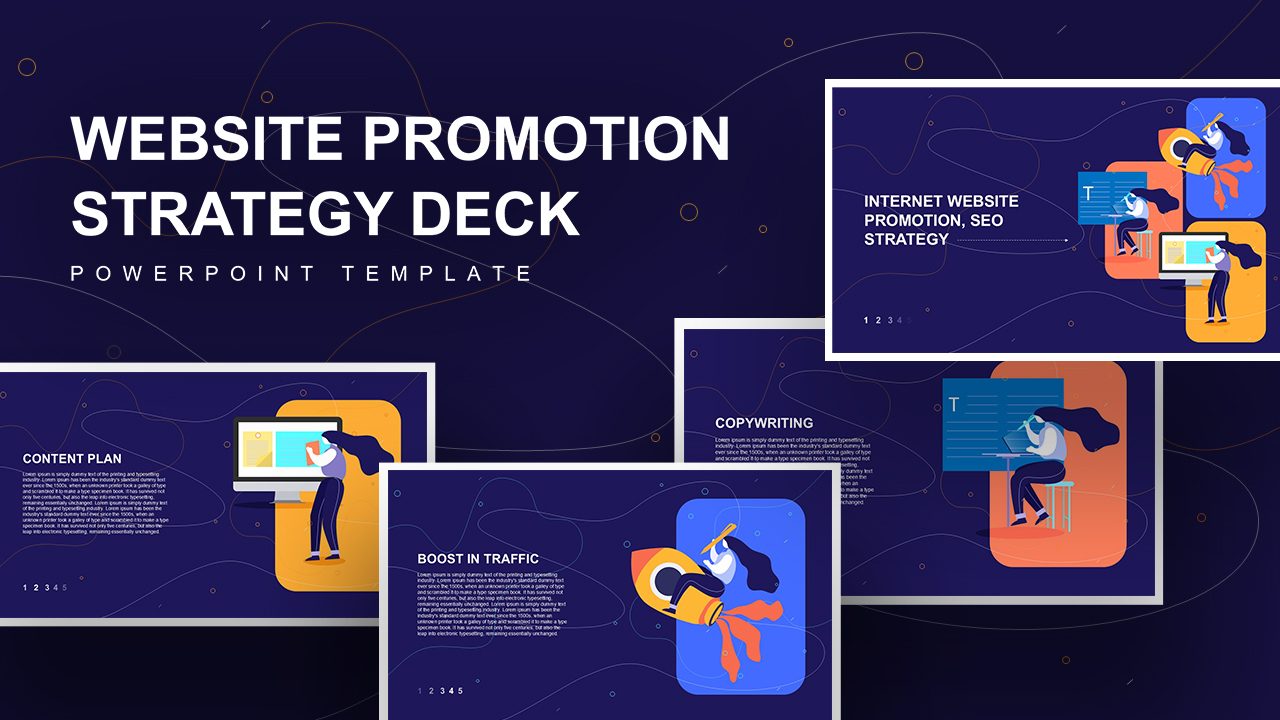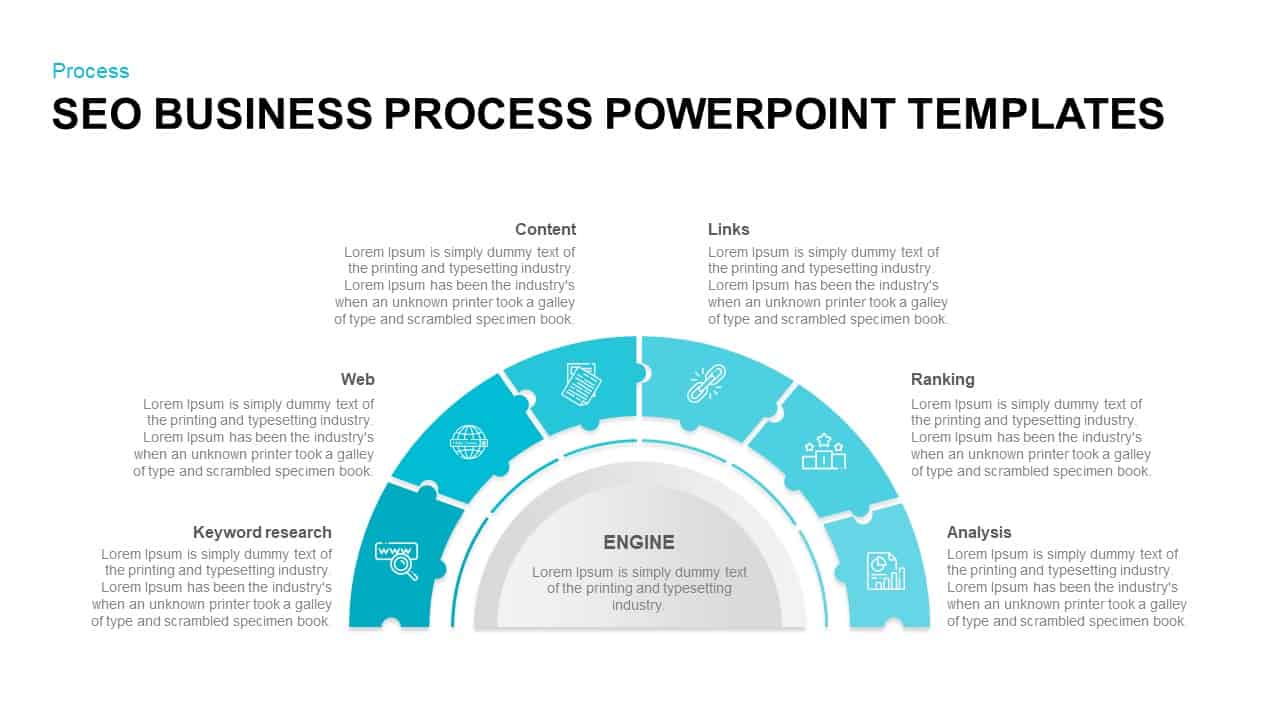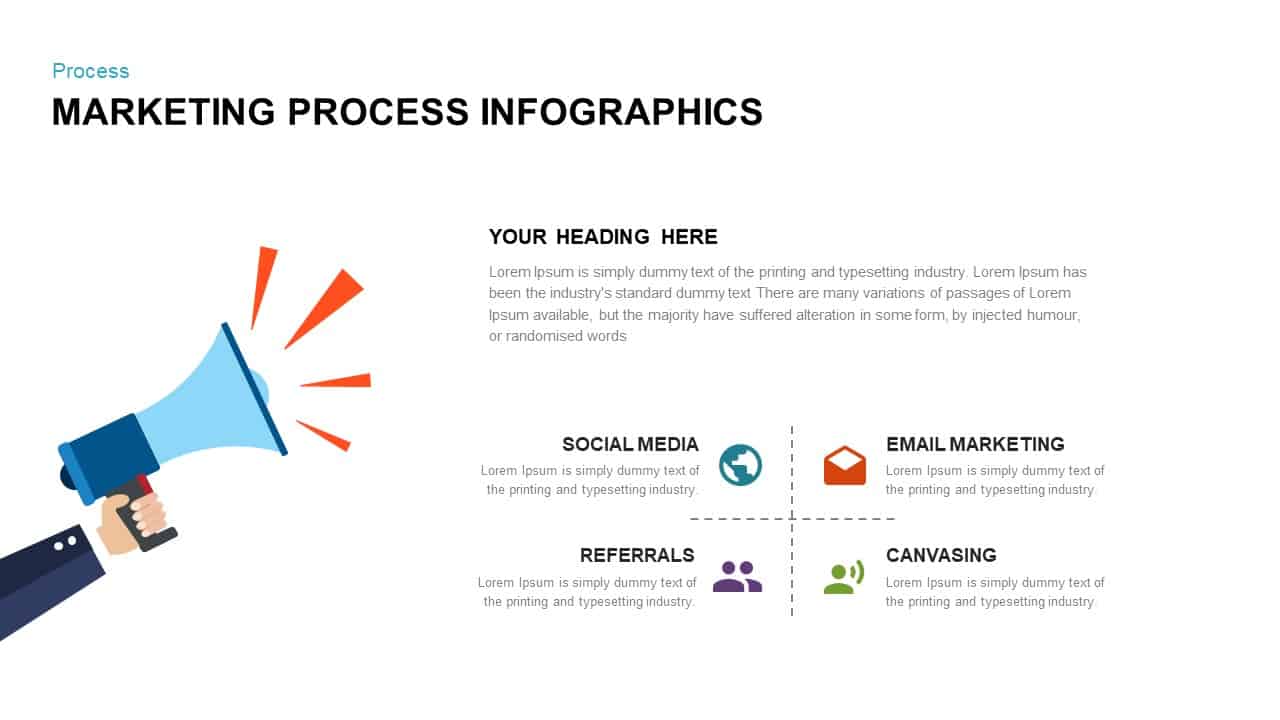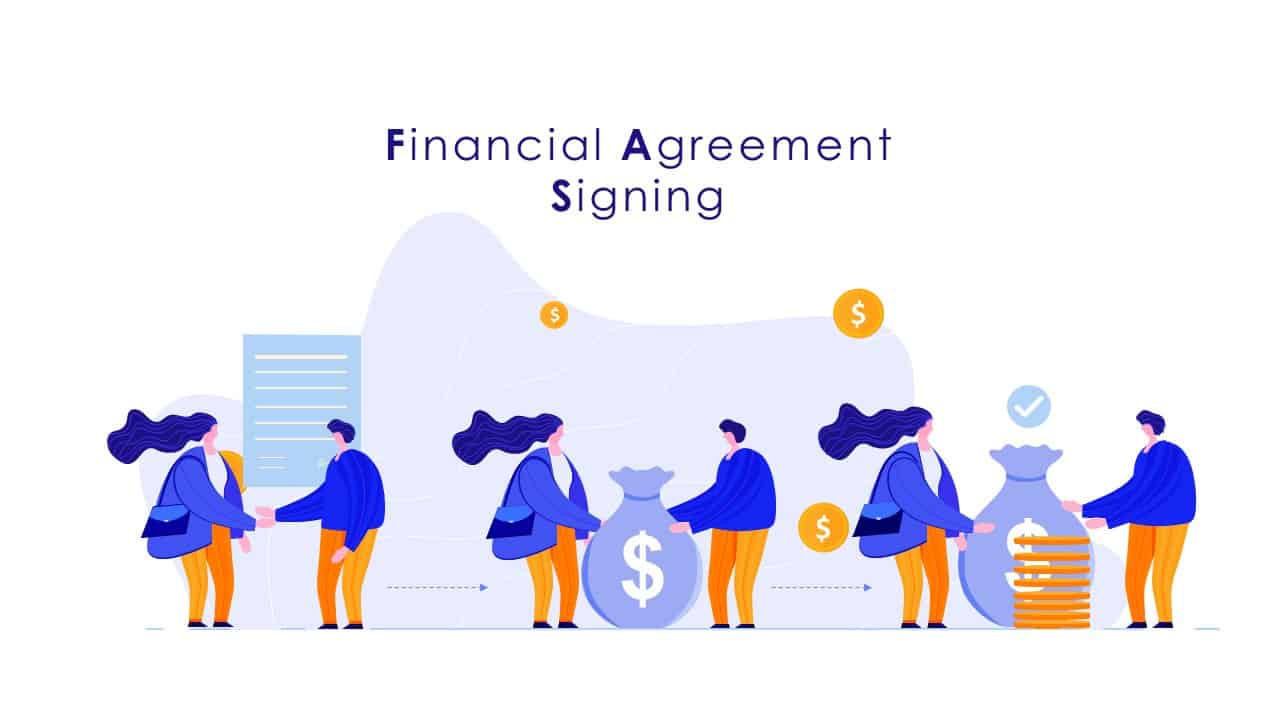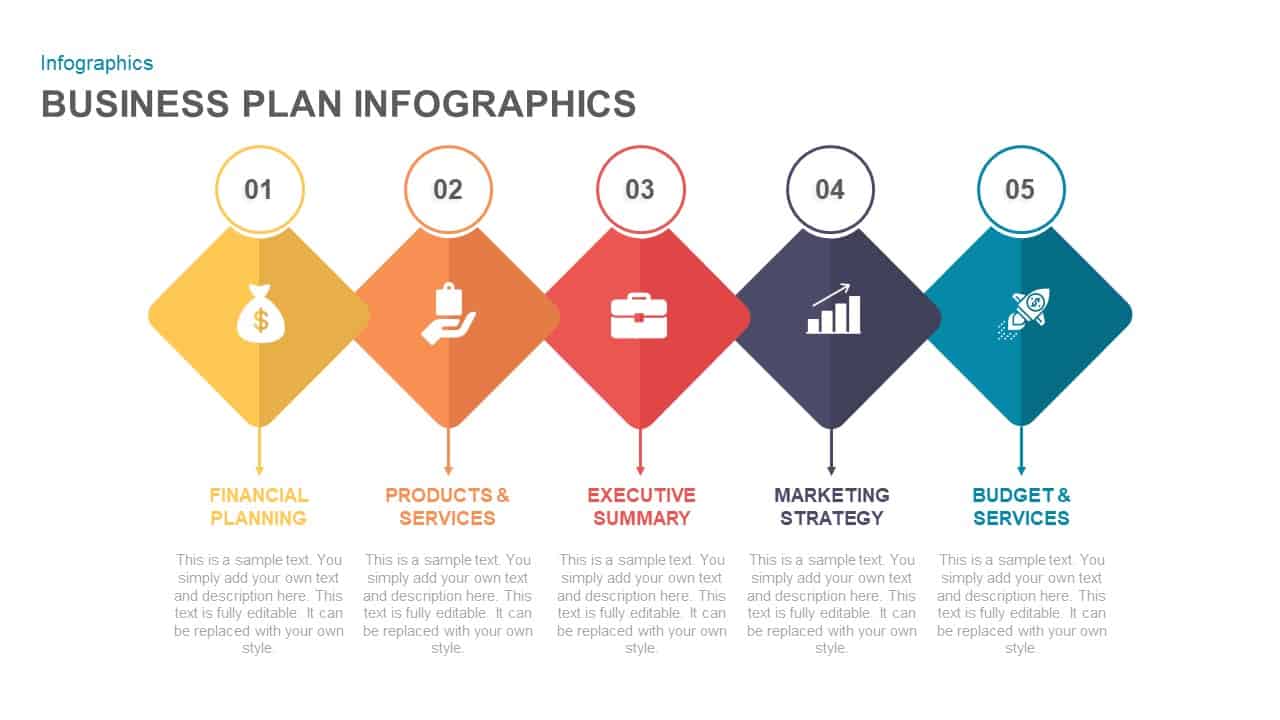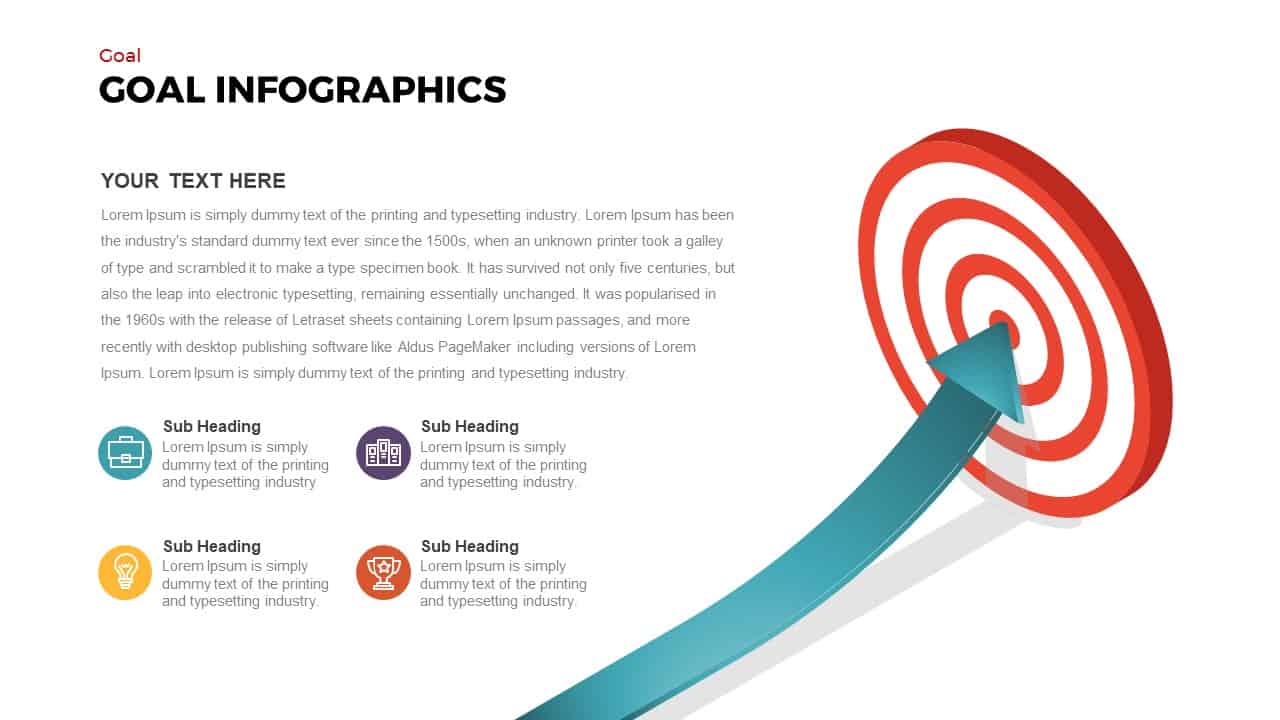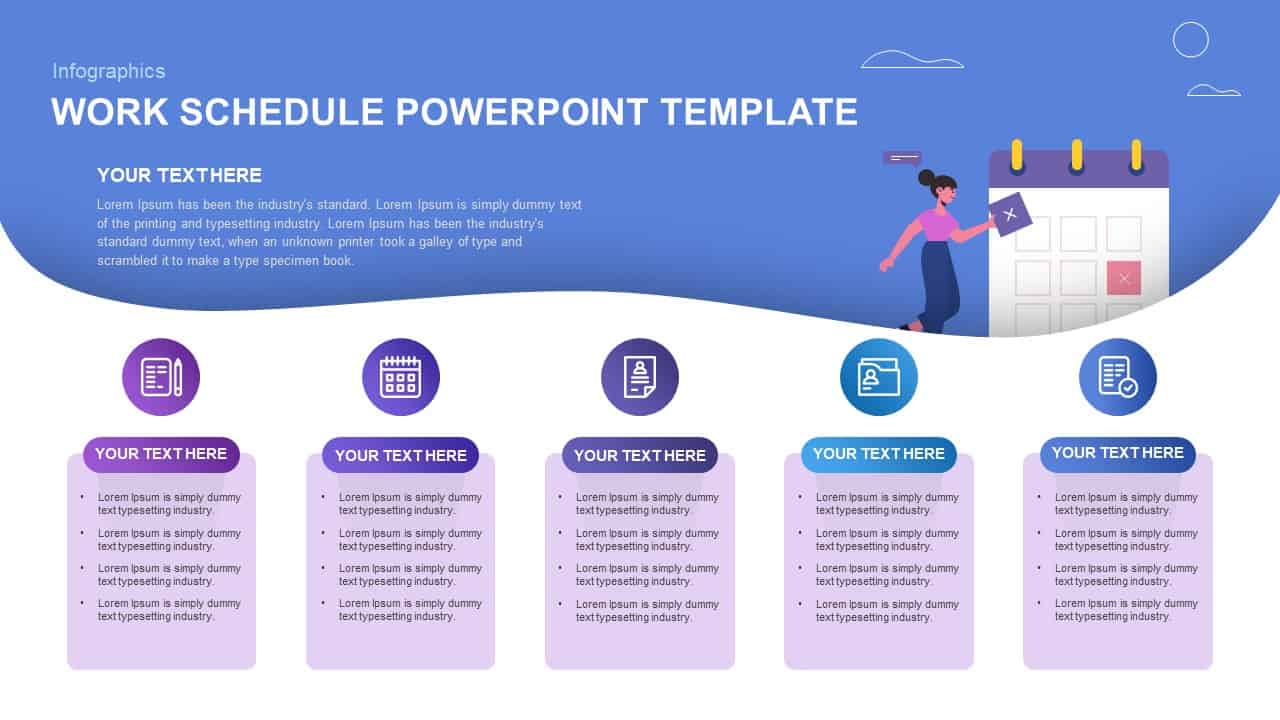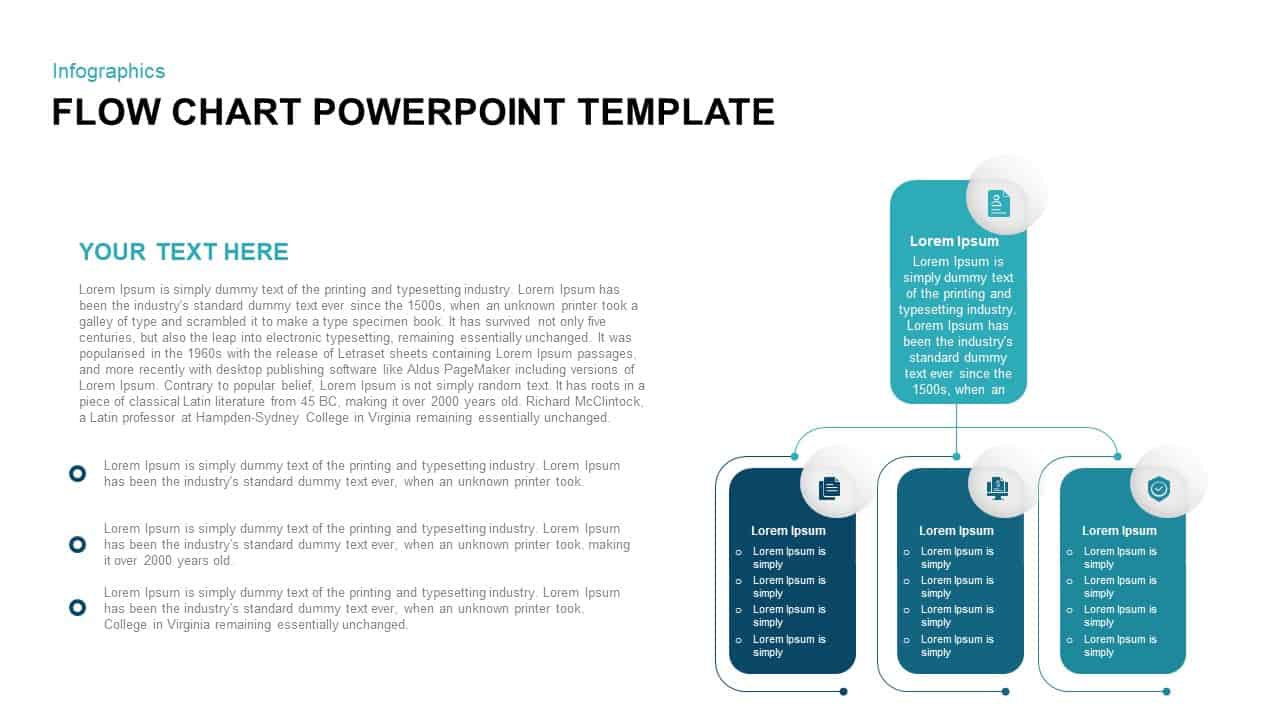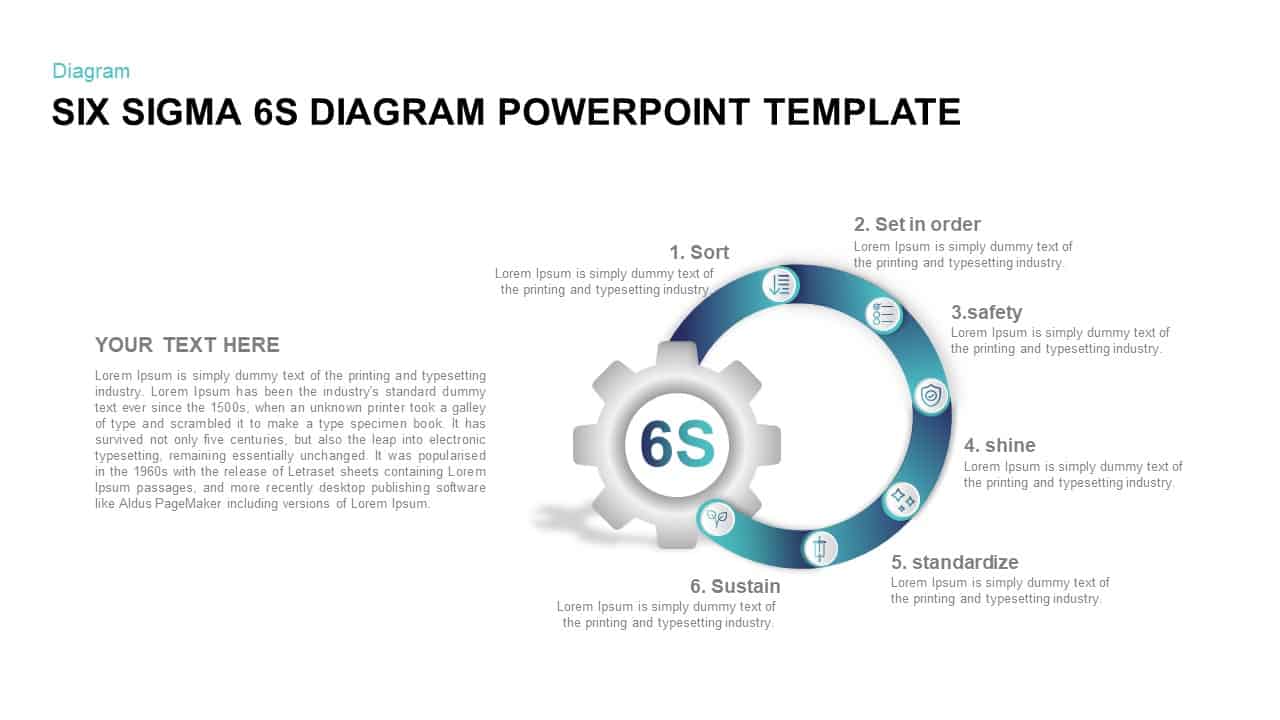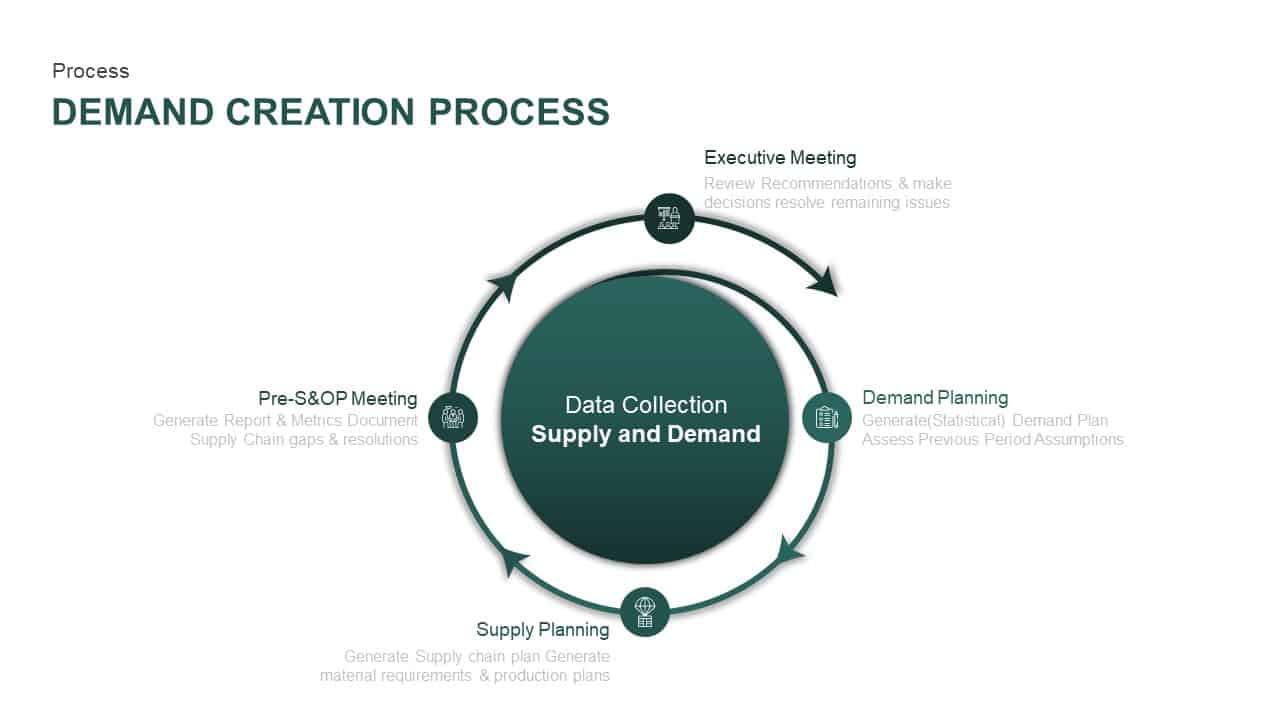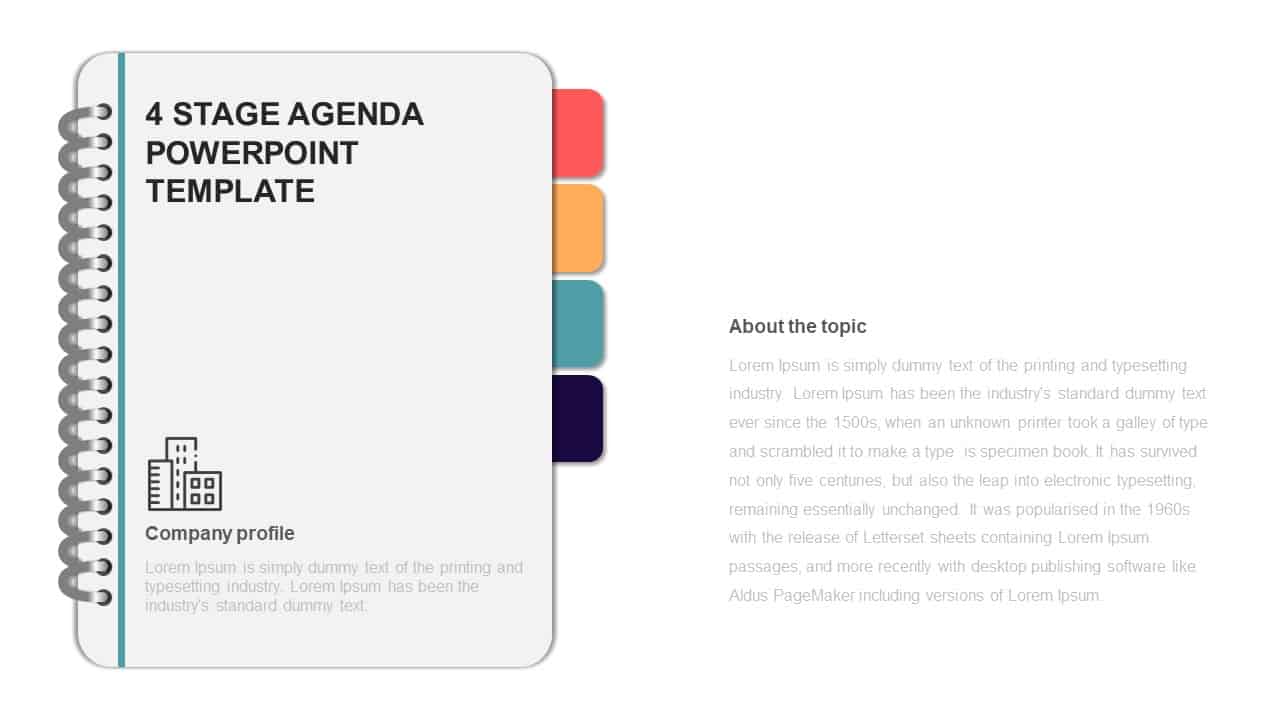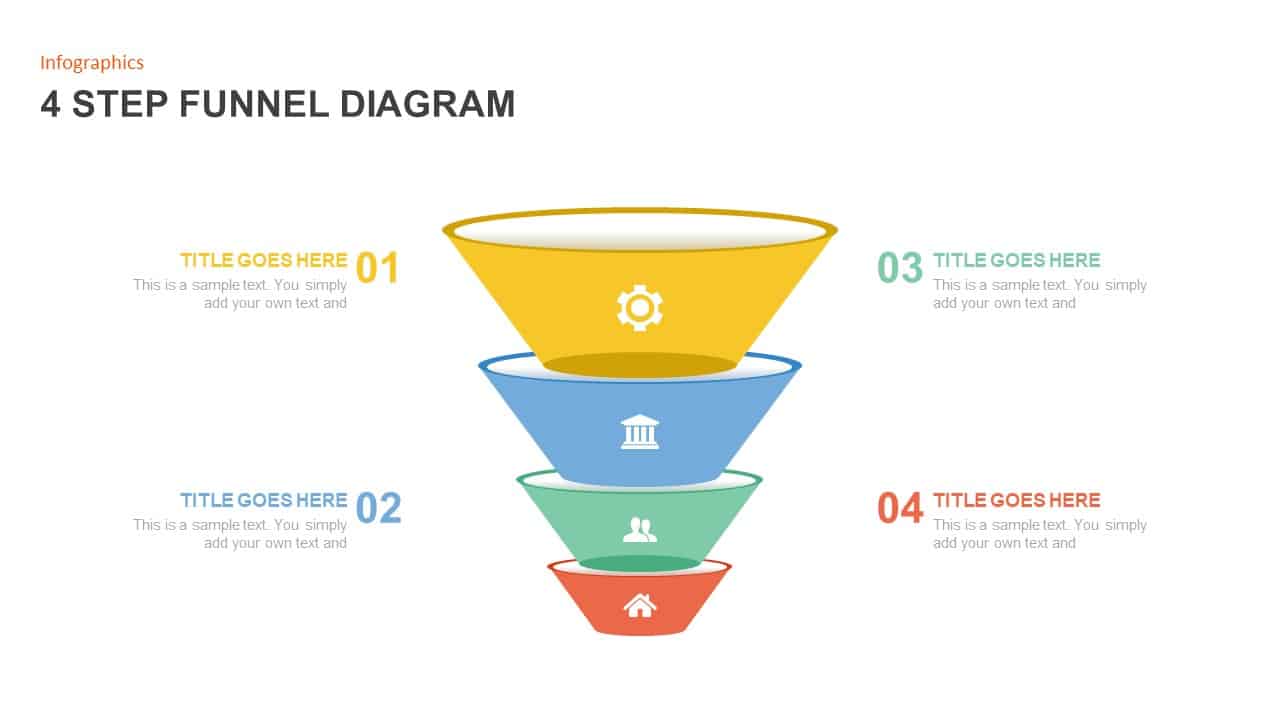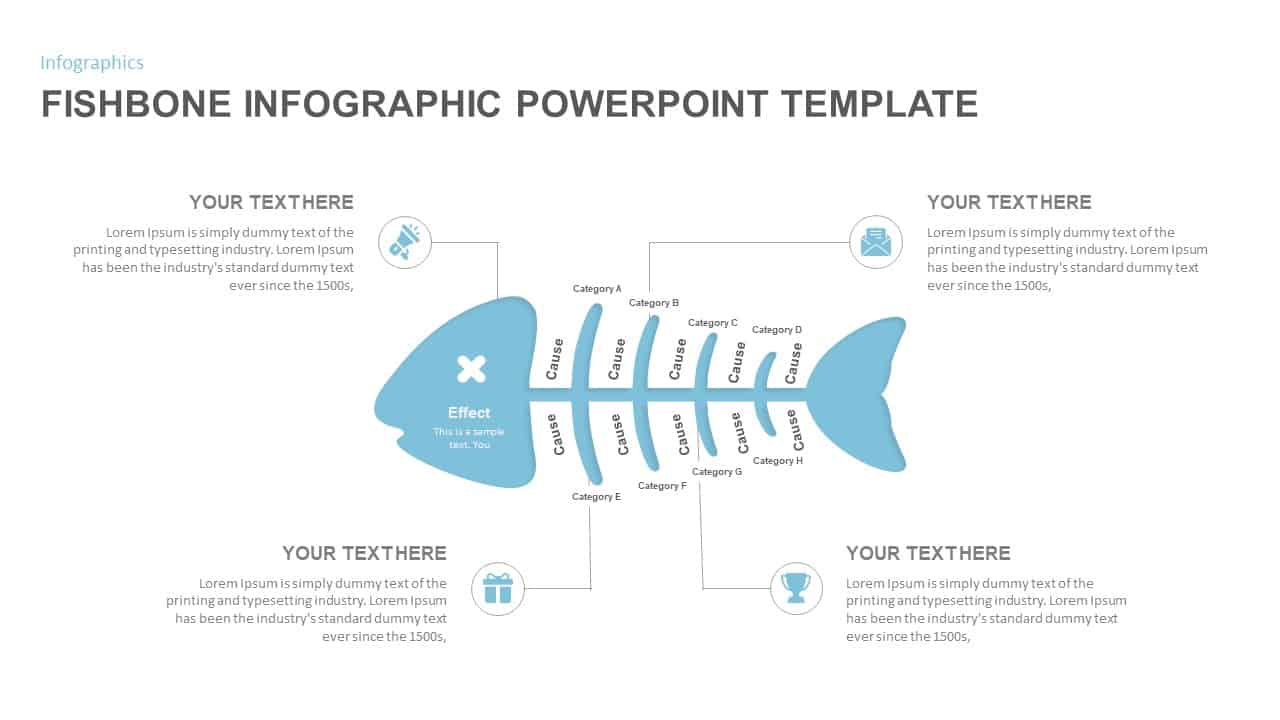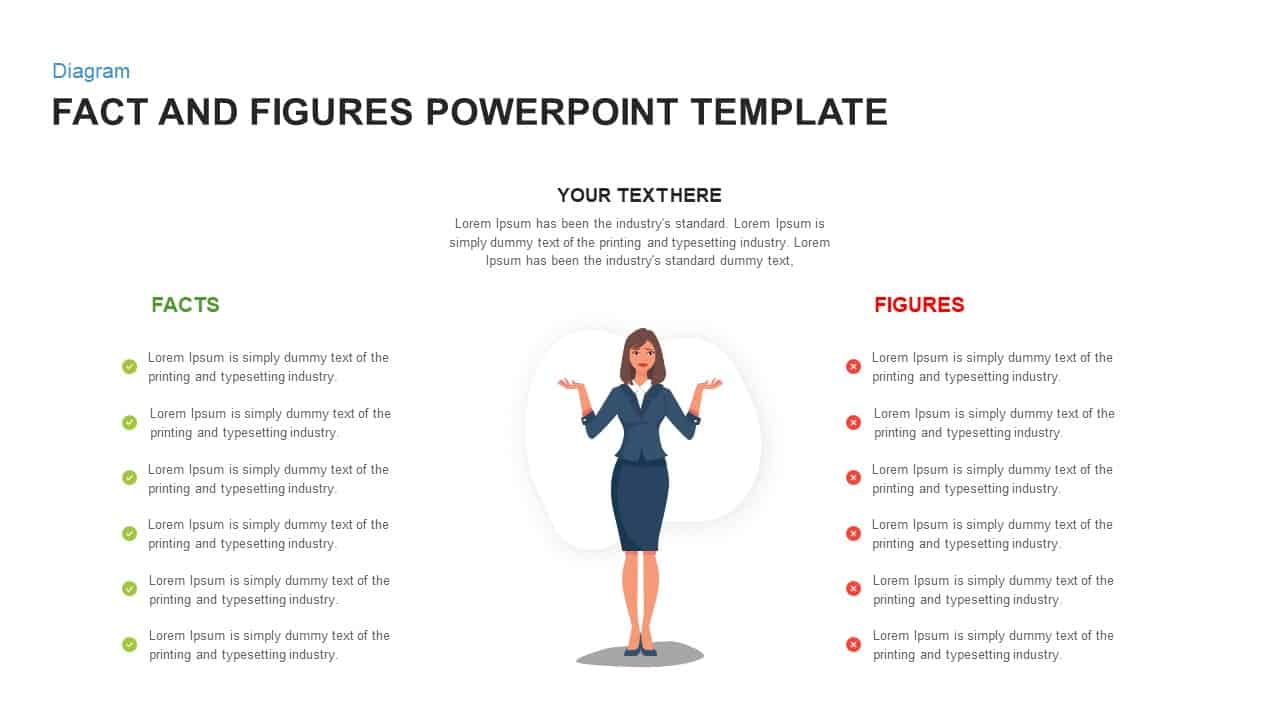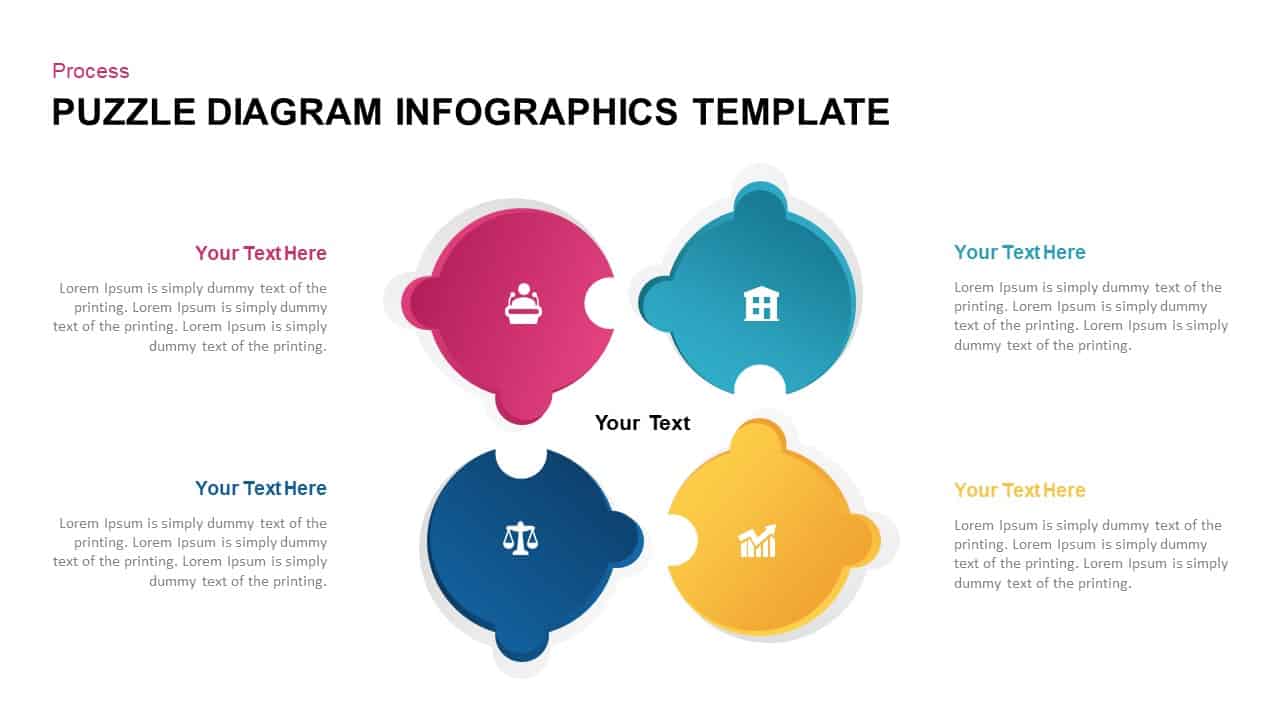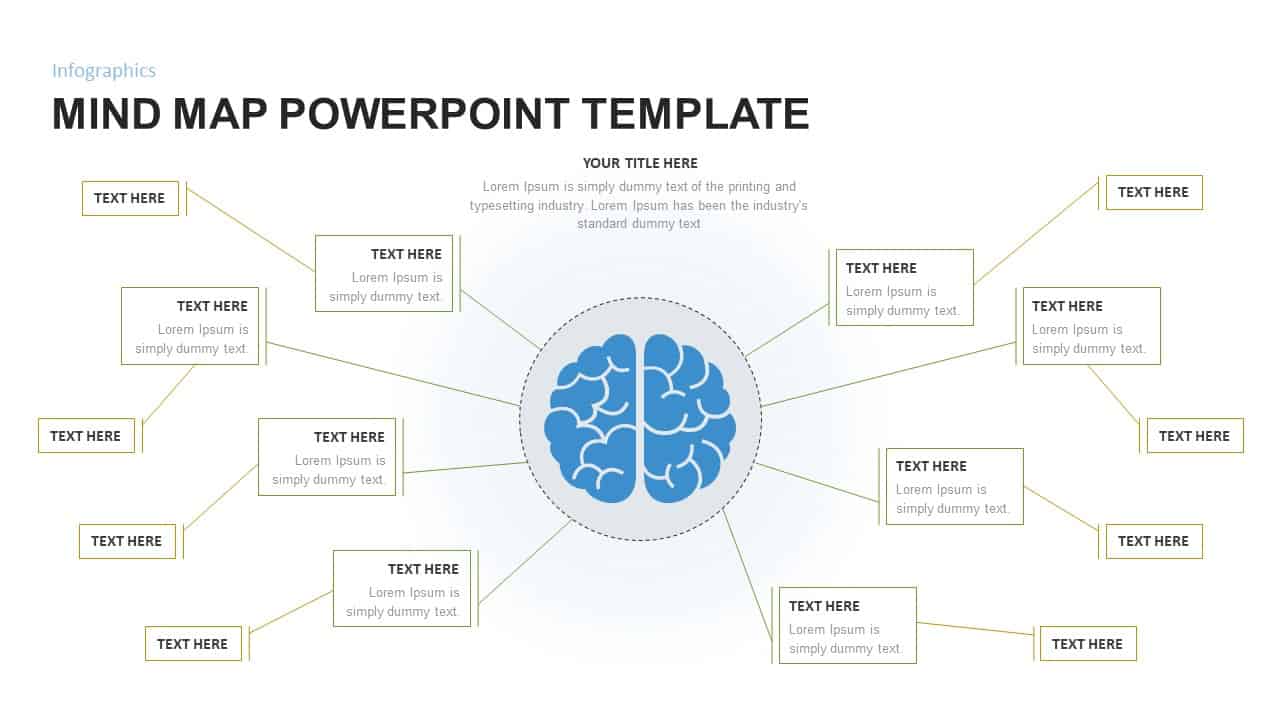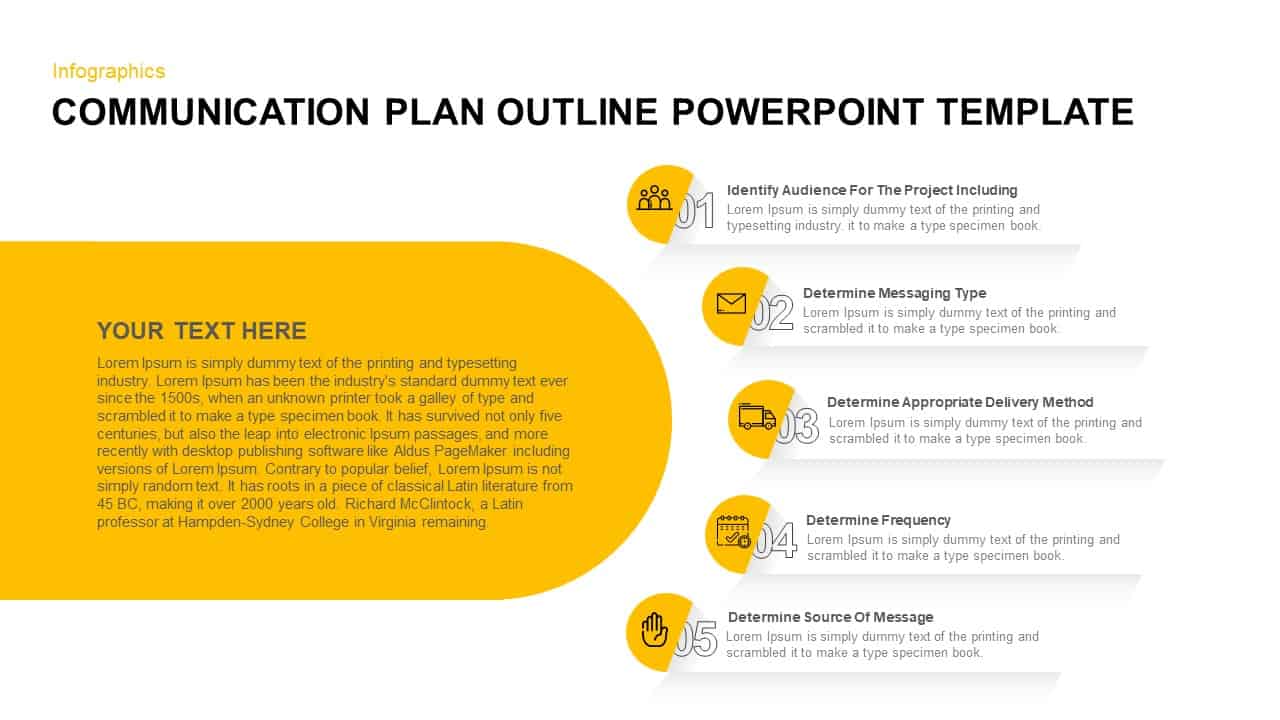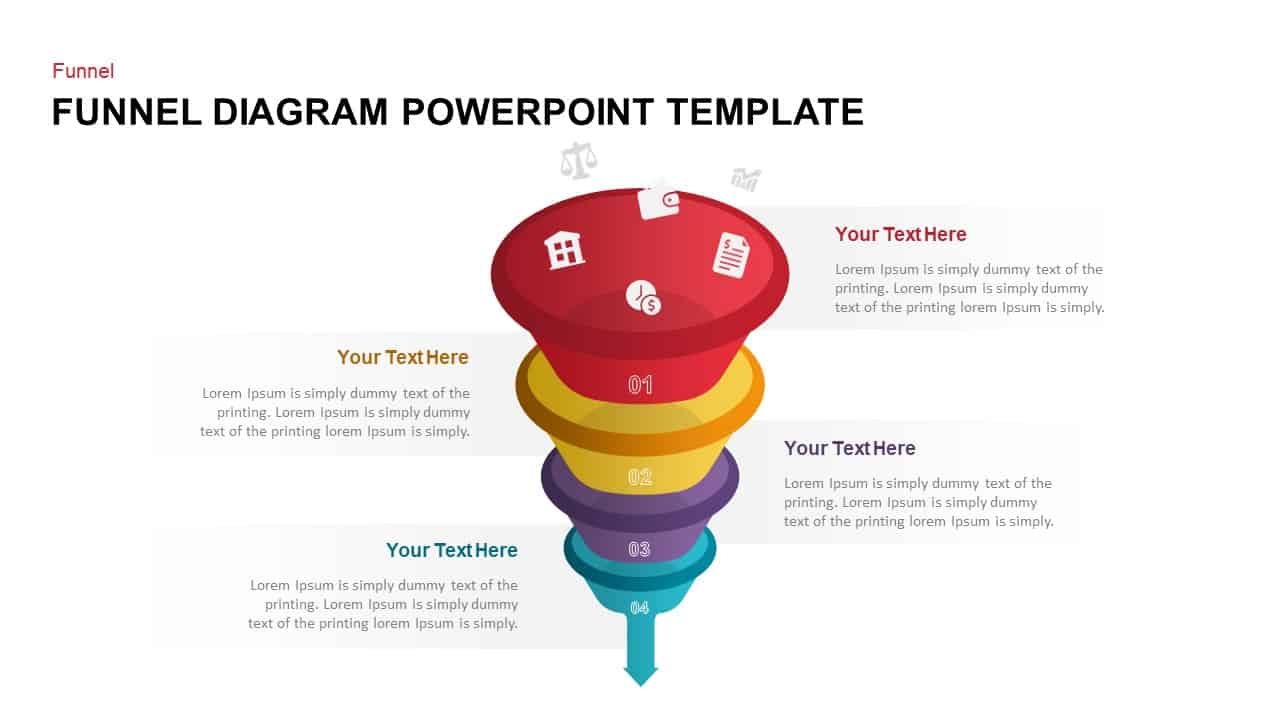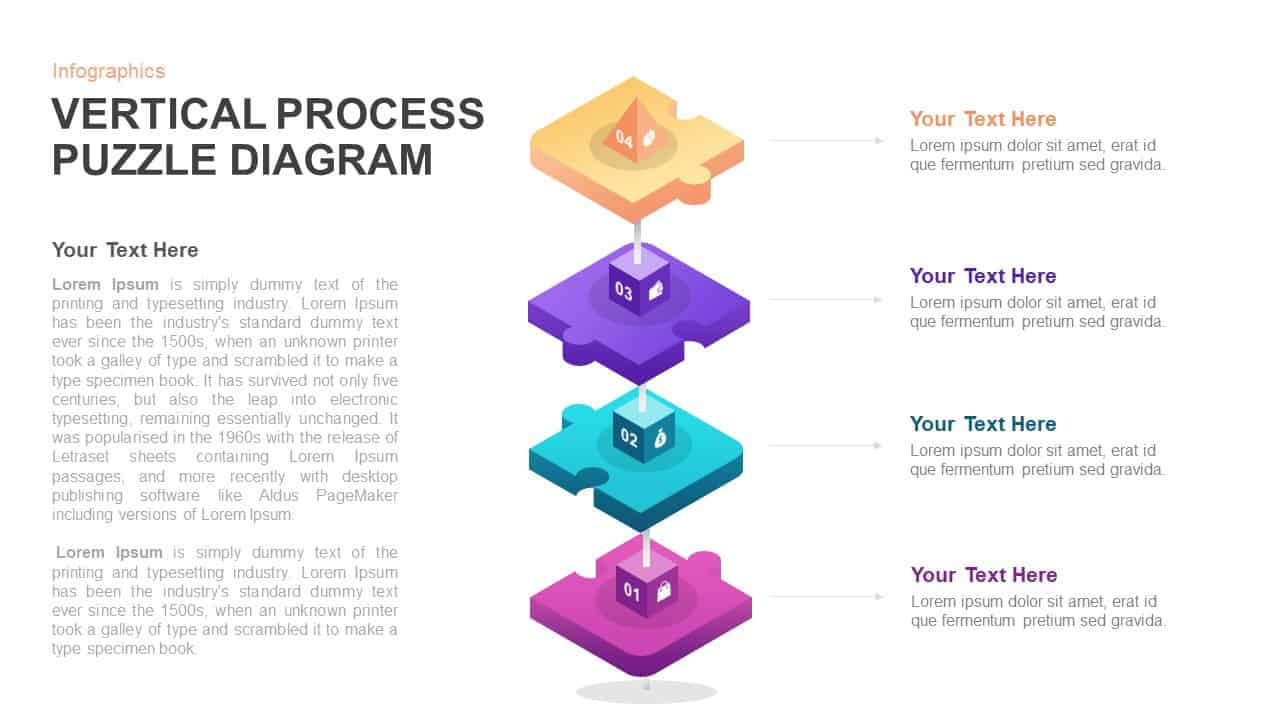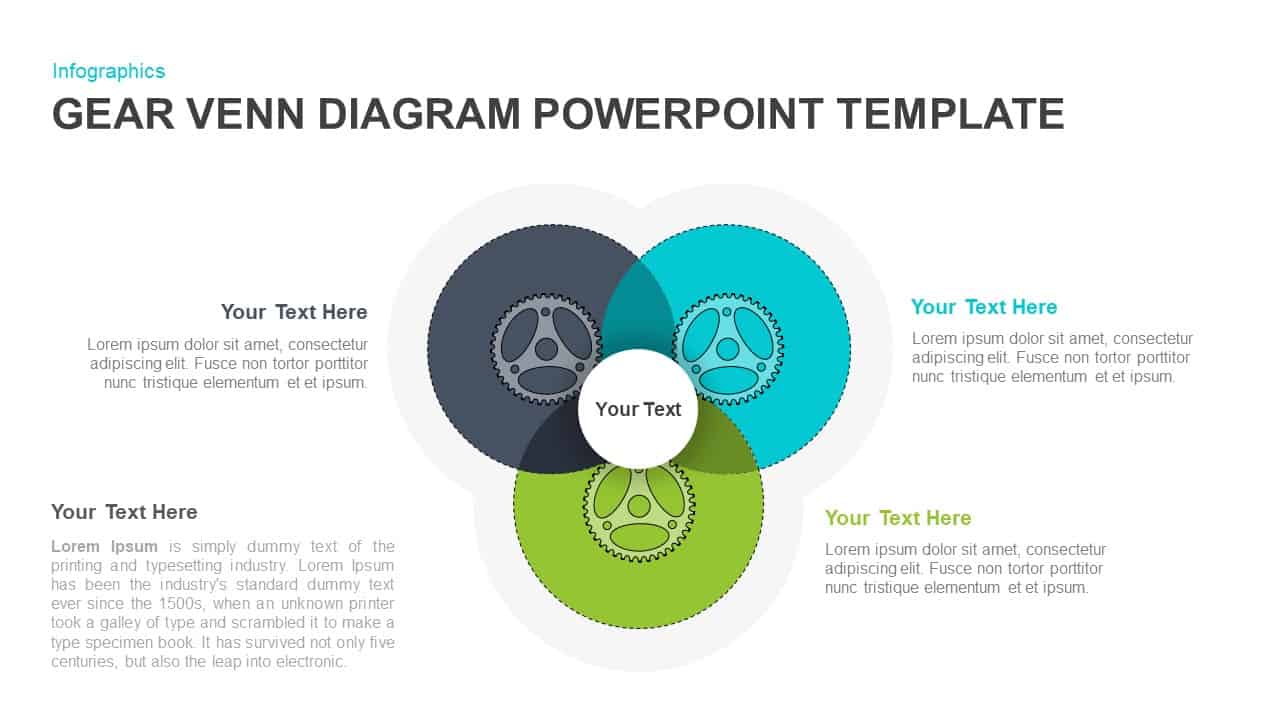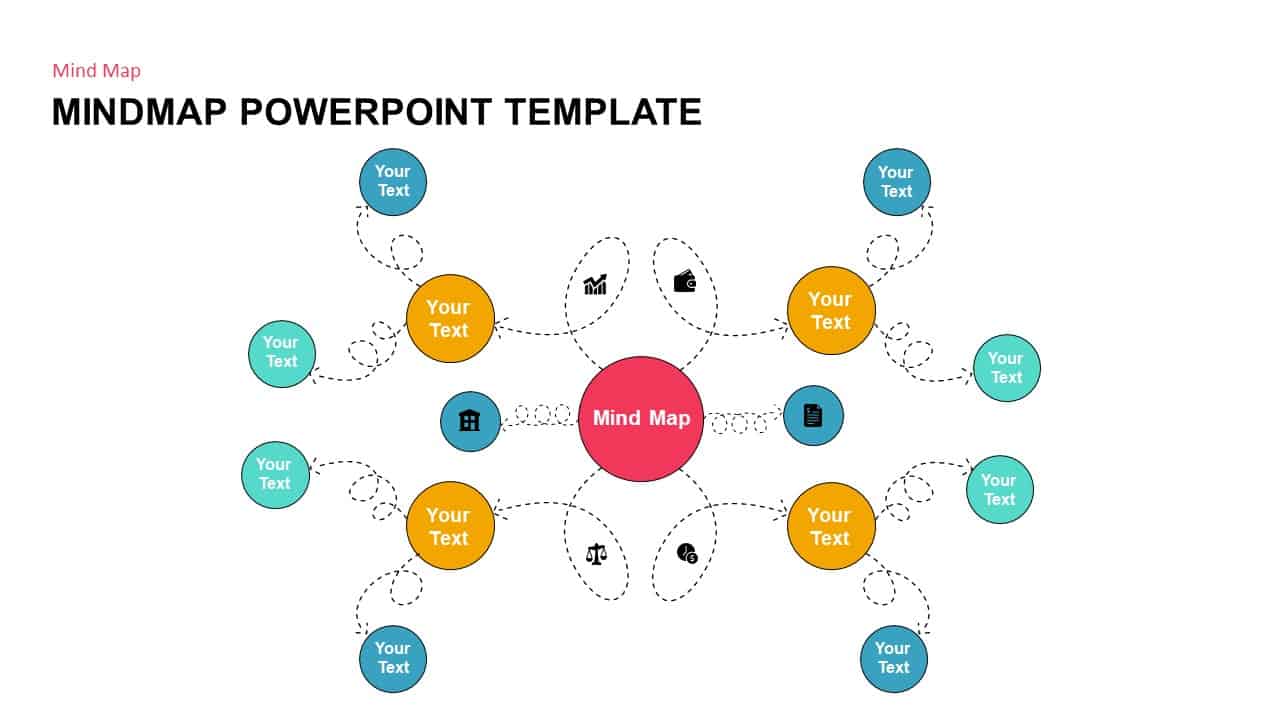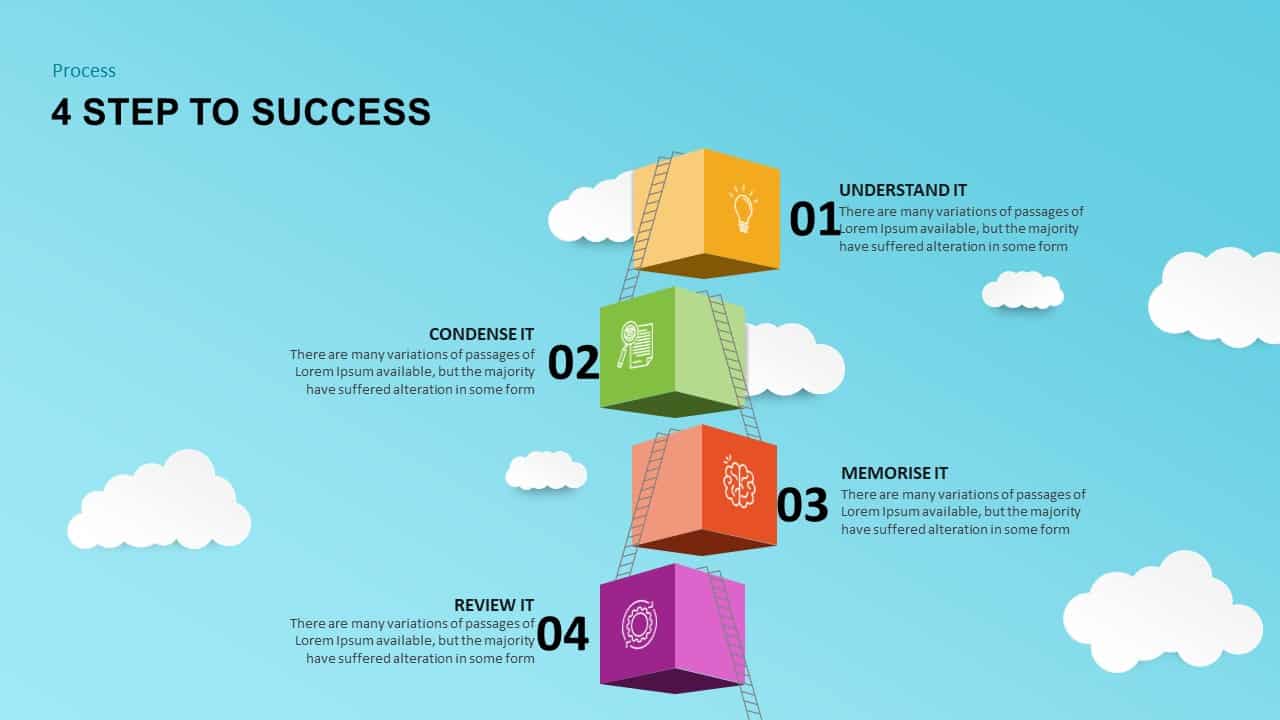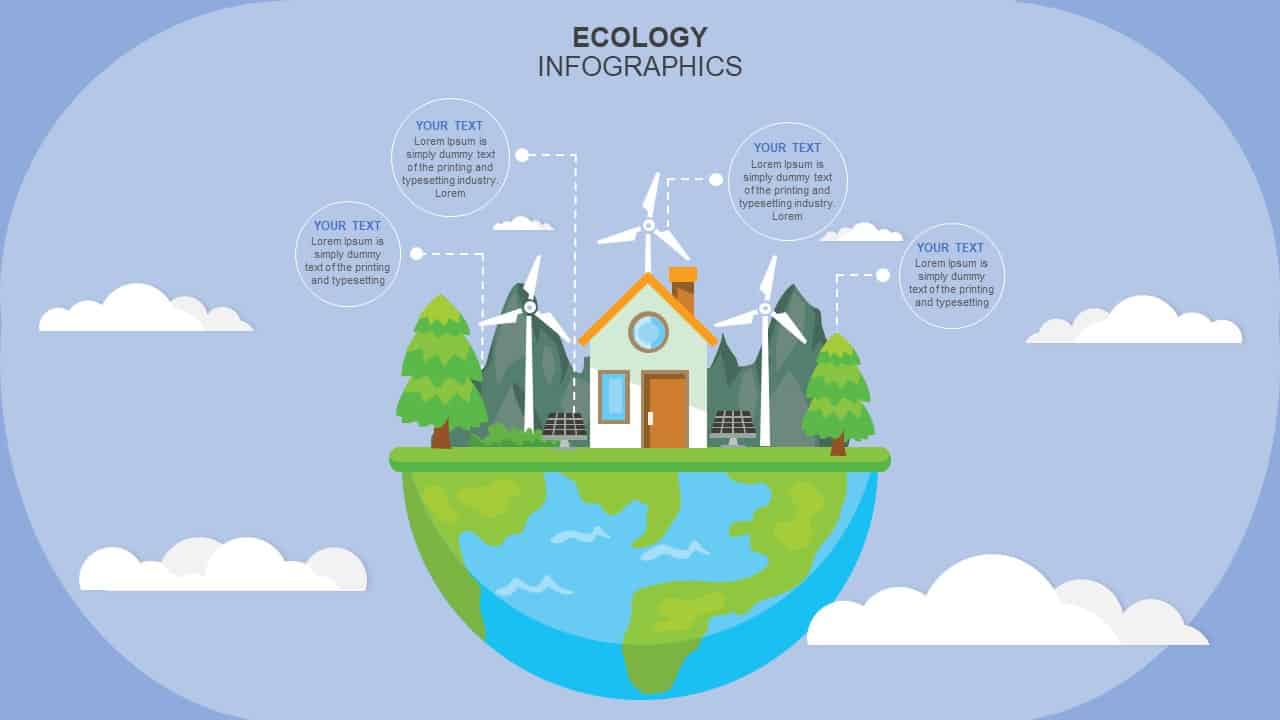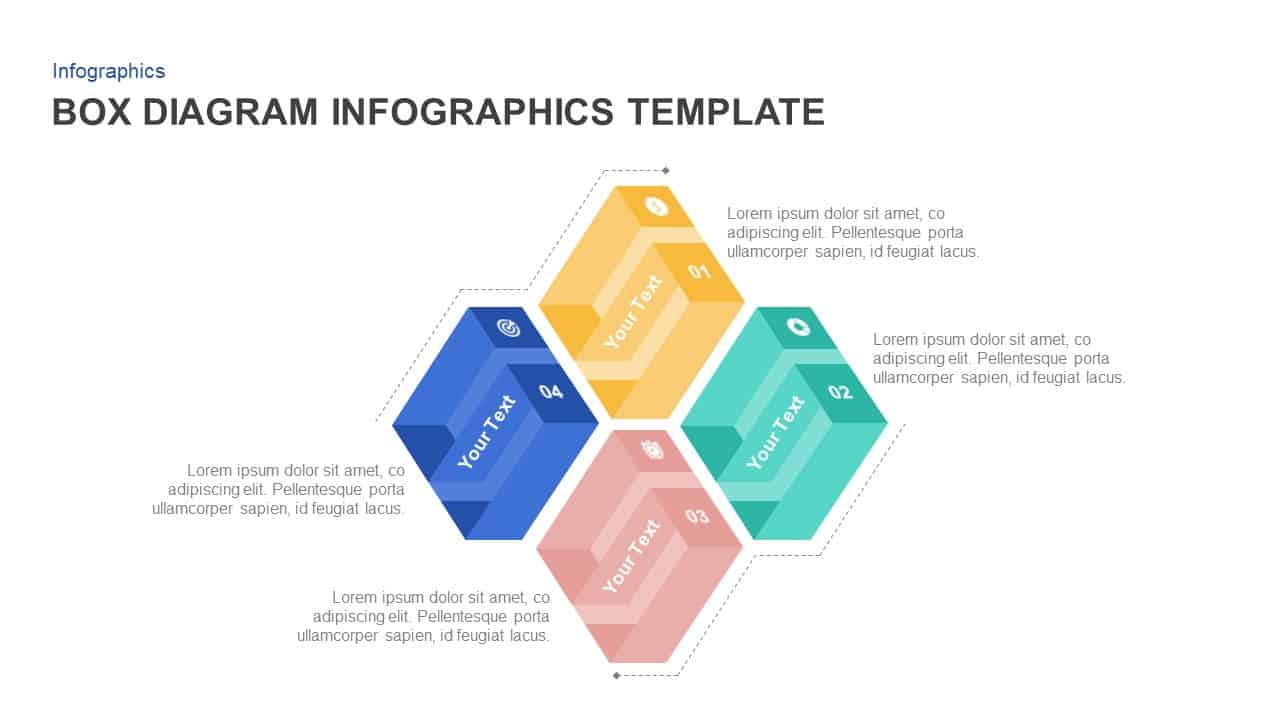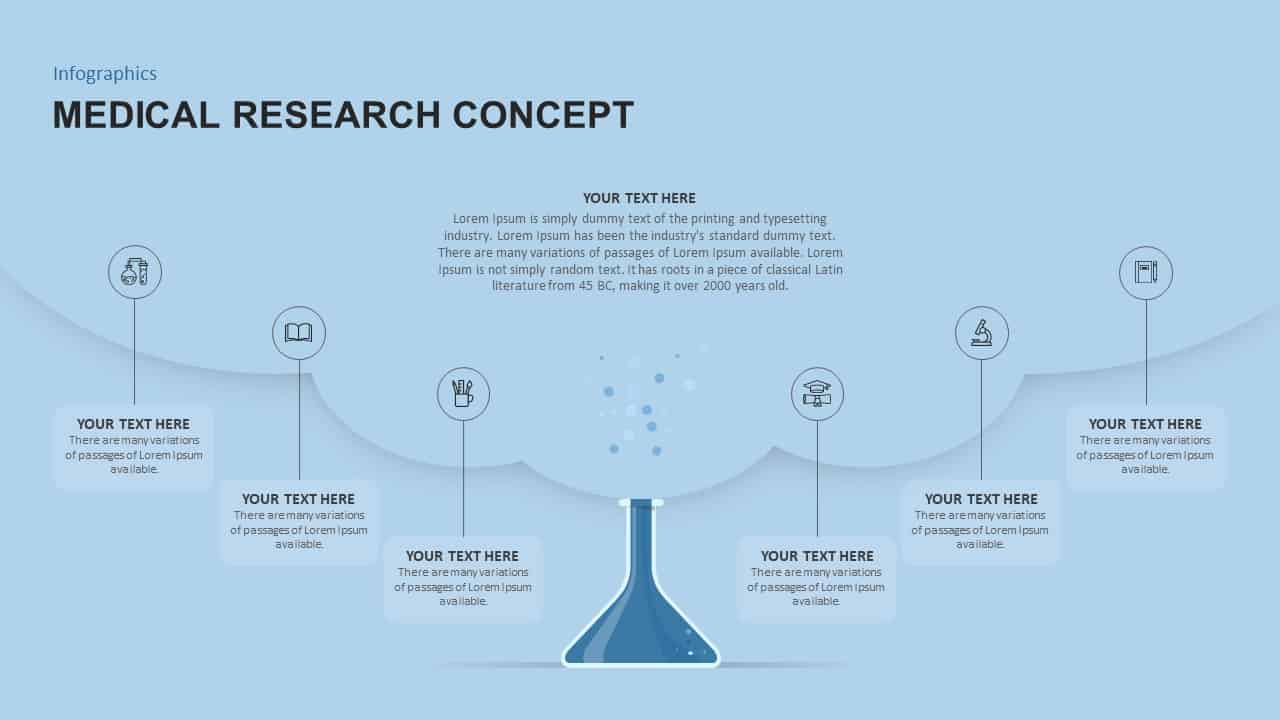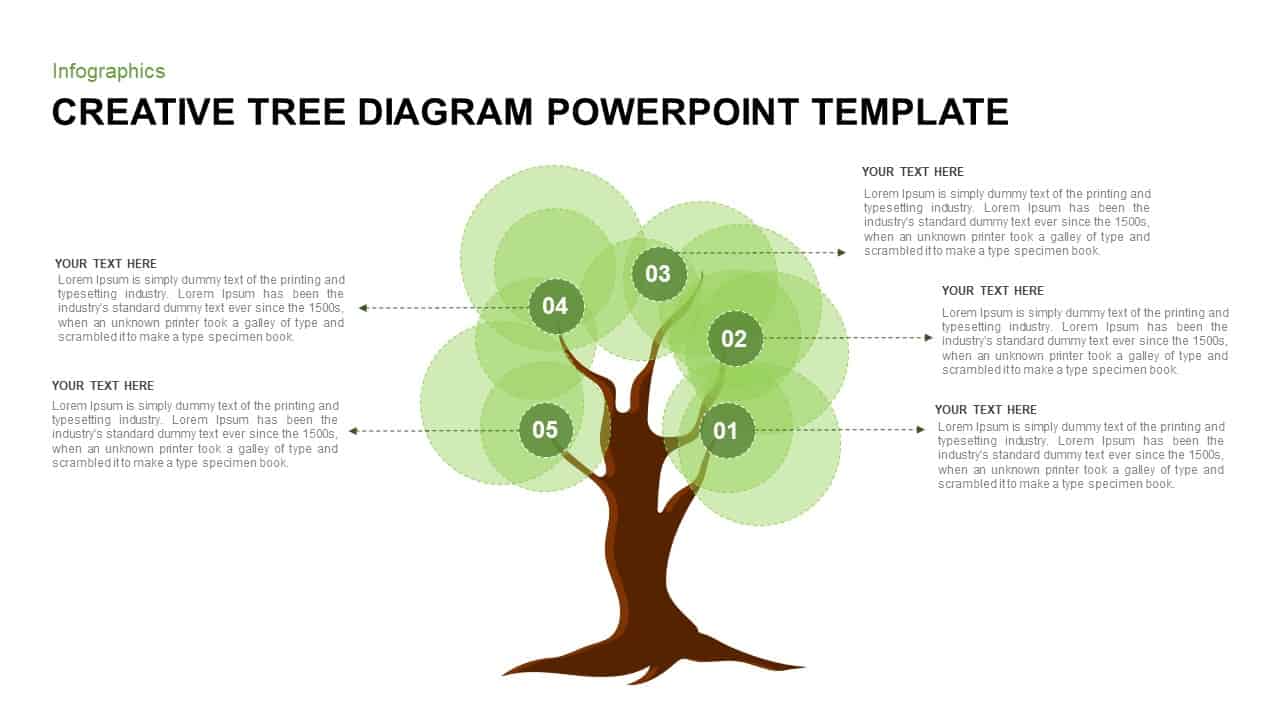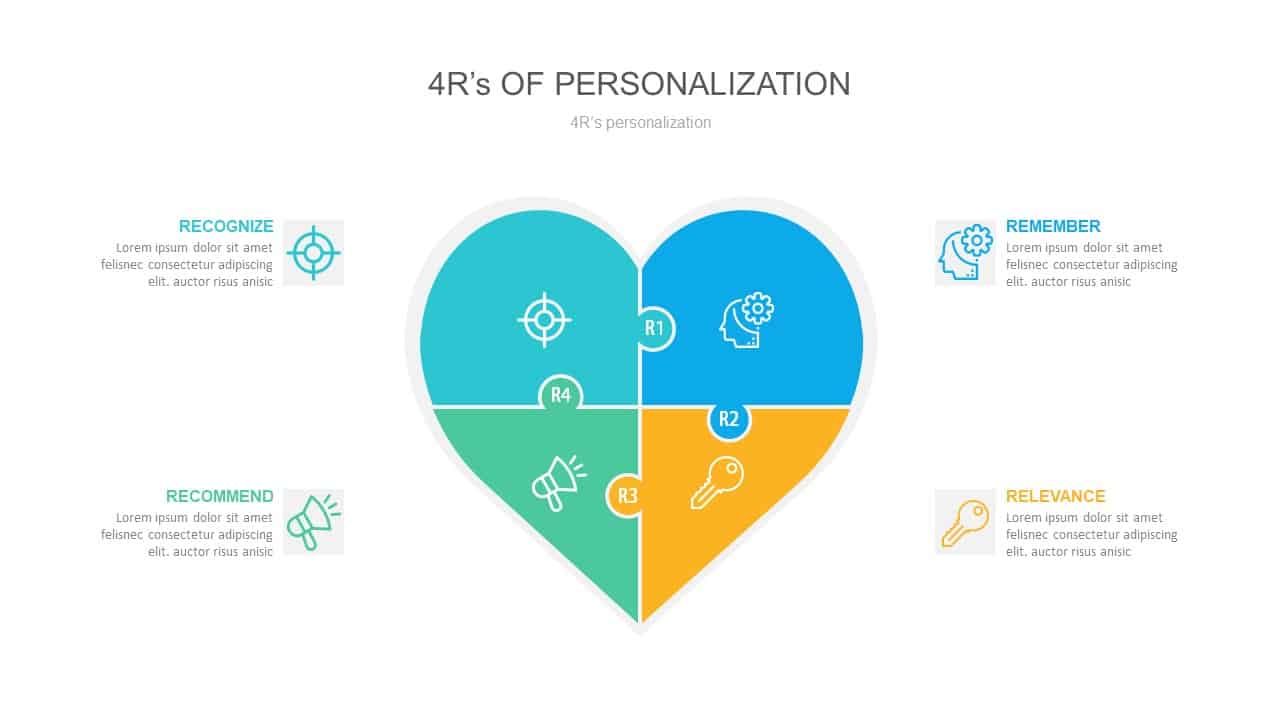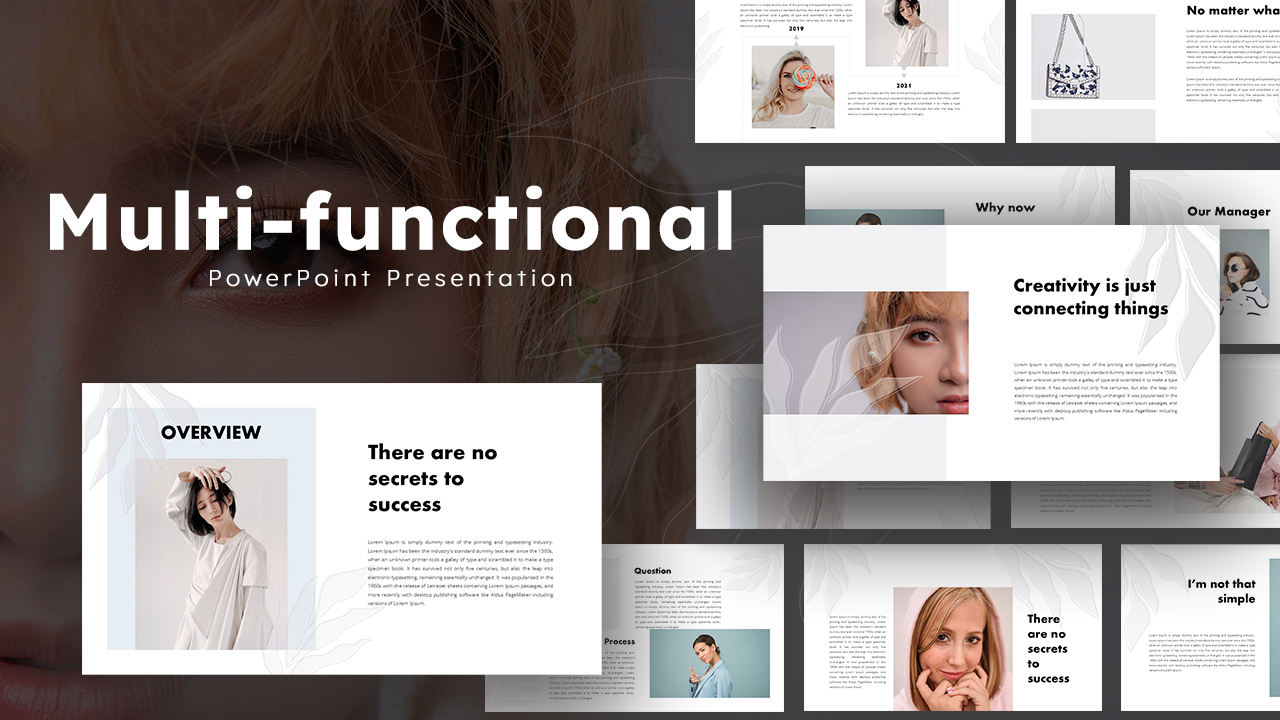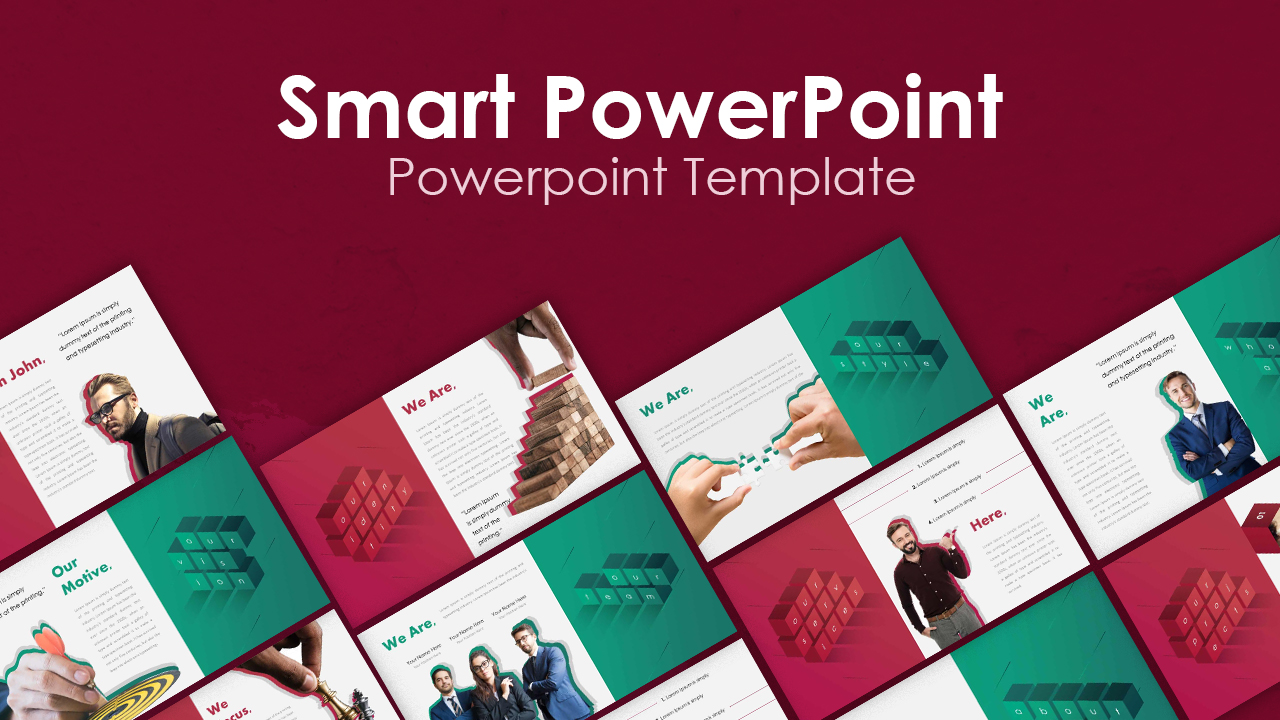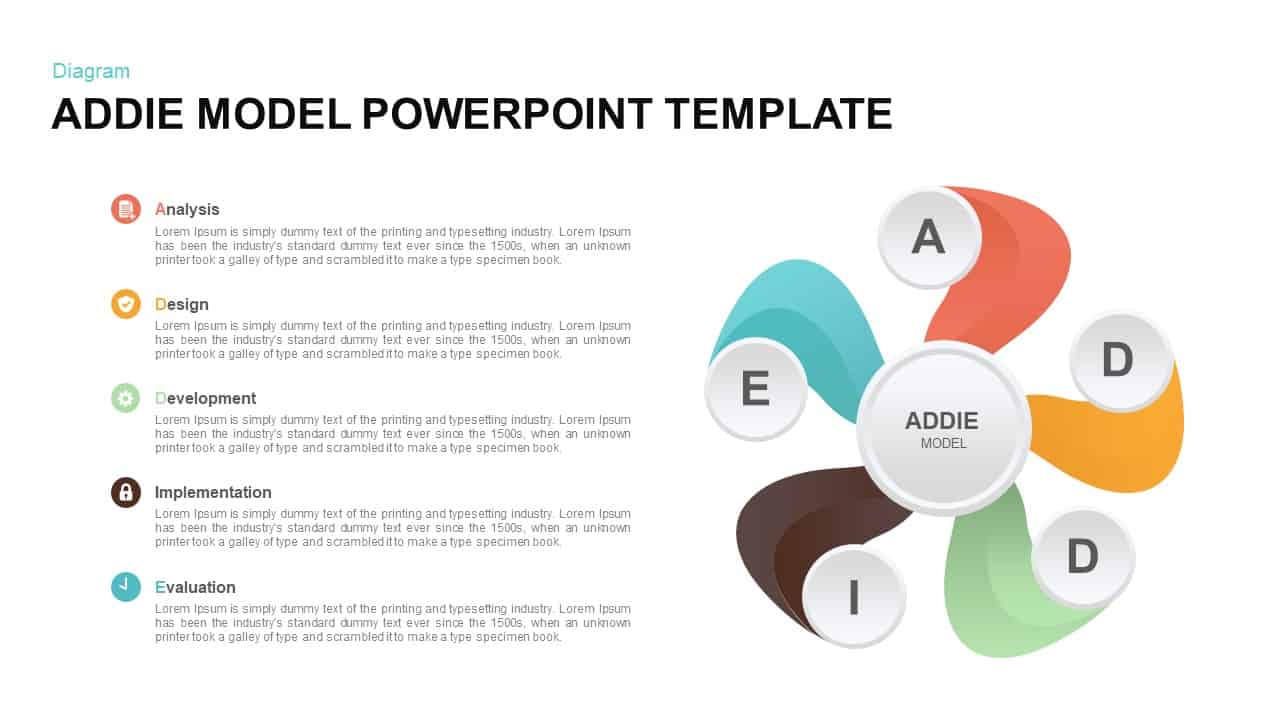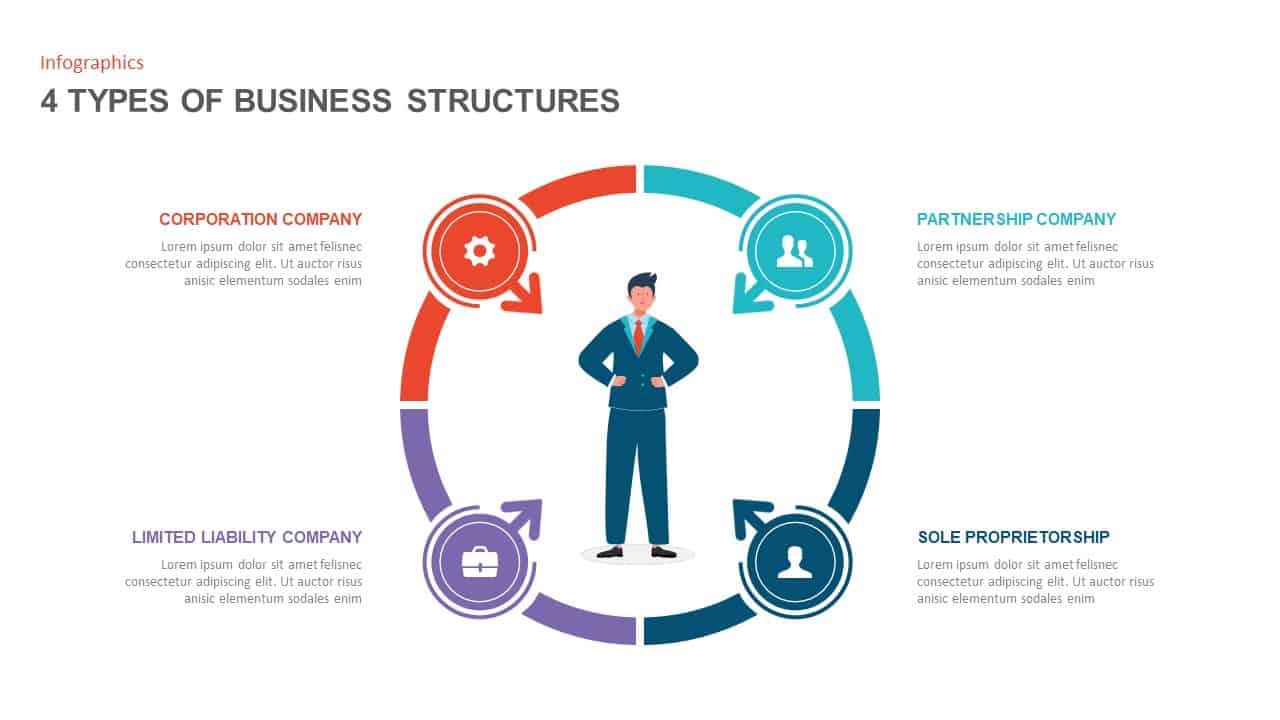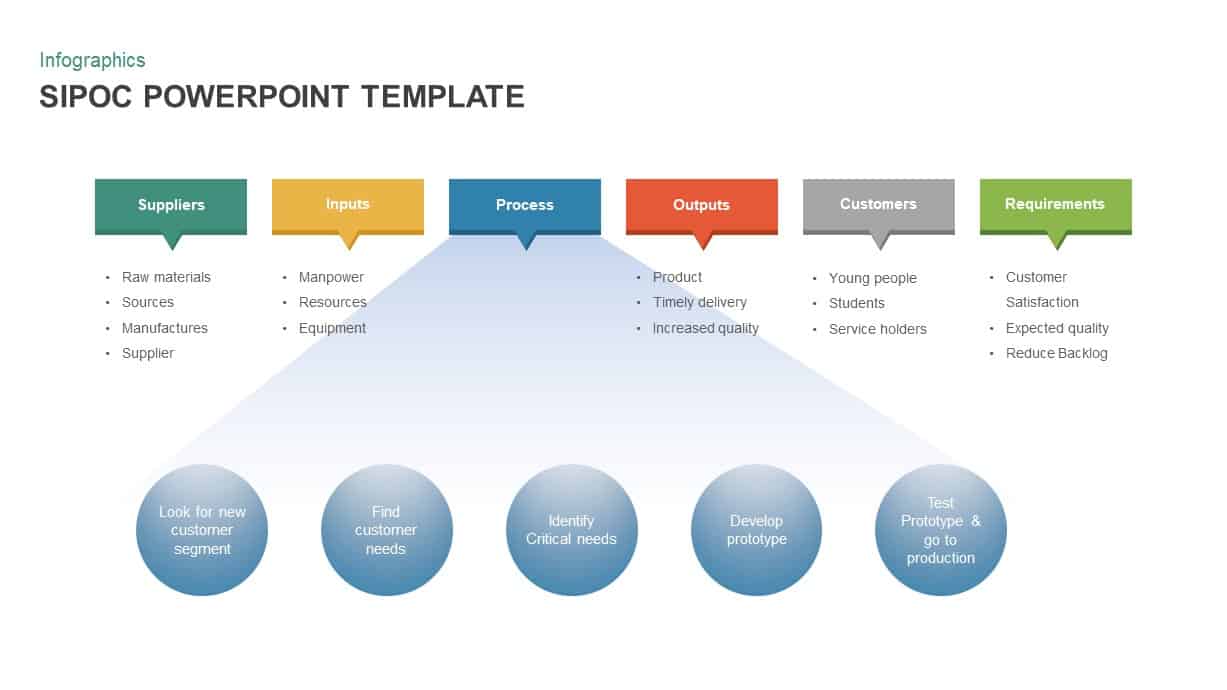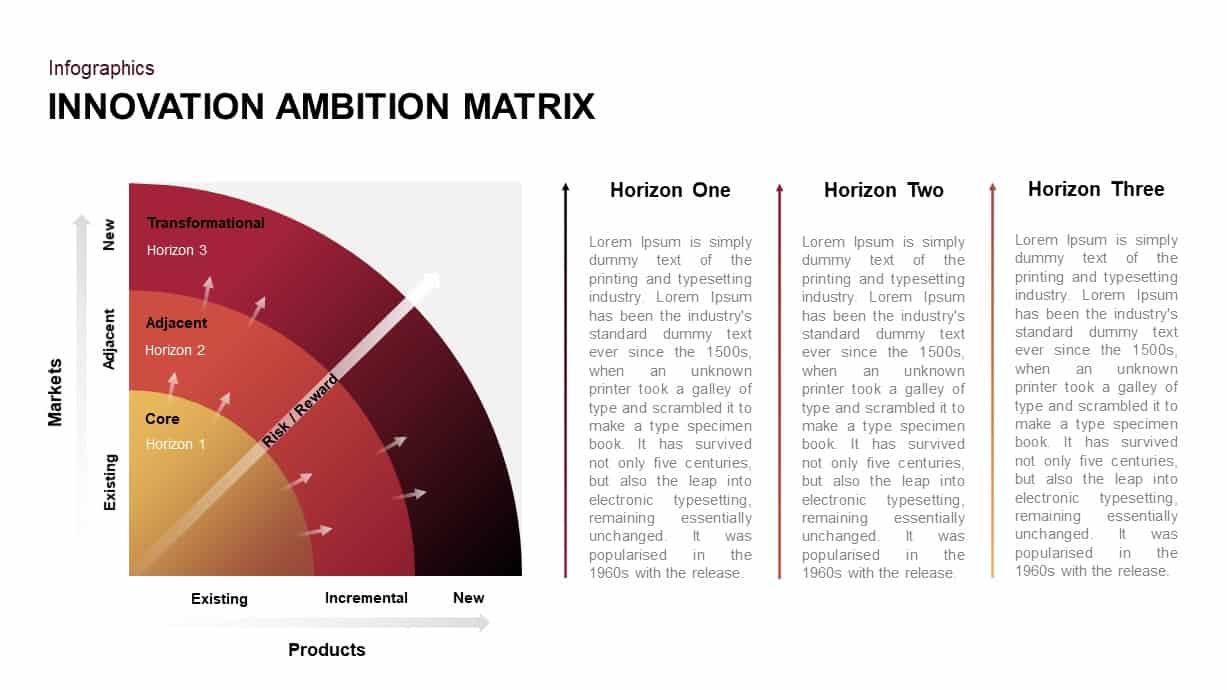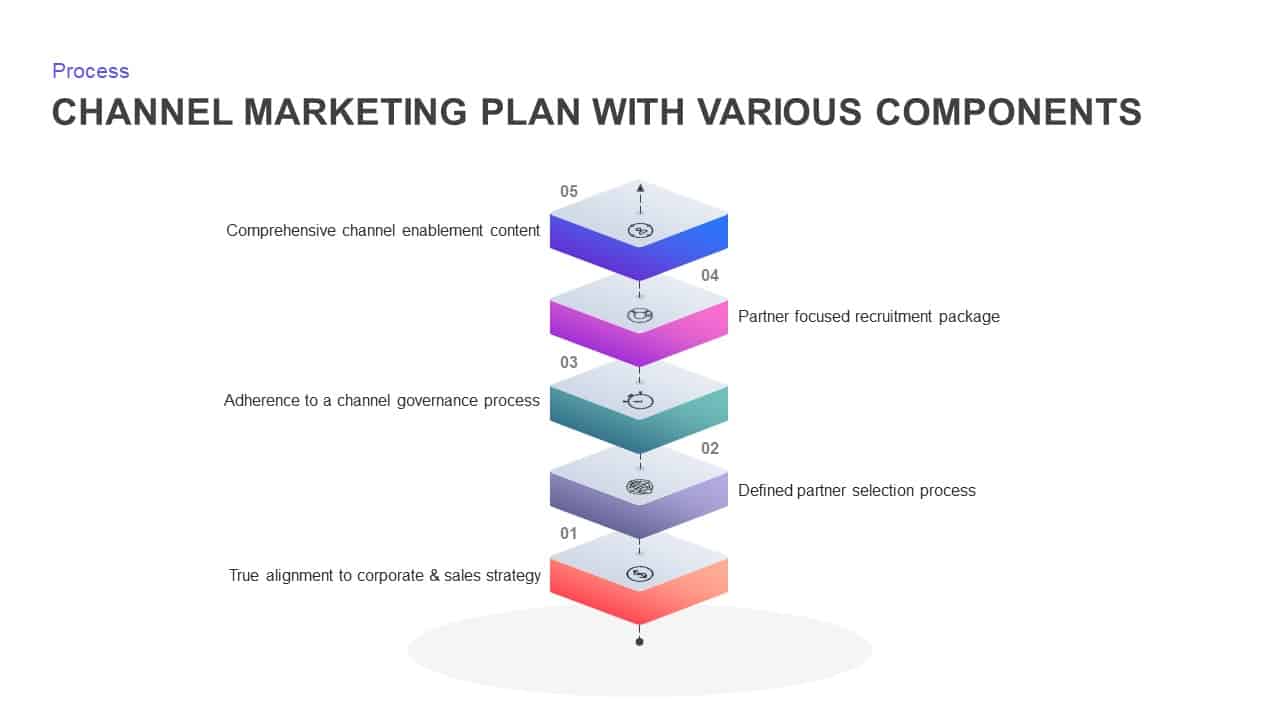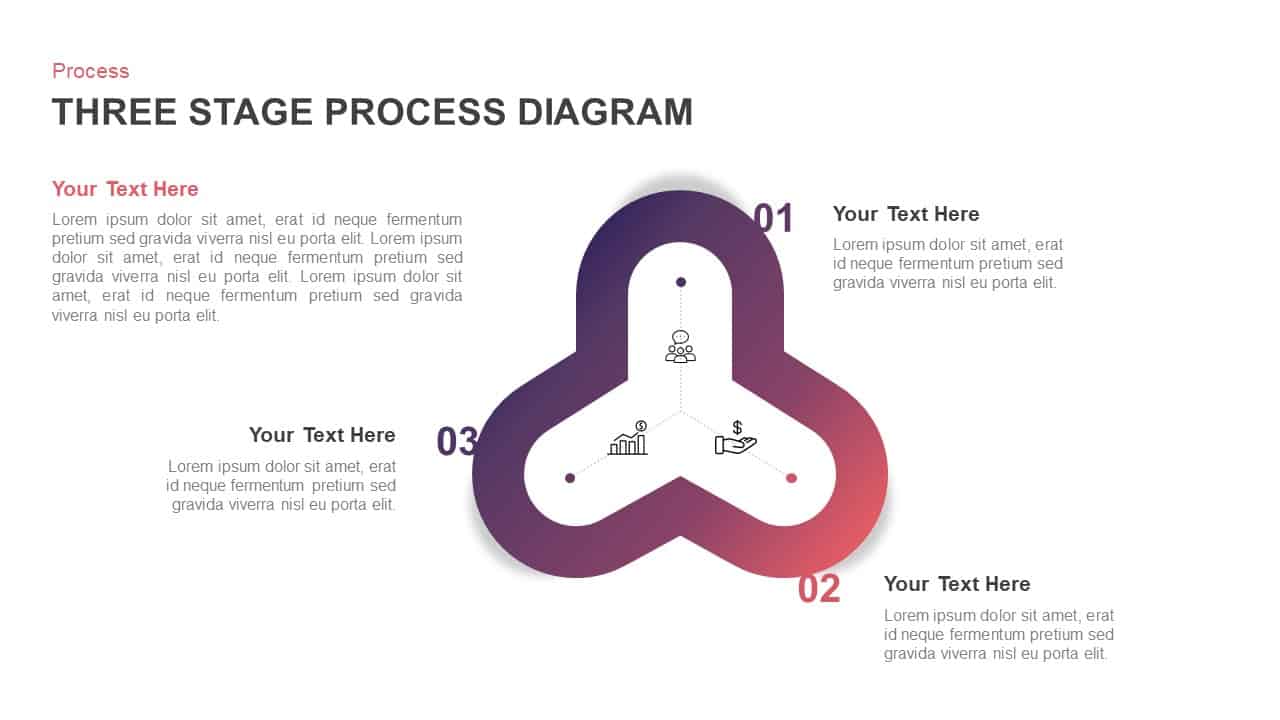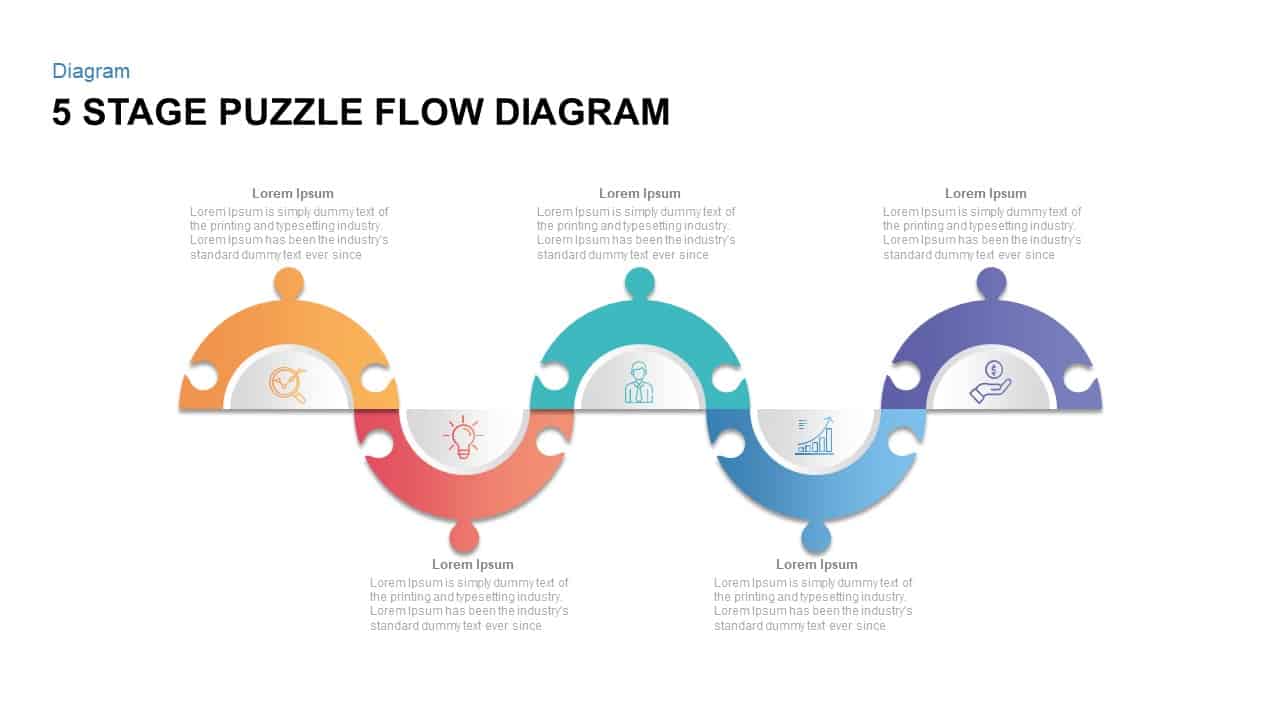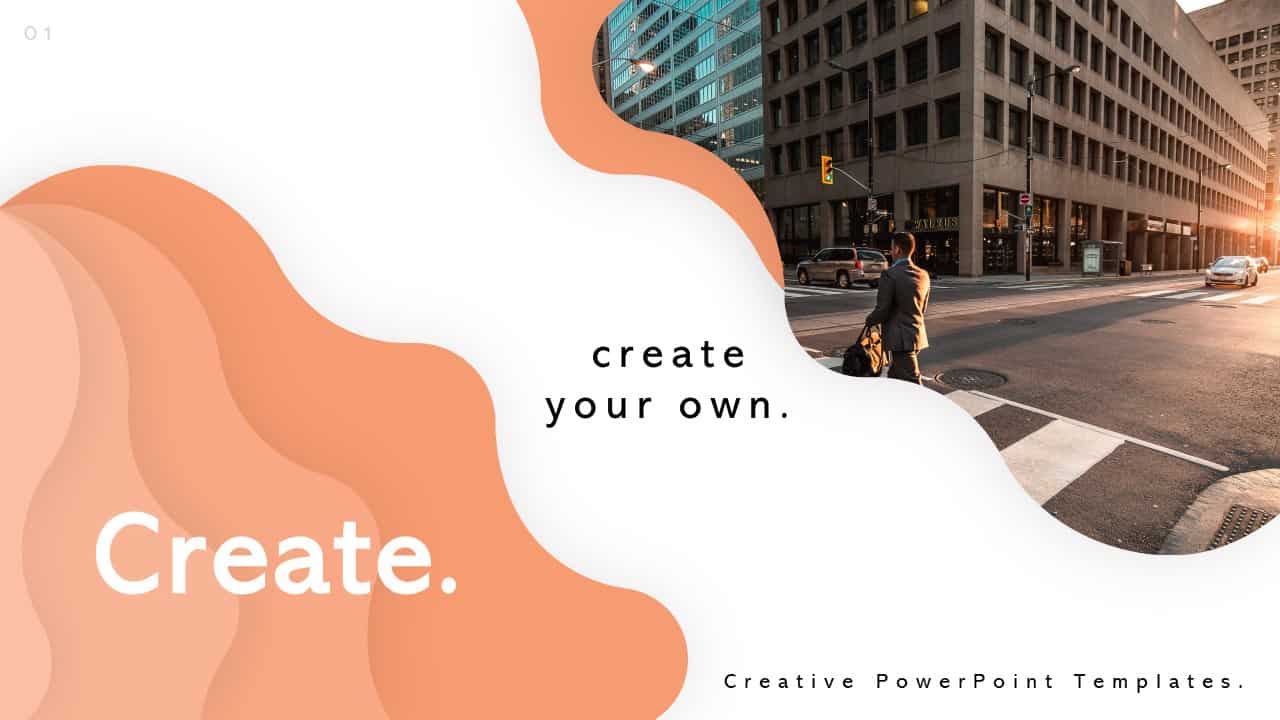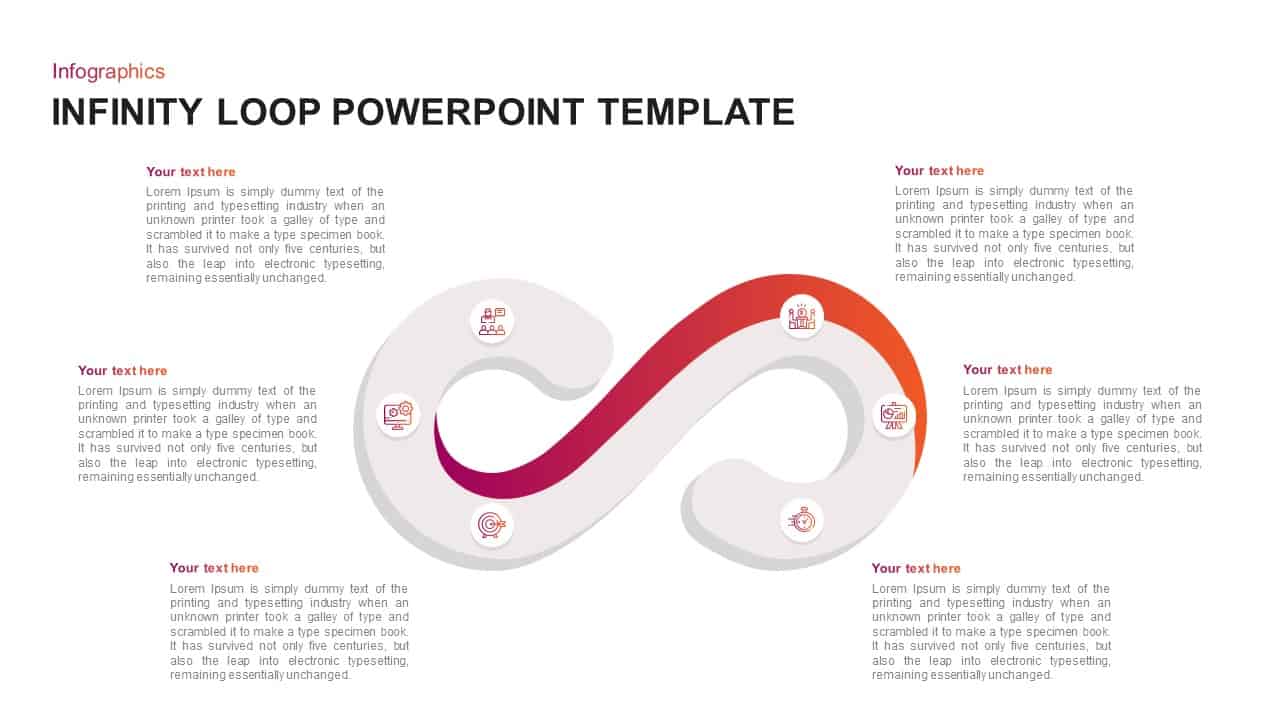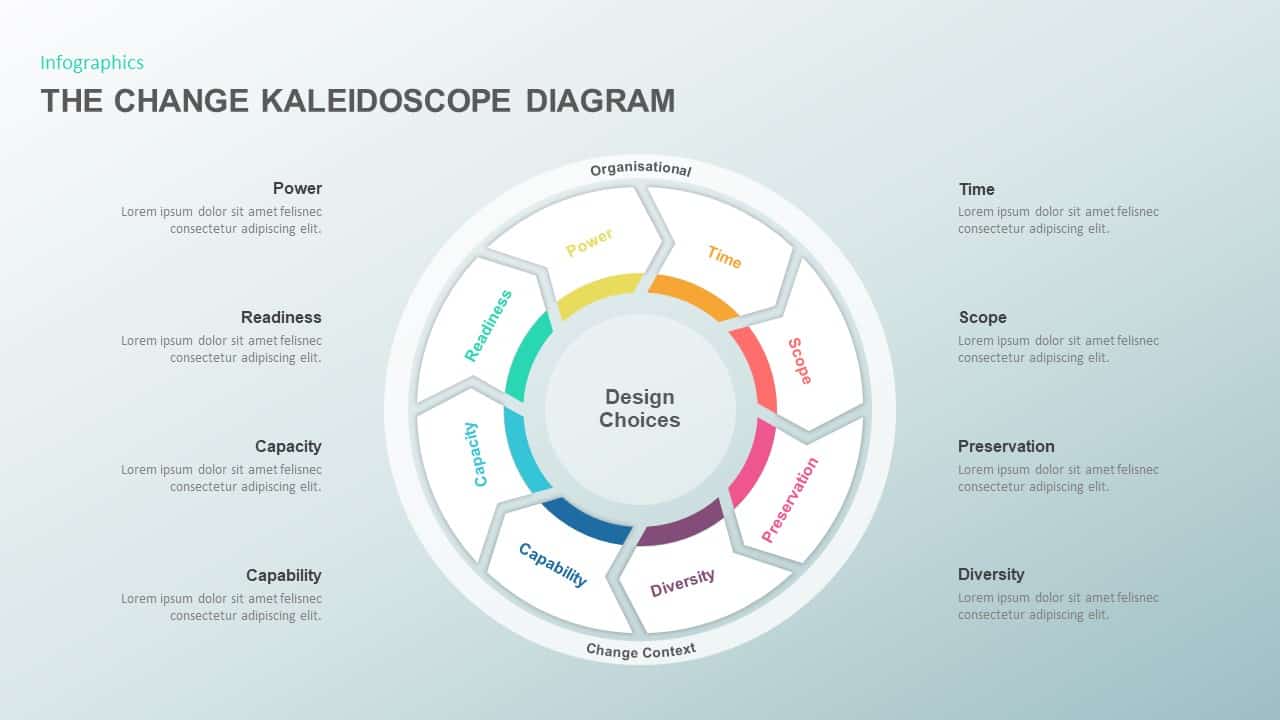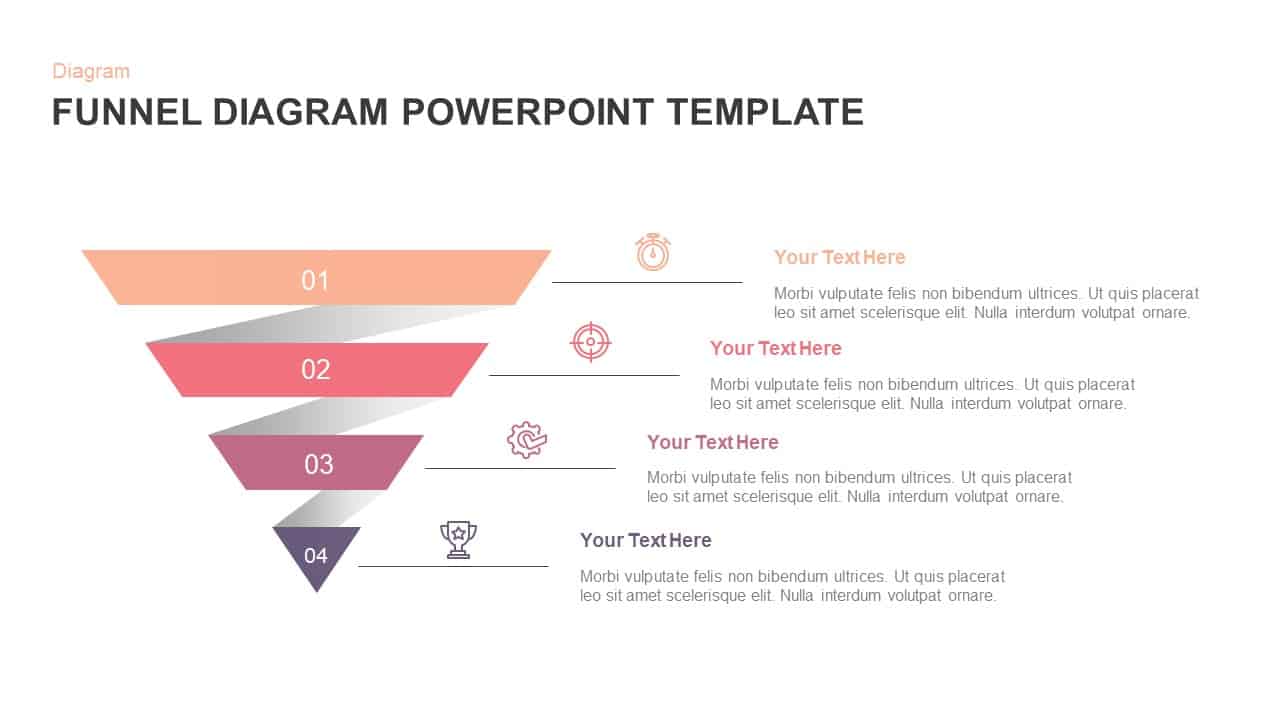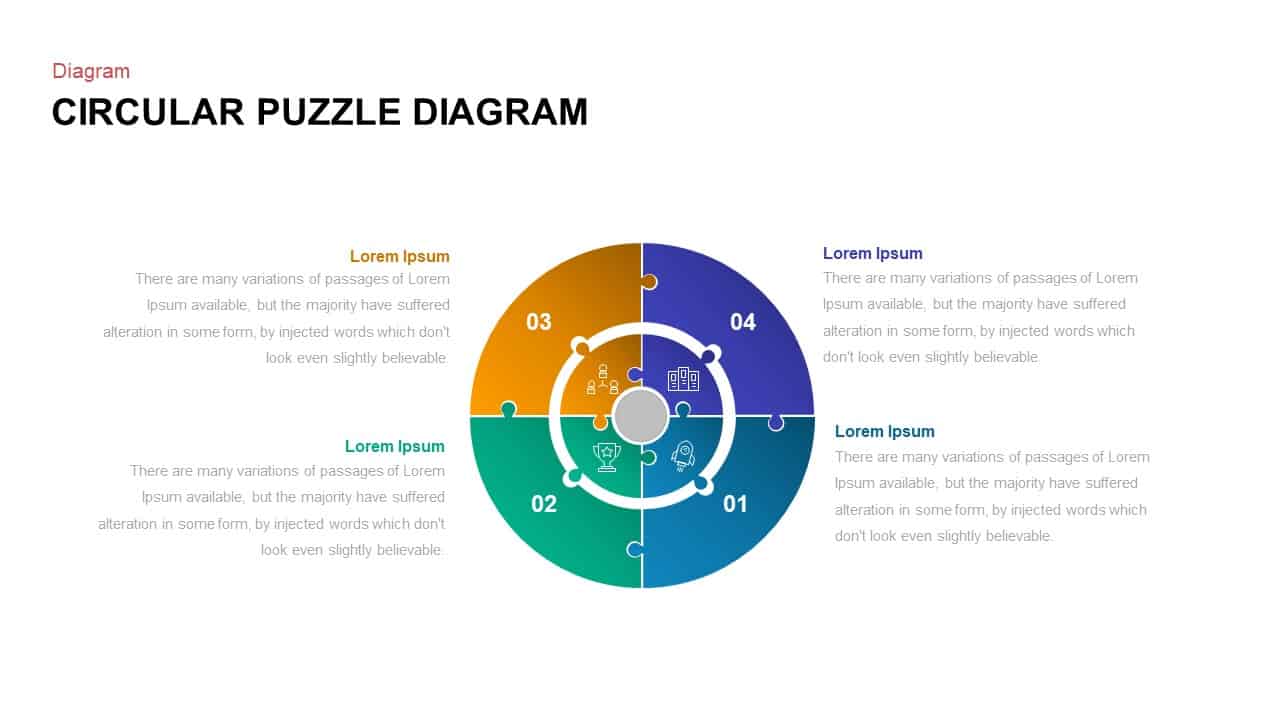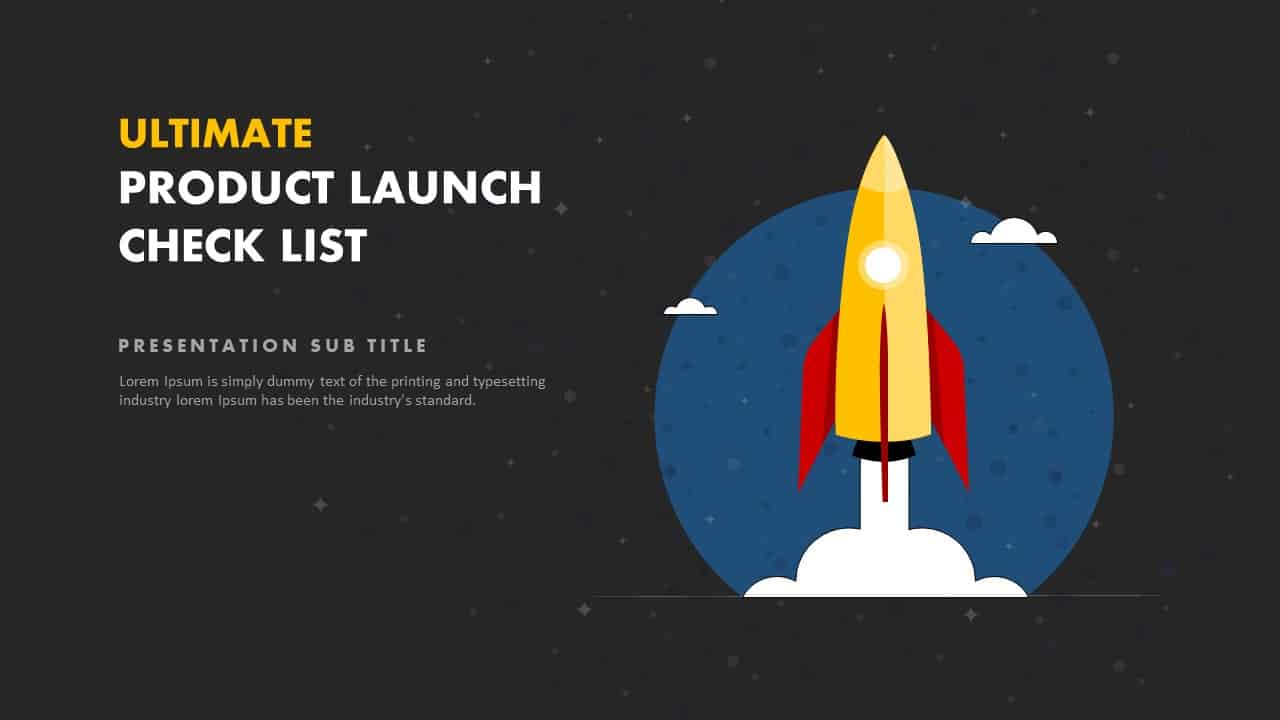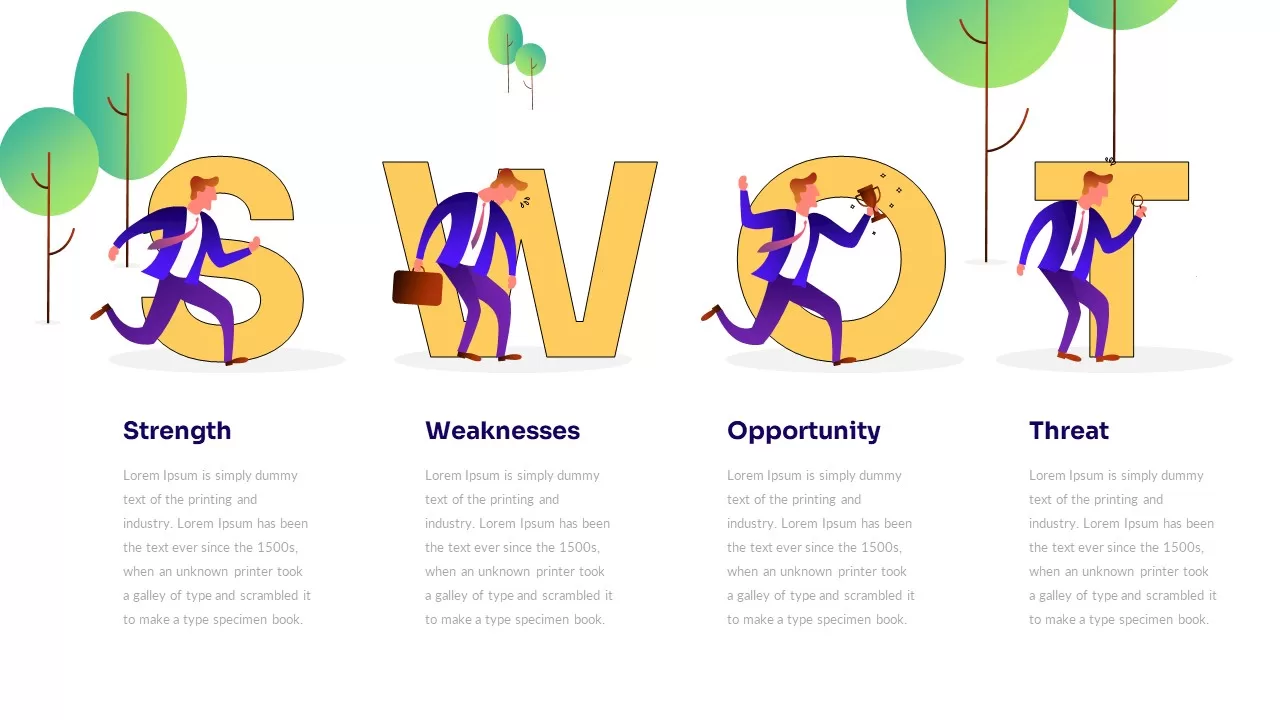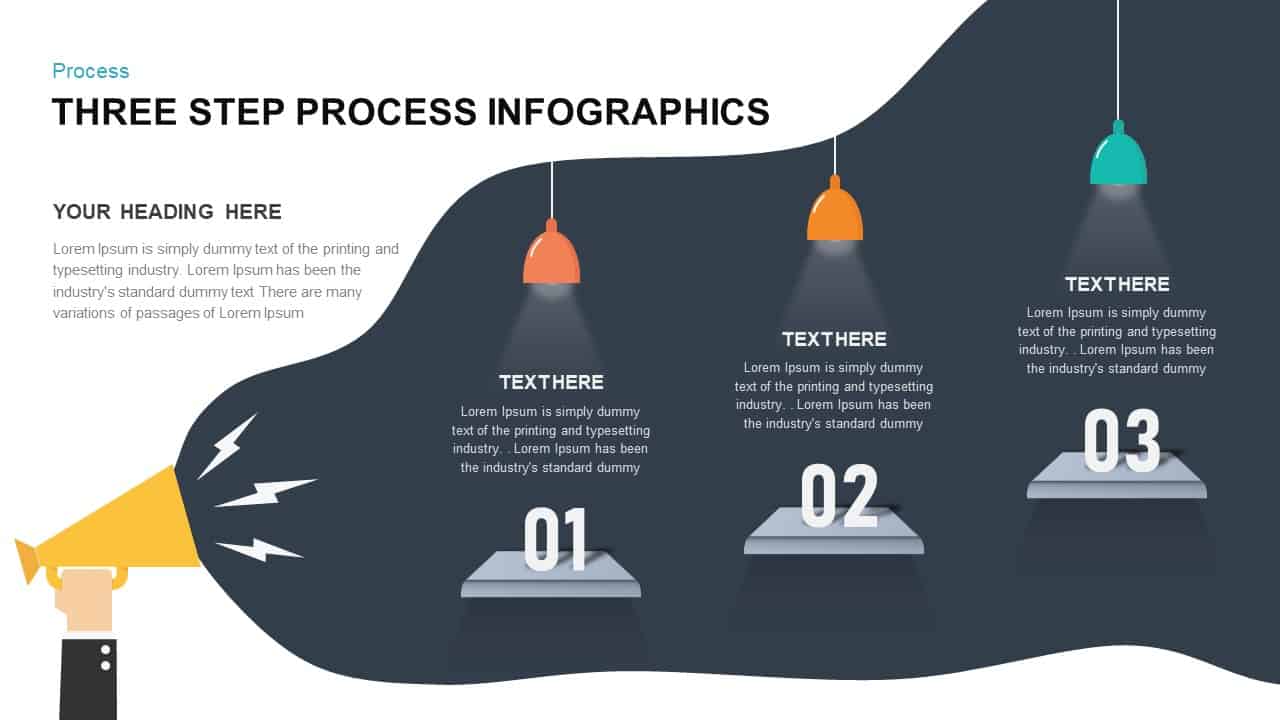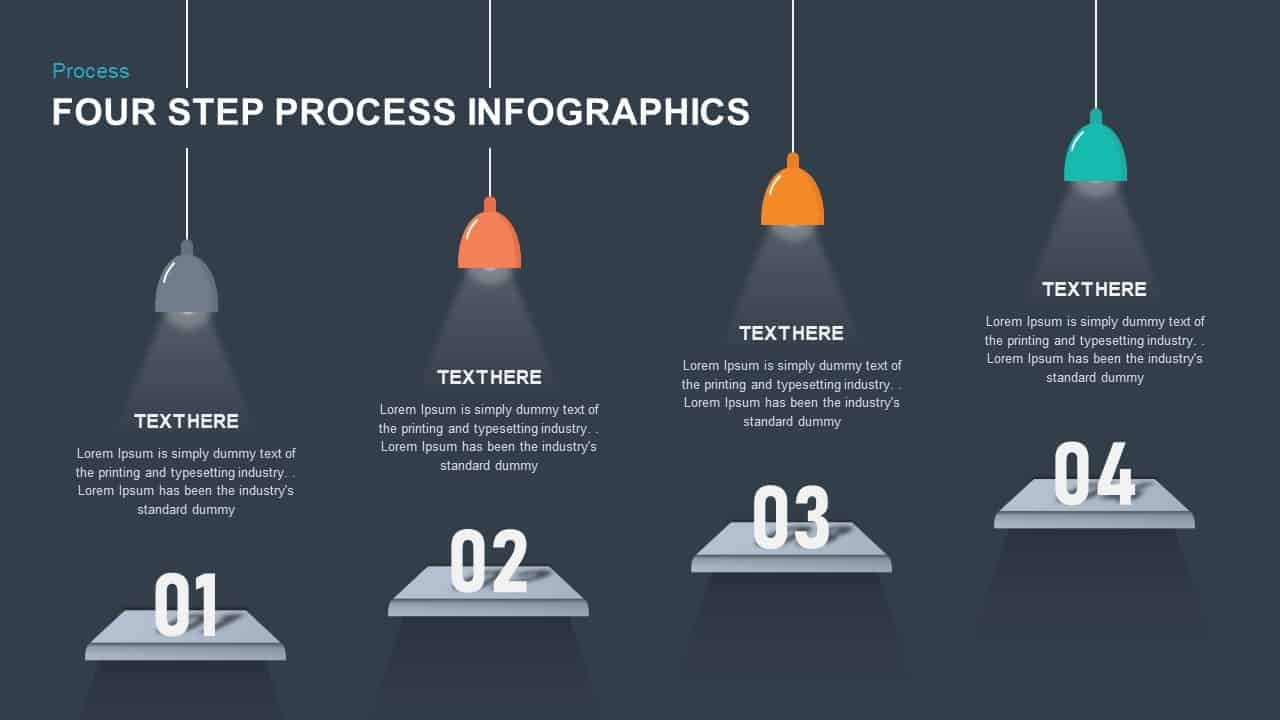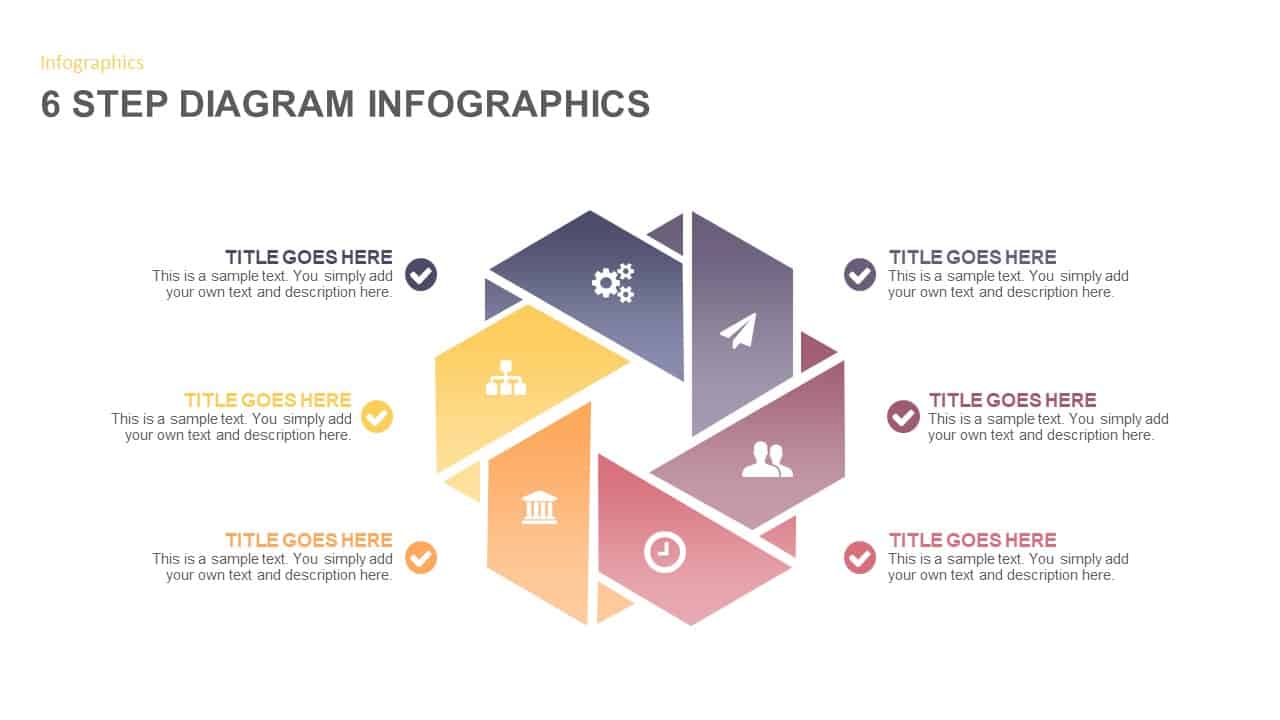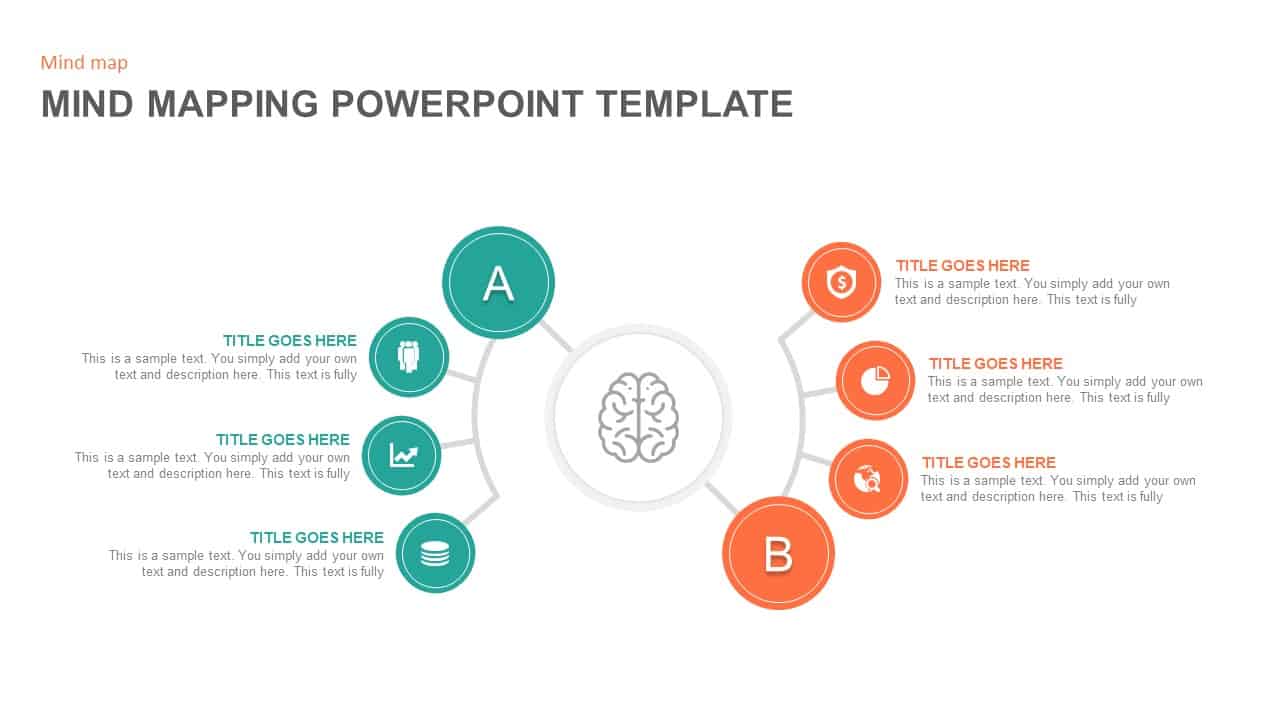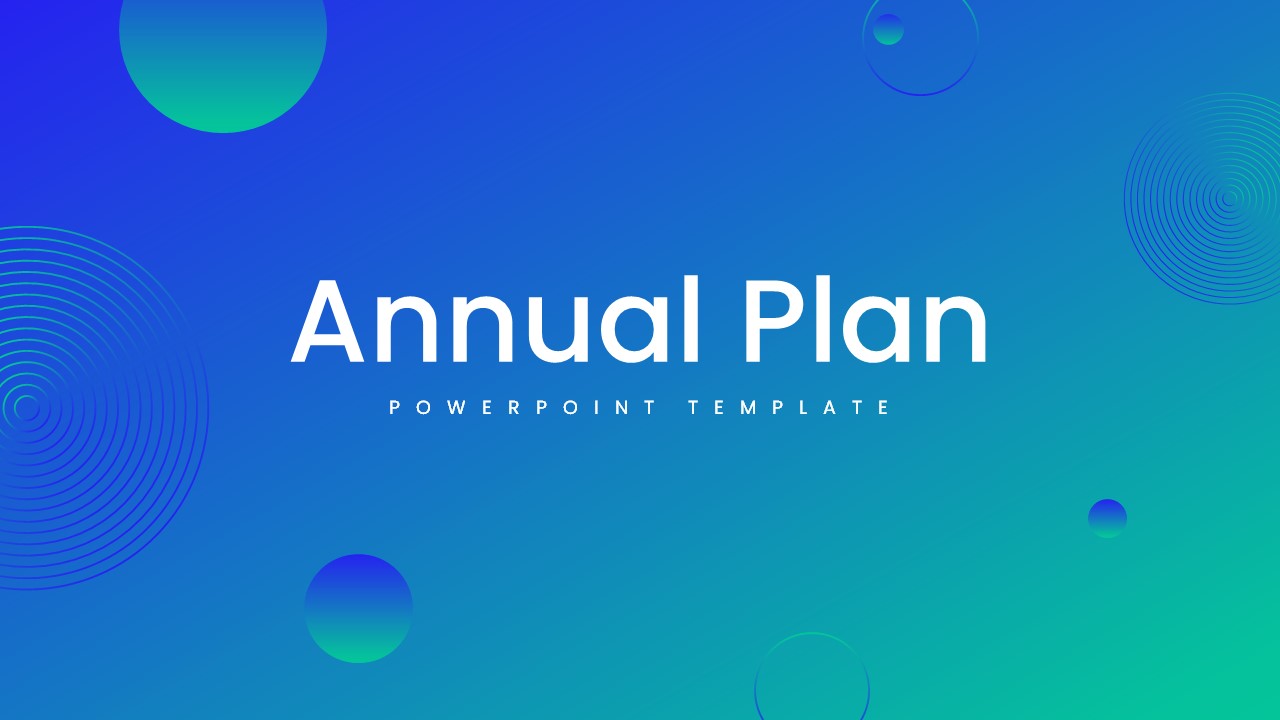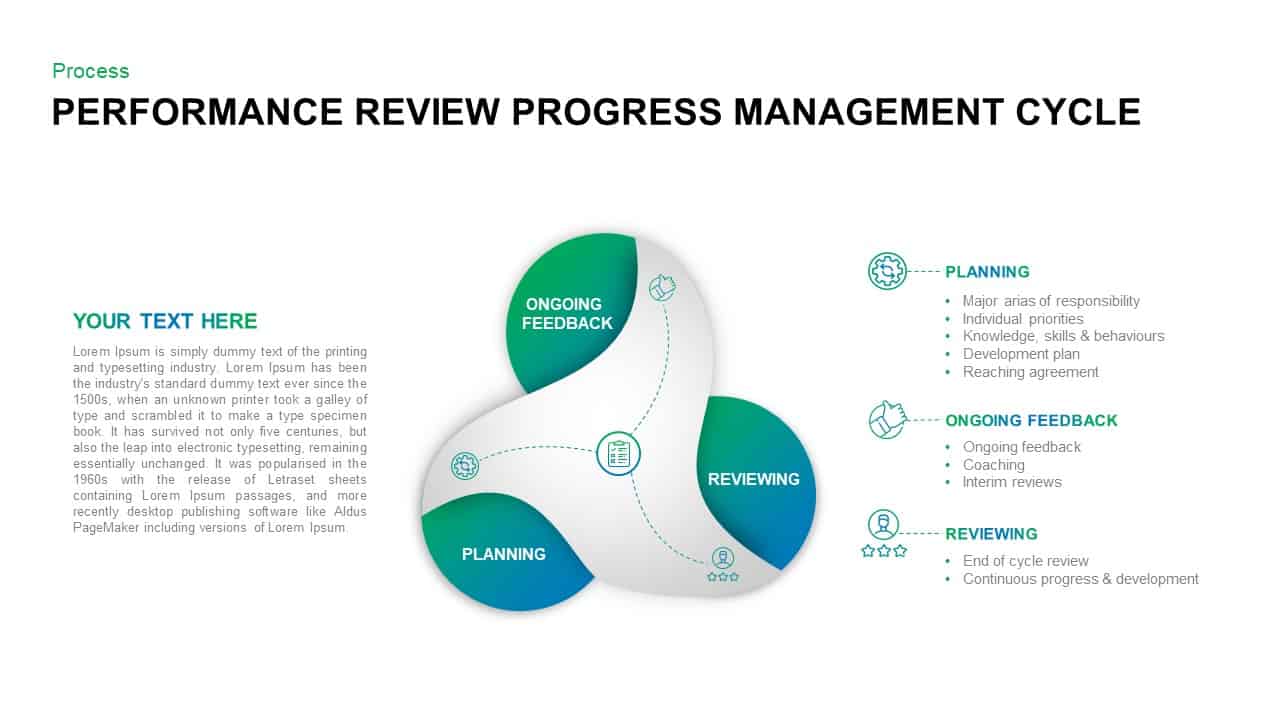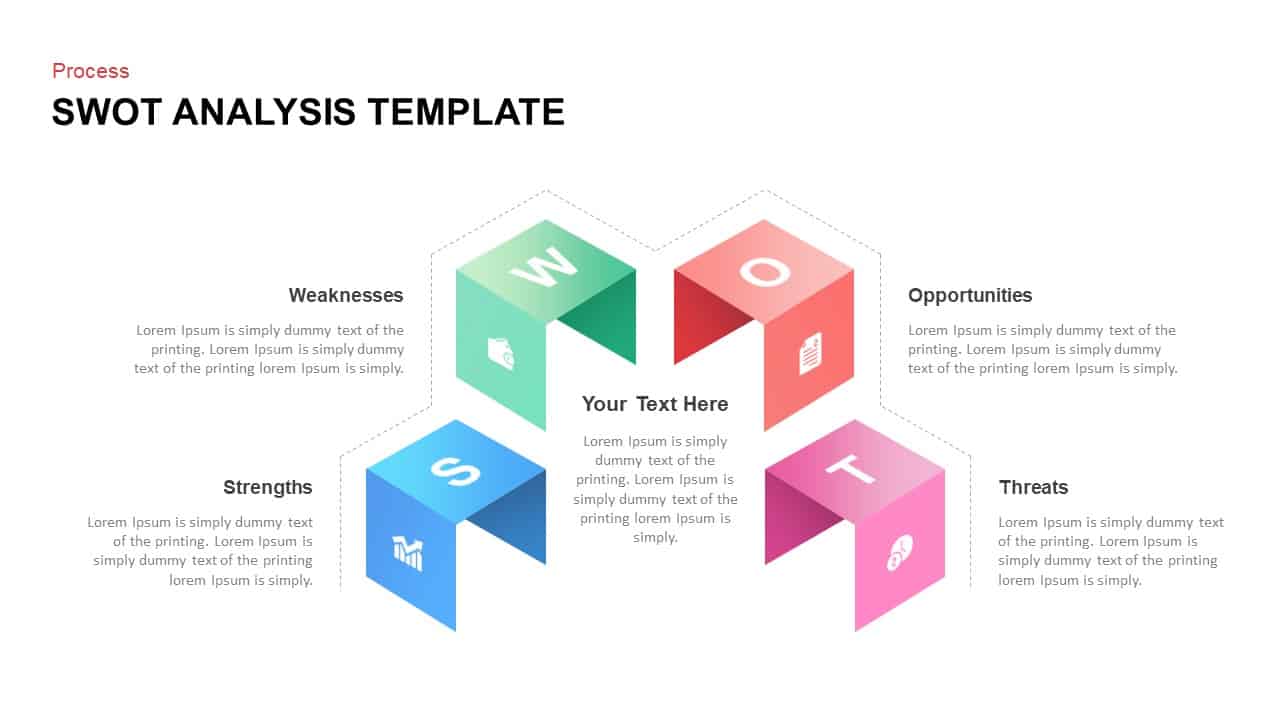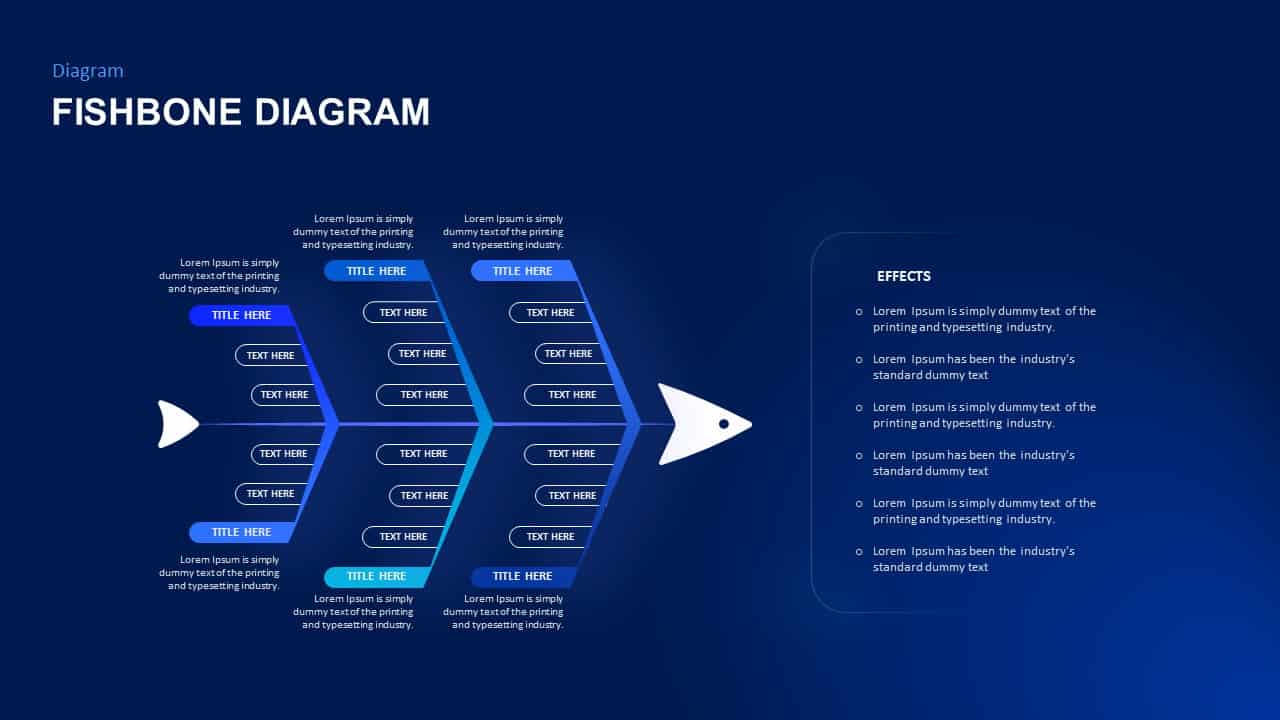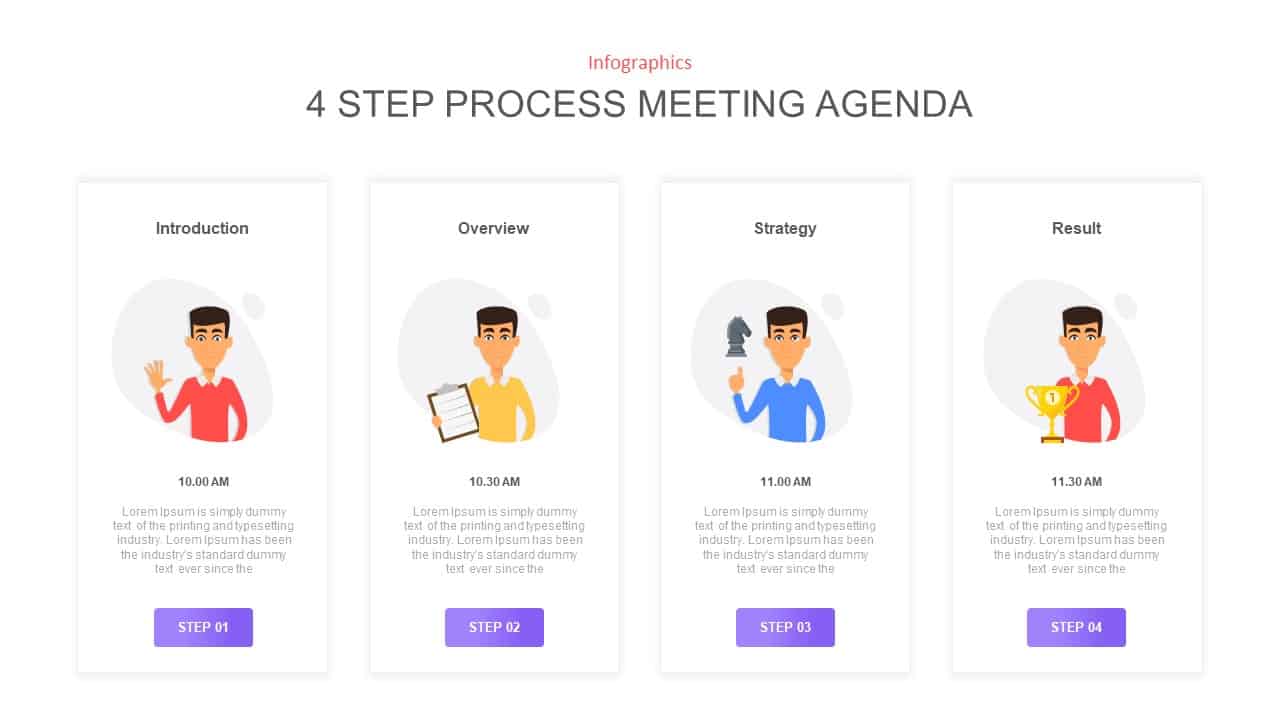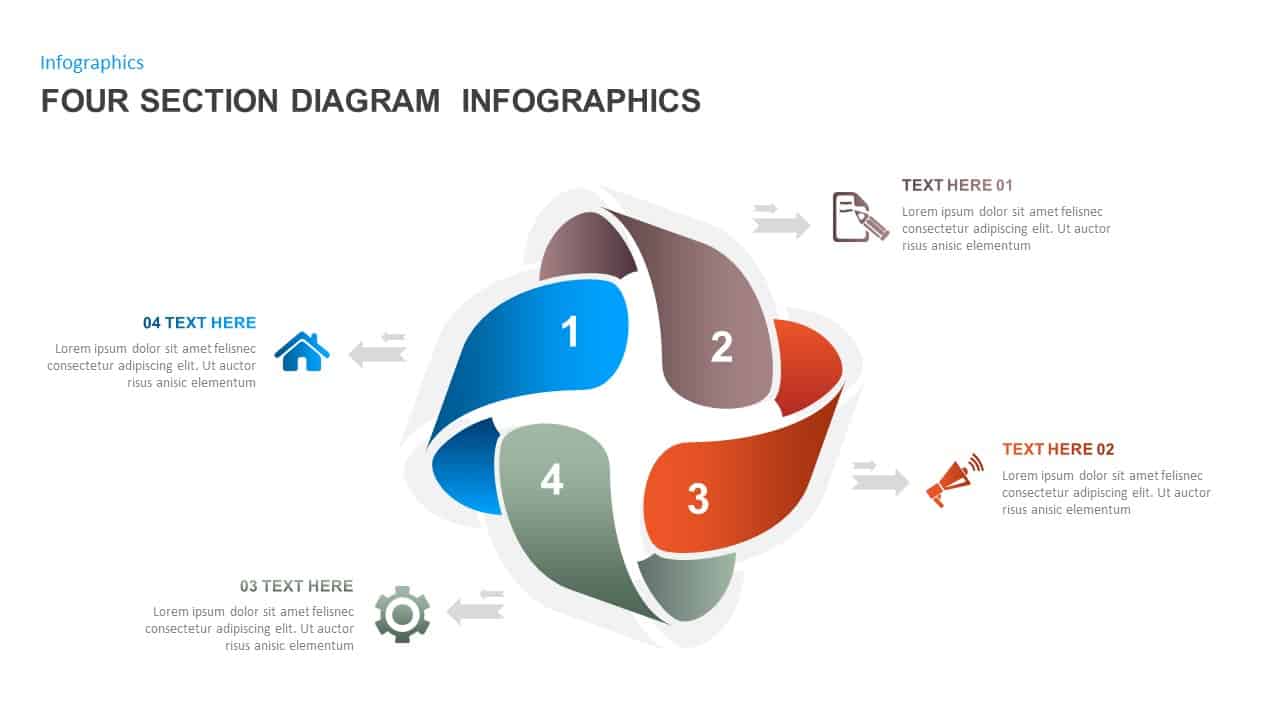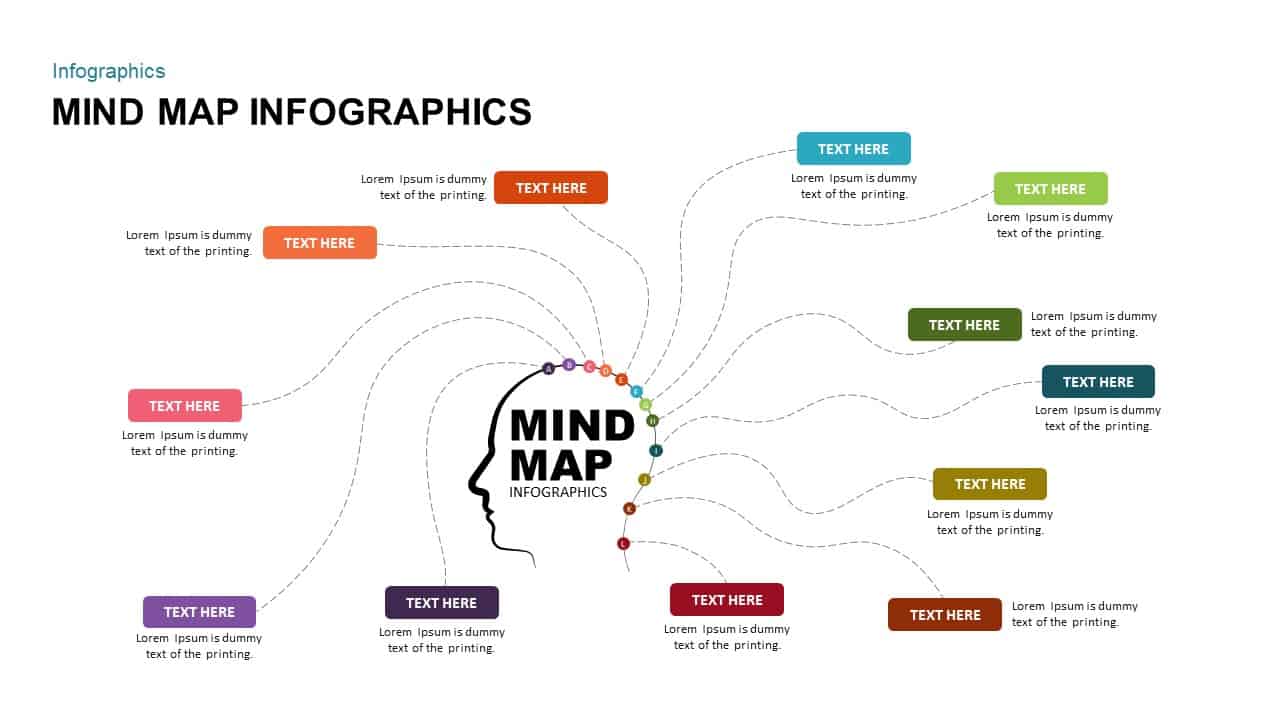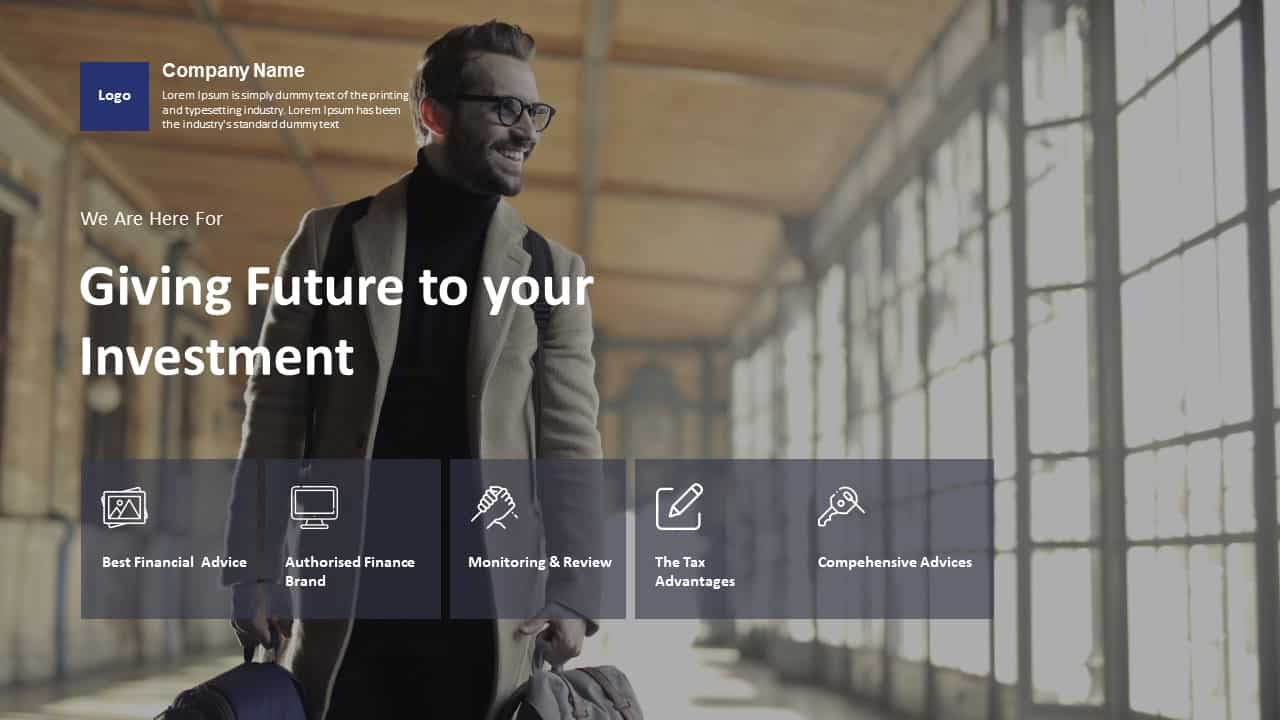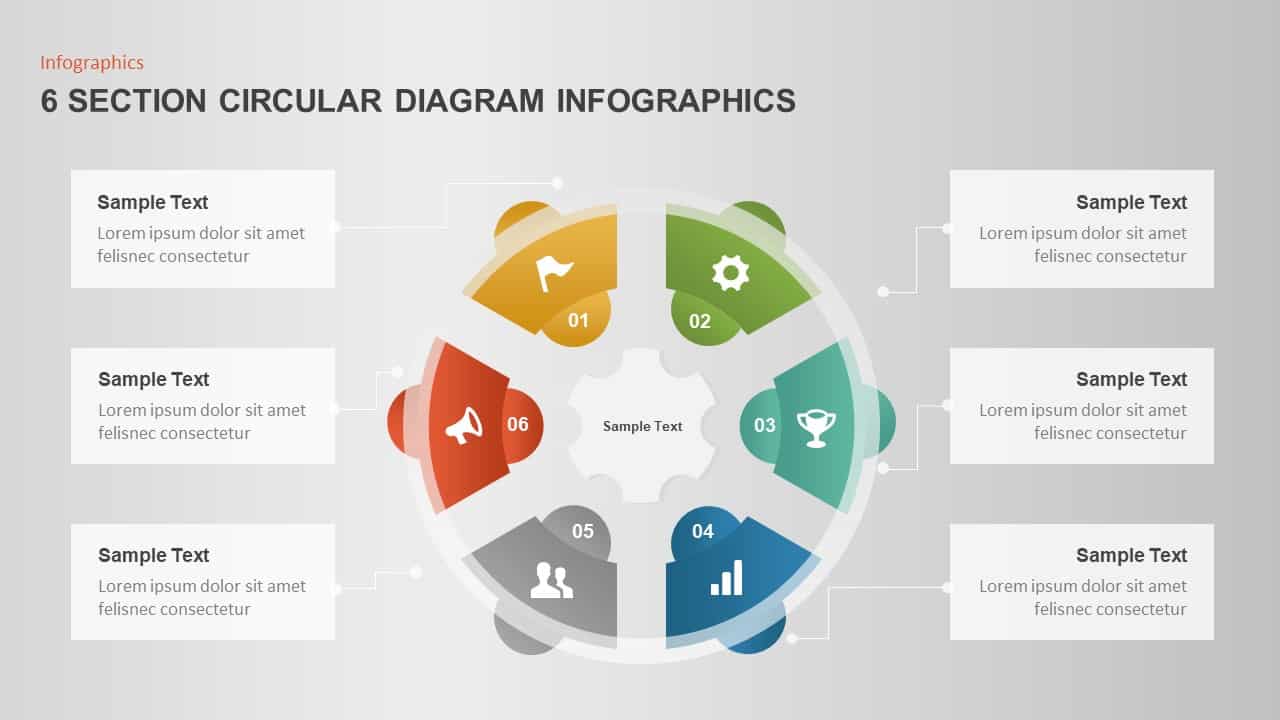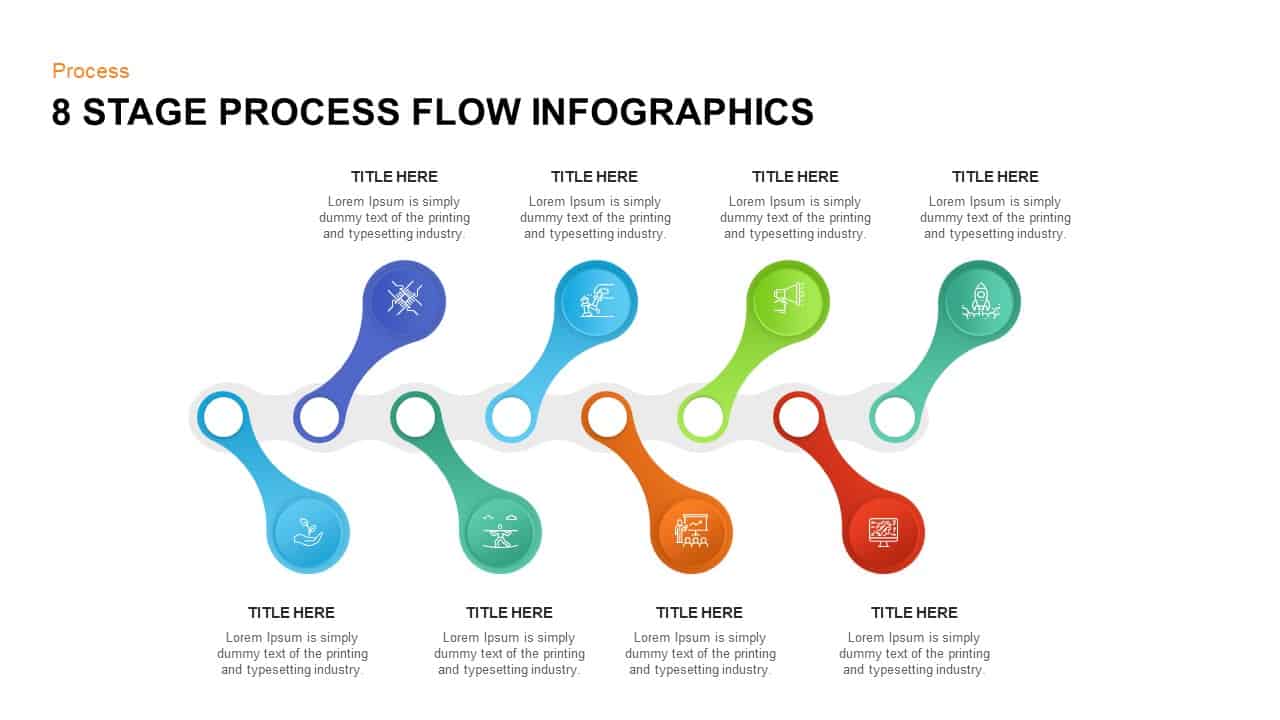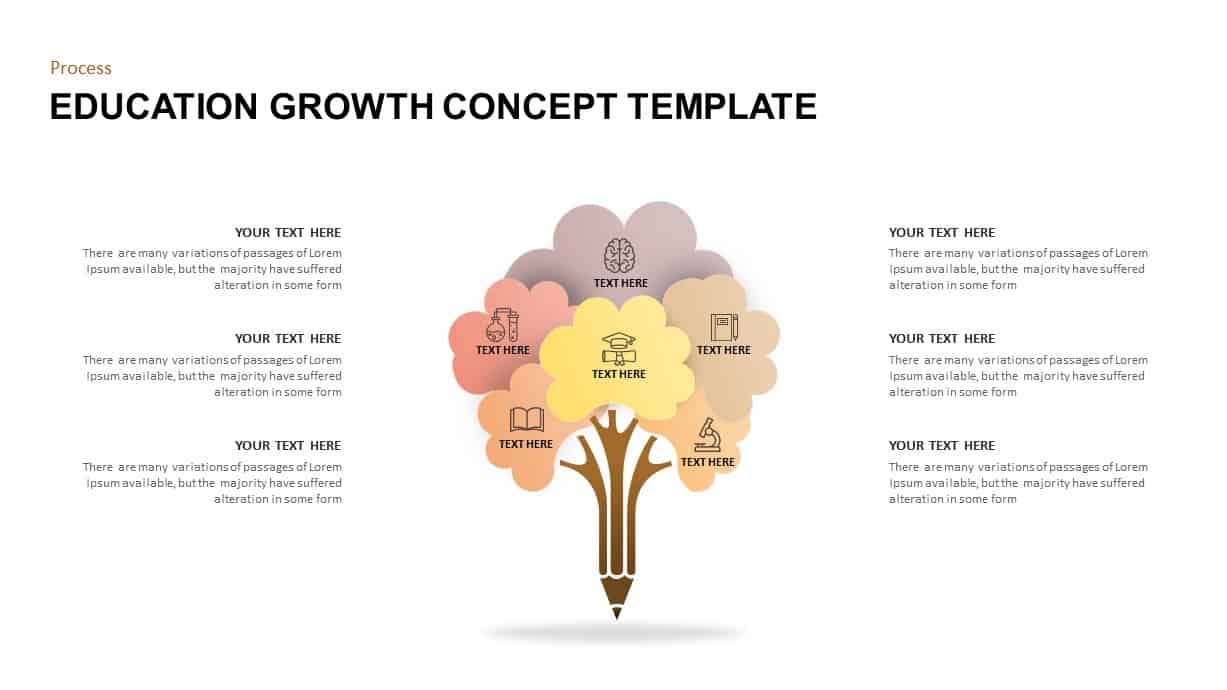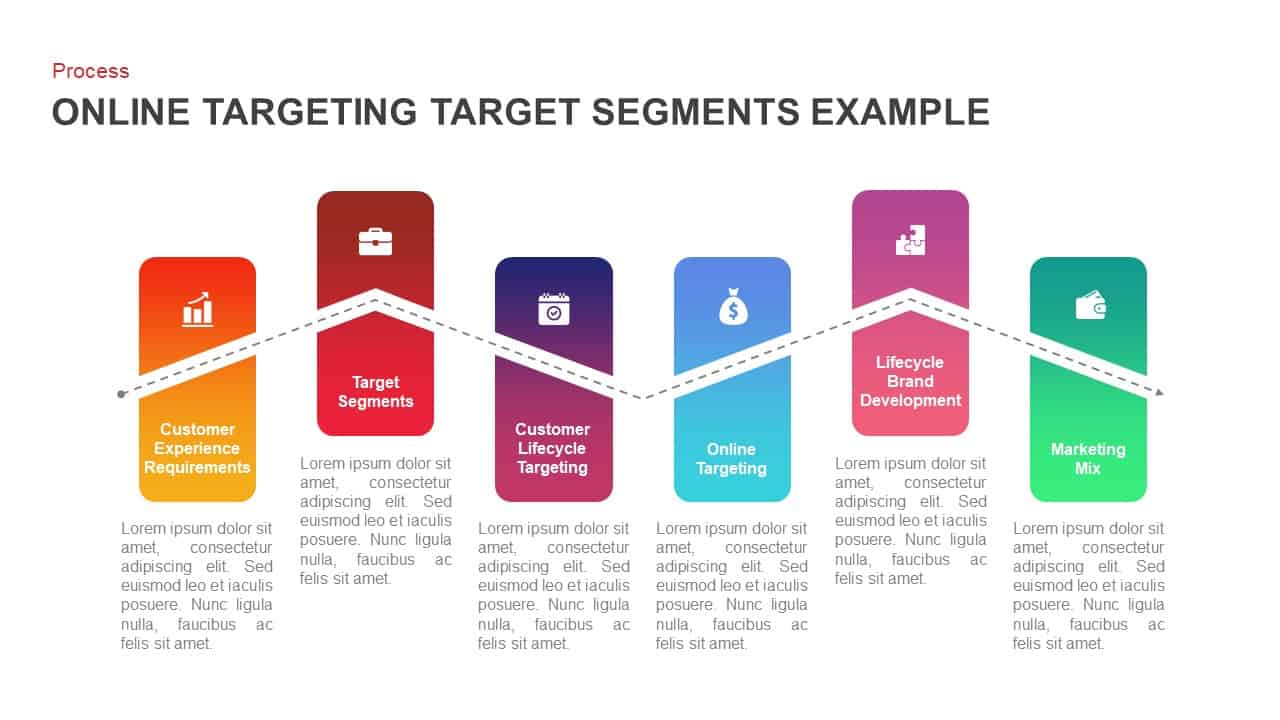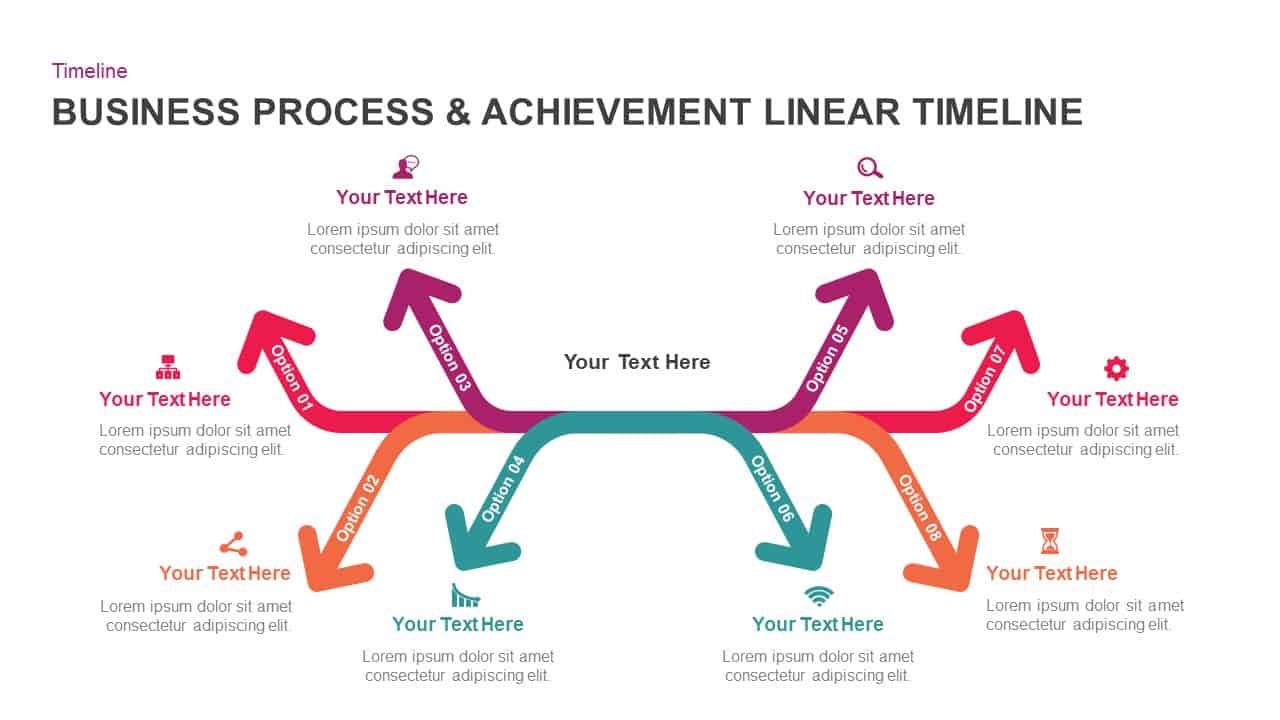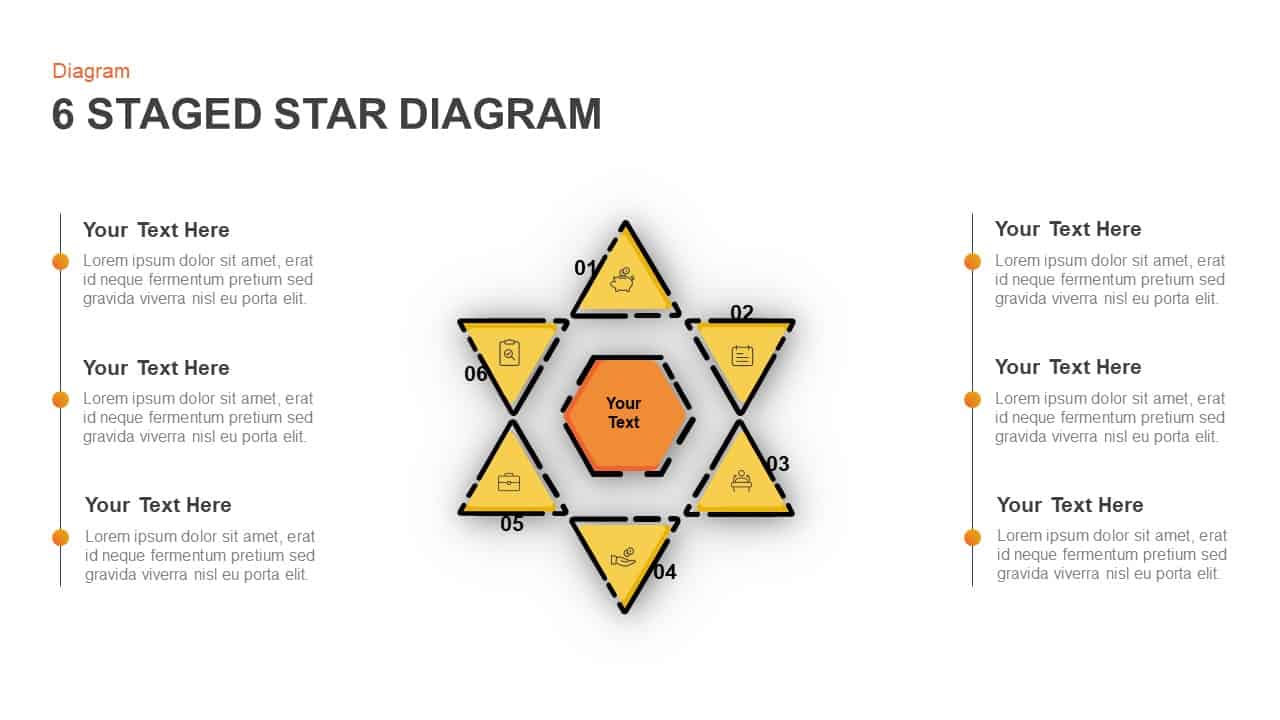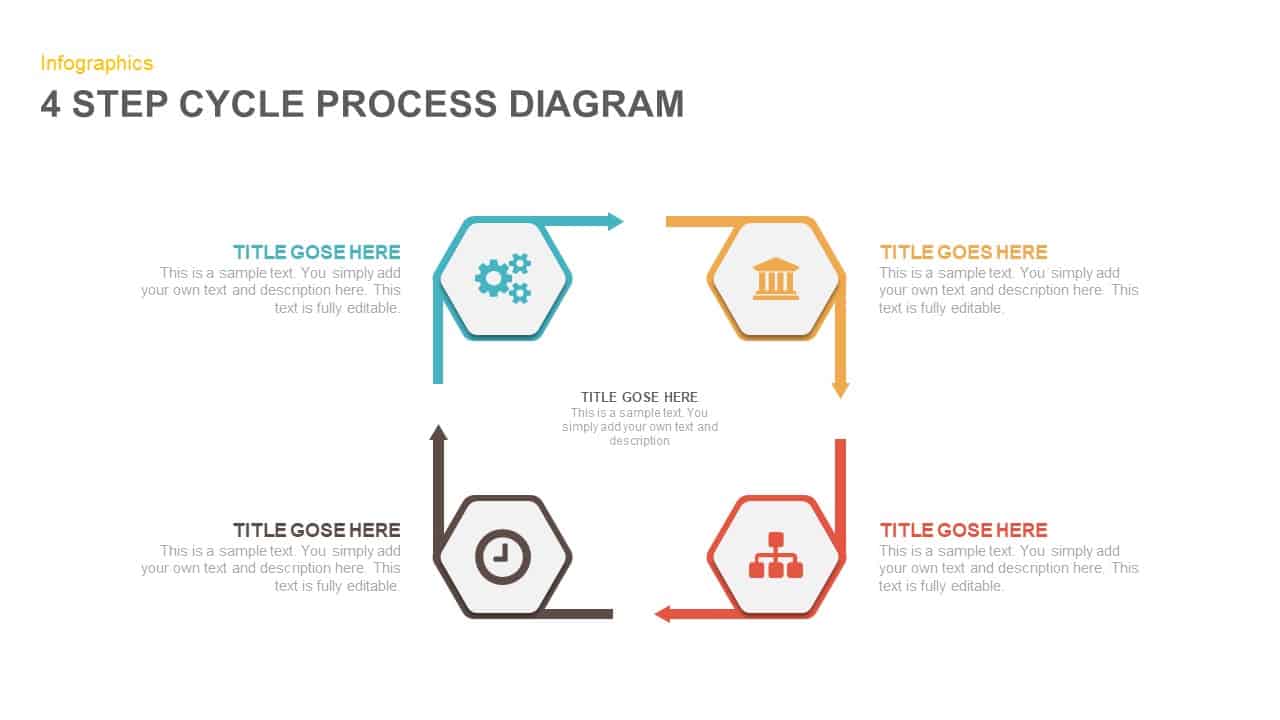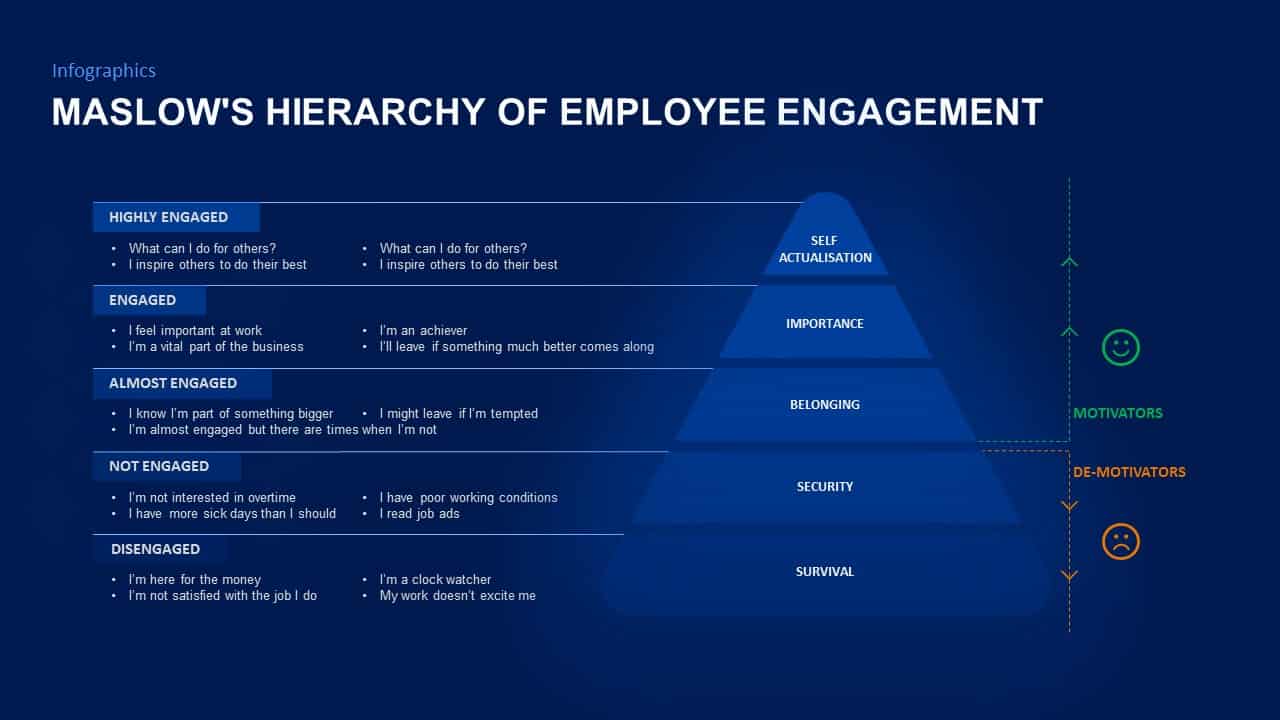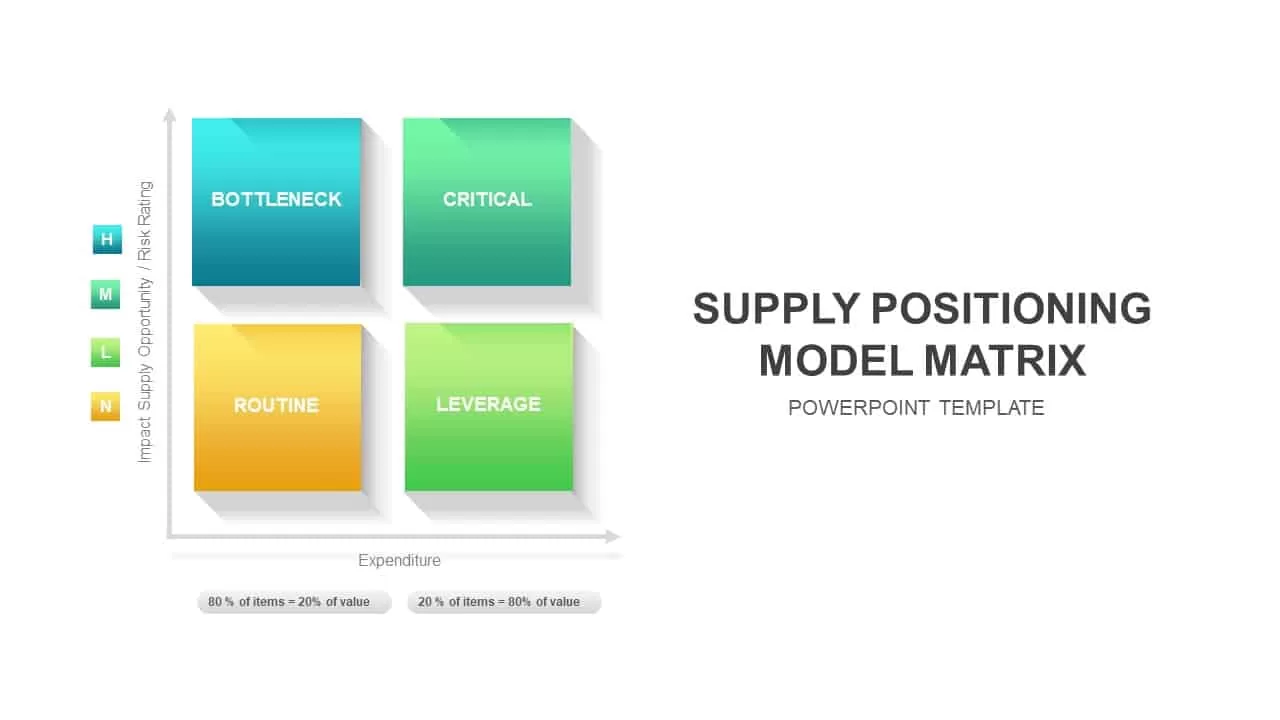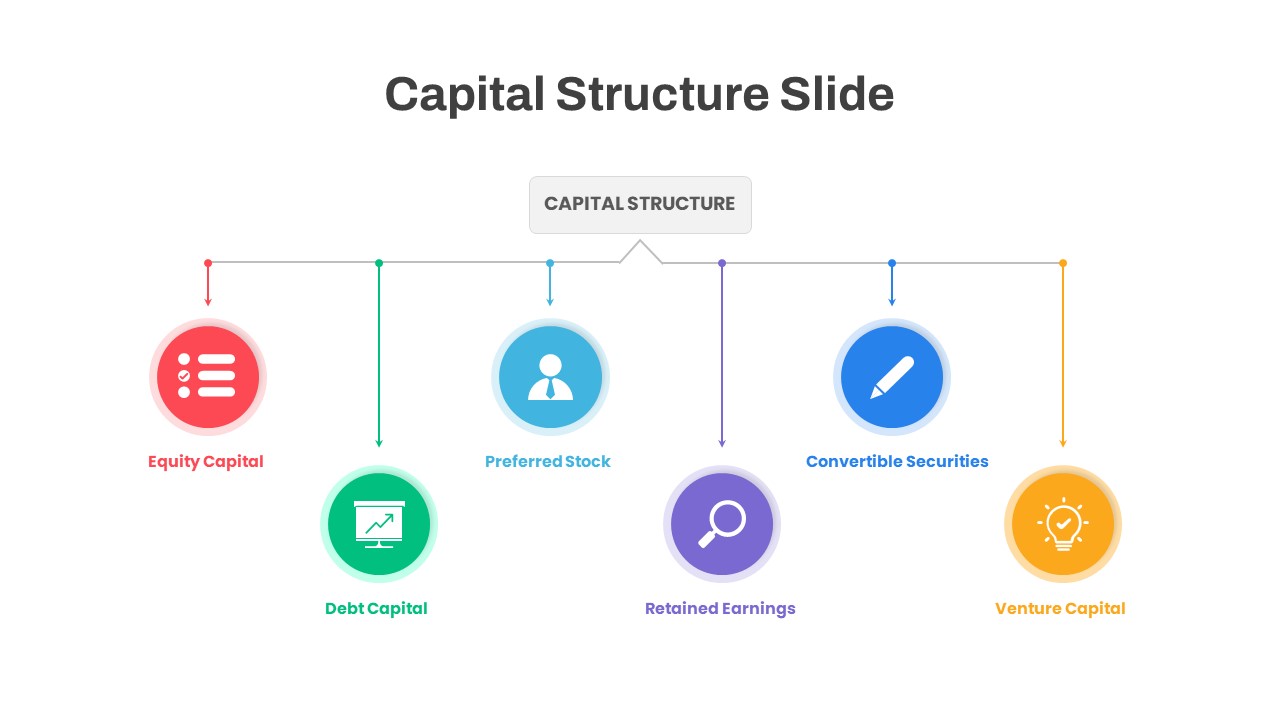Shapes PowerPoint Template
The infographic shapes for PowerPoint is a creative business presentation model designed as a modulated parallelogram. A parallelogram is a plane shape with opposite sides similar and equal in length. This template looks like a ribbon PowerPoint having an origami effect. It is an innovative PowerPoint template that is suitable for transmitting any message or information. The presenters can create 4 topic presentations using the template. Any four elements can be added to the template with headings and provide descriptions in the given text area.
The 4-stage infographic shapes for PowerPoint is a pre-made design of single color. The diagram looks tidy and perfectly designed for presenting the information. The neat and clean surroundings are the key highlight of the diagram. As part of the broader category of PowerPoint shapes, this template stands out for its innovative design and flexibility. Further, teachers can use this diagram to show the 4 elements of a theory, and business professionals can use it to display 4 essential steps toward business success.
It is suited for SWOT analysis or PEST analysis. Each division in the diagram is ornamented with infographic icons and a brilliant color mixture. The icons such as bulbs, graphs, hands, and magnifiers are common PowerPoint symbols used for business presentations. If you want to change these icons or colors you can do it with a few clicks. For those looking to take their designs a step further, layouts featuring hexagonal patterns offer a fresh and modern approach. These hexagon inspired templates are ideal for showcasing interconnected ideas, workflows, or multi-step processes. The geometric arrangement adds a professional touch while enabling creative visual storytelling, making them a great fit for business strategies, educational material, or team collaboration presentations.
What are infographic shapes used for in PowerPoint?
Infographic shapes in PowerPoint are used to visually represent information, helping to simplify complex ideas or data. They are especially useful in business, education, and marketing presentations to make key messages more engaging and easier to understand.
How to get shape format in PowerPoint?
To access the shape format in PowerPoint, select the shape you want to edit, then navigate to the “Format” tab. From there, you can customize the shape’s appearance by adjusting its color, outline, effects, and other visual attributes.
How to create an infographic shape in PowerPoint?
To create an infographic shape, go to the “Insert” tab, choose “Shapes,” and select the desired shape. You can modify it by adding text, adjusting colors, and applying effects using the “Format” tab. Combine multiple shapes to build custom infographic designs with professional PowerPoint shape design principles in mind.
Can I customize infographic shapes in PowerPoint?
Yes, infographic shapes in PowerPoint are fully customizable. You can adjust their size, color, and layout, and add text or icons, allowing you to tailor them for various presentation themes and purposes, such as business strategies or project timelines.
Login to download this file