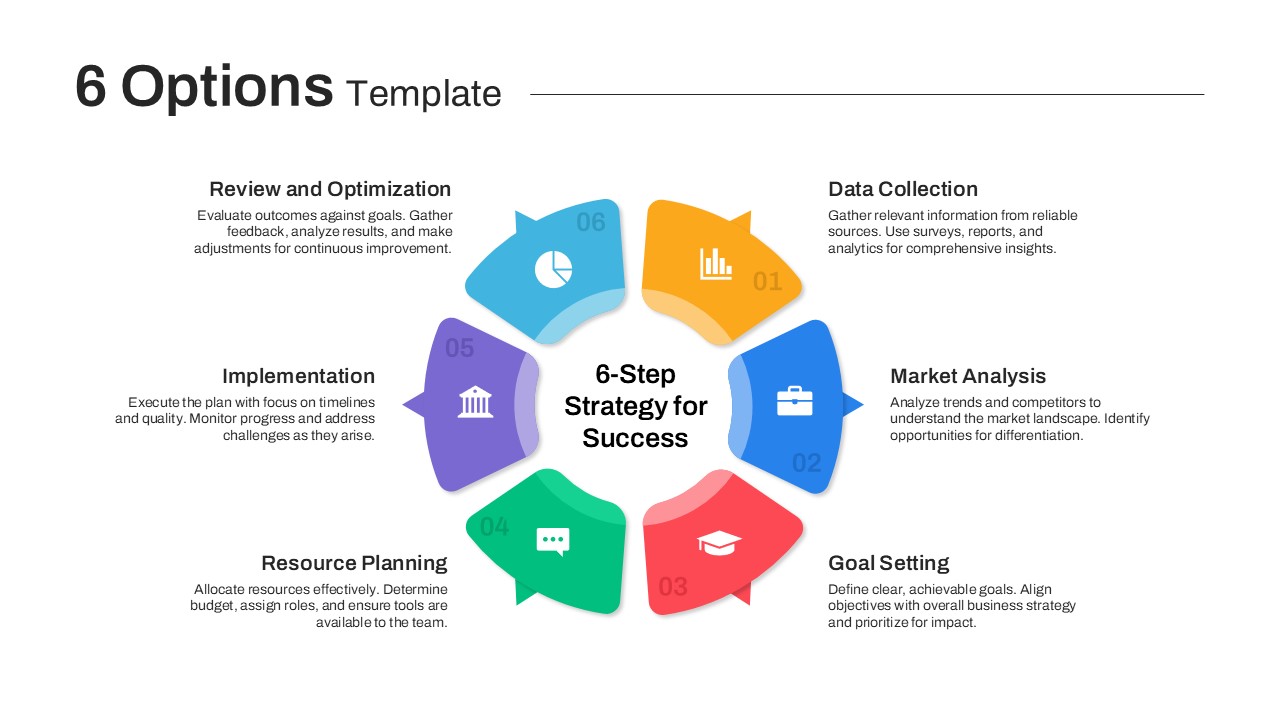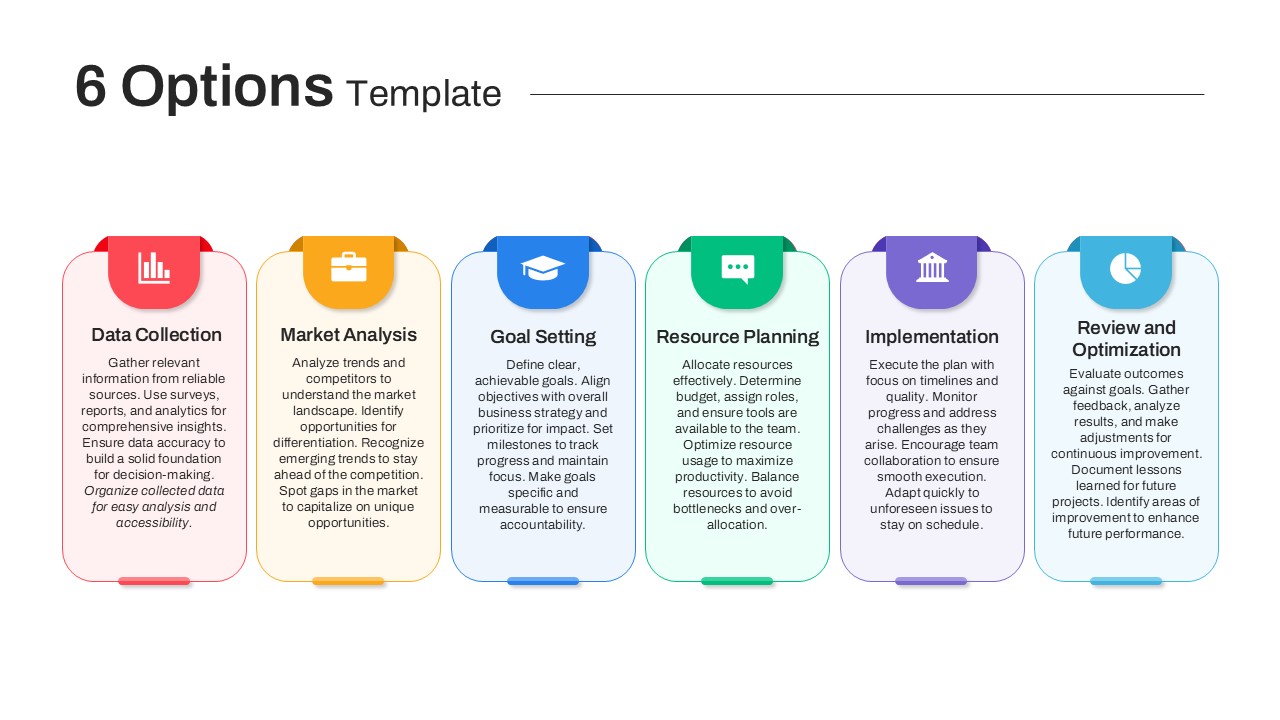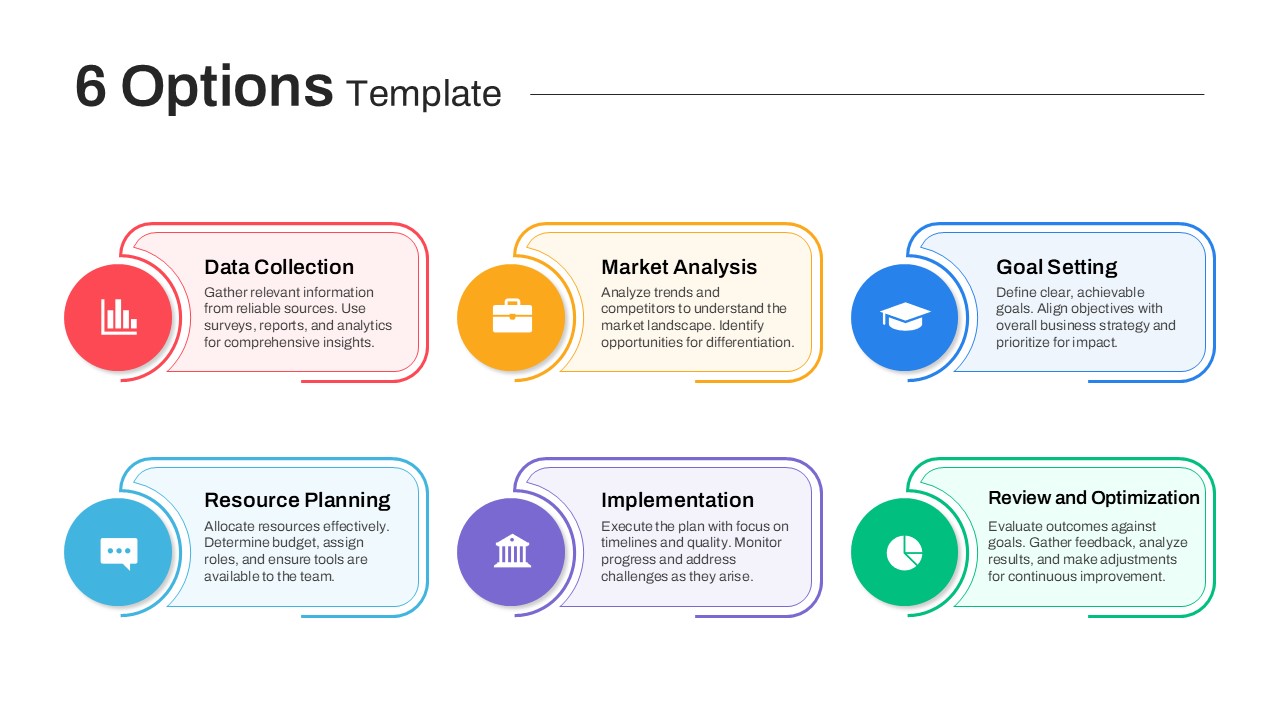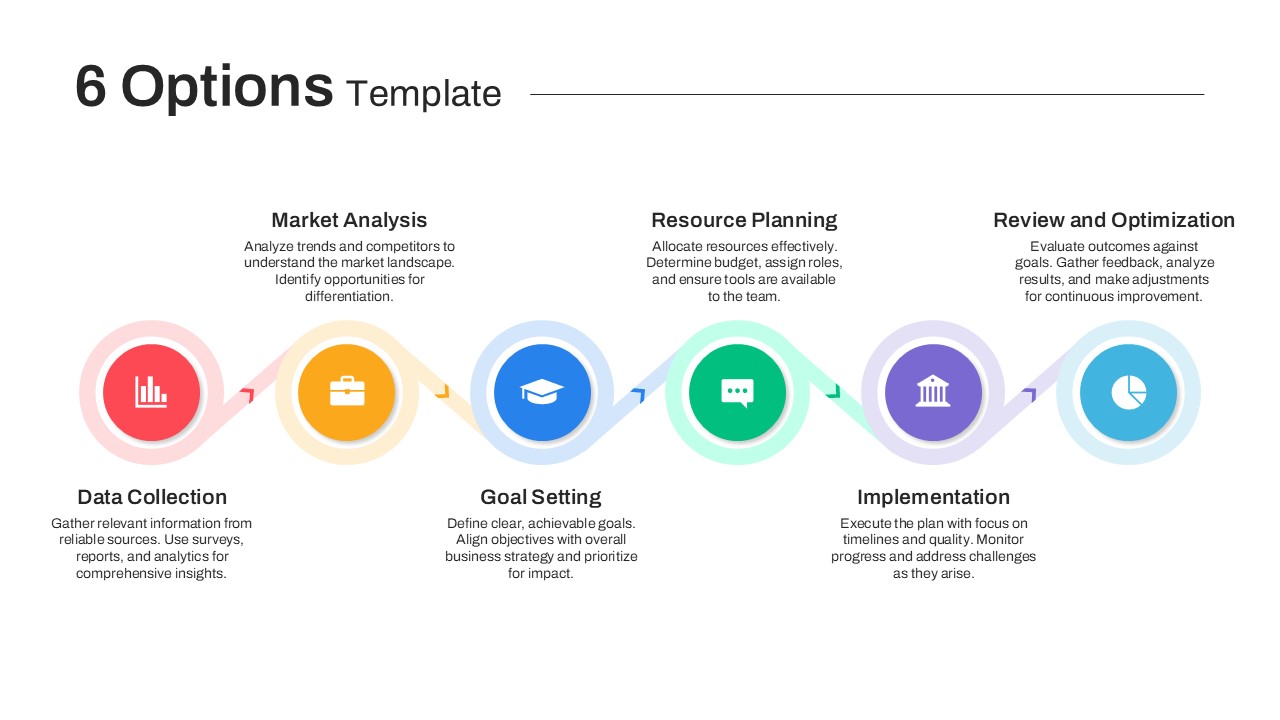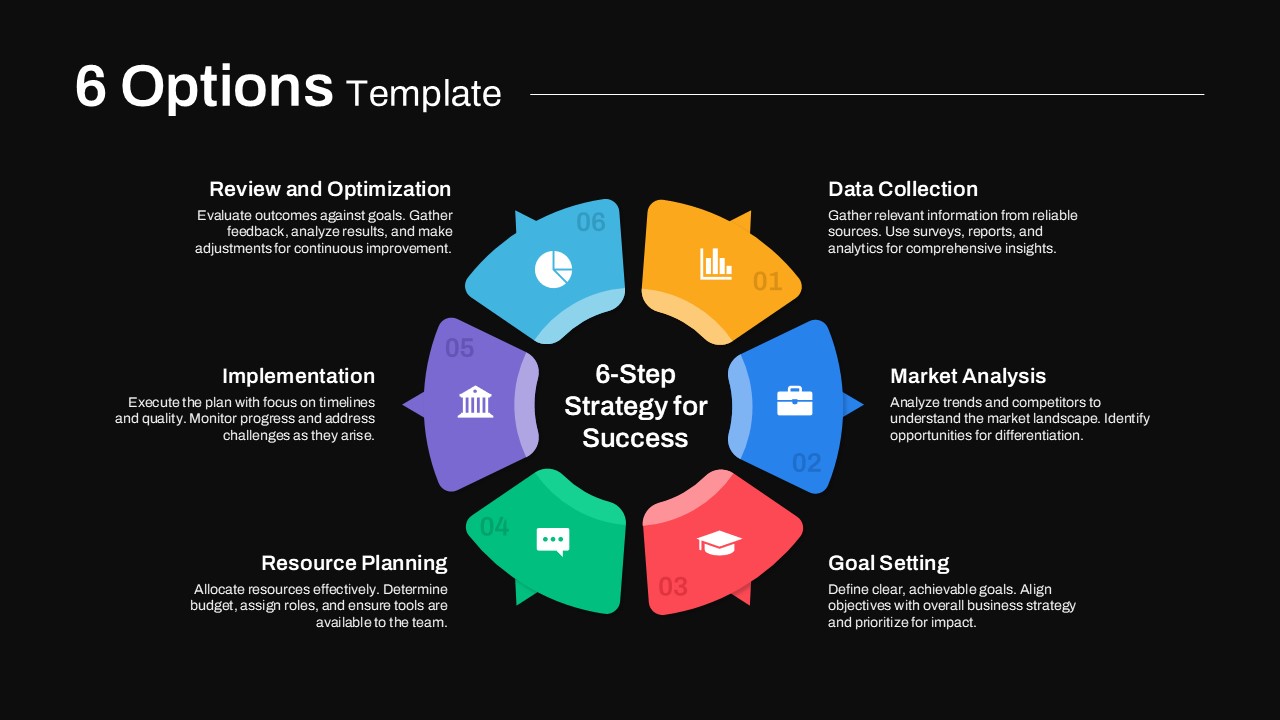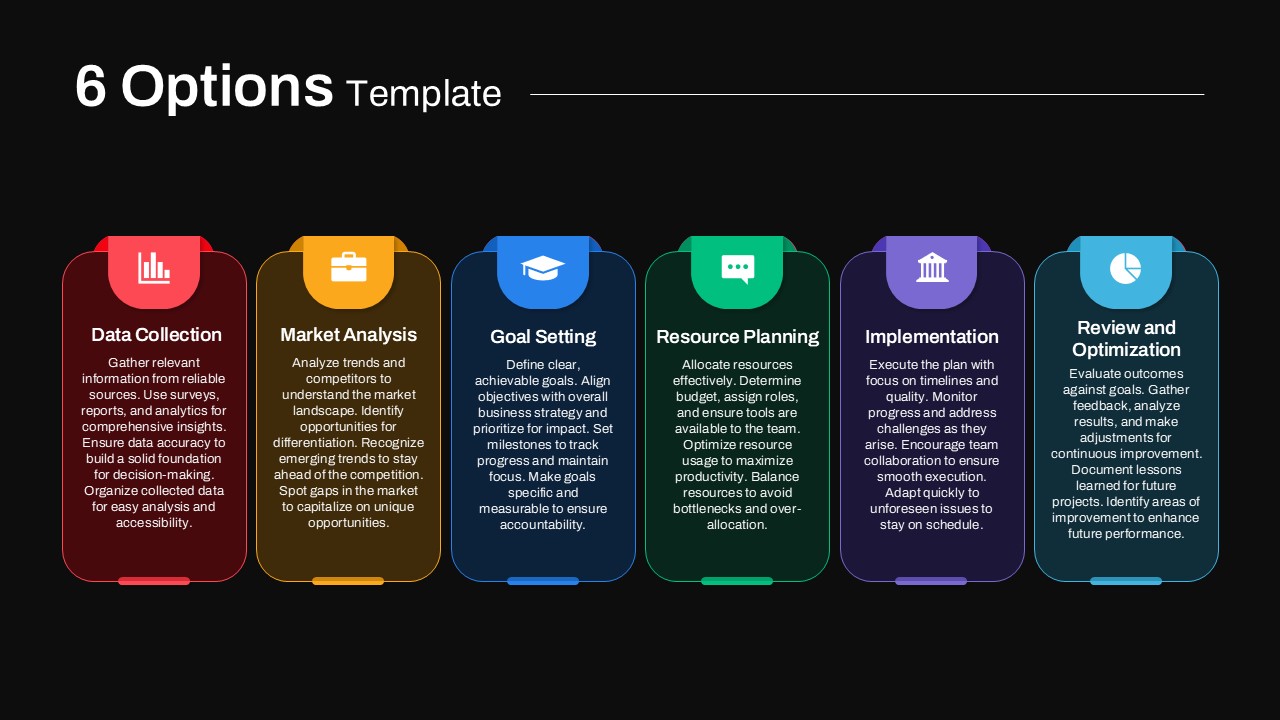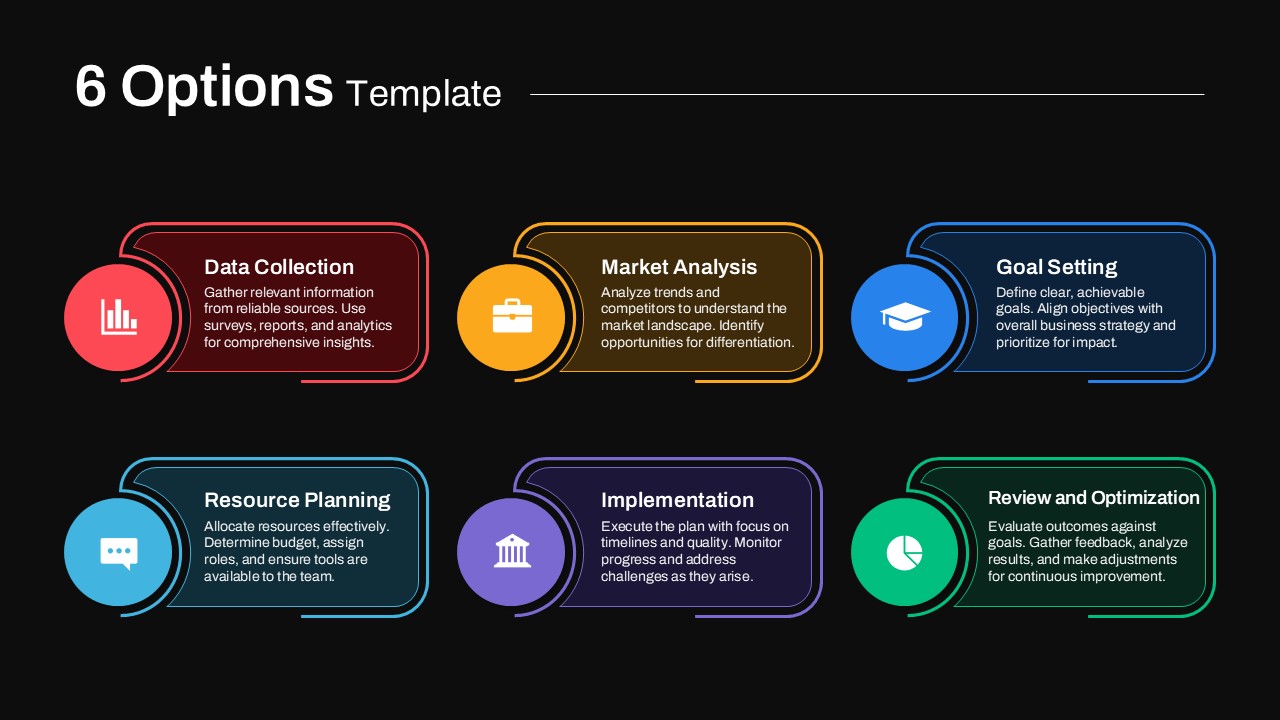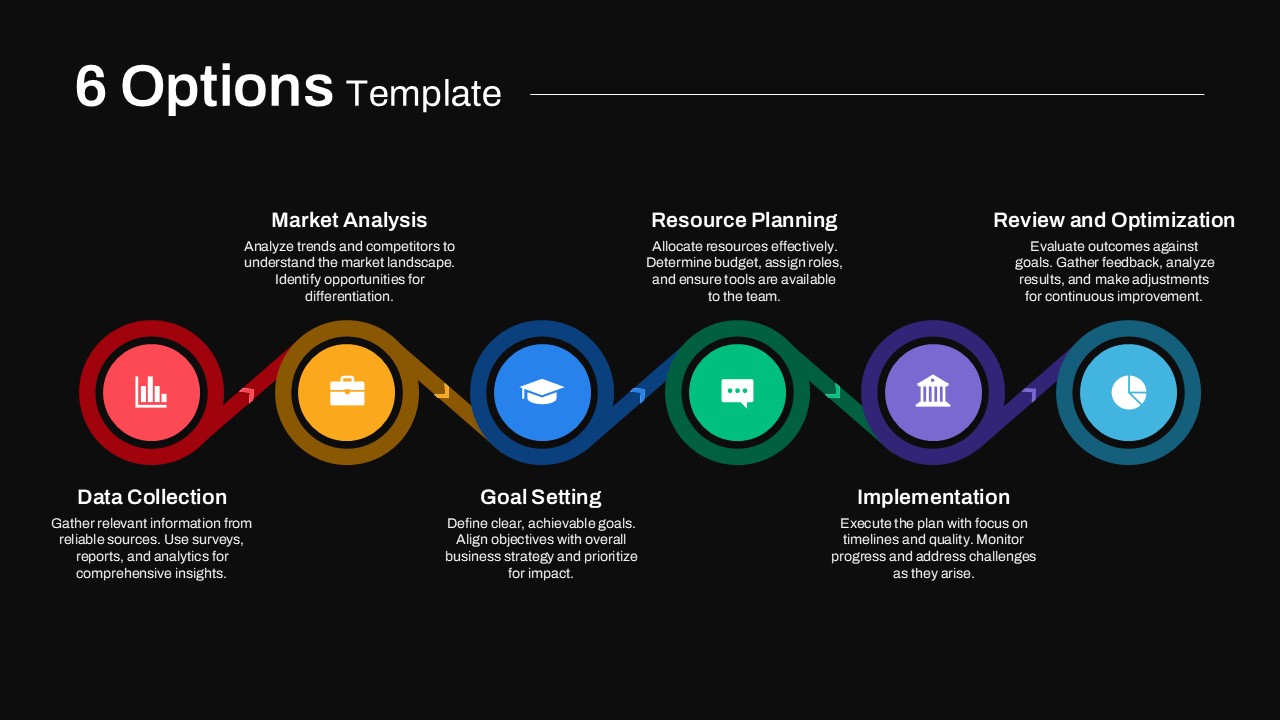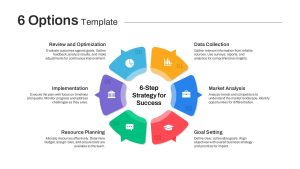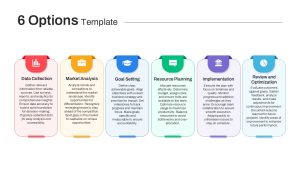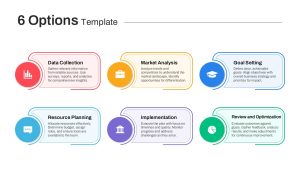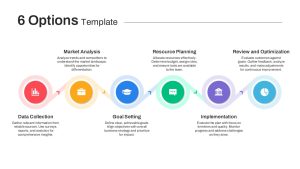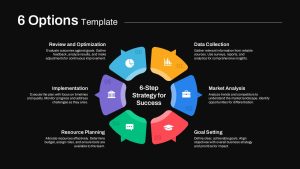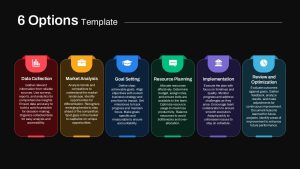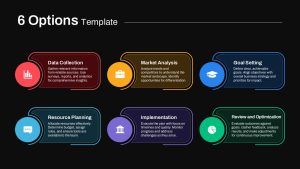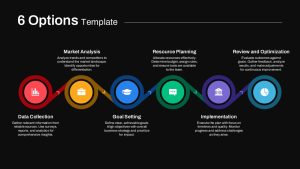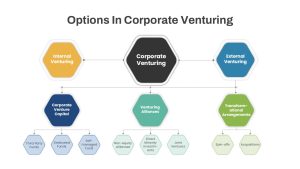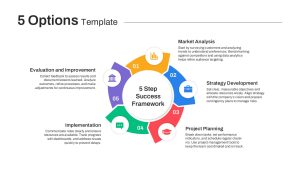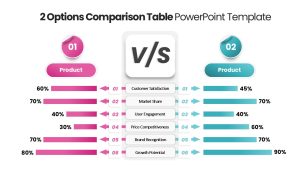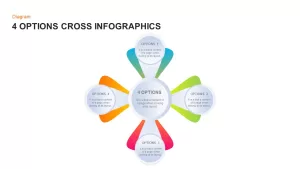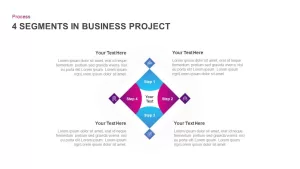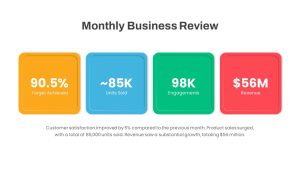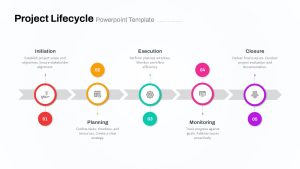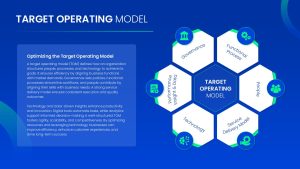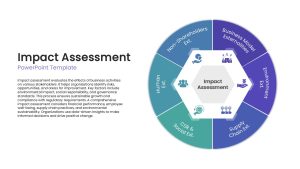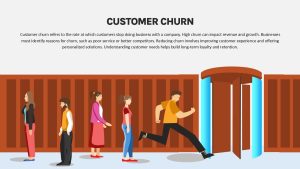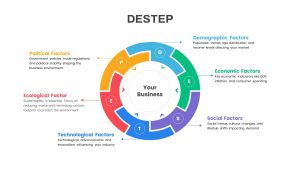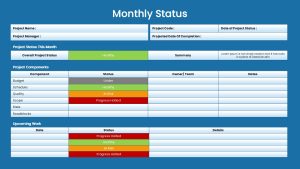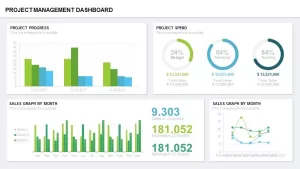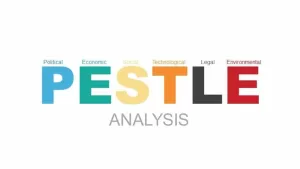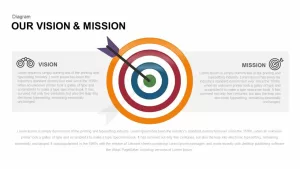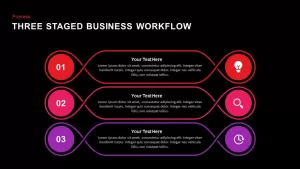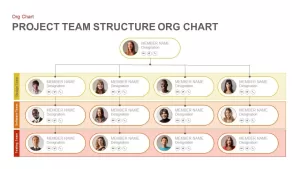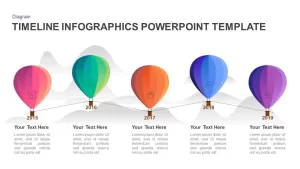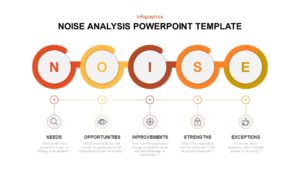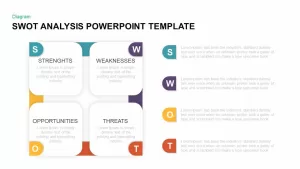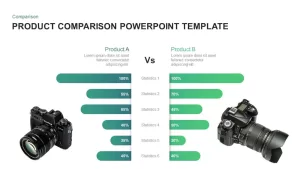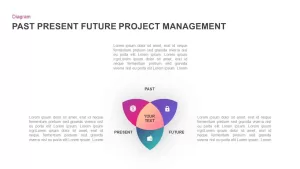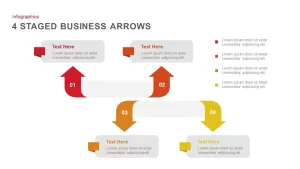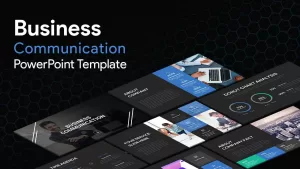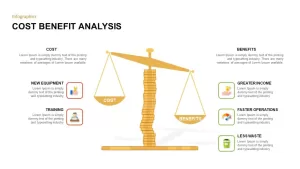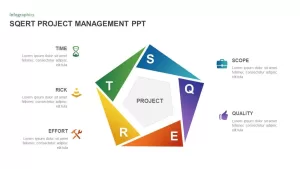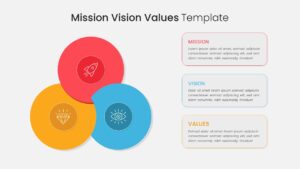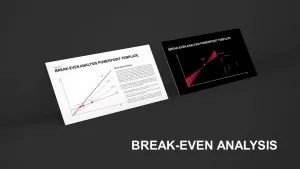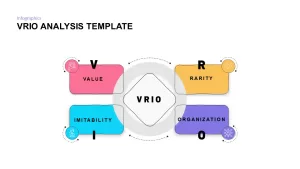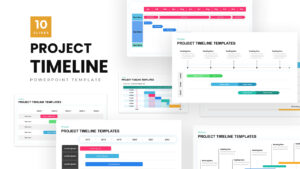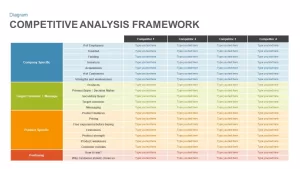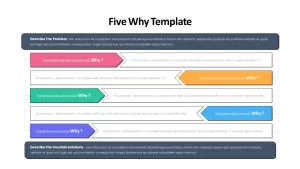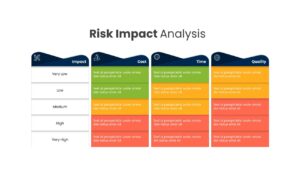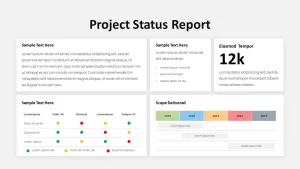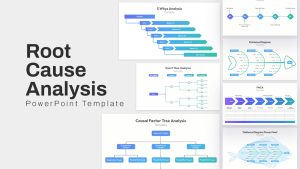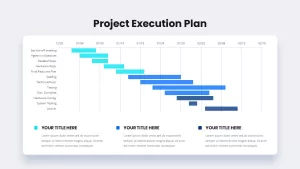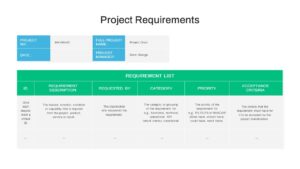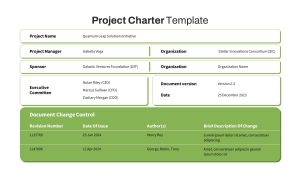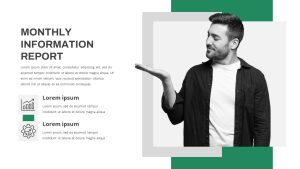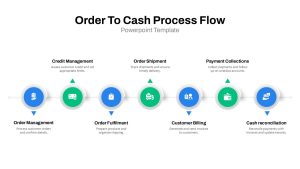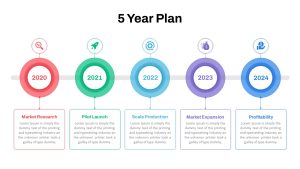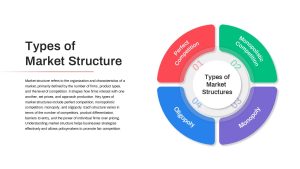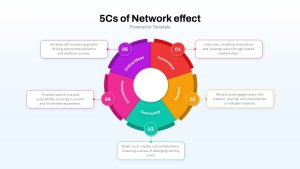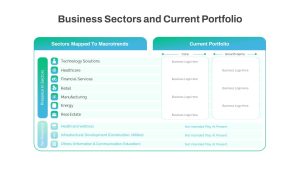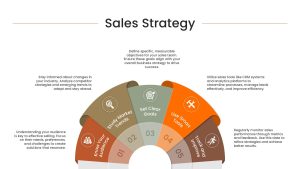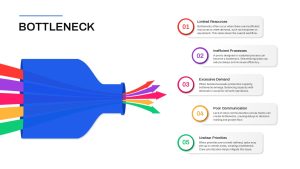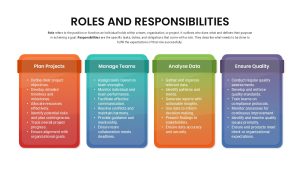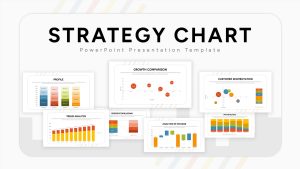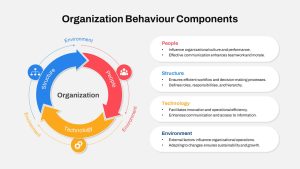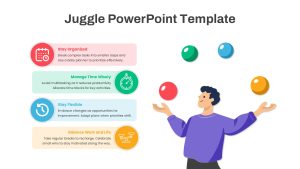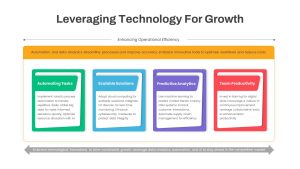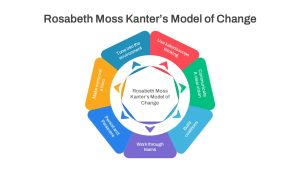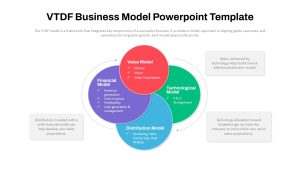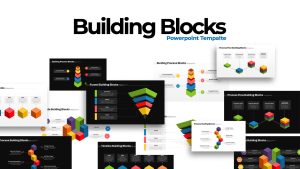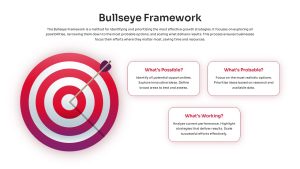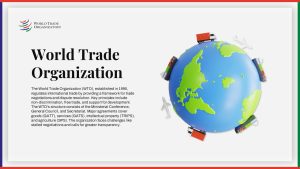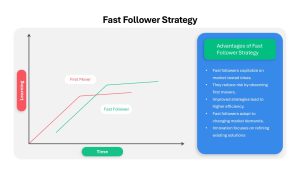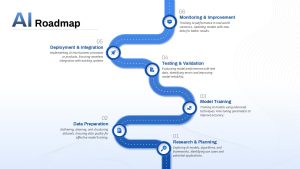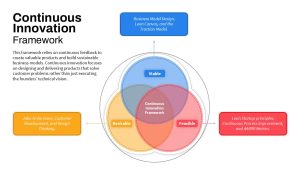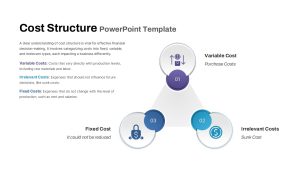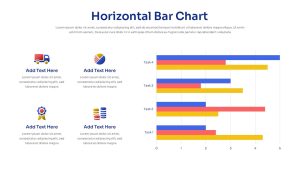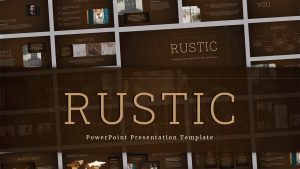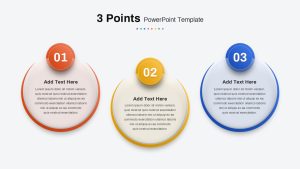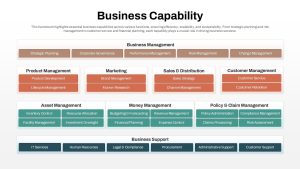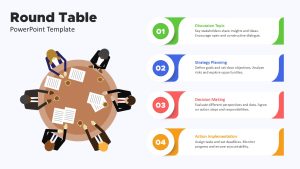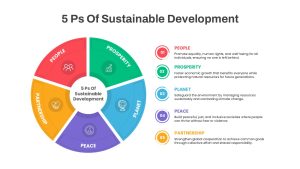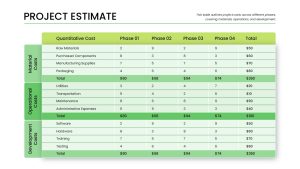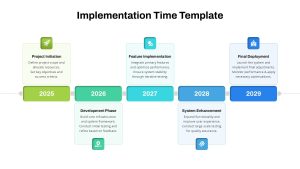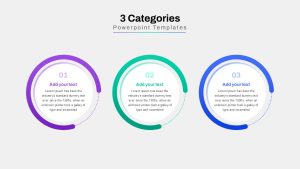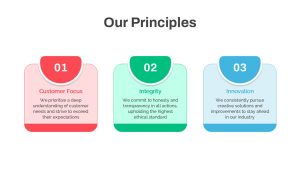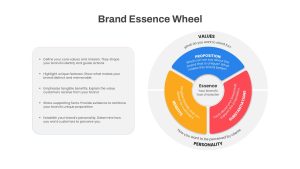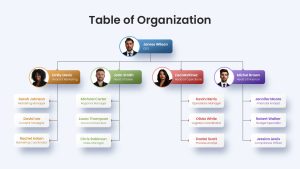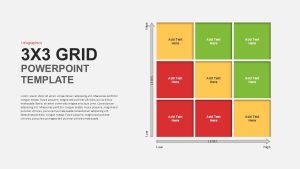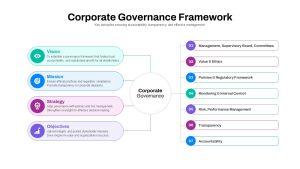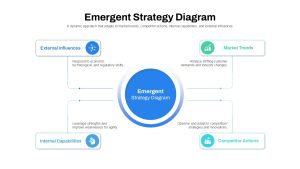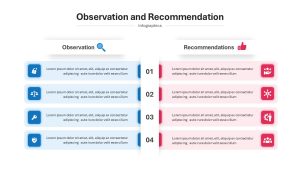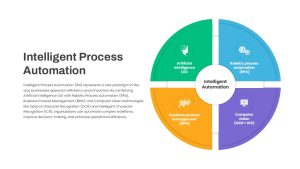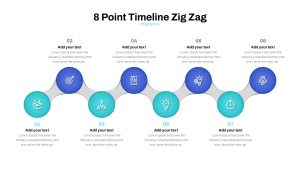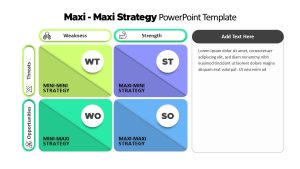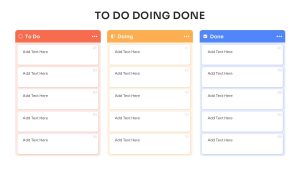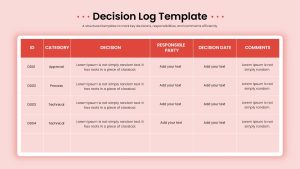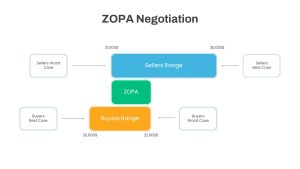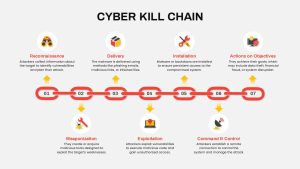Best Six-Option PowerPoint Template for Business and Educational Use
The 6 Options PowerPoint Template offers a visually appealing way to present information in a clear, concise format. This template provides four distinct design variations to suit different presentation needs, each built with customizable PowerPoint shapes to deliver six elements of any topic. It is ideal for professionals looking to make impactful presentations without compromising on style or functionality.
How to create a banner in PowerPoint?
To create a banner in PowerPoint, go to the Design tab, choose Slide Size > Custom Slide Size, and set the desired dimensions for your banner. Insert shapes, images, or text as needed. Customize colors, fonts, and add icons if desired. When finished, save or export as a PDF or image file.
Circular Six-Option Layout: The first slide presents a circular design with six colored shapes arranged around a central circle. This format allows presenters to insert their main heading in the center while placing detailed descriptions around it in the peripheral shapes. This layout is especially useful for showcasing six interconnected concepts or processes, making it ideal for marketing pitches, strategic planning sessions, or organizational overviews.
Six-Option Timeline Column: The second slide variation features a six-column timeline with infographic icons at the top. This design is best for project managers or product developers who need to illustrate the start, milestones, and completion of a project. The timeline column helps communicate sequential steps, making it an asset for roadmap planning, process improvement presentations, and other progress-driven talks.
Connected Circular Timeline: The third layout arranges six circles in a connected straight line. Each circle casts a shadow that creates a unique zigzag visual, adding depth to the slide. This option is ideal for illustrating continuous workflows or project stages. Business analysts and educators may find it especially effective for process mapping or step-by-step guides.
Six Small Banners (Sticker Design): The fourth slide variation showcases six small banners resembling stickers, each with text and image placeholders. This layout is perfect for highlighting features, options, or categories in a visually engaging way. HR professionals, trainers, and marketers may benefit from this format when presenting training modules, product features, or service benefits.
All four designs in this six-option PowerPoint Template are easy to edit, allowing users to adjust colors, text, and images as needed. Whether for professional presentations, educational purposes, or project planning, this template enables you to deliver visually compelling, well-structured content.