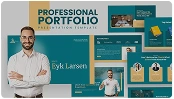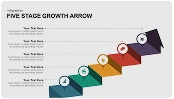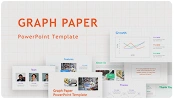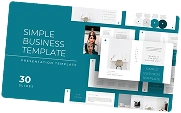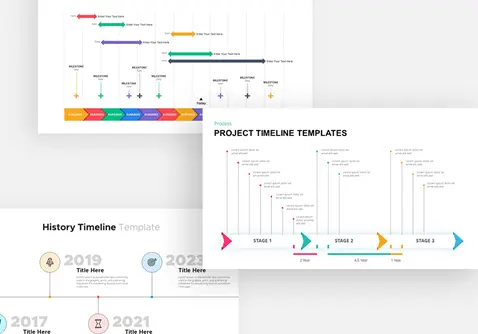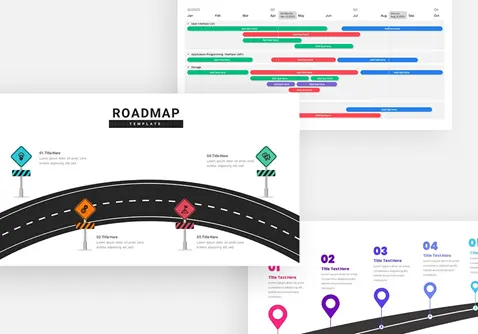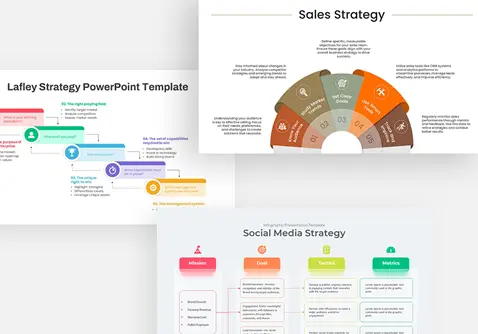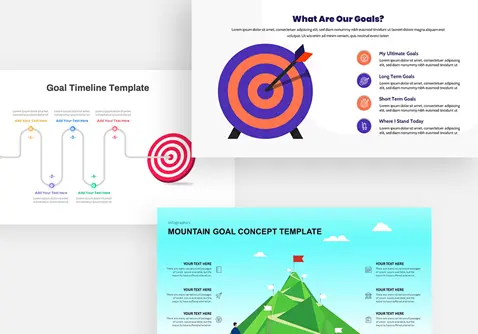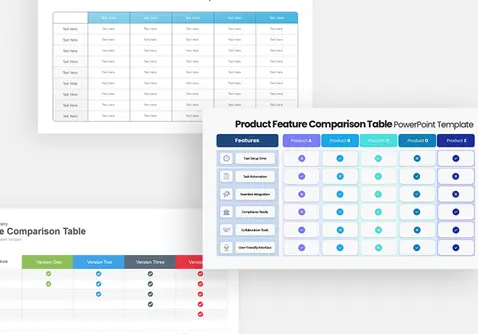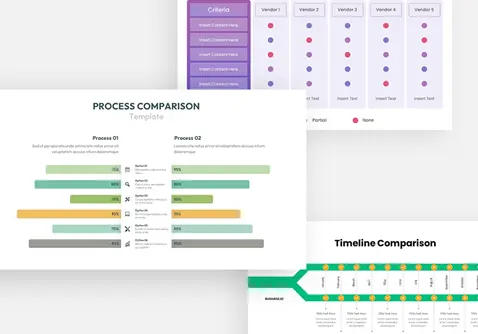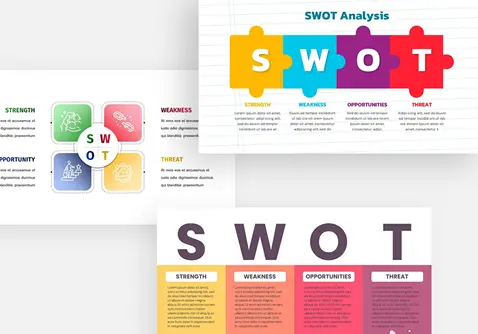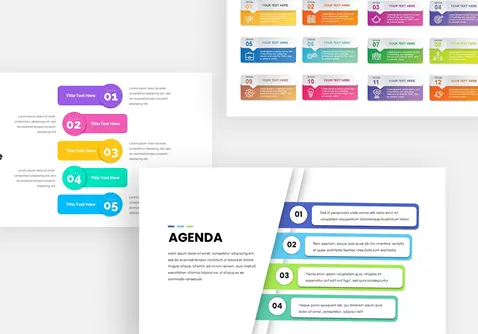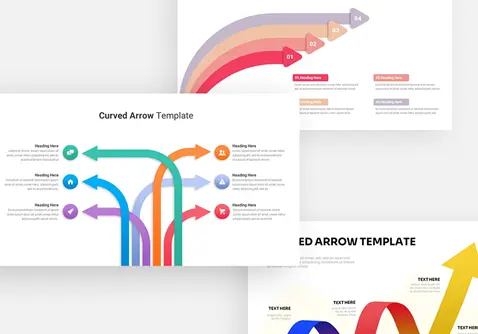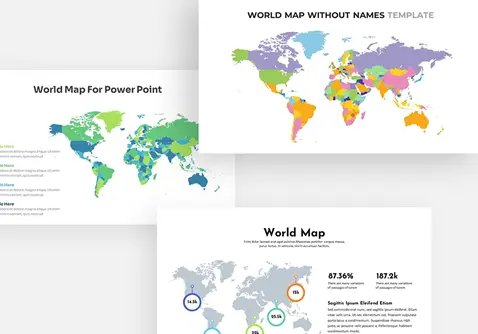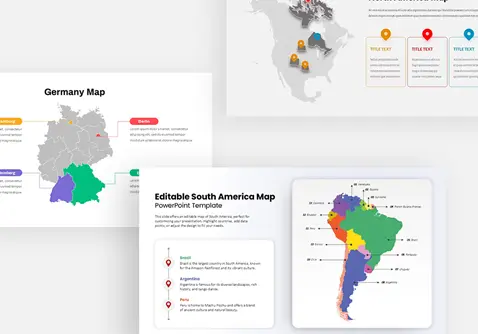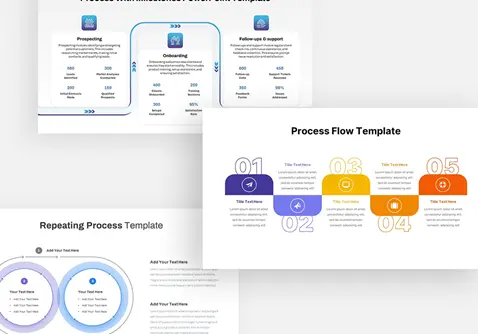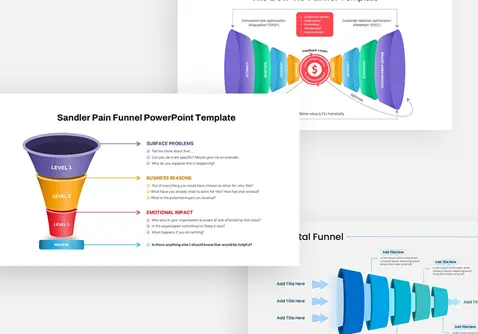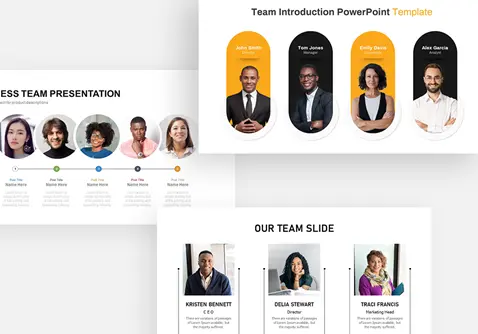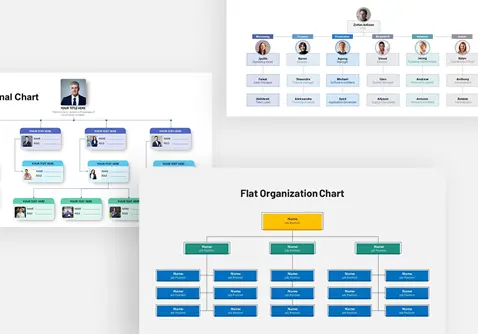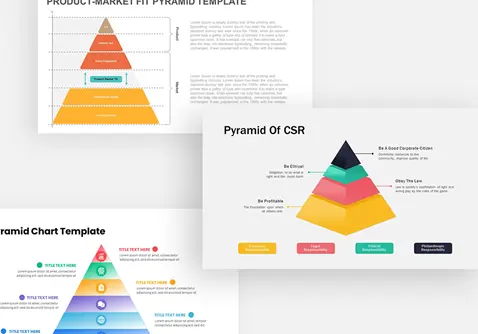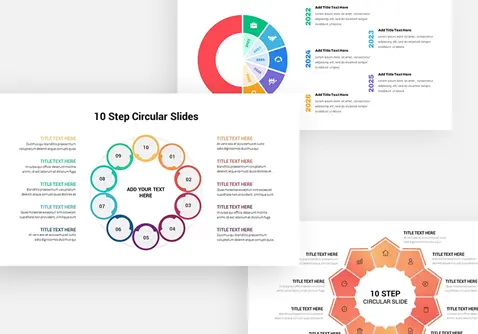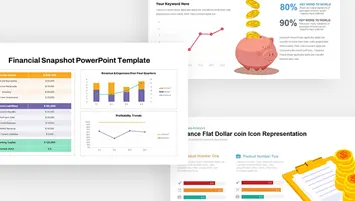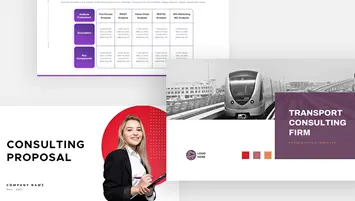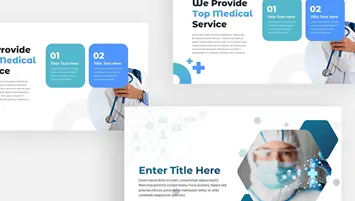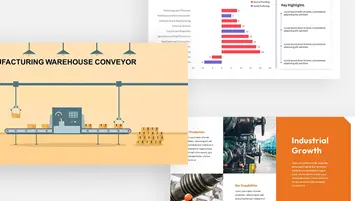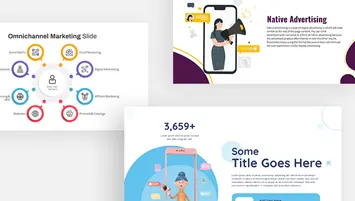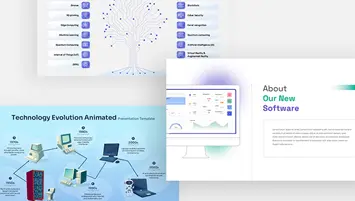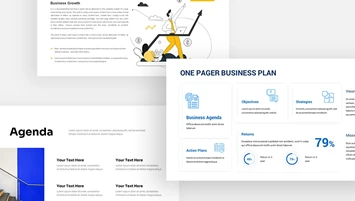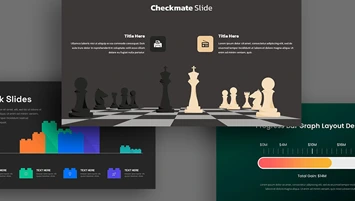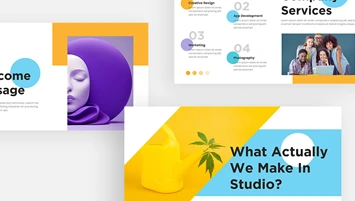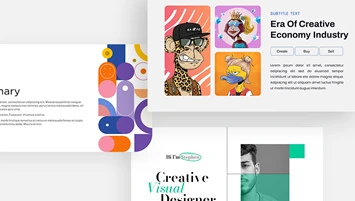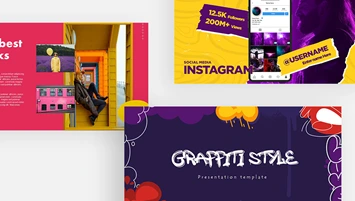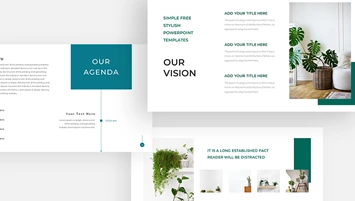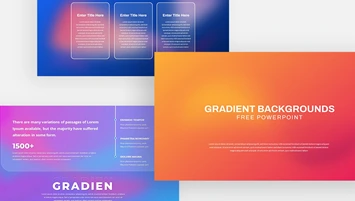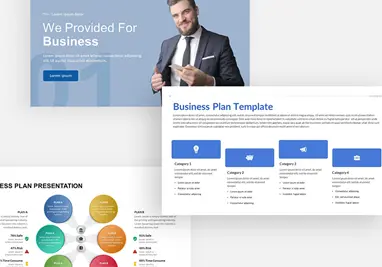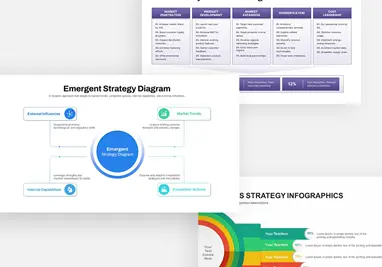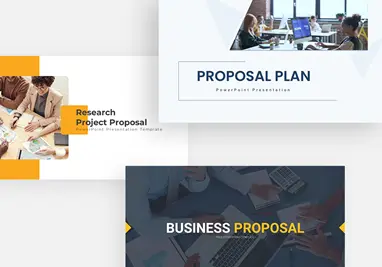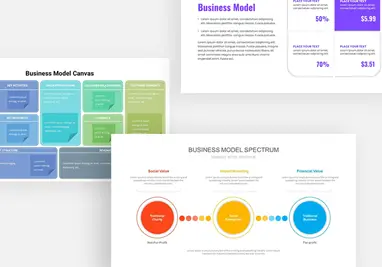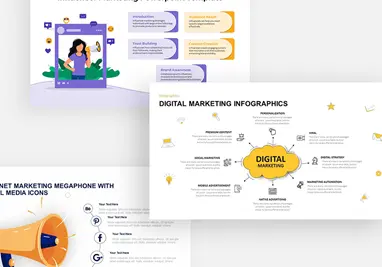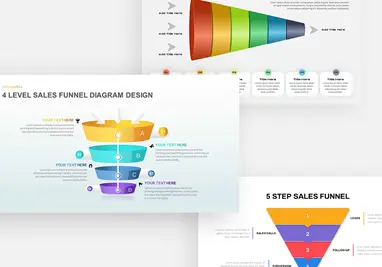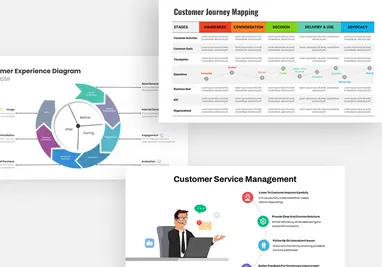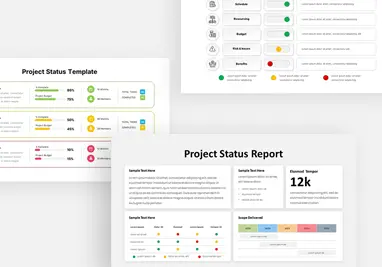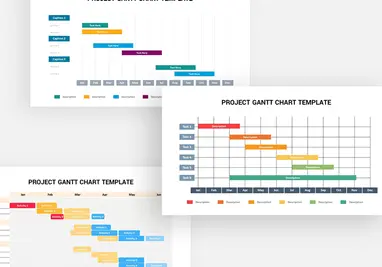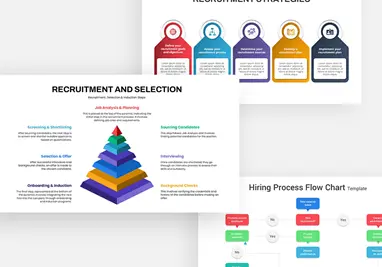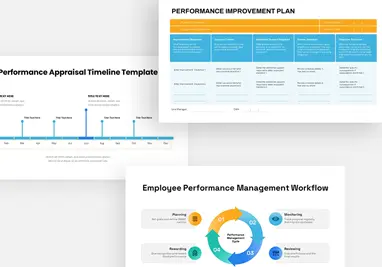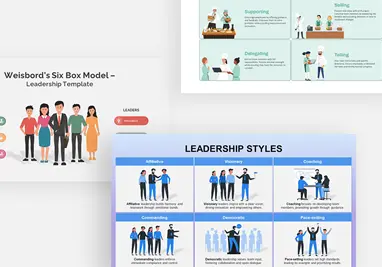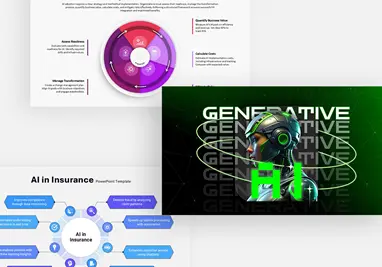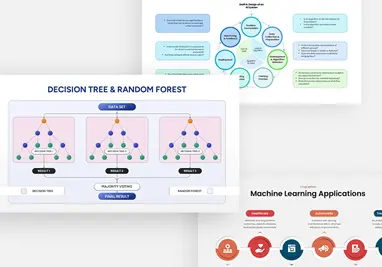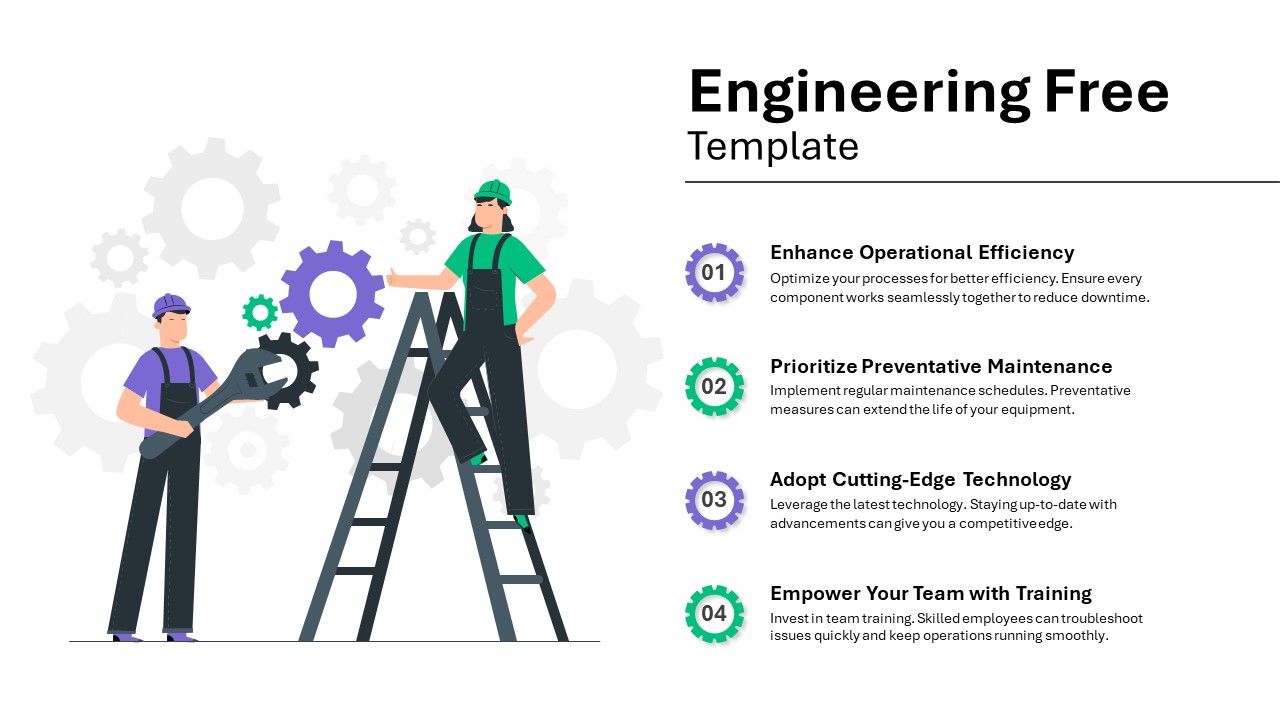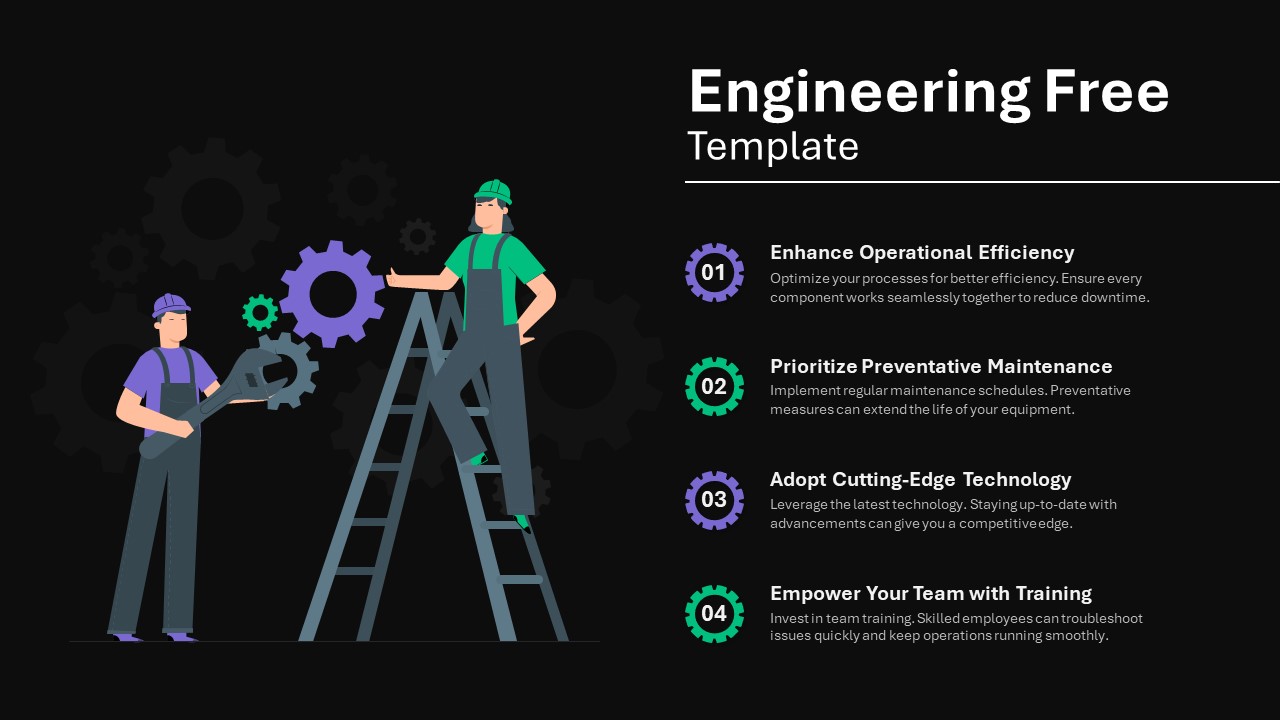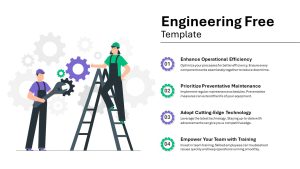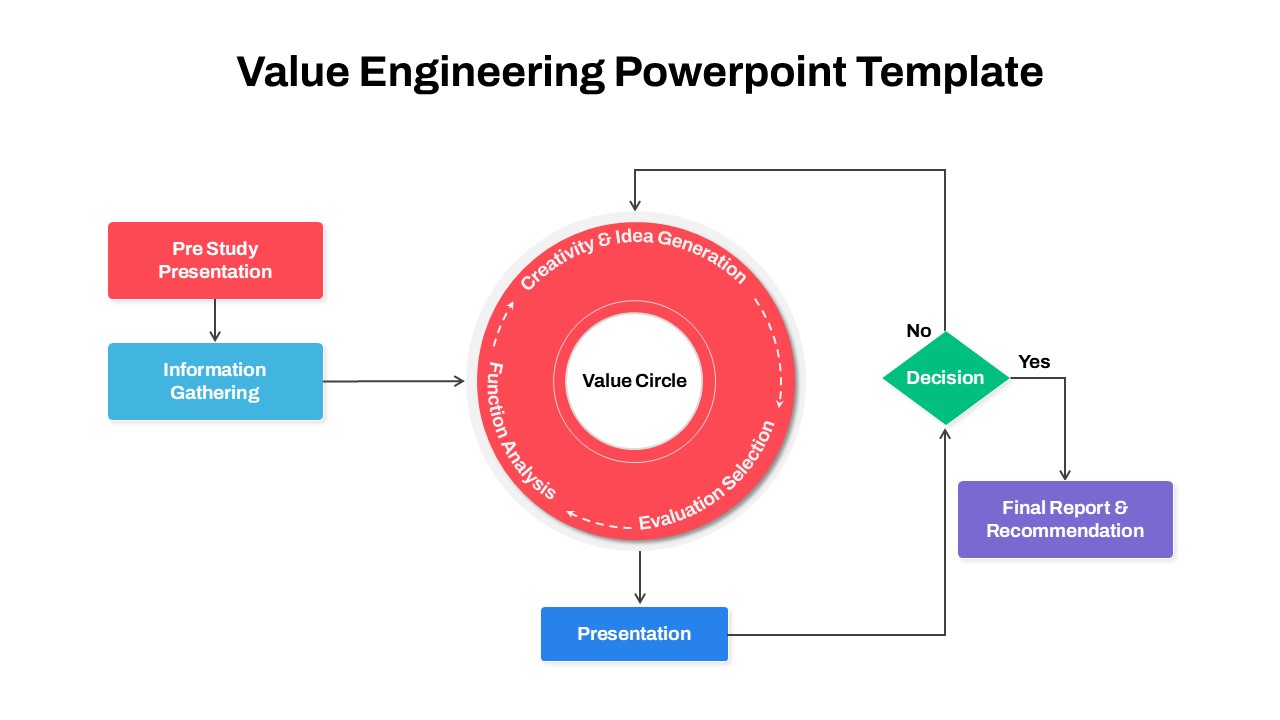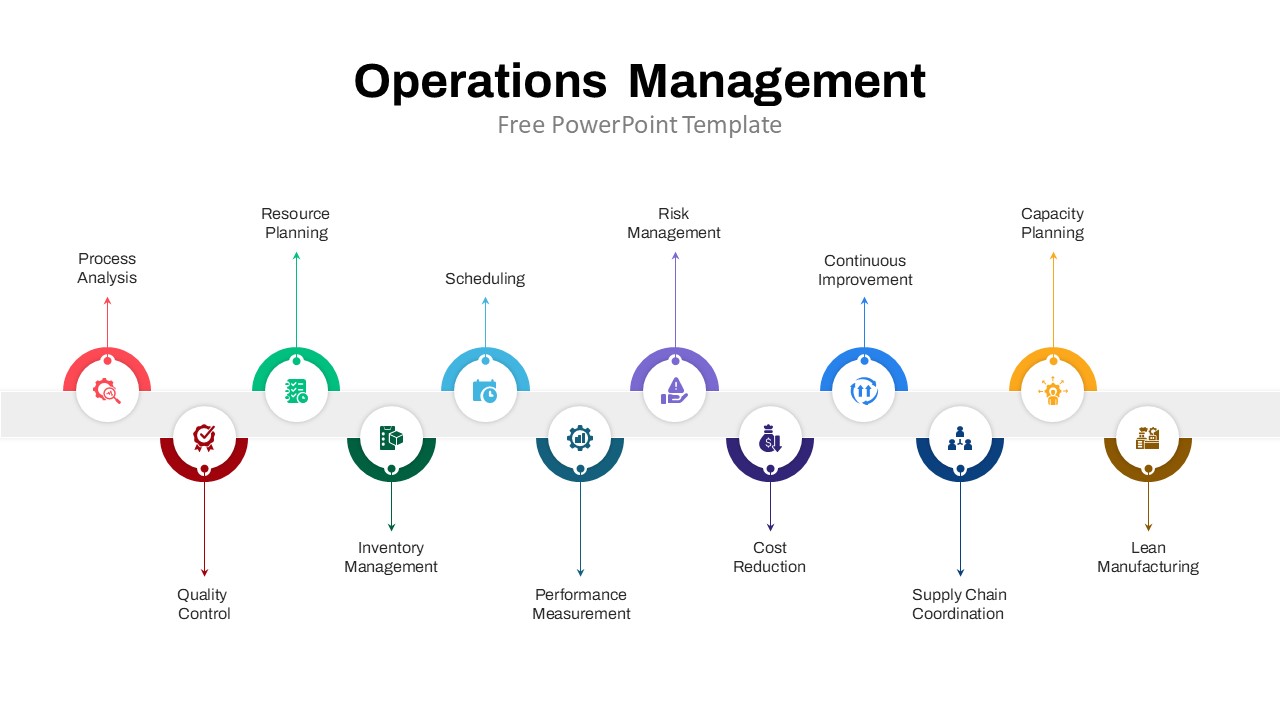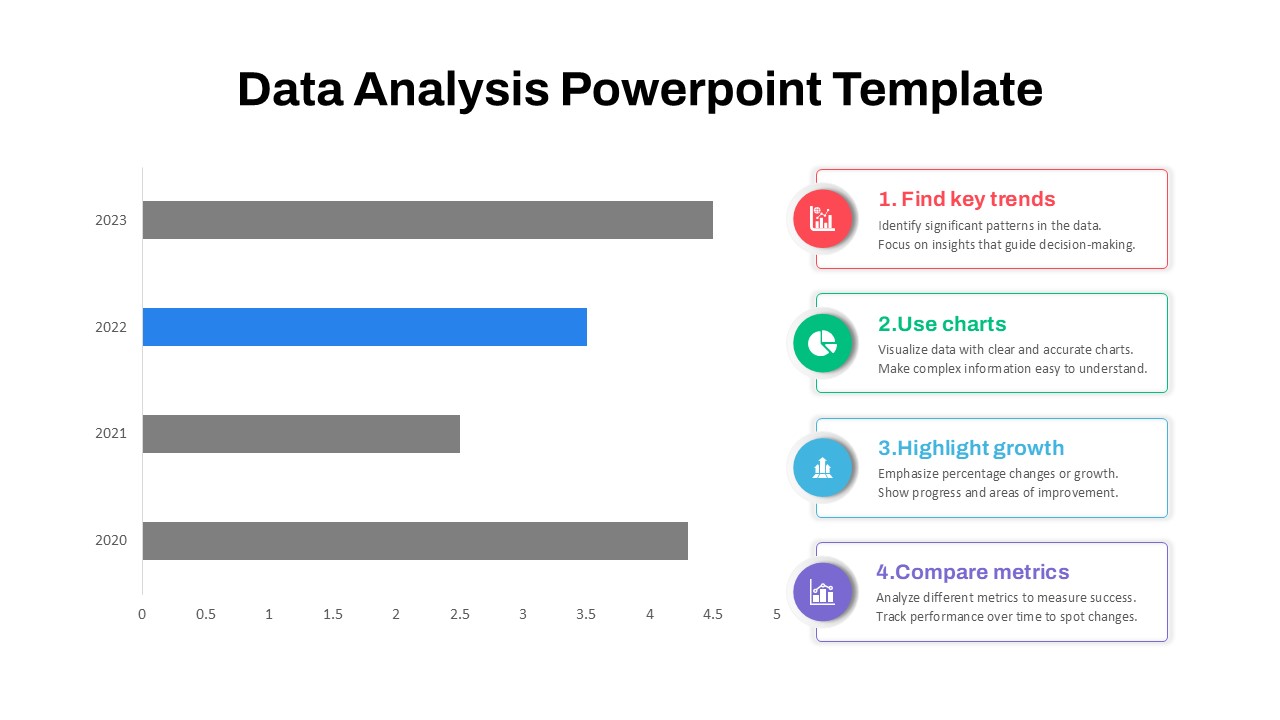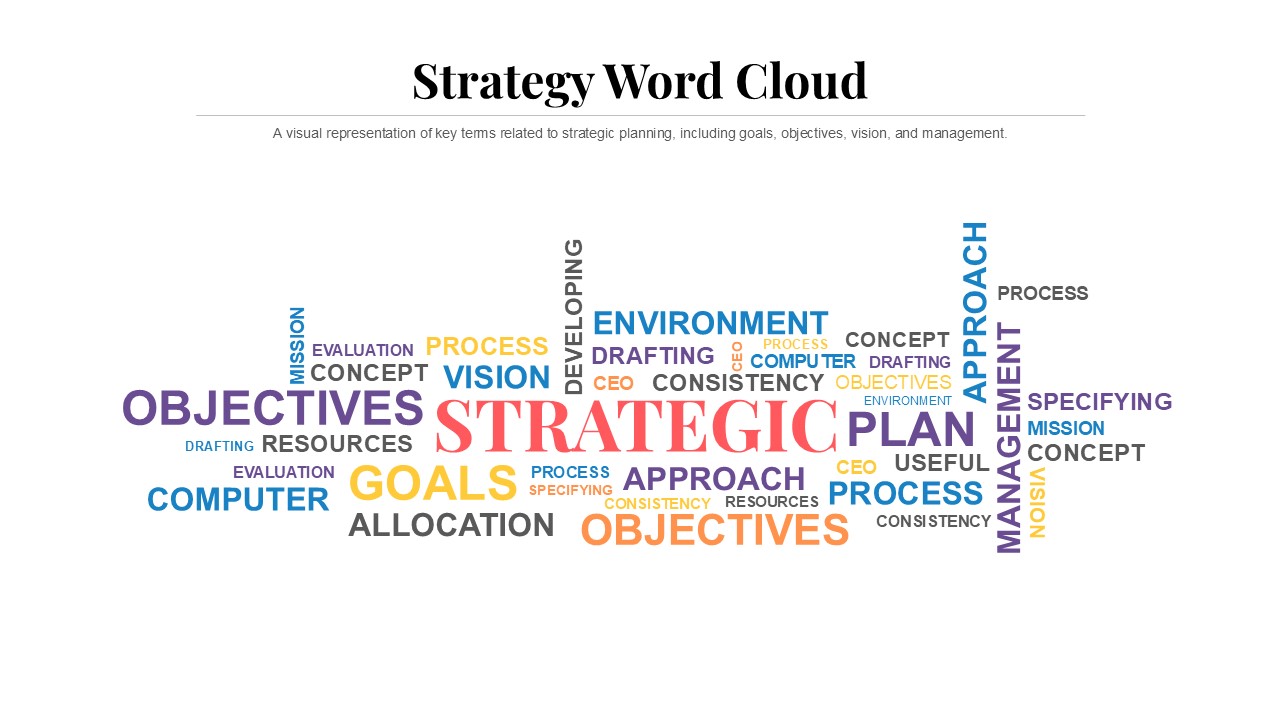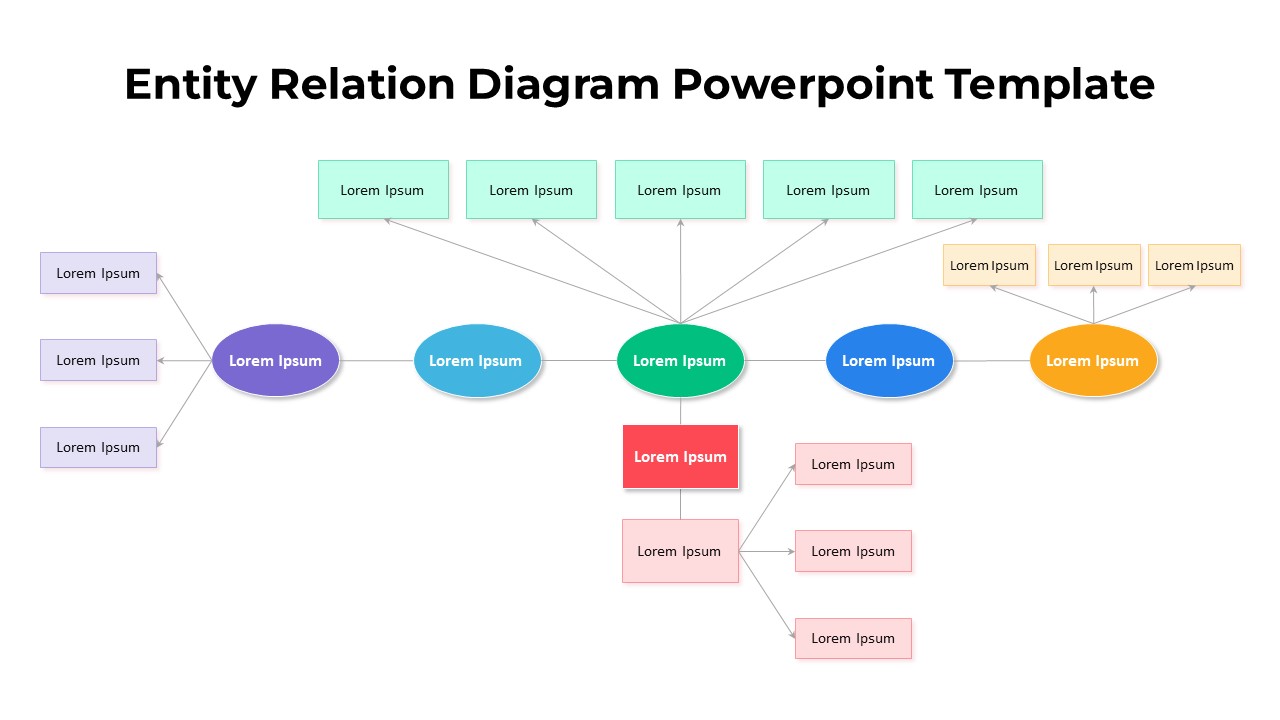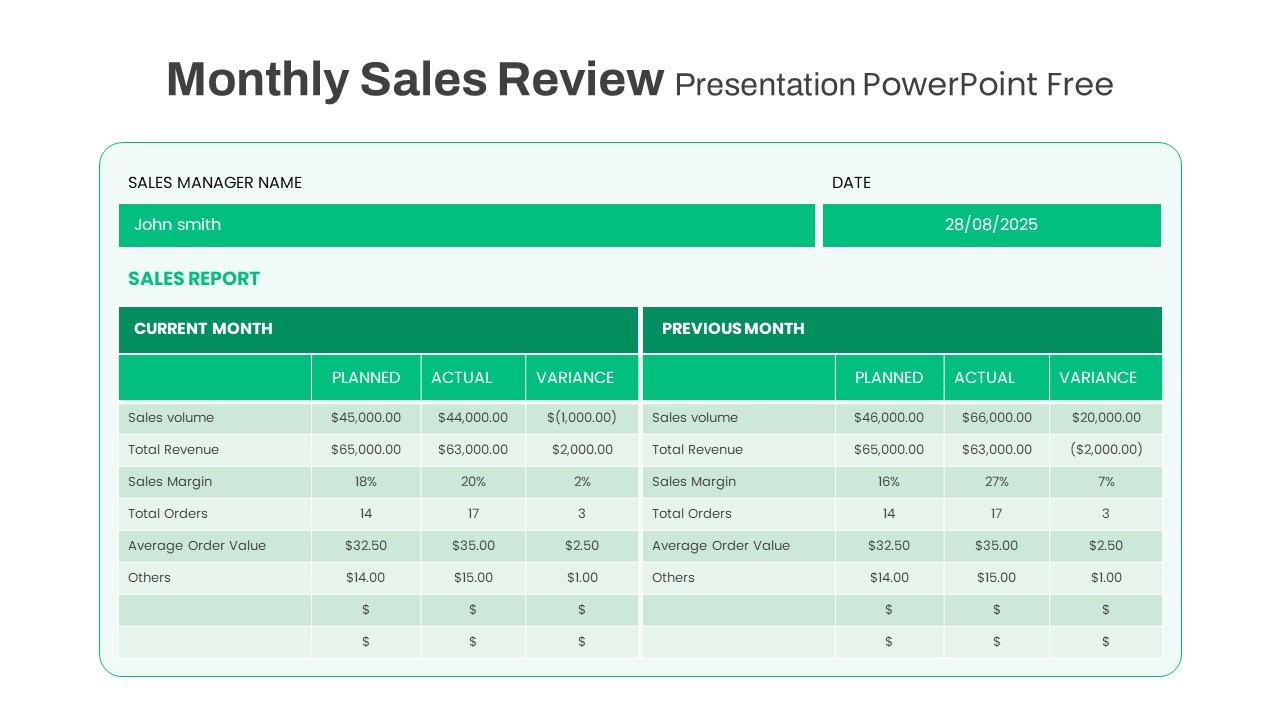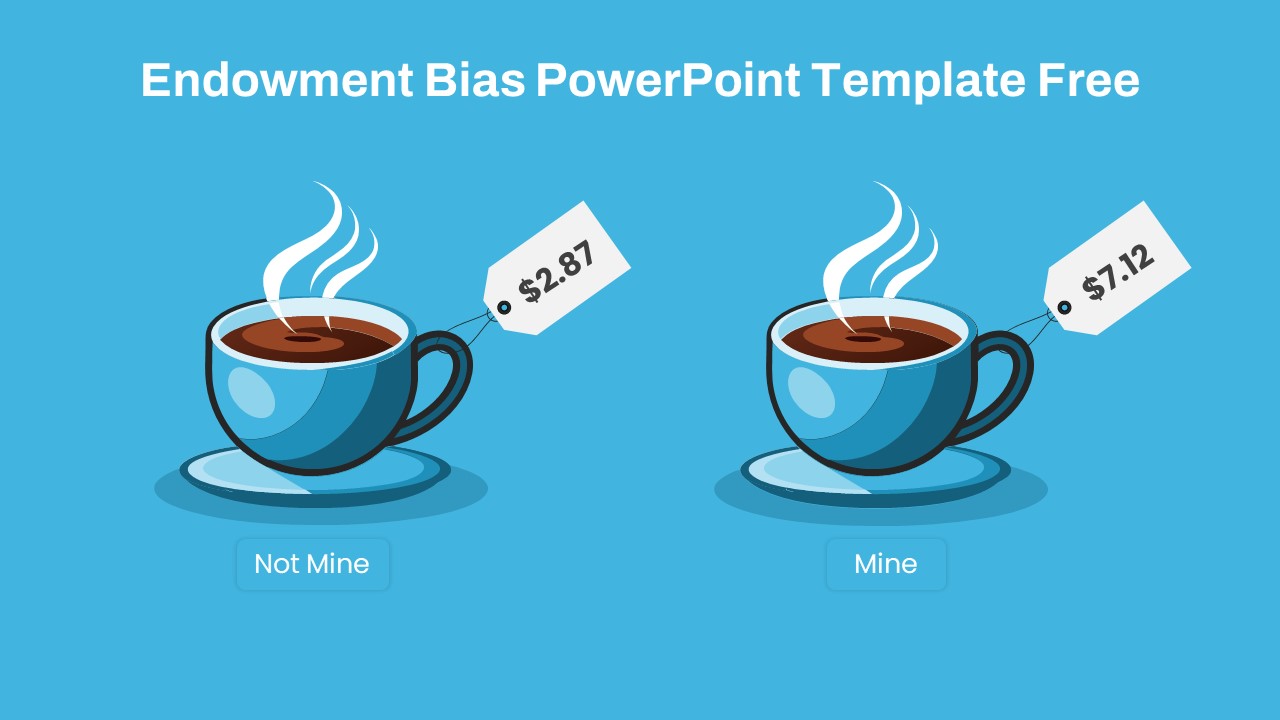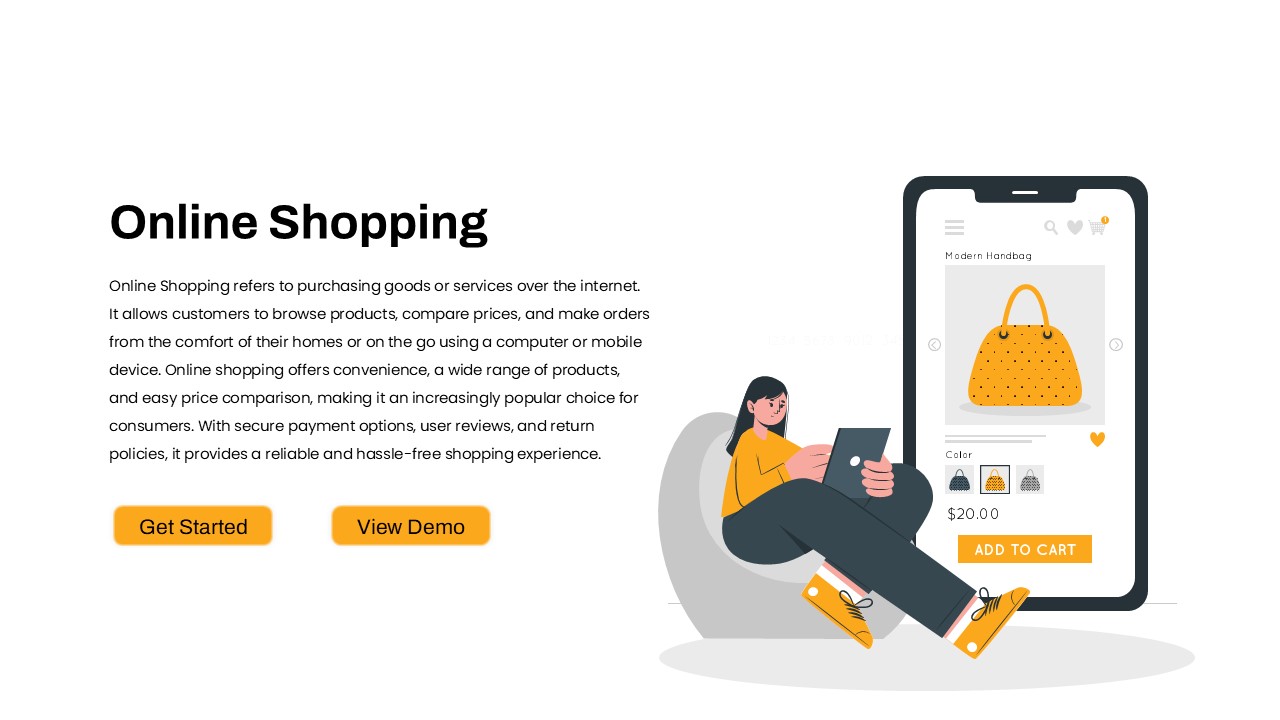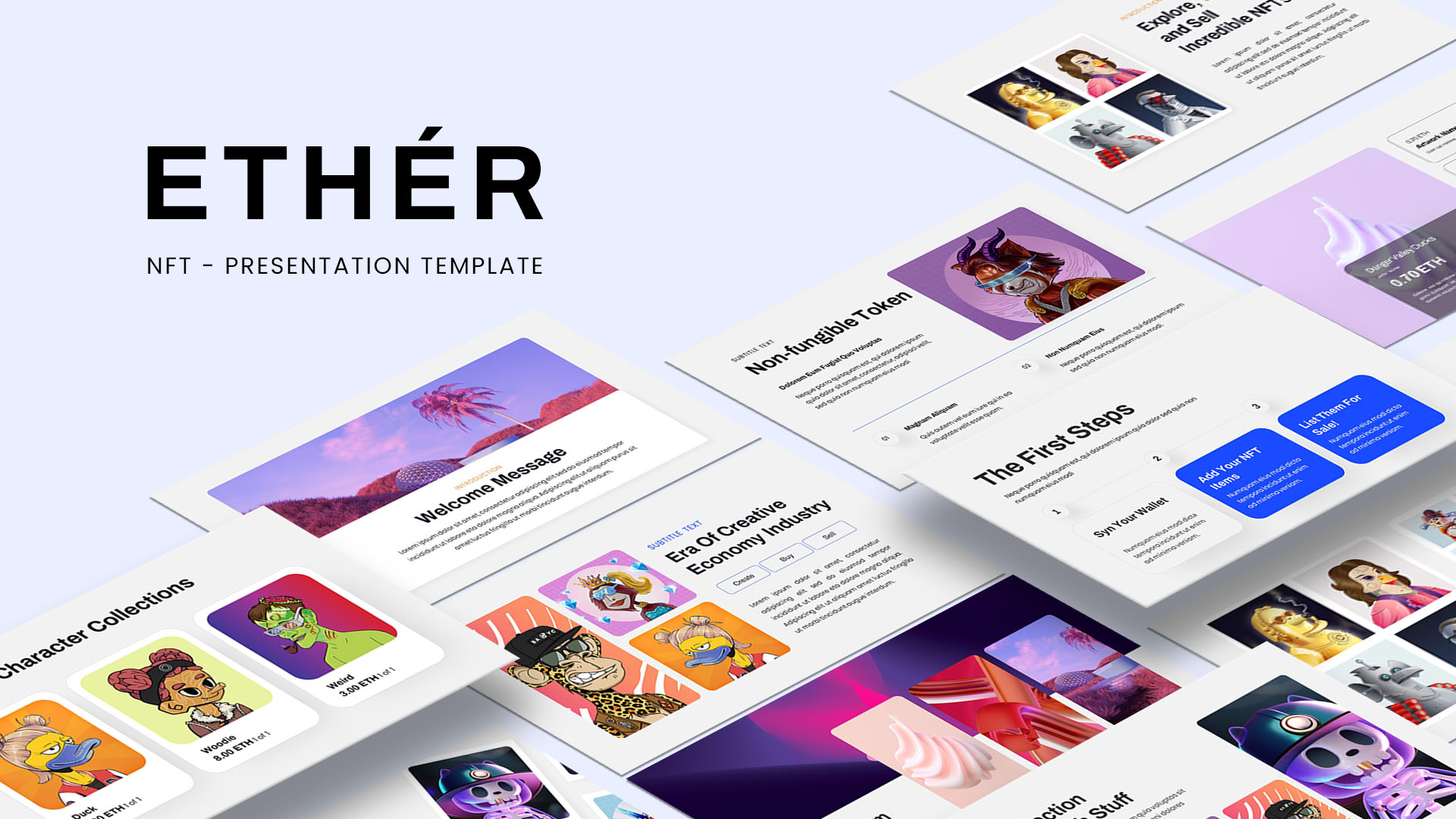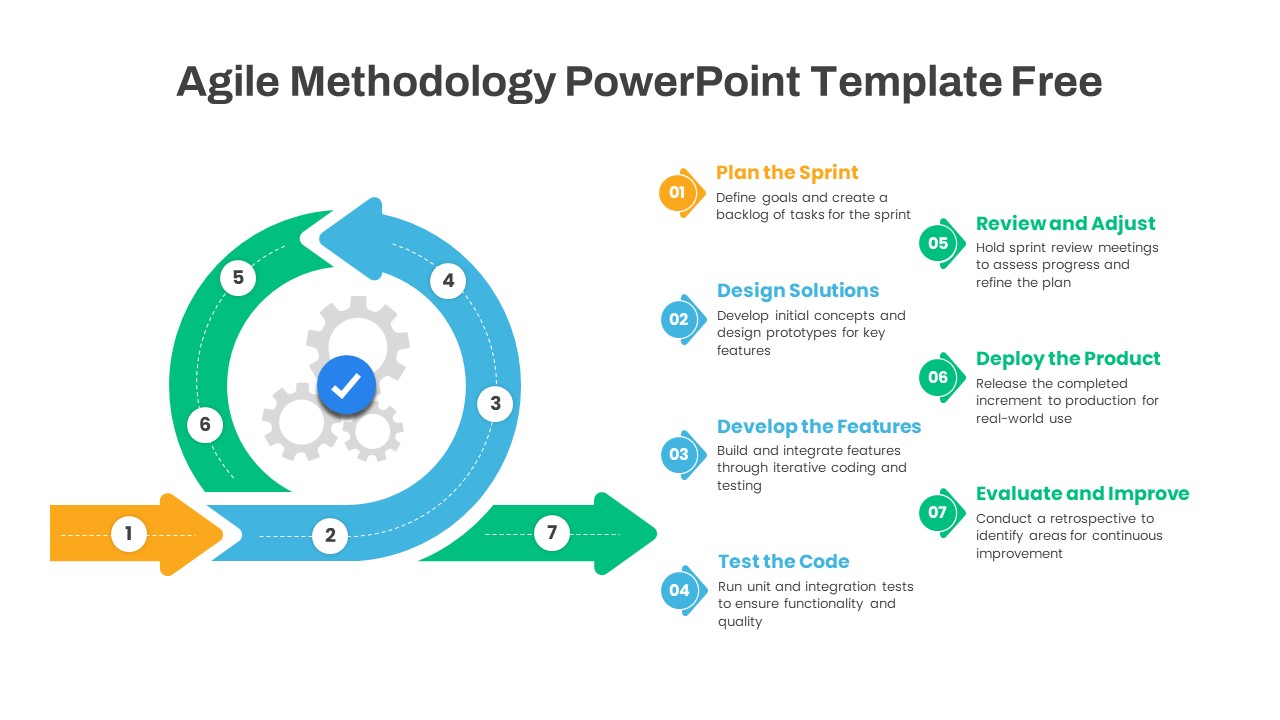Engineering Template PowerPoint Free
Download Free Engineering Template PowerPoint – Perfect for Technology Presentations
Looking for a professional, visually striking slide to start your engineering and technology presentations? Download the Engineering Template PowerPoint Free, a one-page, illustrative design perfect for cover or introduction slides.
How to add company logo in PowerPoint?
To add a company logo in PowerPoint, follow these steps: Go to the “Insert” tab and click on “Pictures.” Select your logo image from your computer and click “Insert.” Once added, resize and position the logo on your slide. To place it on all slides, right-click the logo, choose “Cut,” then go to “View” > “Slide Master,” and paste it onto the master slide for consistency across your presentation.
This template features engineers at work, depicted with a ladder and spanner, symbolizing the hands-on nature of the industry. Surrounding gear wheels emphasize the importance of technical operations and workforce collaboration. The clean infographic layout includes four editable sections with text placeholders for topics such as:
- Enhance operation efficiency
- Prioritize preventative maintenance
- Adopt cutting-edge technology
- Empower your team with training
The eye-catching combination of blue, green, and black tints makes this template visually appealing while maintaining a professional look.
This free engineering PowerPoint template can be used across a wide range of industries, including mechanical, civil, and electrical engineering. It’s perfect for educational presentations, business briefings, technical workshops, or internal meetings. The infographic design allows users to convey key concepts efficiently while engaging their audience with the dynamic visuals.
The Engineering Template PowerPoint Free is entirely customizable. Modify colors, fonts, text, and images to suit your presentation’s specific needs. Whether you want to update text placeholders with relevant information or adjust the color scheme to align with your brand, this template offers full flexibility.
Boost your next engineering presentation with this attractive and professional one-page PowerPoint template. It’s designed to be both functional and visually engaging, helping you communicate your ideas with clarity and impact. Download it today and make your presentations stand out!
Login to download this file