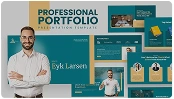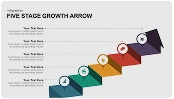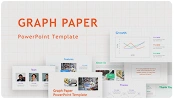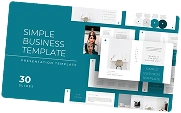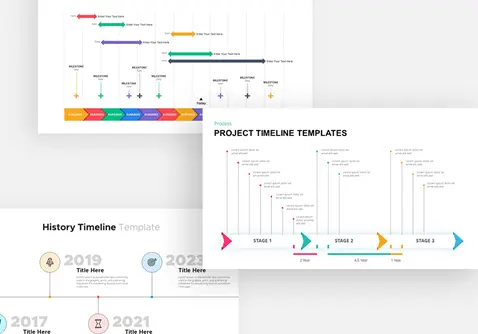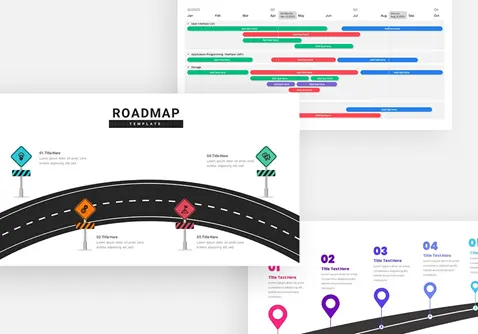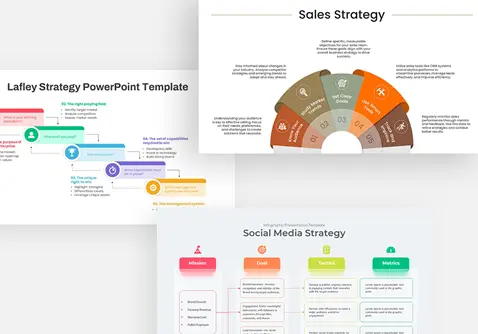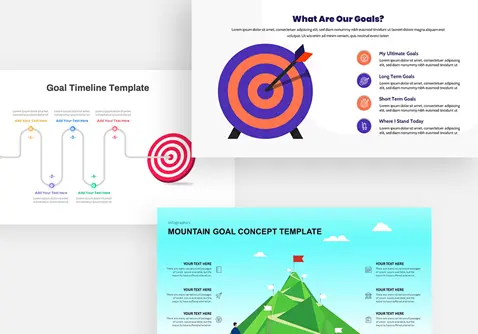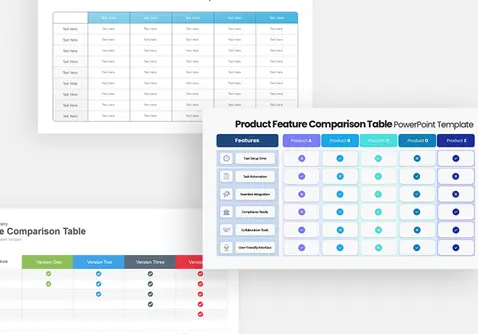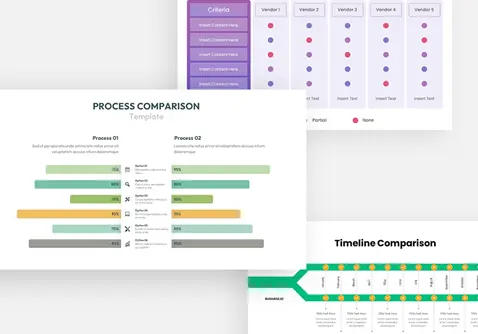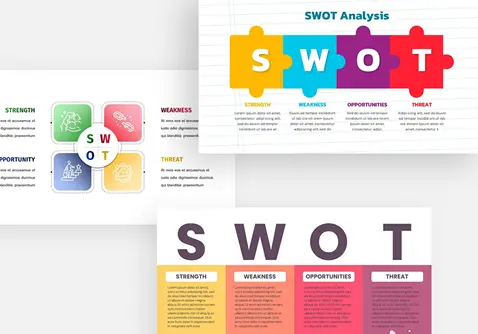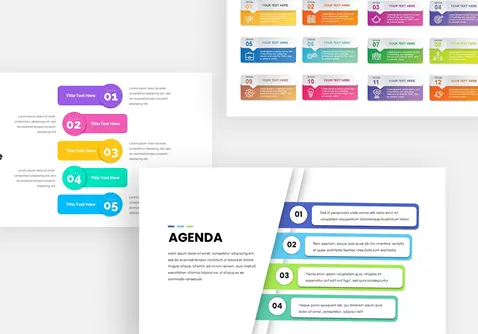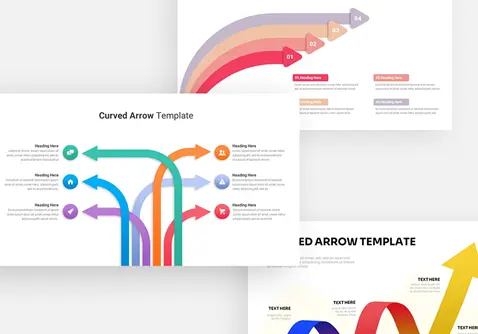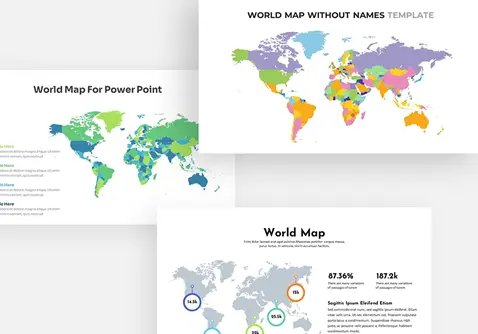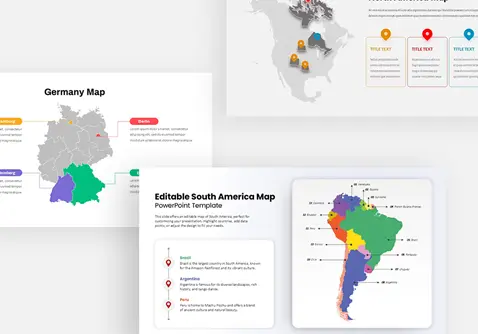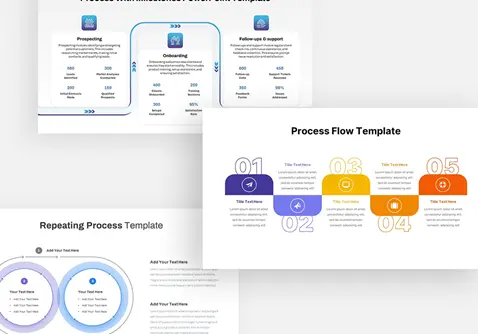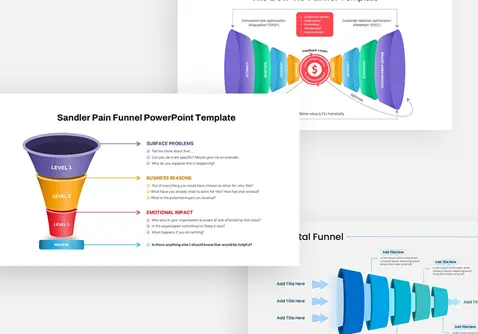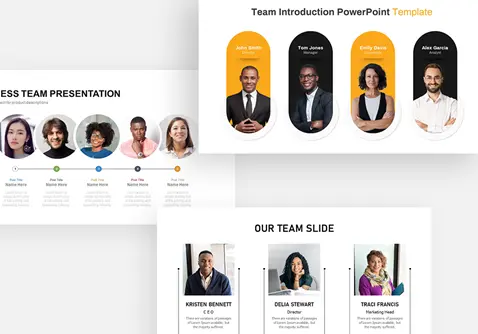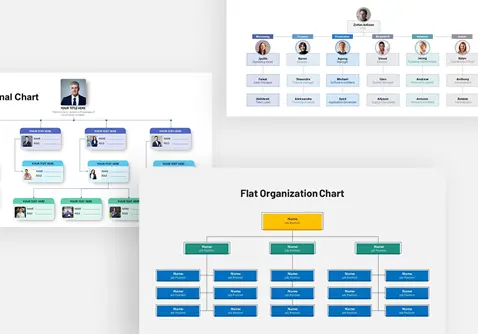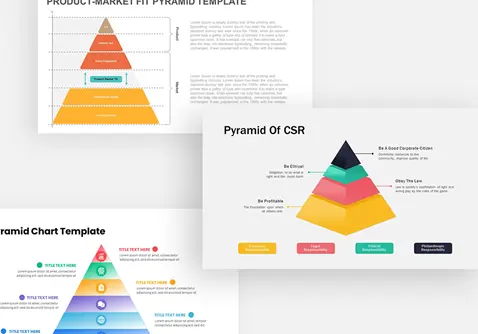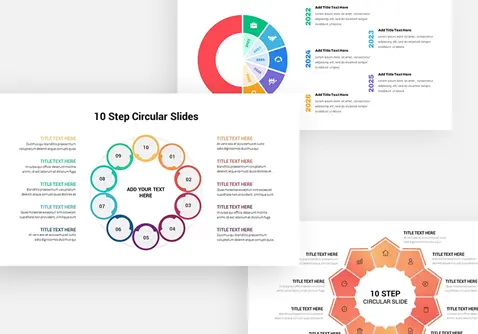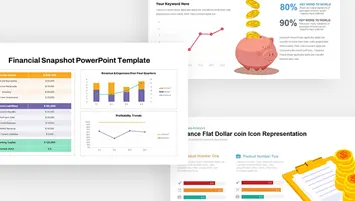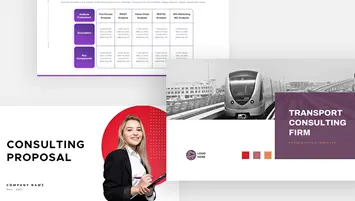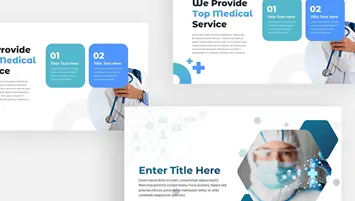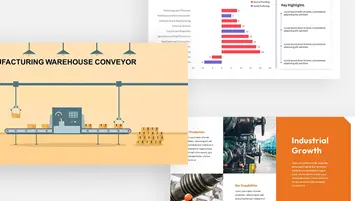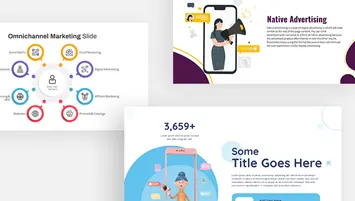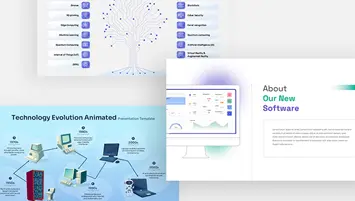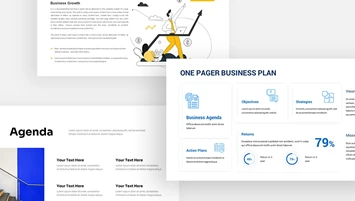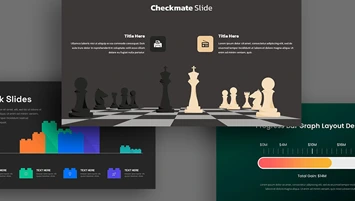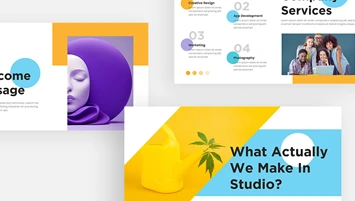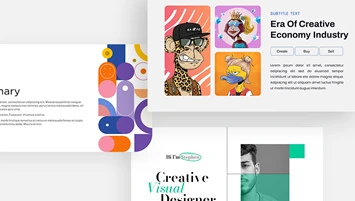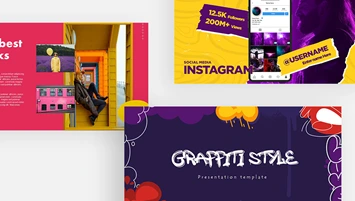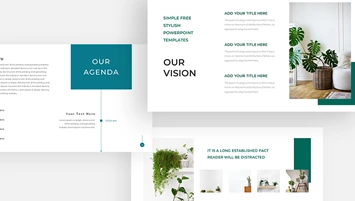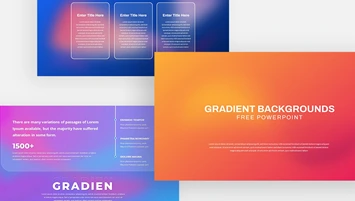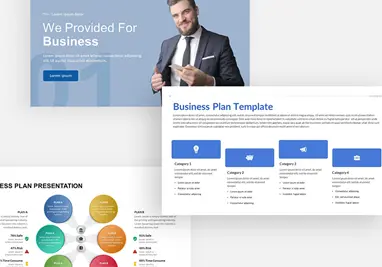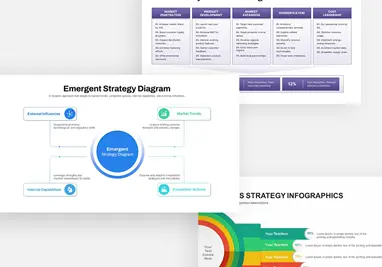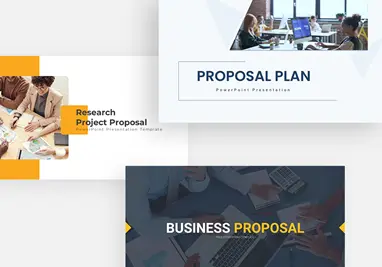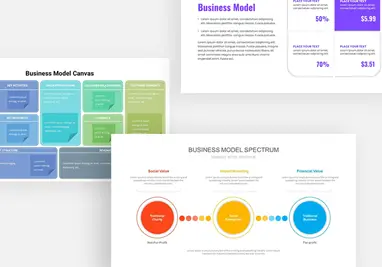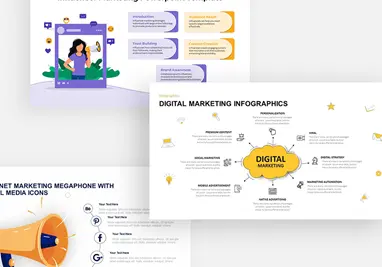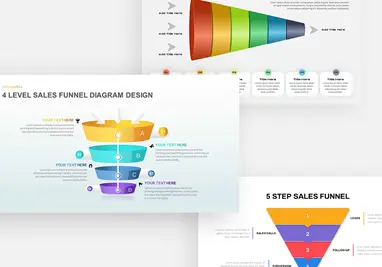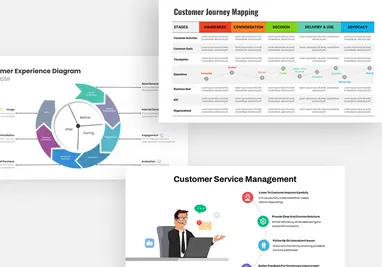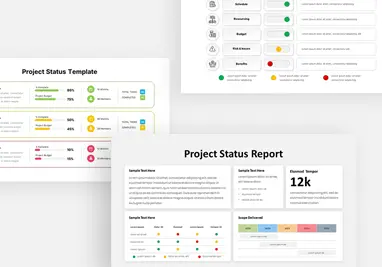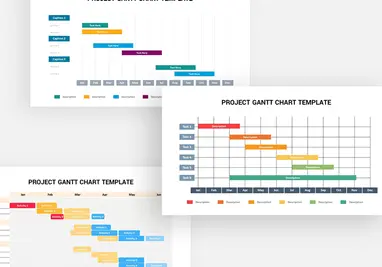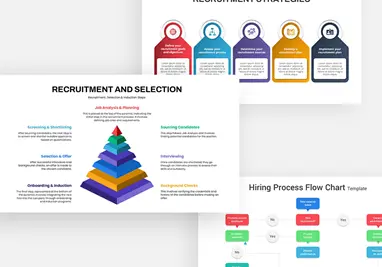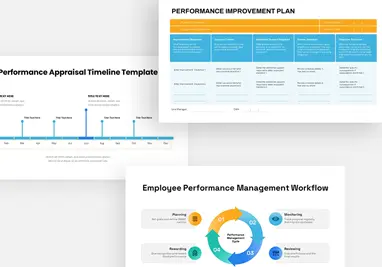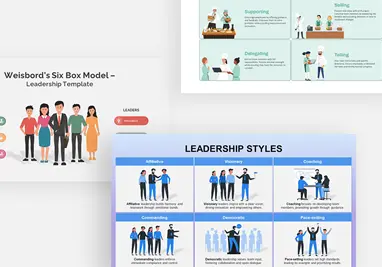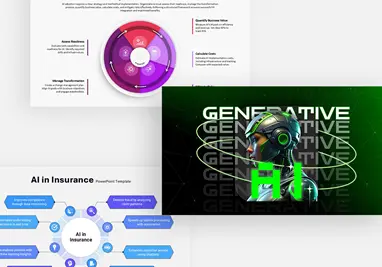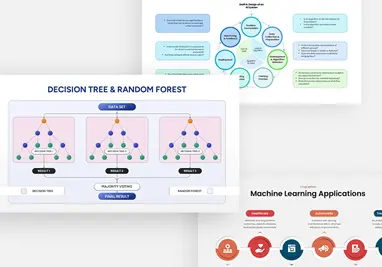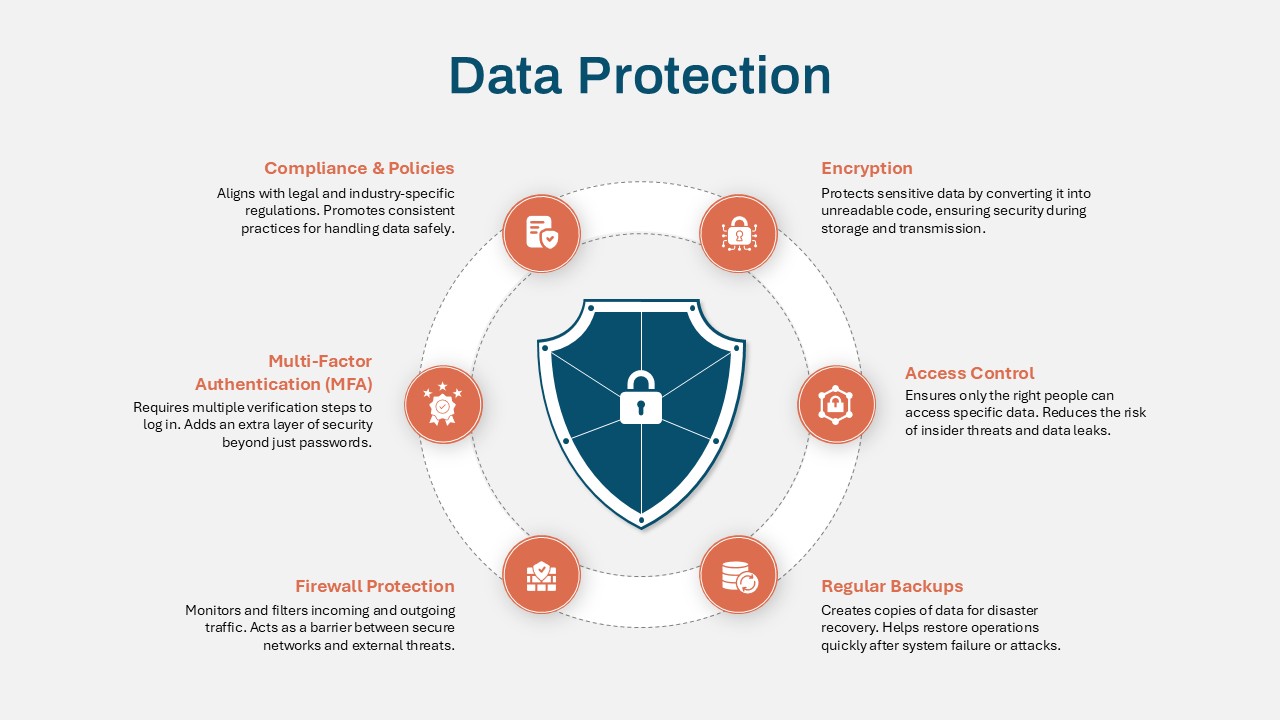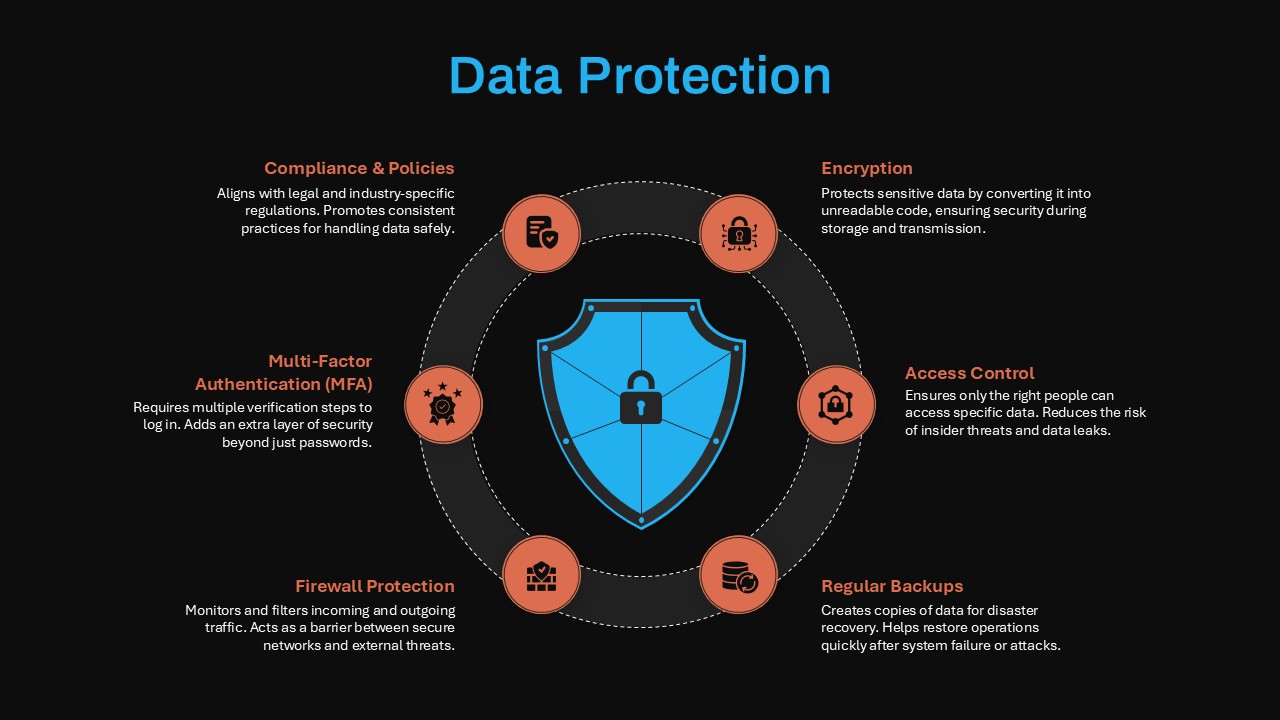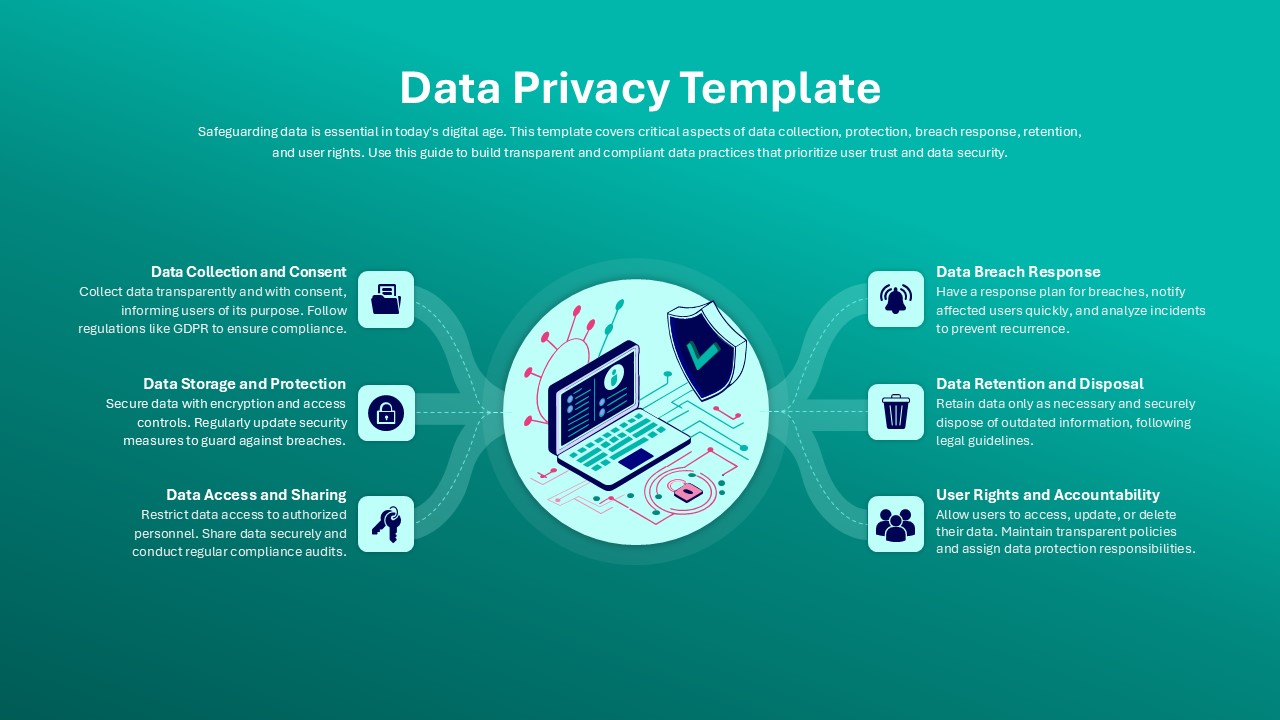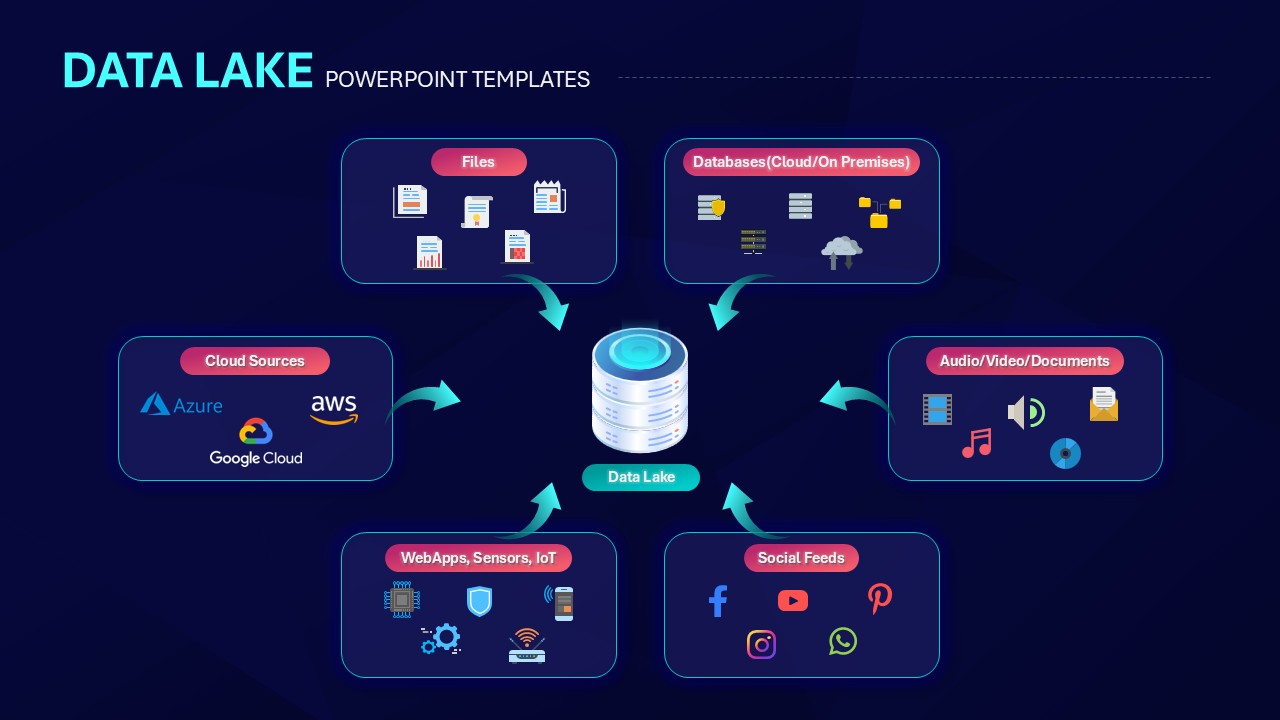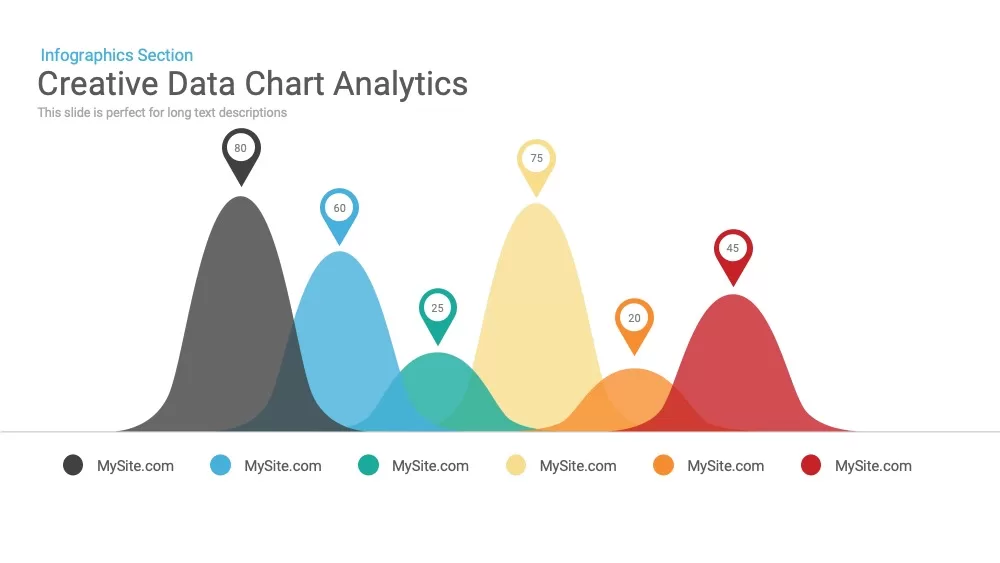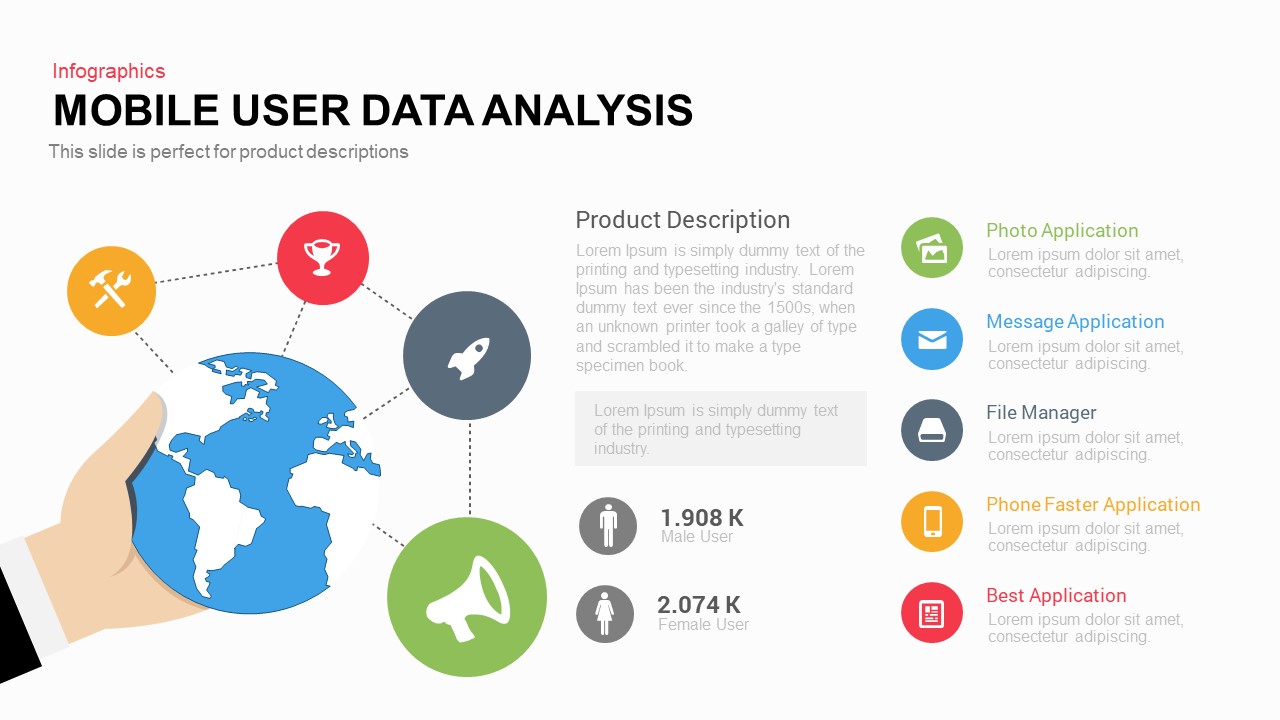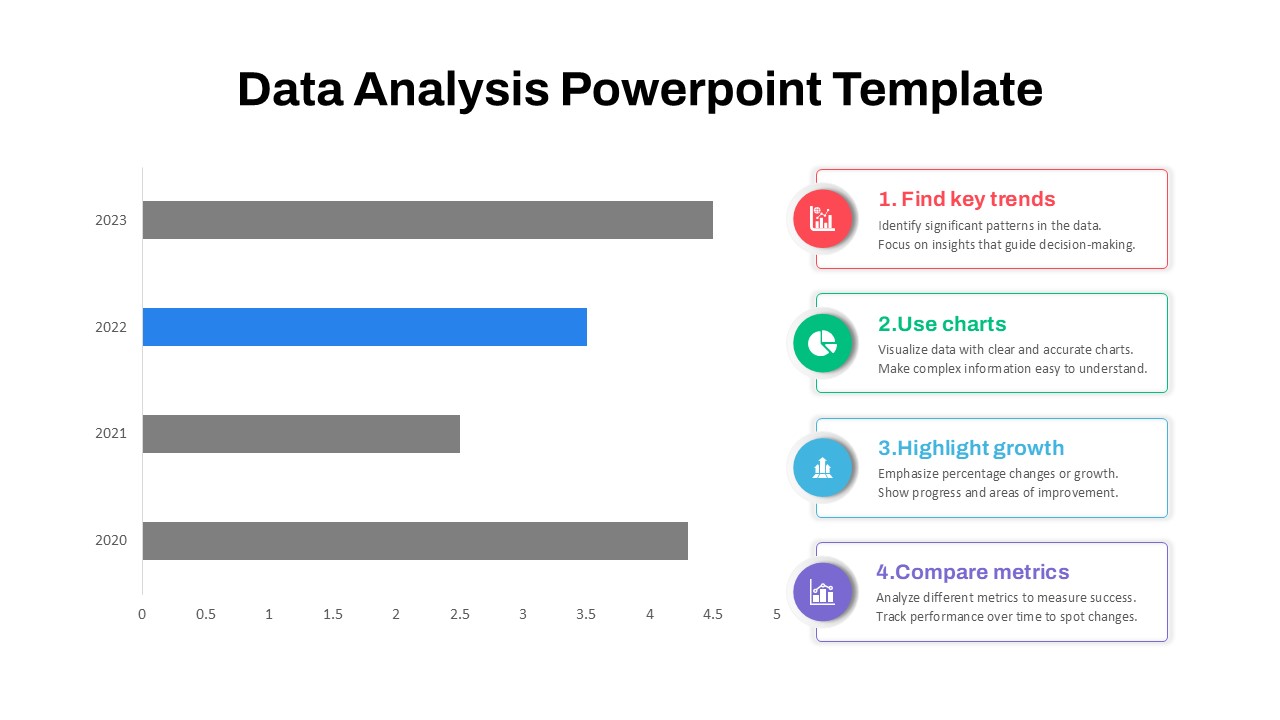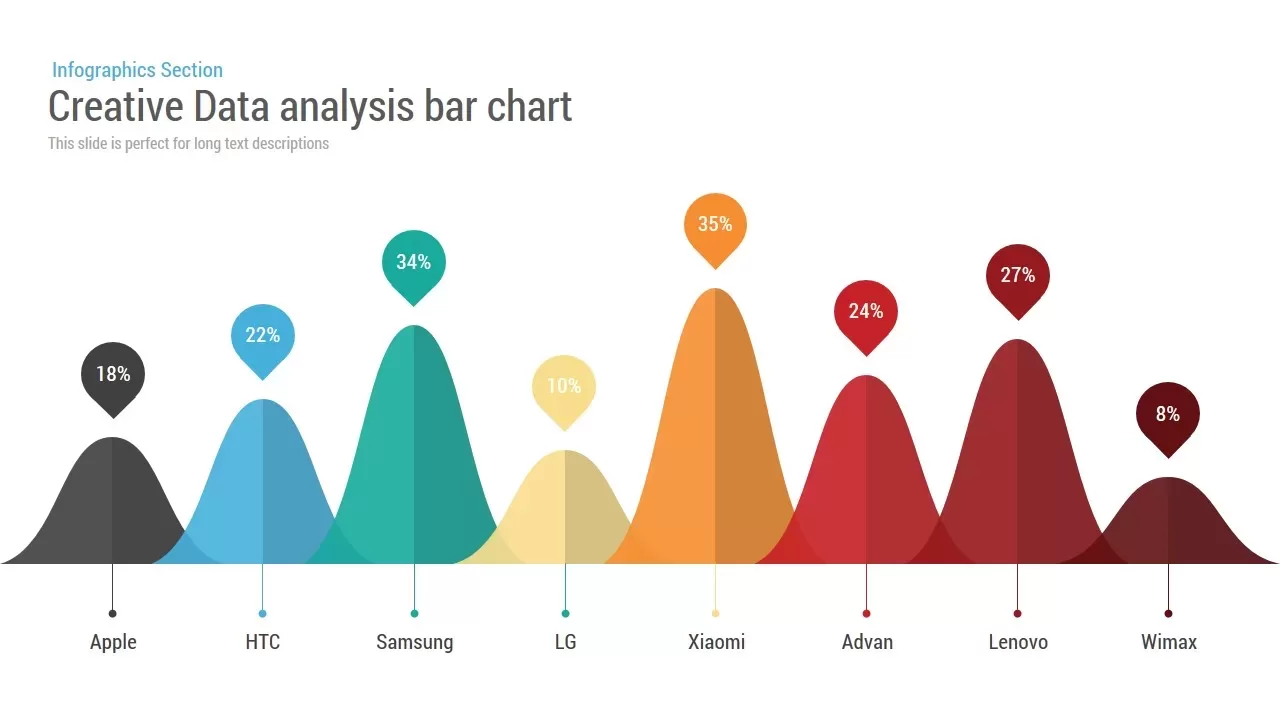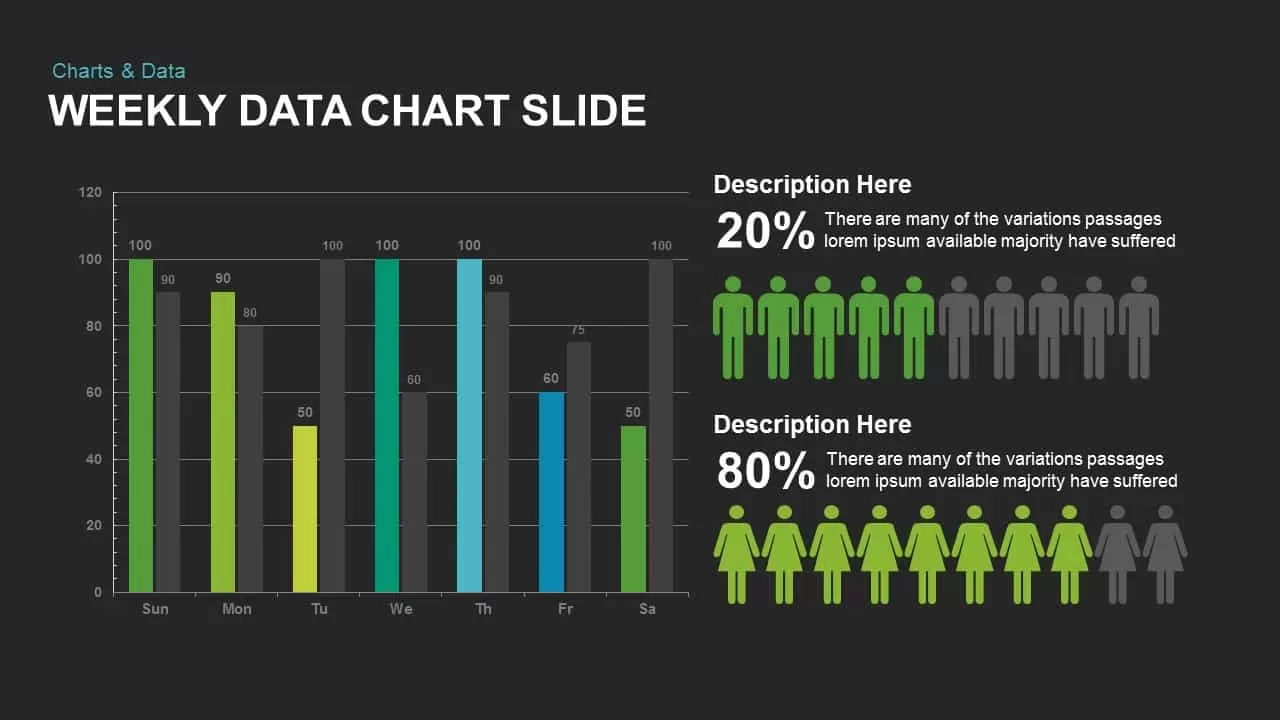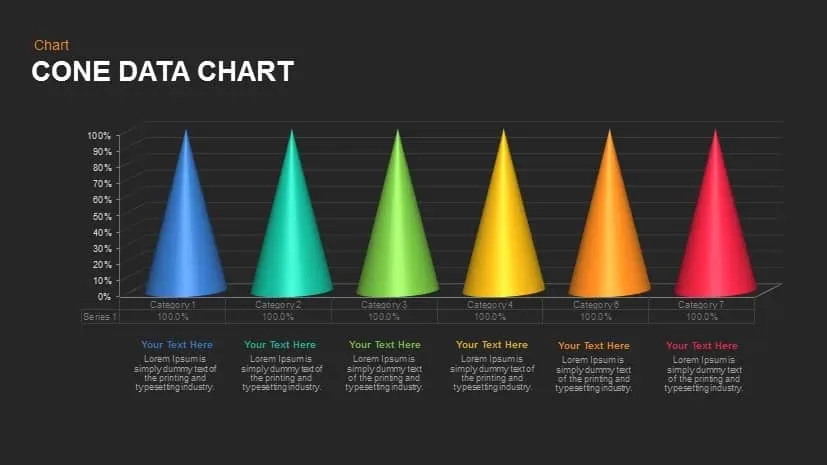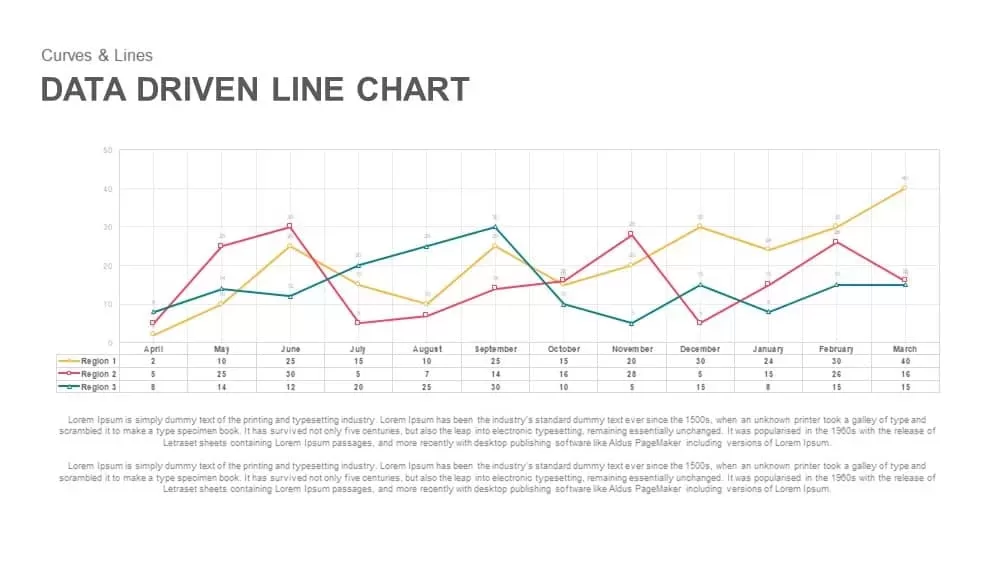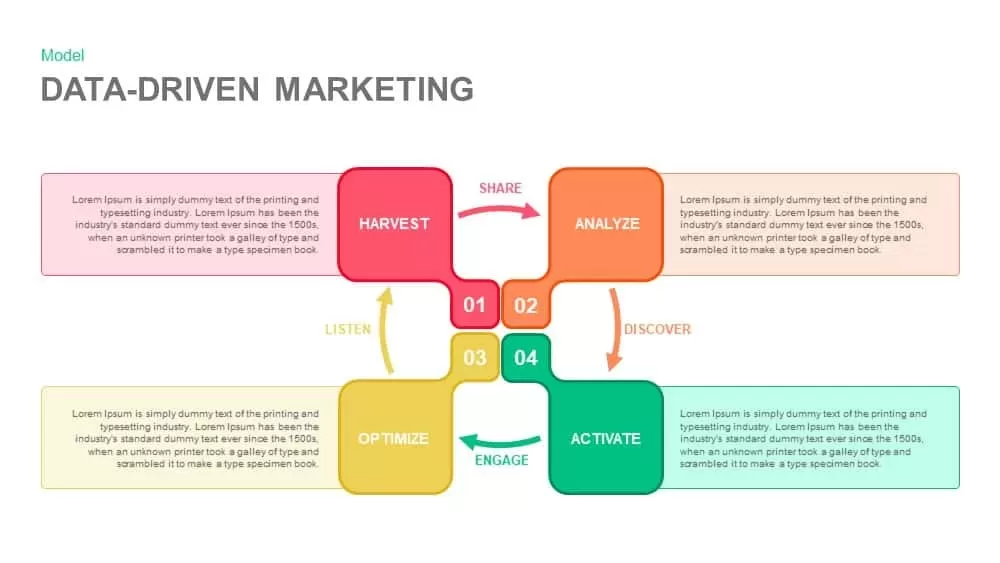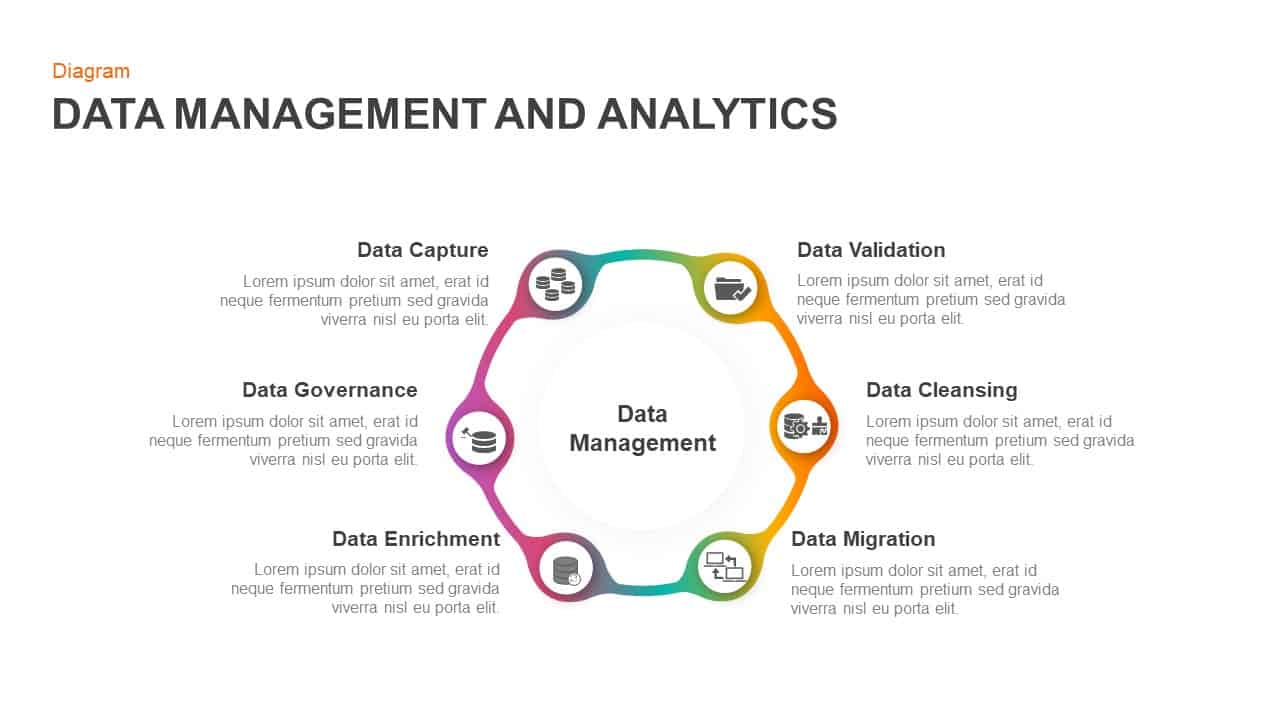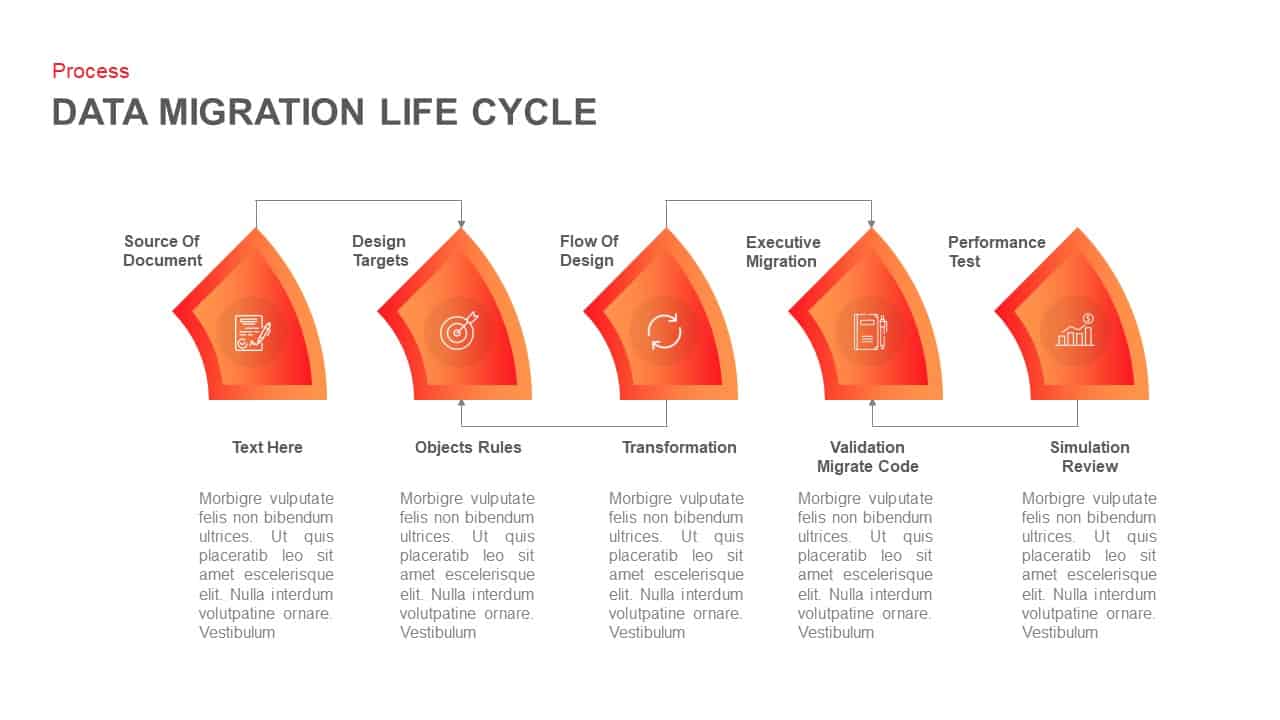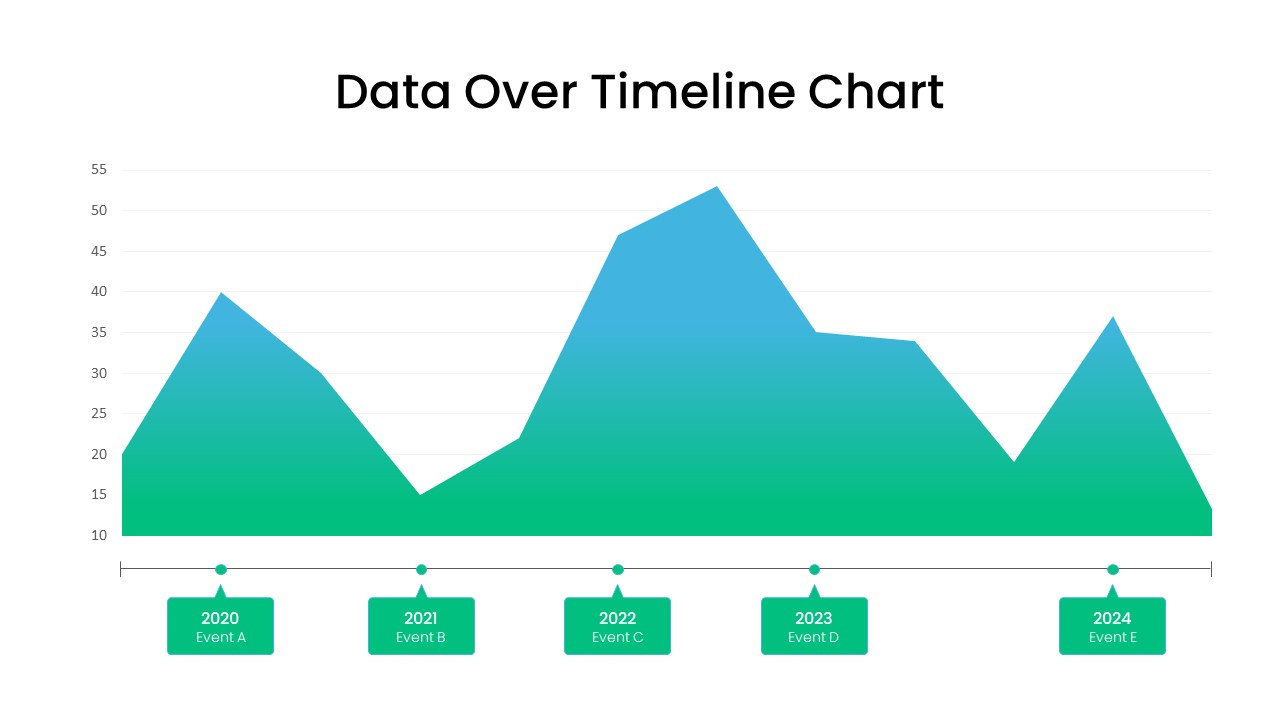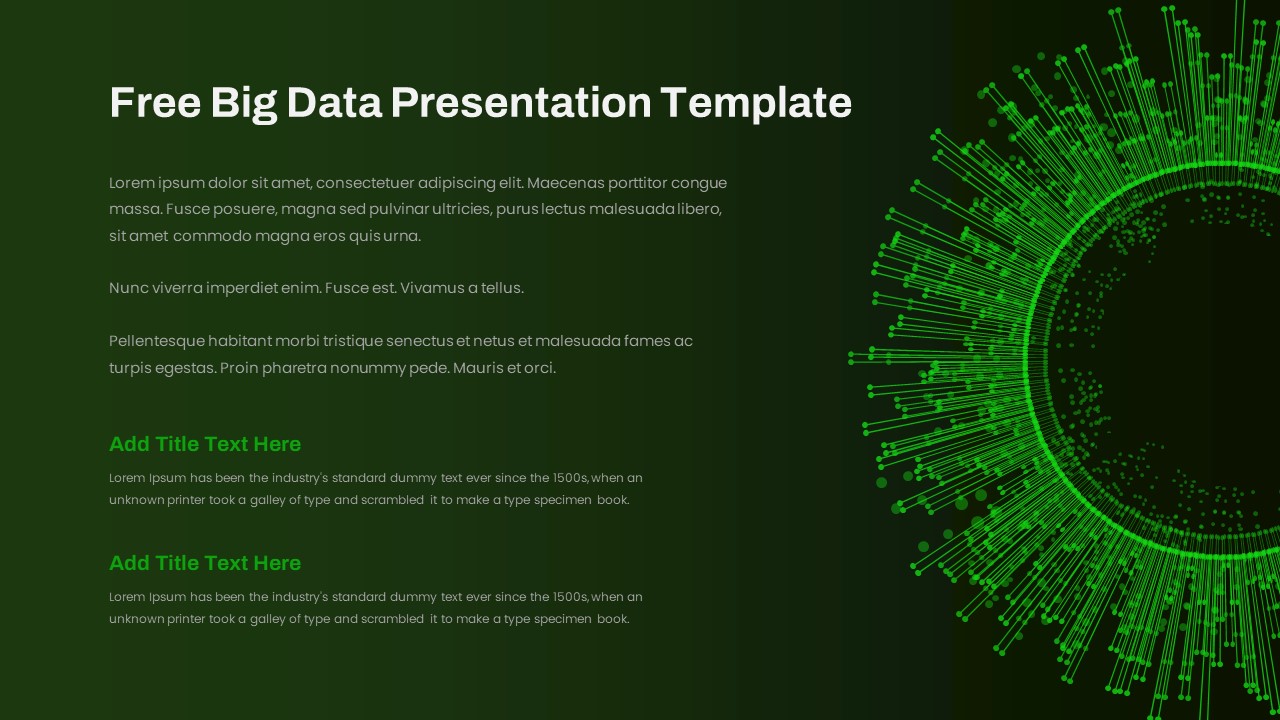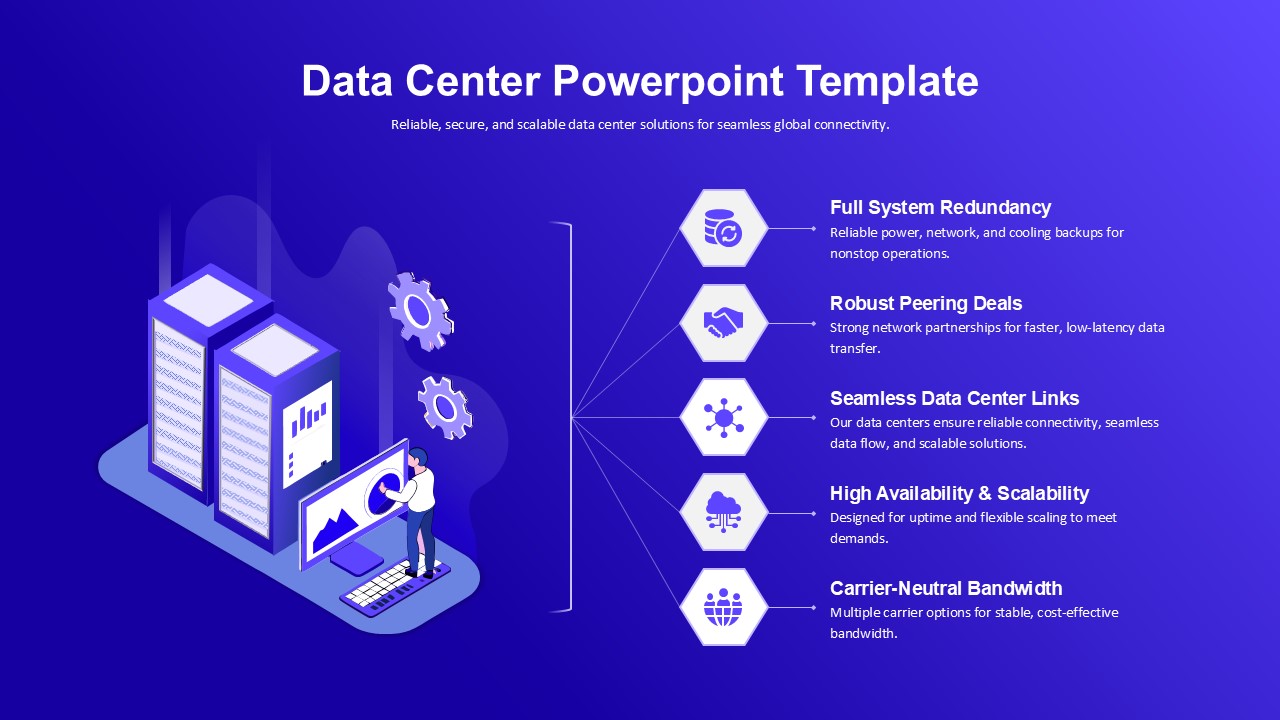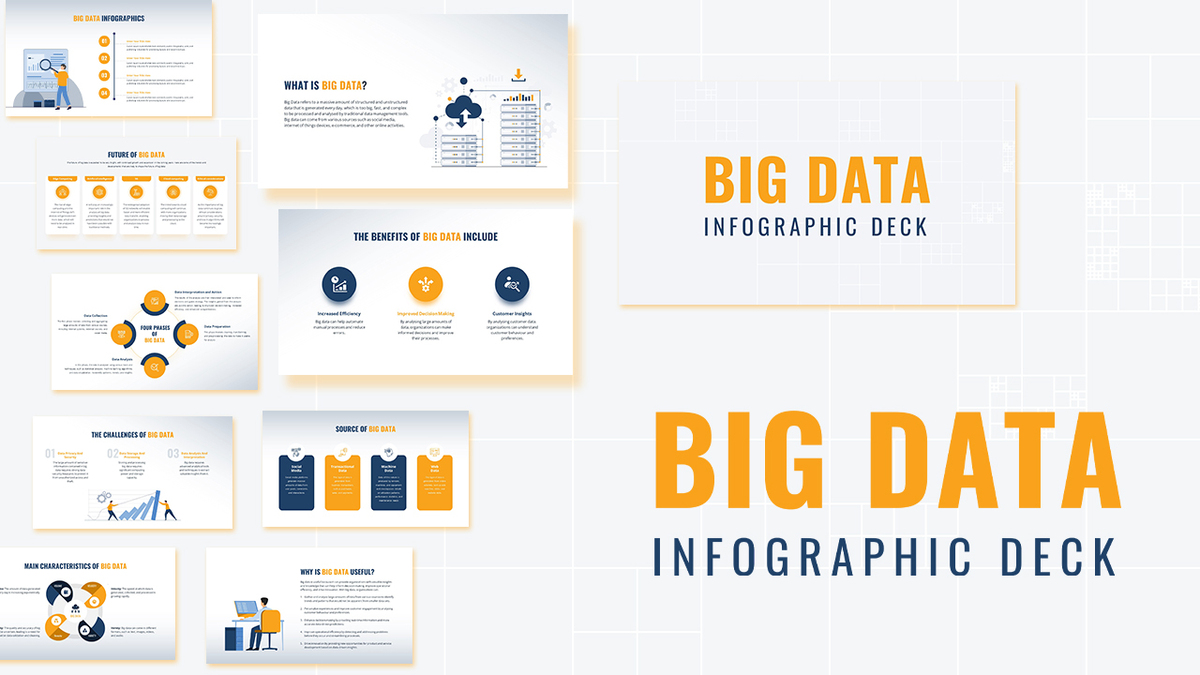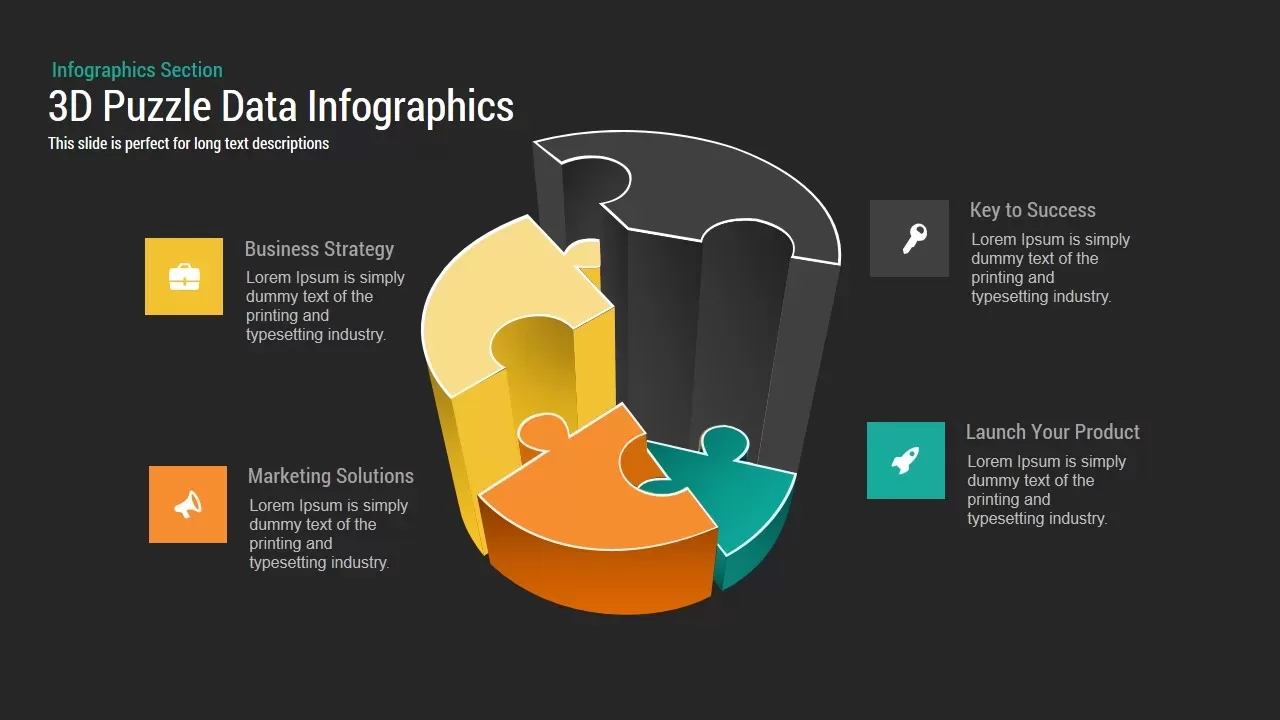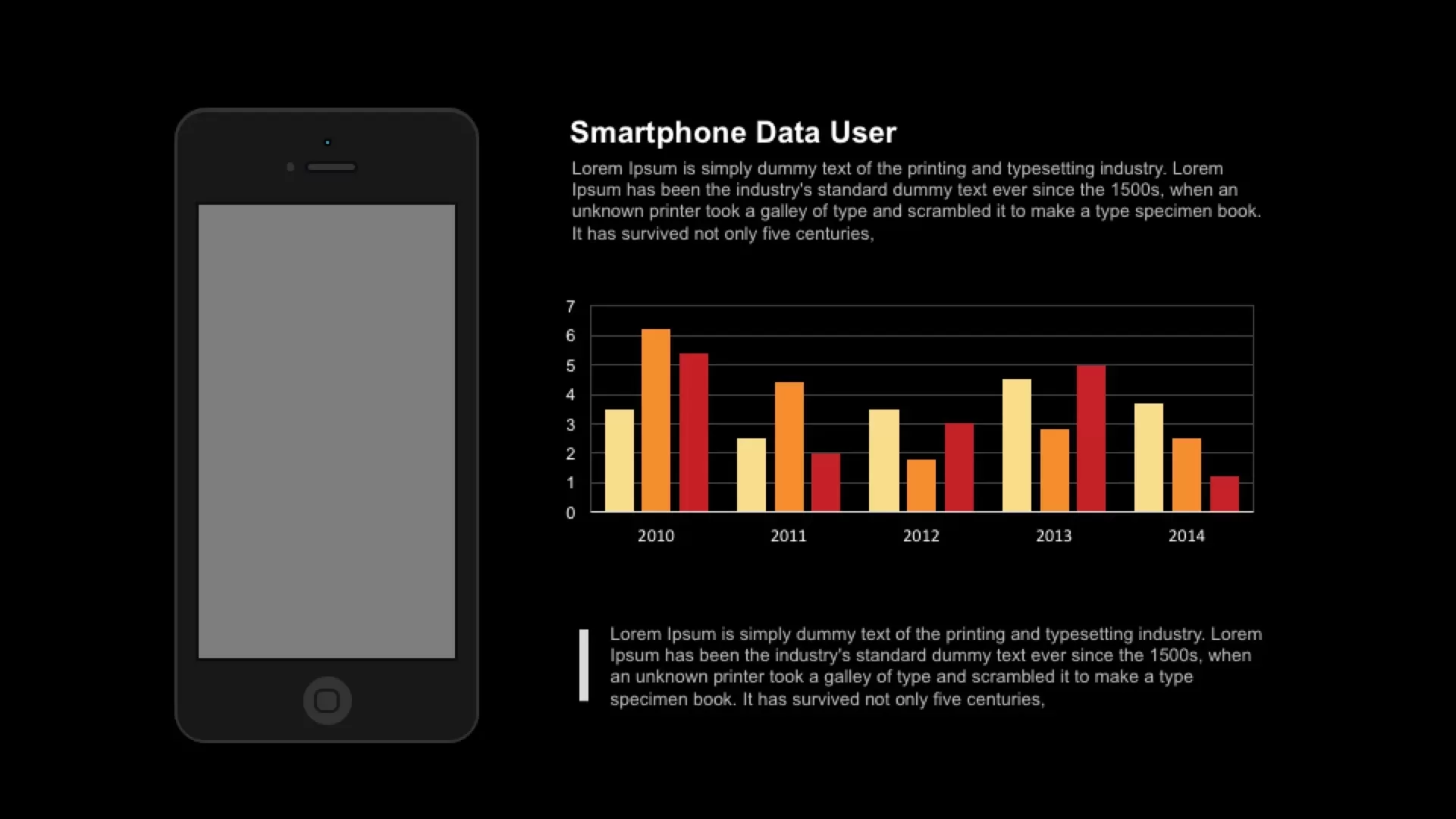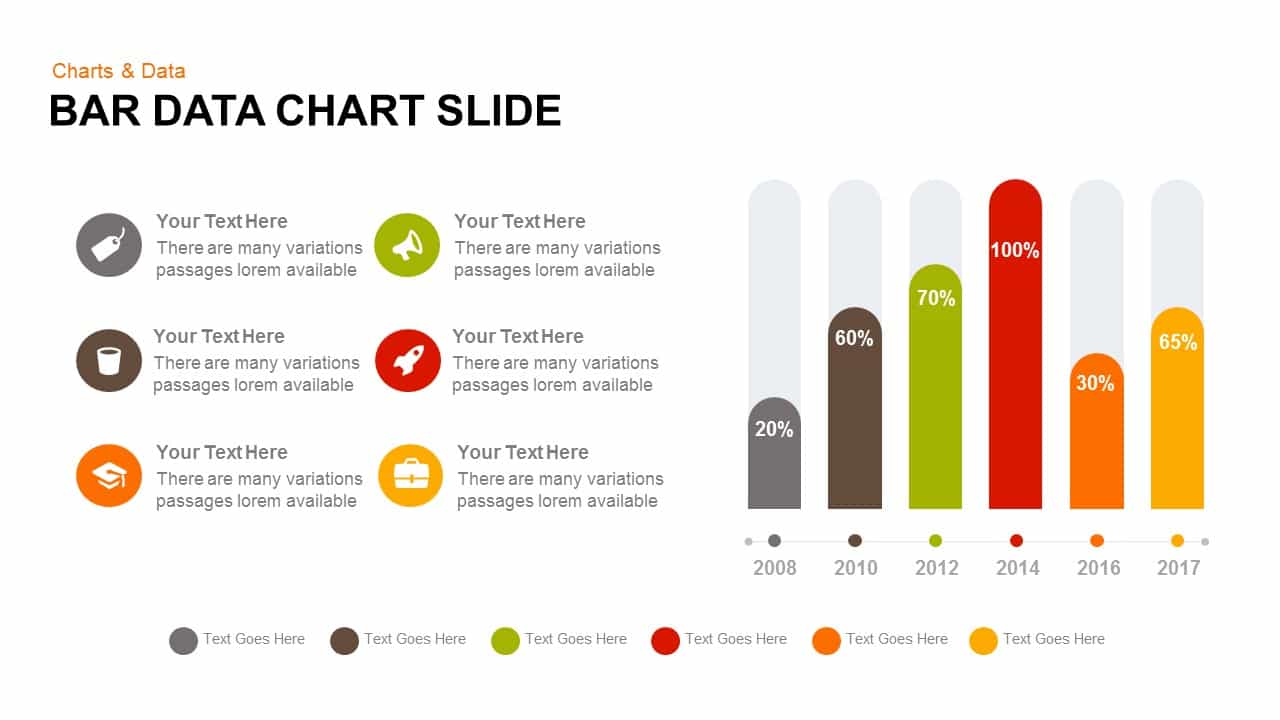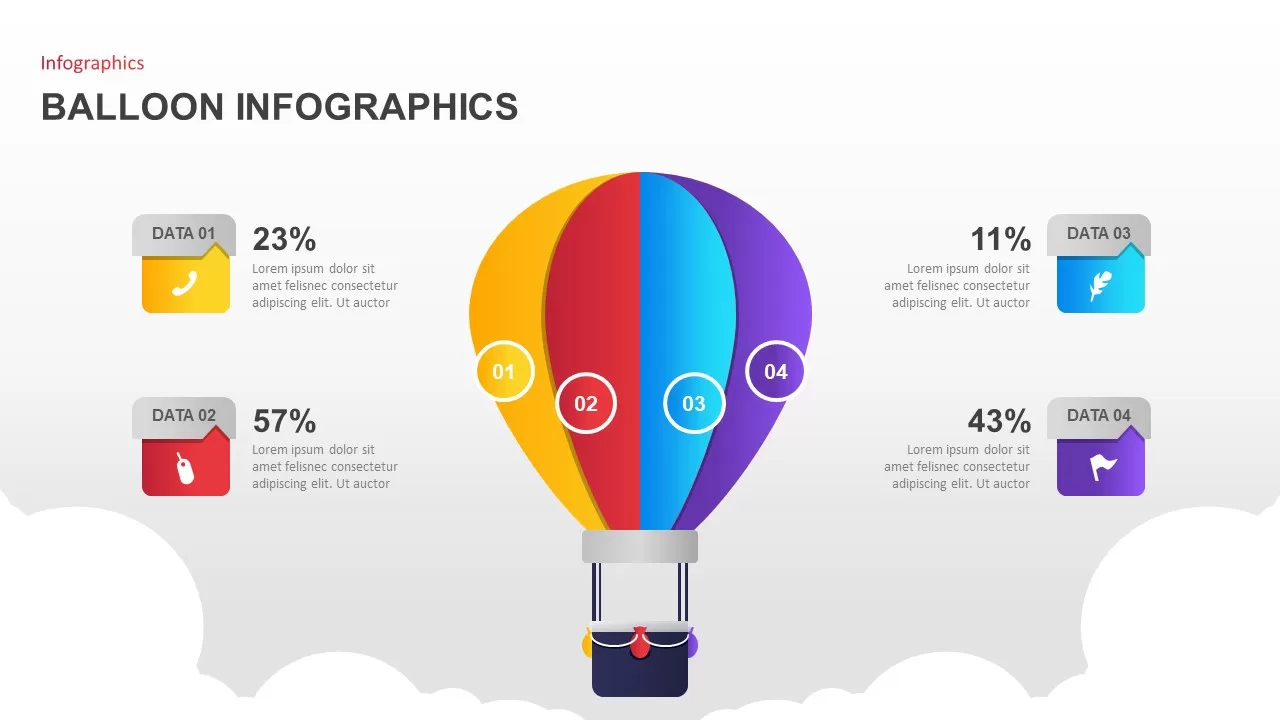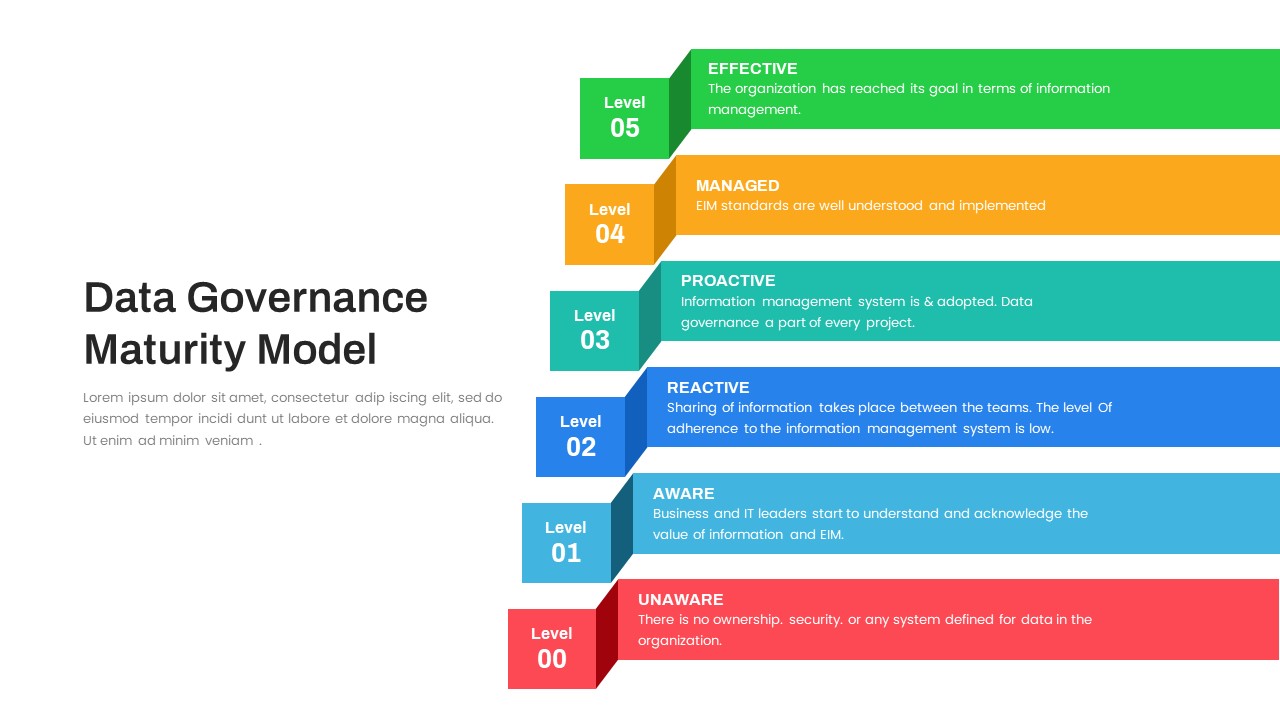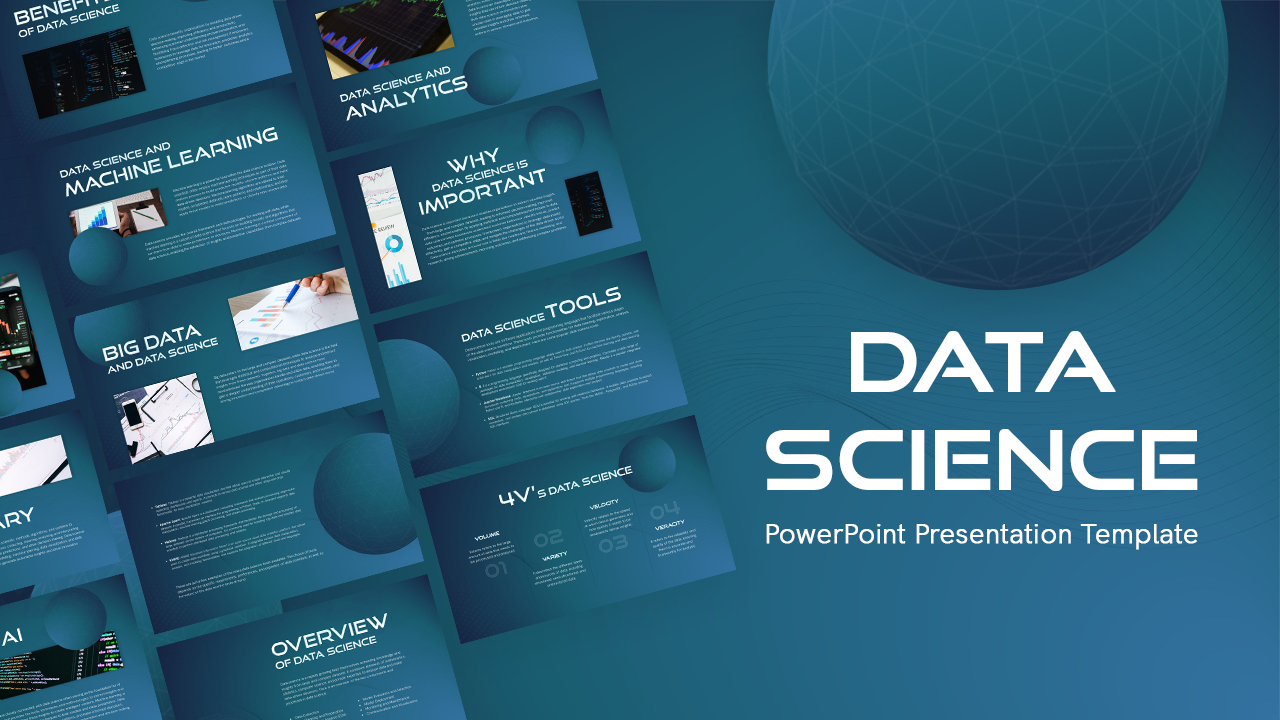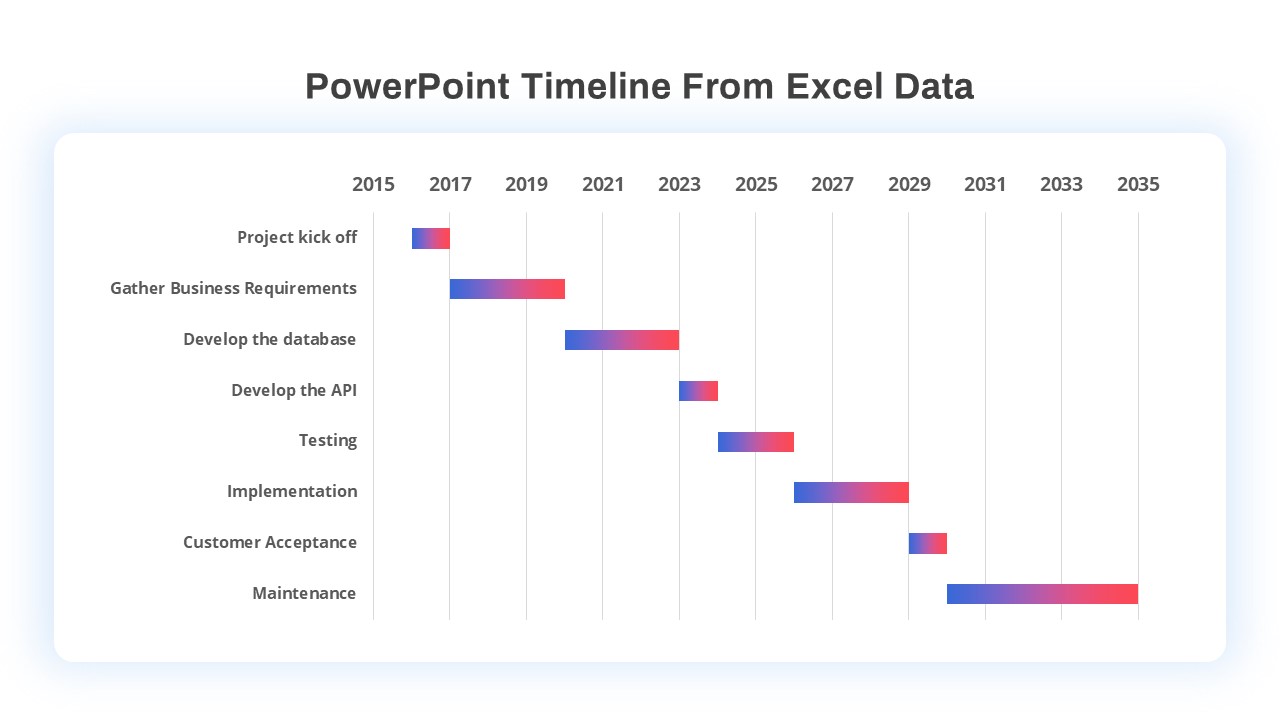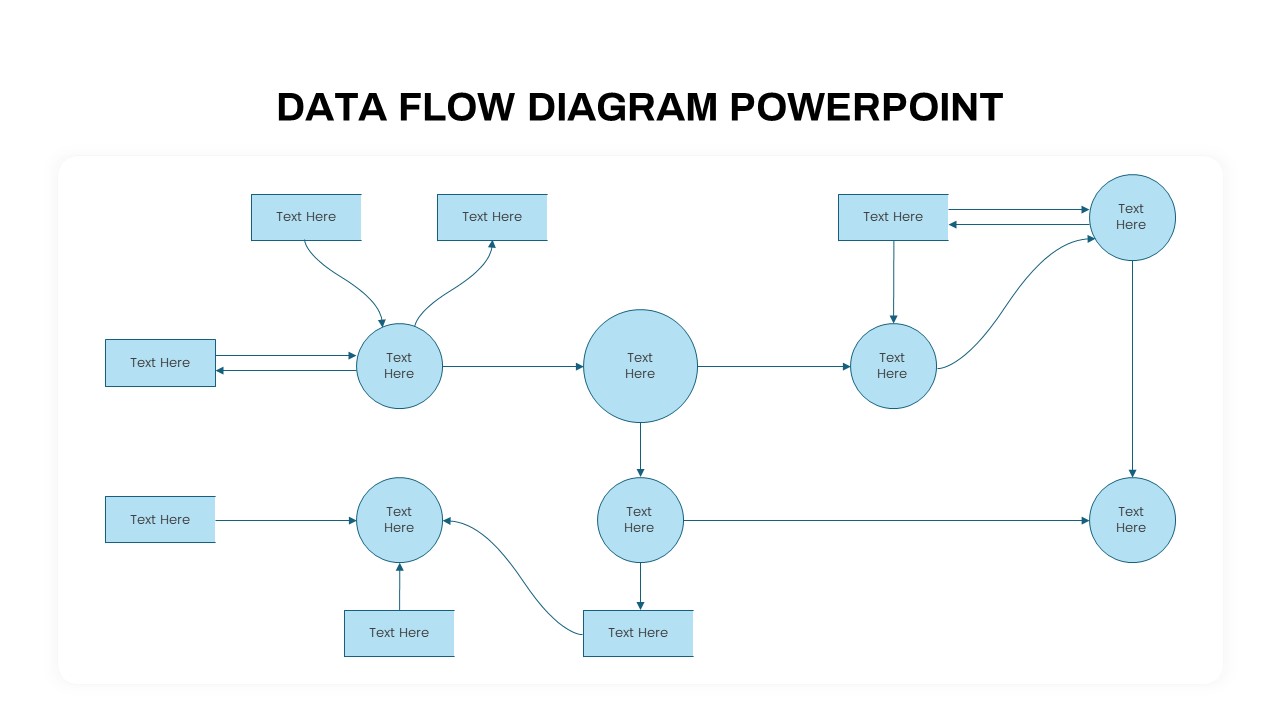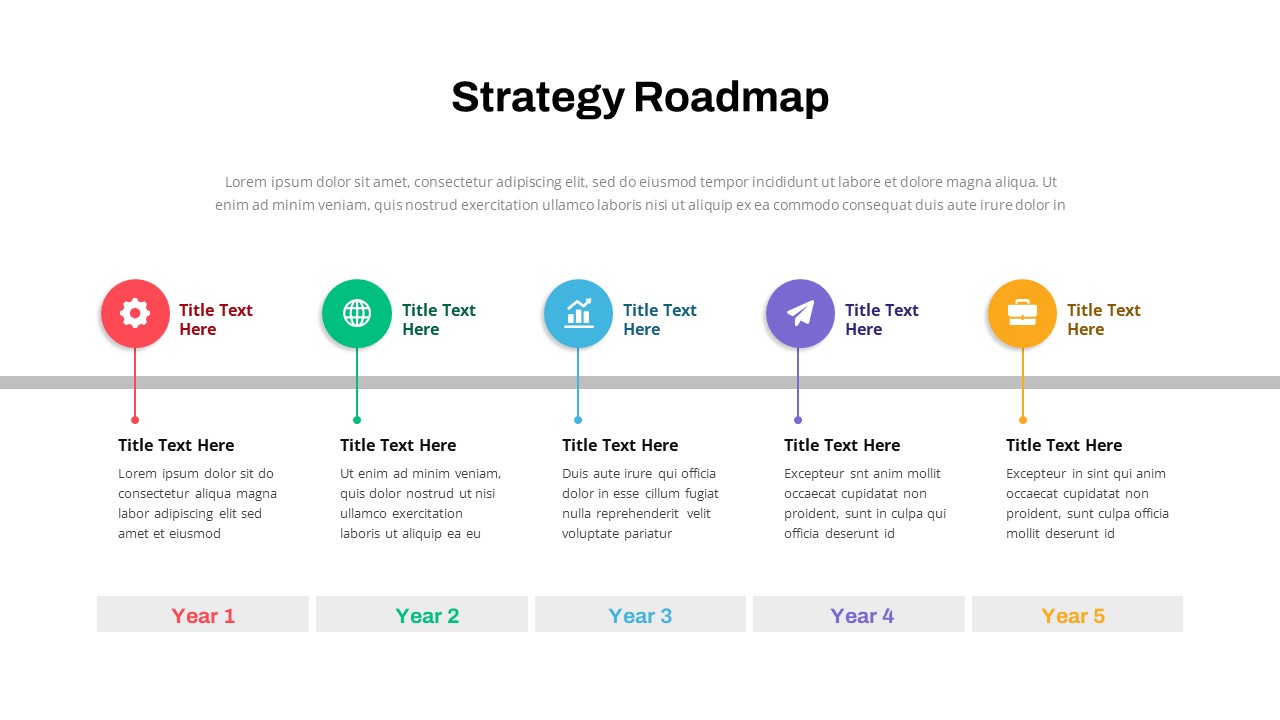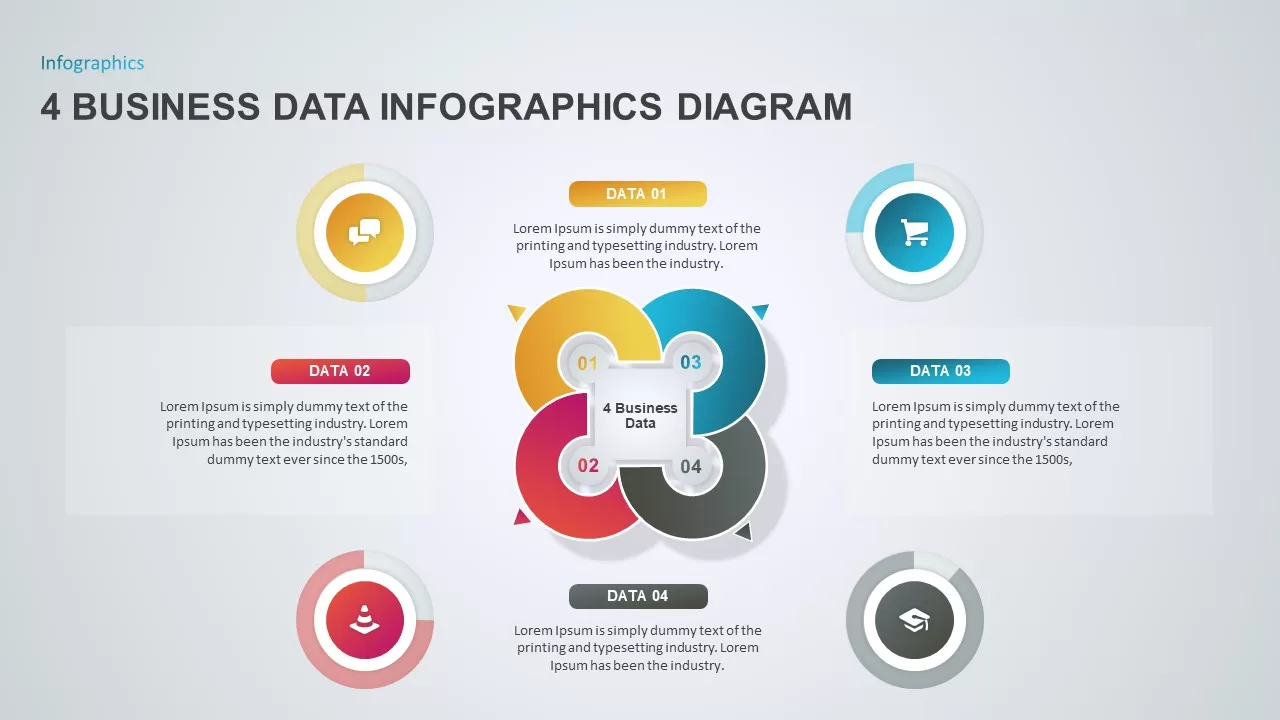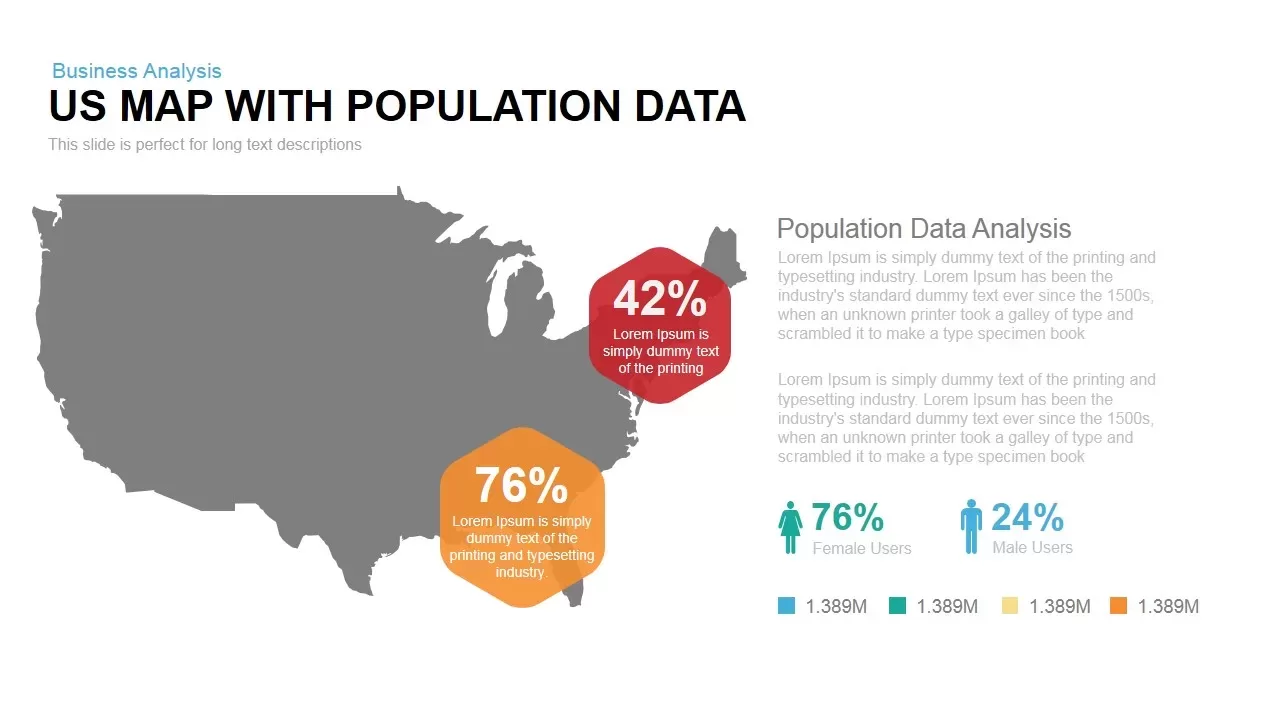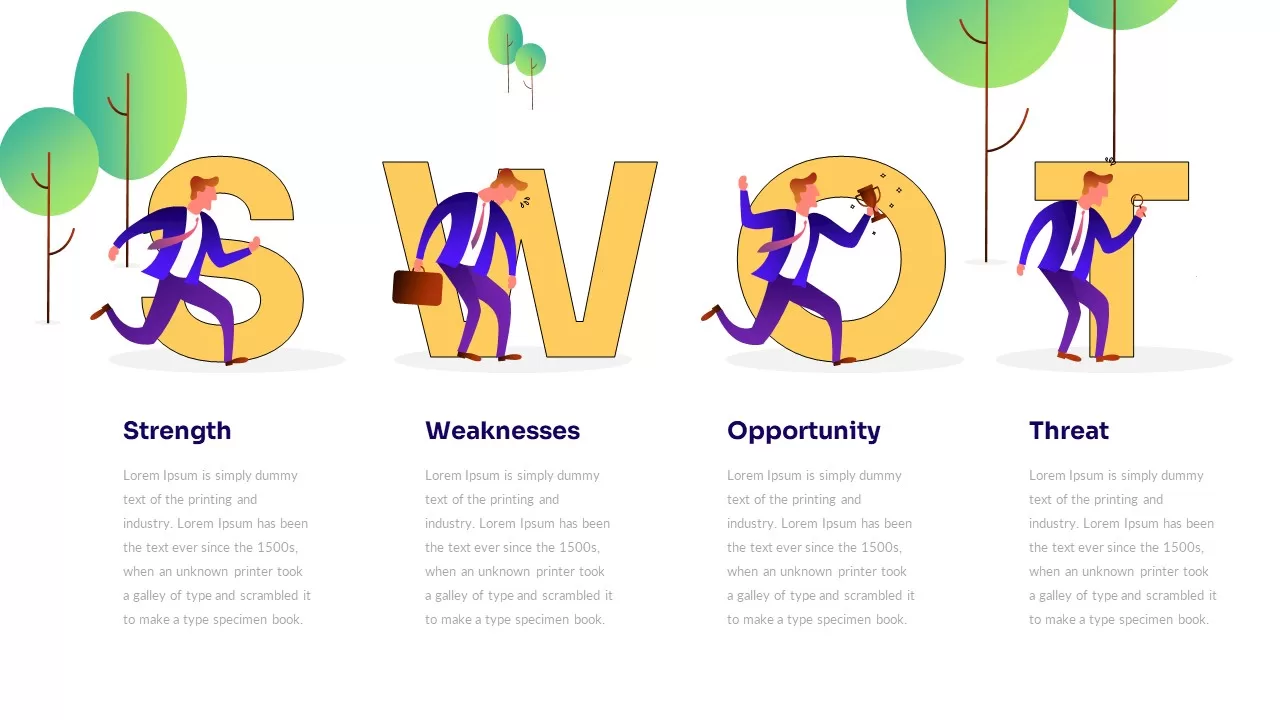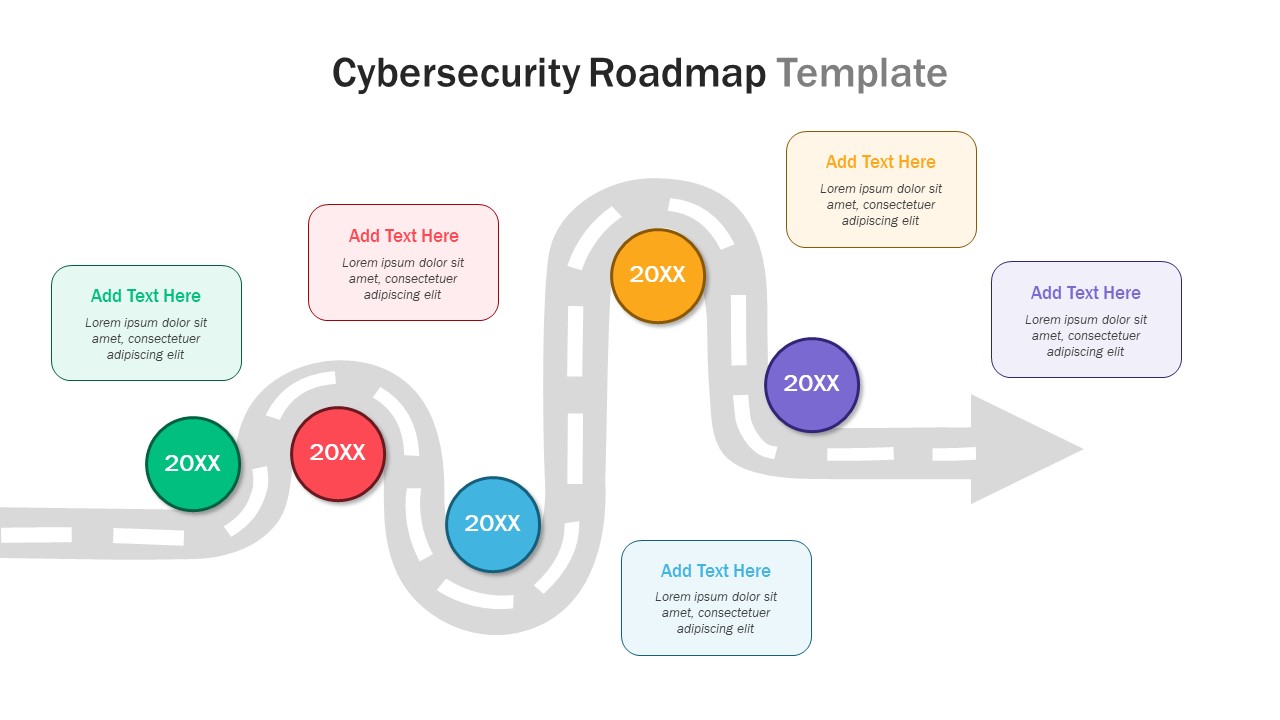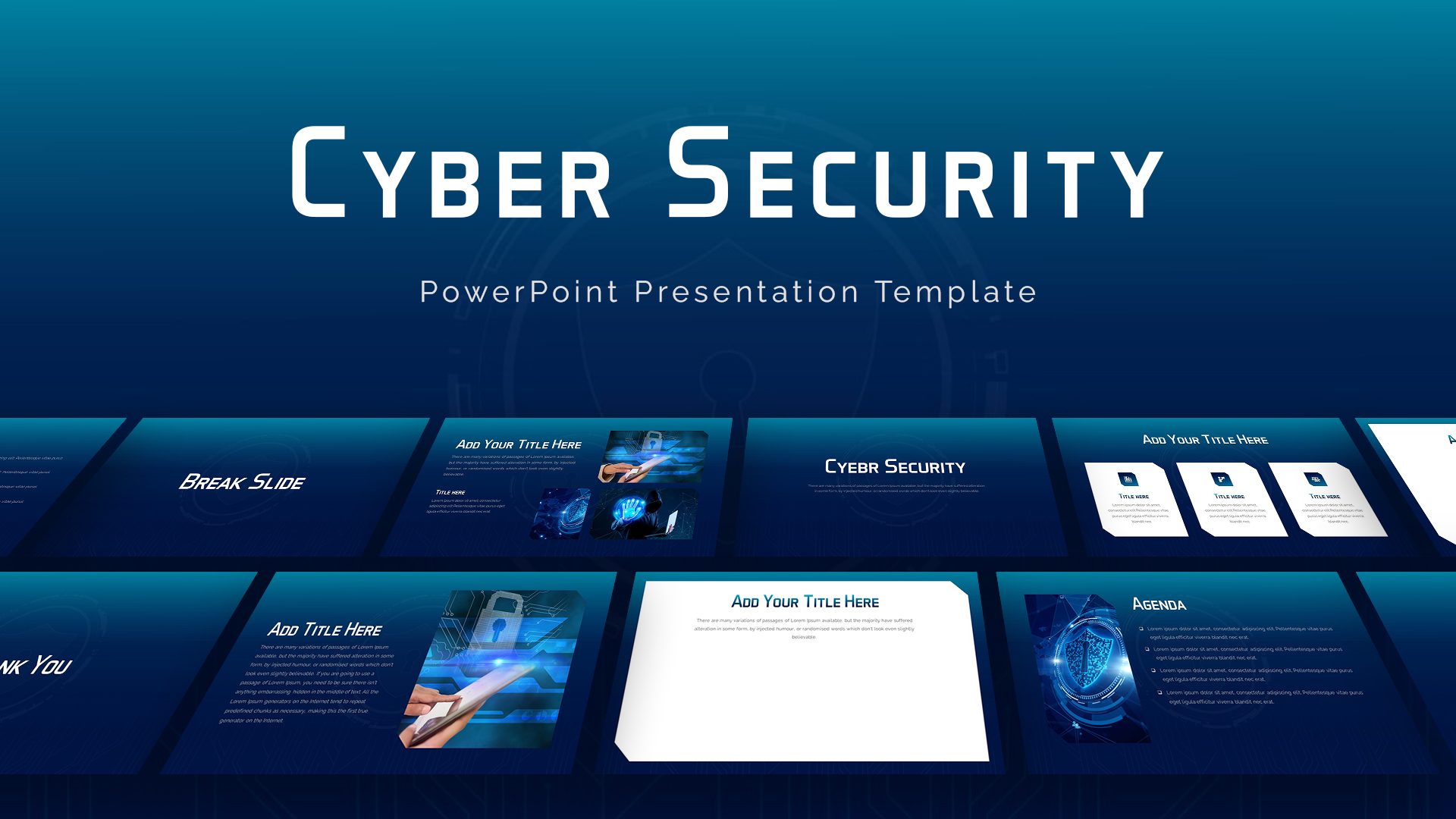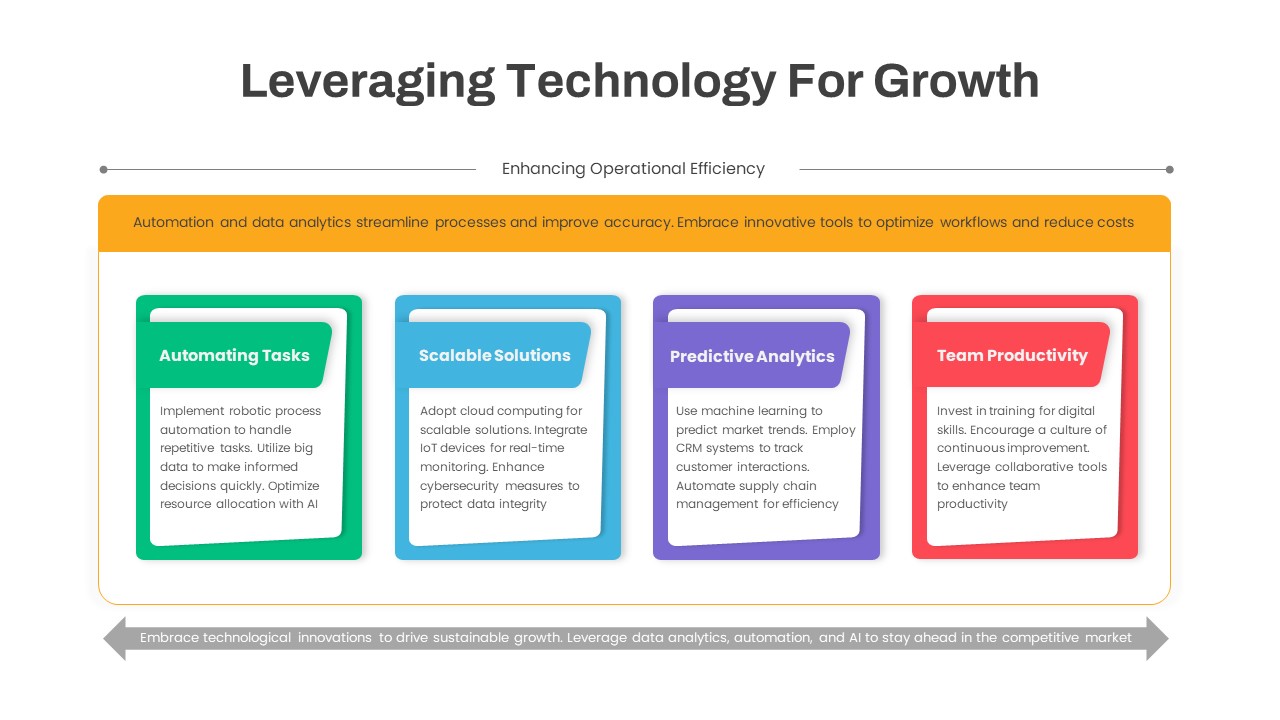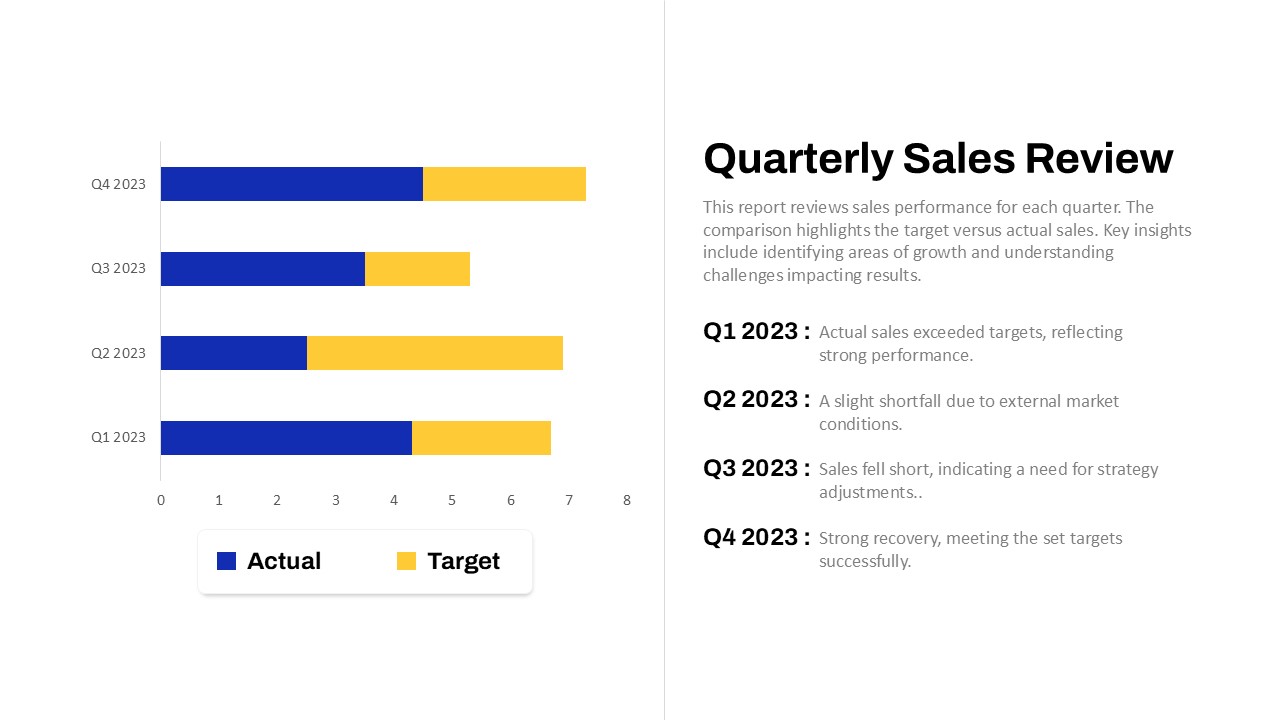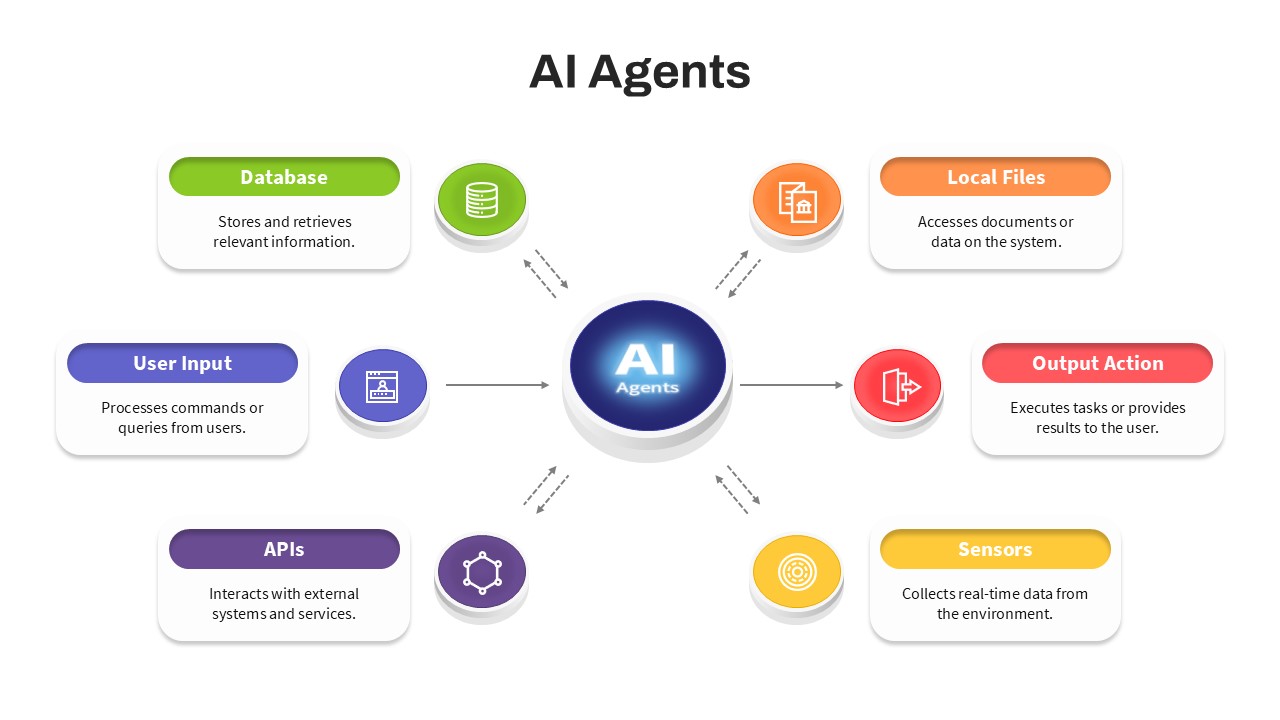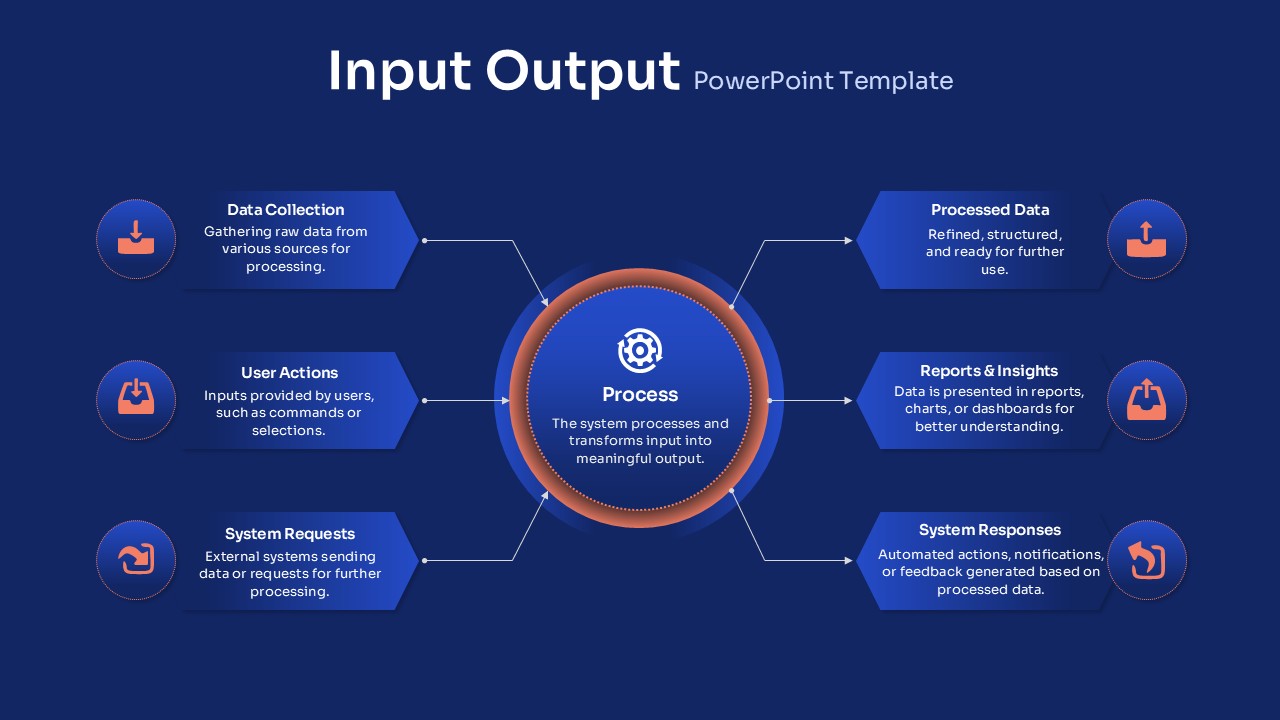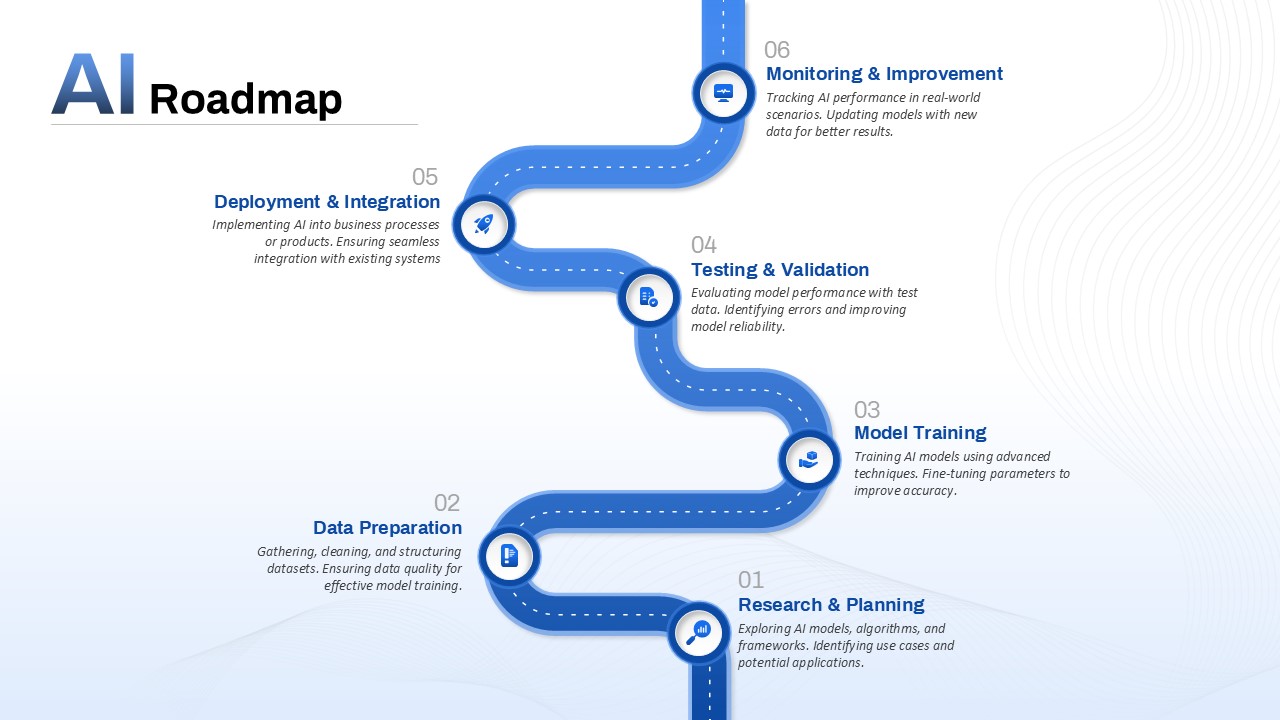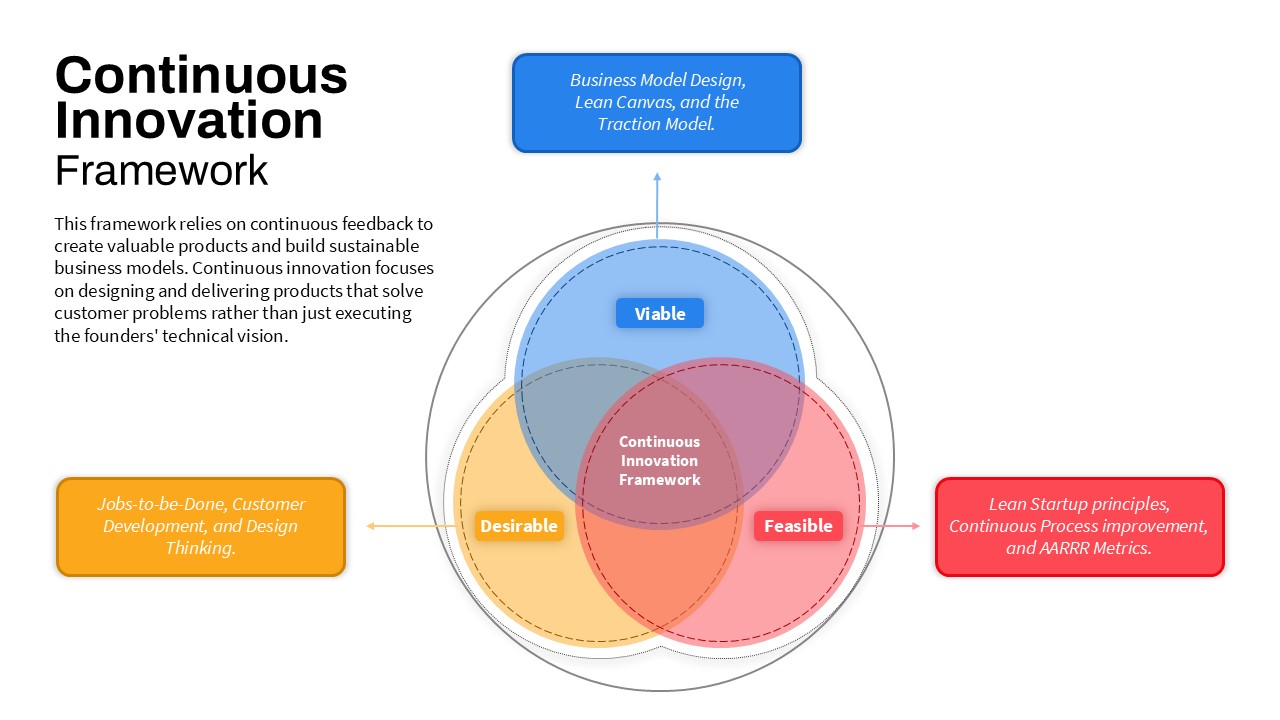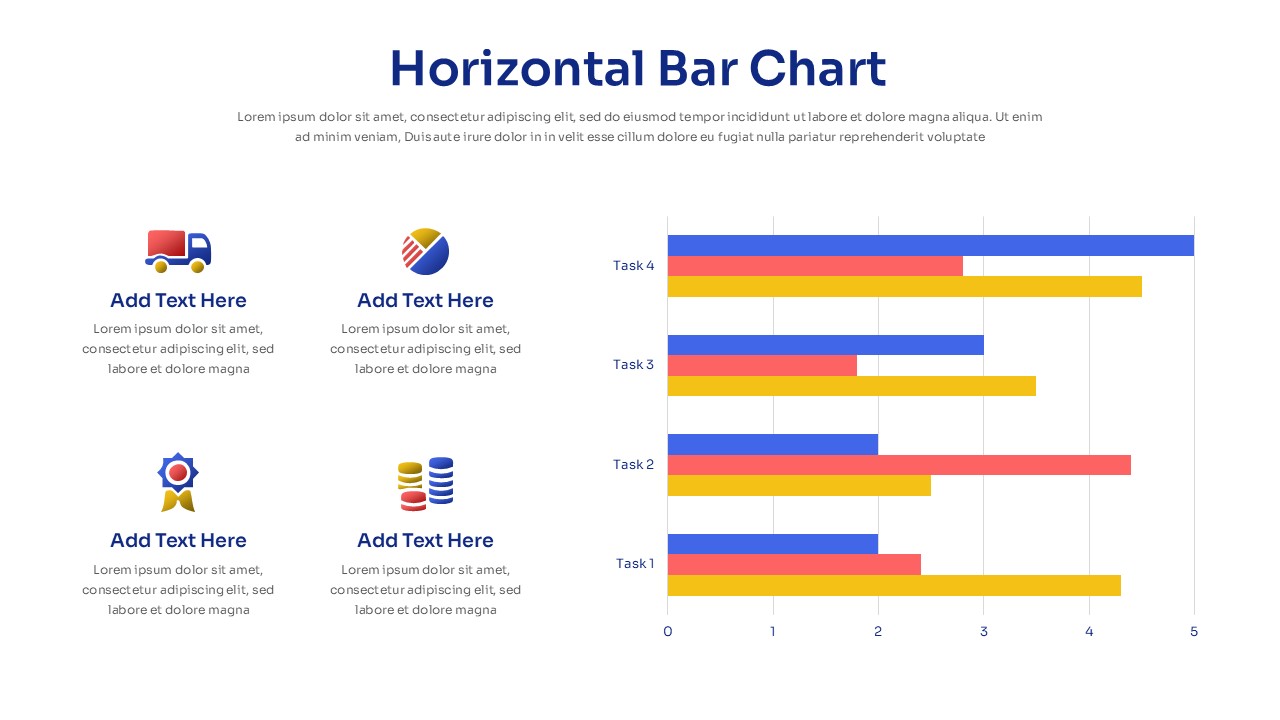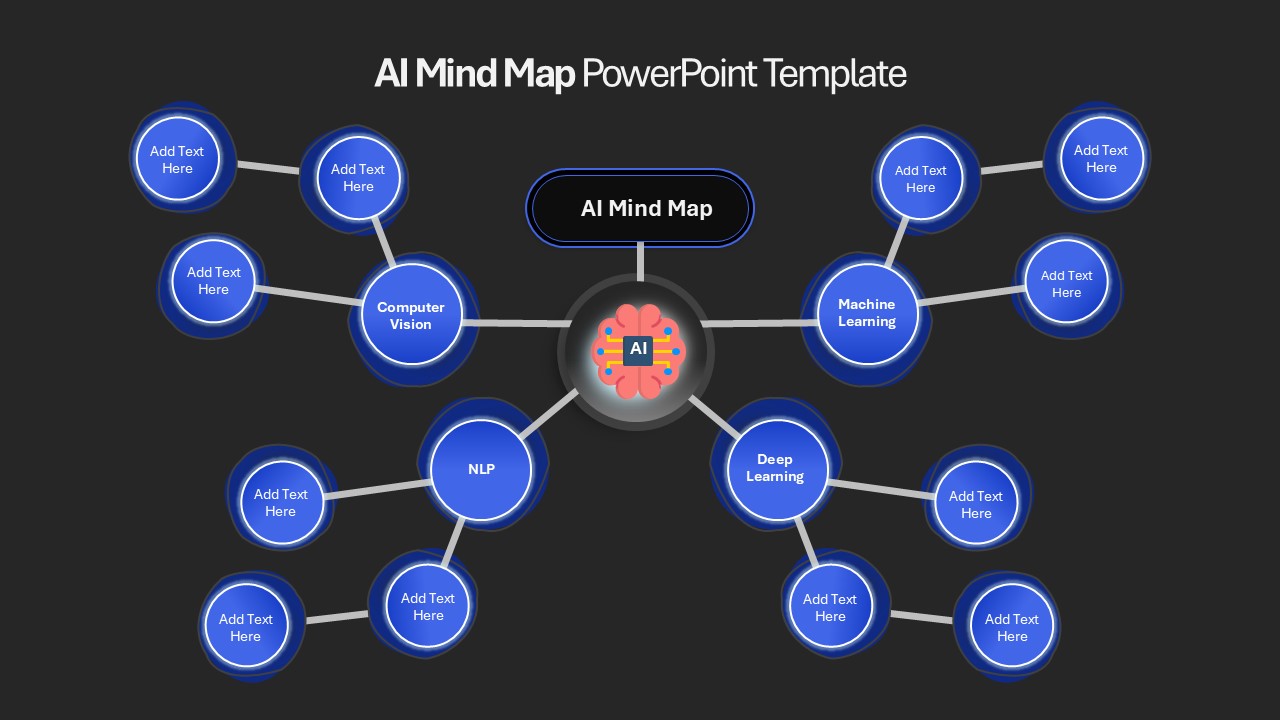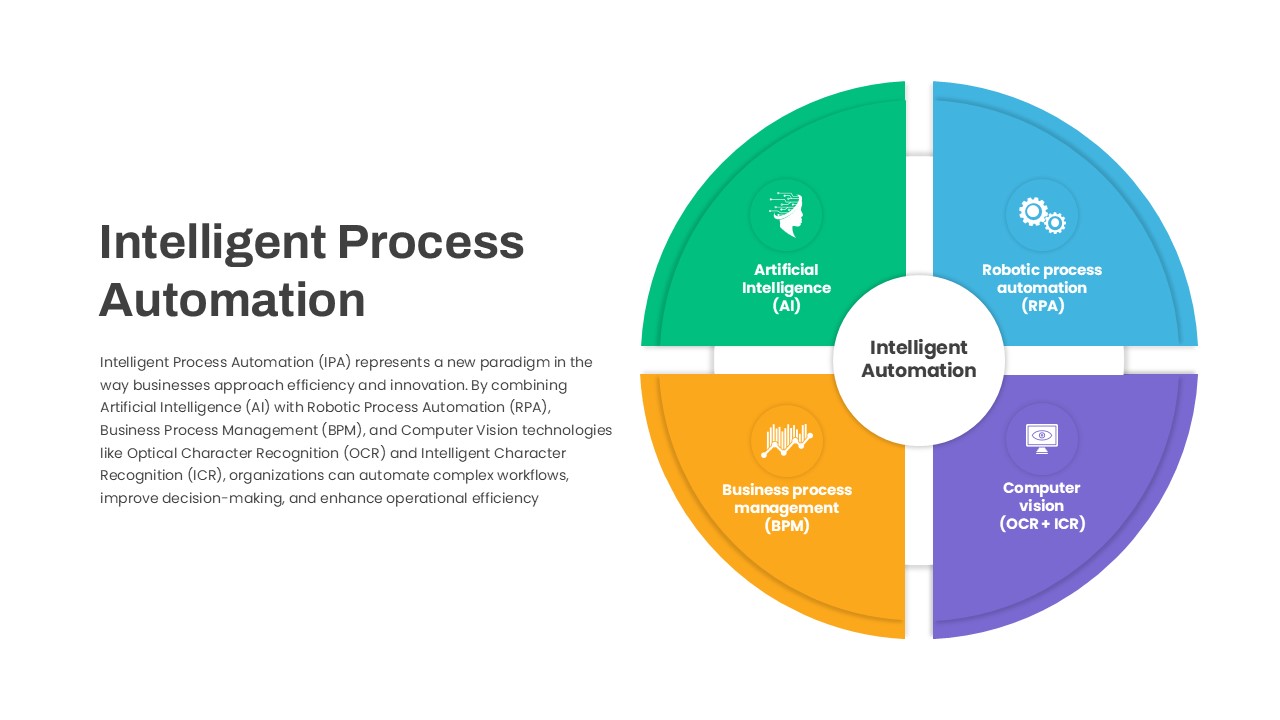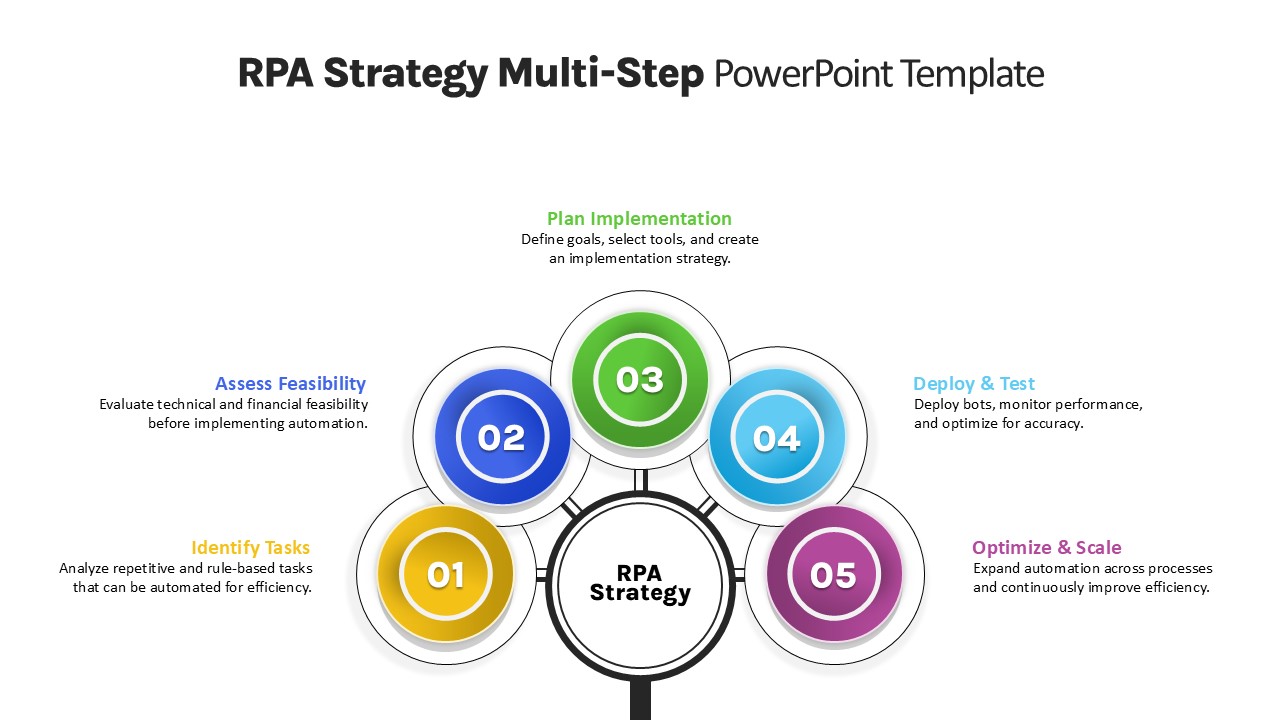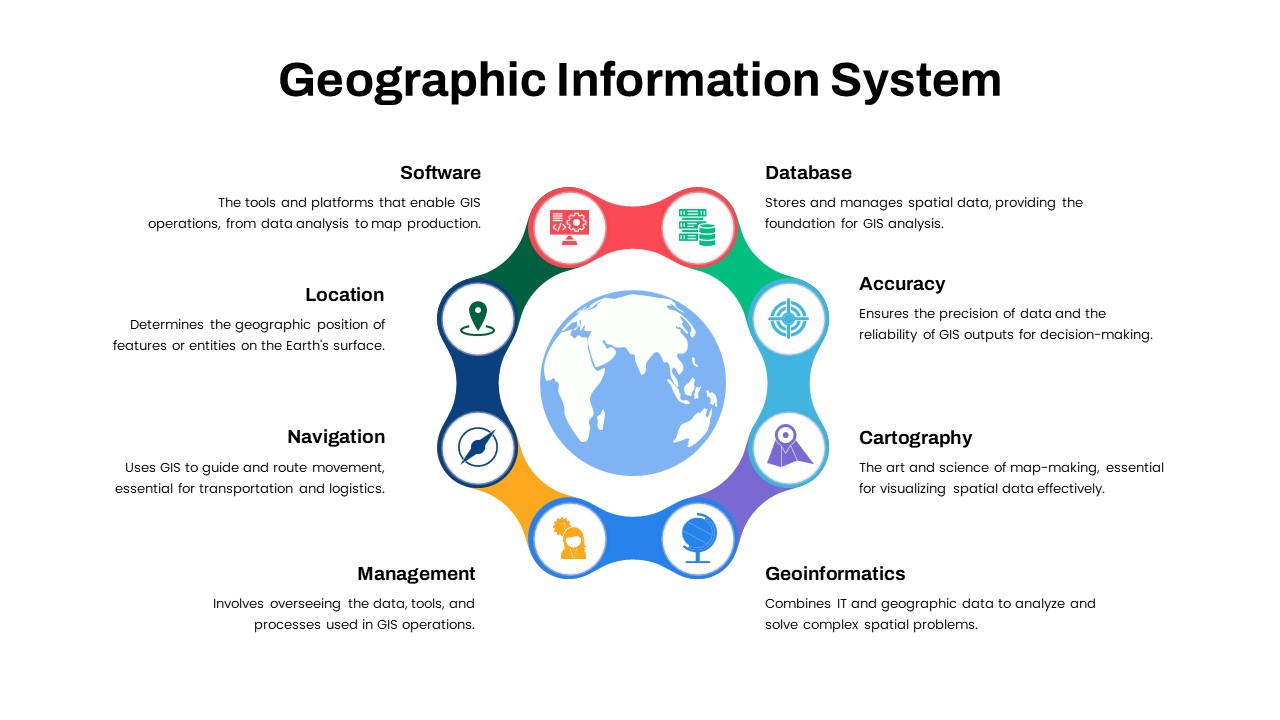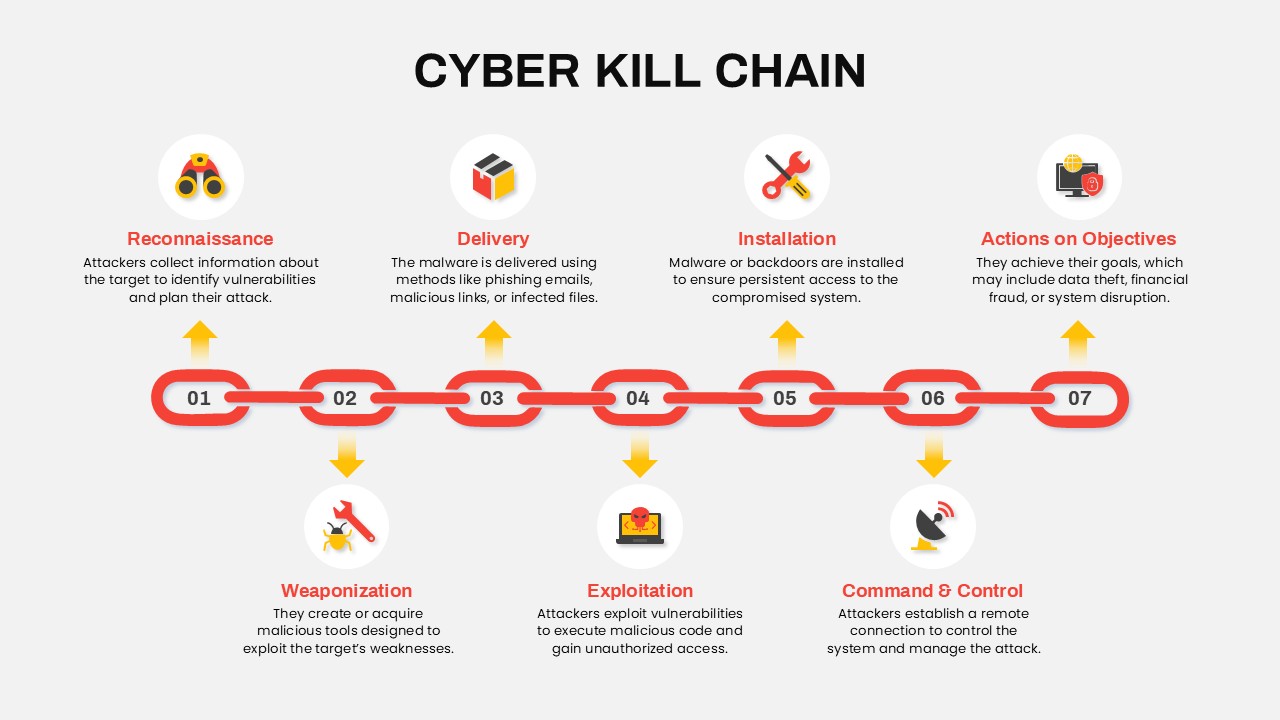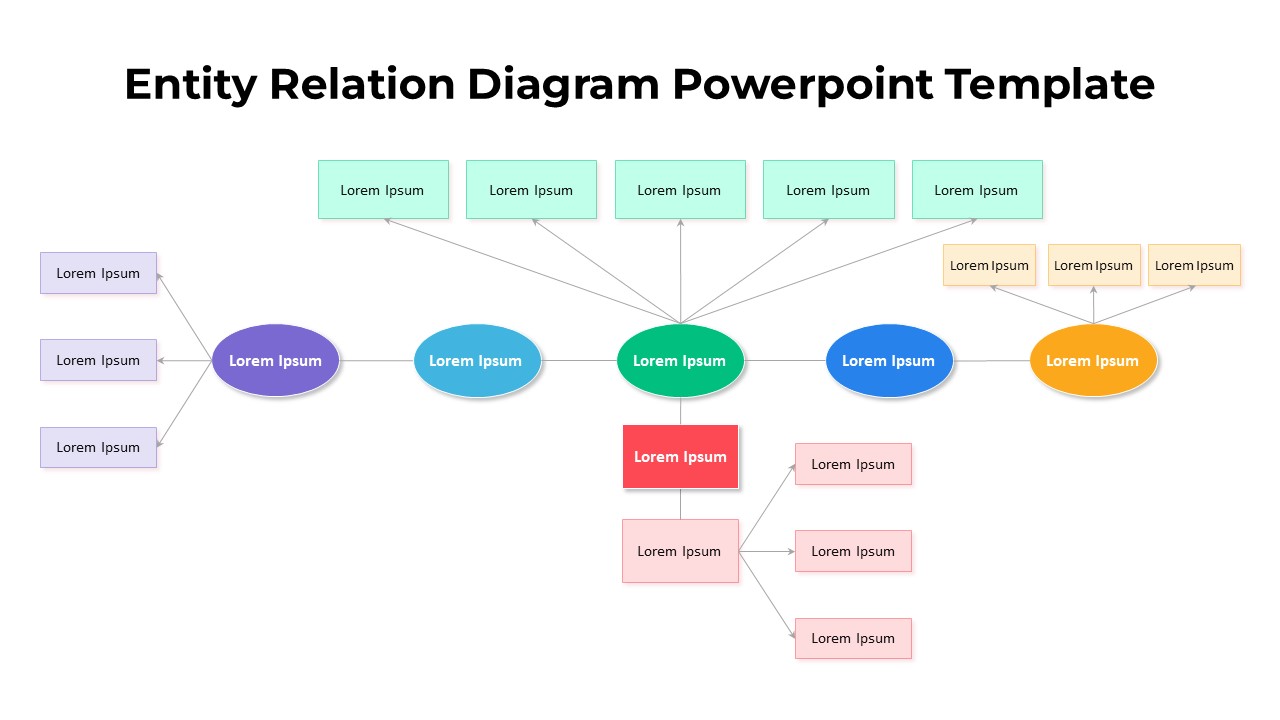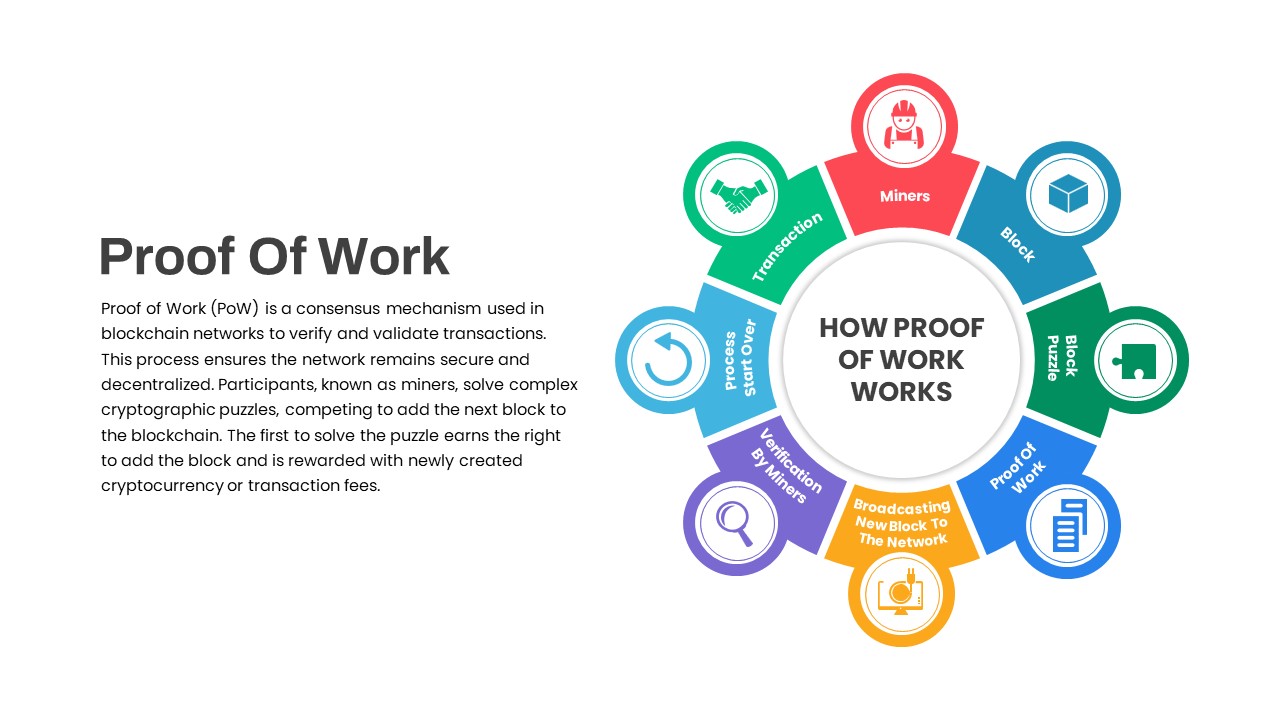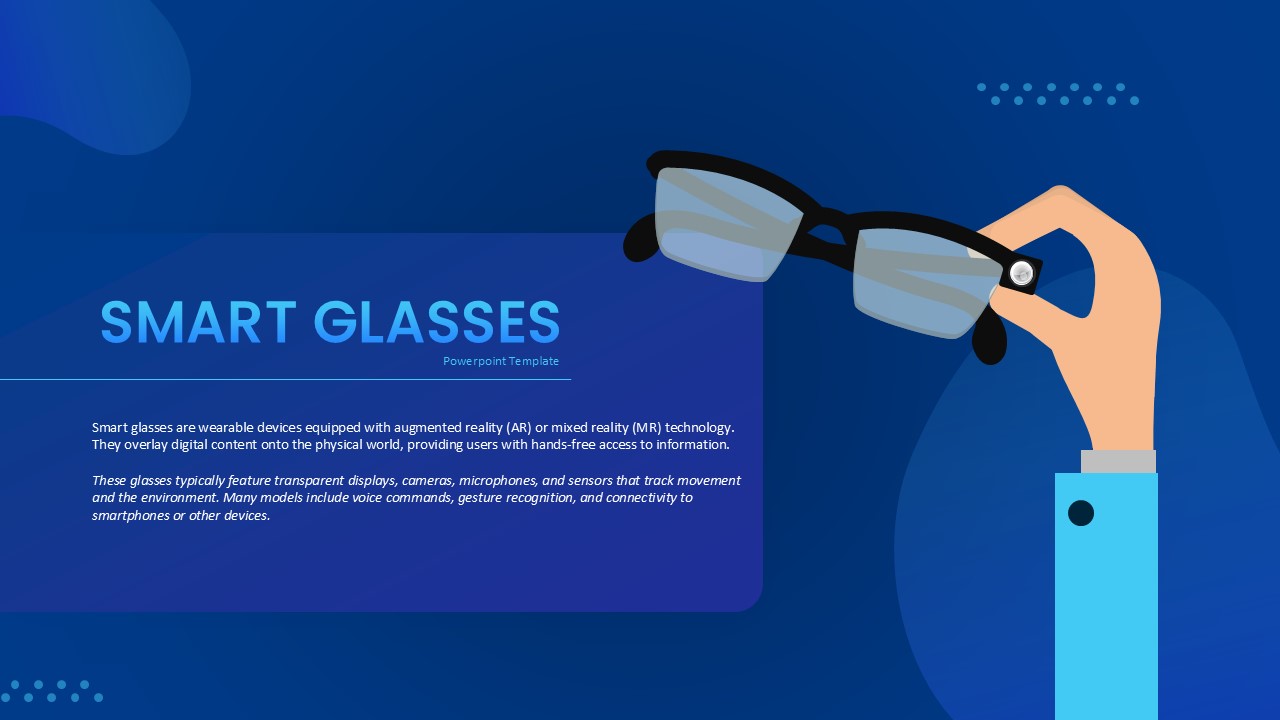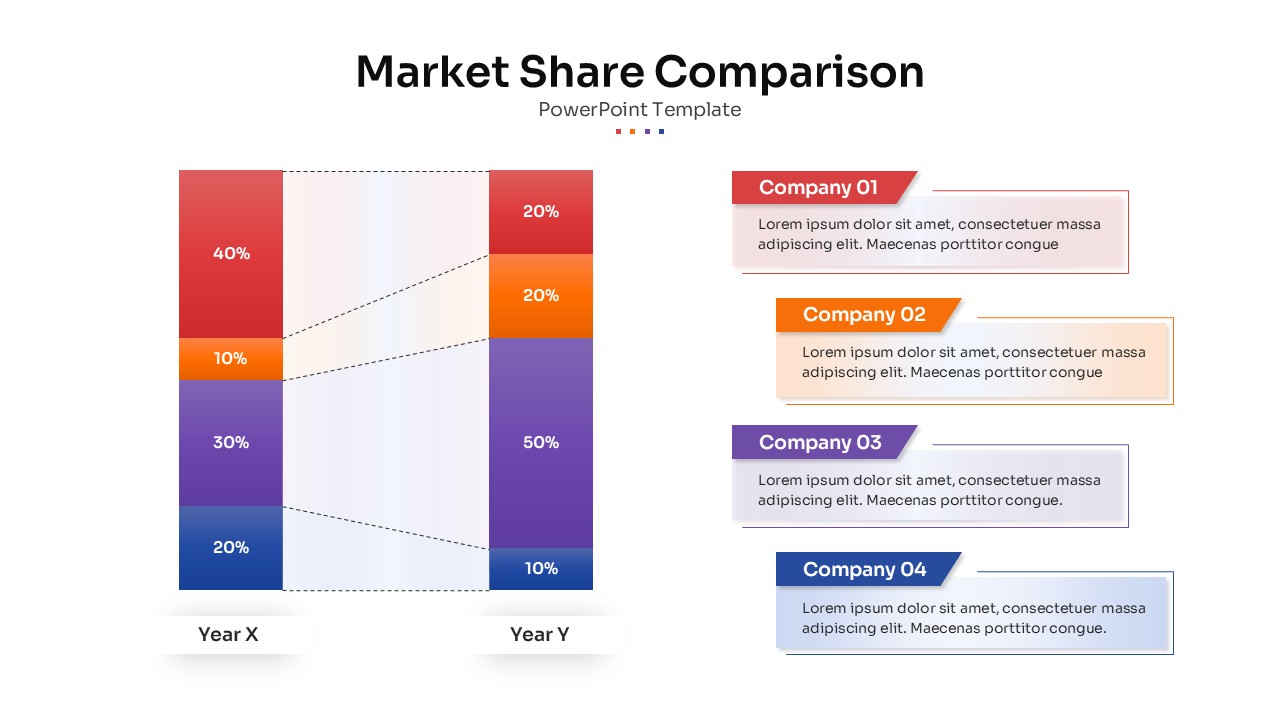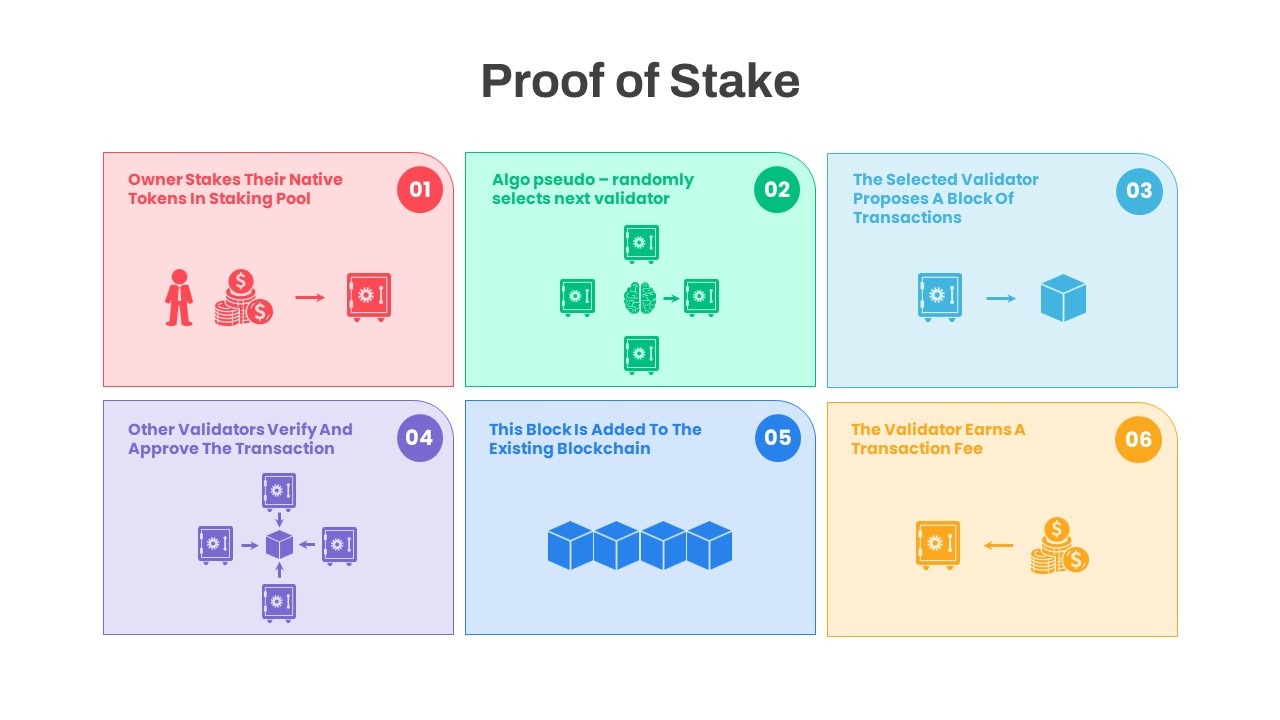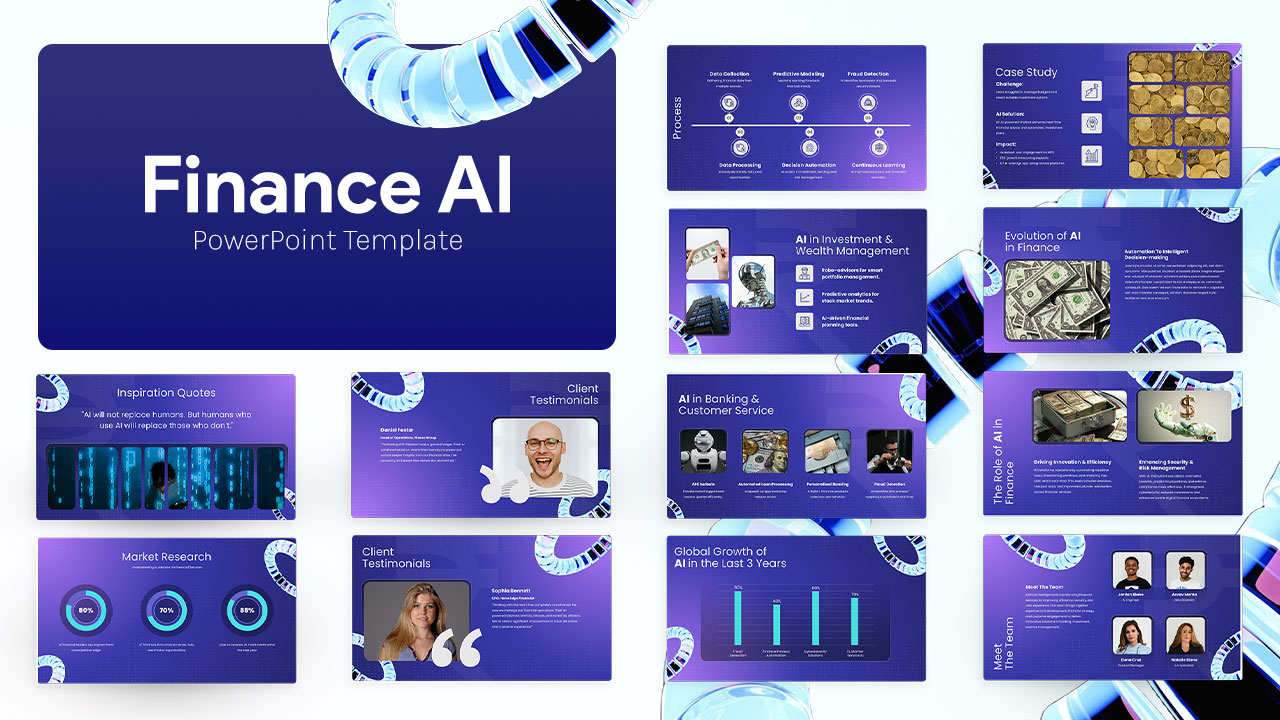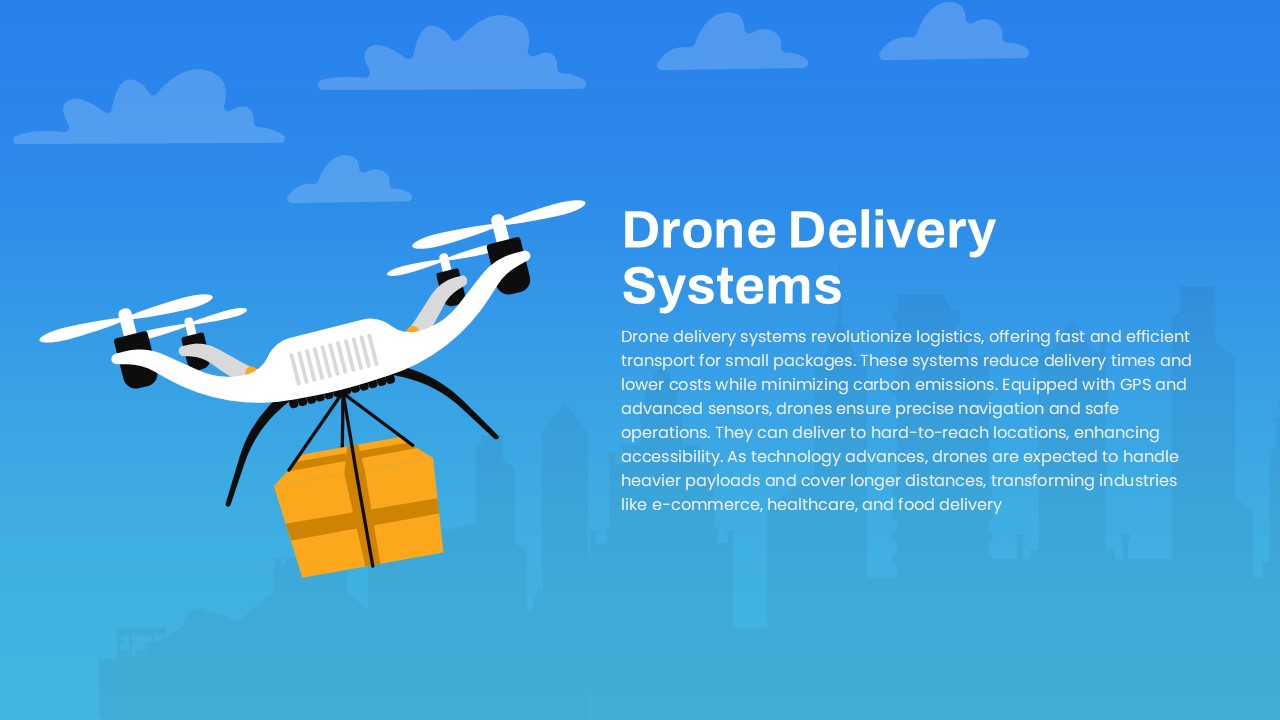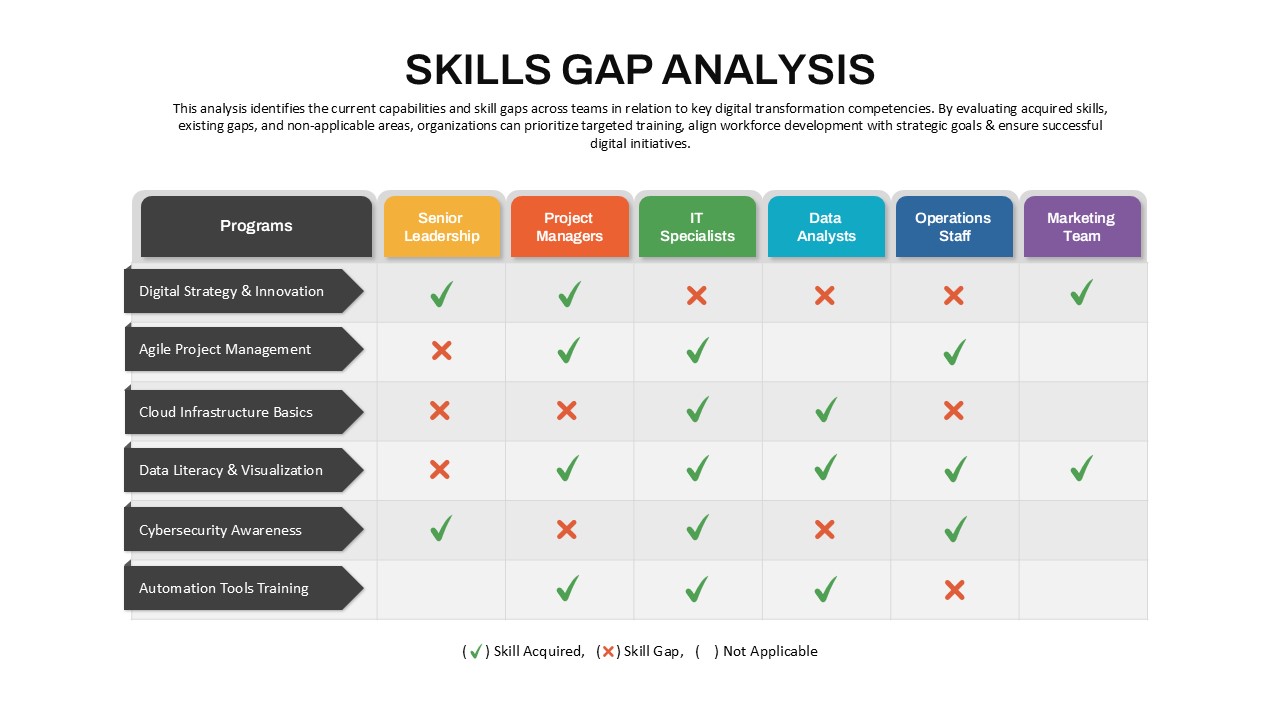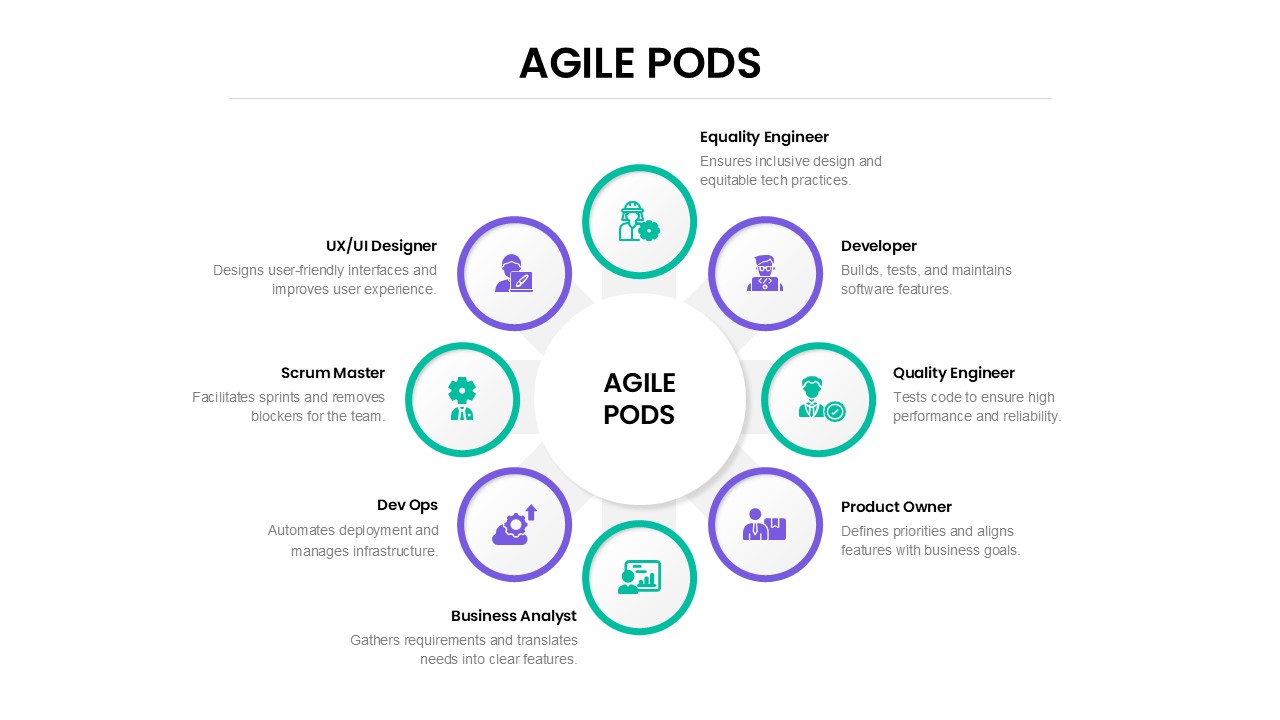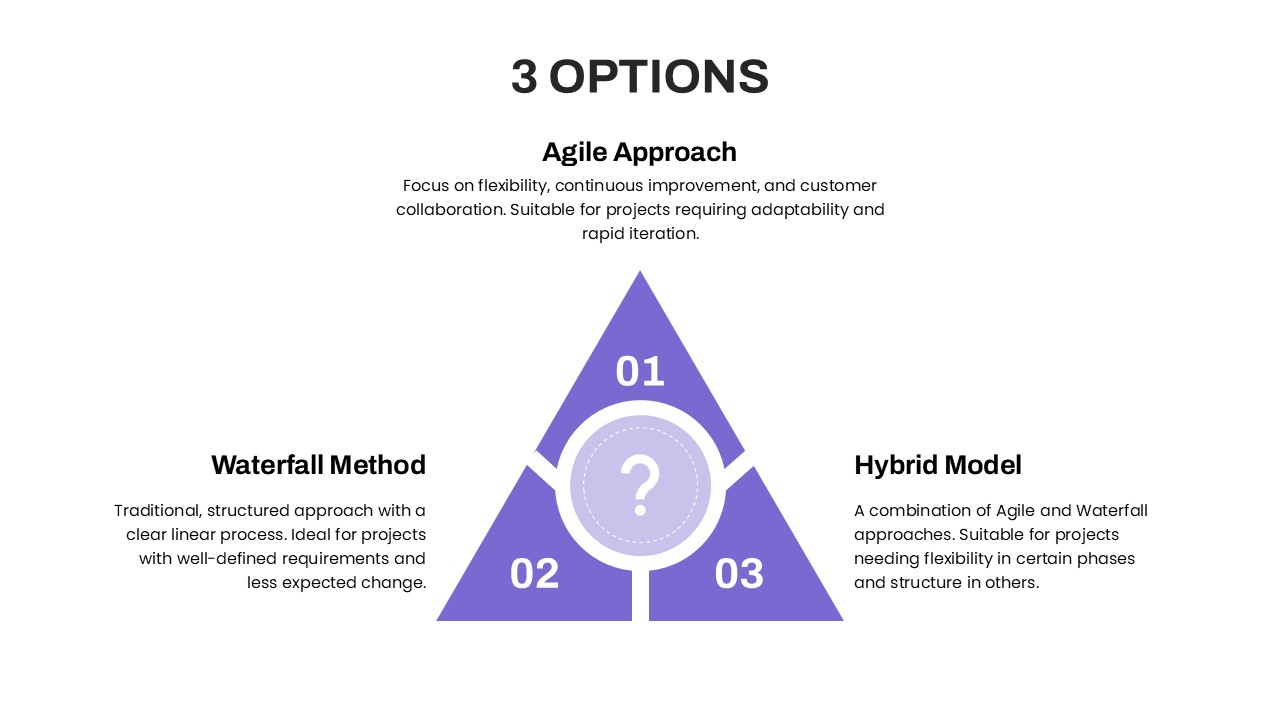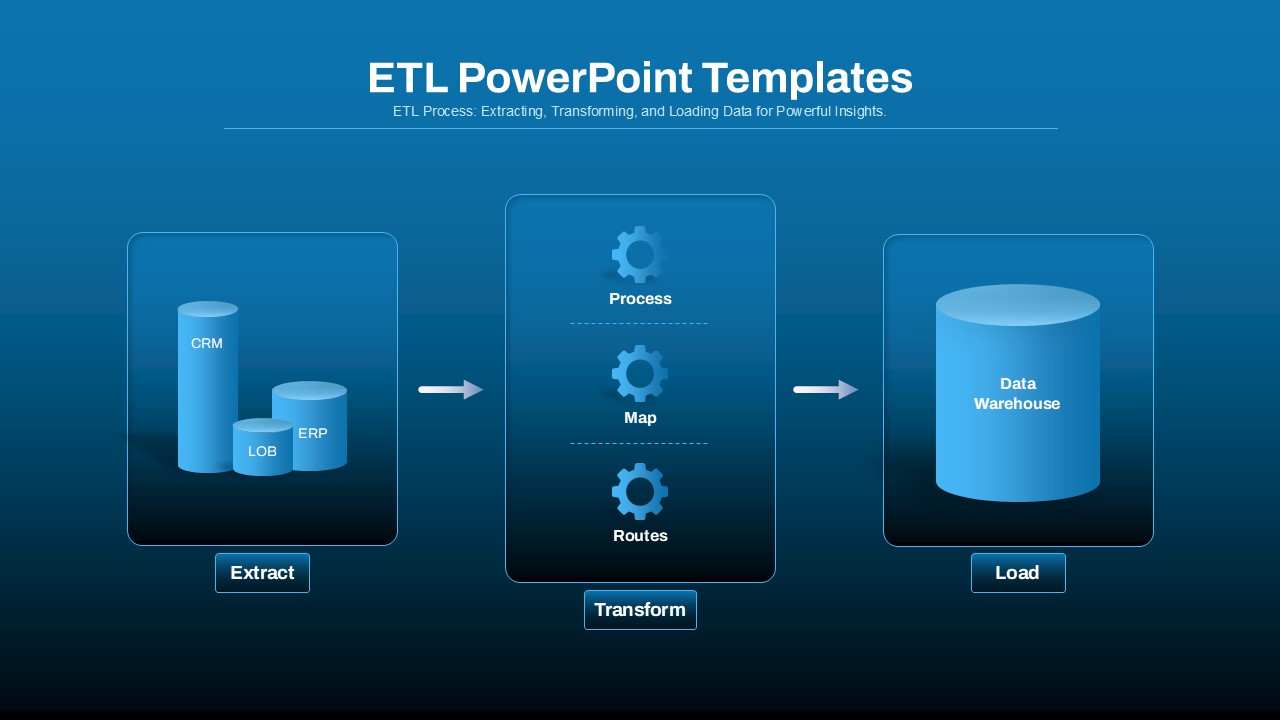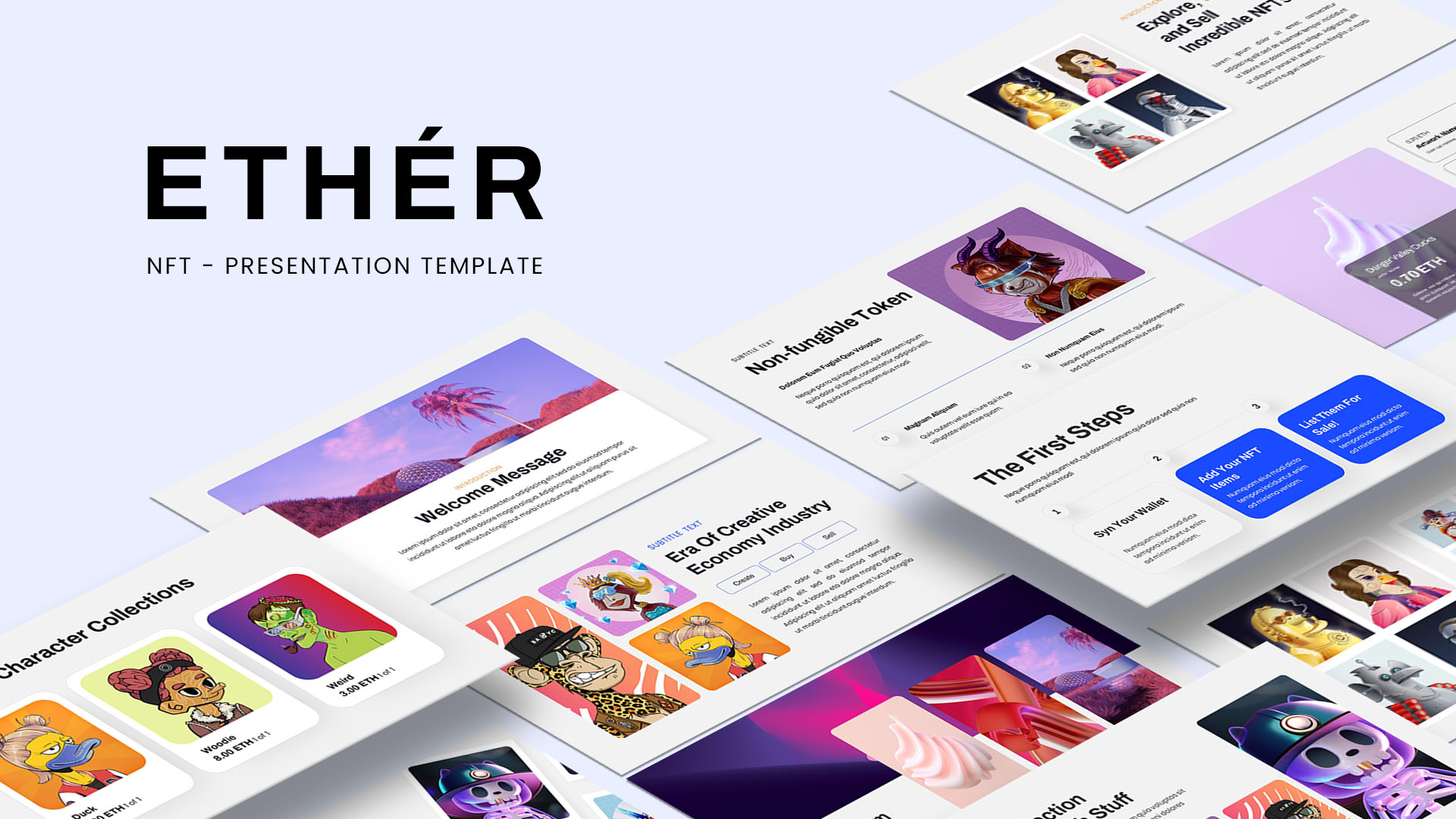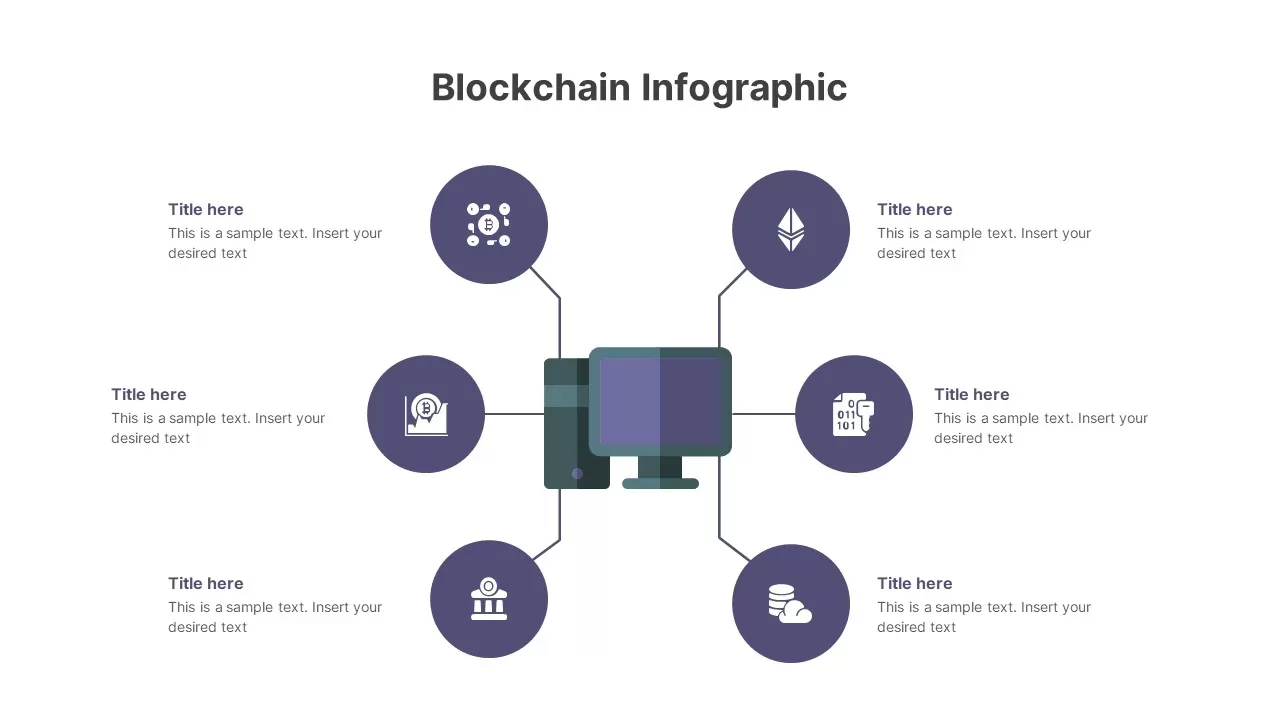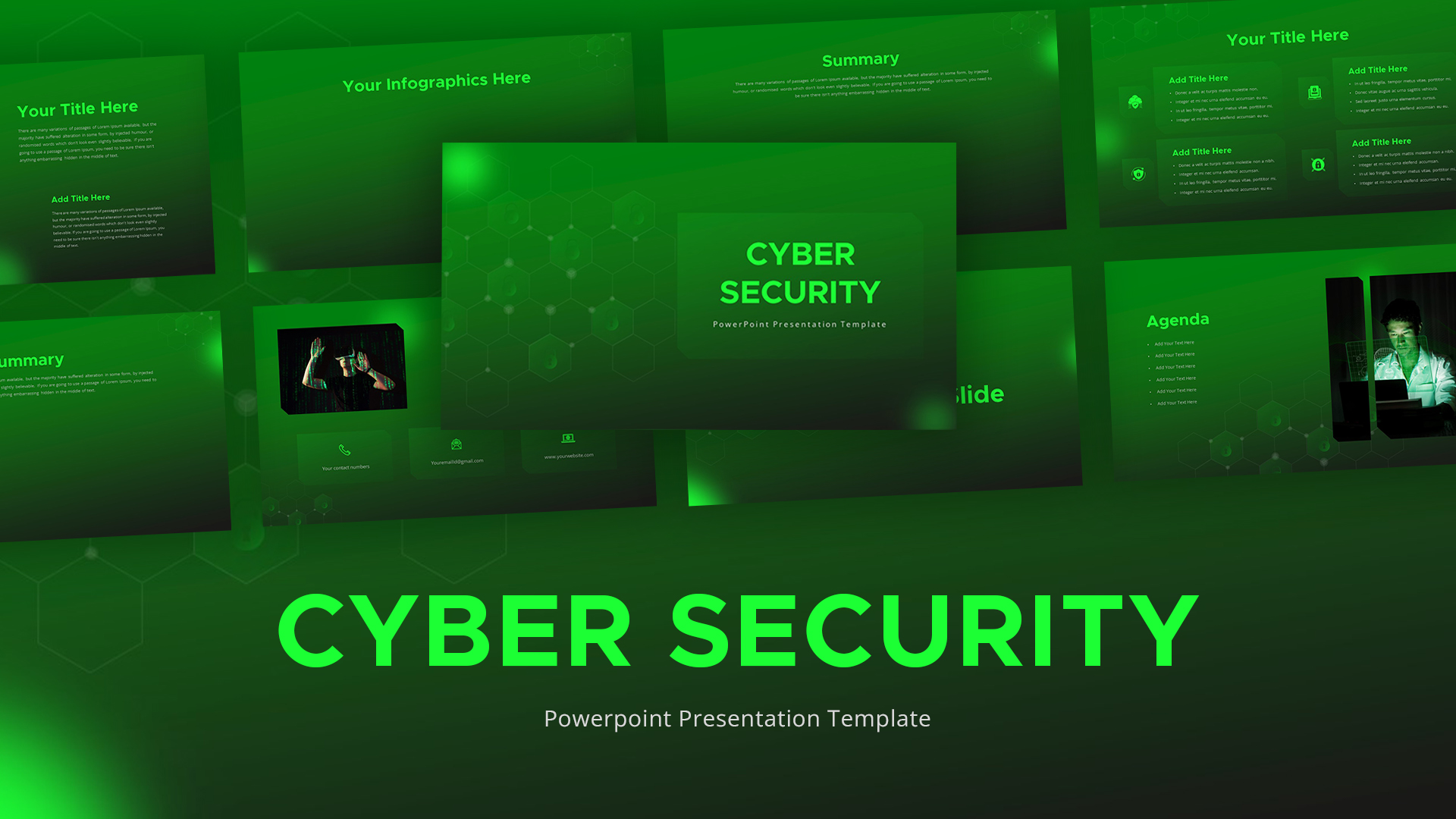Data Protection PowerPoint Template
Data Protection PowerPoint Template – A Clear and Practical Visual Aid
The Data Protection PowerPoint Template is a single-slide presentation tool available in two background options. This slide presents data security concepts using a symbolic diagram. At the center, a shield represents protection, while surrounding circles with infographic icons highlight key data protection methods.
How can I circle something in PowerPoint?
To circle something in PowerPoint, go to the Insert tab and select Shapes. Choose the Oval shape, then hold Shift while dragging to create a perfect circle. Position it over the object you want to highlight. Adjust the size using the handles. To make the object visible inside, go to Shape Fill and select No Fill. You can also change the Shape Outline color and thickness for emphasis.
Uses of the Data Protection Template for PowerPoint
This Data Protection Presentation Slide serves multiple purposes, such as:
- Explaining Data Security Measures – Cover topics like encryption, authentication, access control, and backup strategies.
- Cybersecurity Awareness Sessions – Train employees on safe data management practices.
- IT and Compliance Presentations – Present policies related to data privacy regulations like GDPR or HIPAA.
- Business & Organizational Data Protection Strategies – Outline a company’s approach to safeguarding sensitive information.
Who Can Benefit from This Data Protection PPT Slide?
- IT Professionals & Cybersecurity Experts – To educate teams on protecting digital assets.
- Business Leaders & Managers – To present internal policies on data protection.
- Trainers & Educators – To teach students or employees about cybersecurity basics.
- Consultants & Compliance Officers – To communicate legal requirements and best practices.
Customization & Editing Options
This Data Protection Template for PowerPoint can be modified to fit specific presentation needs. Users can:
- Adjust colors and fonts to align with branding.
- Add or remove icons to highlight key security measures.
- Resize elements for better emphasis.
- Integrate additional text or visuals to support the content.
With its structured design and clear representation of data protection concepts, this data protection ppt slide simplifies complex security ideas, making them easier to present and discuss.
Login to download this file