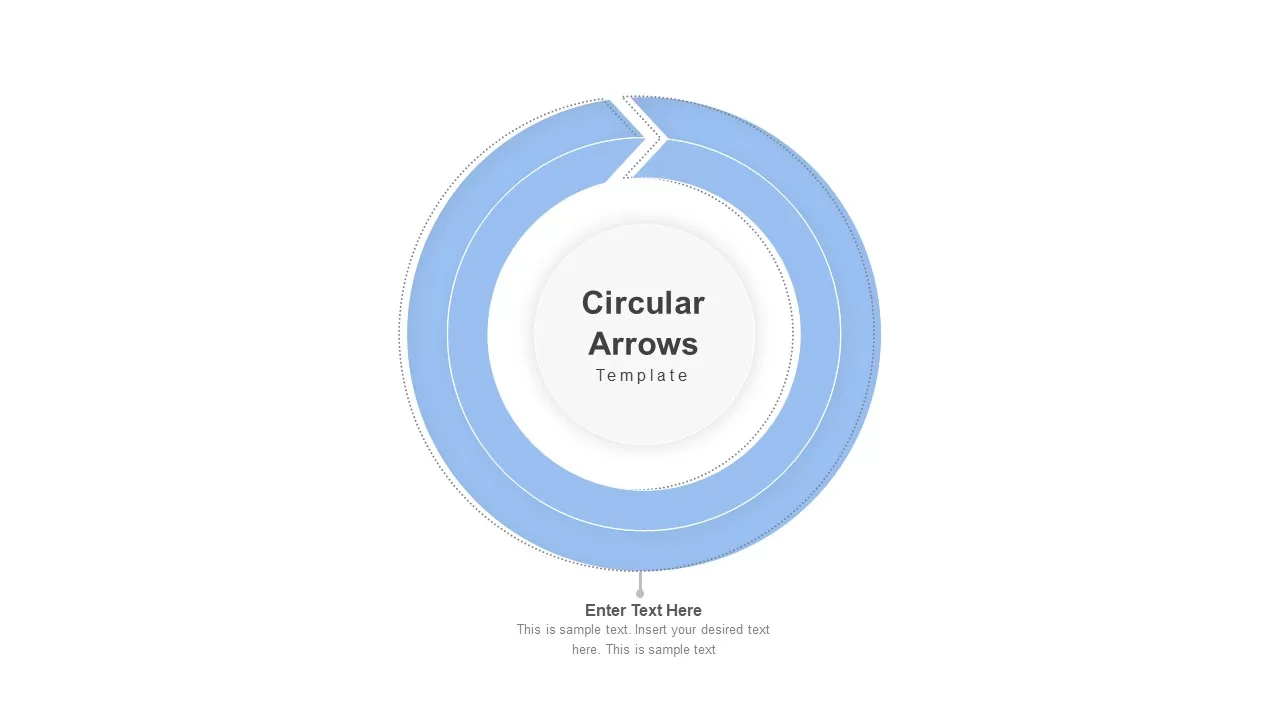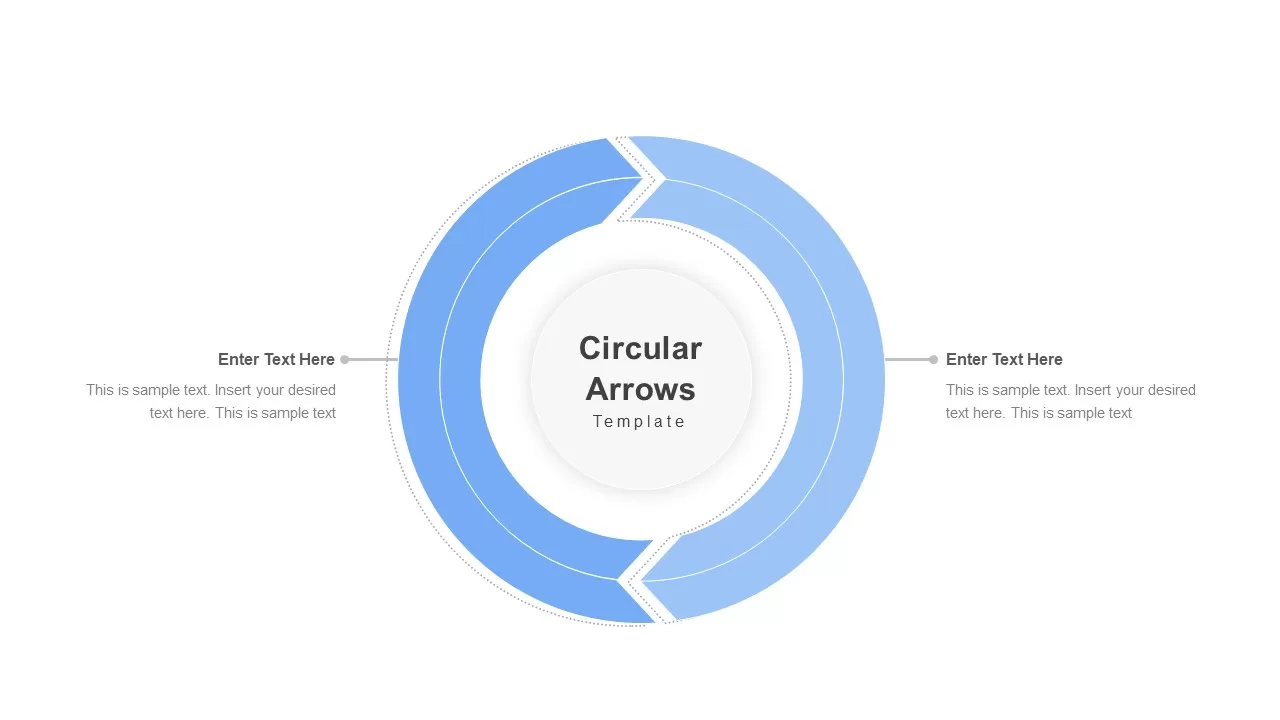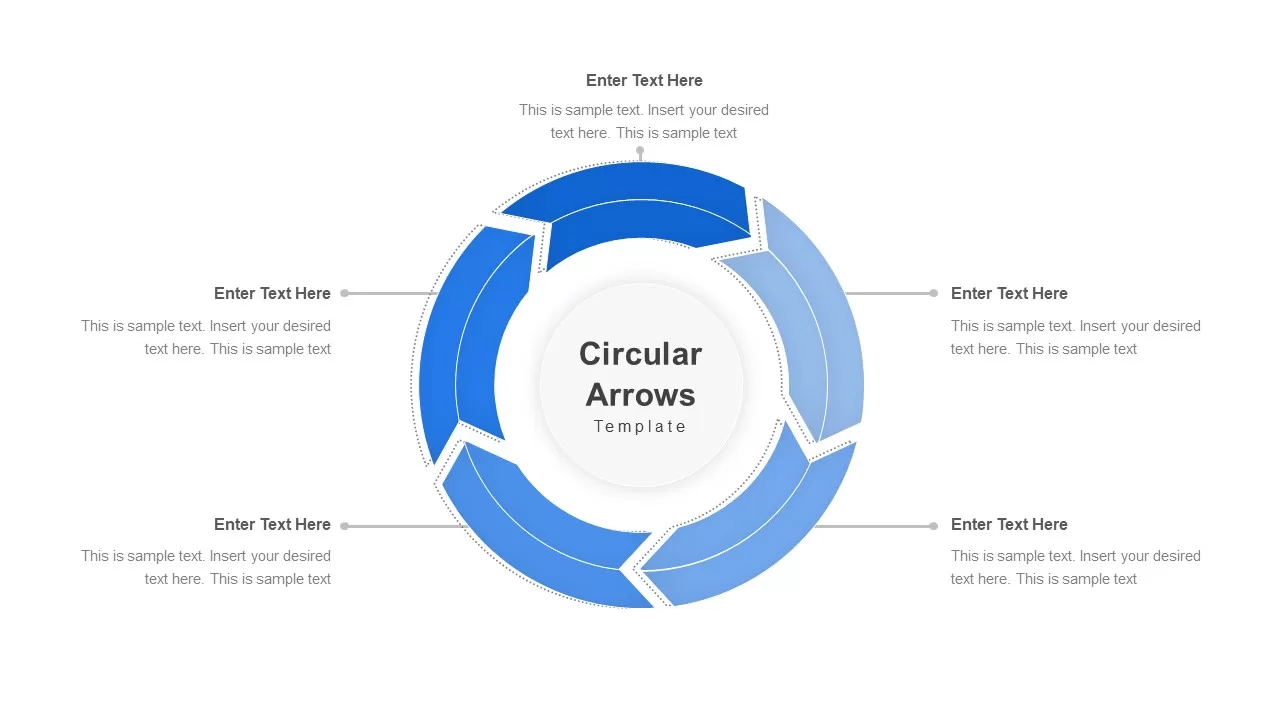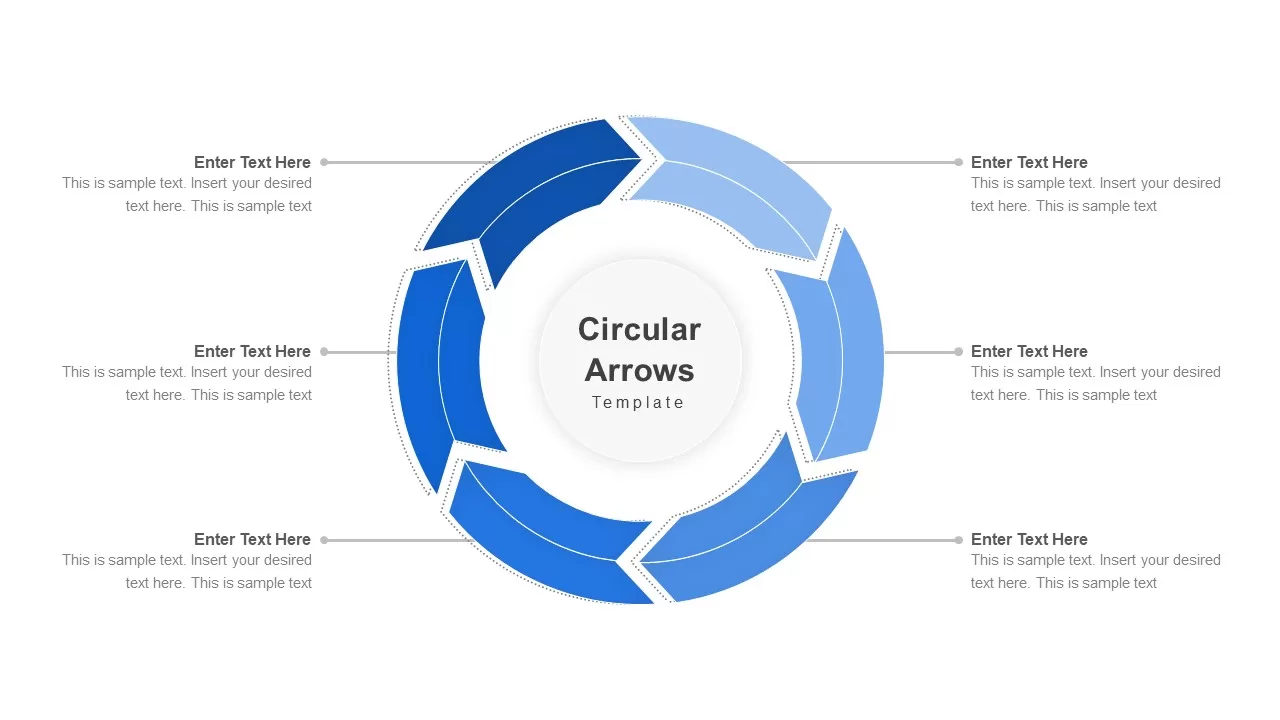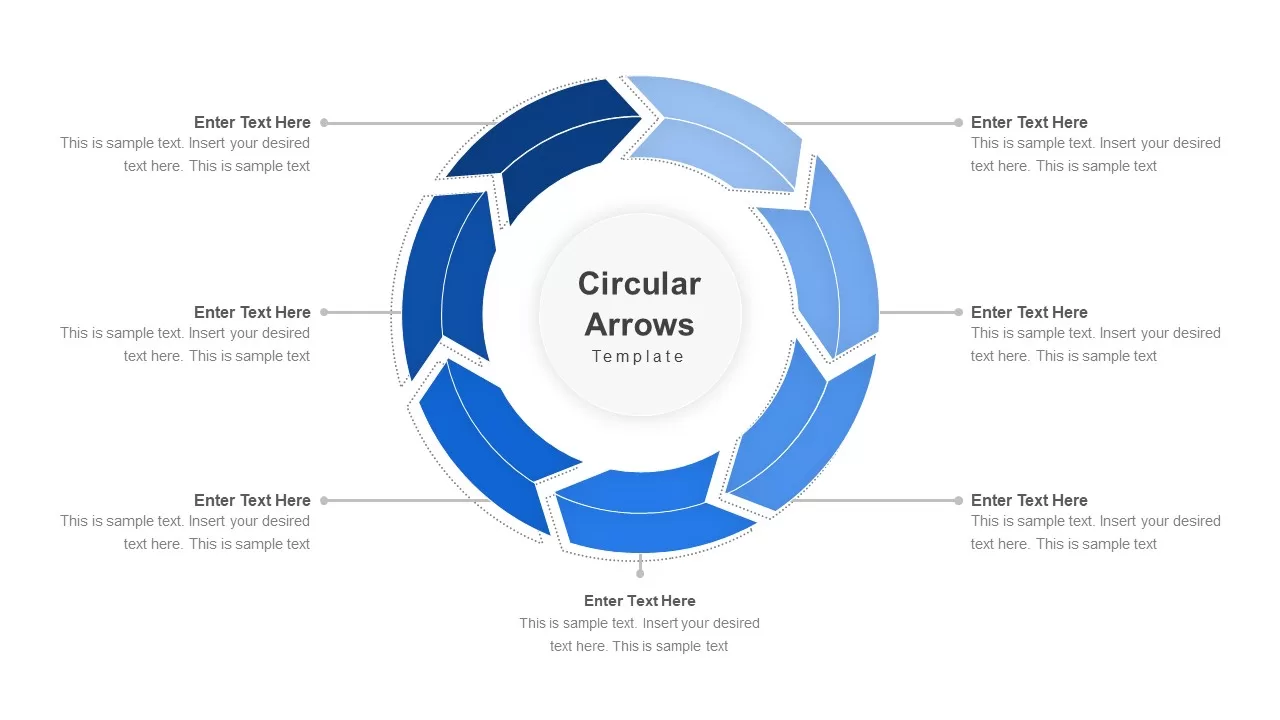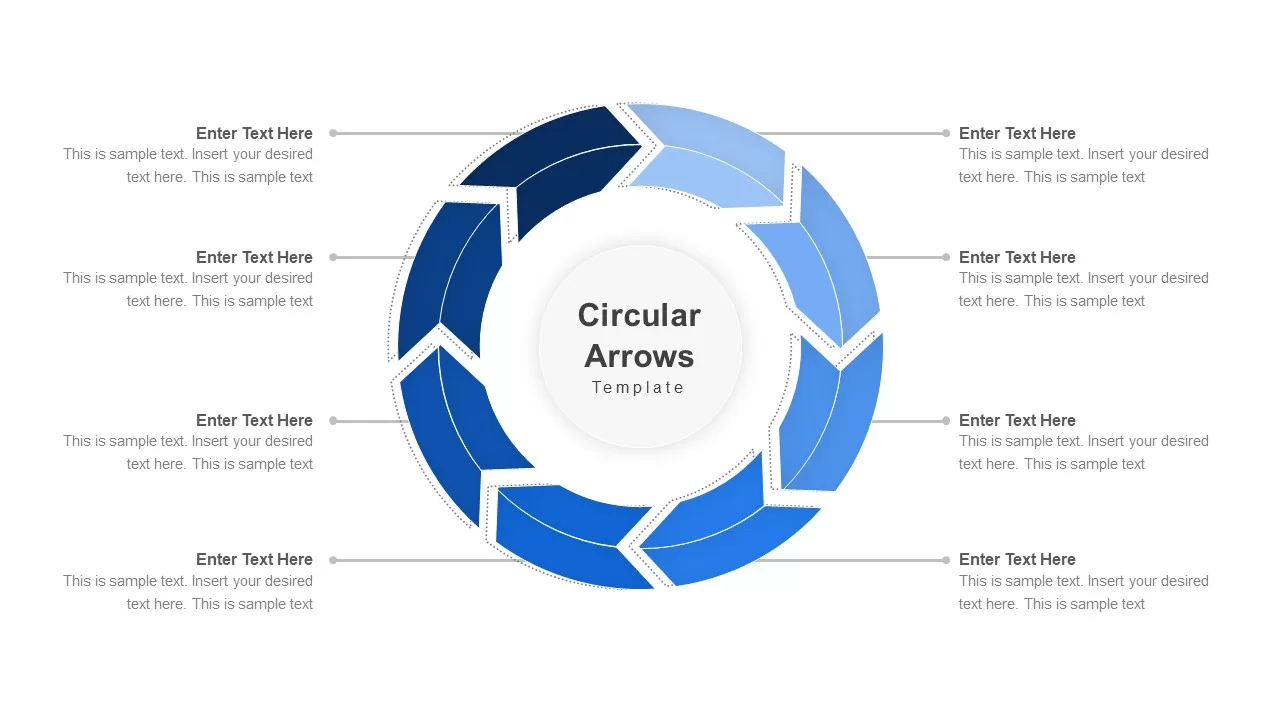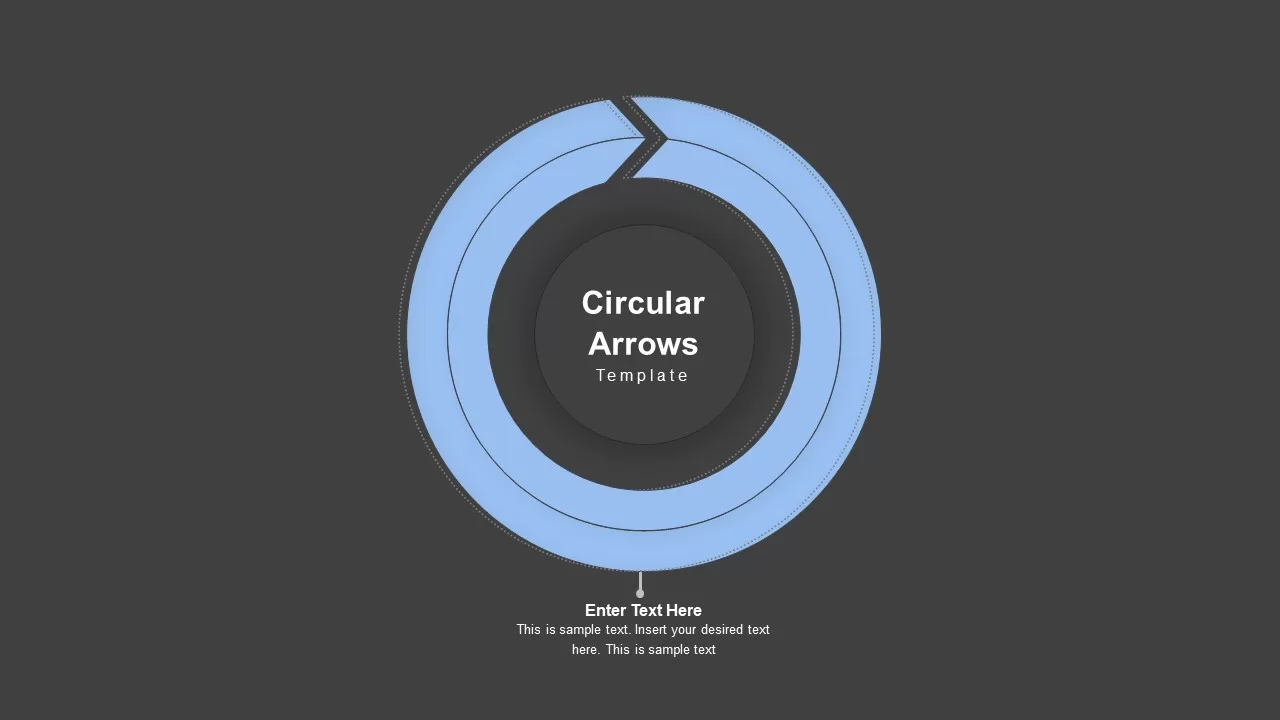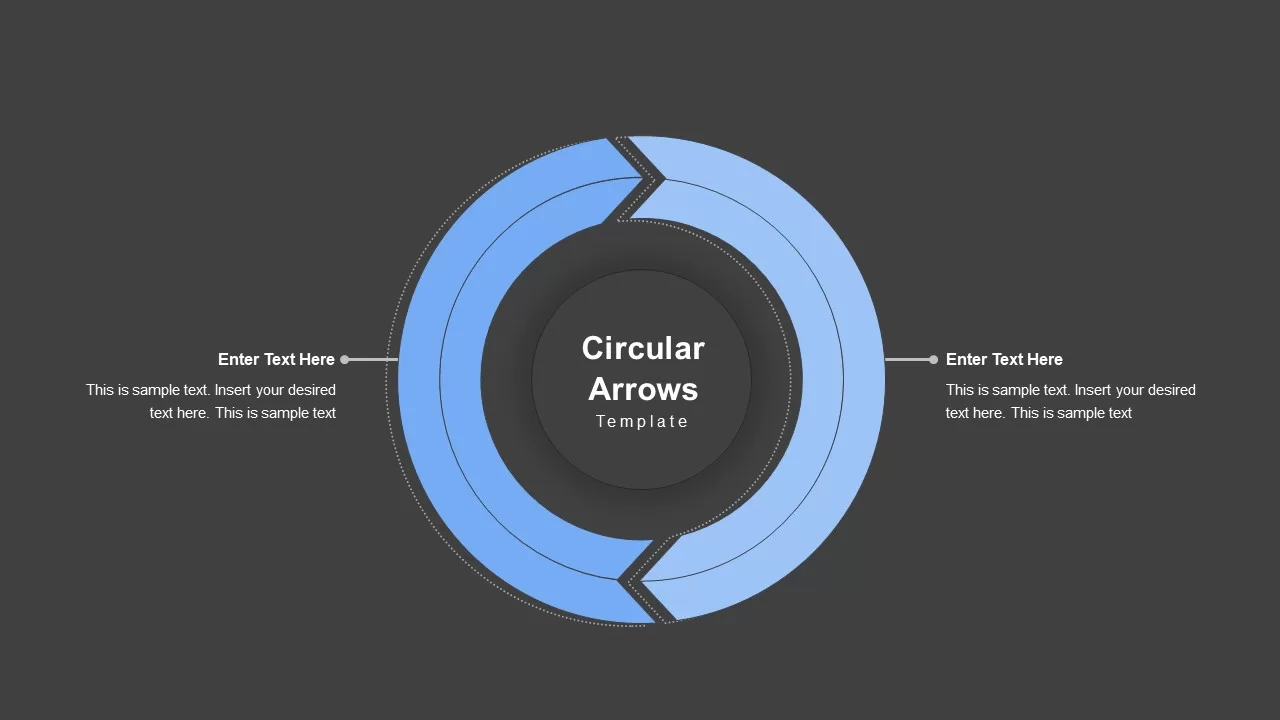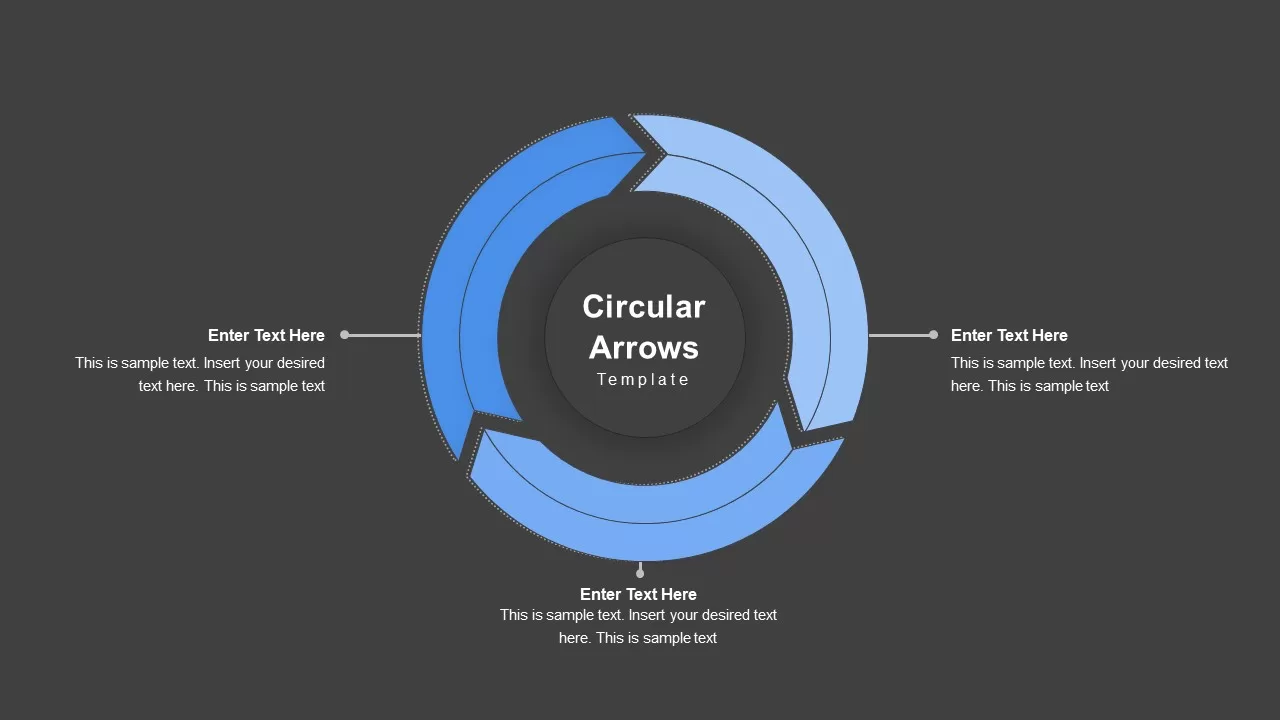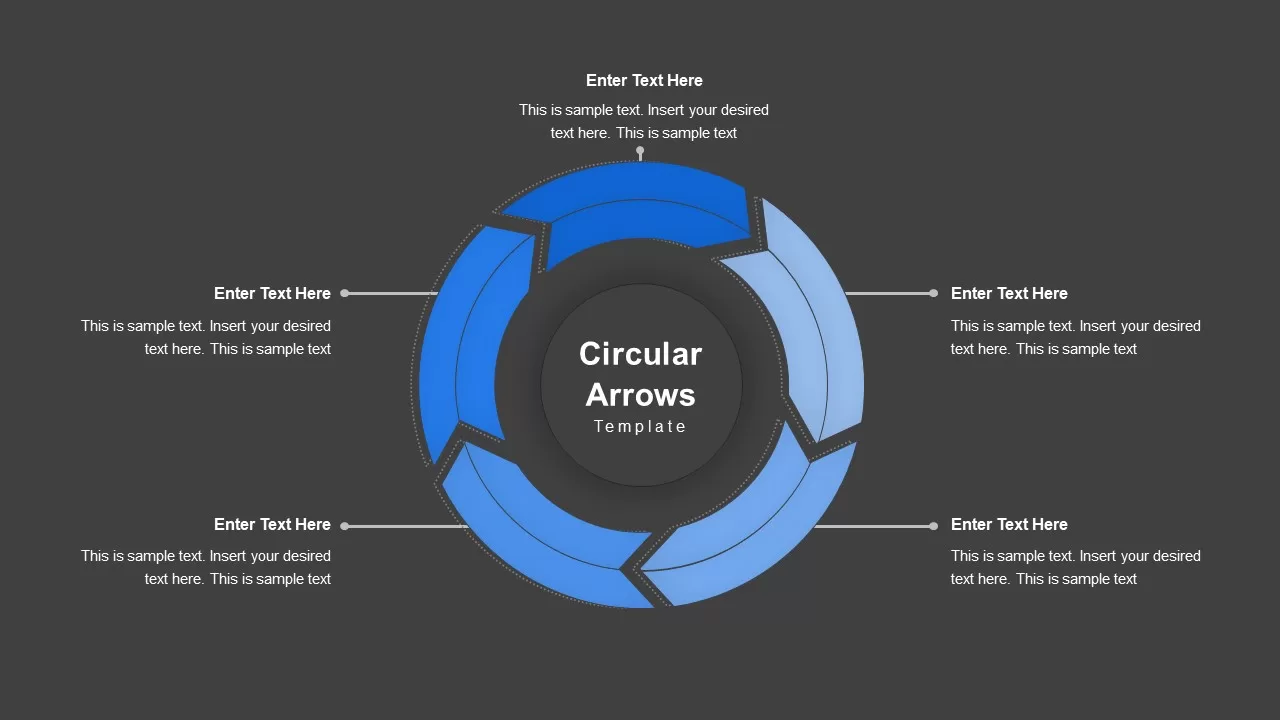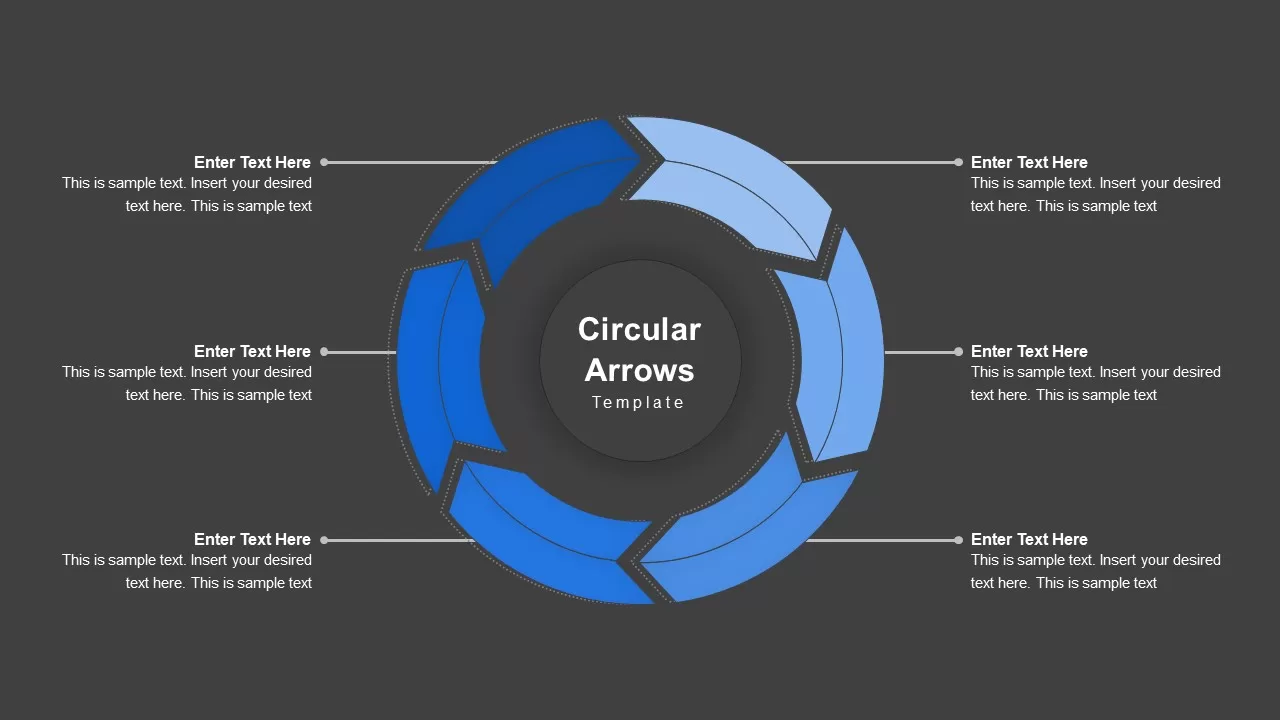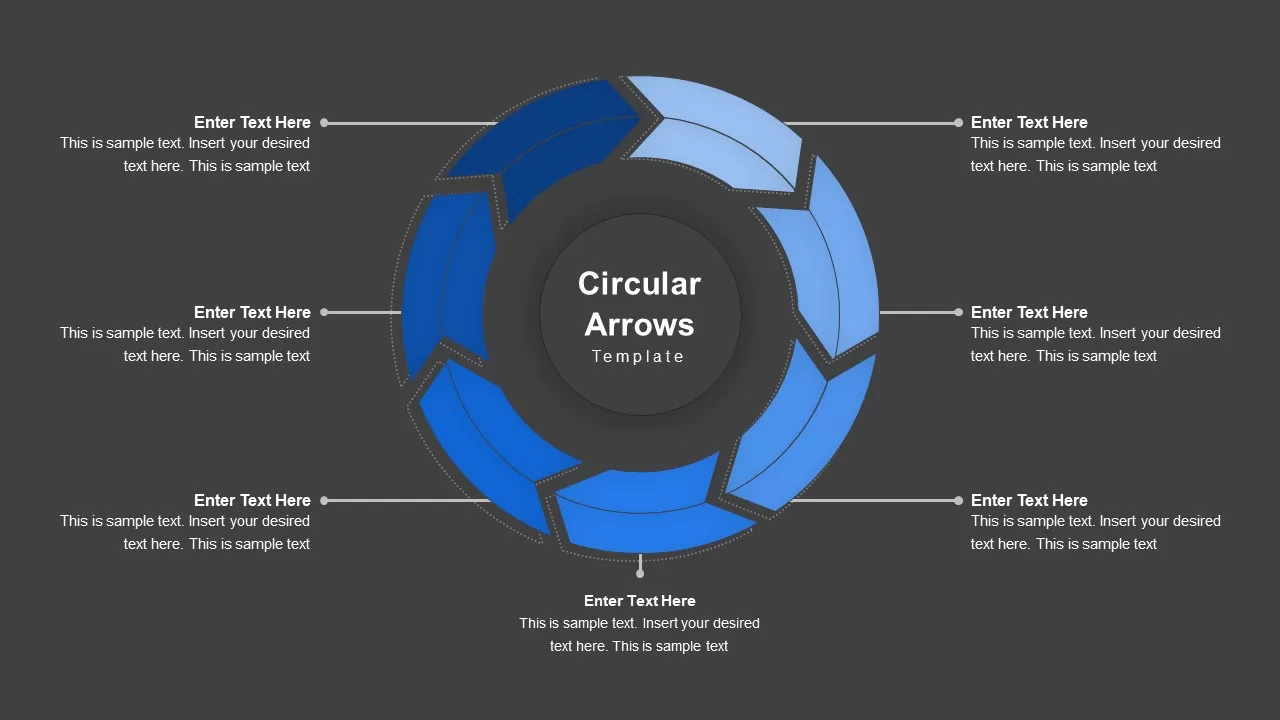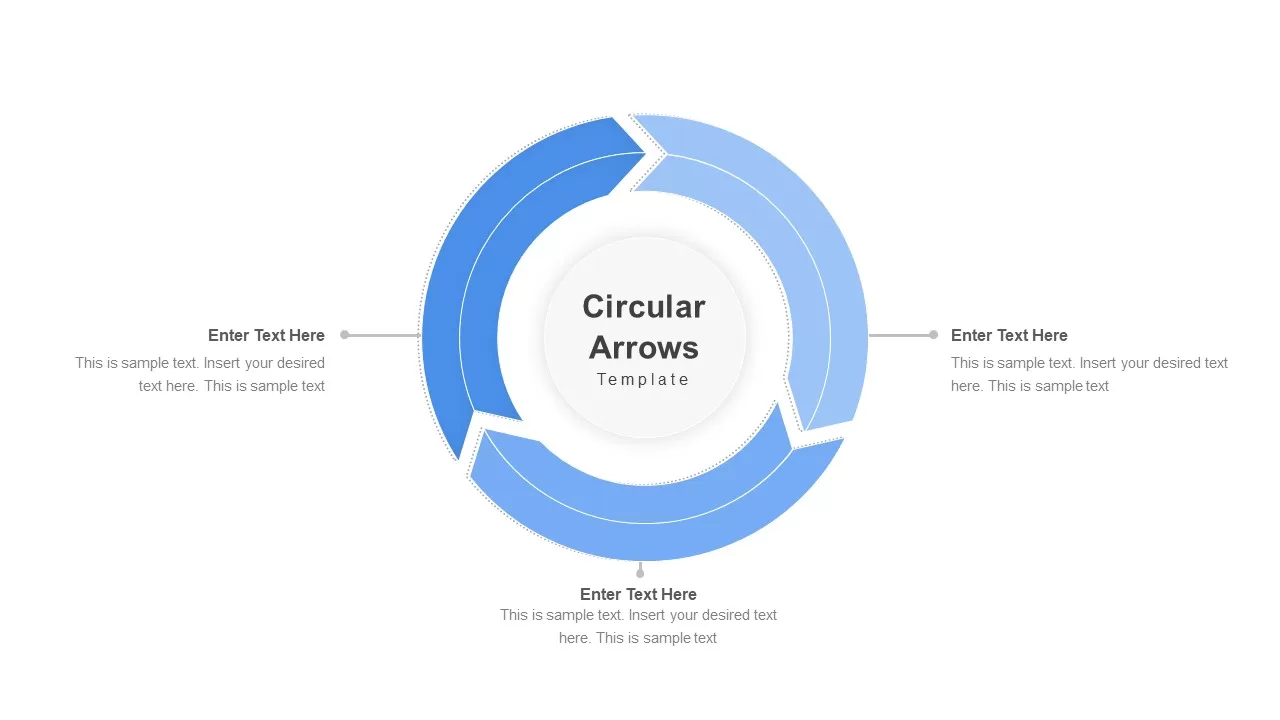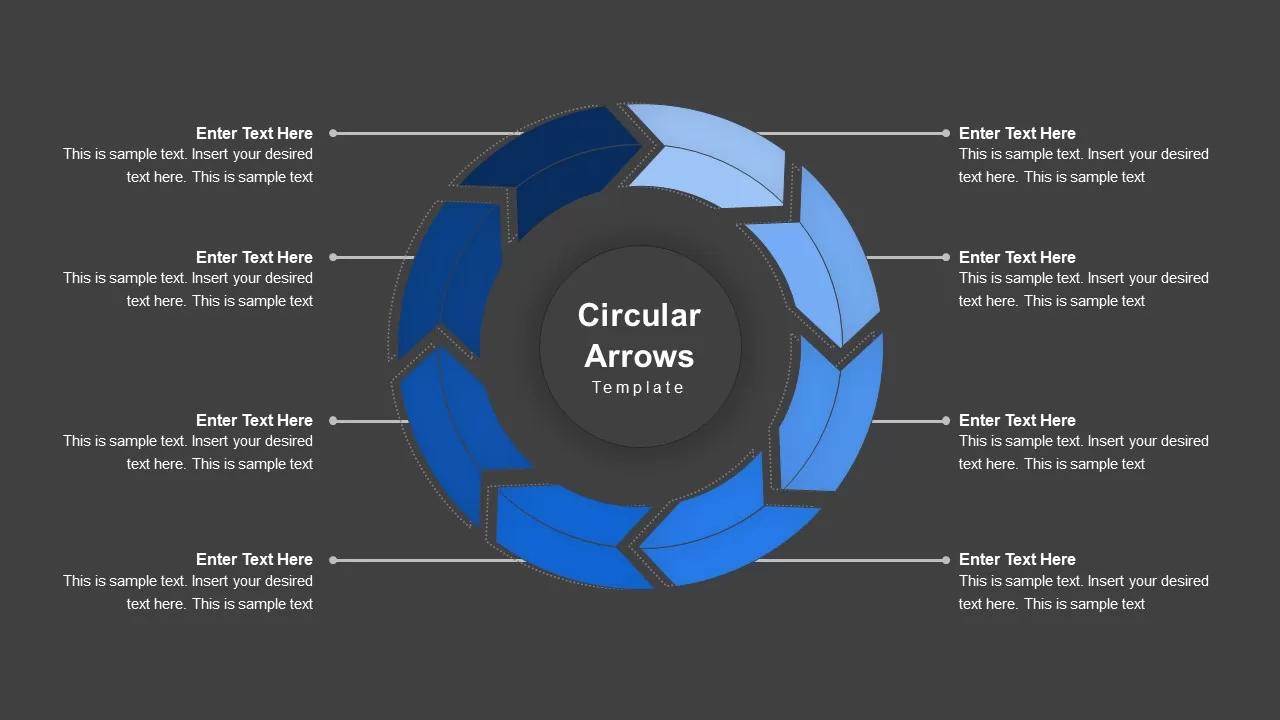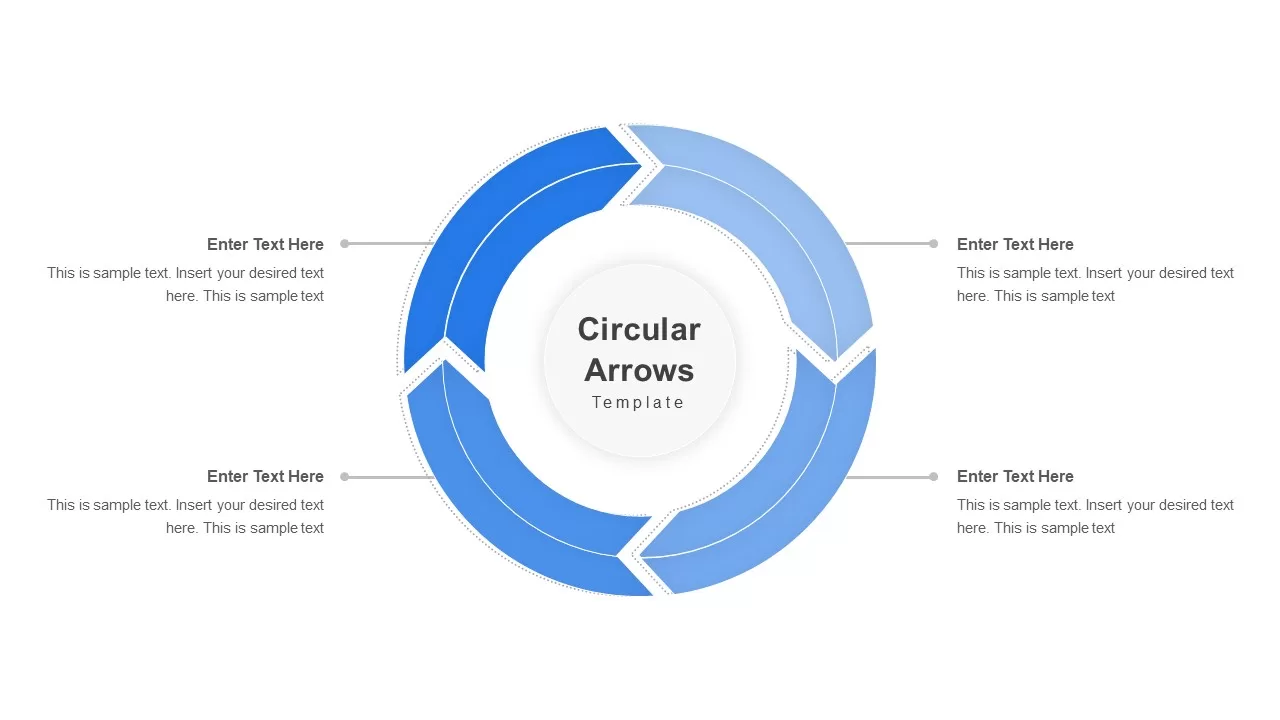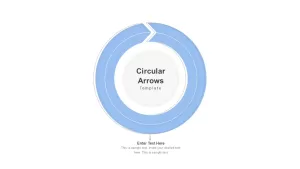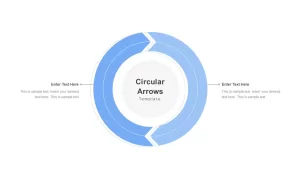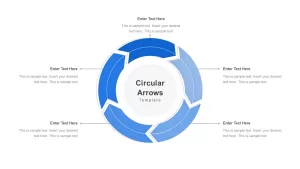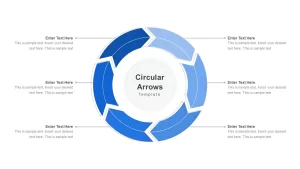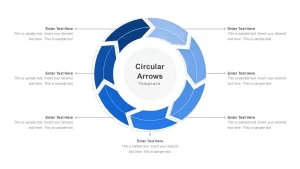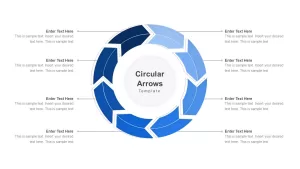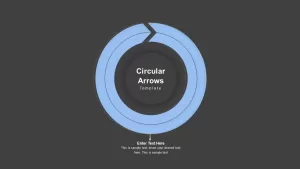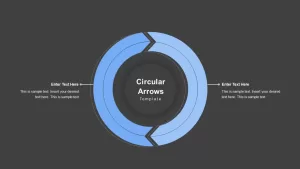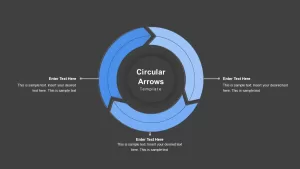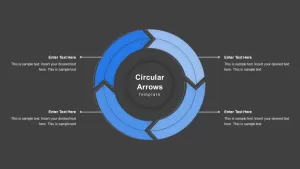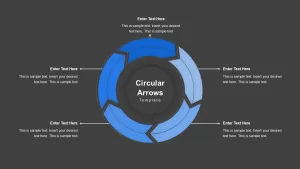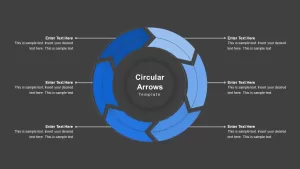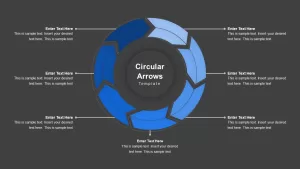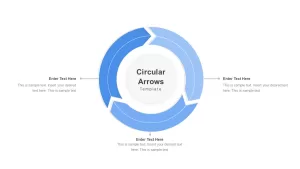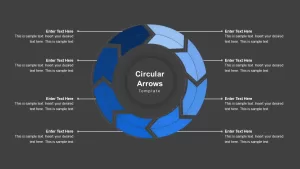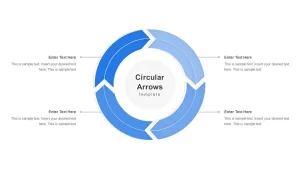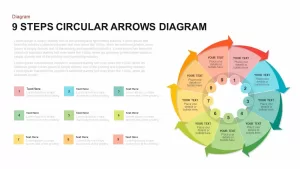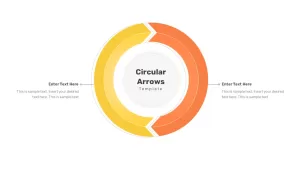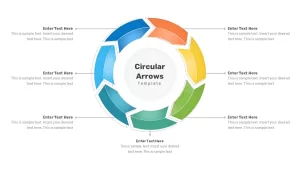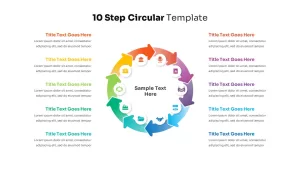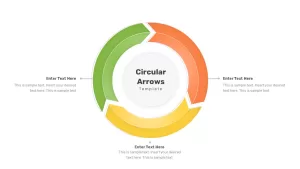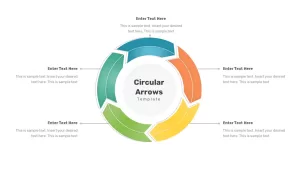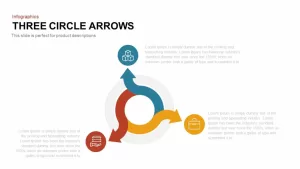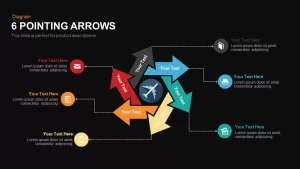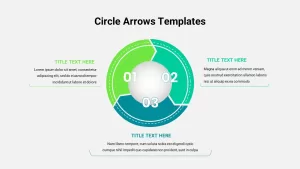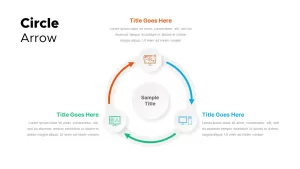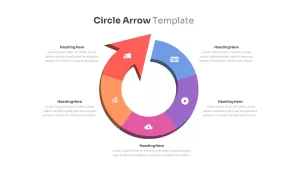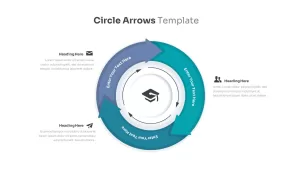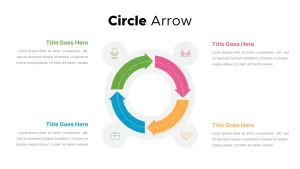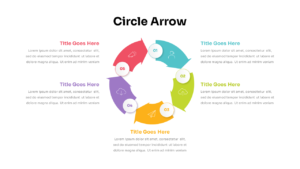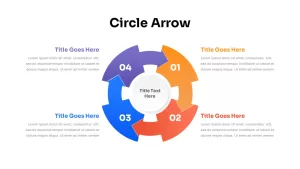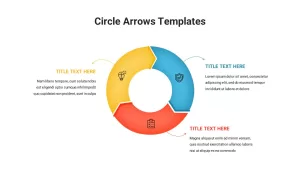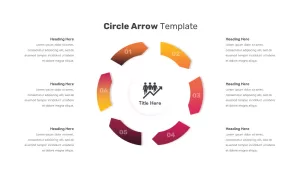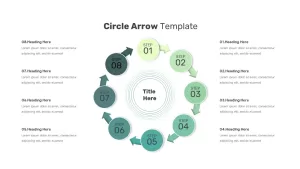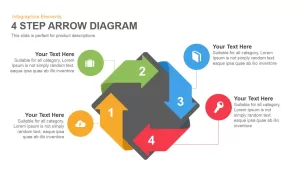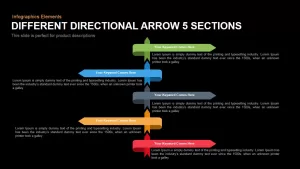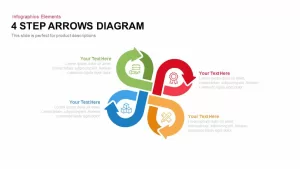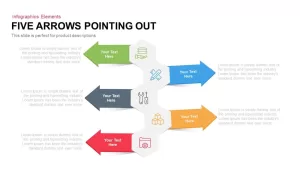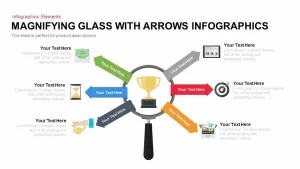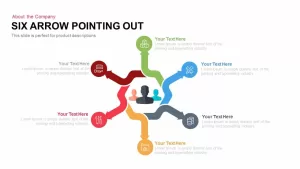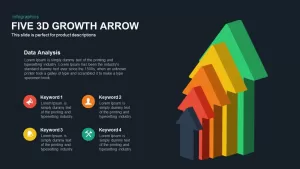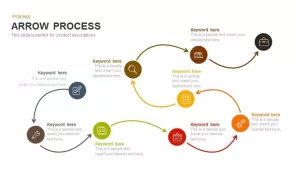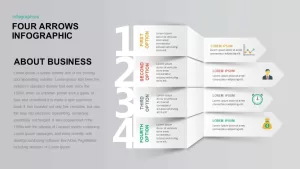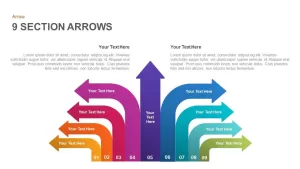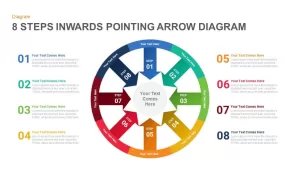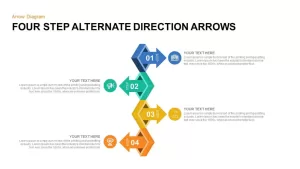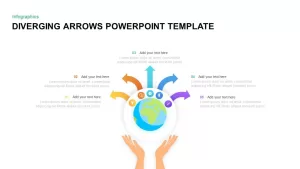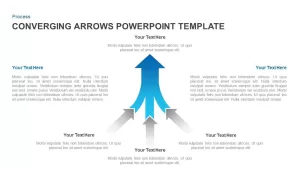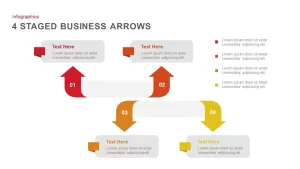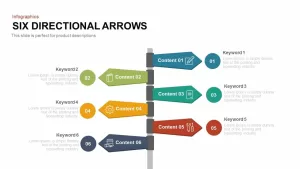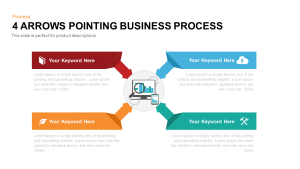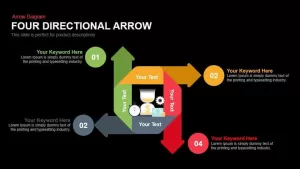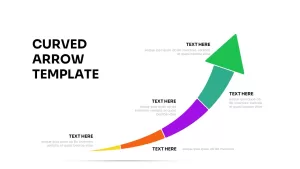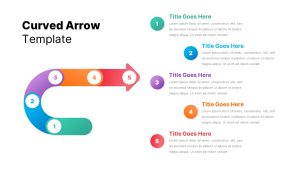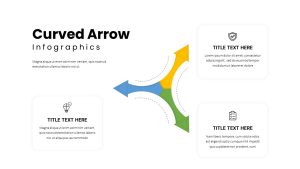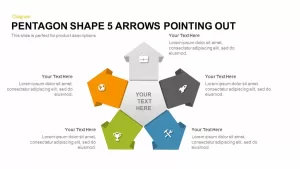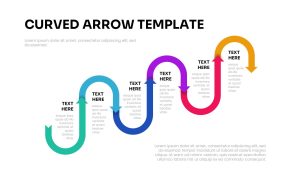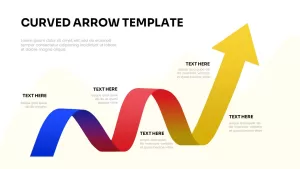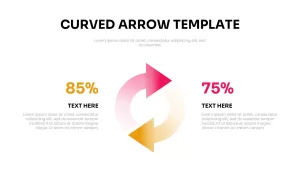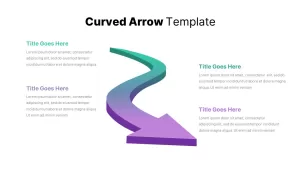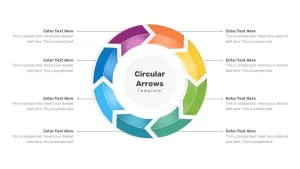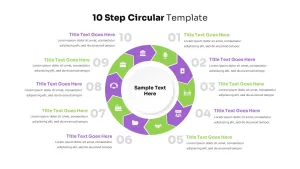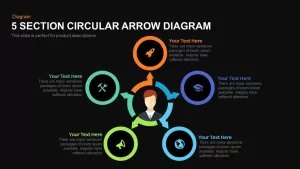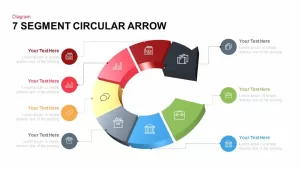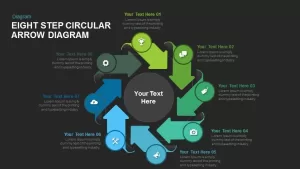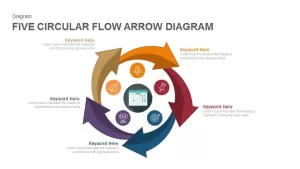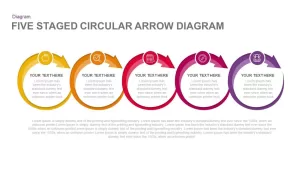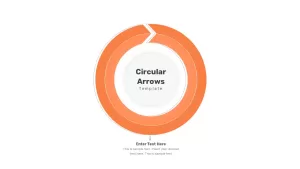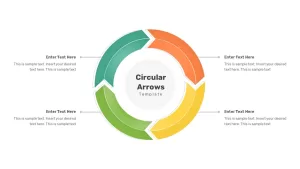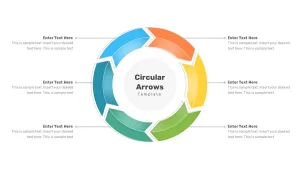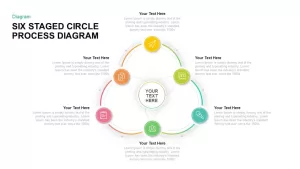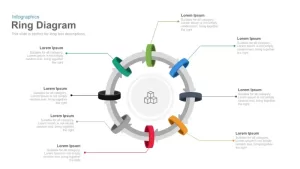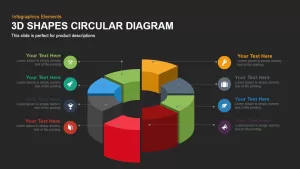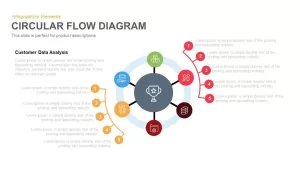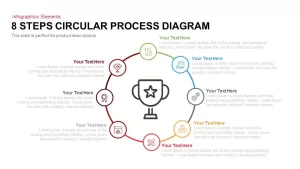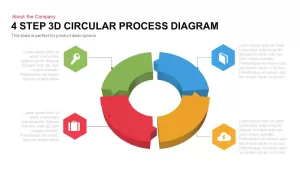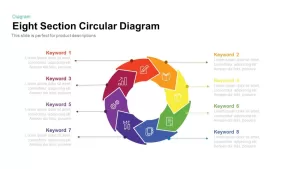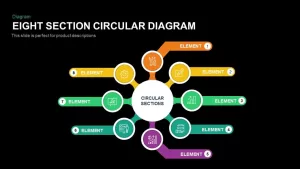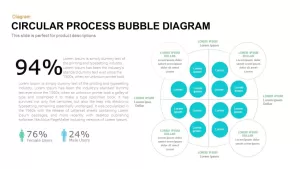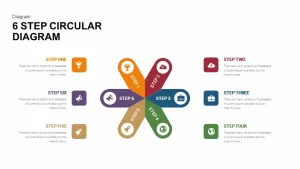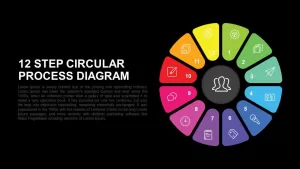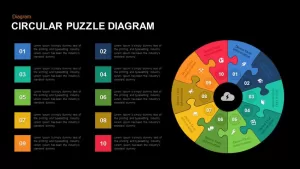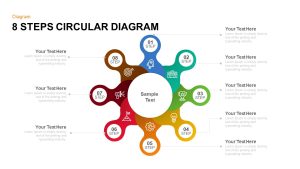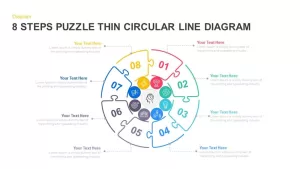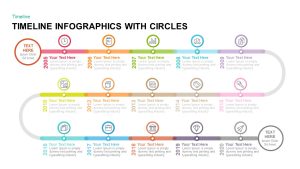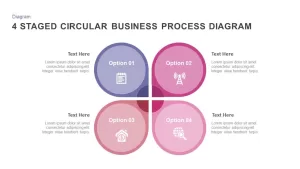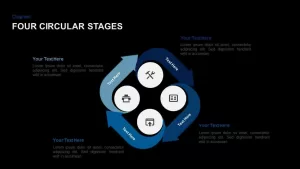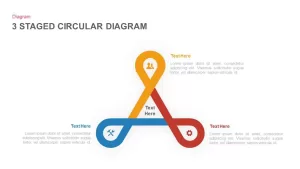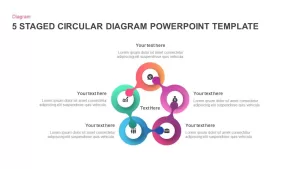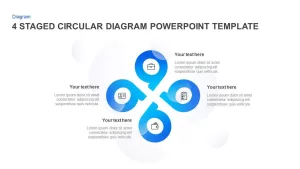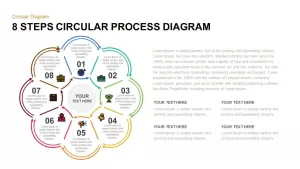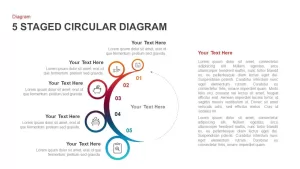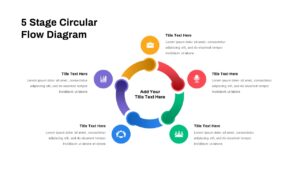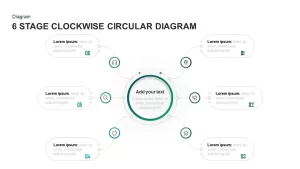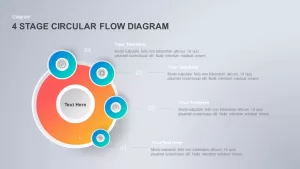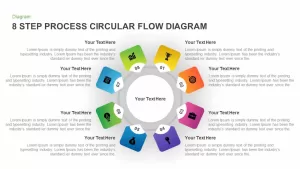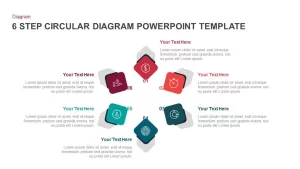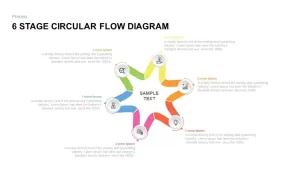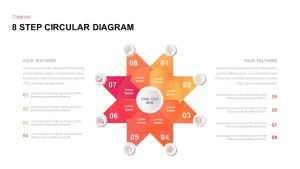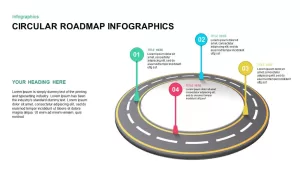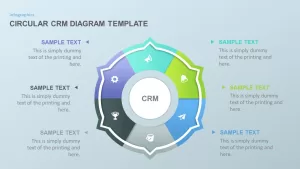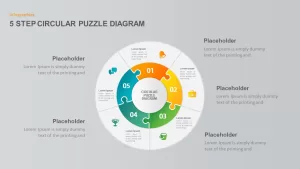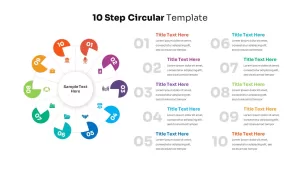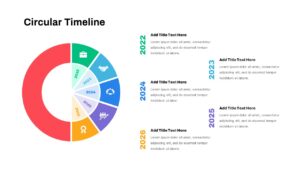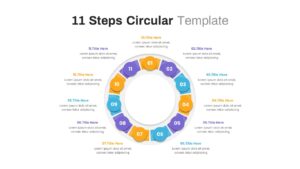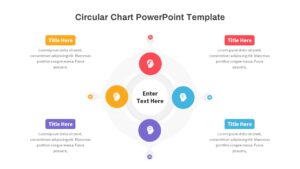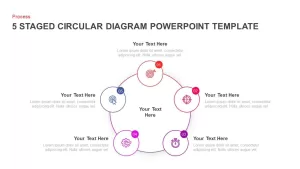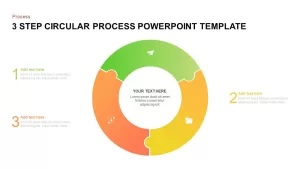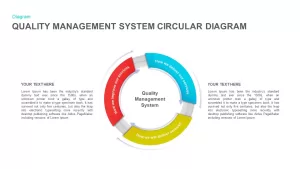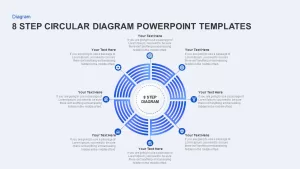The circular arrows template is a common PowerPoint design showing topics up to 8 steps. You can see single arrow circle templates to eight arrow circle designs on the PowerPoint platform. It is created as a segmented circle ppt template that suits the systematic development of a phenomenon or an event step by step. Generally, circular PowerPoint diagrams are best for showing repeating cycles rather than a linear model movement. So, the circle designs in the PowerPoint industry are one of the most used diagrams because it shows the historical evolutions and cyclic nature of history repetitions. Circle diagrams benefit education PowerPoint presentations and business PowerPoint presentations as well.
The circle arrow PowerPoint template is suitable for displaying product development and project development processes. So, the team and project managers can use the diagram to show how their work is going and what obstacles they are facing. Besides, business development and the formation of the business cycle with the arrangement of required tasks for business development could be inserted in the circle PowerPoint design. The chevron arrow ppt shapes and the text zones on the left and right sides should be judiciously used to attract audience attention at maximum participation. On the master slide of circular arrow PowerPoint, the text areas look very straight from the viewer's point of view. That may create message transfer precisely and doesn't distract.
The PowerPoint circular arrow will showcase eight steps with a multi-color PowerPoint combination. You can make changes in size, numbers, and overall features of the template using the Microsoft PowerPoint edit options. If you like to add more arrows and expand into the ten or twelve-step presentation slide, you can do it with a few clicks. However, adding more steps may harm image quality if you are not a professional designer. So, keep the stage in the default form and change the color and size as you like.