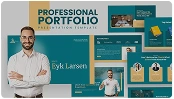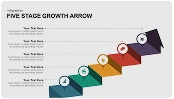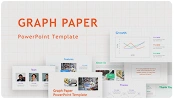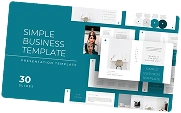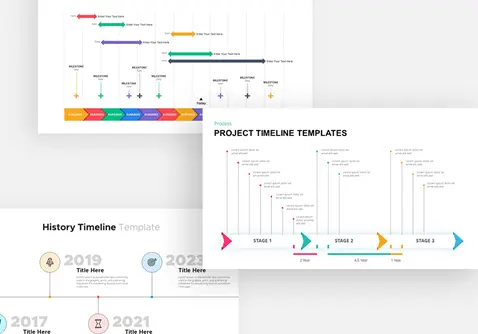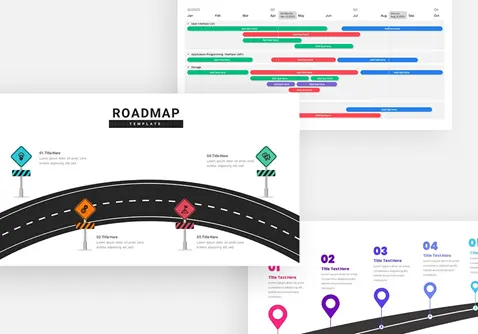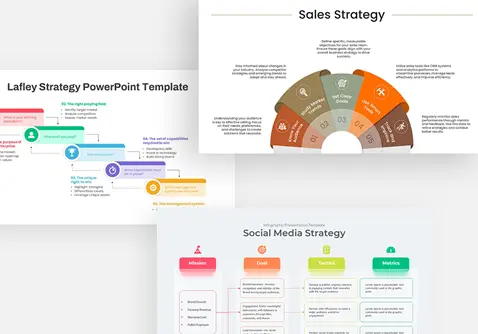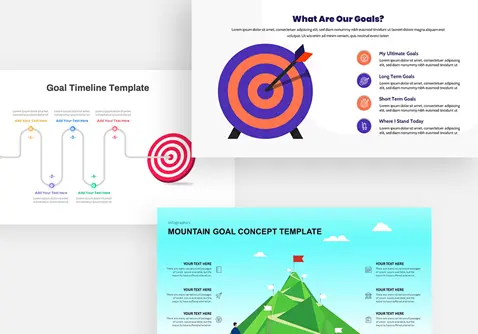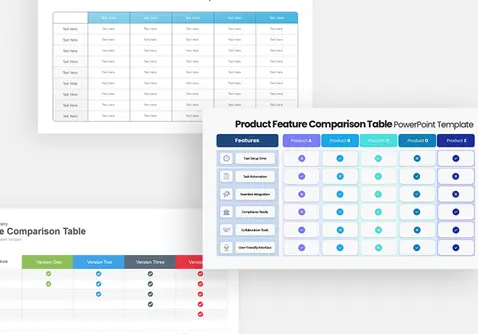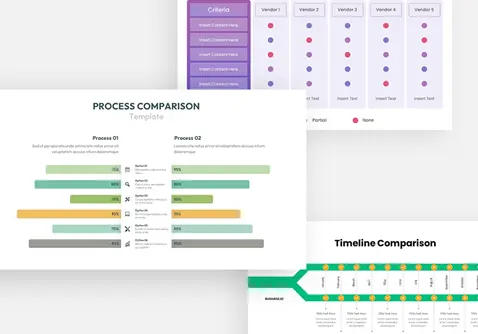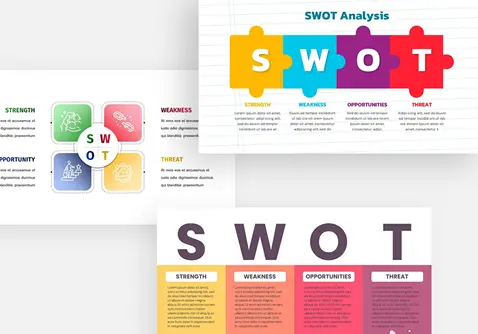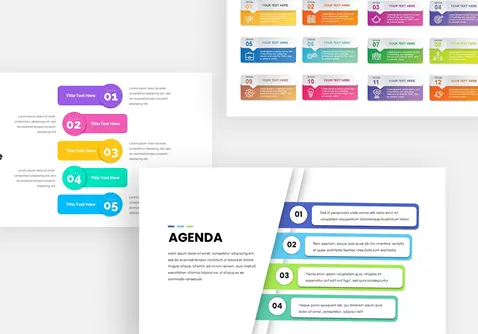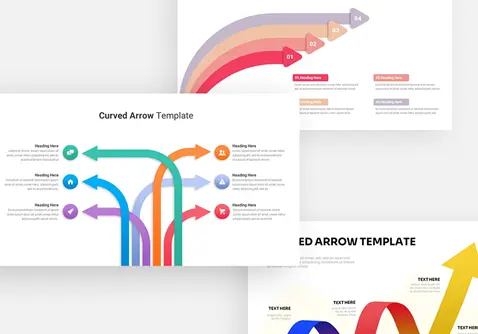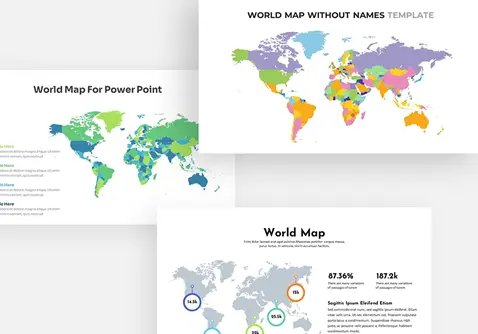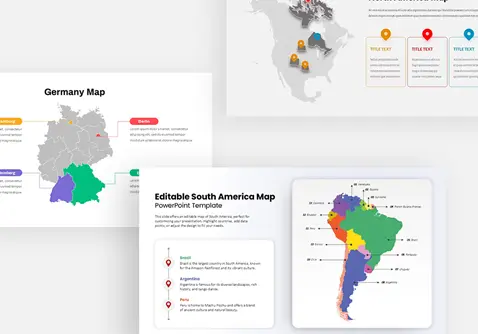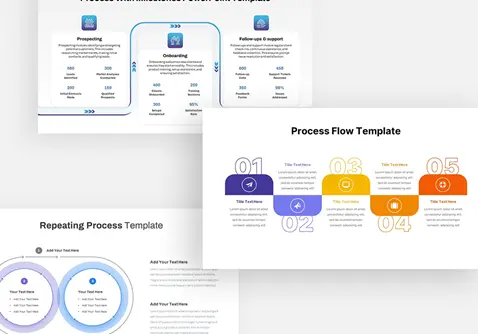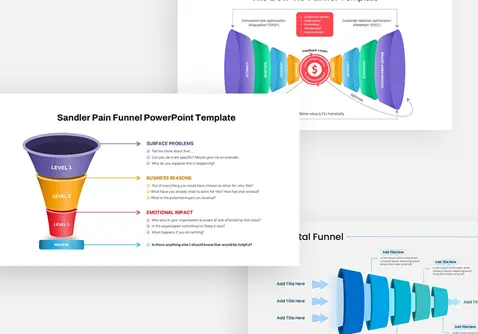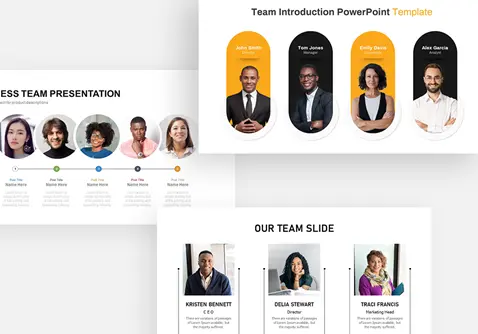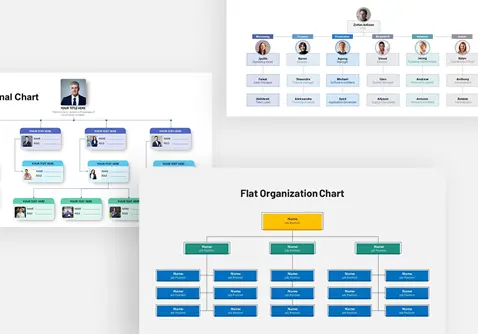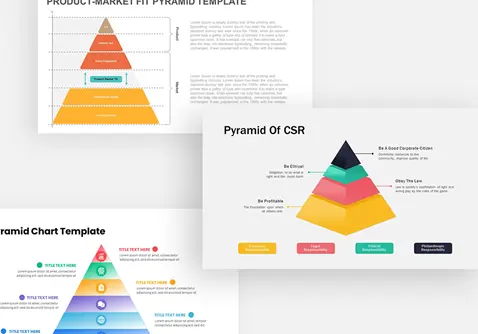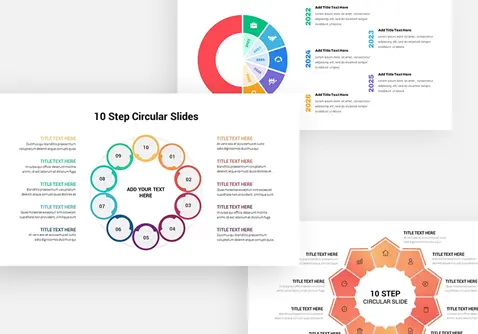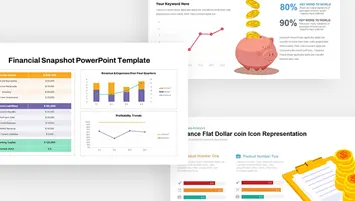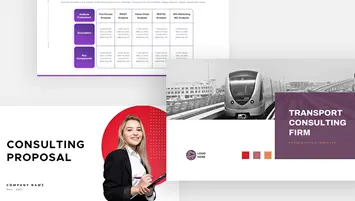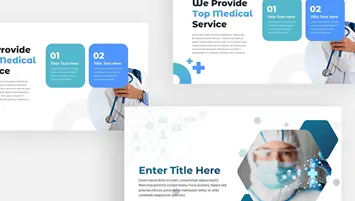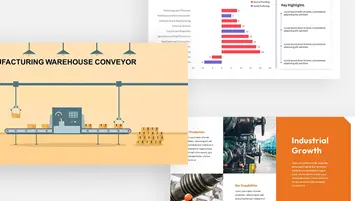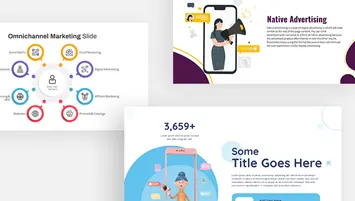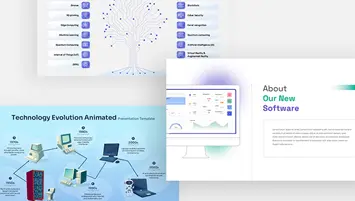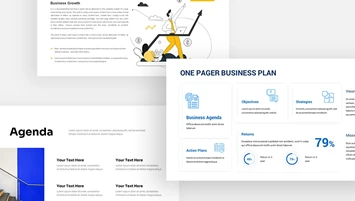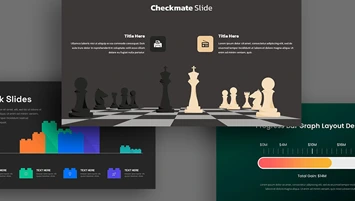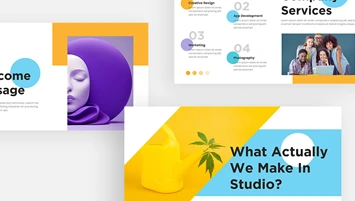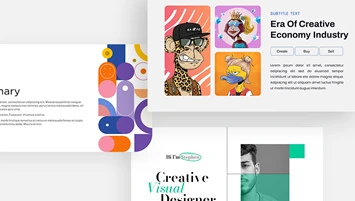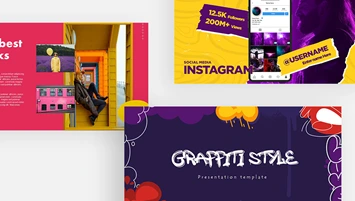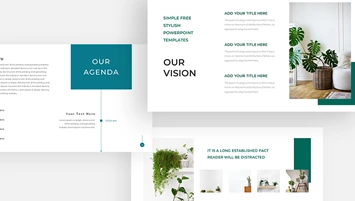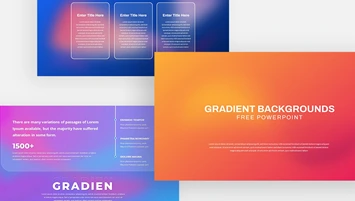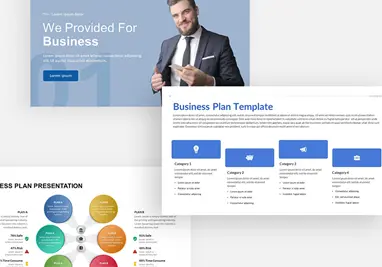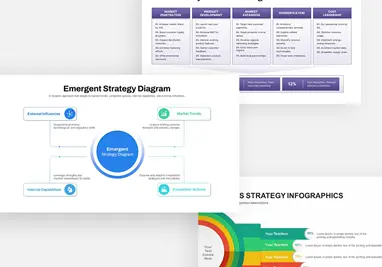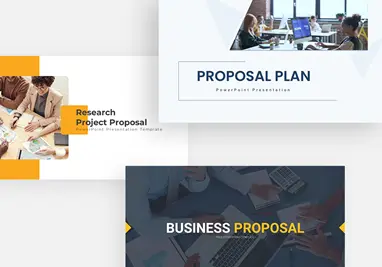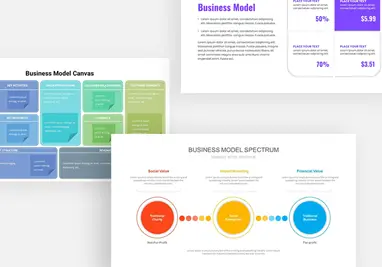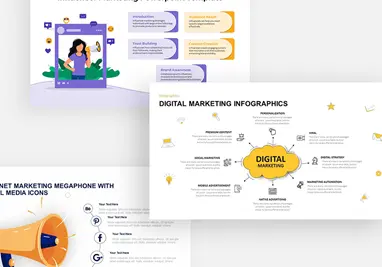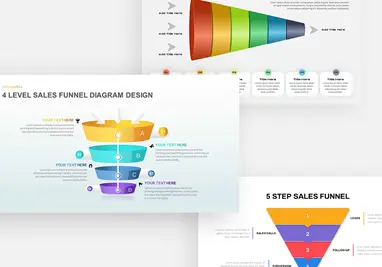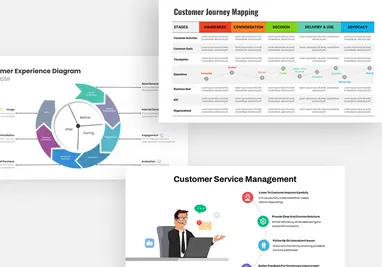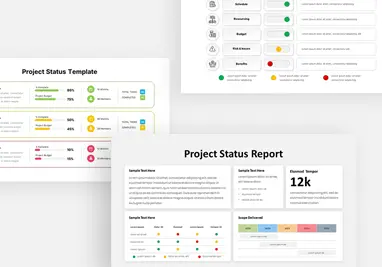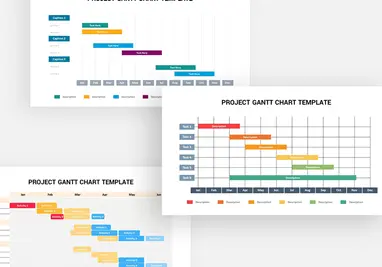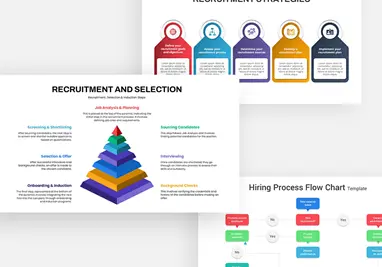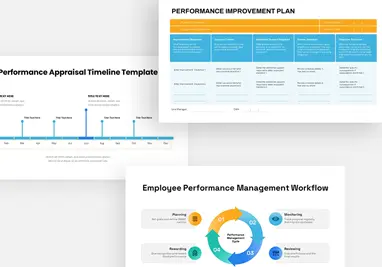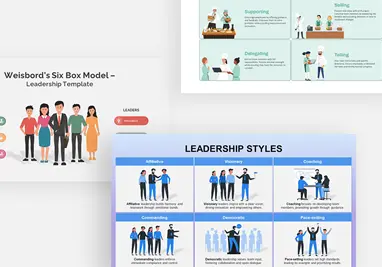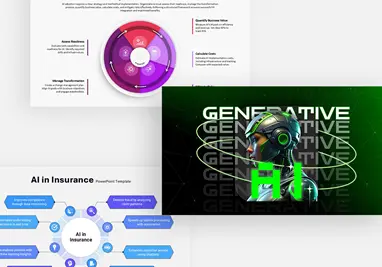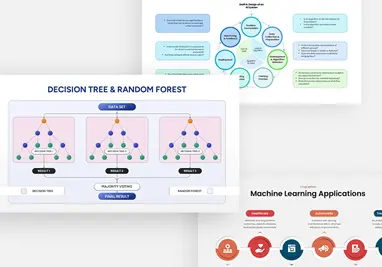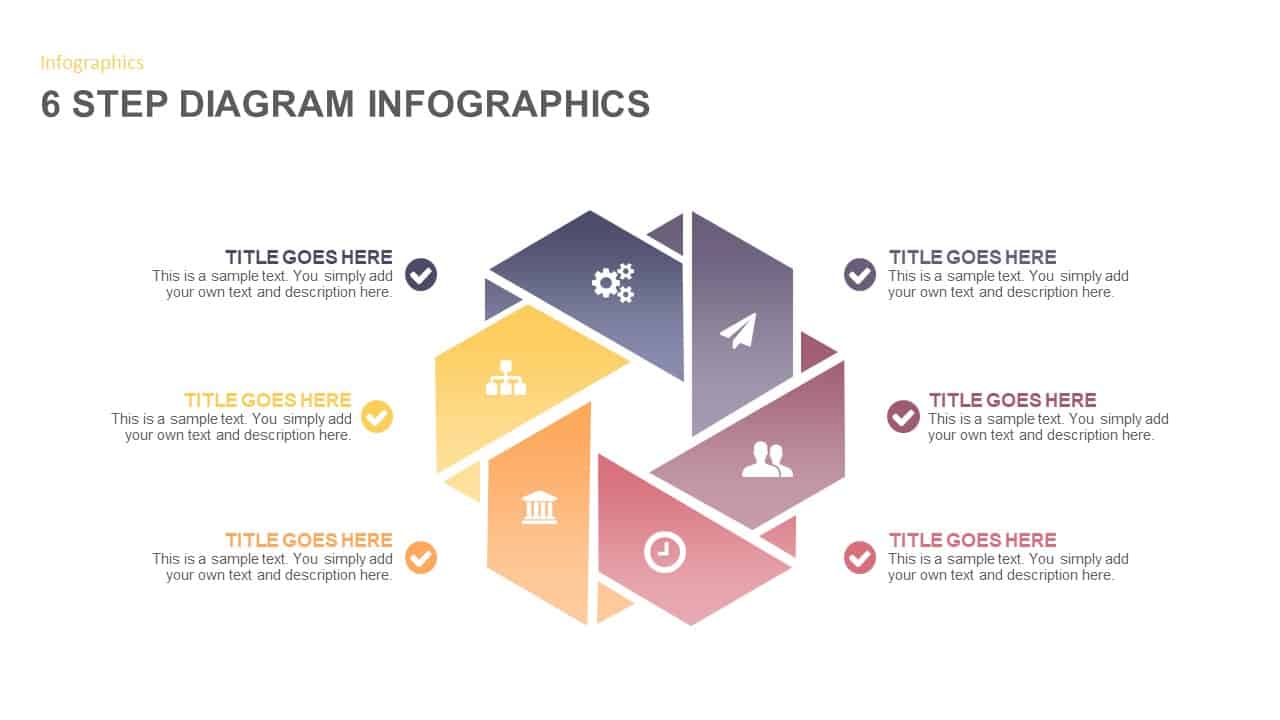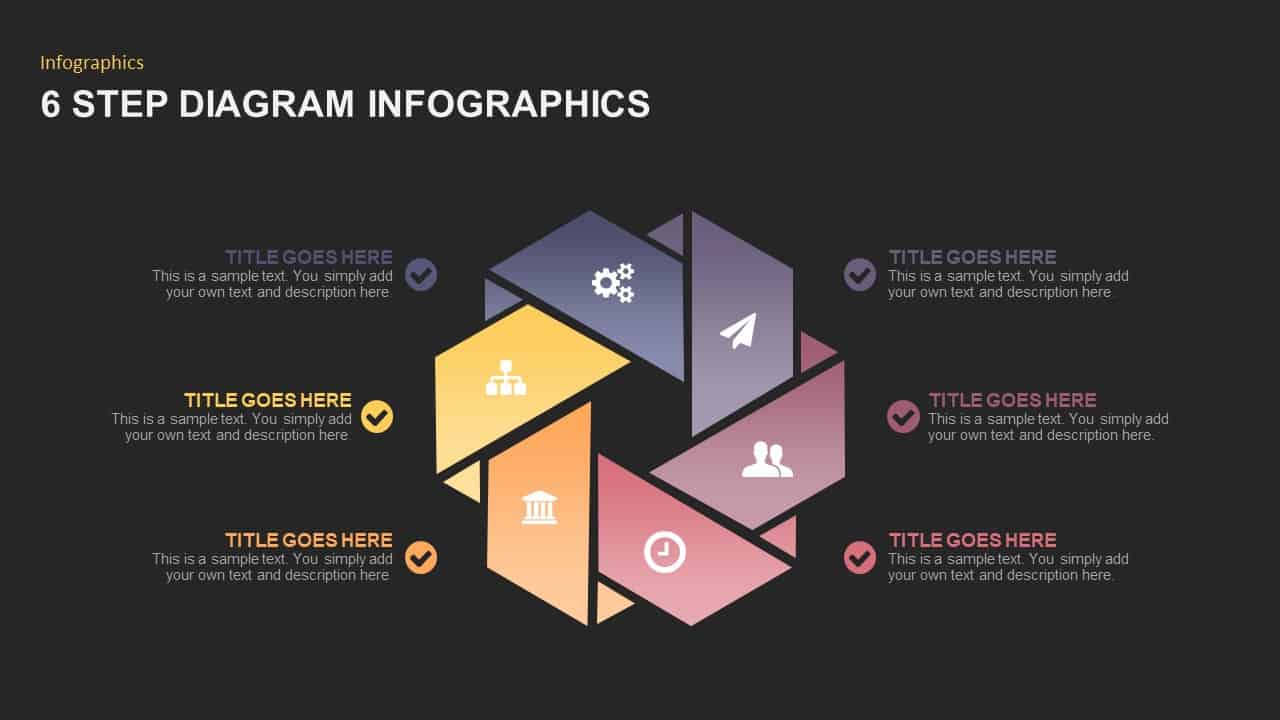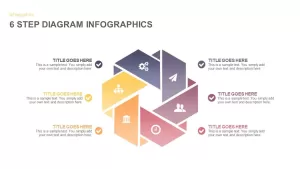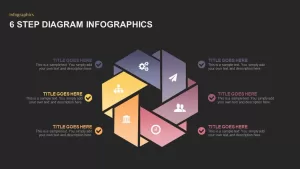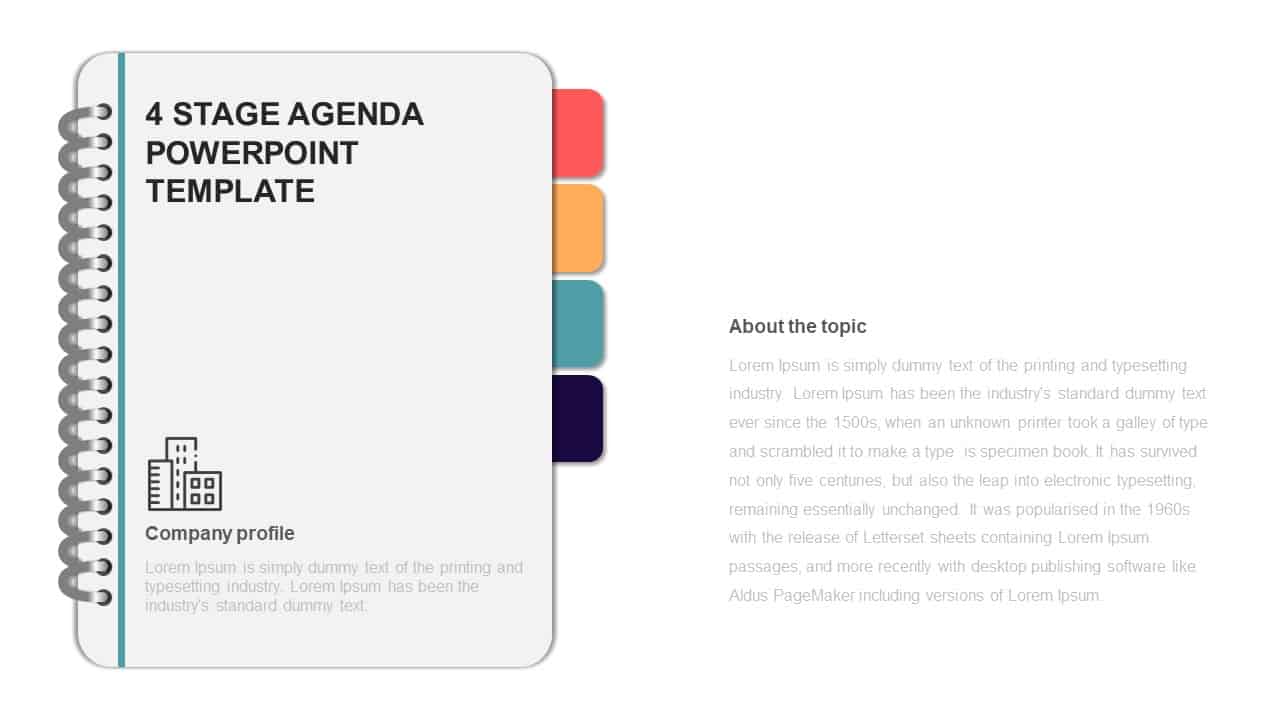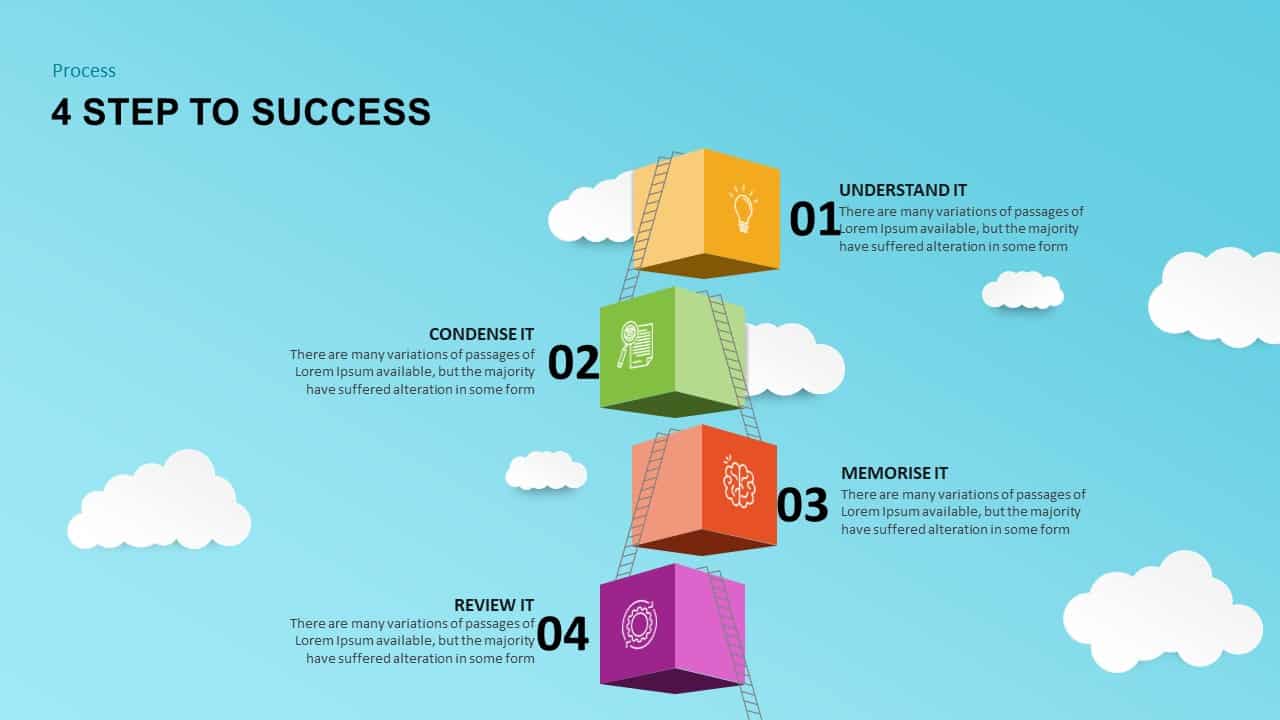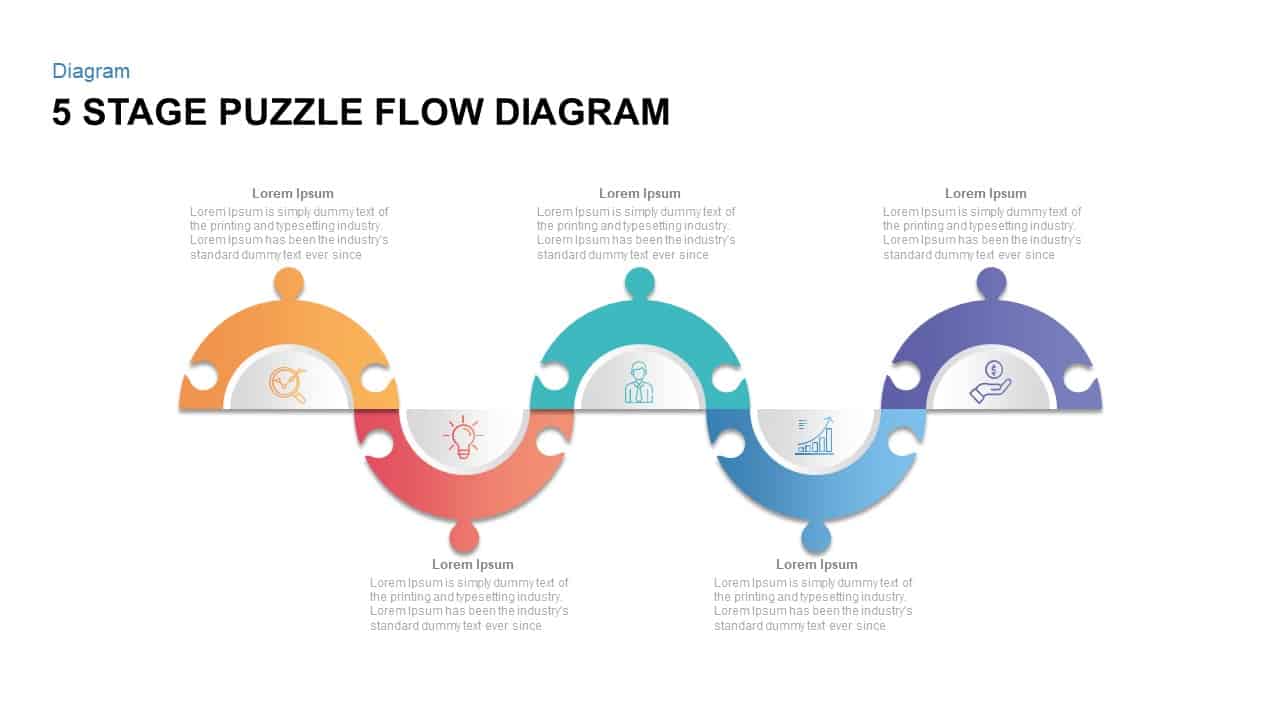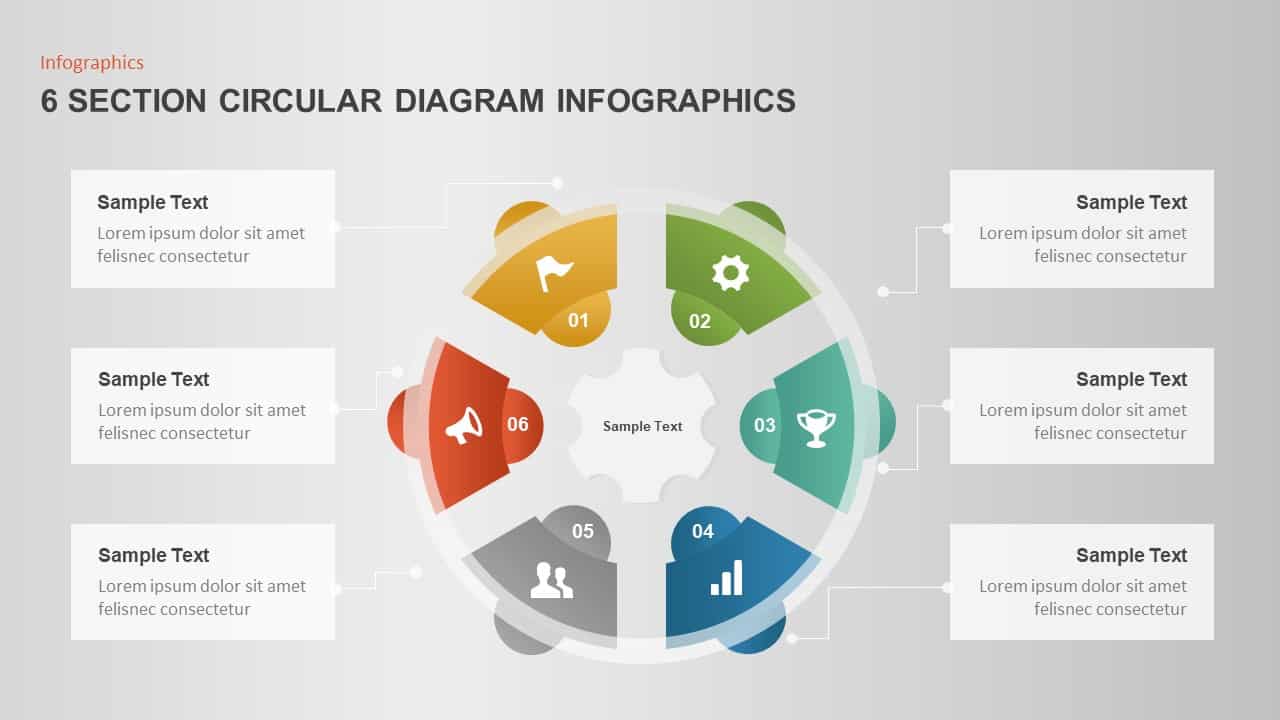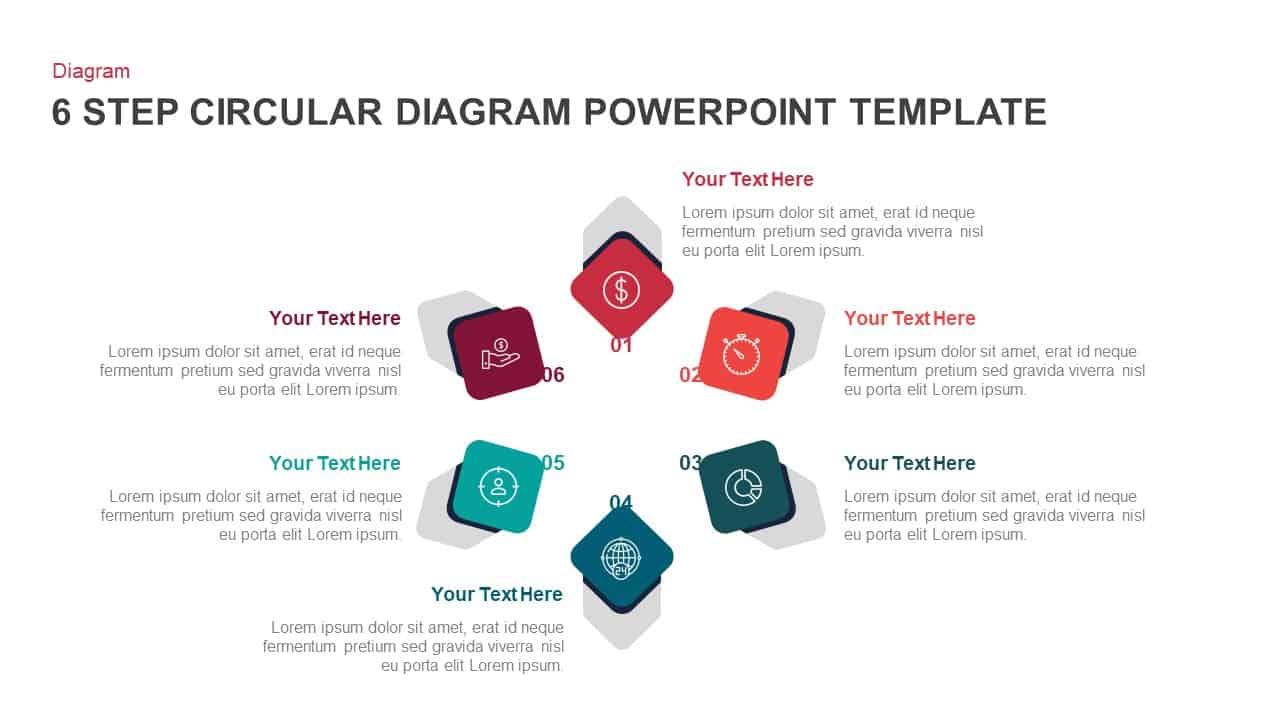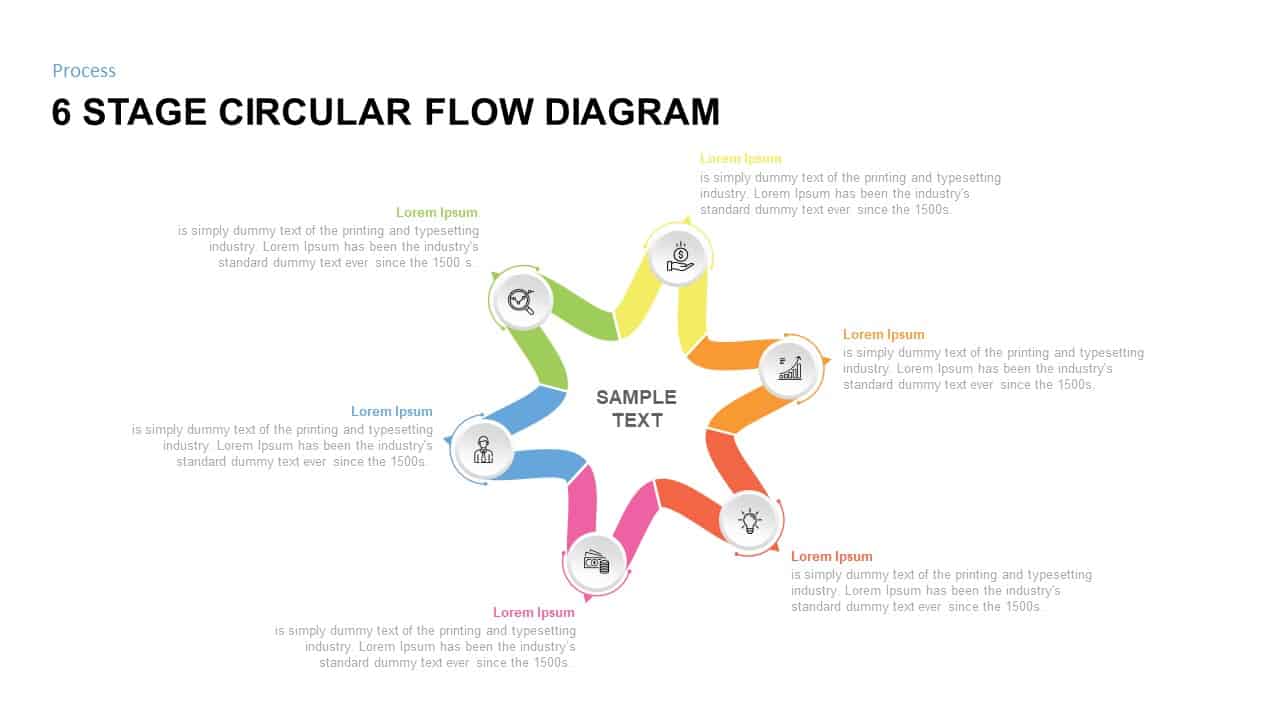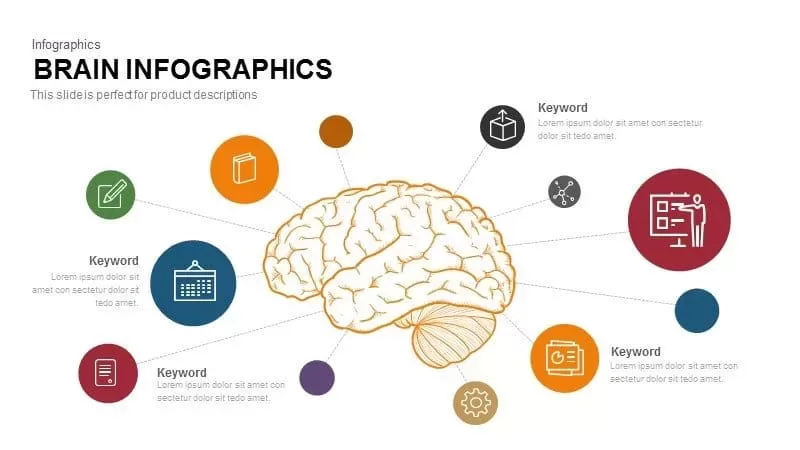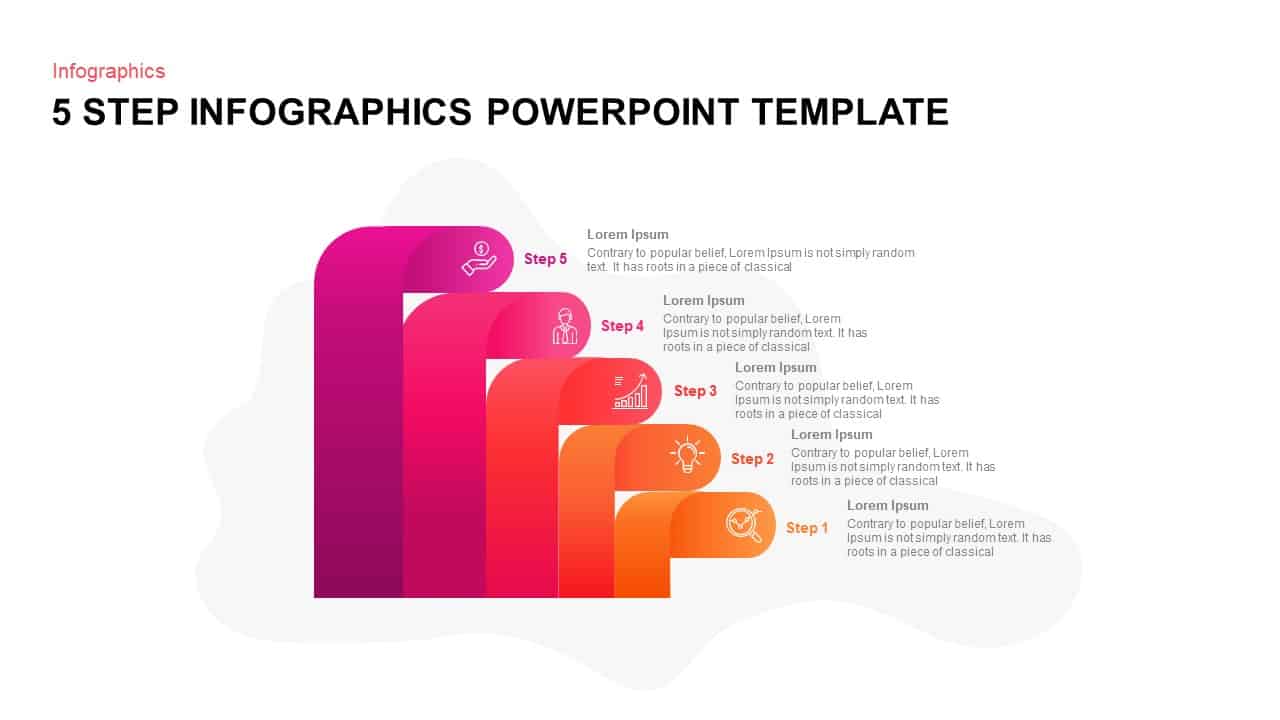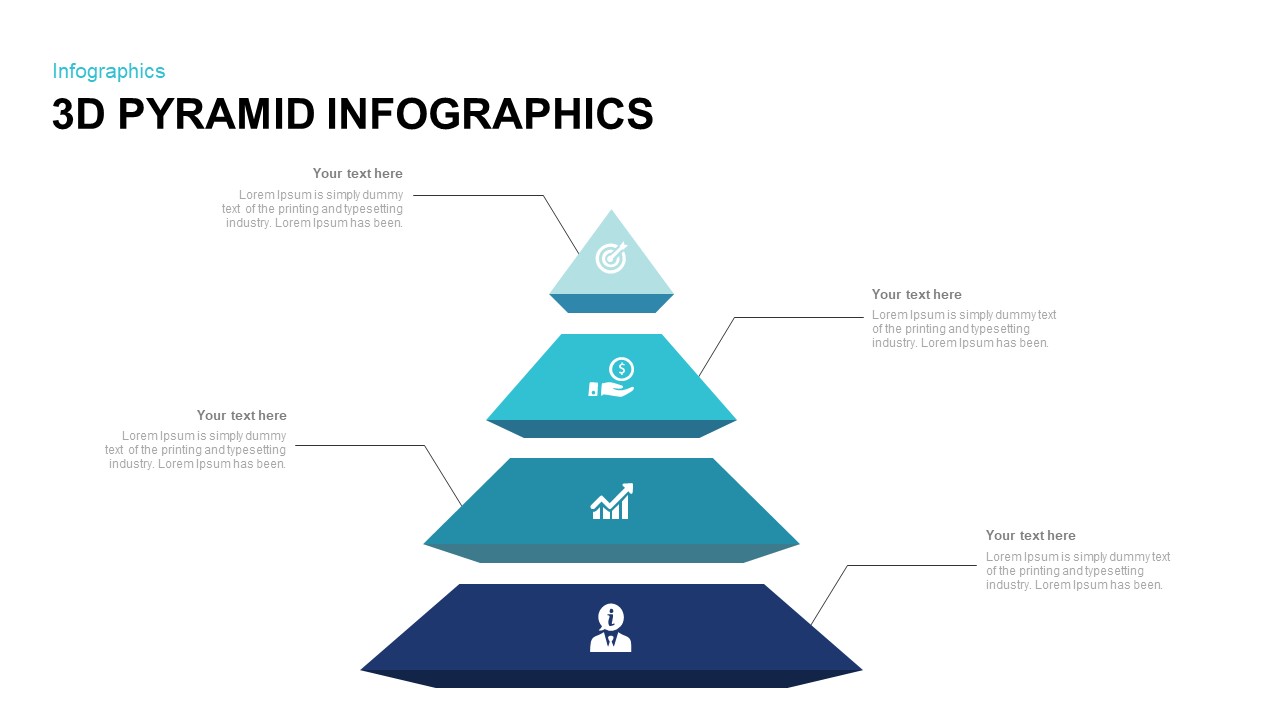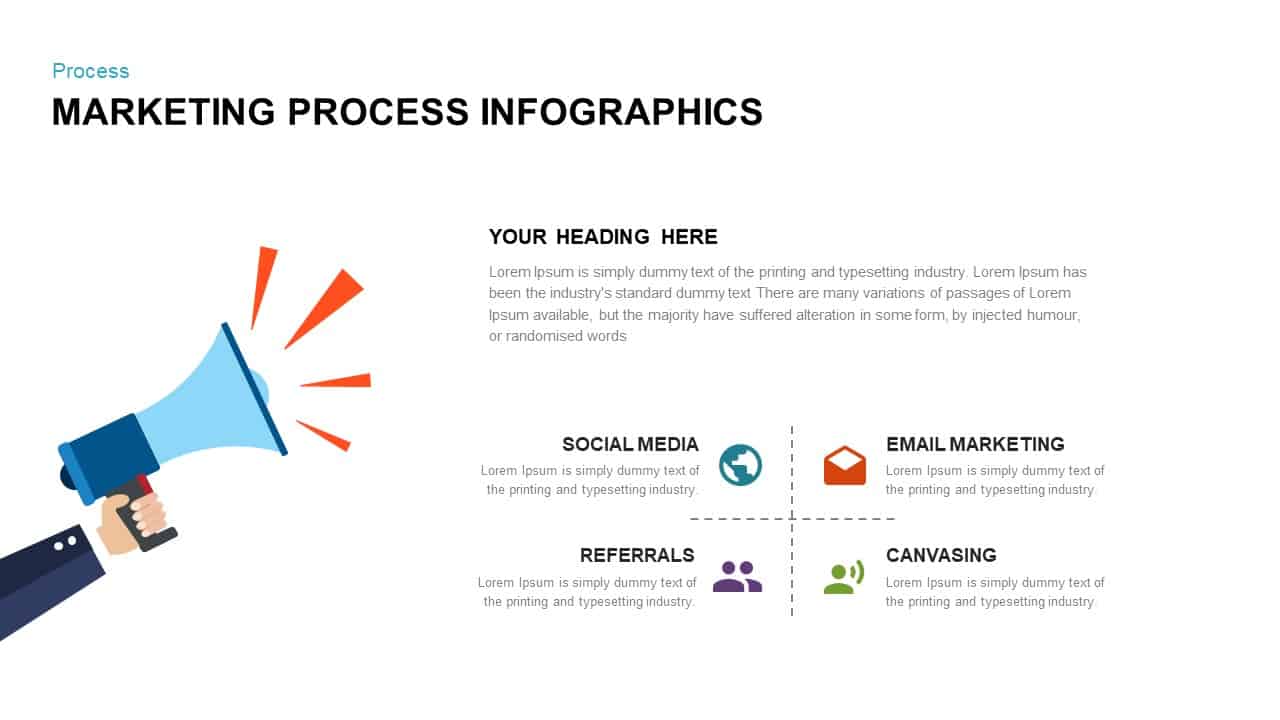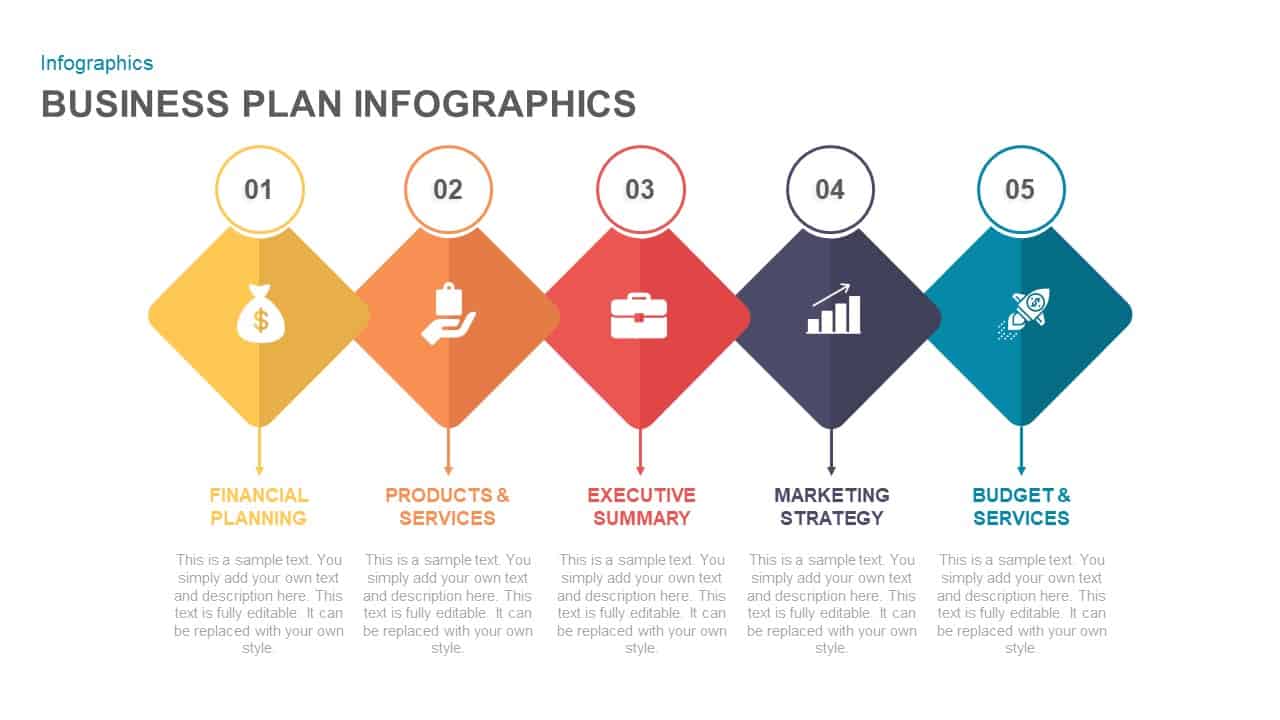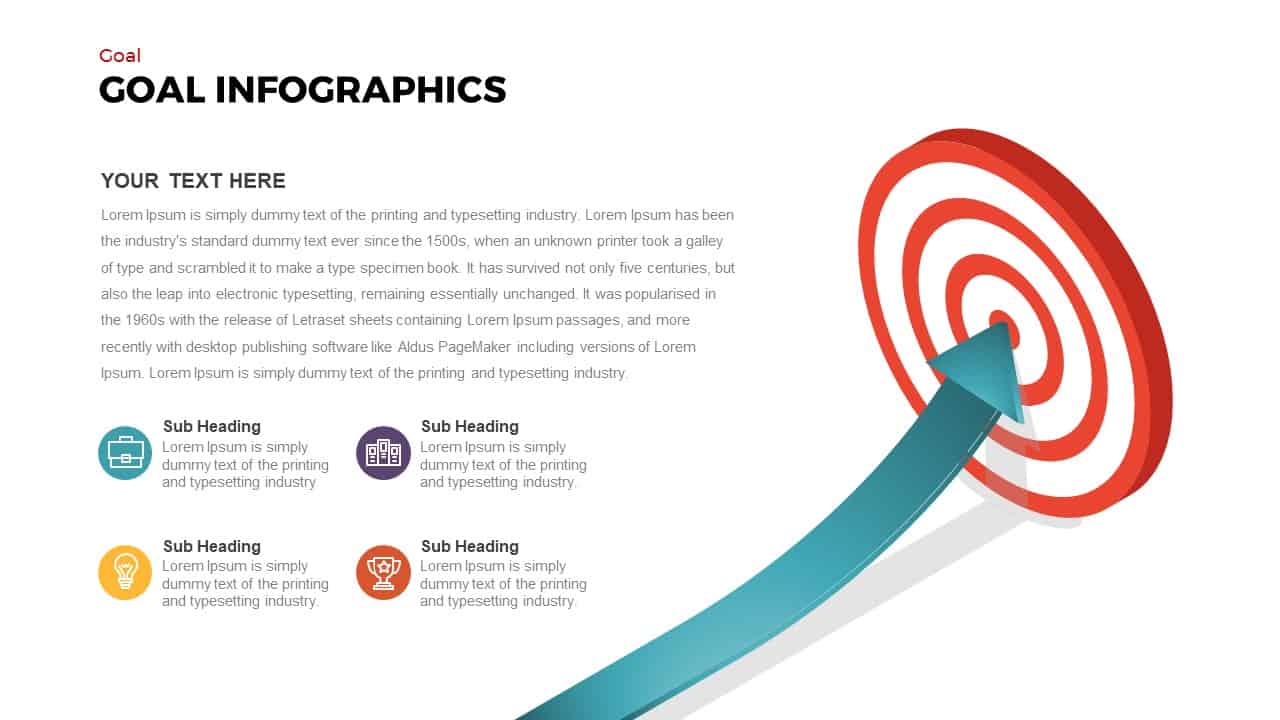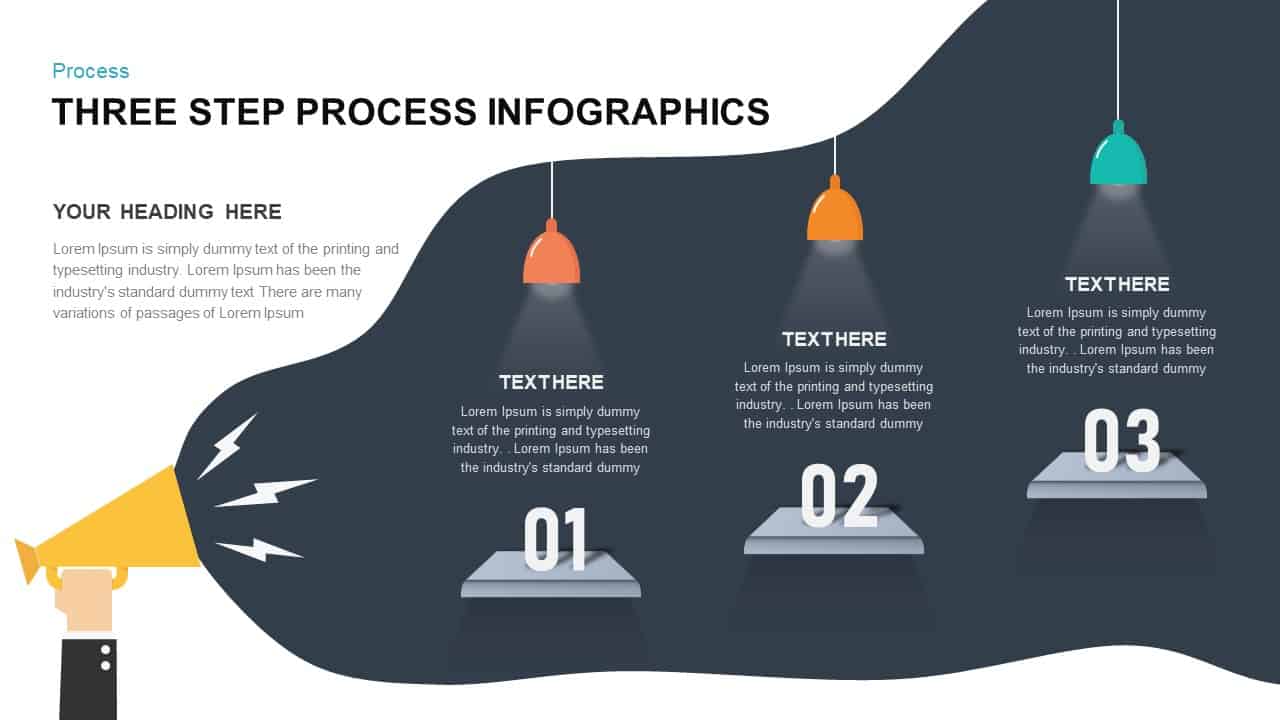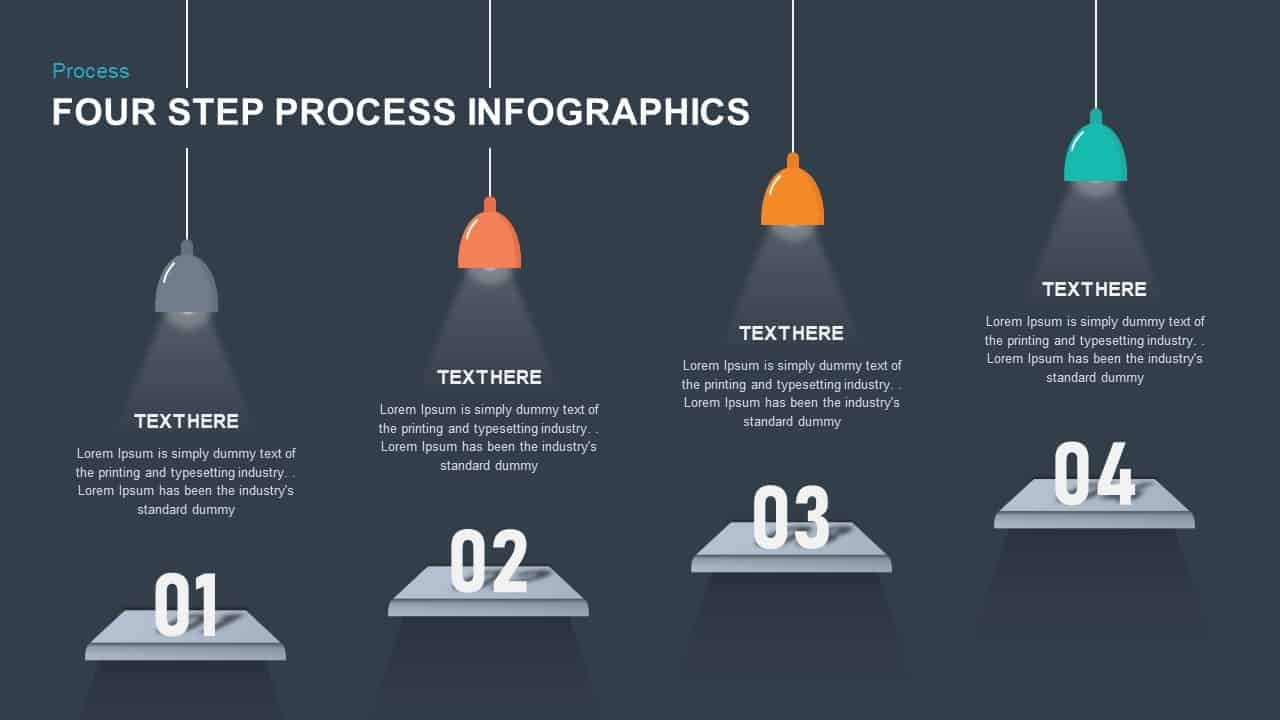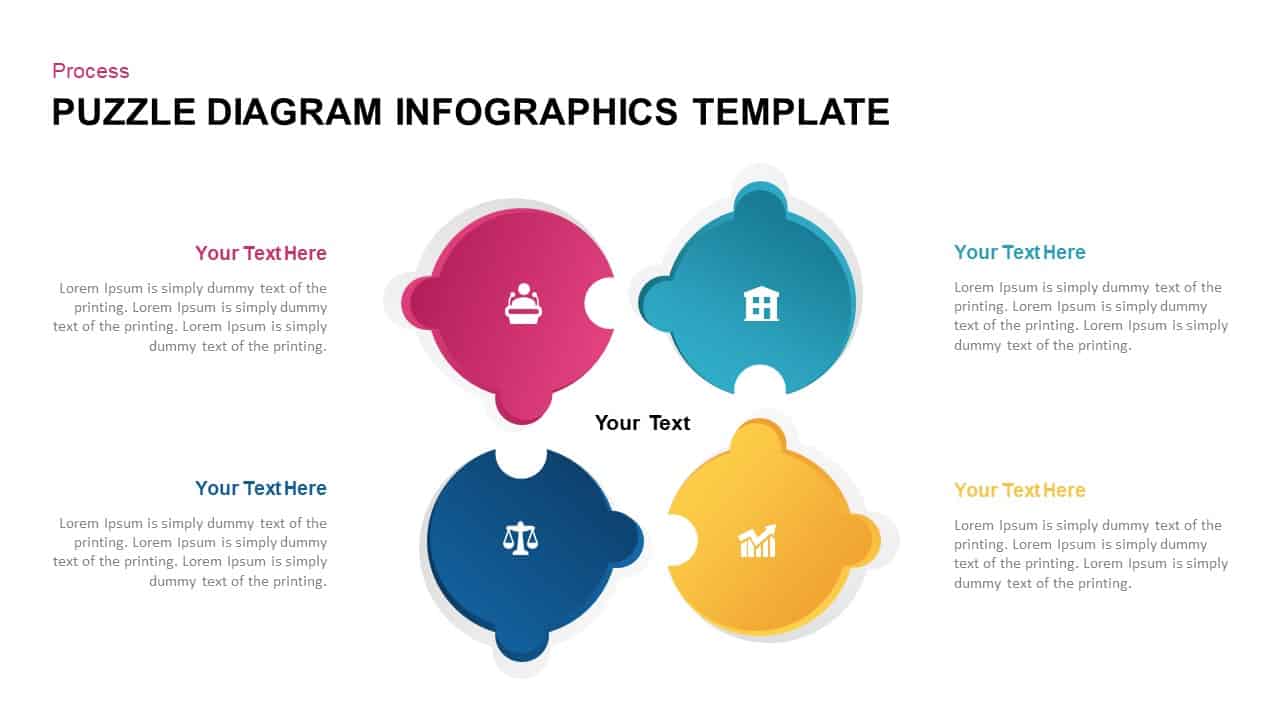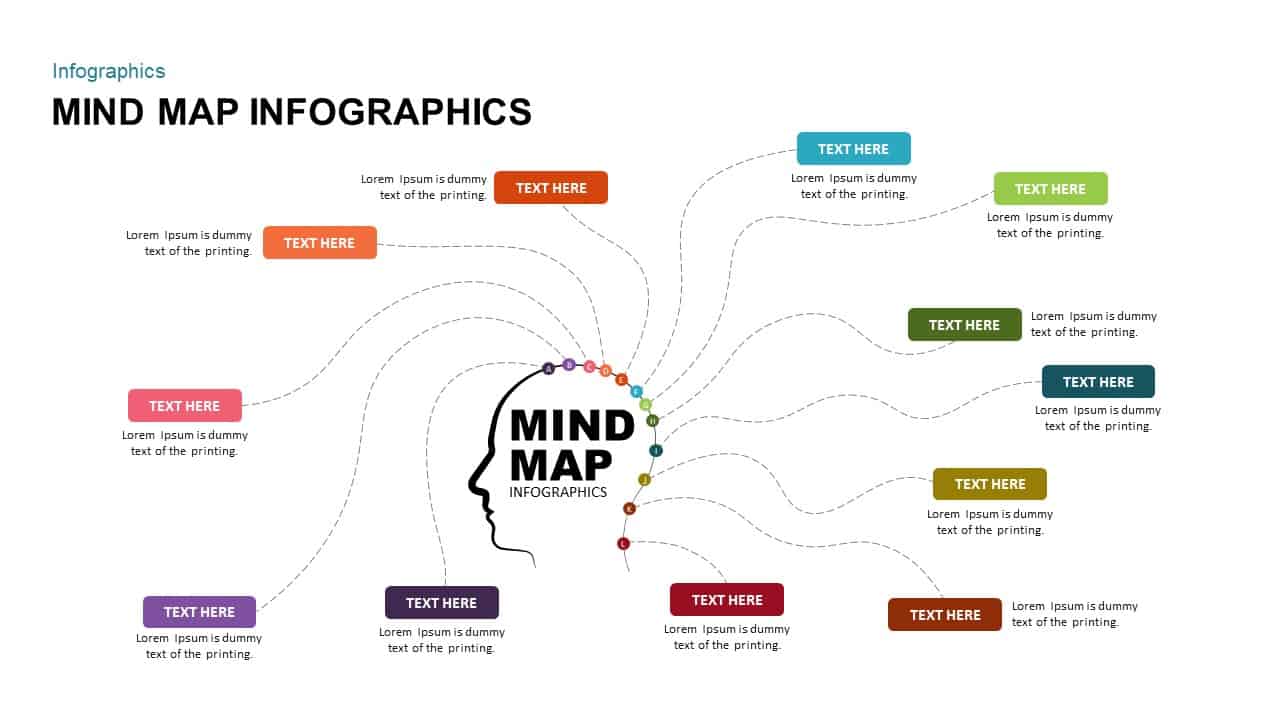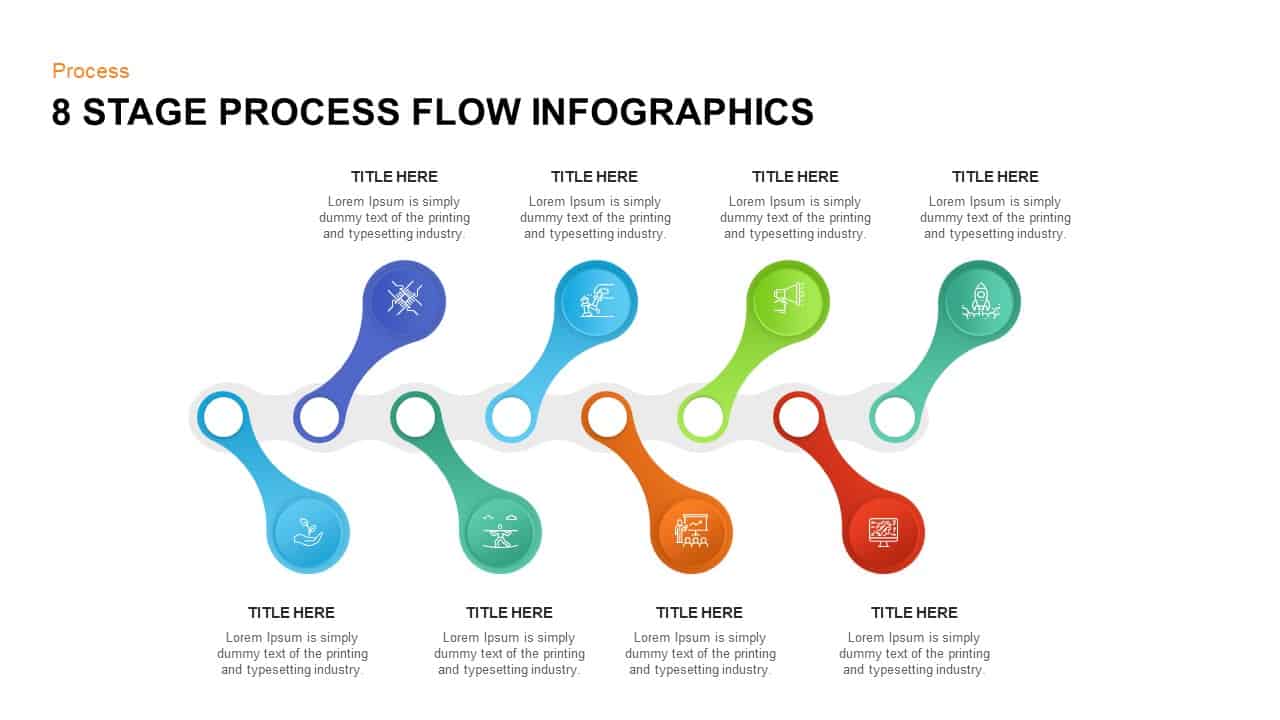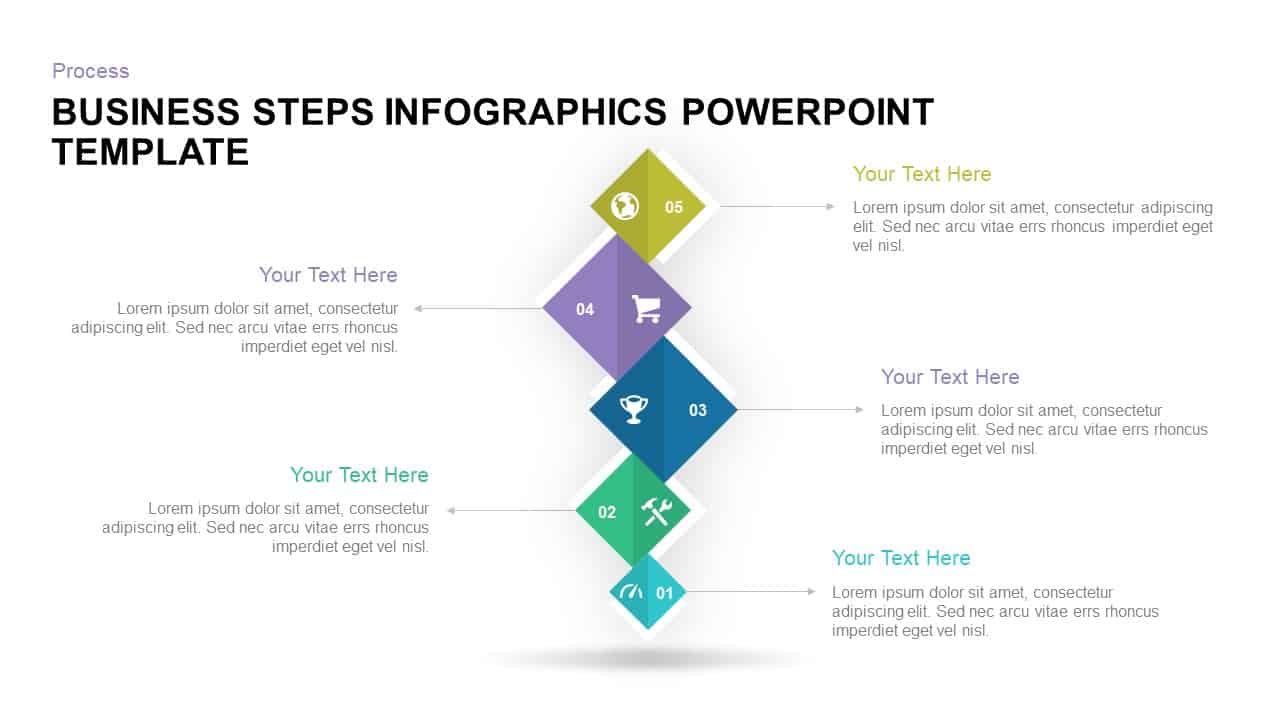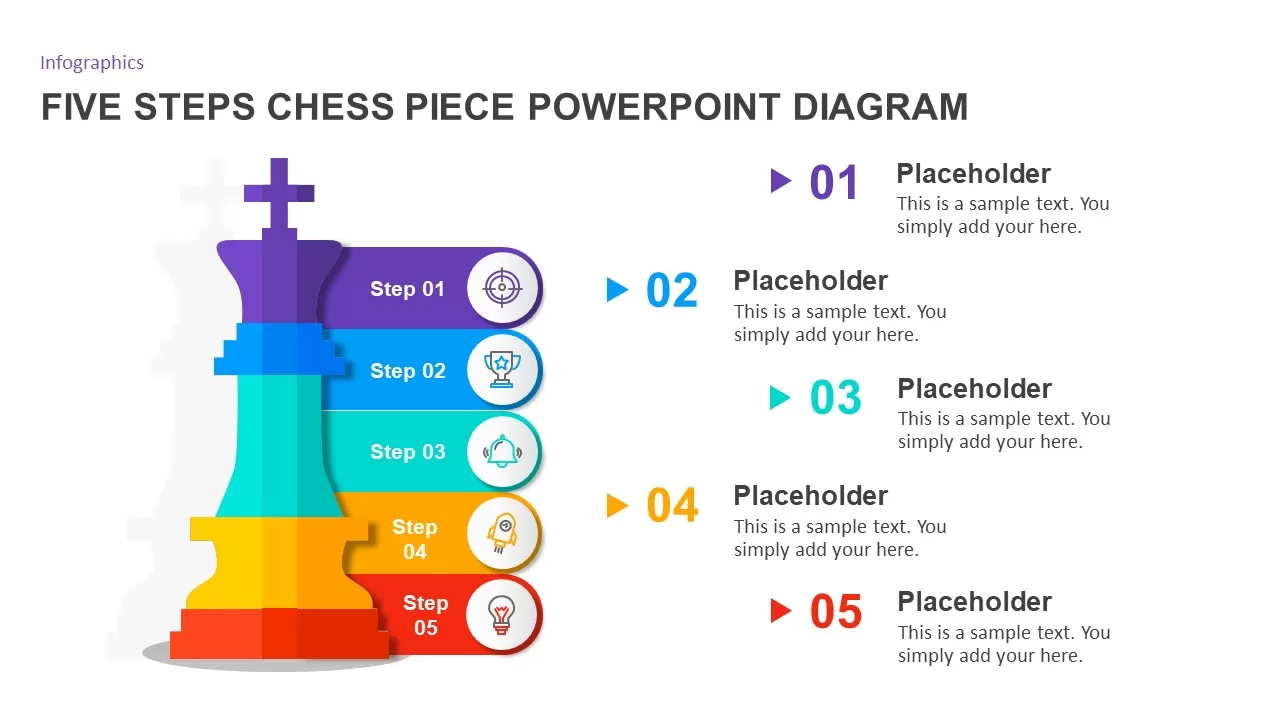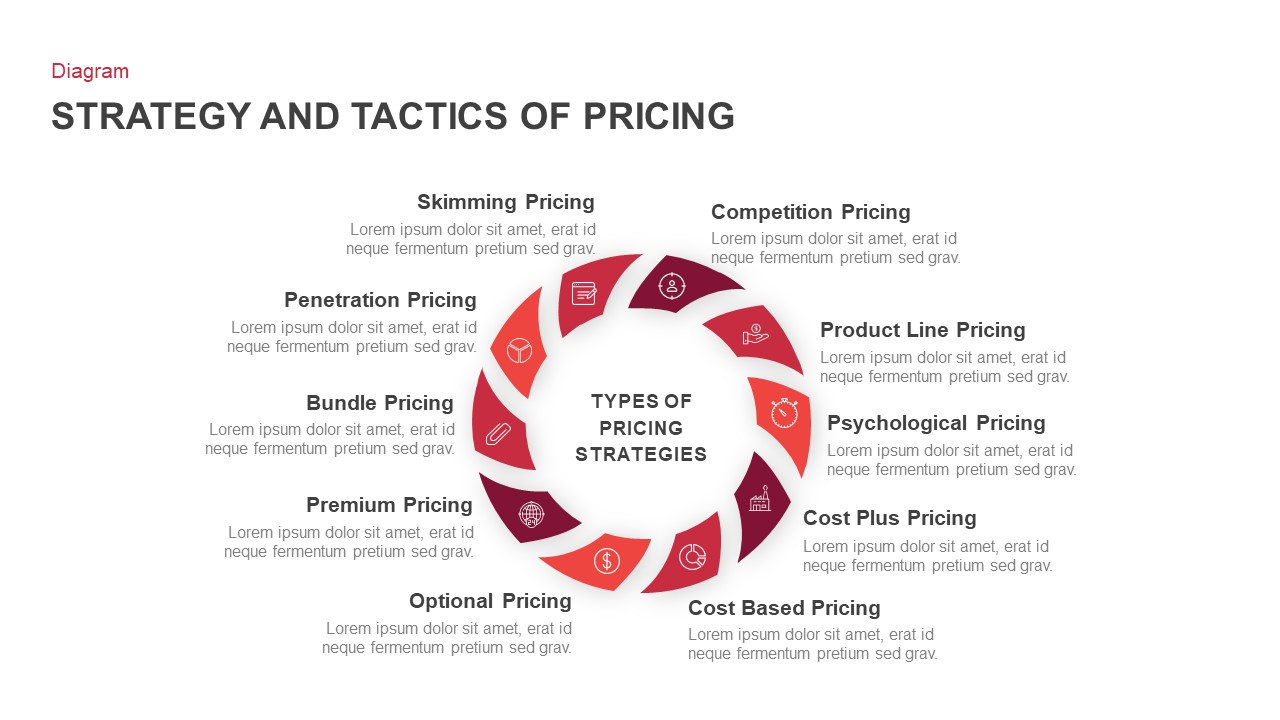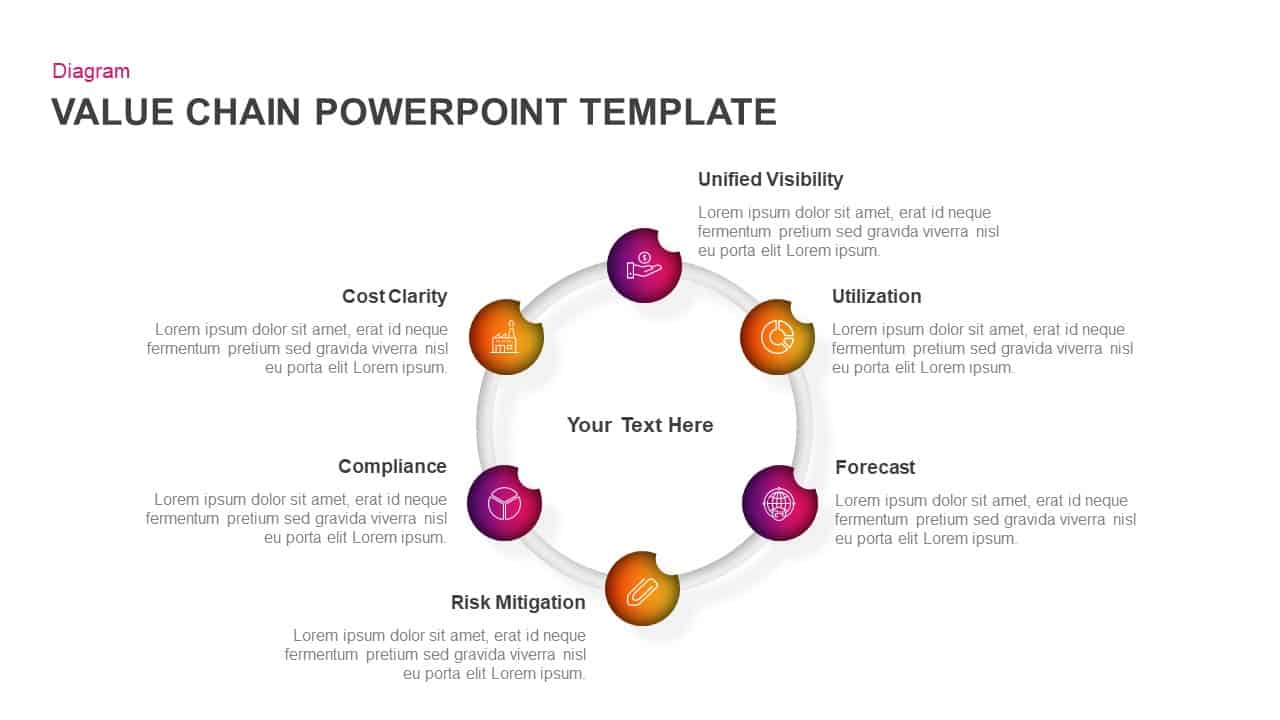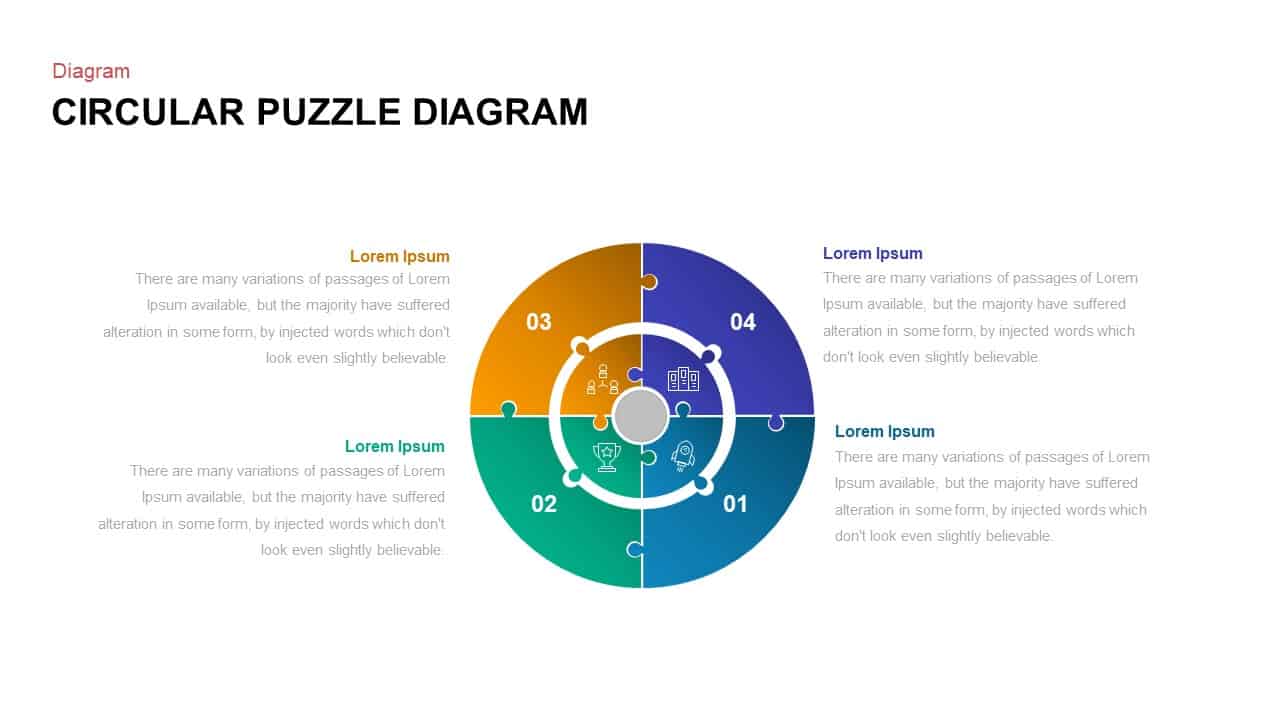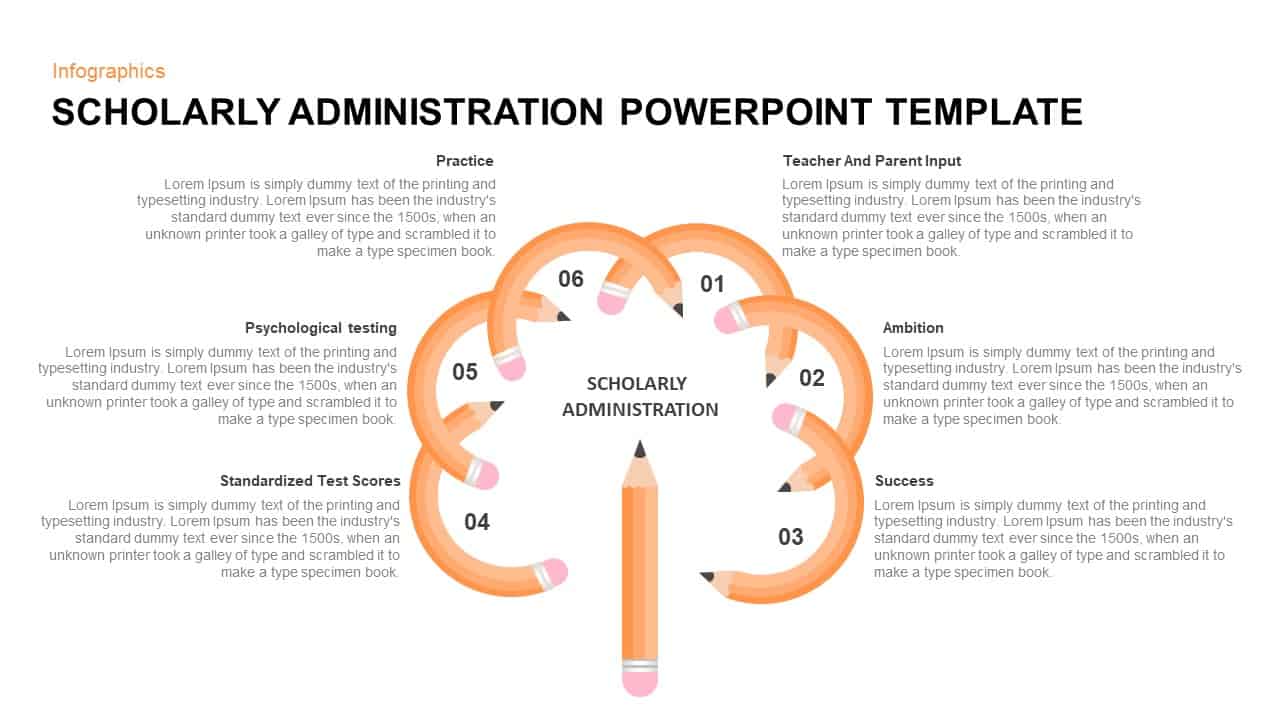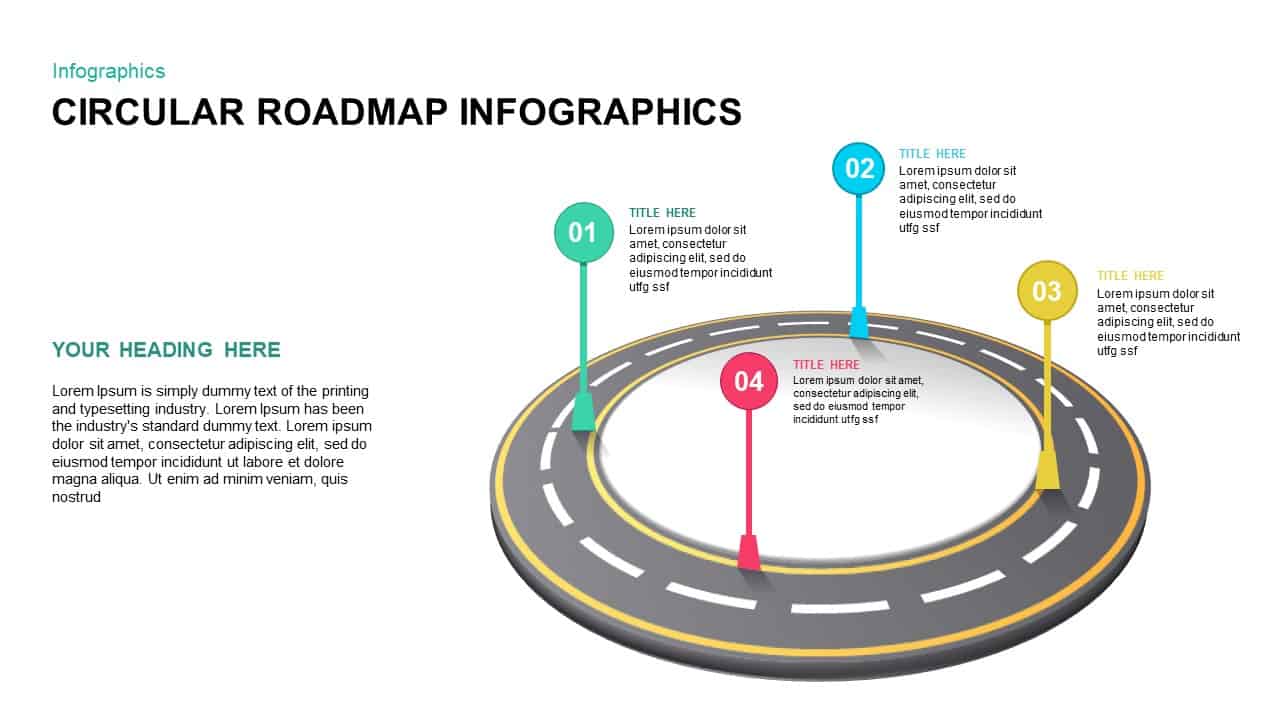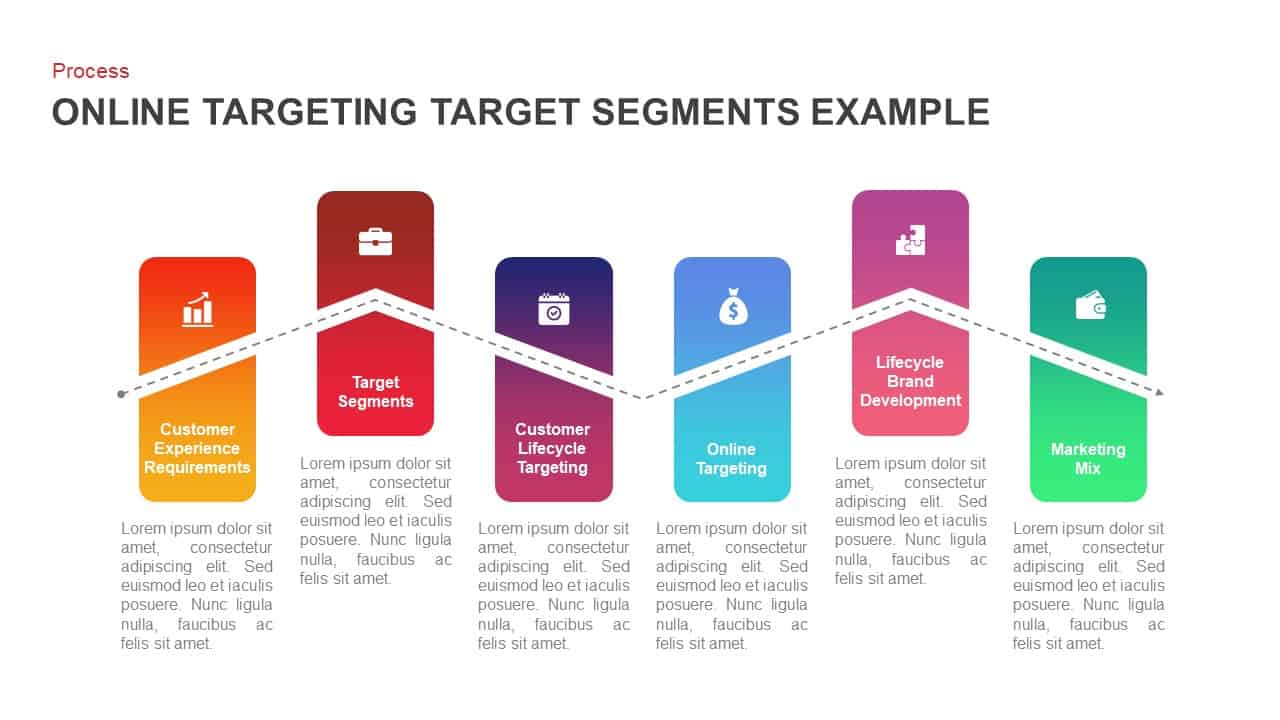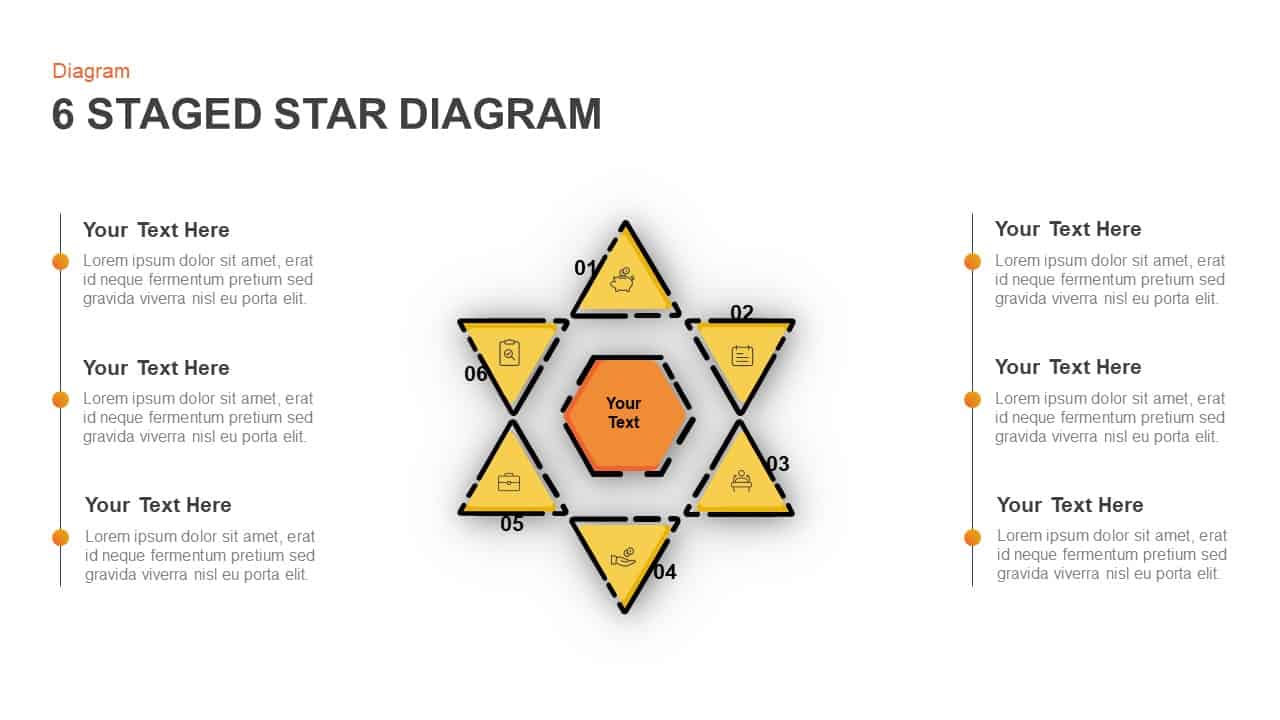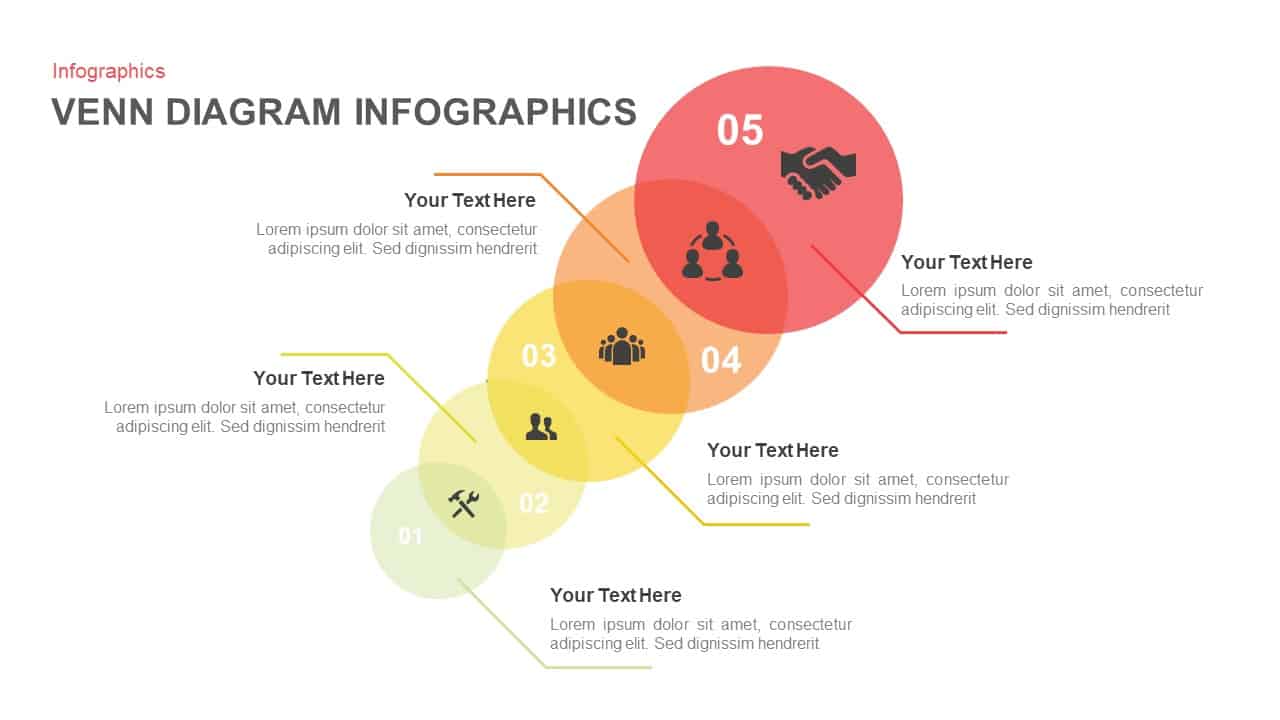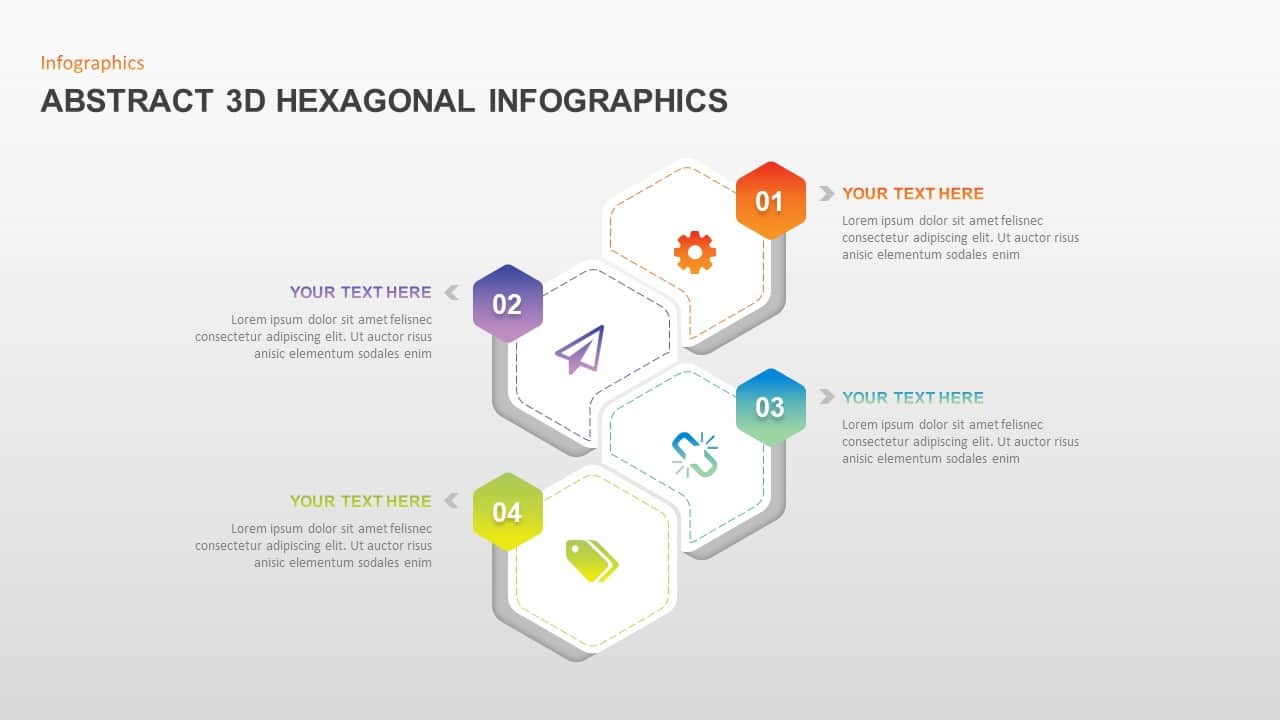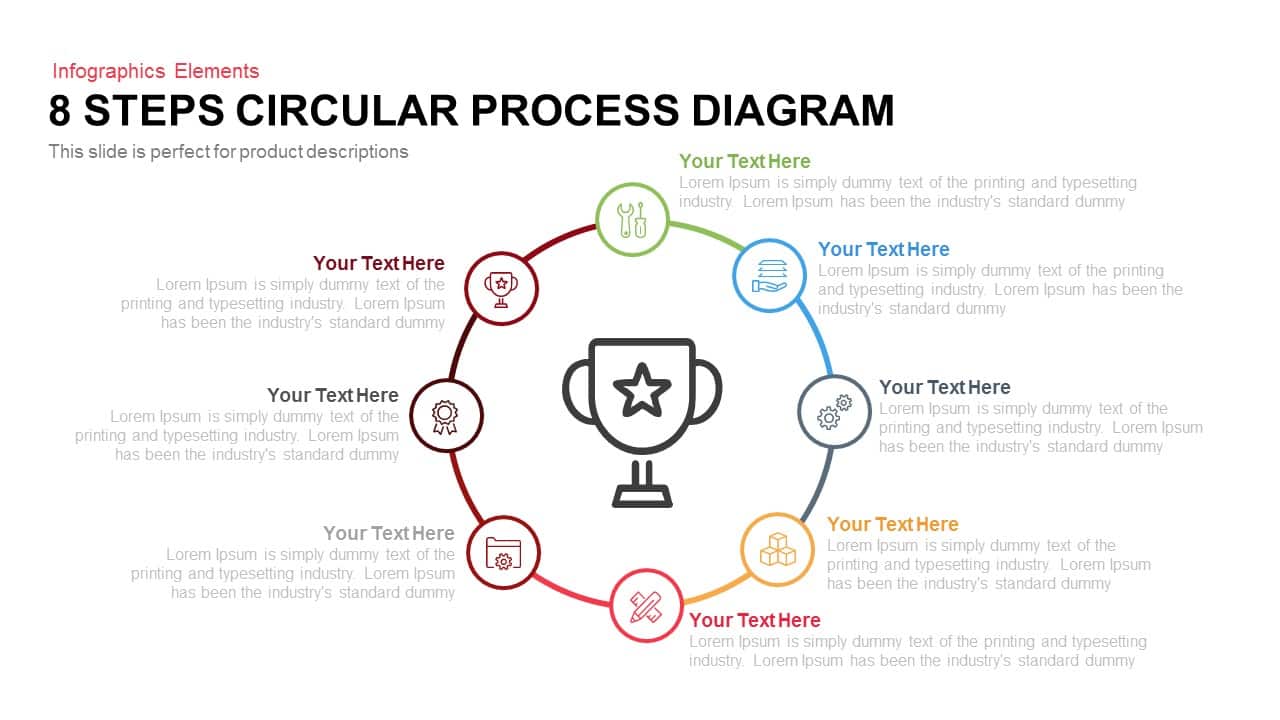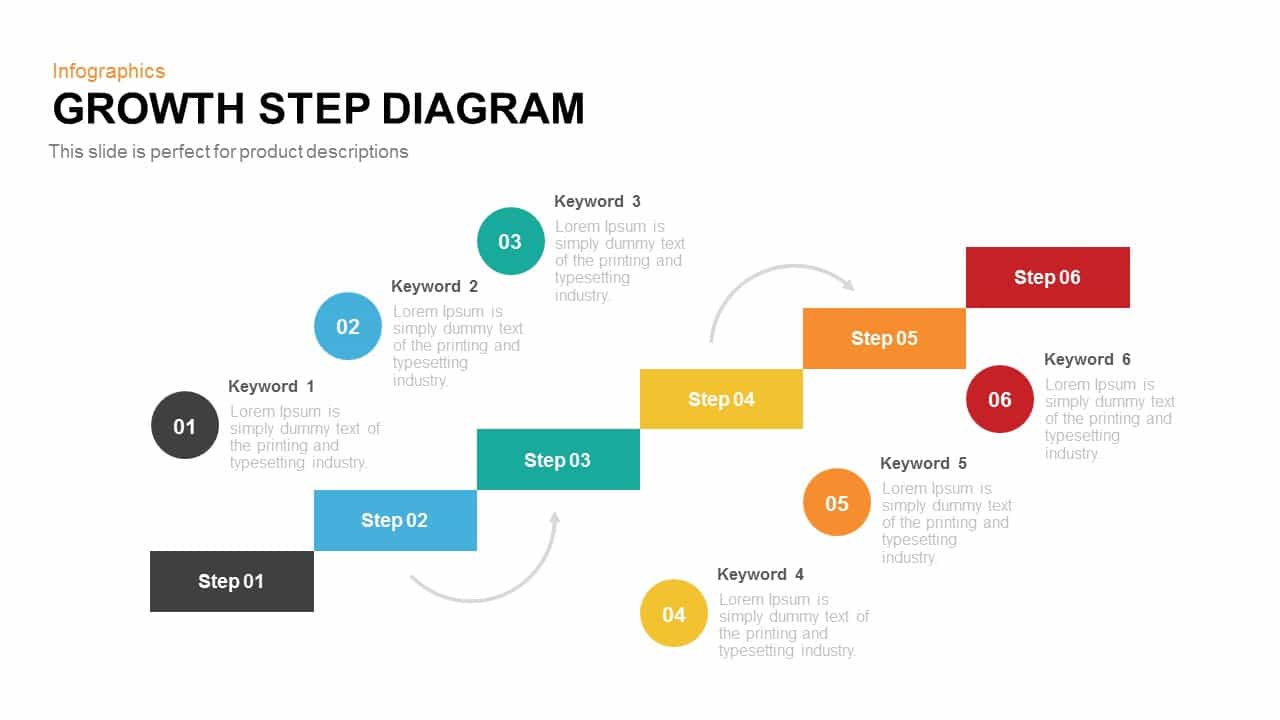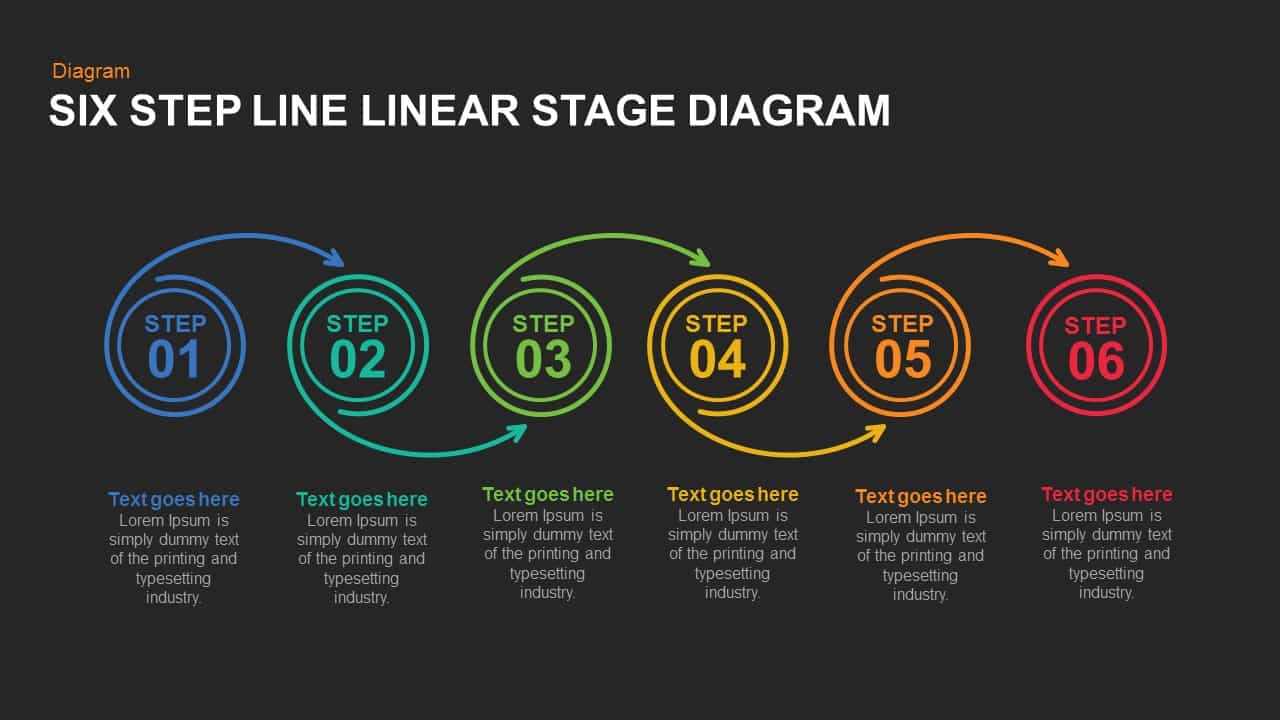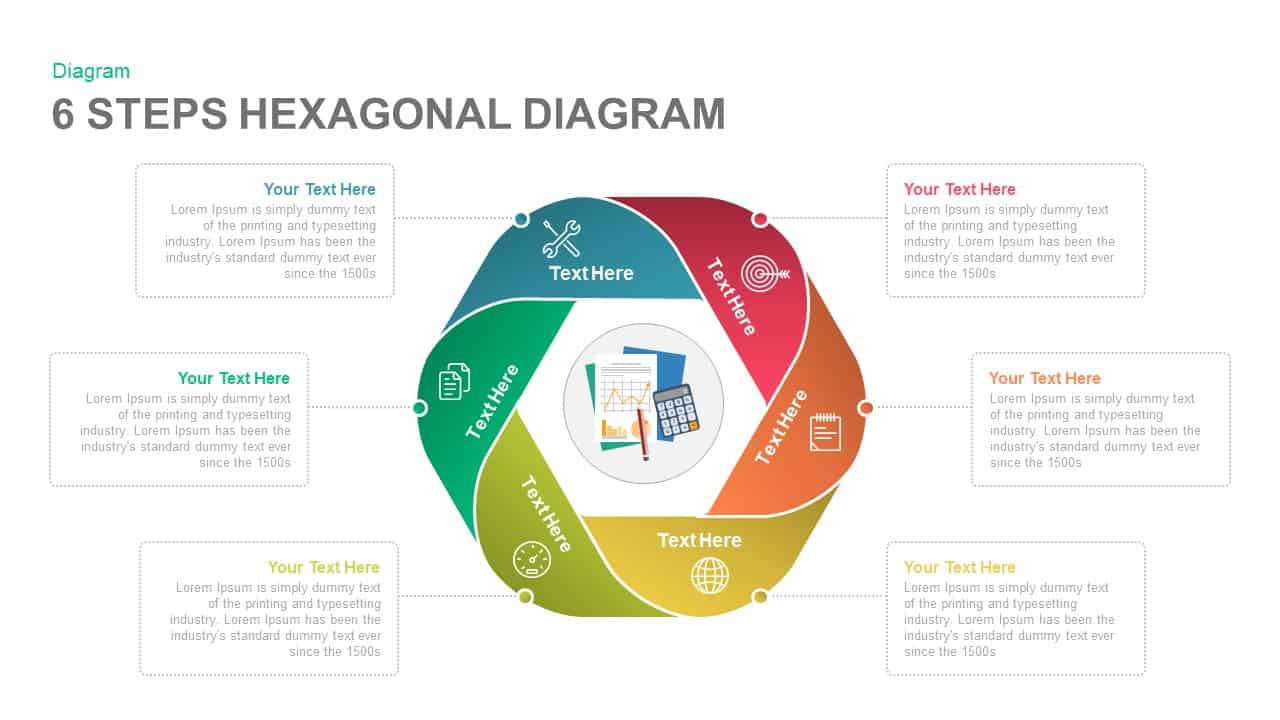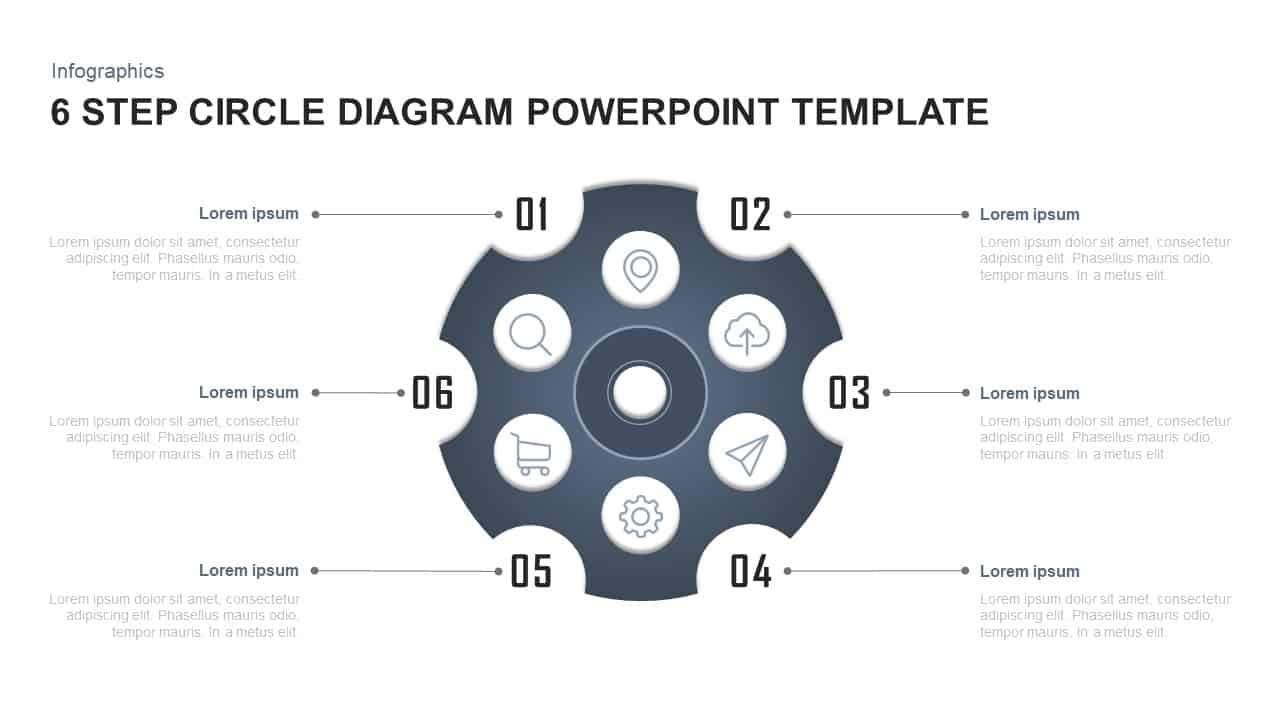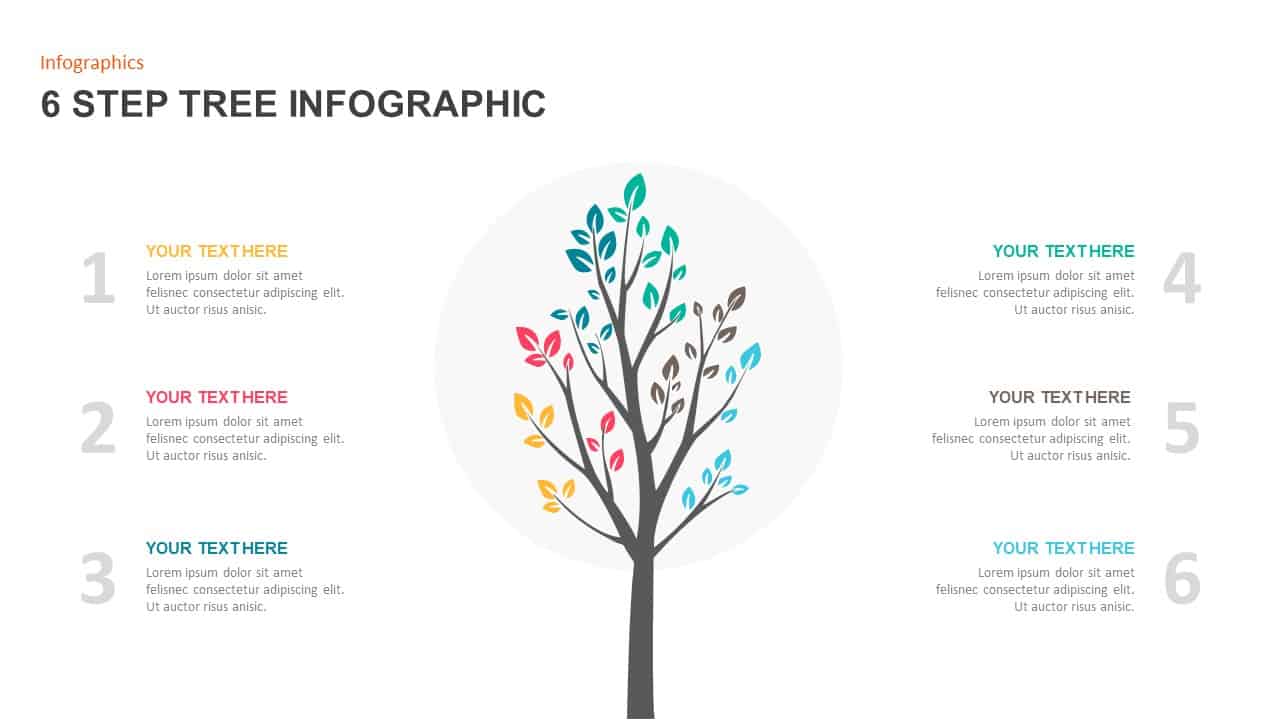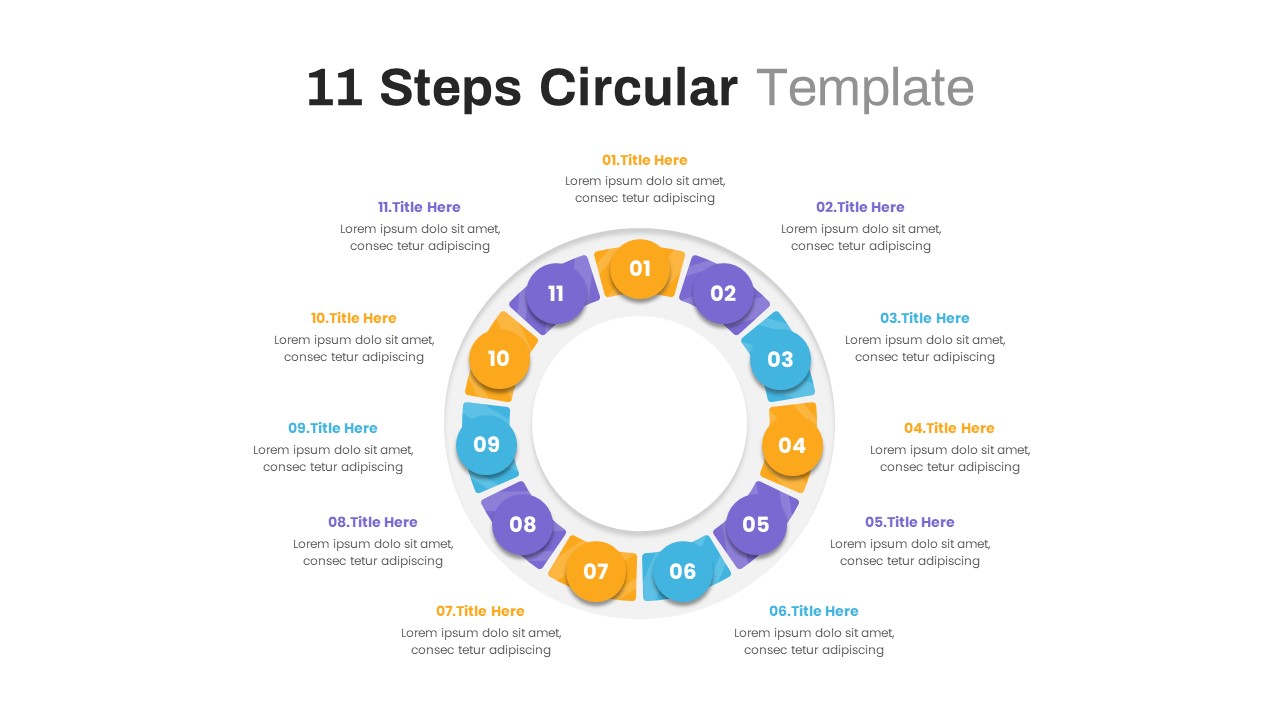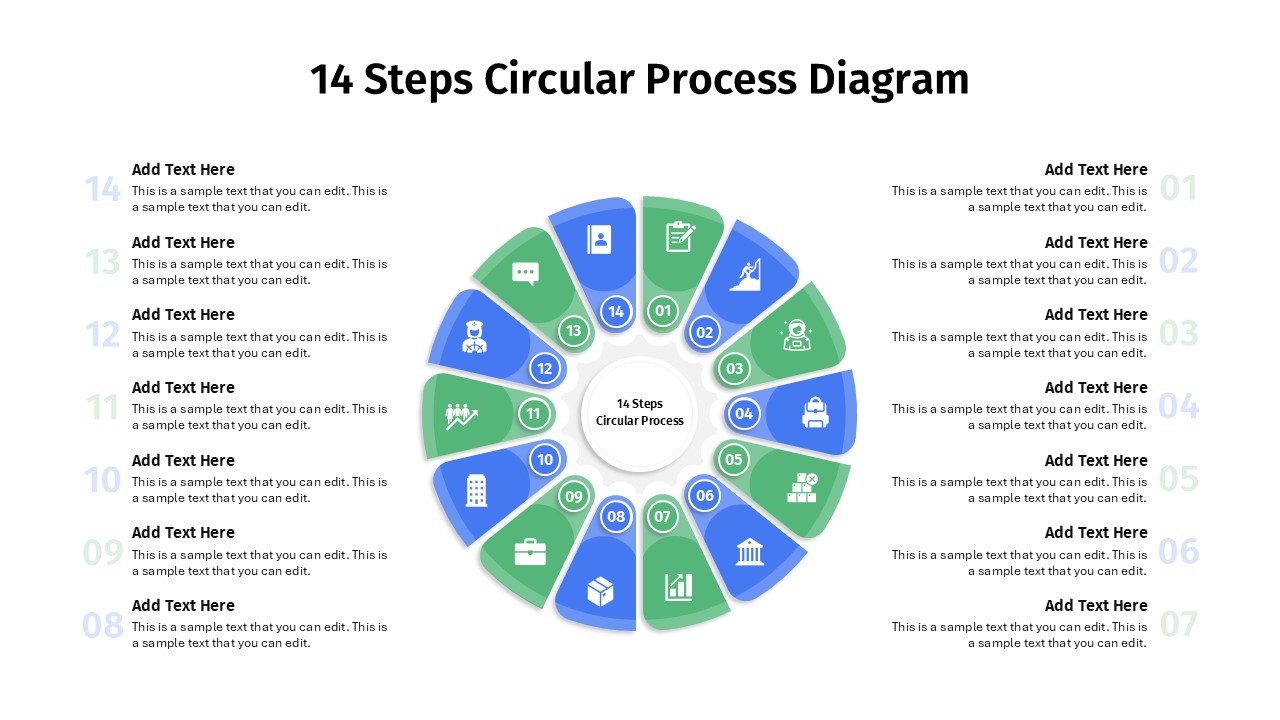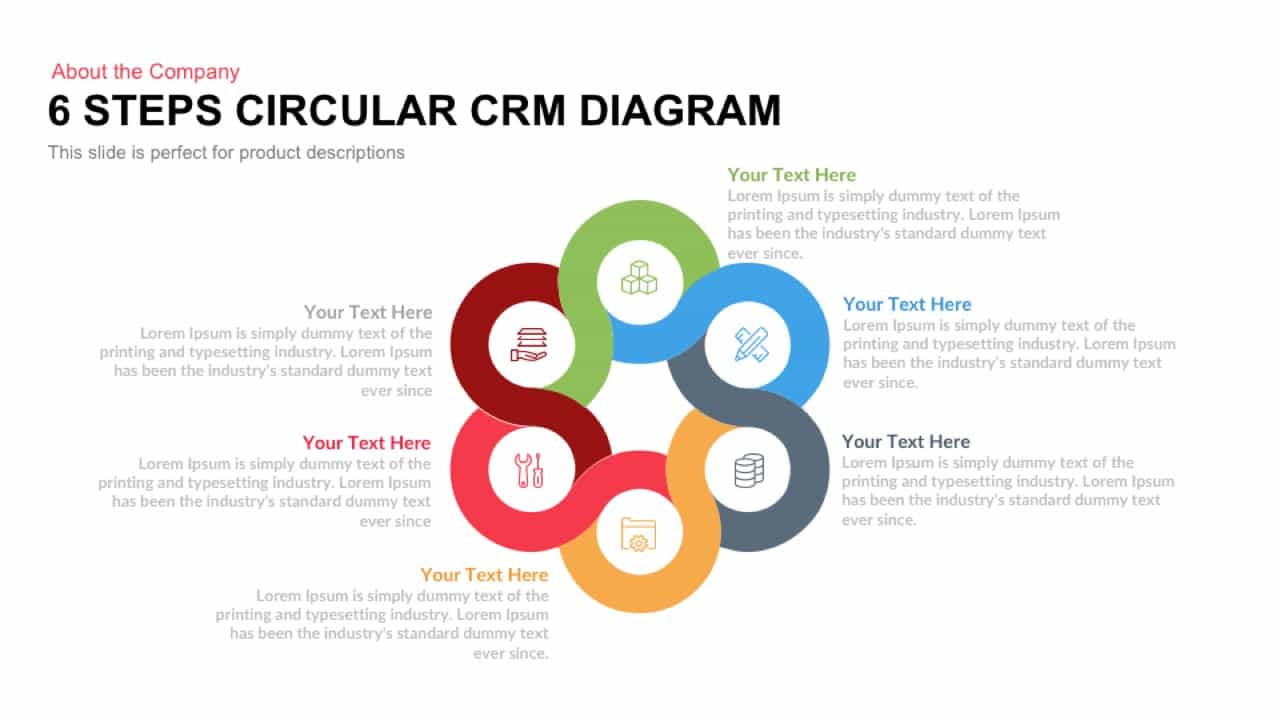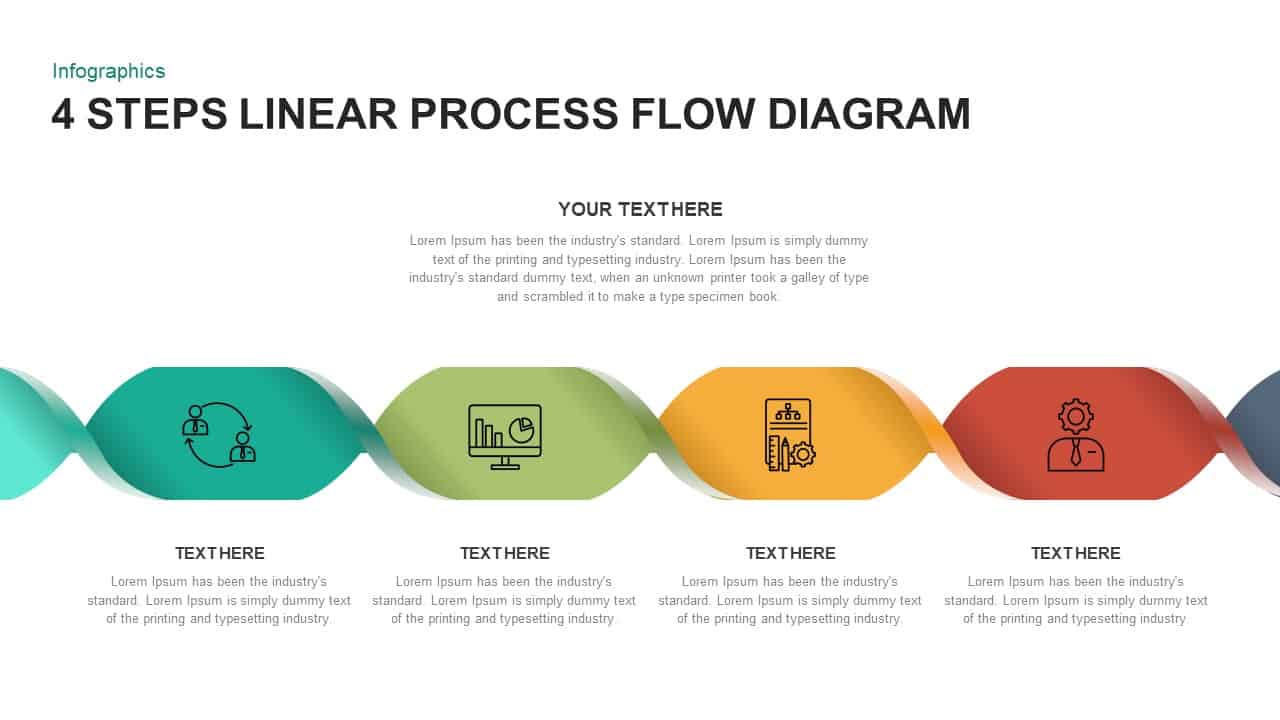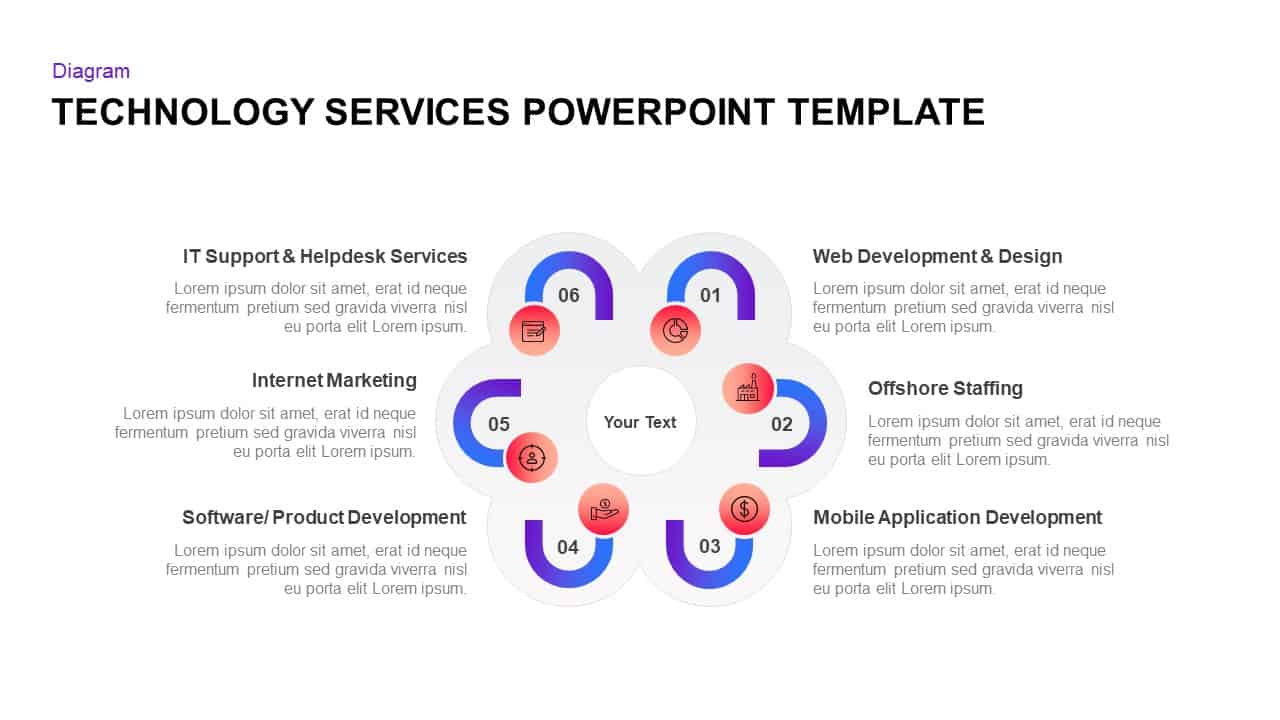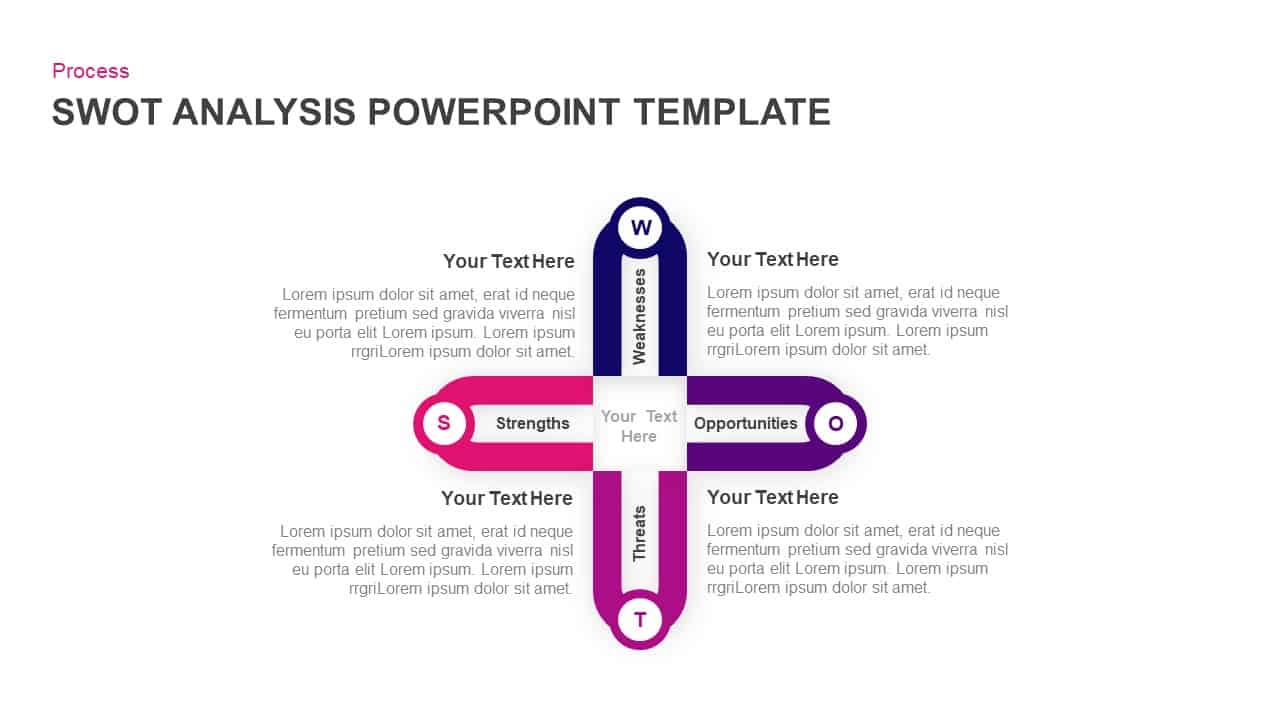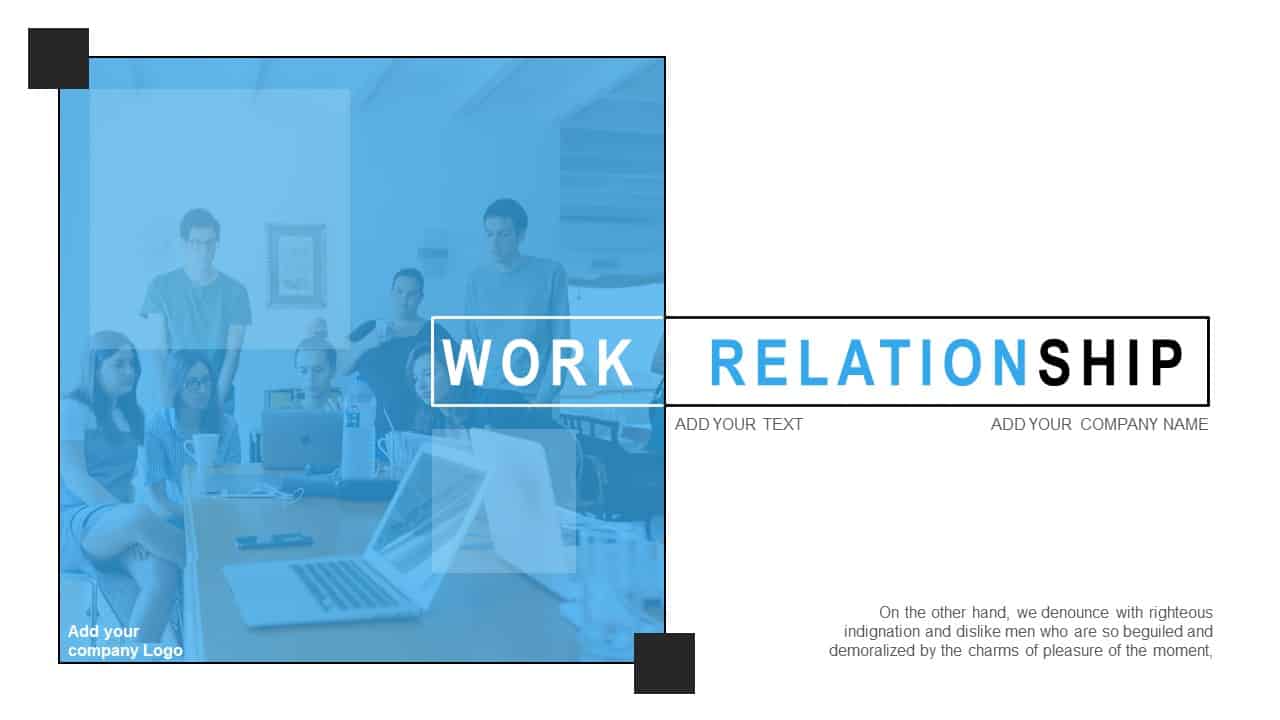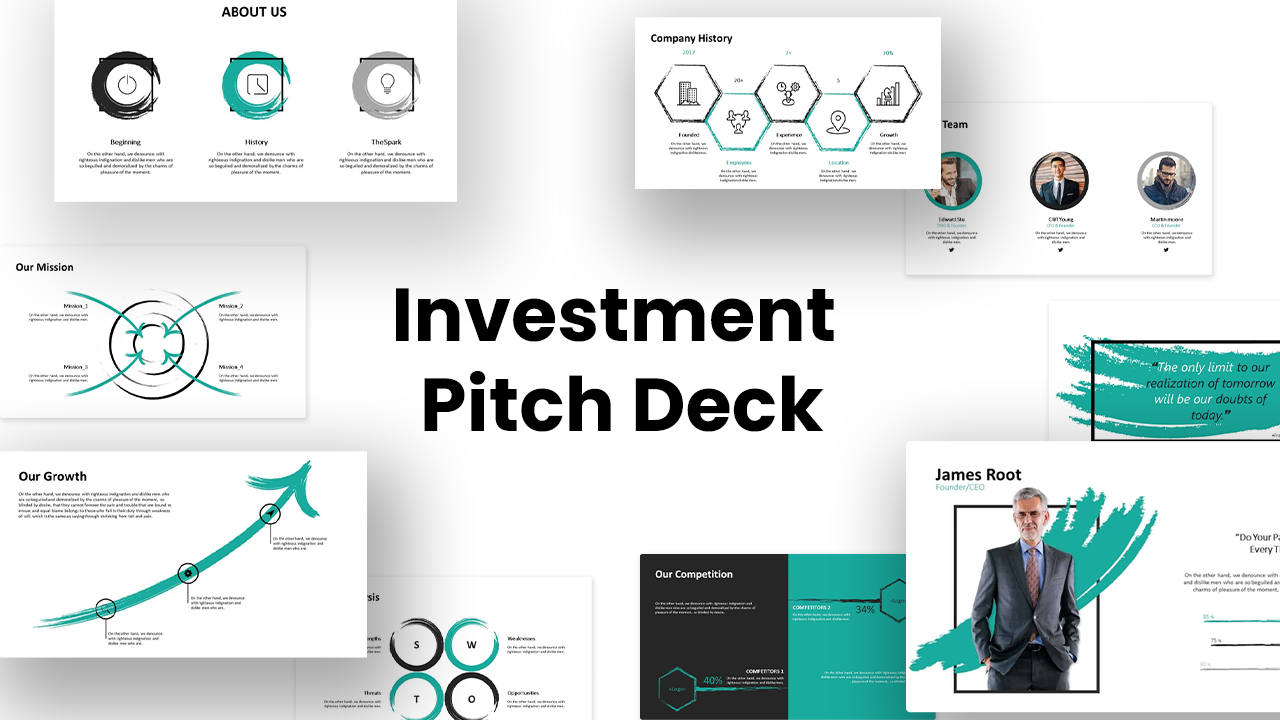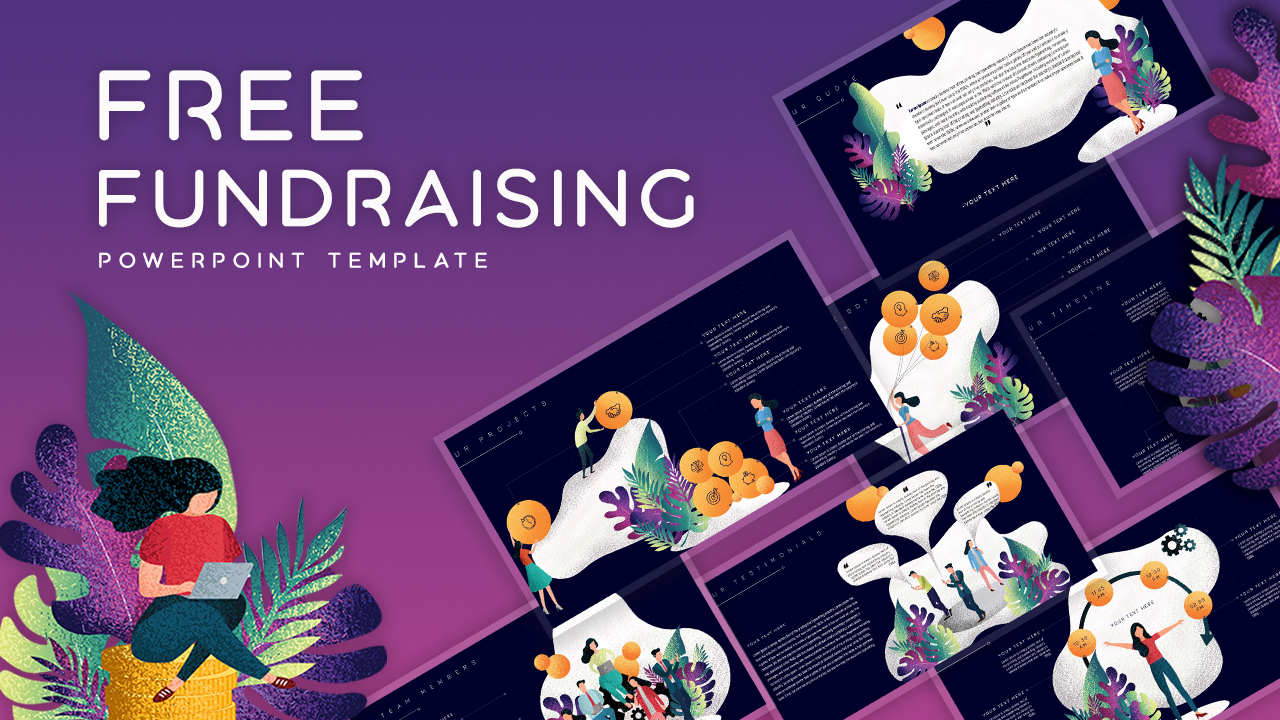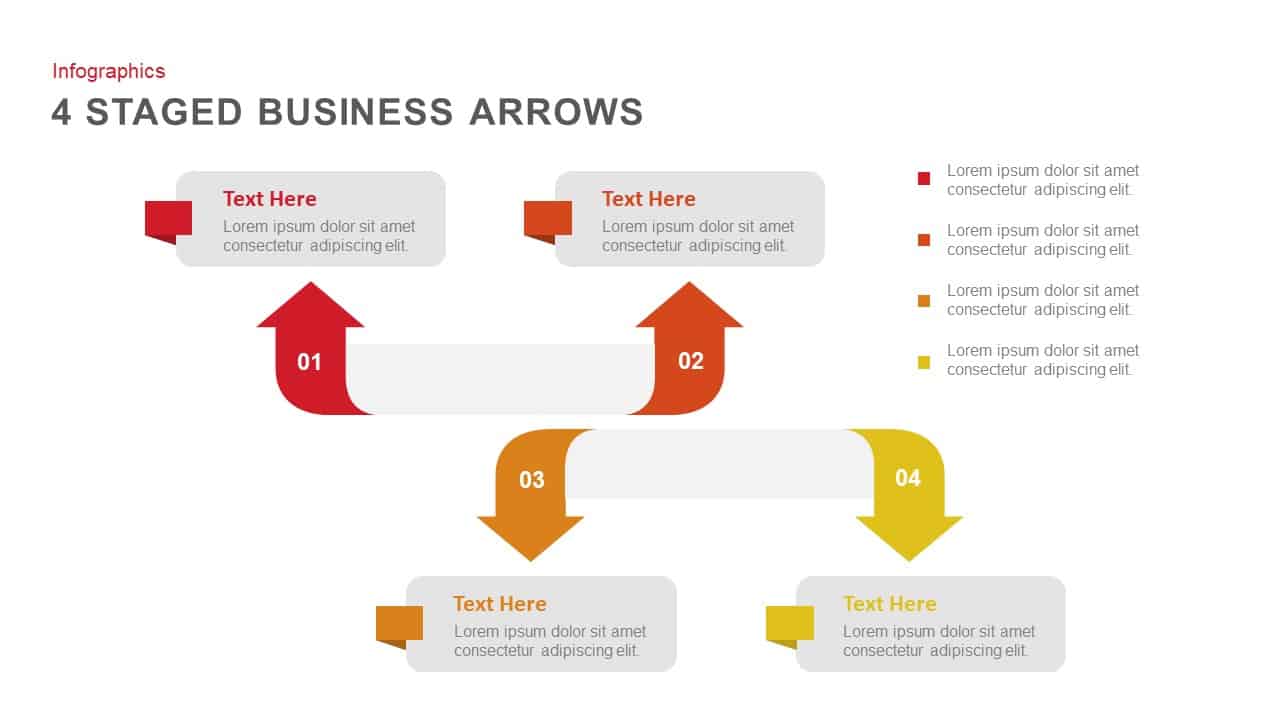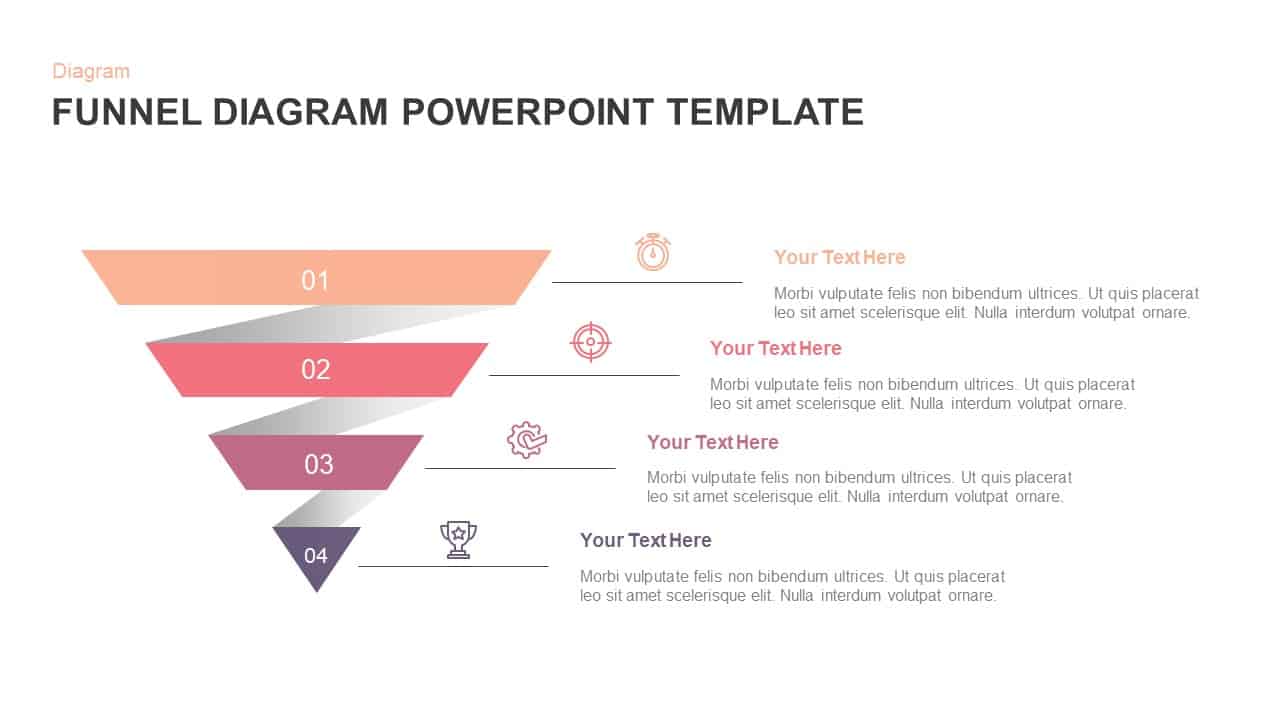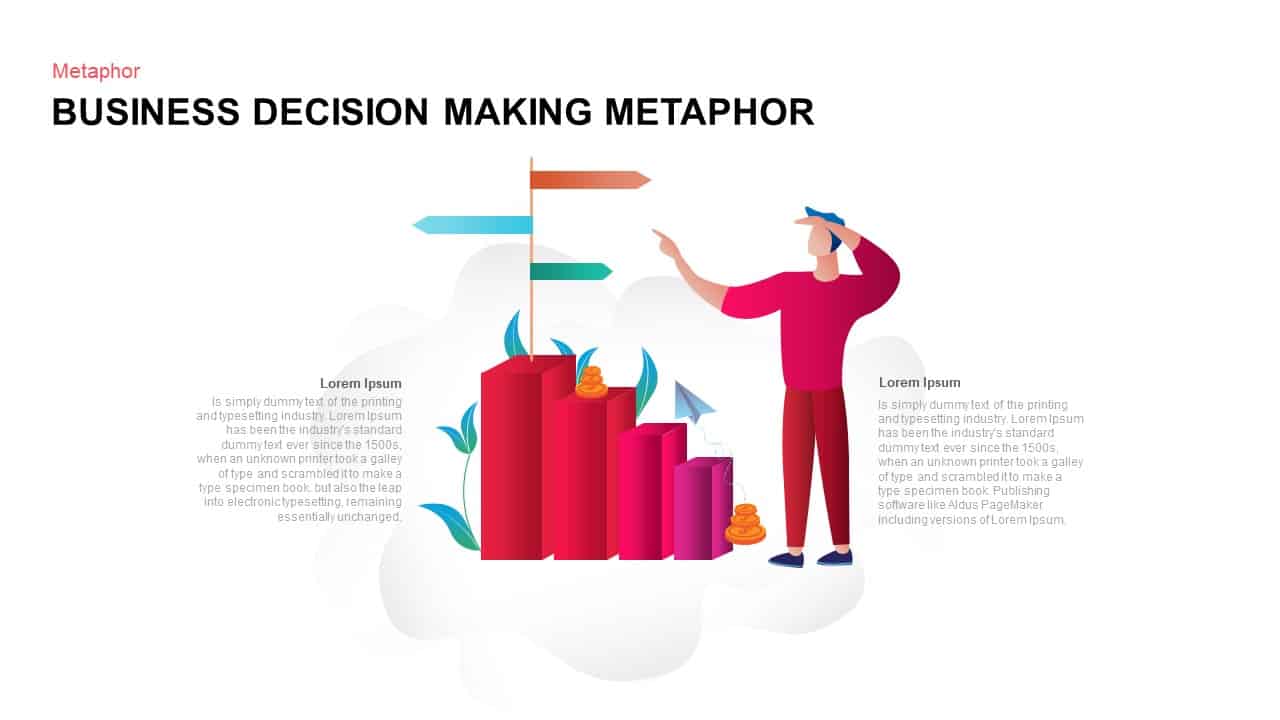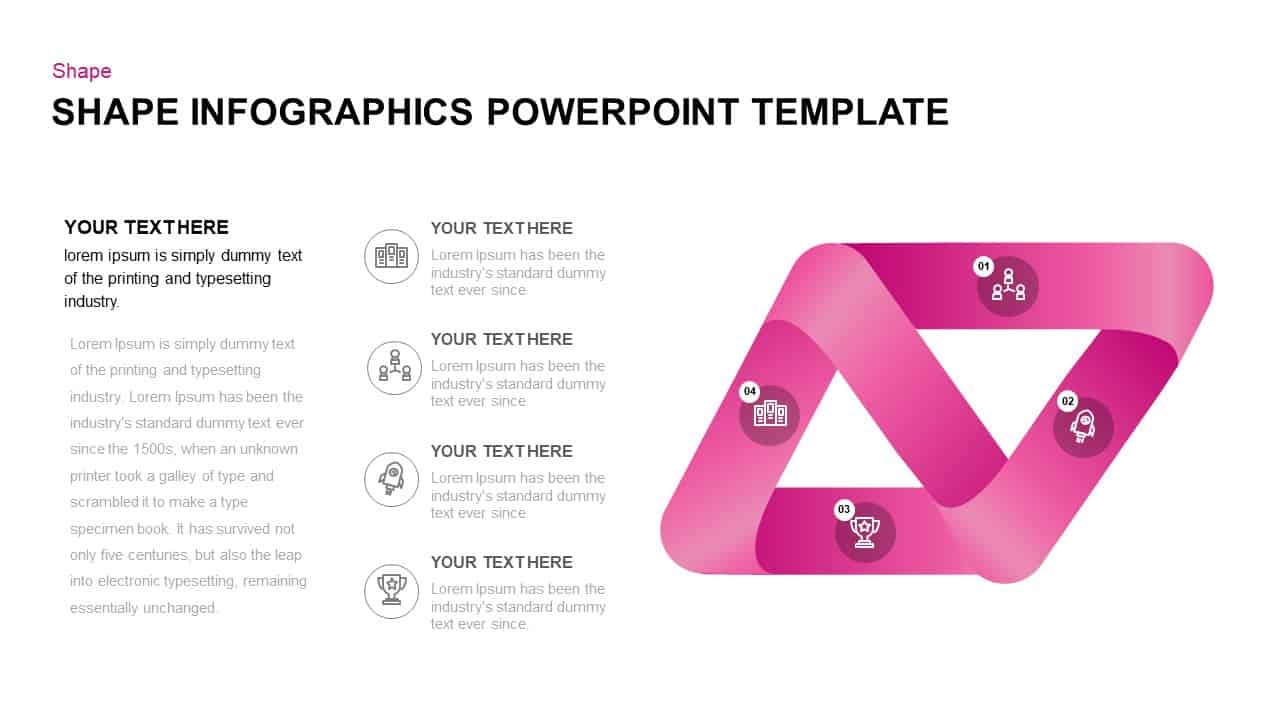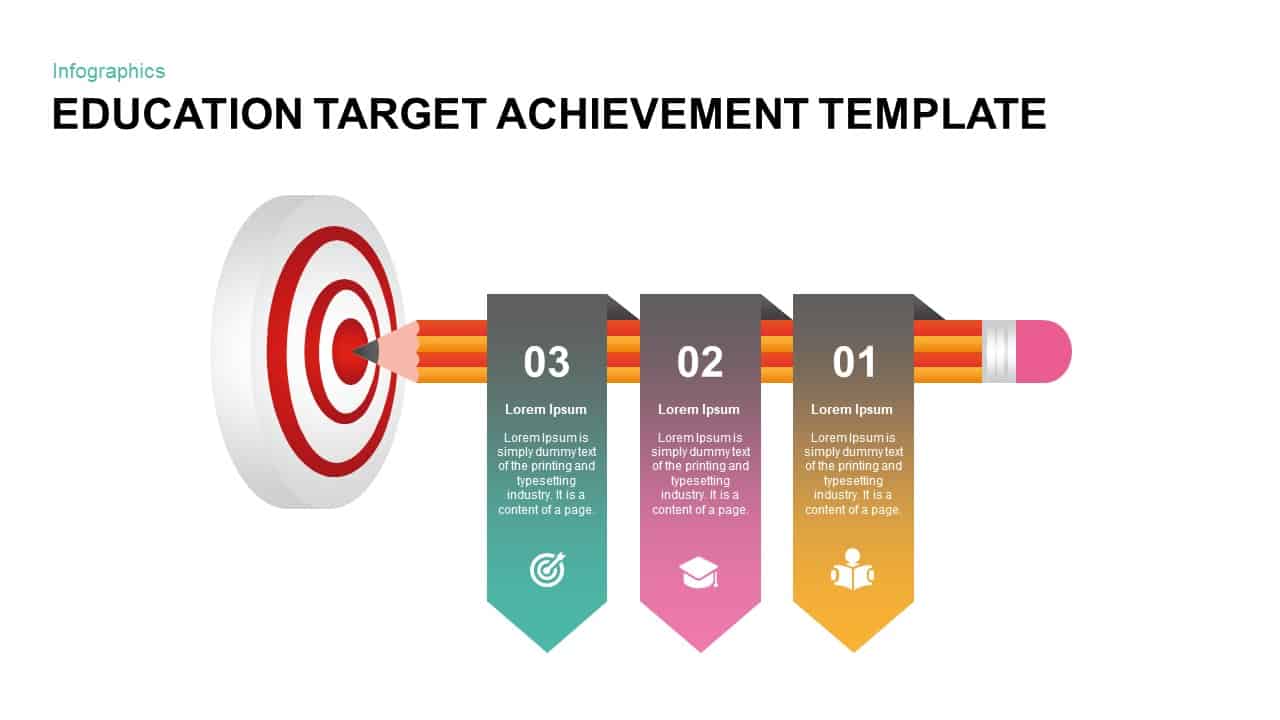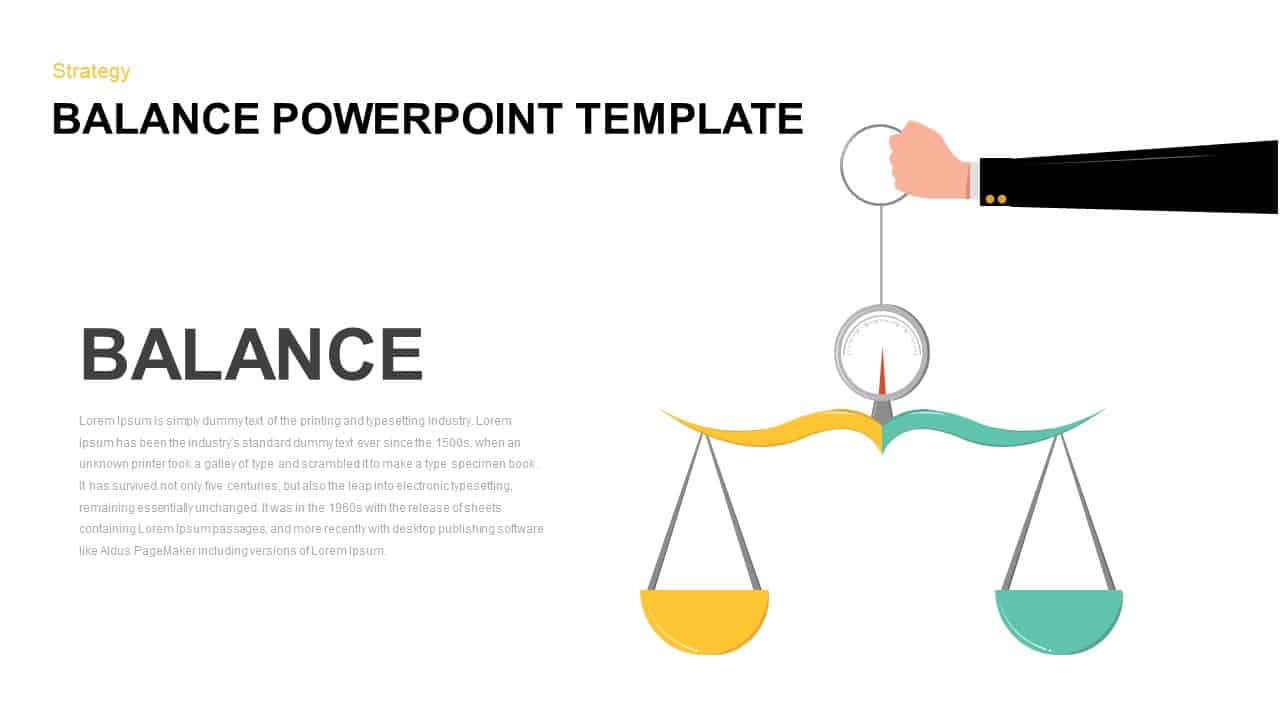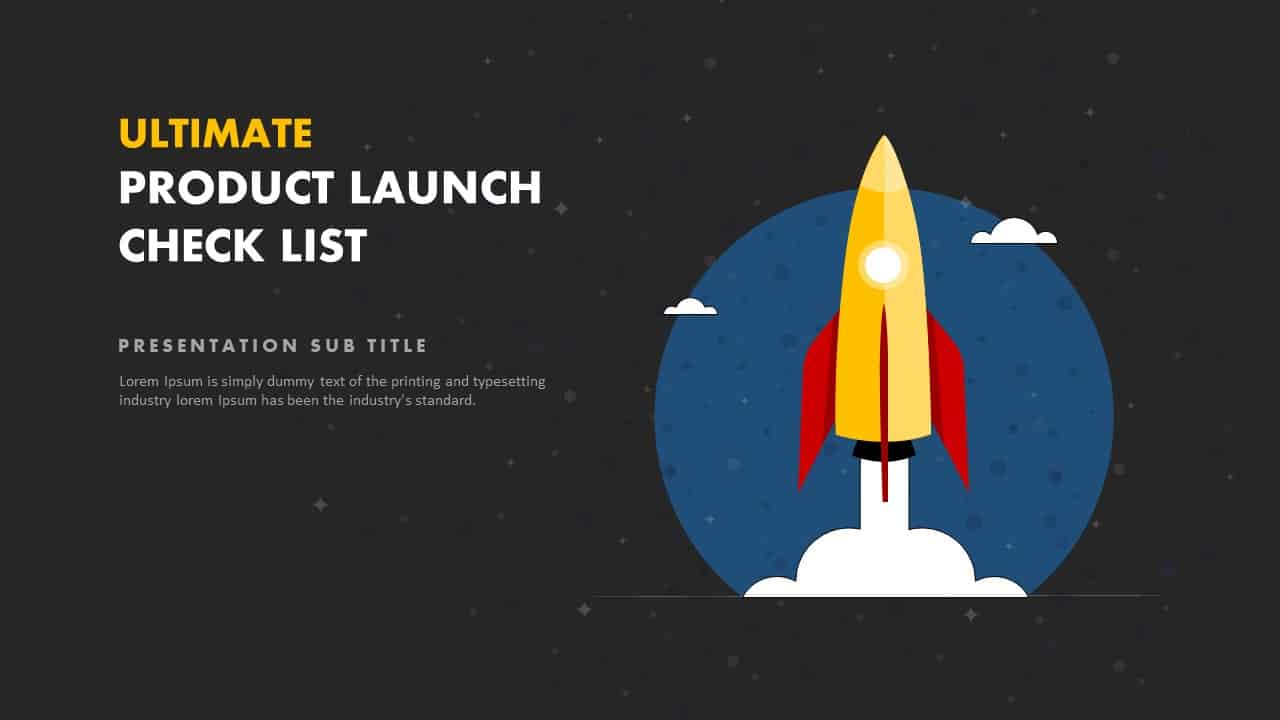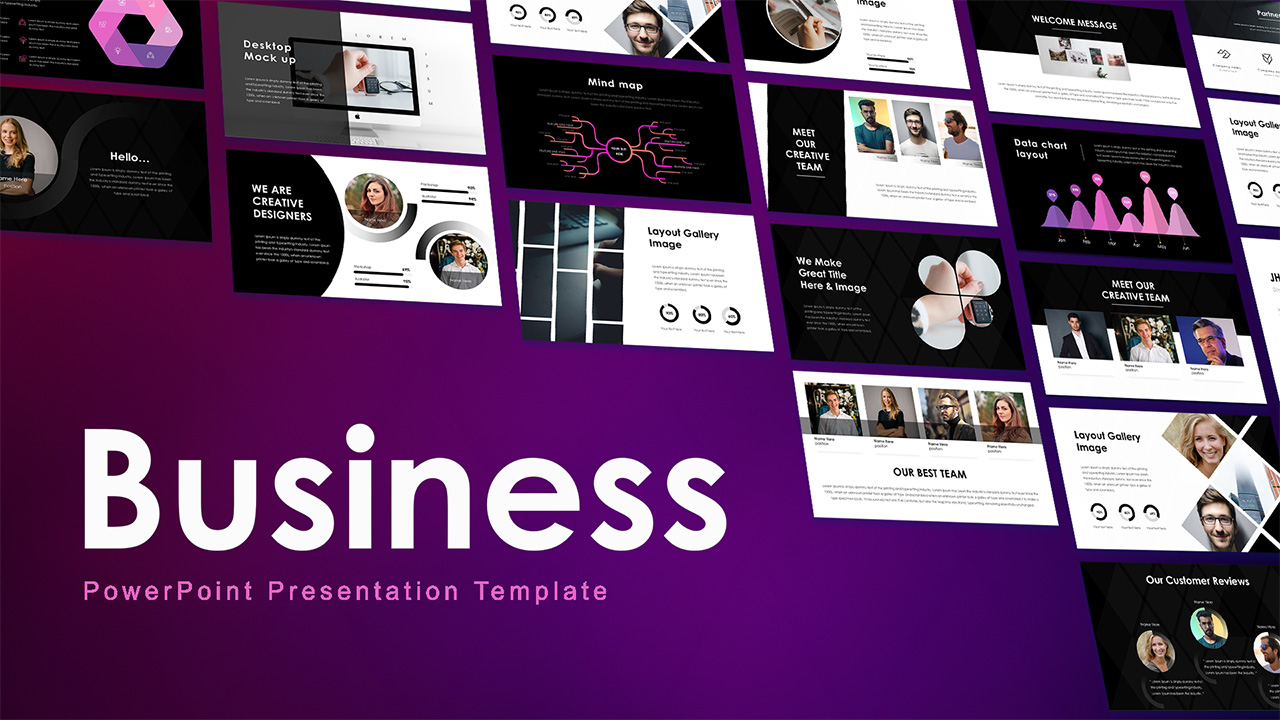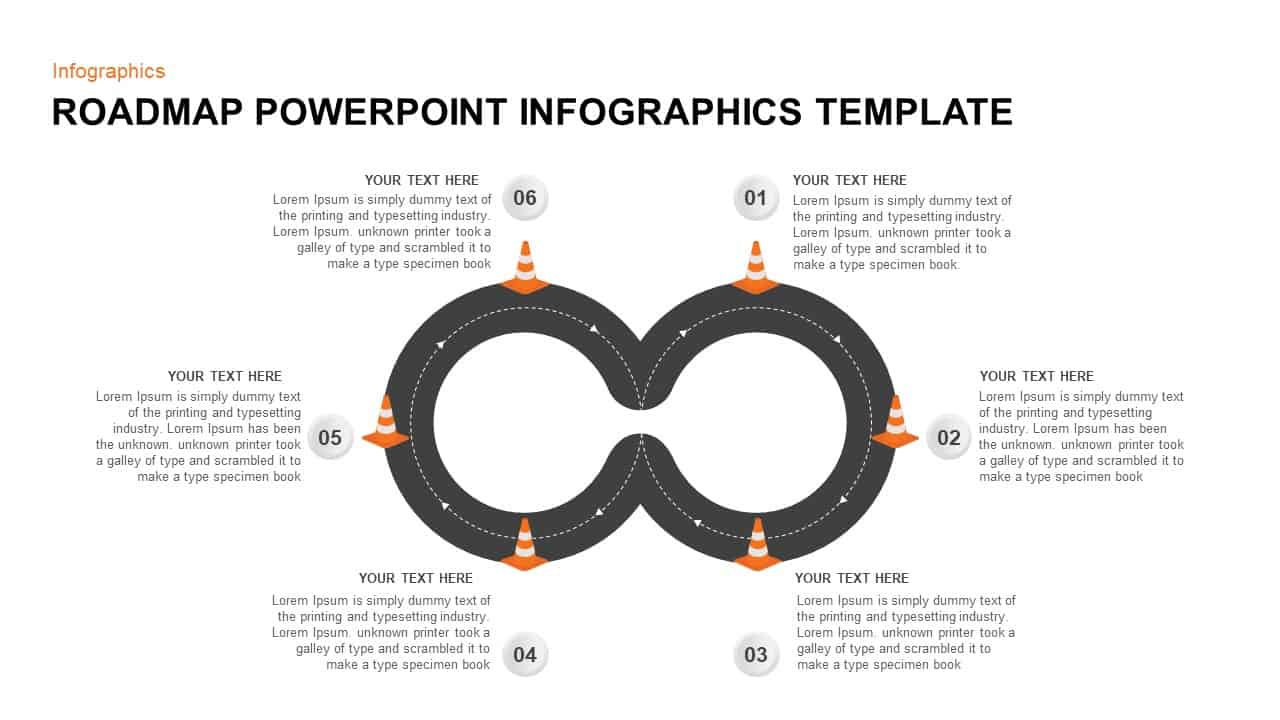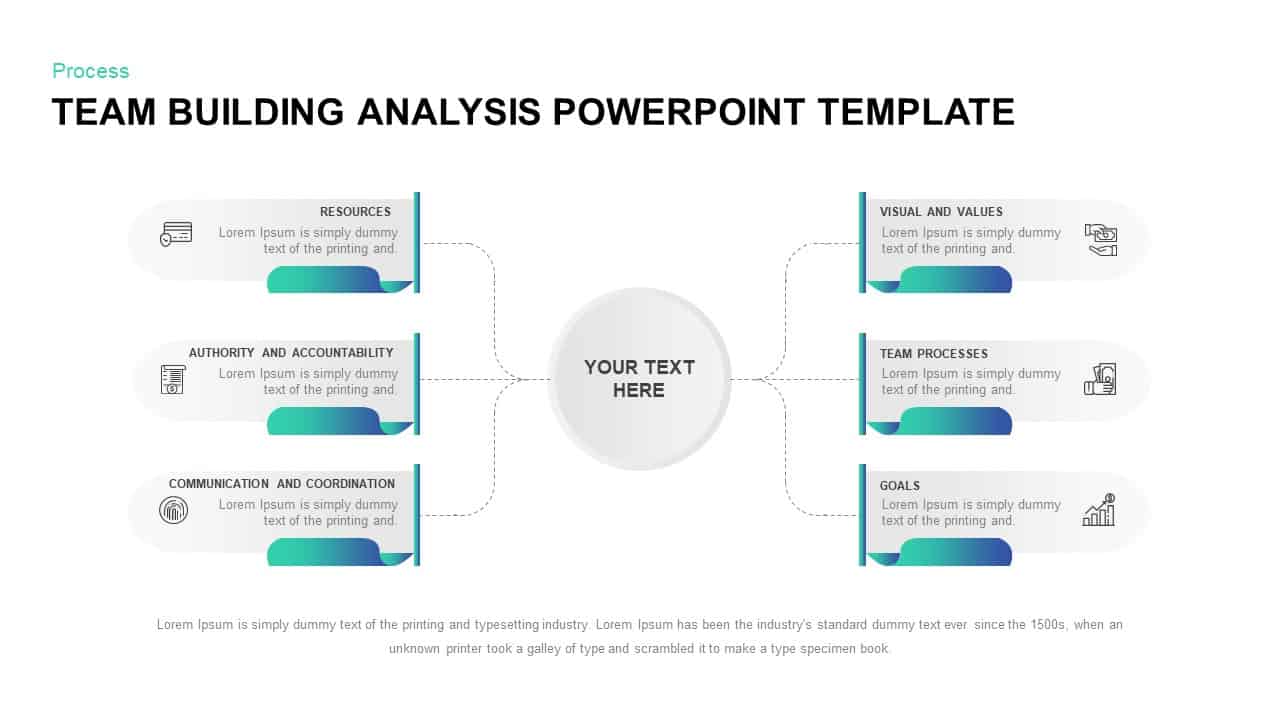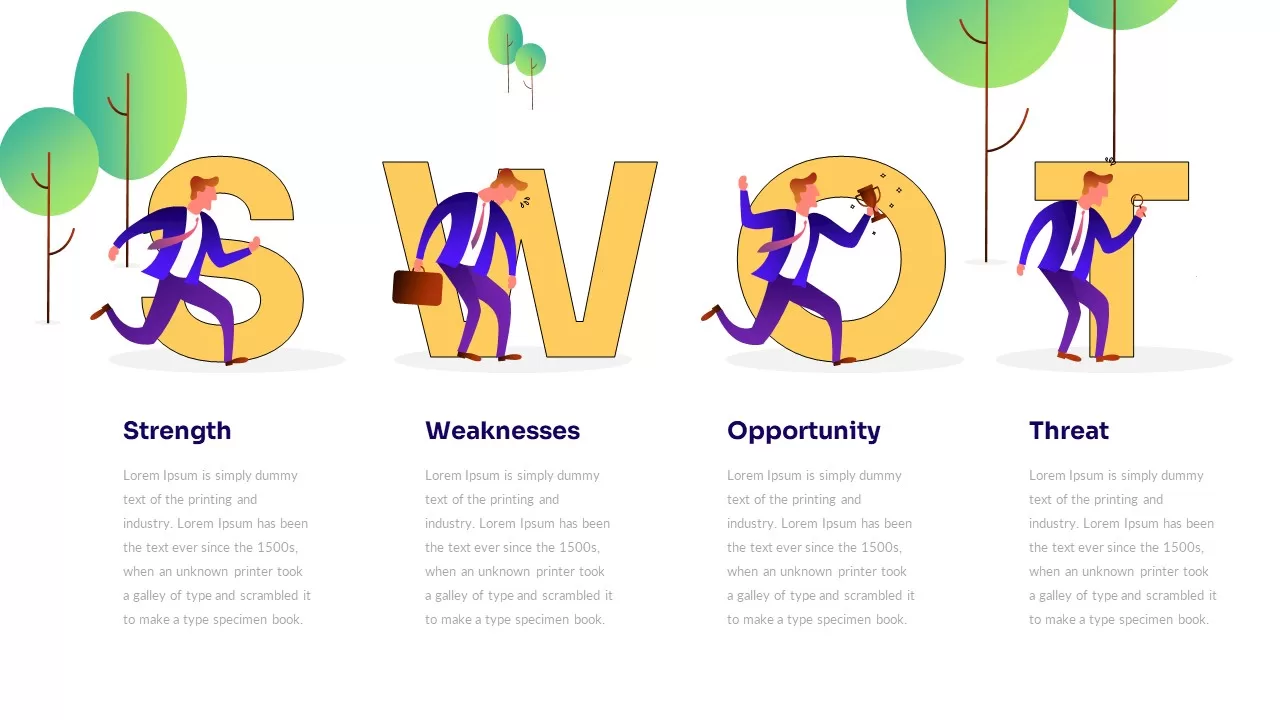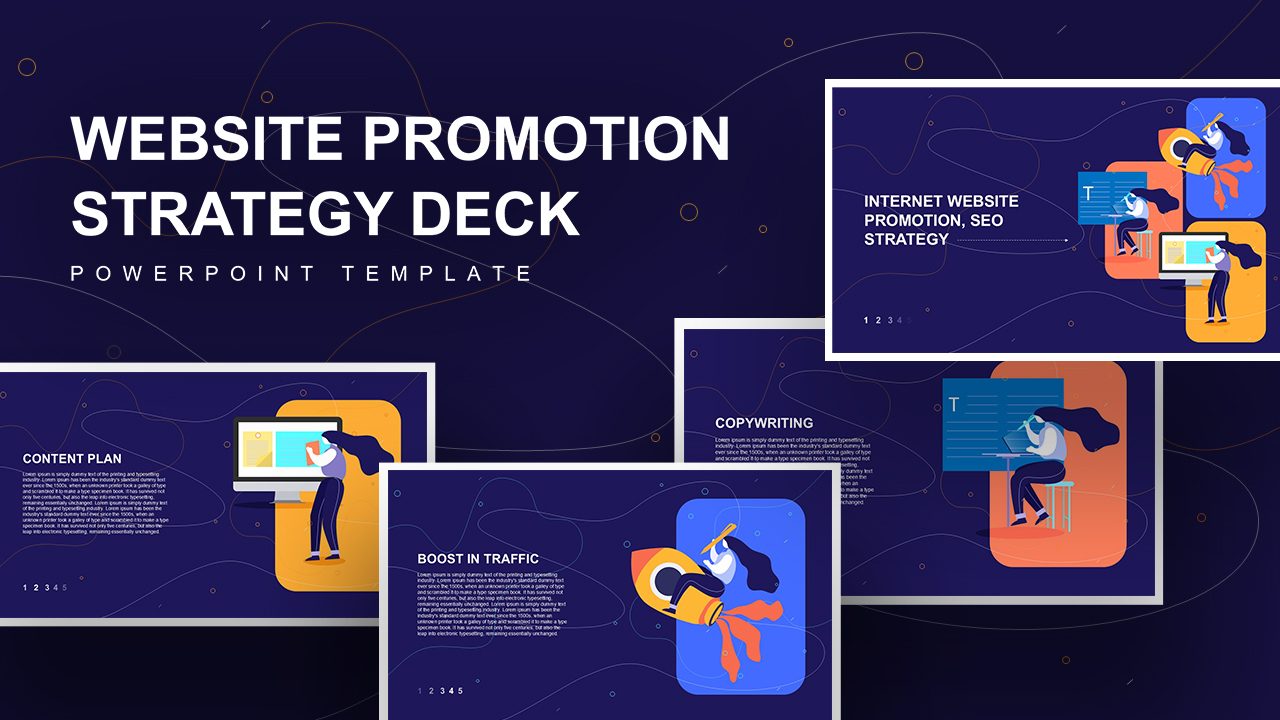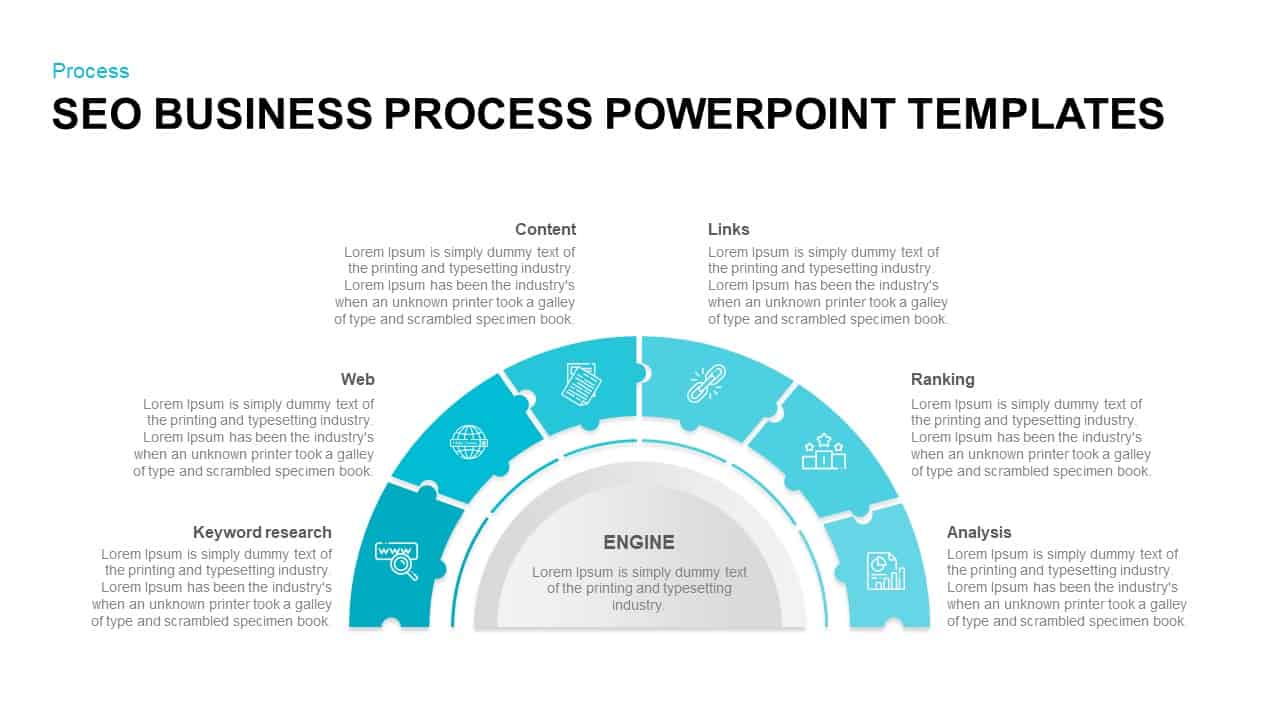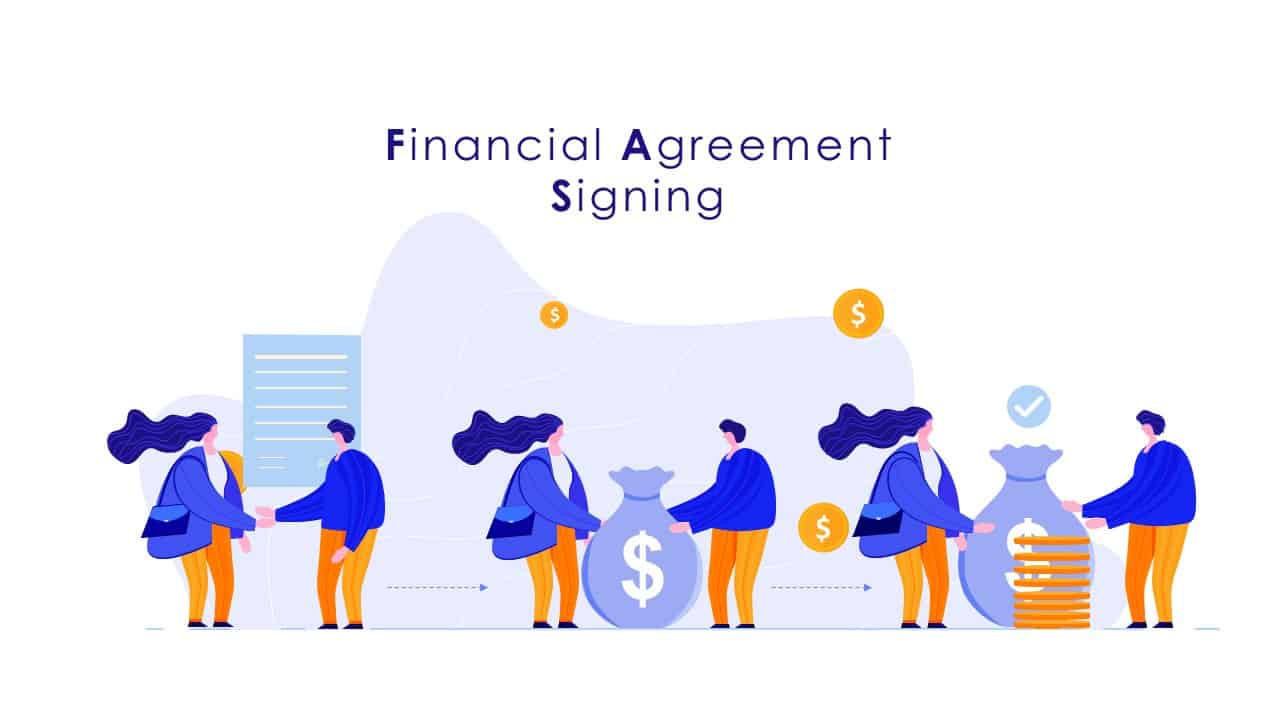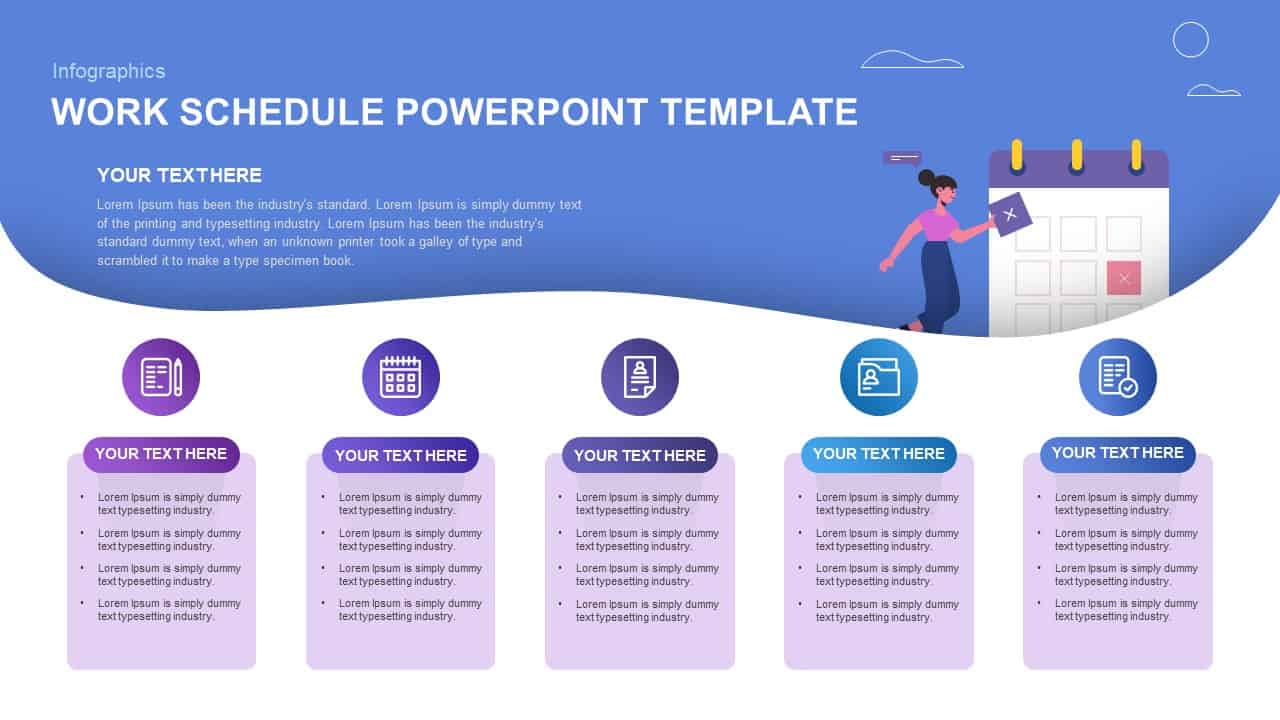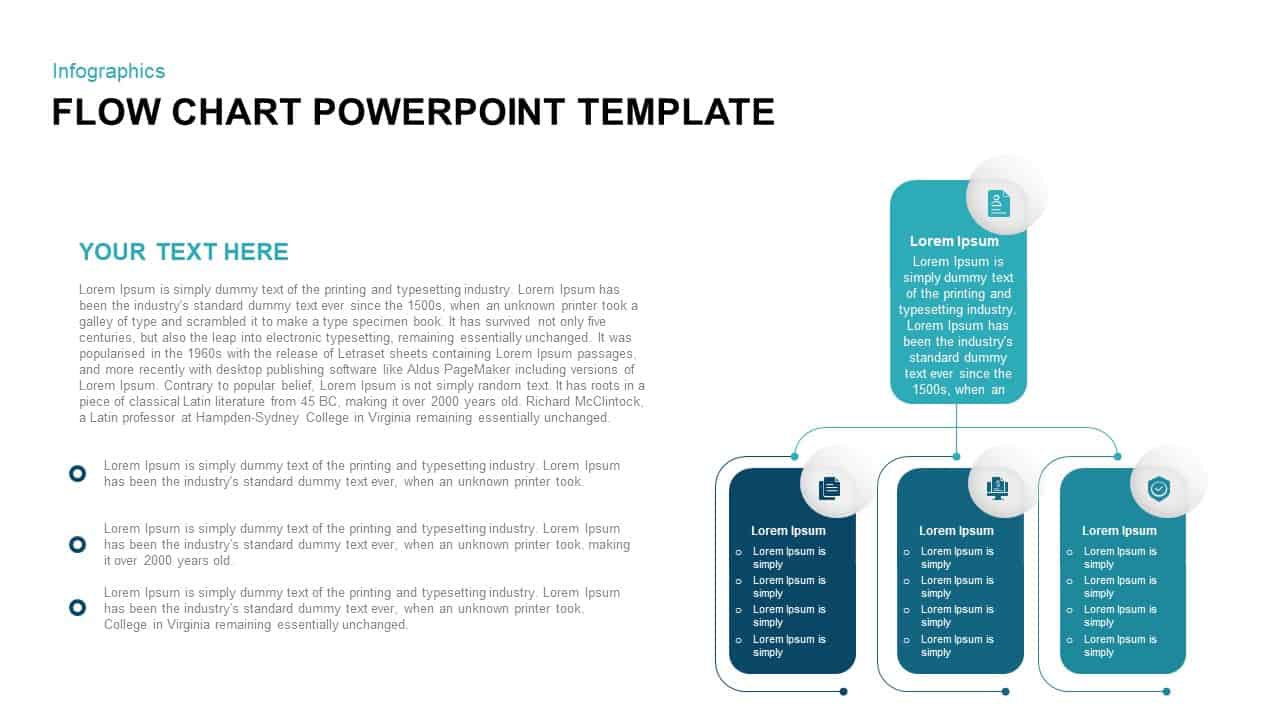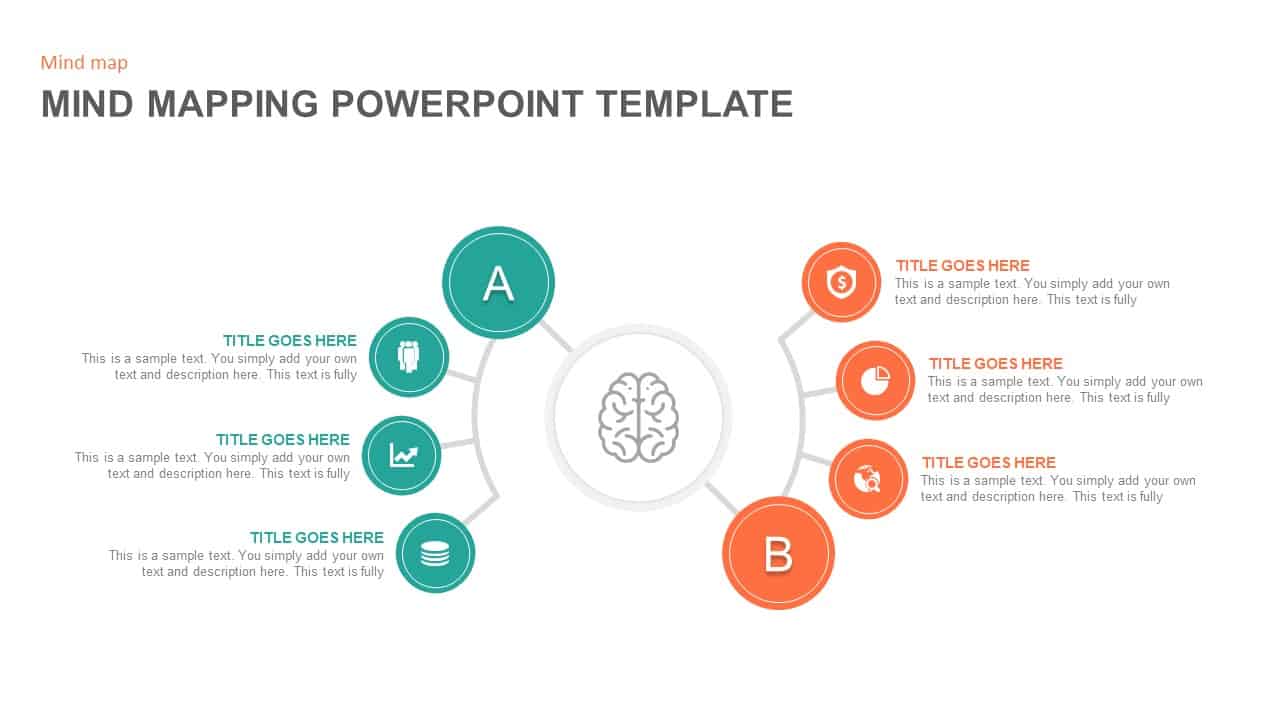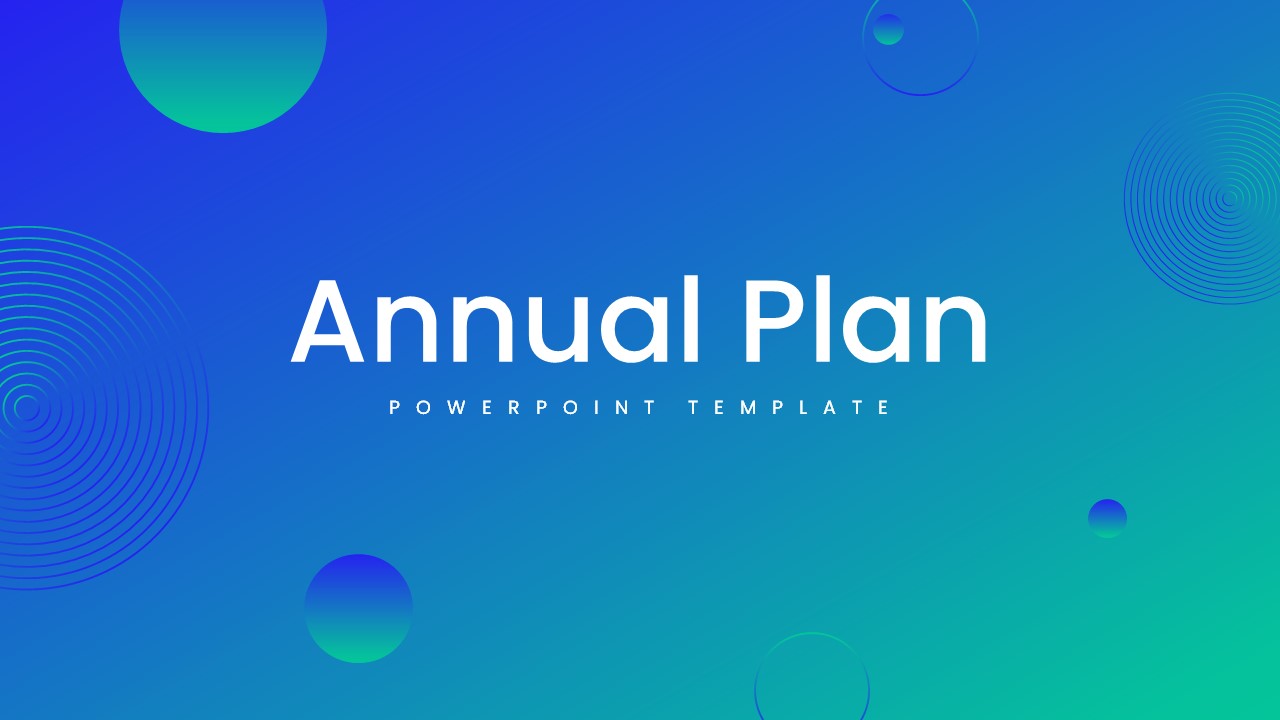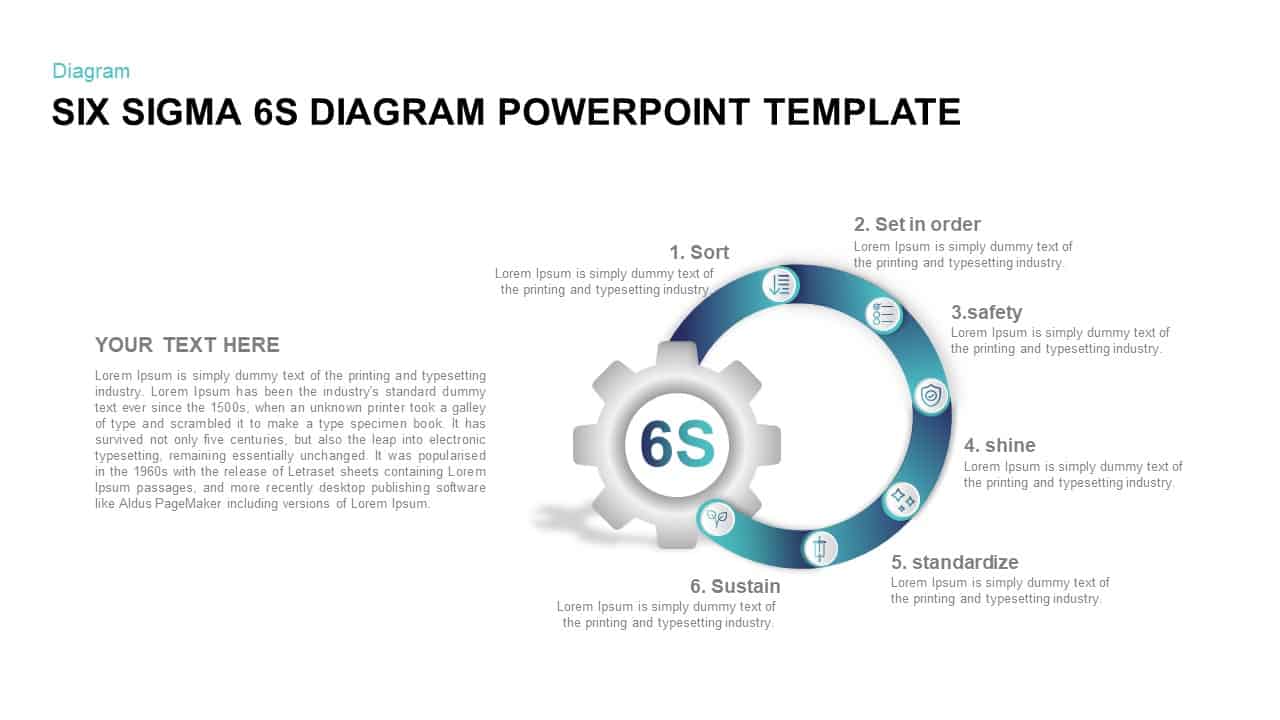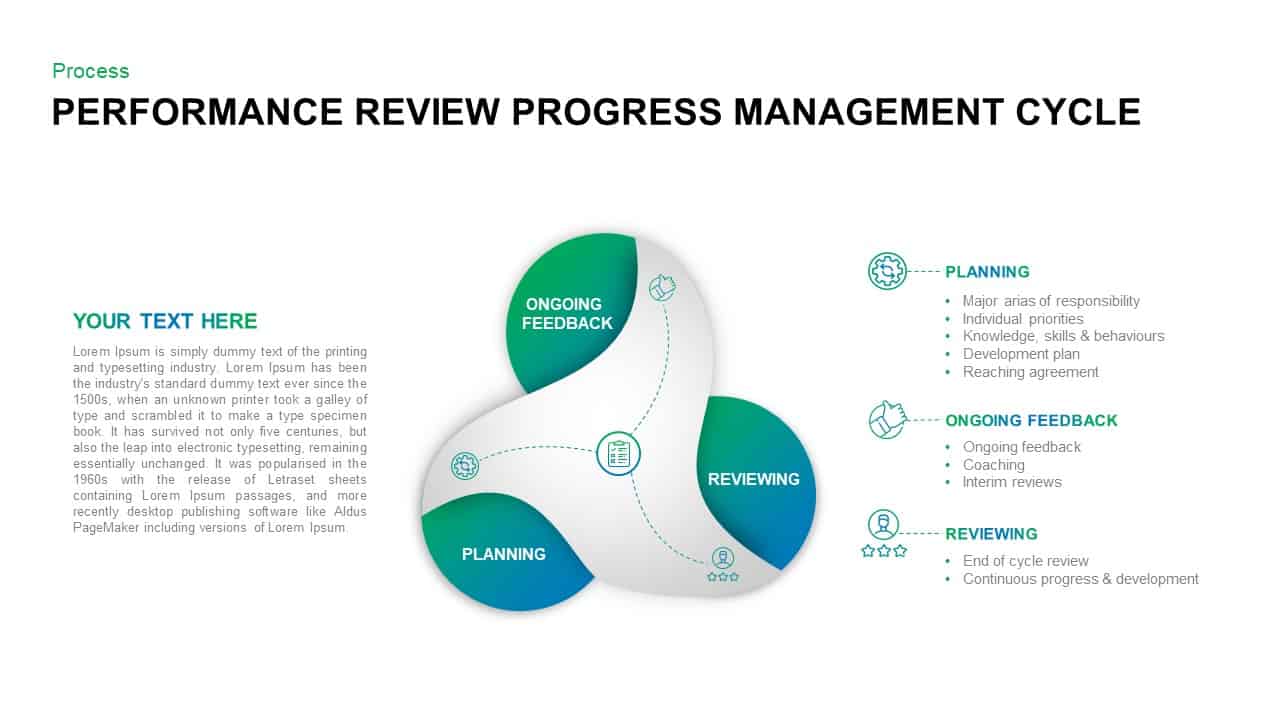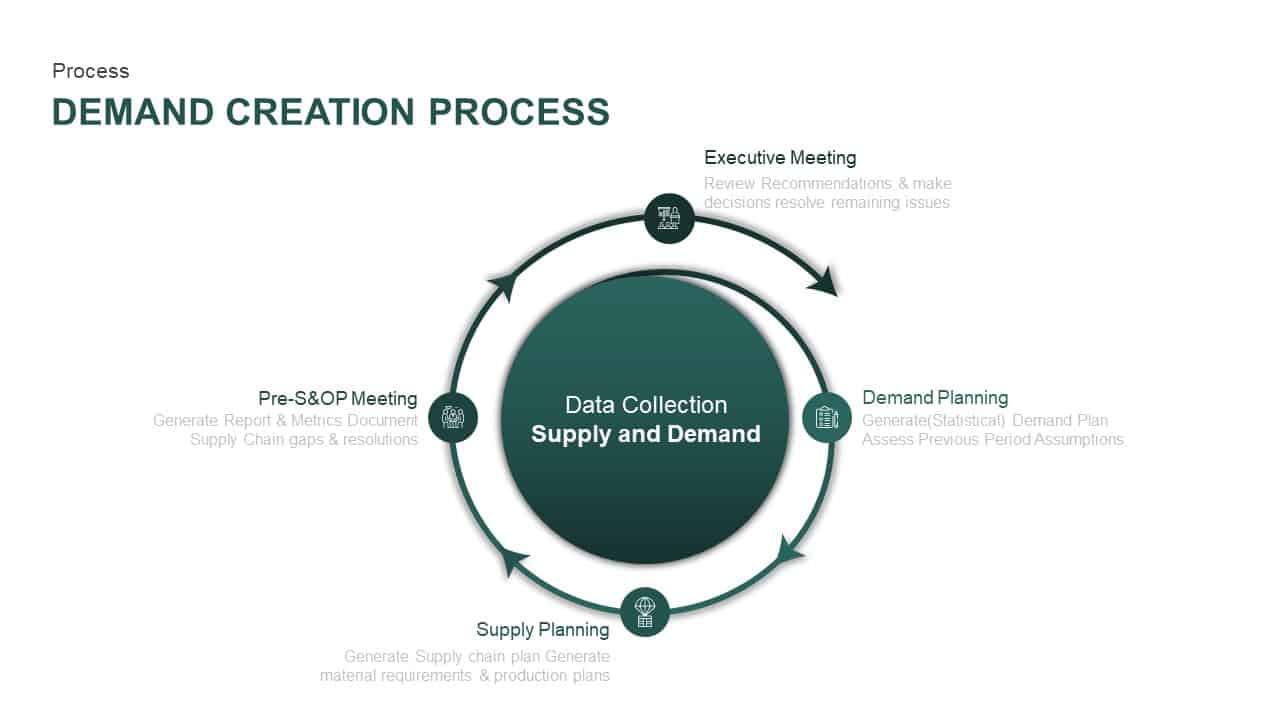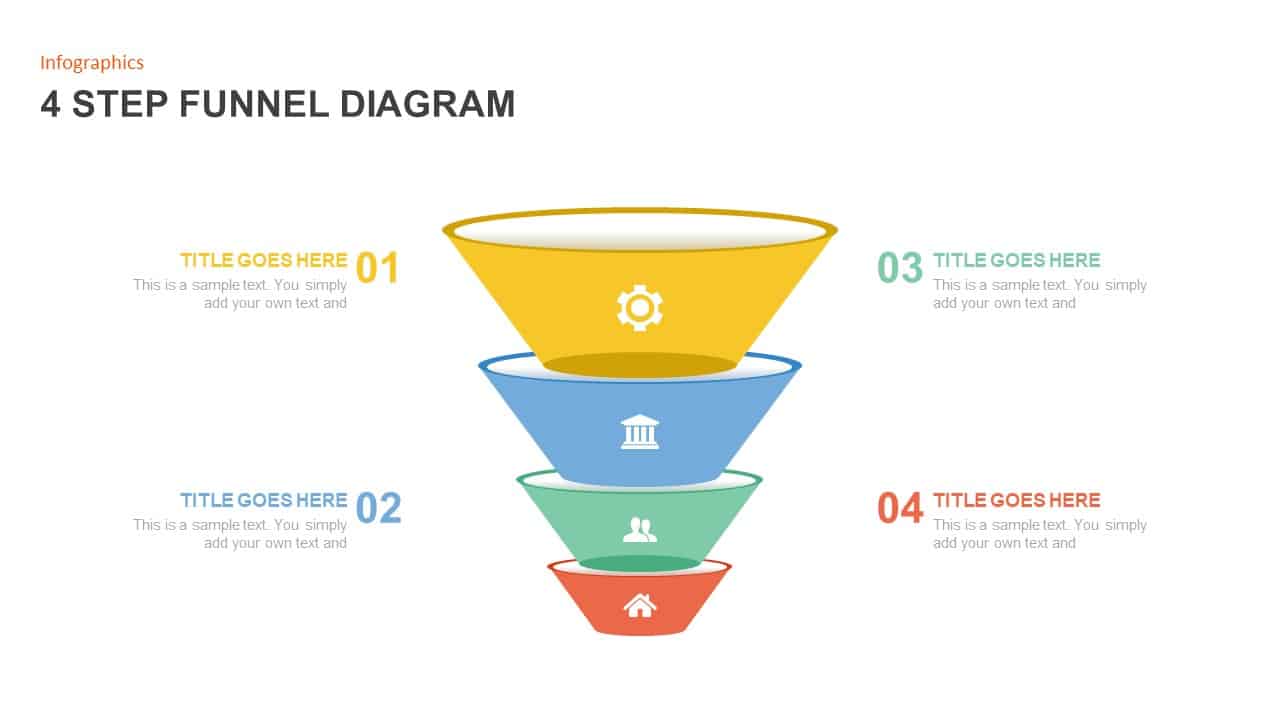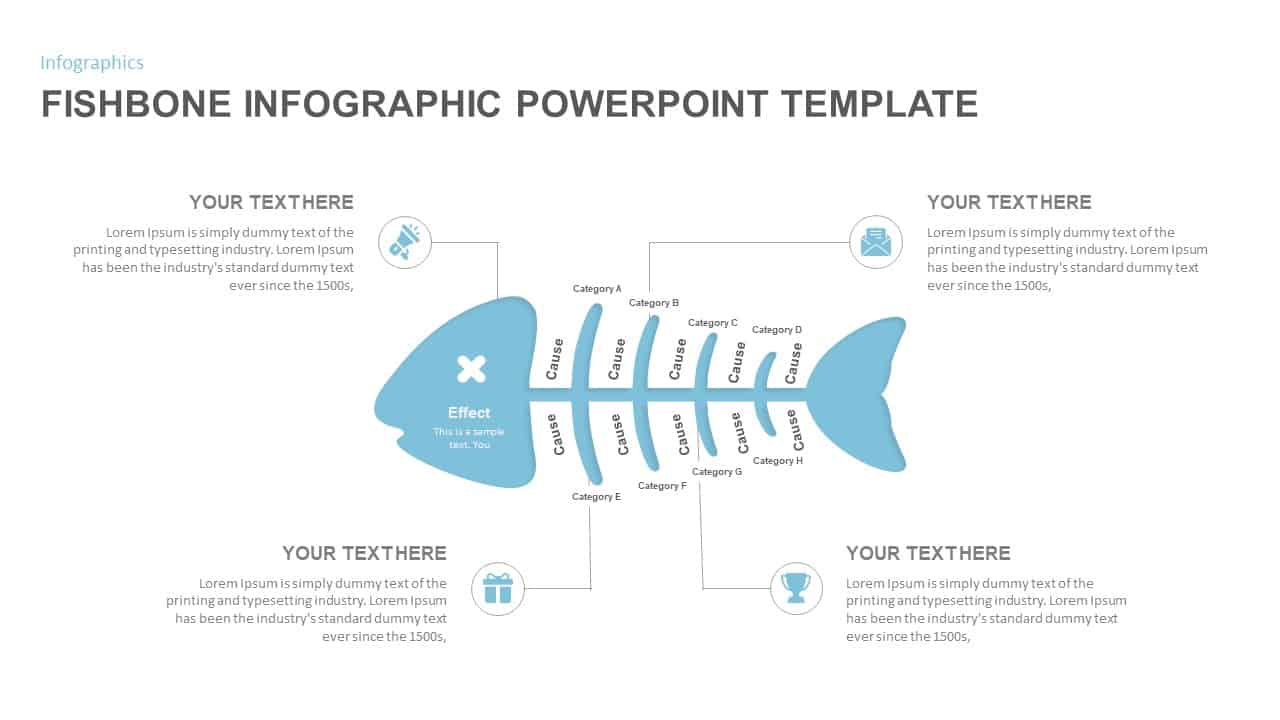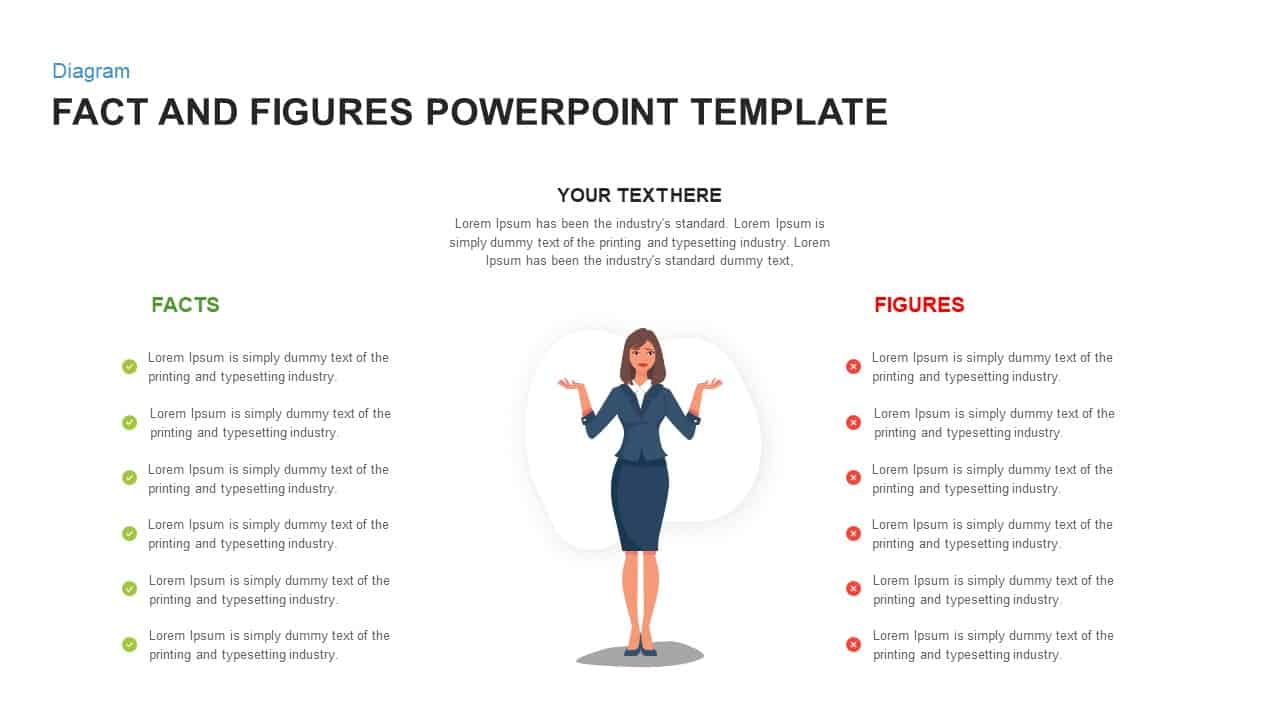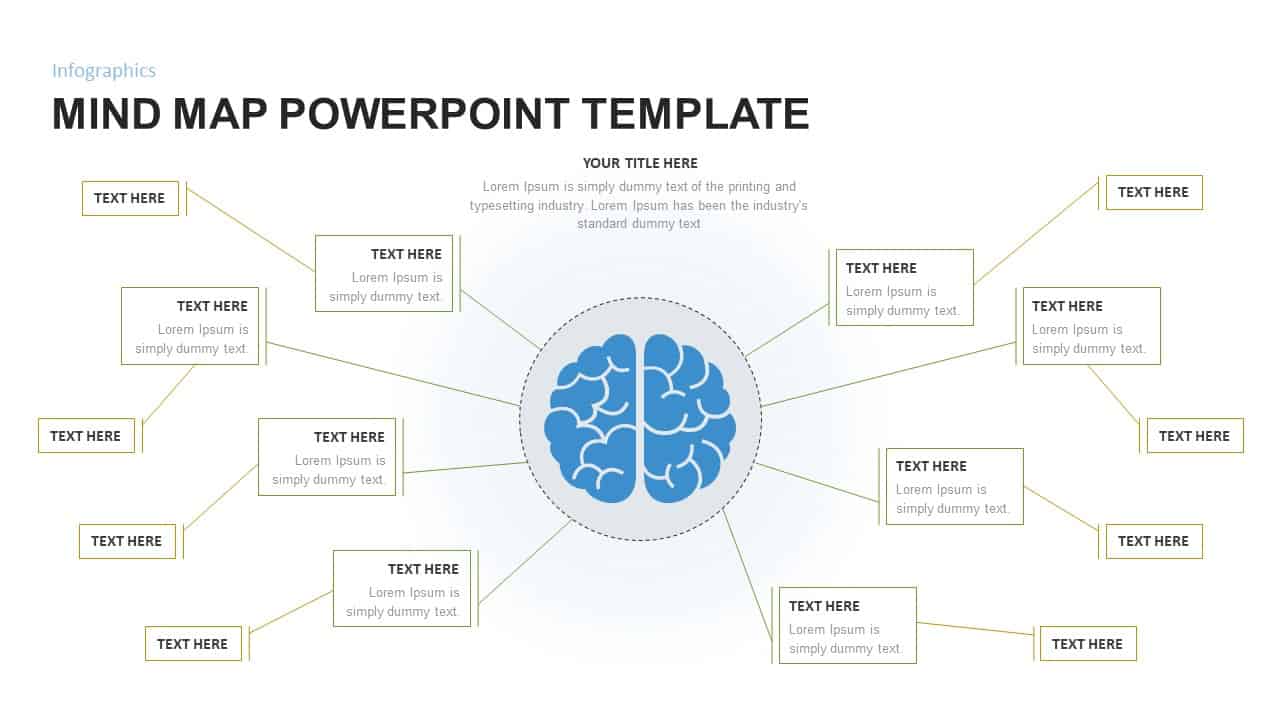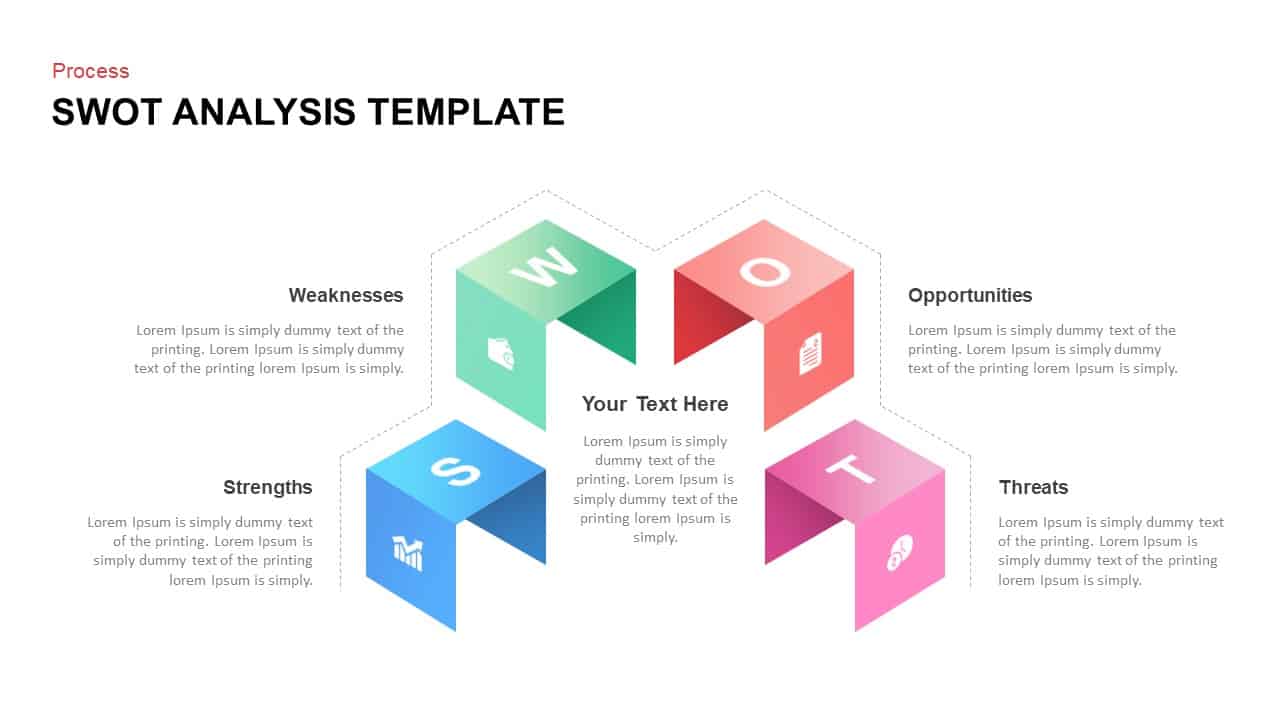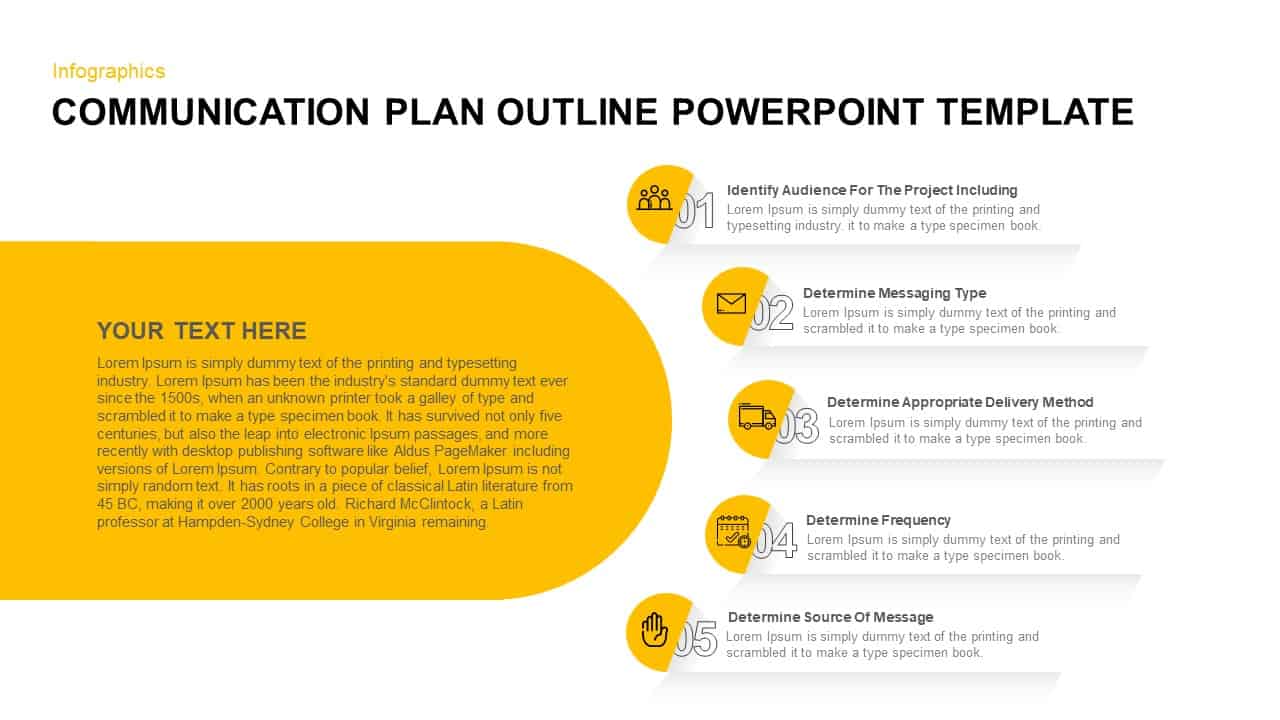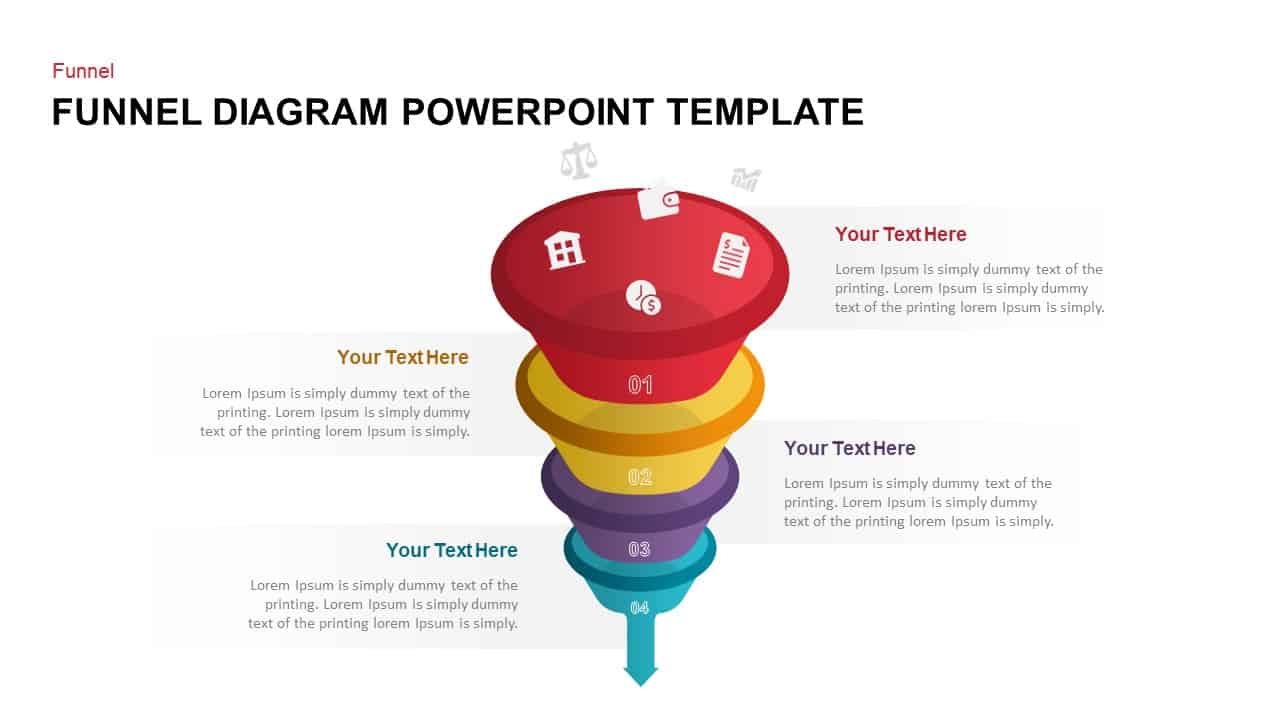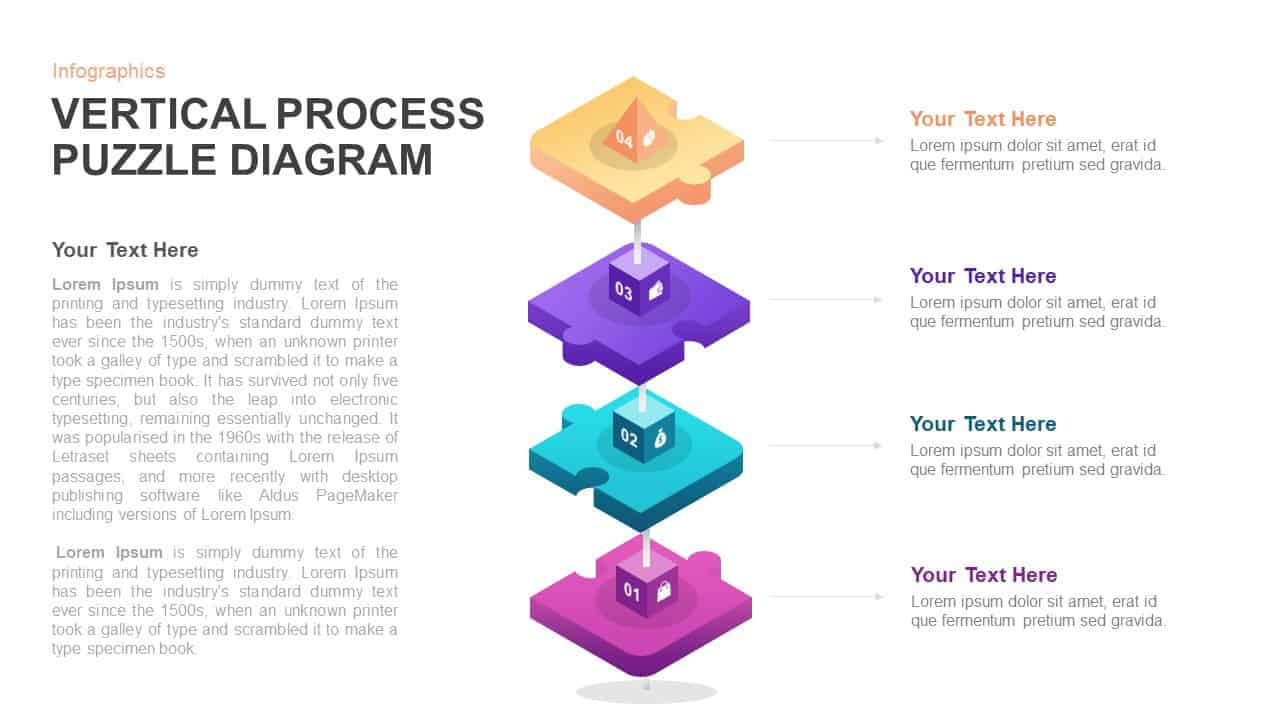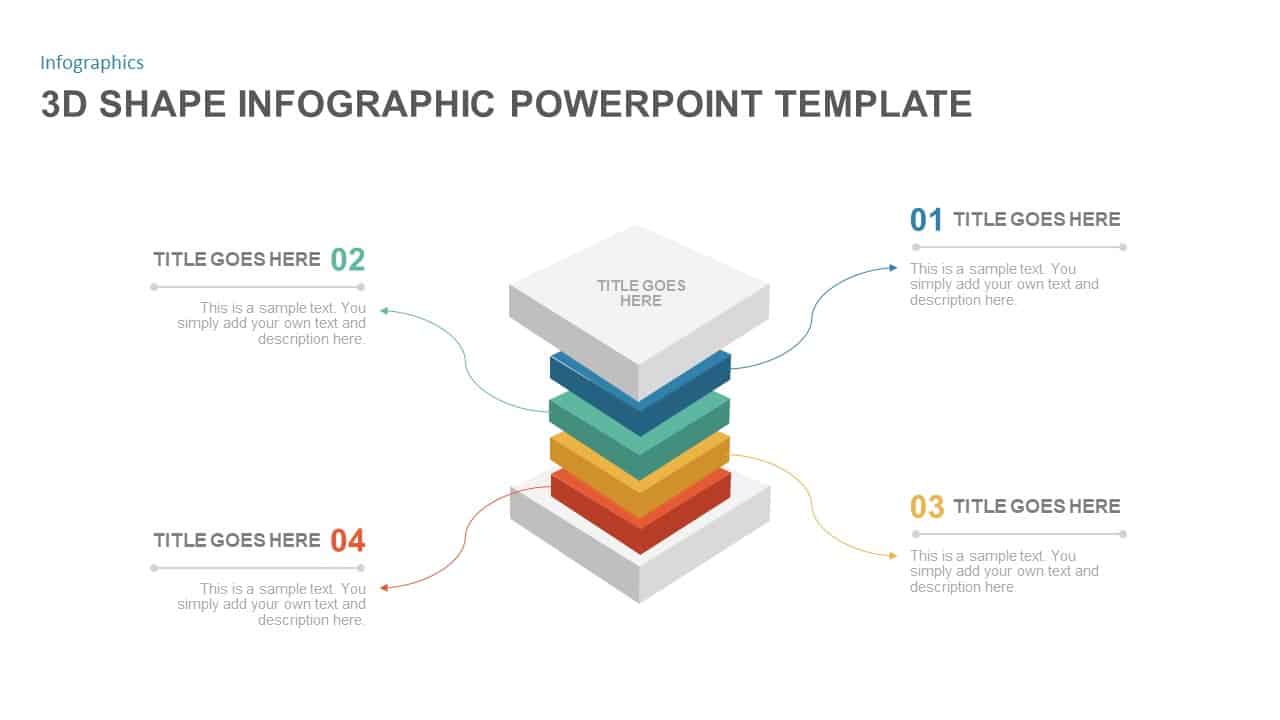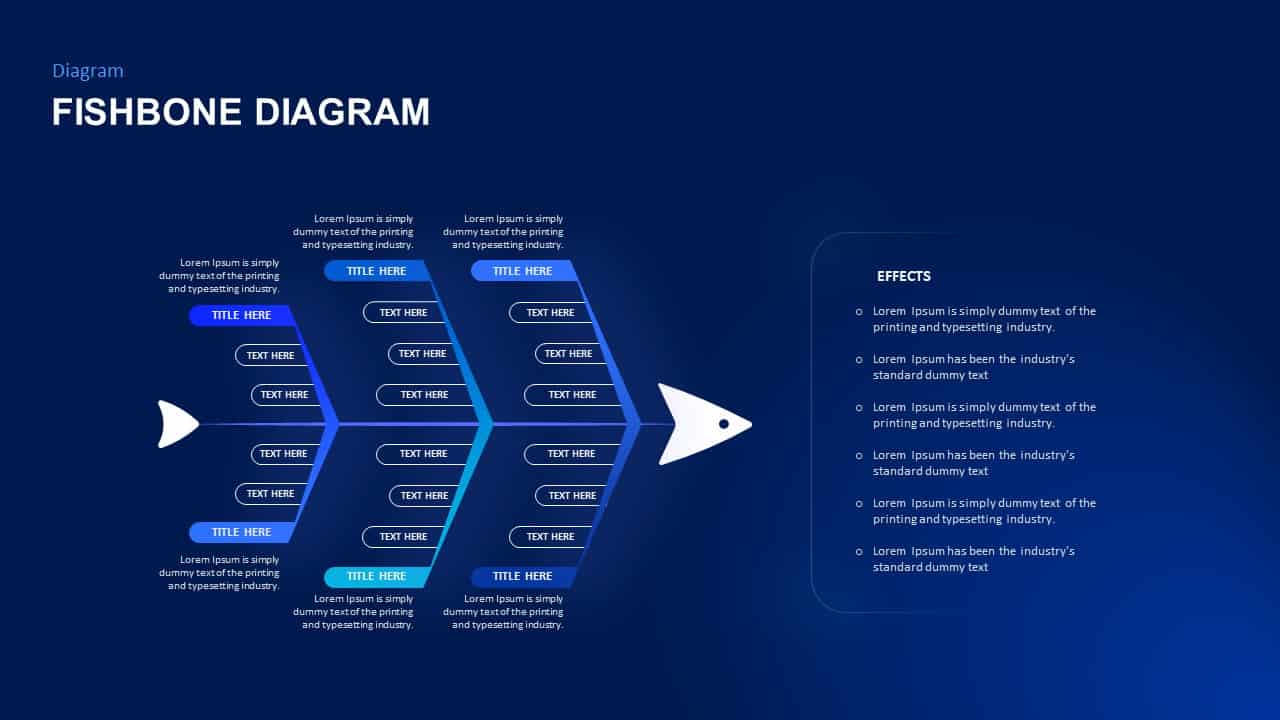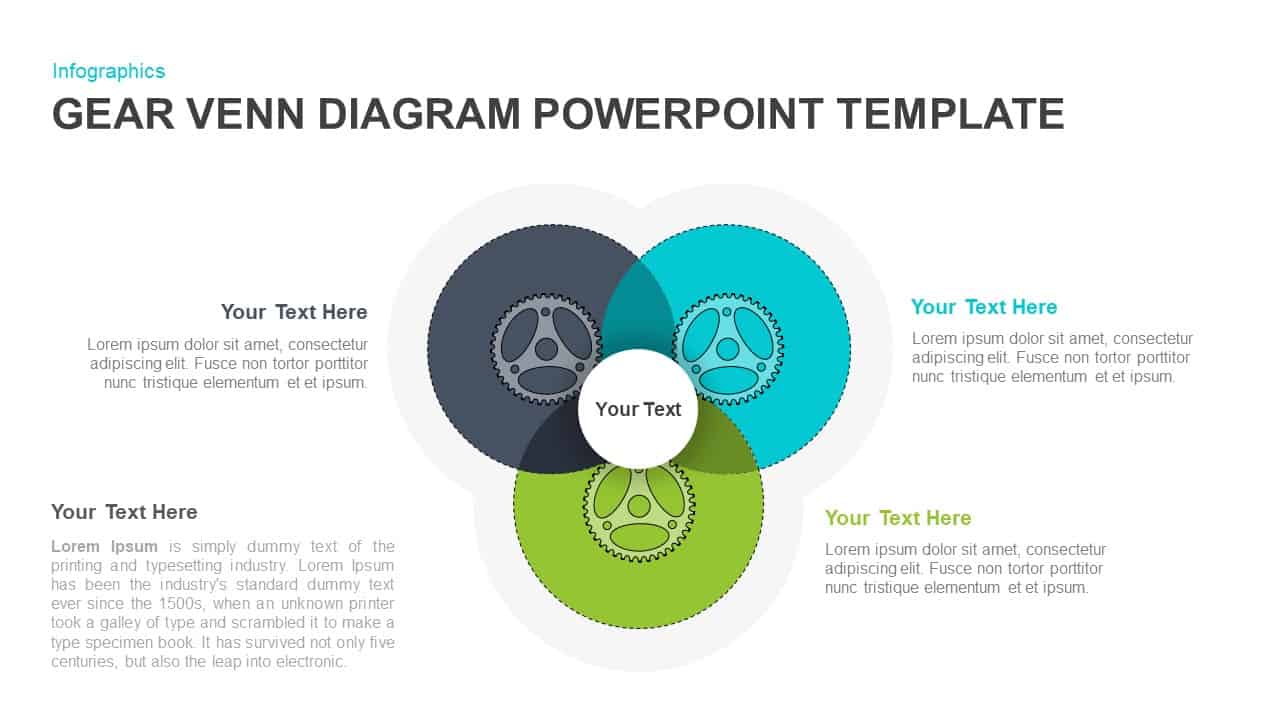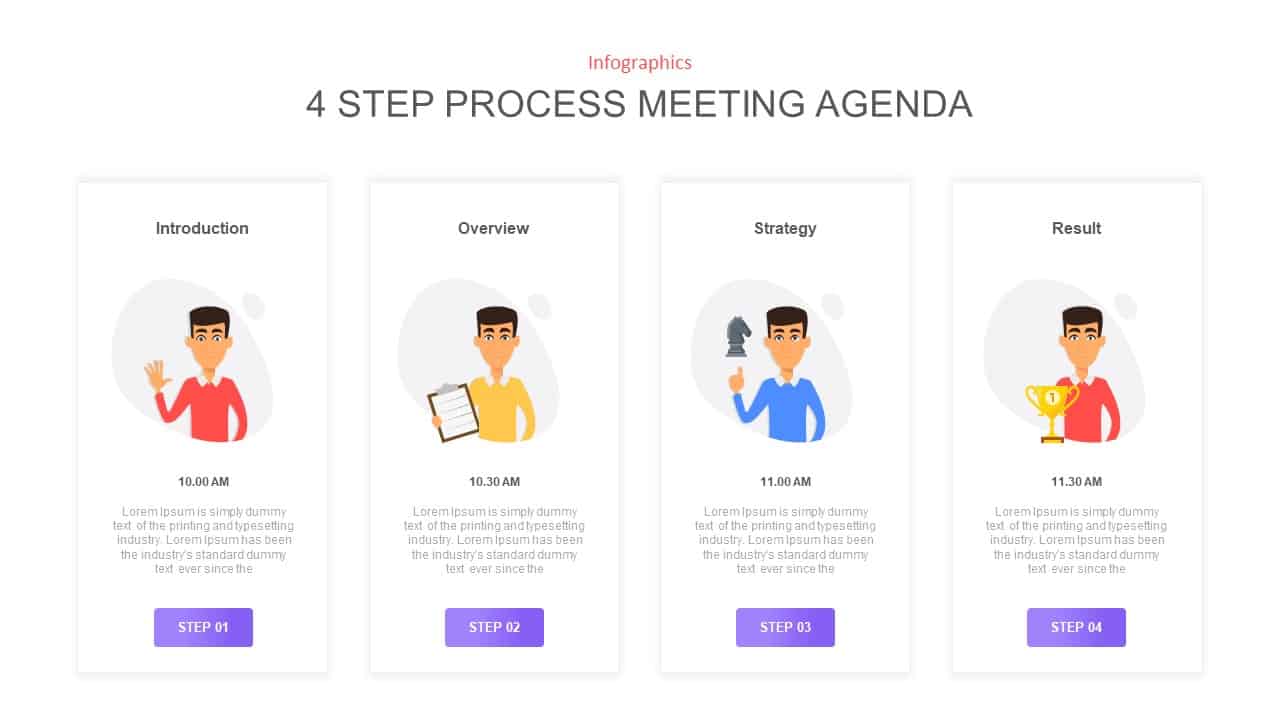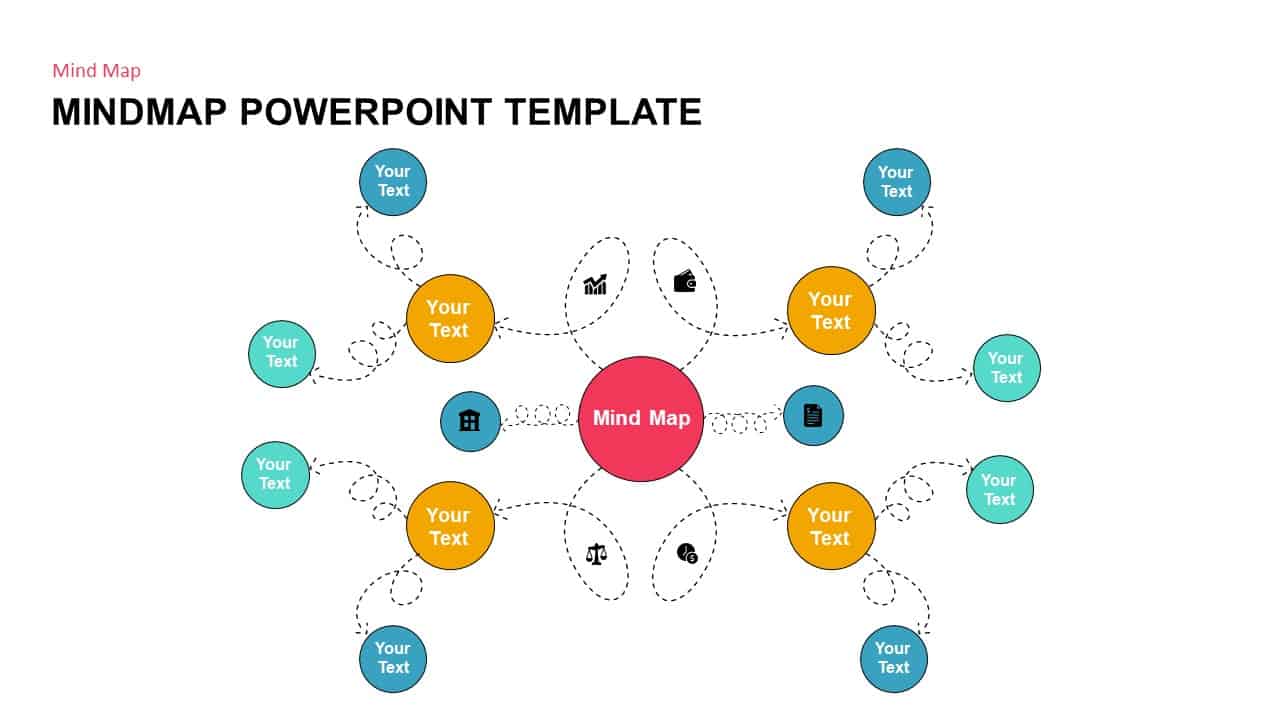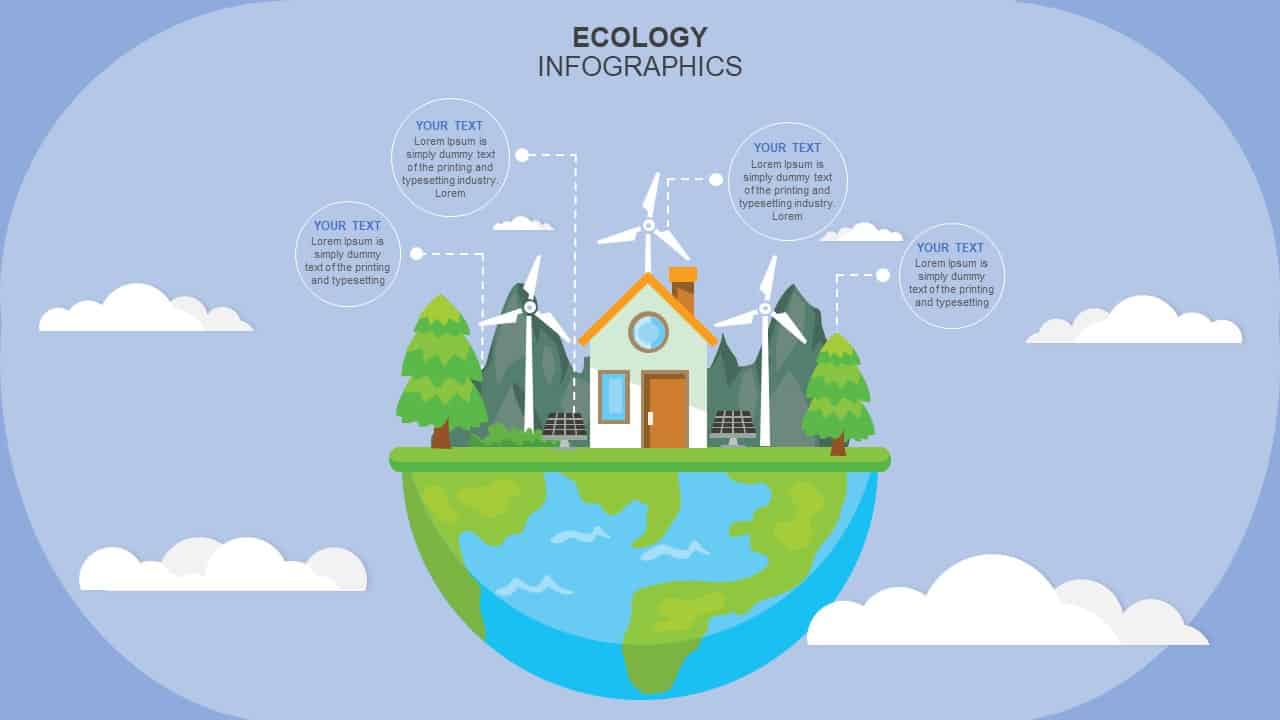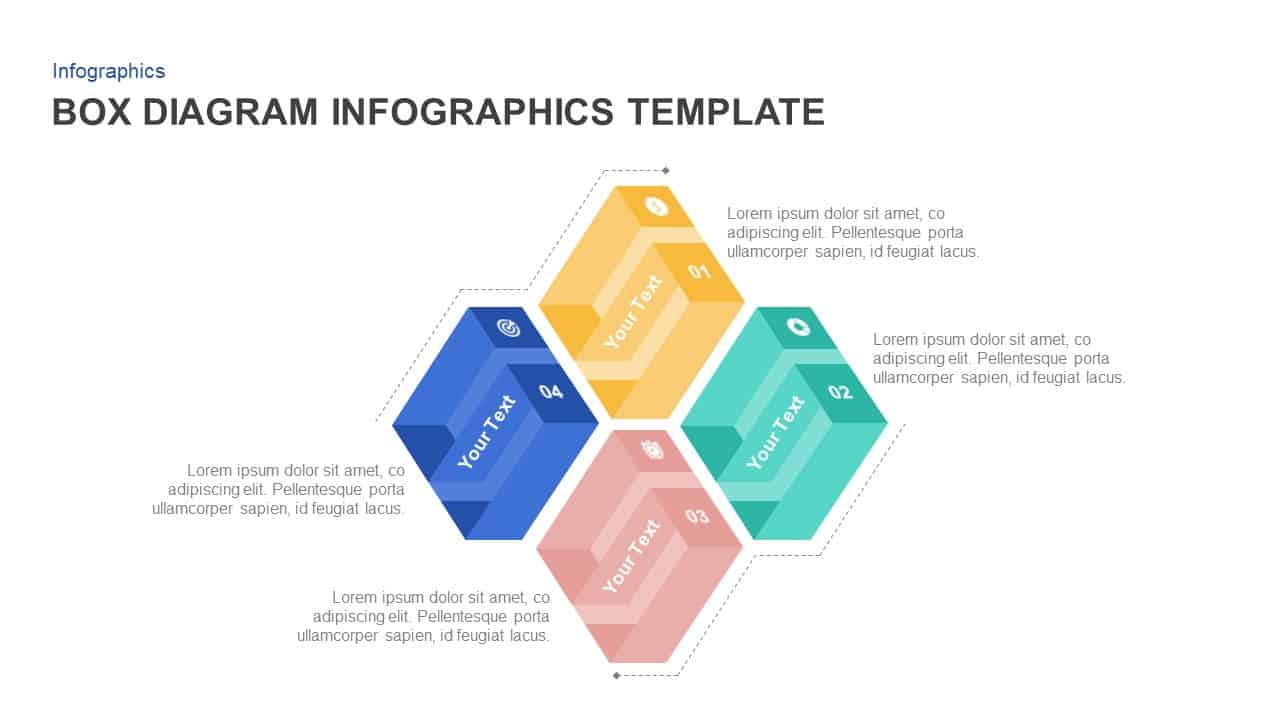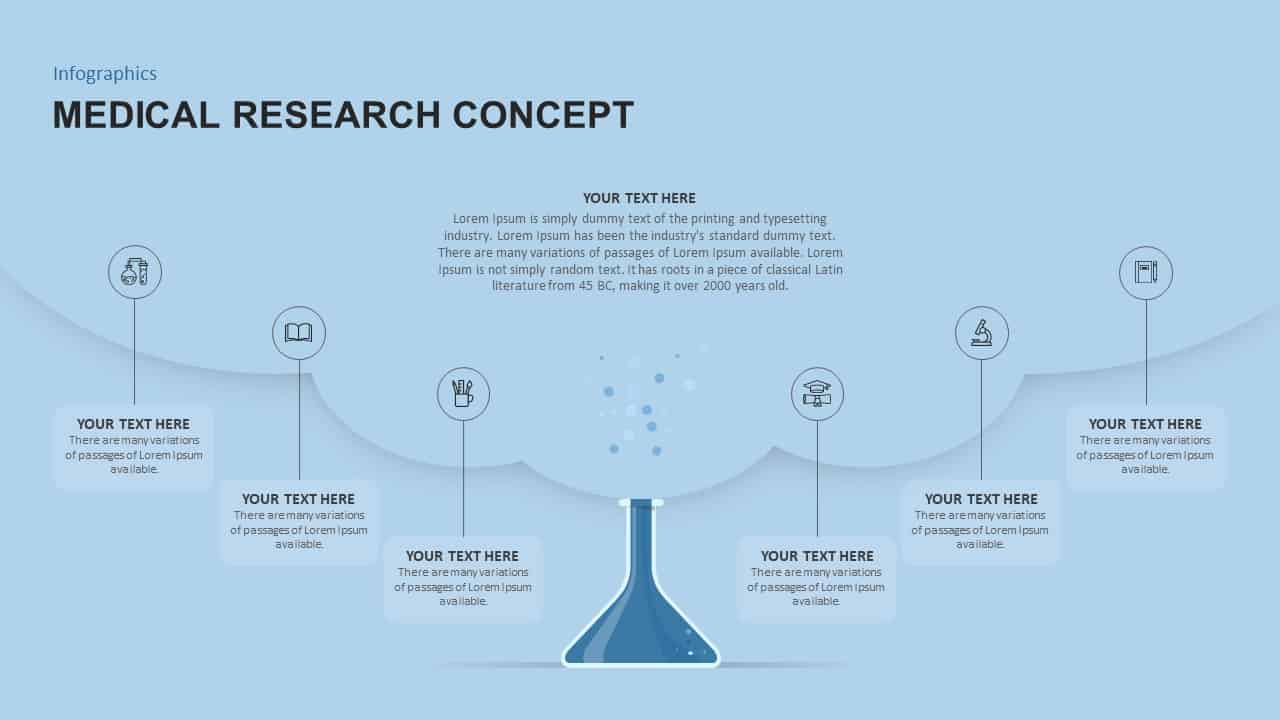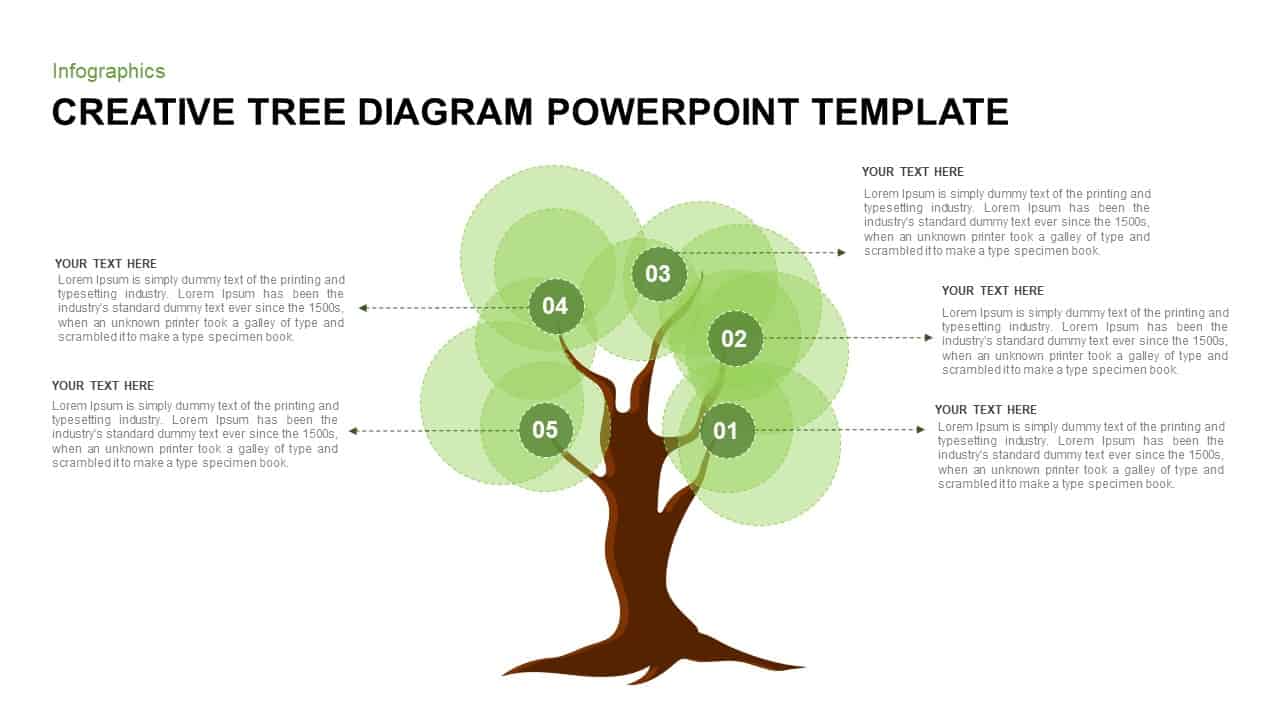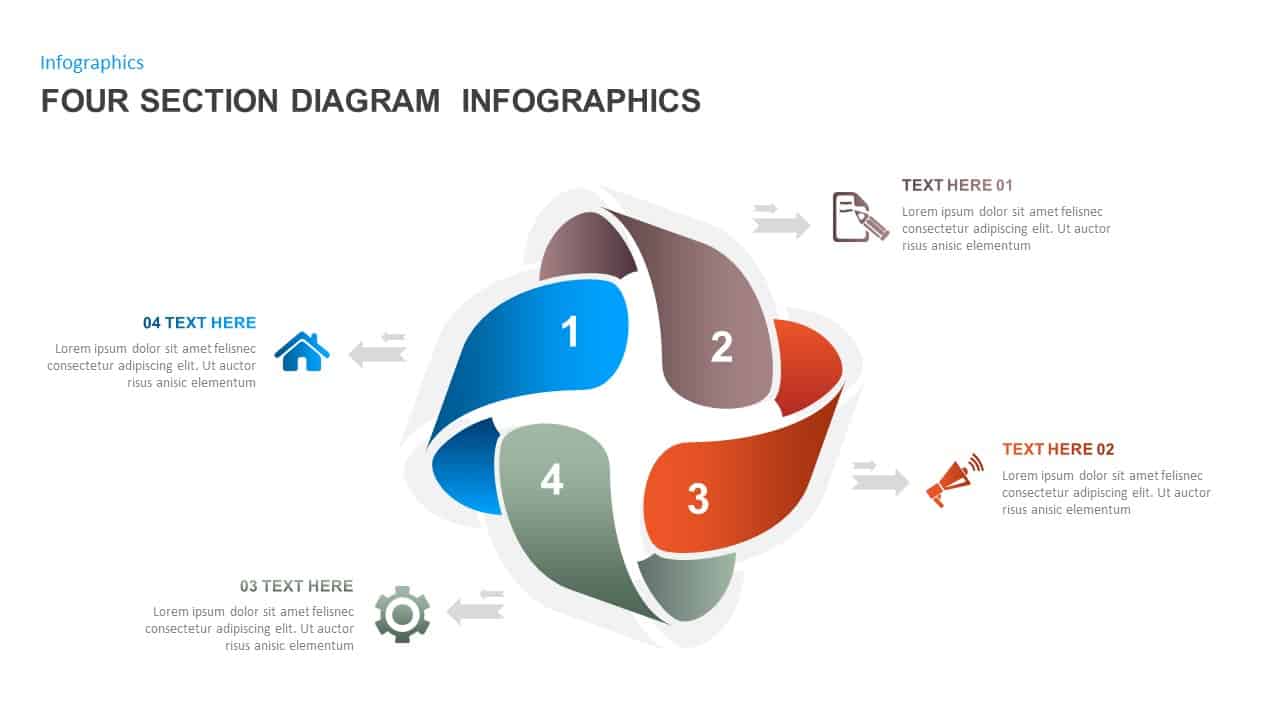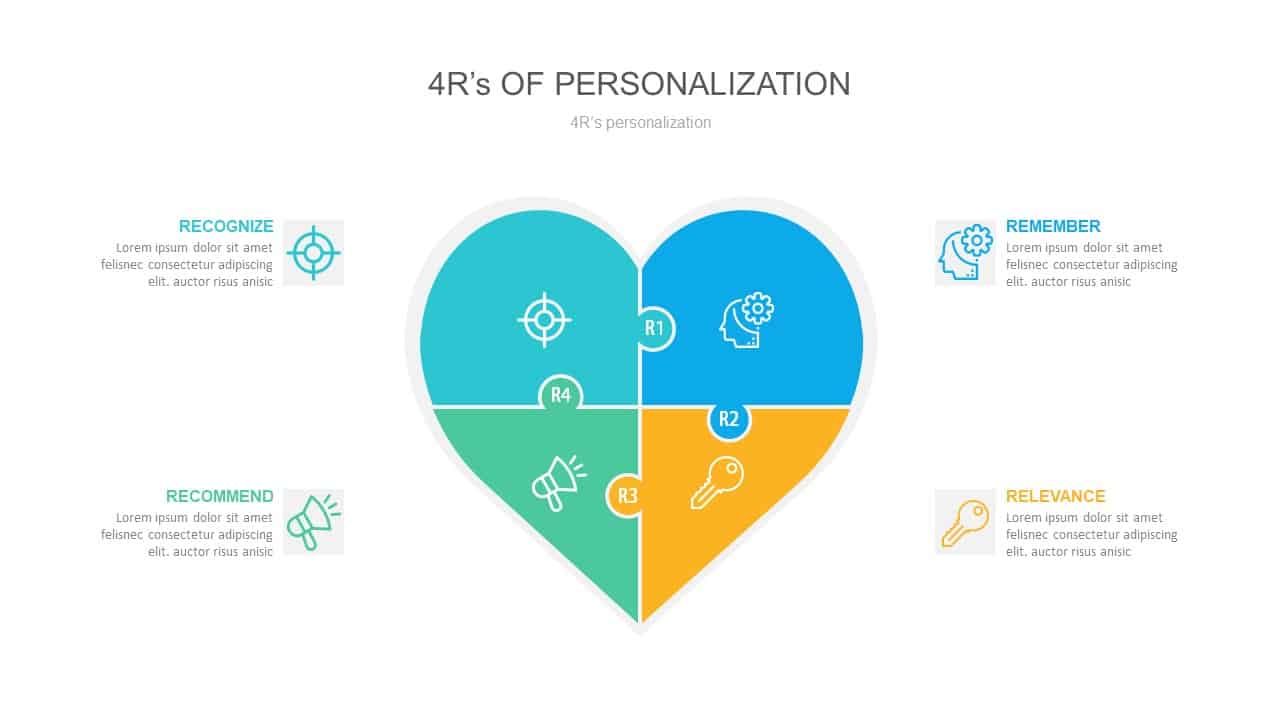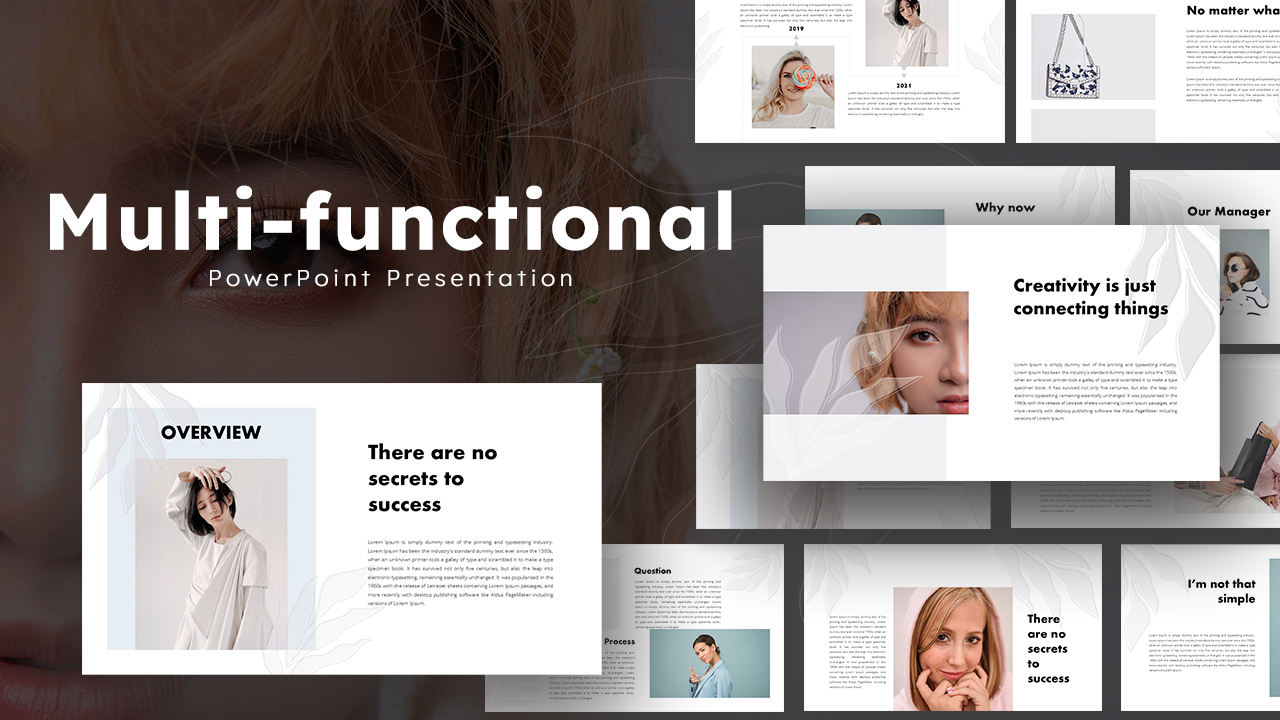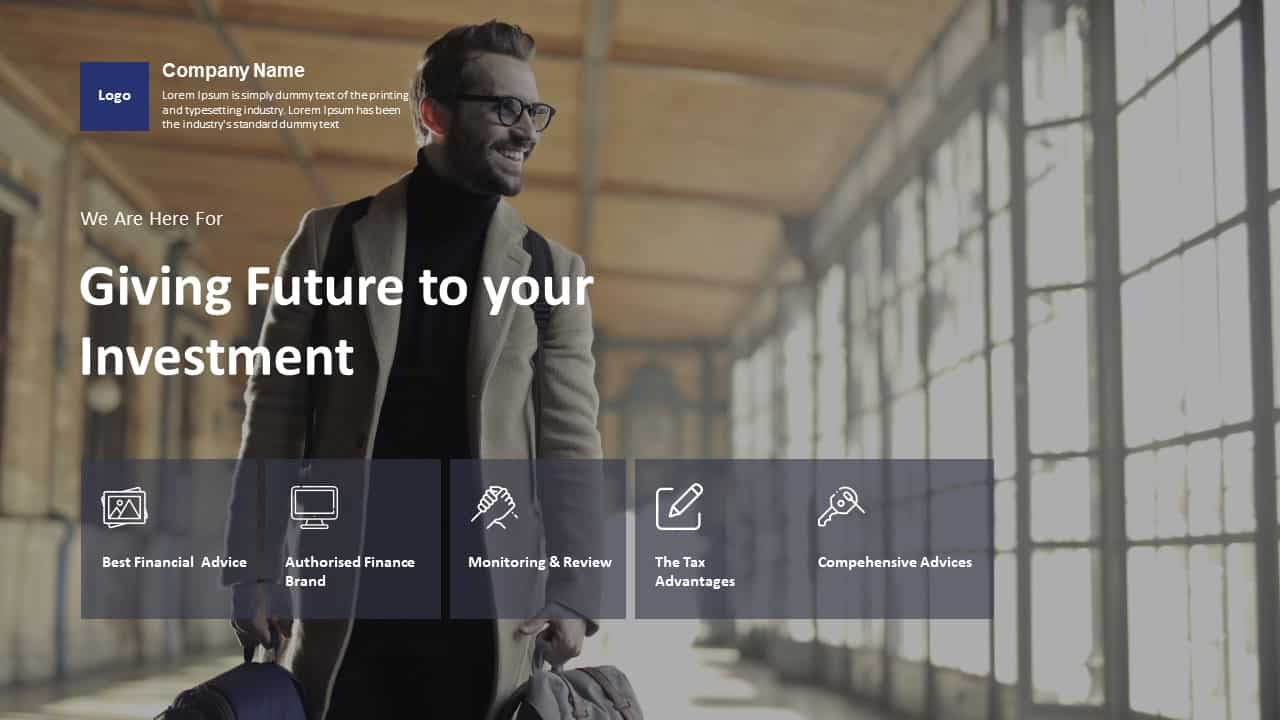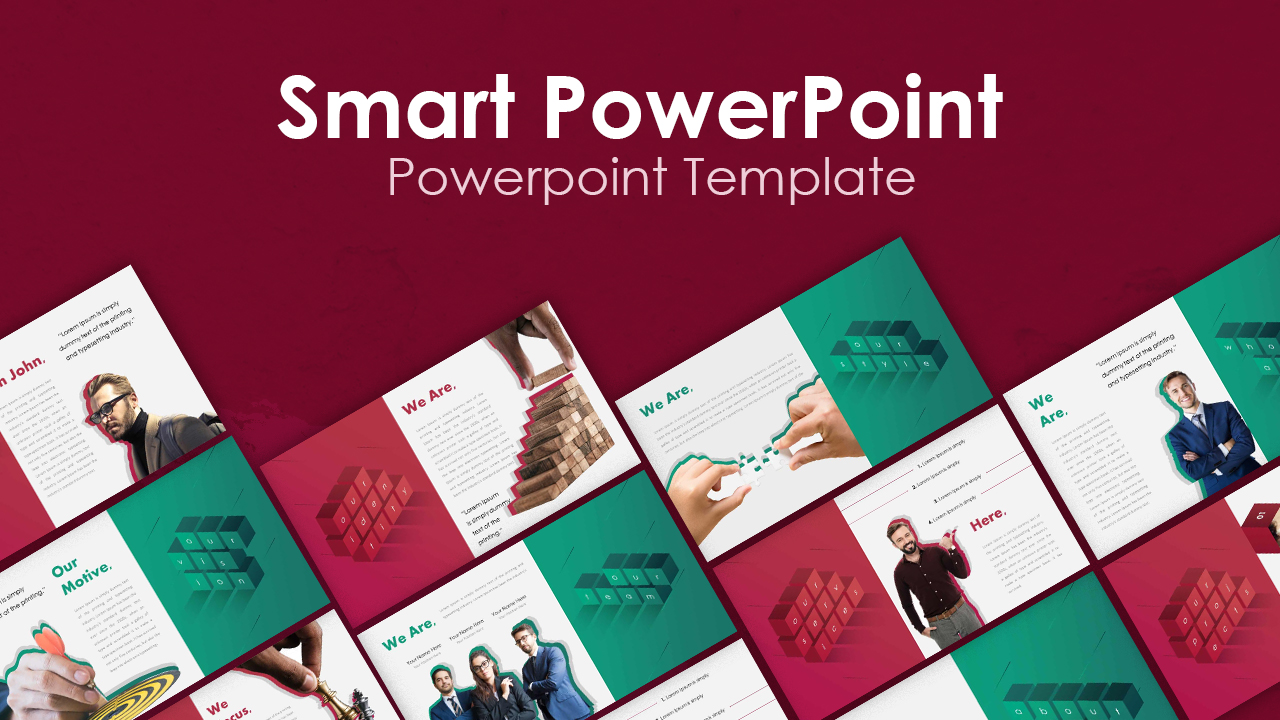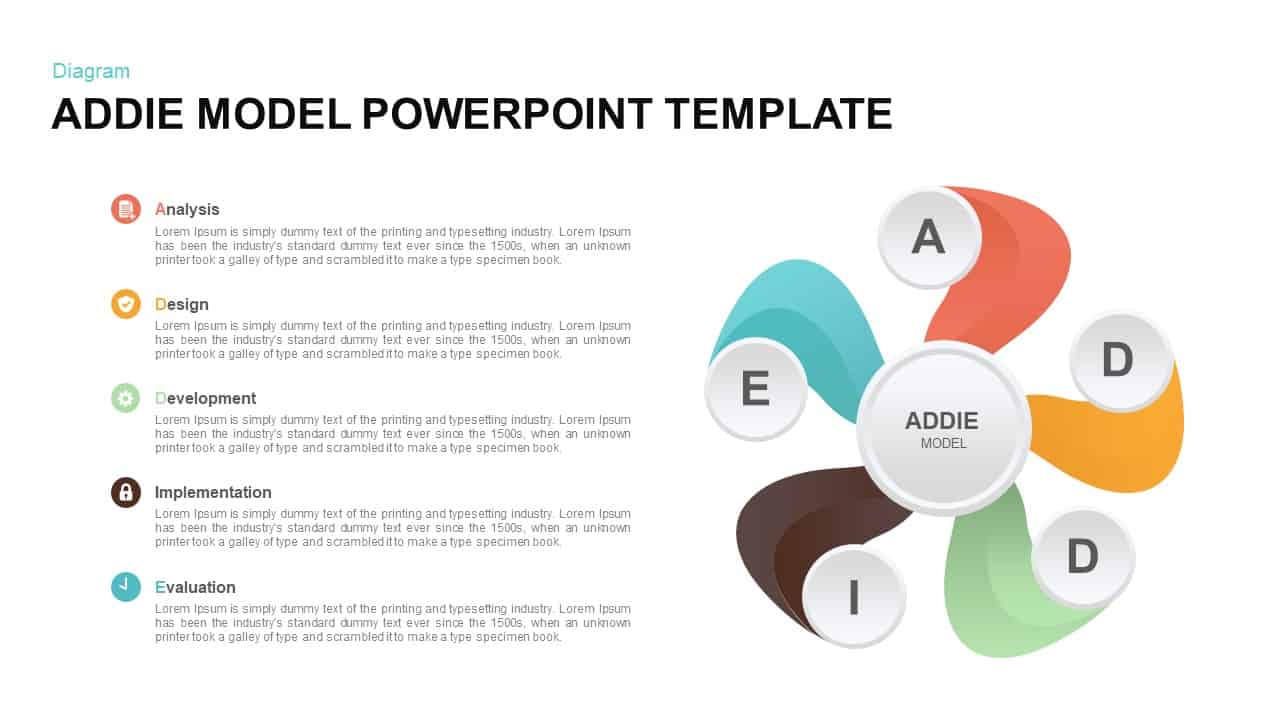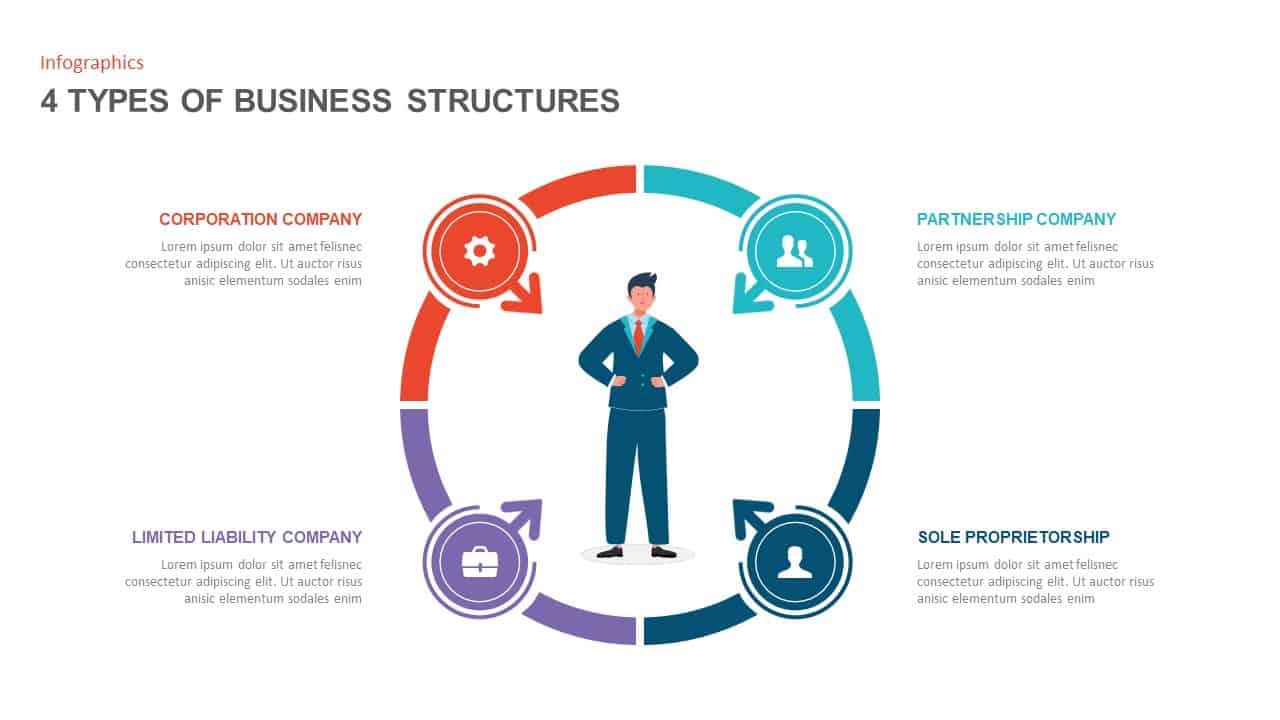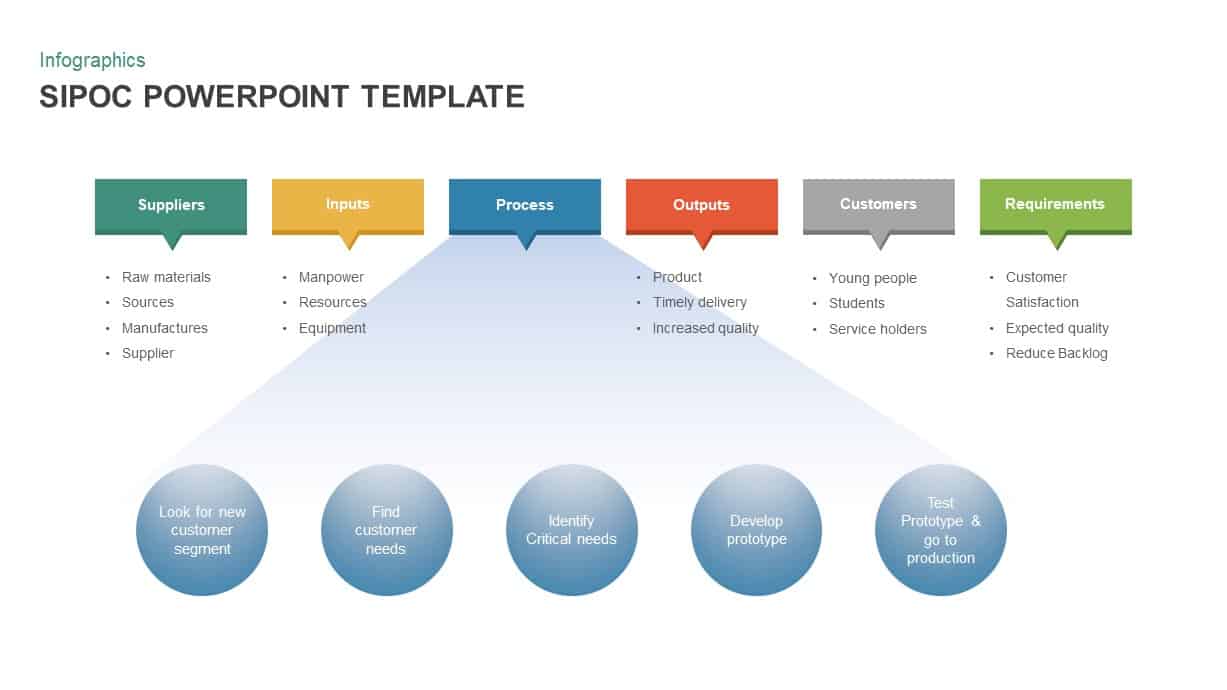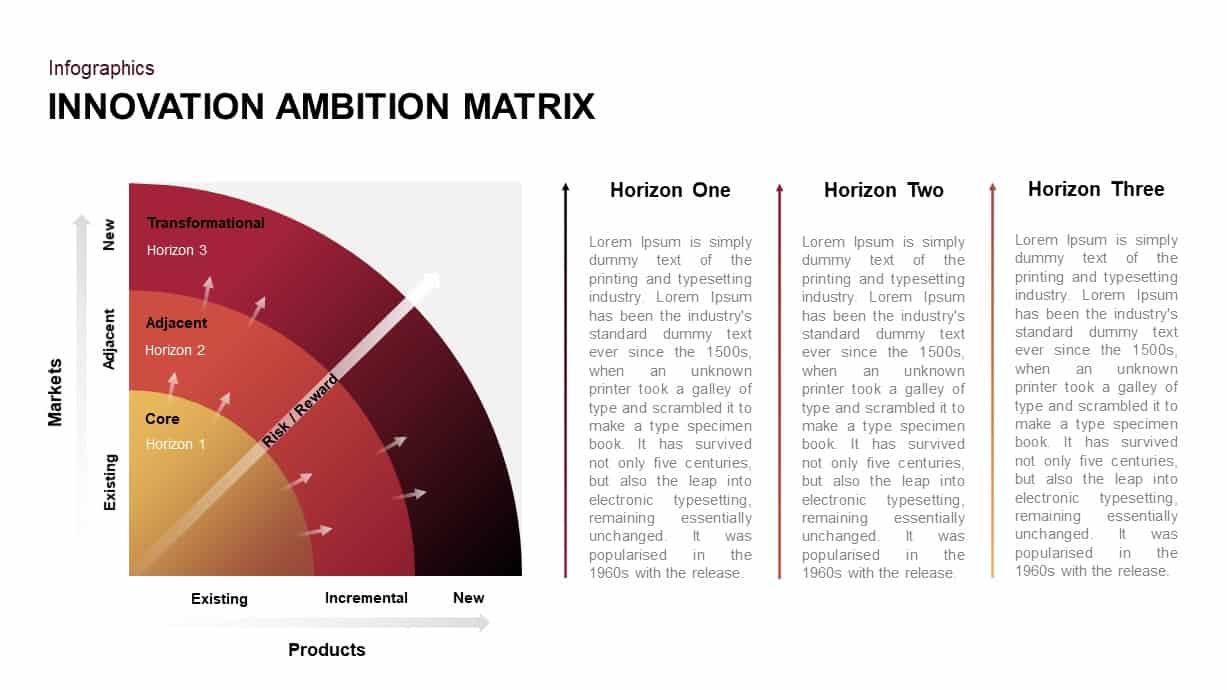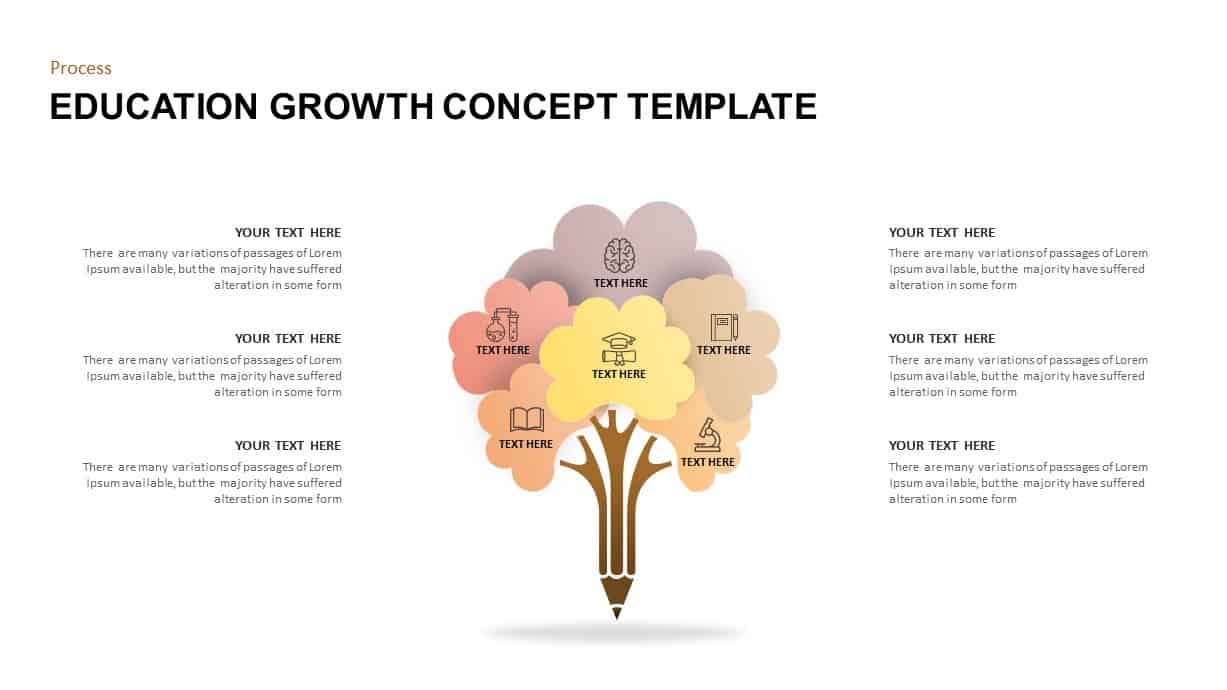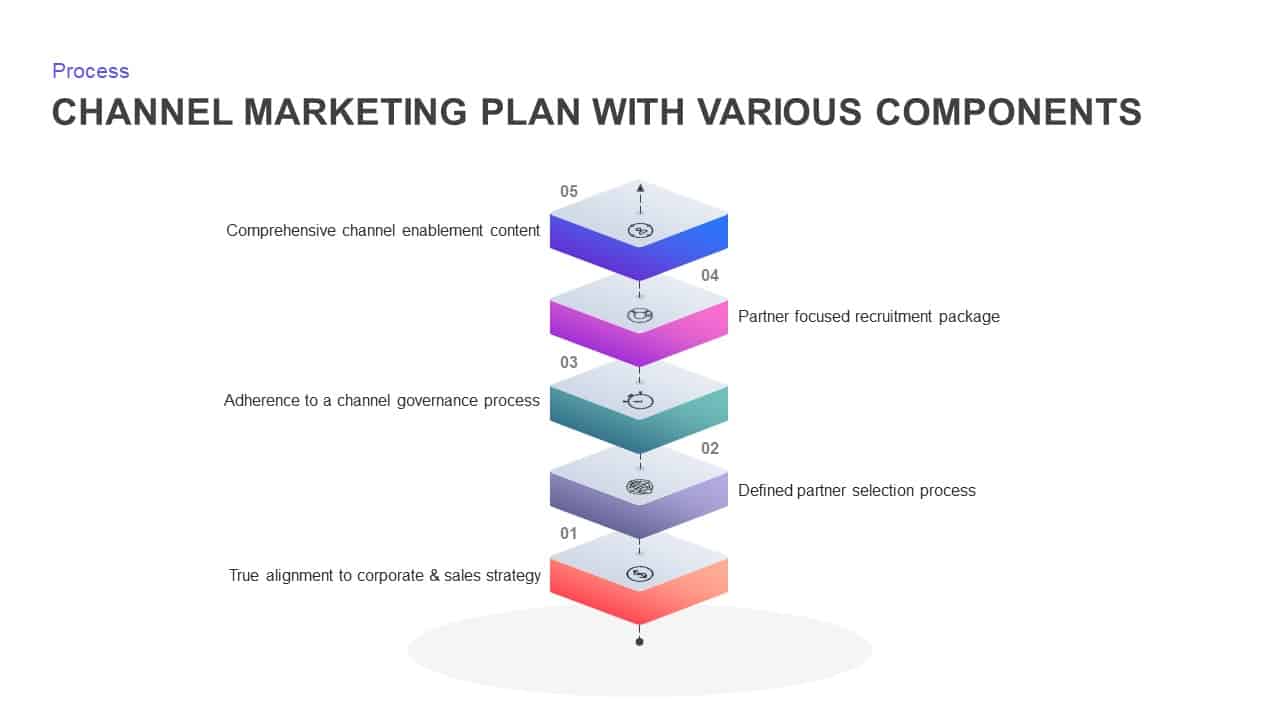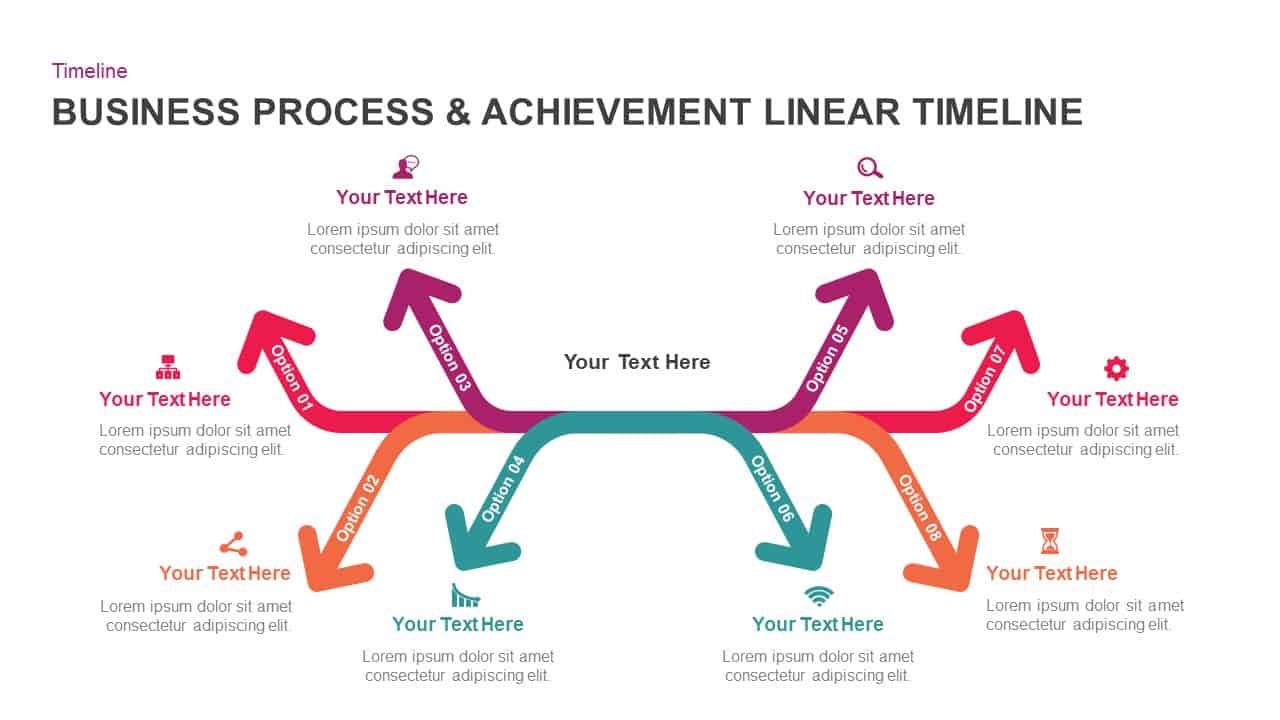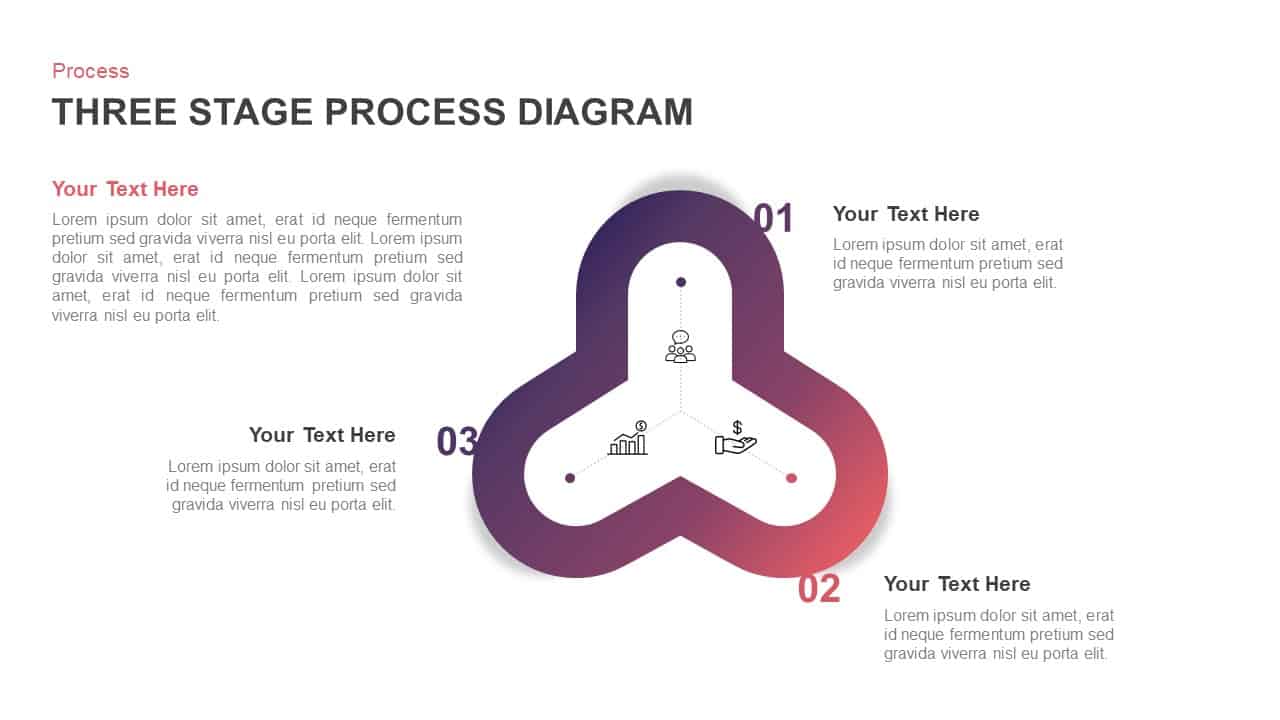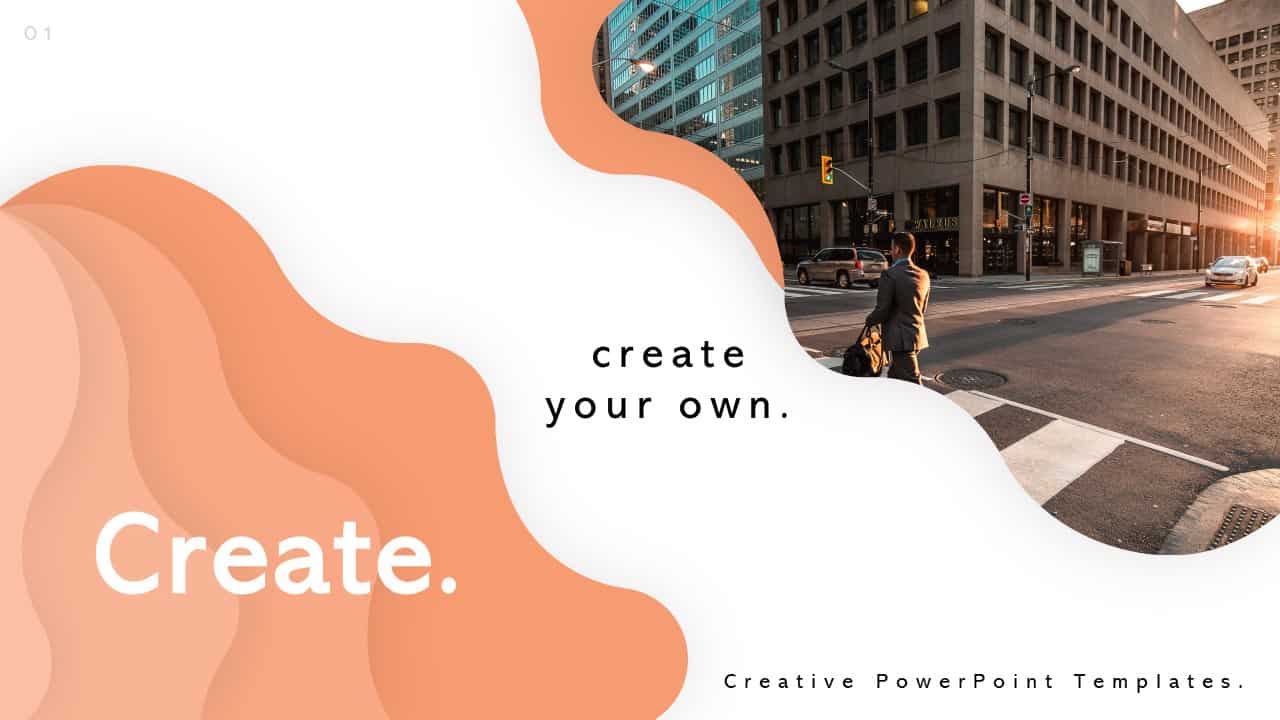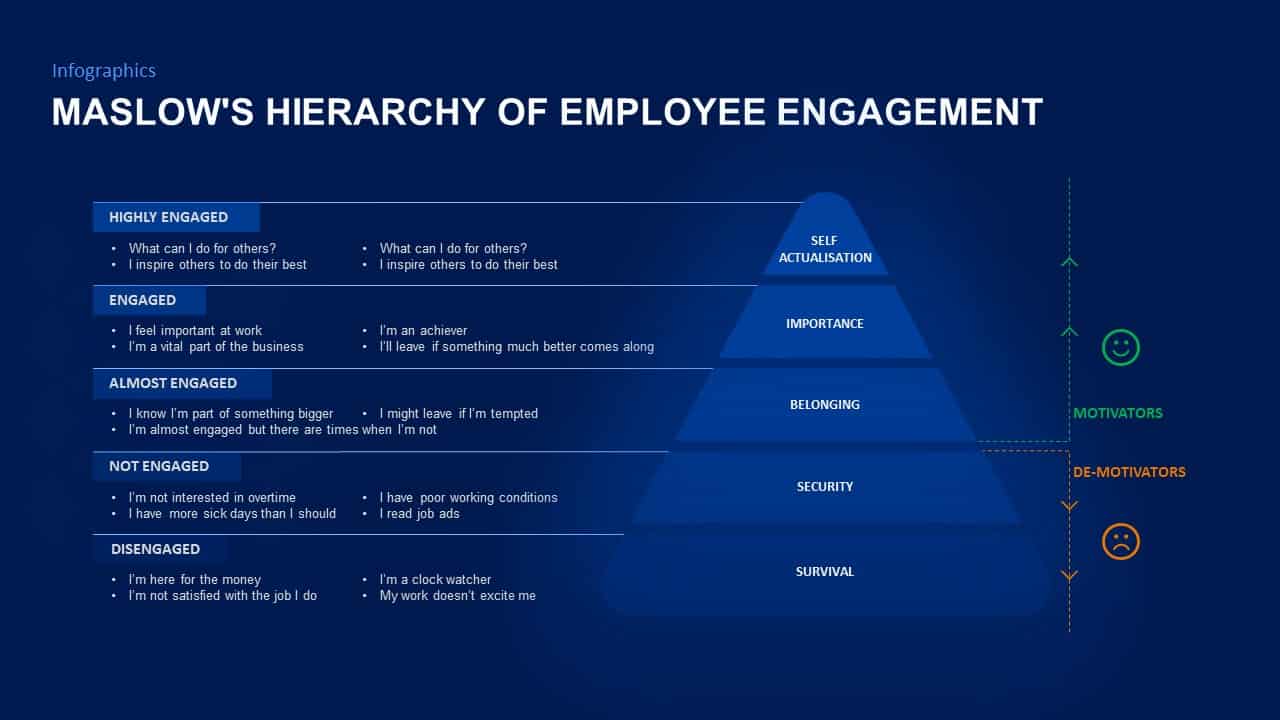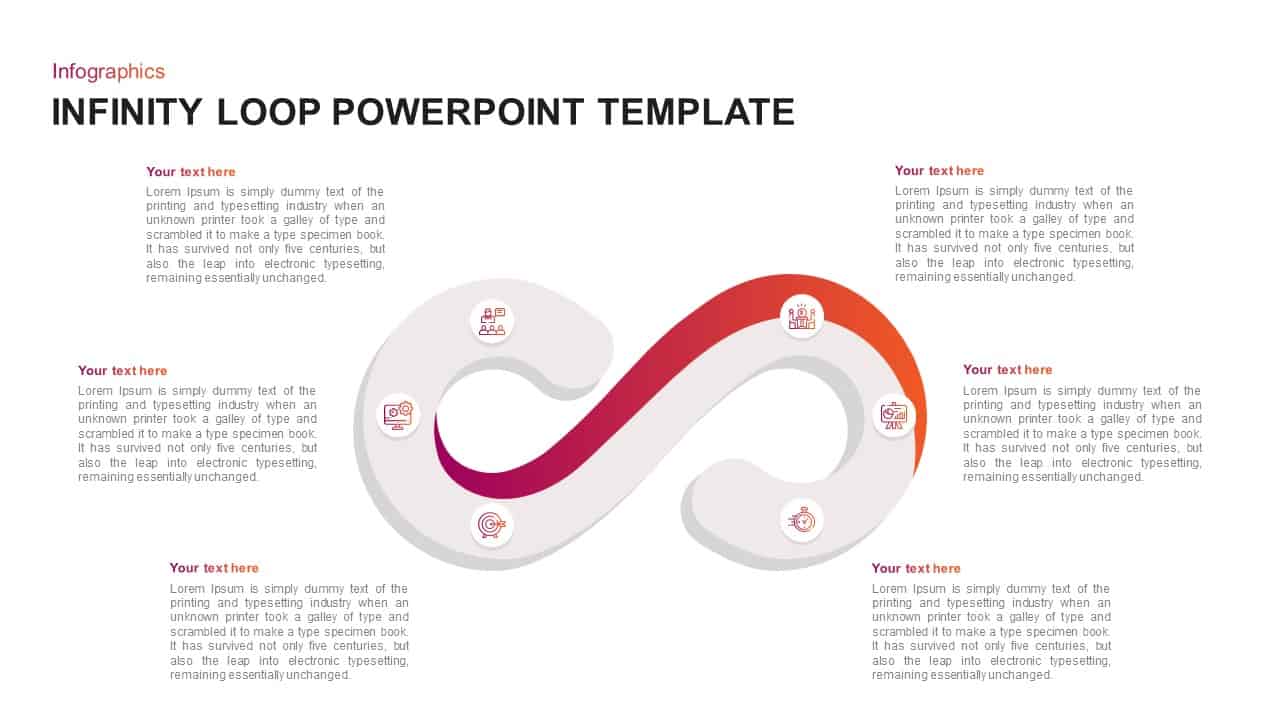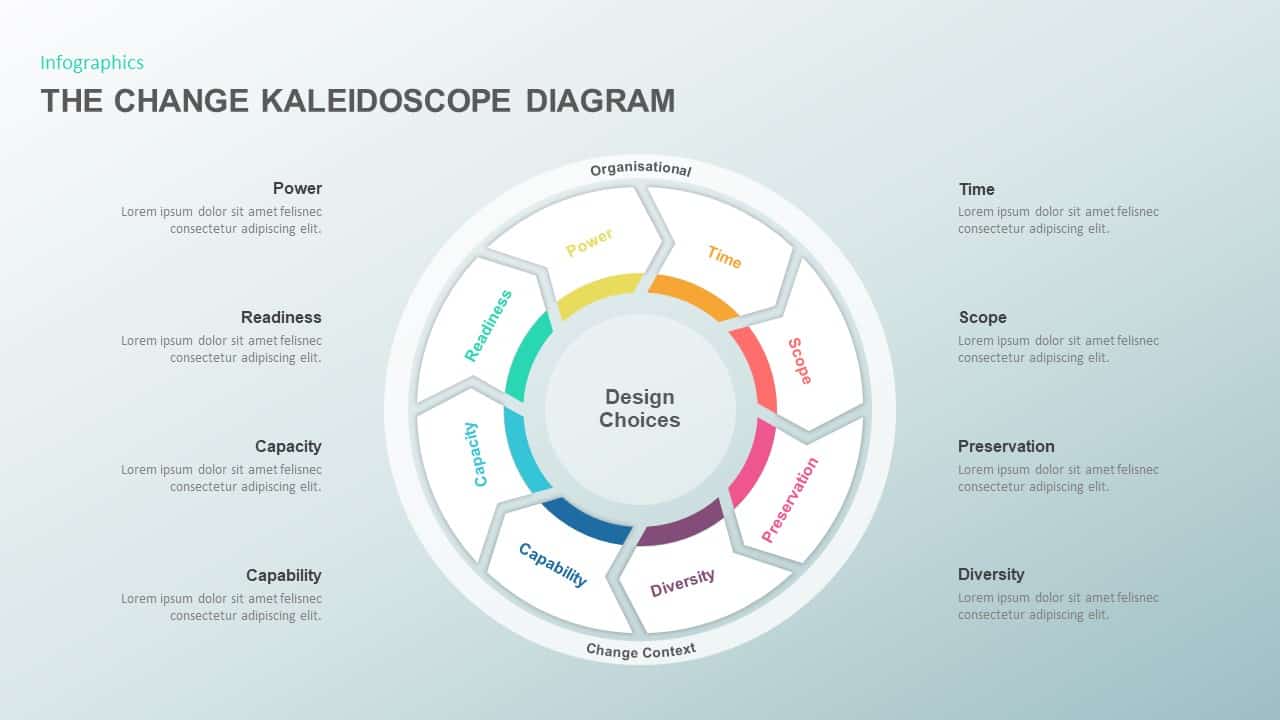6 Steps Infographic Template
6 Steps Infographic PowerPoint Template
The 6 steps infographic template diagram is a circular PowerPoint template crafted to show the cyclical movement of any development. Designers have used the folded ribbon shape to create the circle ppt template. The intersecting PowerPoint shapes created a circle that can be interpreted with viewers’ shape perception. That is, the slide contains different shapes, for example, the intersecting ribbon created a hexagon shape in the center, and it creates a leaning triangle shape when dividing the slide into two parts. Besides, protruding ribbon parts make a star in the whole. All these efforts make a beautiful PowerPoint template in the end. The flat circle graphics are effectively used to represent ideas relating to communication and methods that require steps or repetition. The high-quality editable 6 stage PowerPoint diagram has been sensibly created to help impress your audiences. The repetitive step diagram is perfect for the presentation of steps and processes. Project management comprises too many defined steps or stages. The users can download this diagram to show the process of project management. You can access more 6 Steps PowerPoint Slides & ppt templates downloads here. Grab the free ppt now!
The six-step PowerPoint template is a colorful ppt diagram, which suits any presentation having six important concepts. The business professional can use this diagram to show their different business strategies as a recurring business plan. Hence, repetitive business plans as endless business strategies are ideal with the business PowerPoint presentation. The circular nature of the complex 6 stages and its innards easily transfer to the most skeptic audiences and let them ask questions when needed. A generic ppt diagram is useful in displaying a succession of steps in a particular business procedure. By illustrate these stages, the user can present the flow of the process, which can be studied streamline to improve efficiency and minimize cost.
The 6 step circular PowerPoint template contains infographic clipart’s on each ribbon division. The presenters can either use or delete the vector SmartArt’s by using PowerPoint options. If it is suitable for their purposes, they can retain the infographic shapes. On another hand, users can display the topics even without customize or adjust the entire layout including the color combination and icons.
Login to download this file