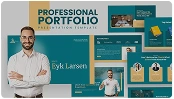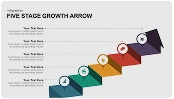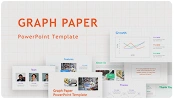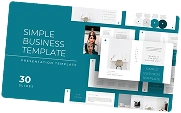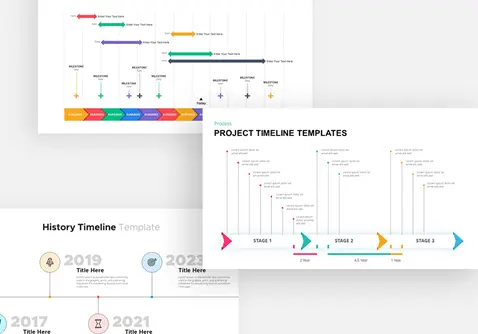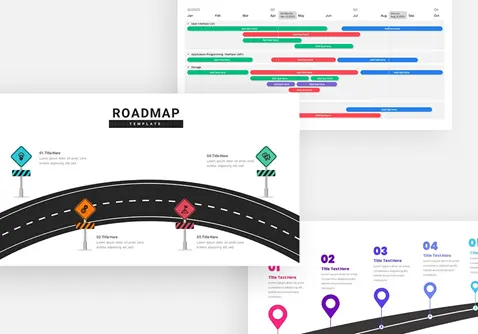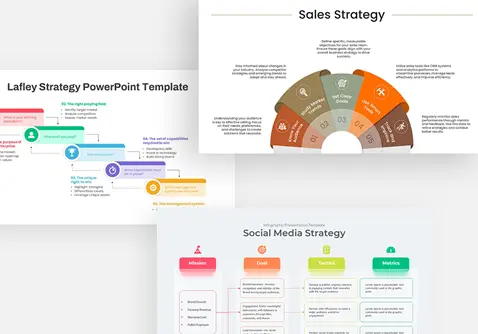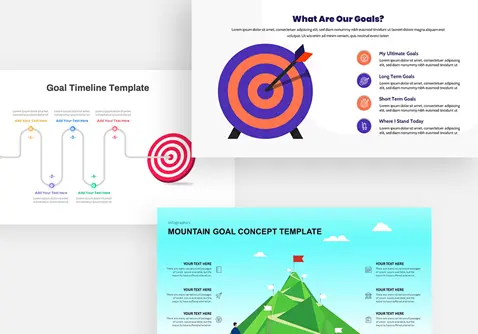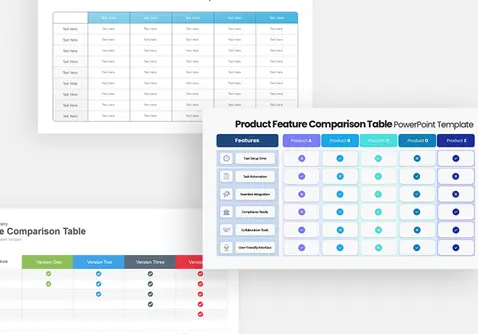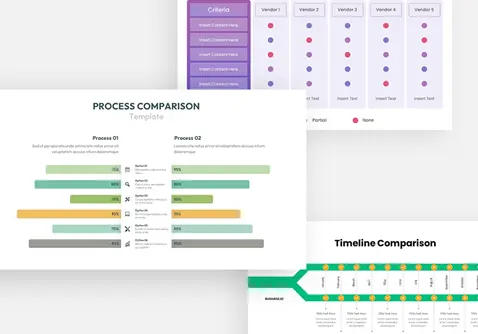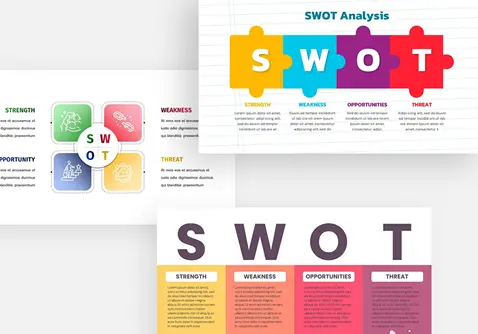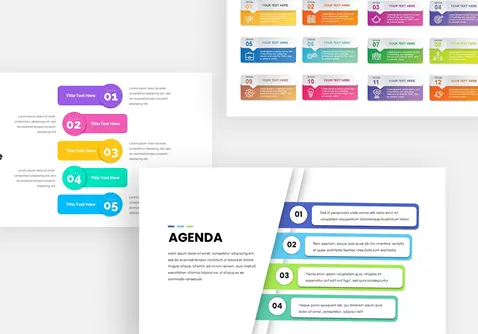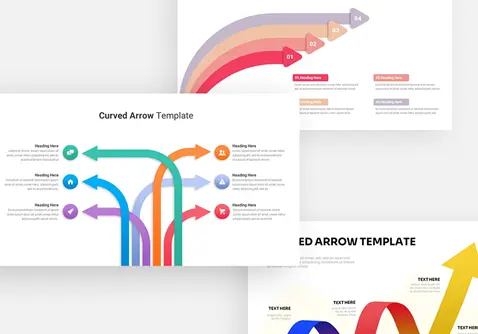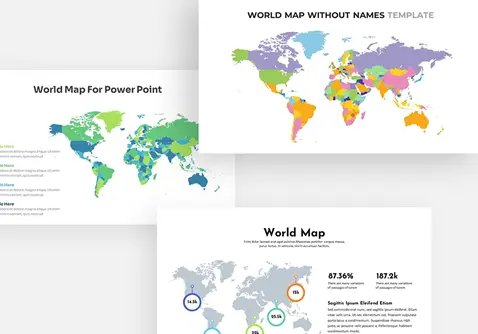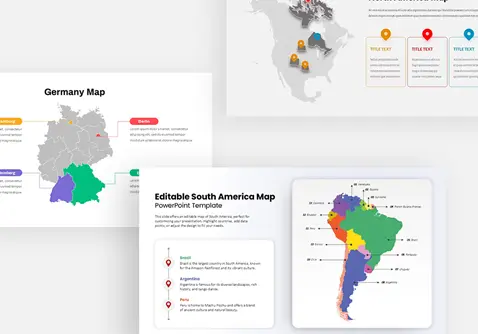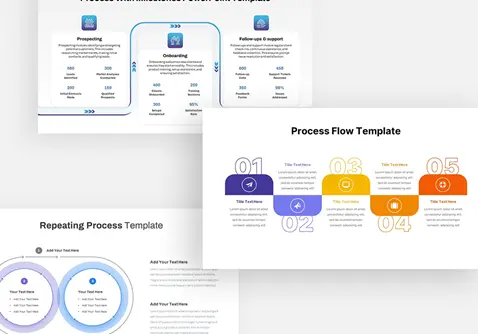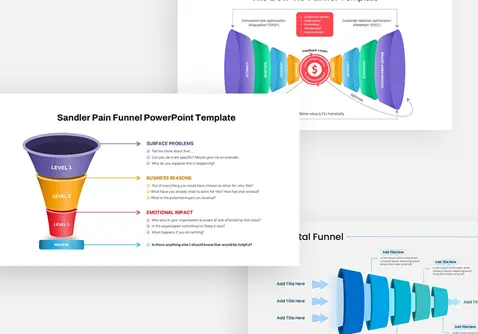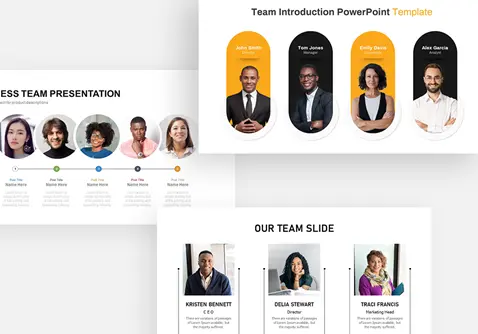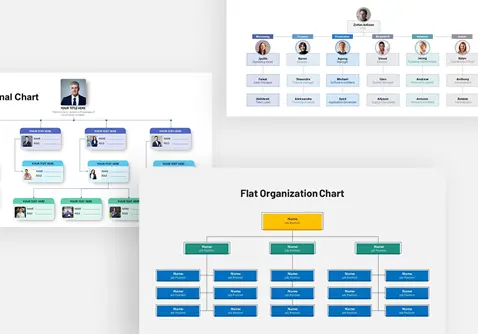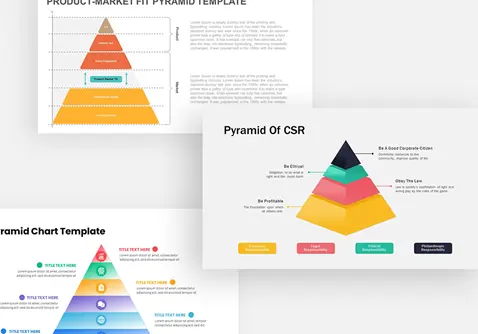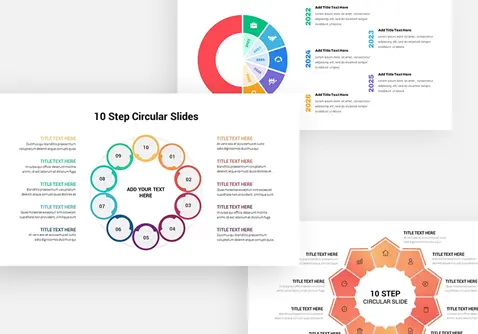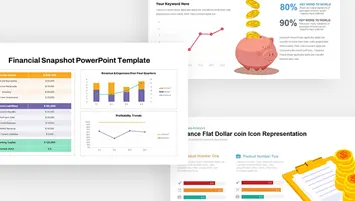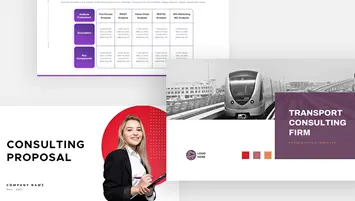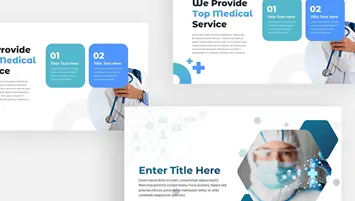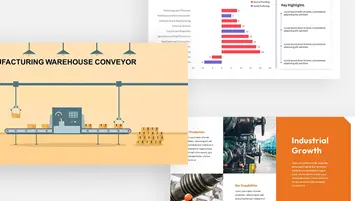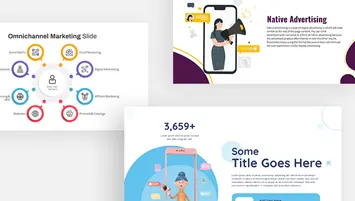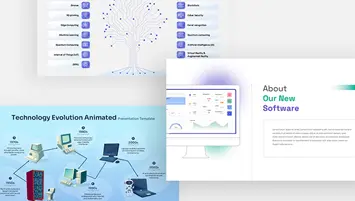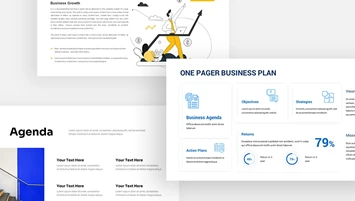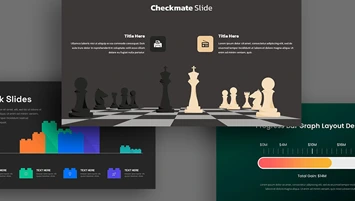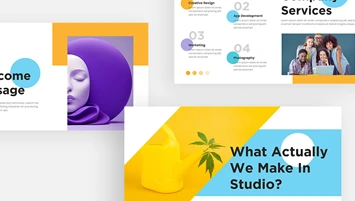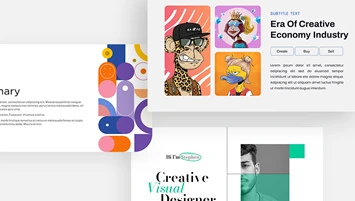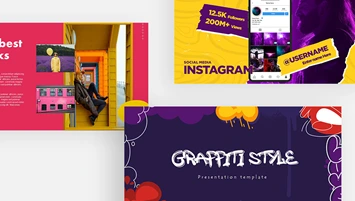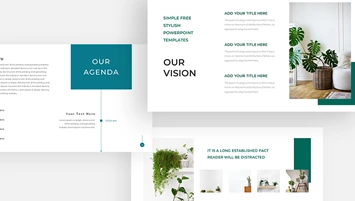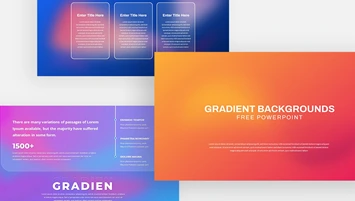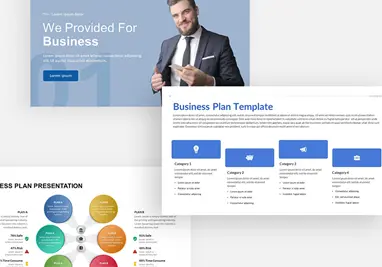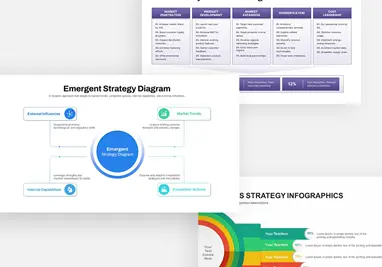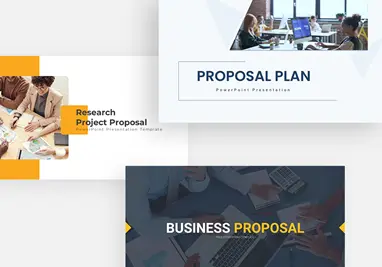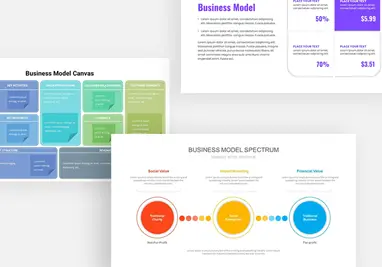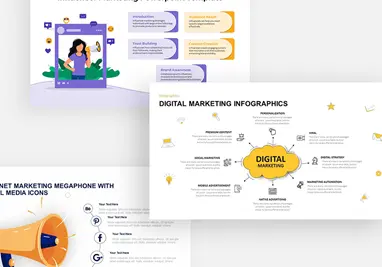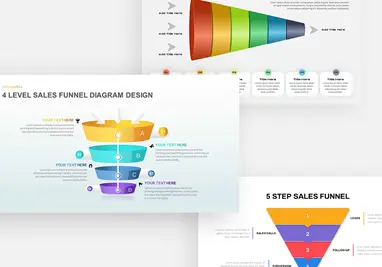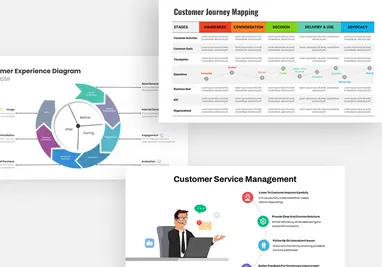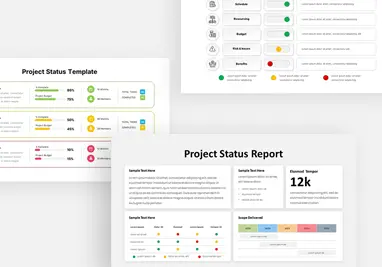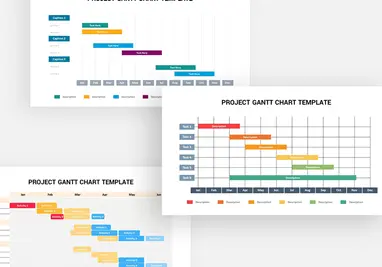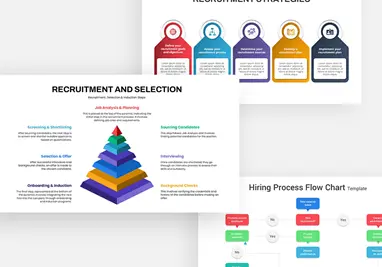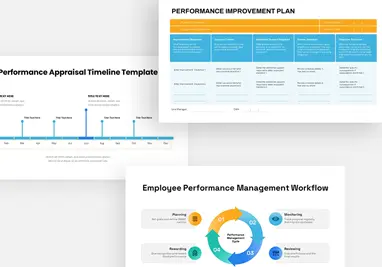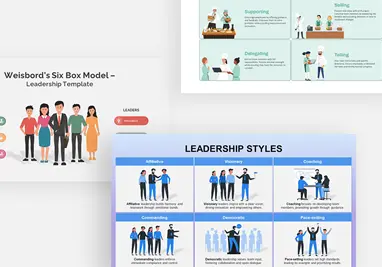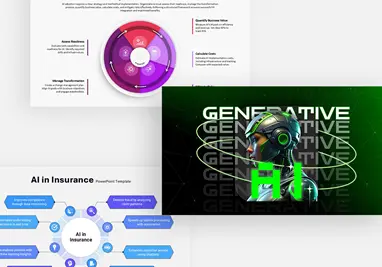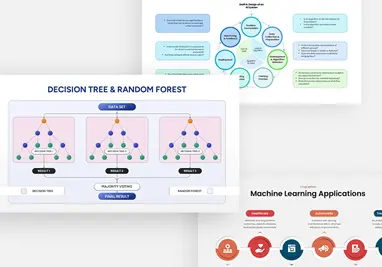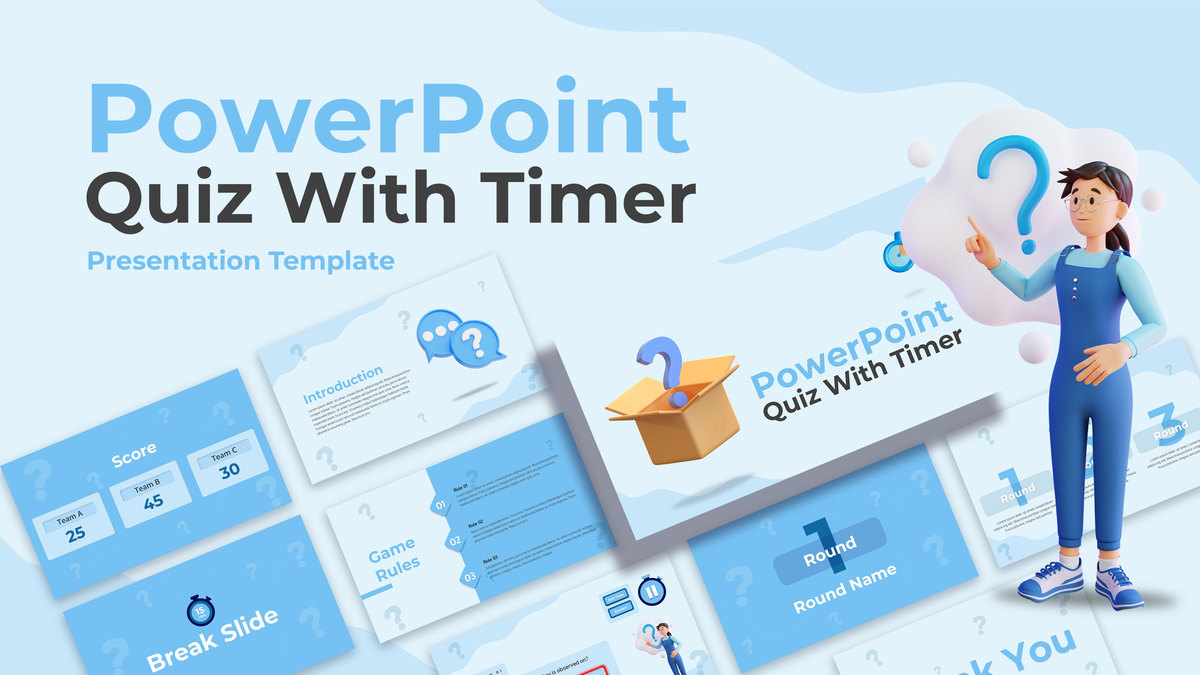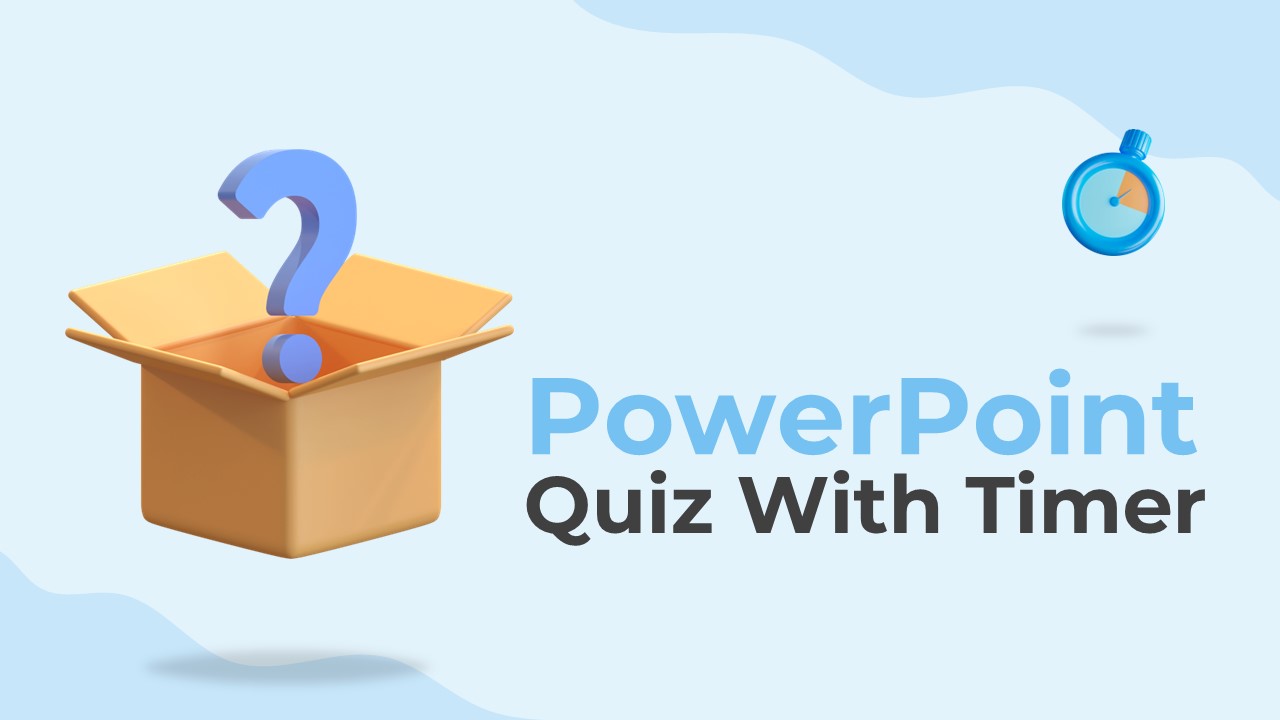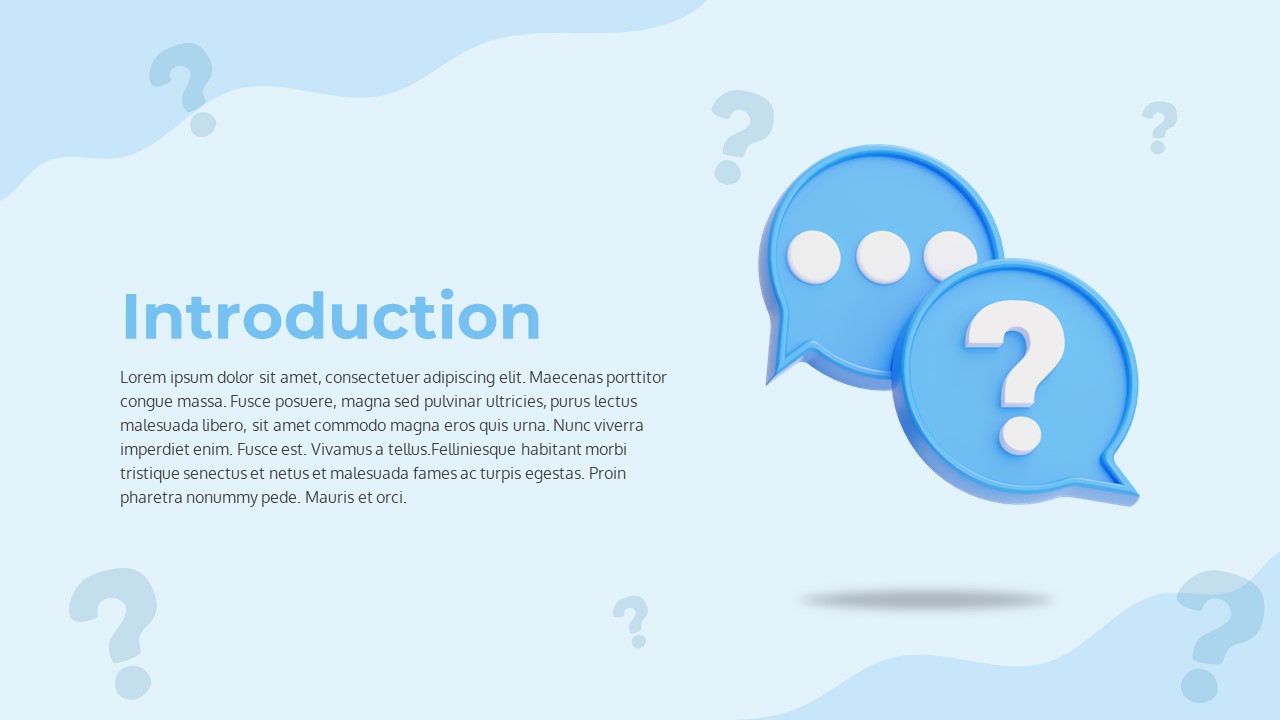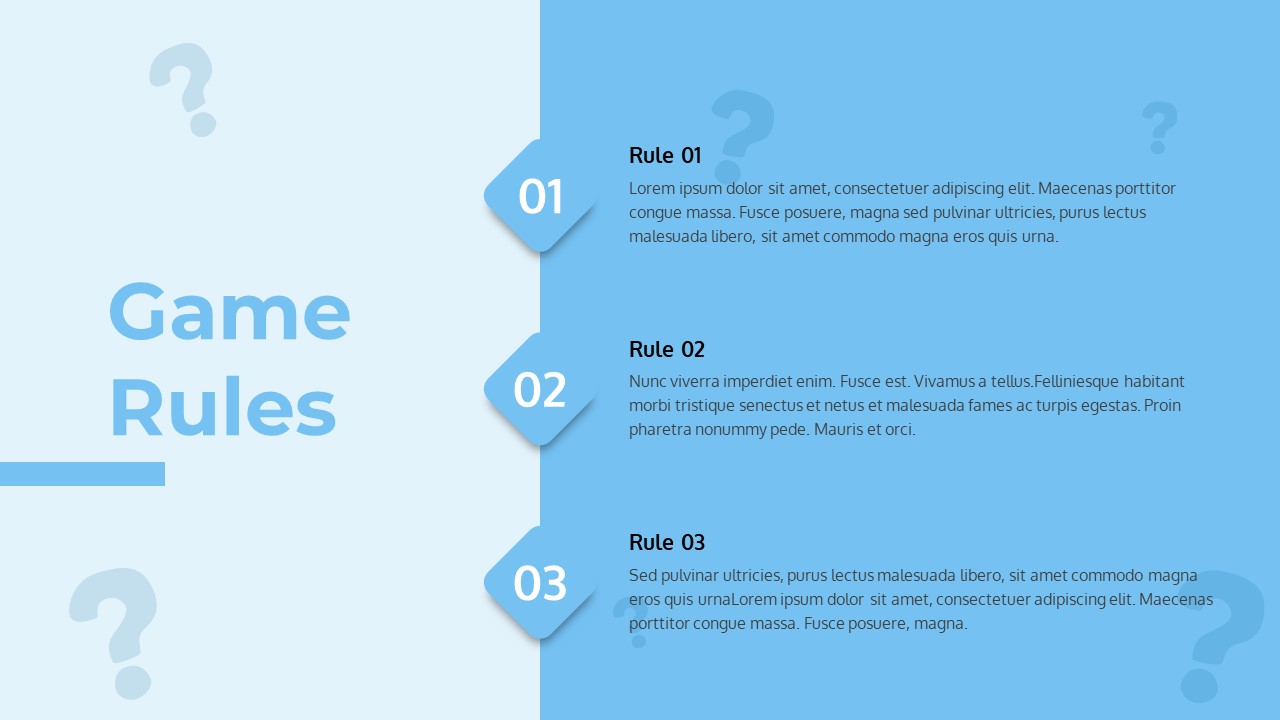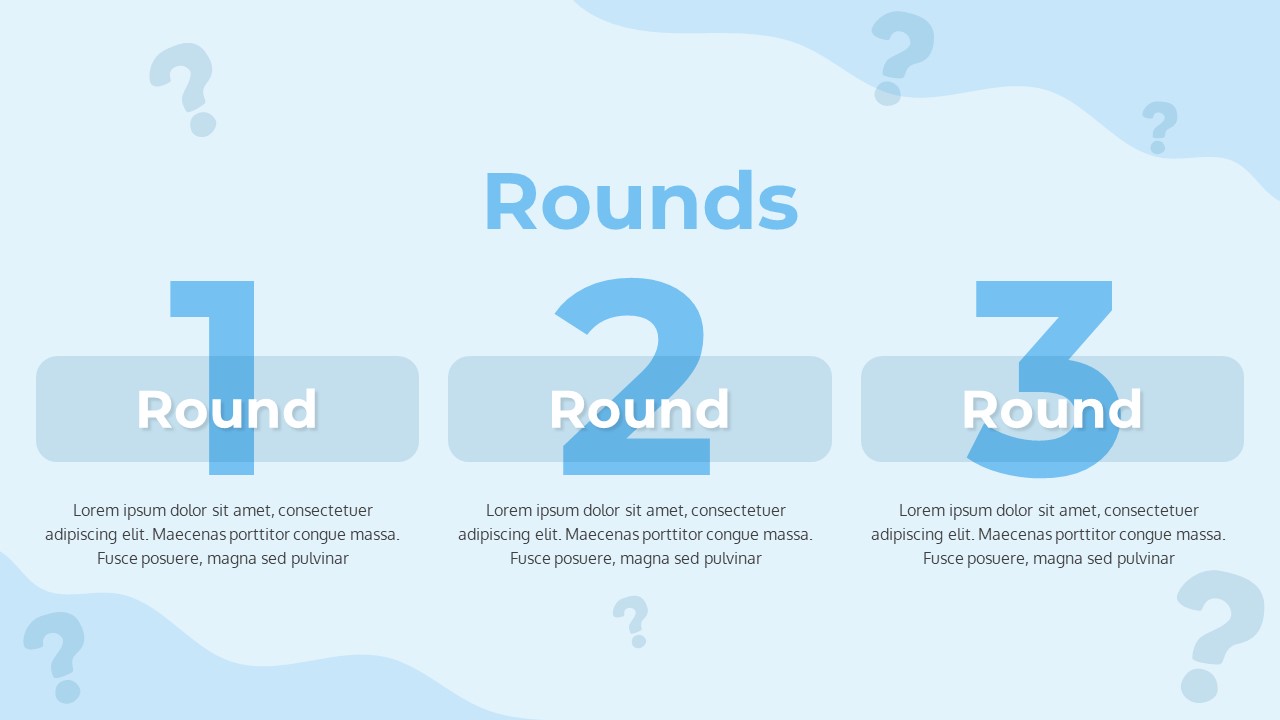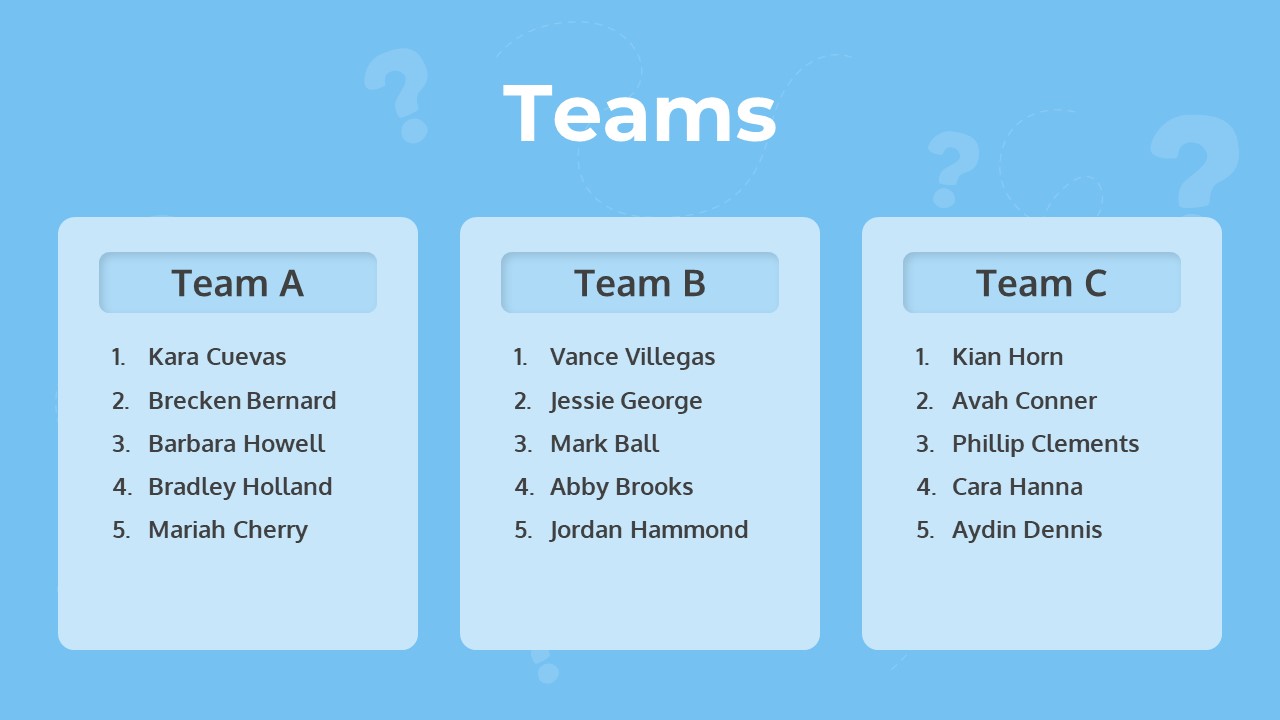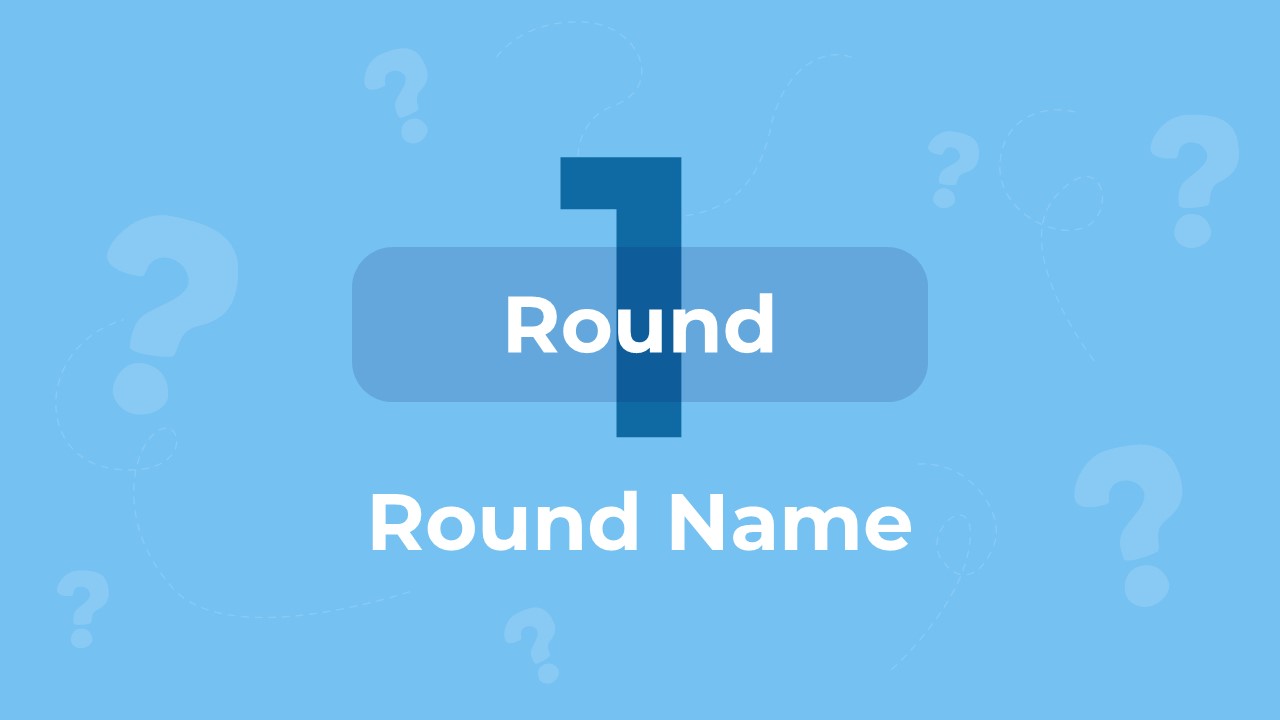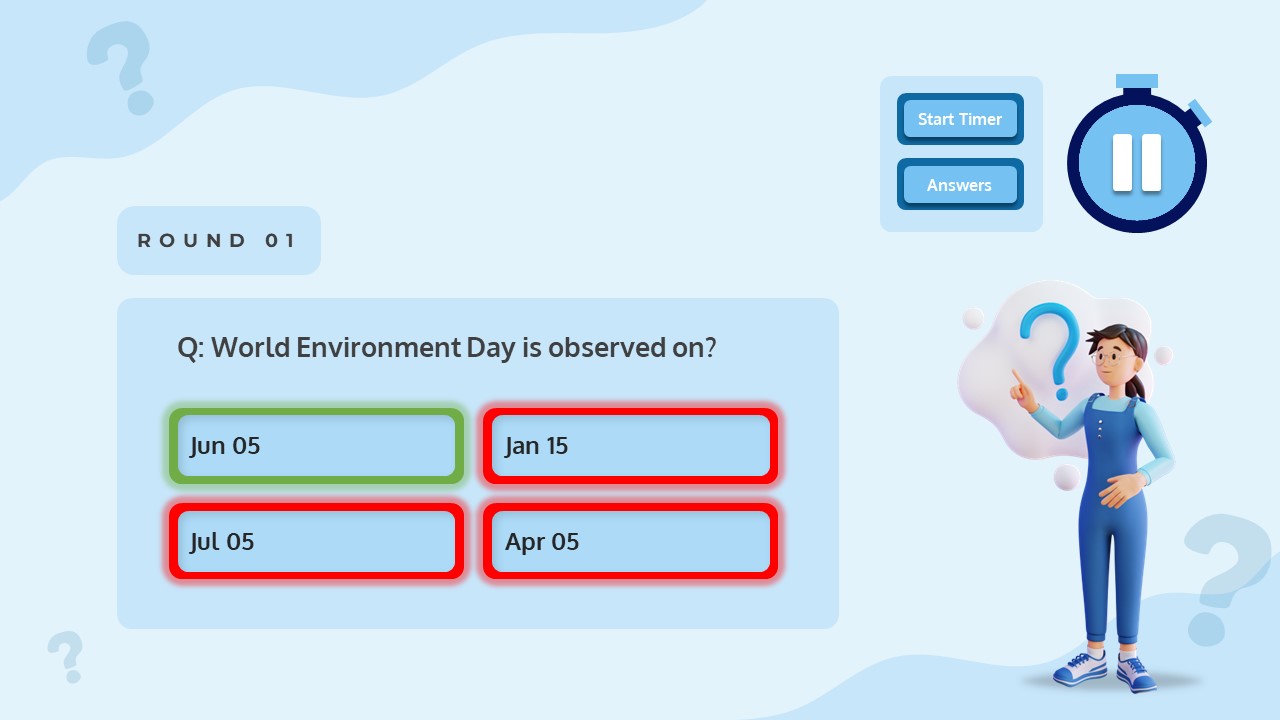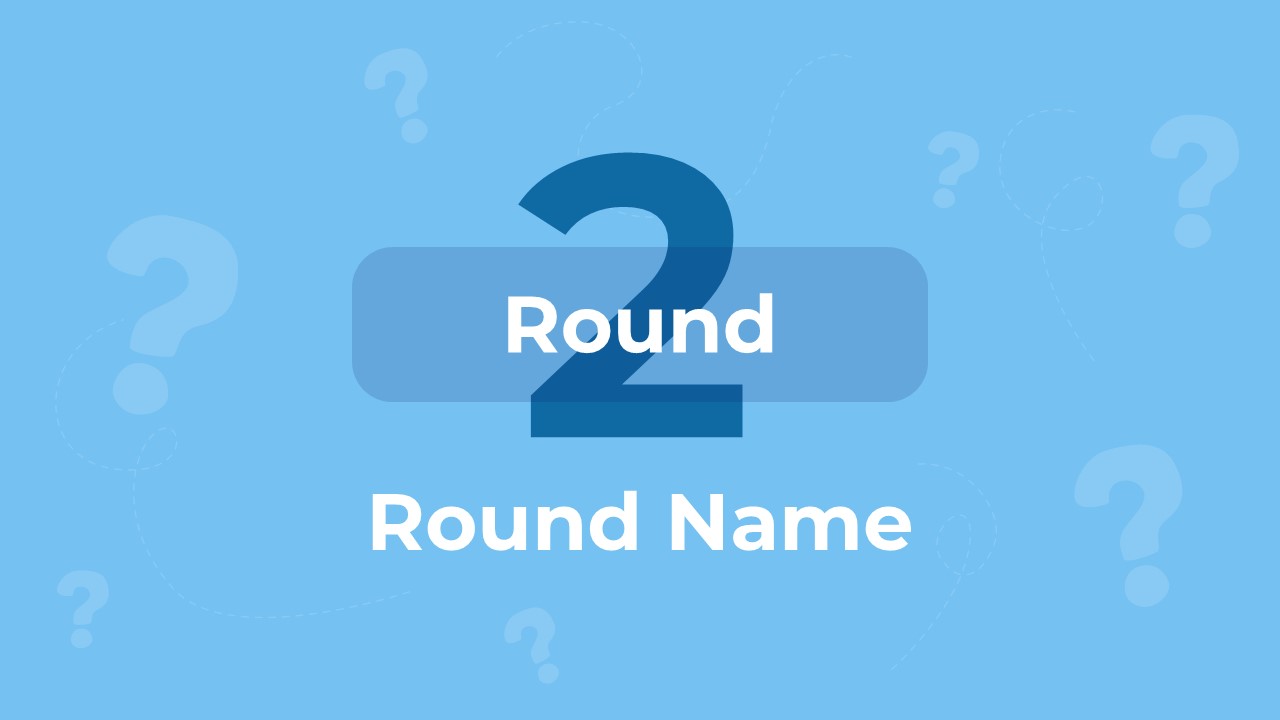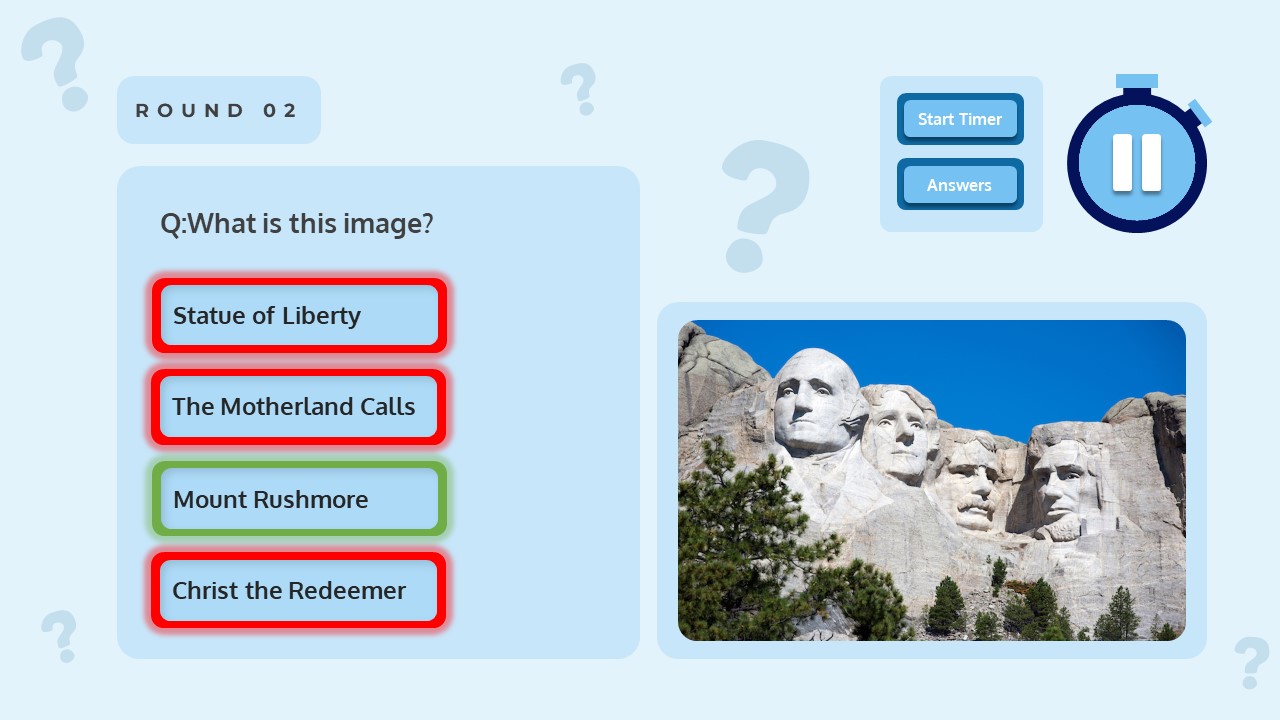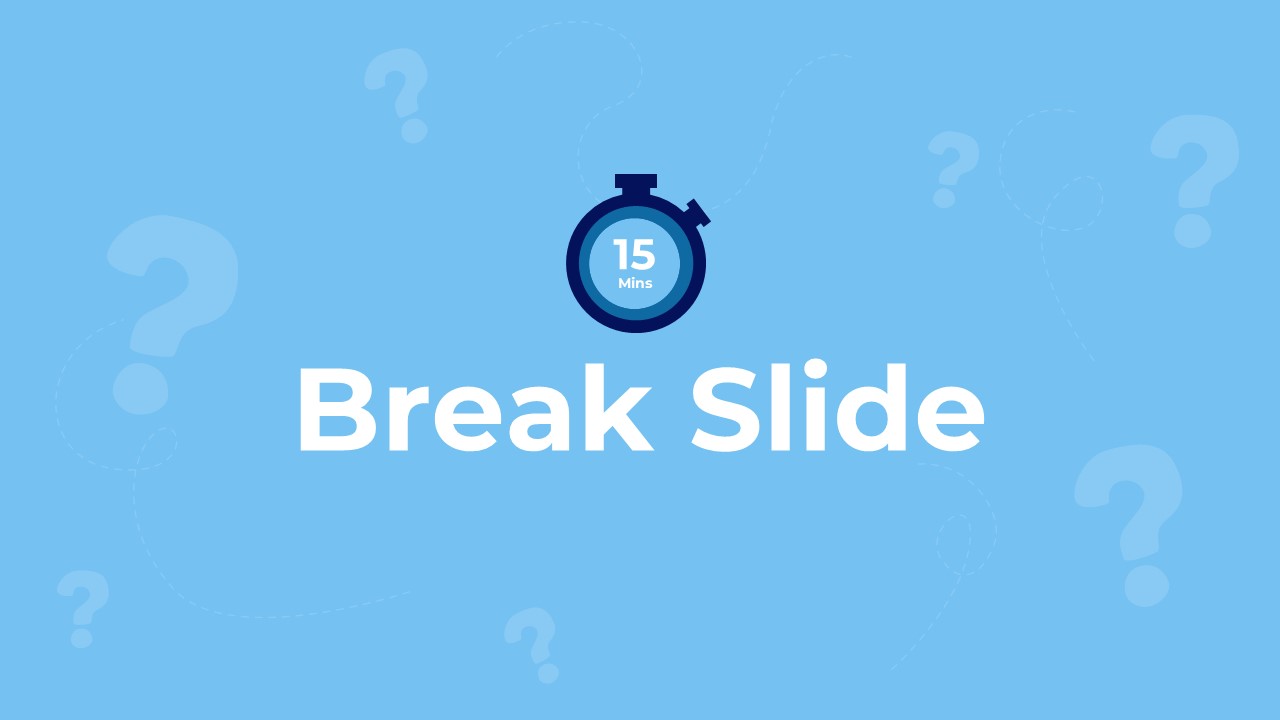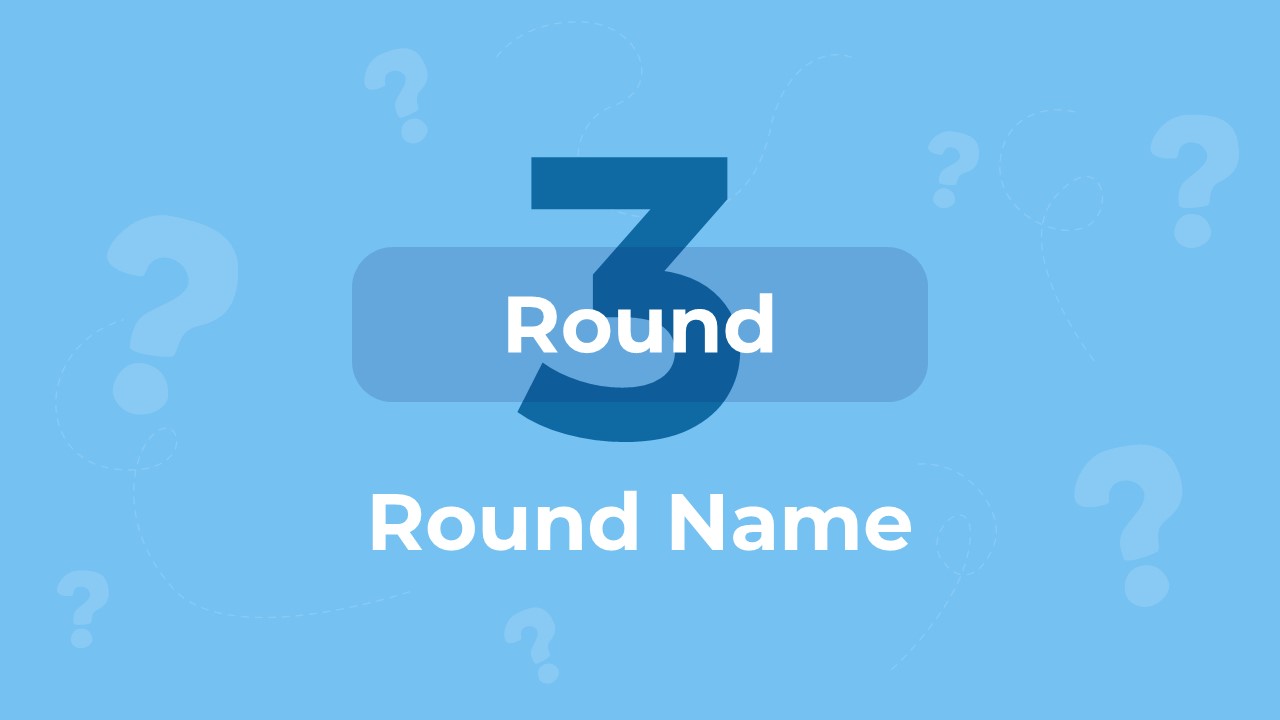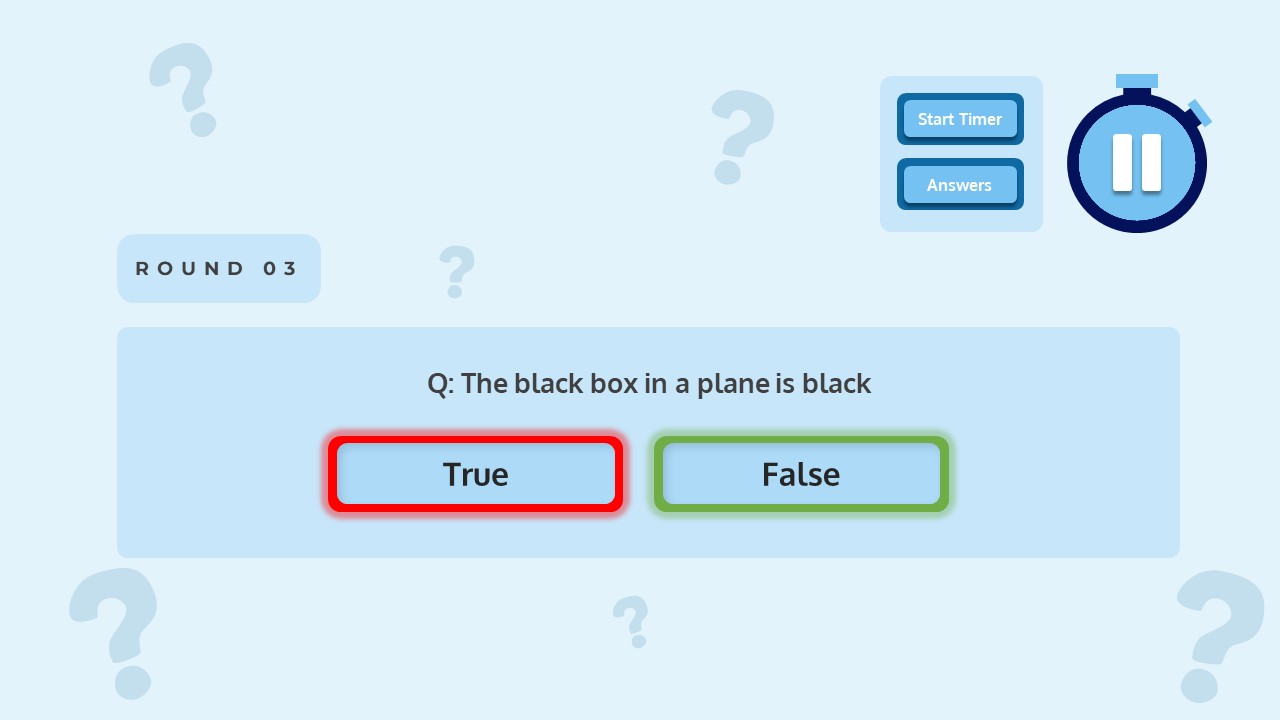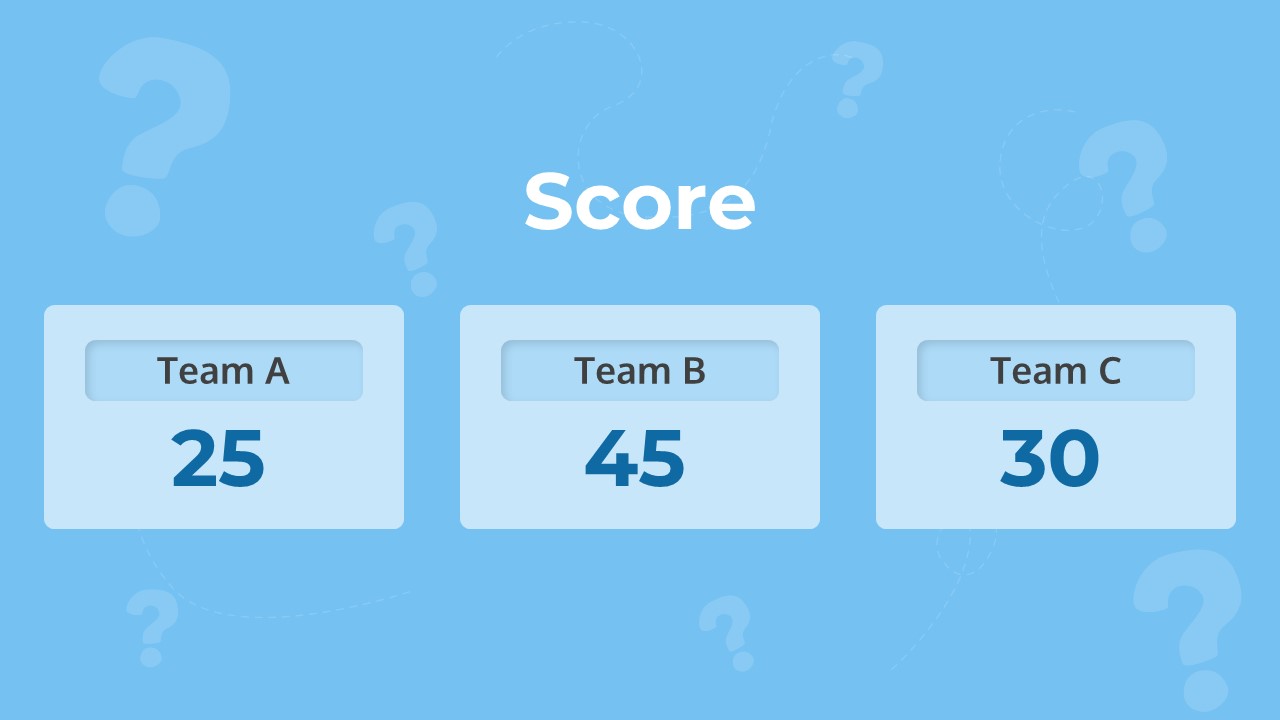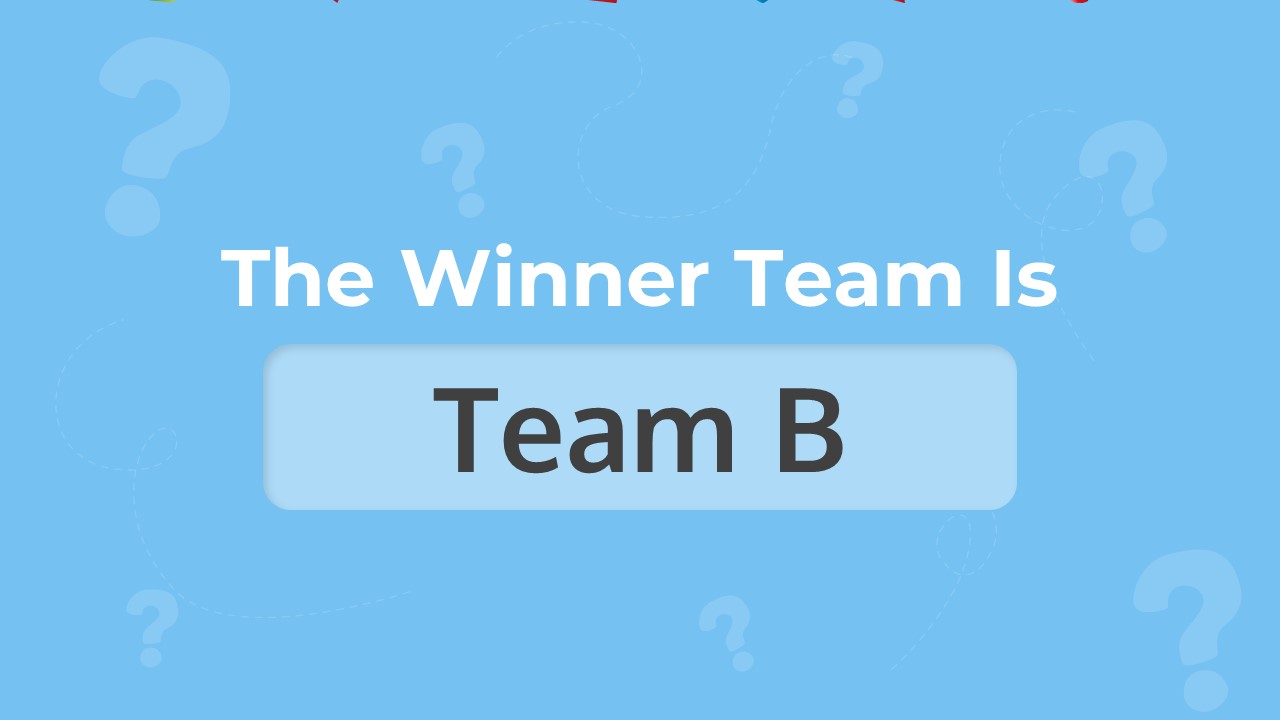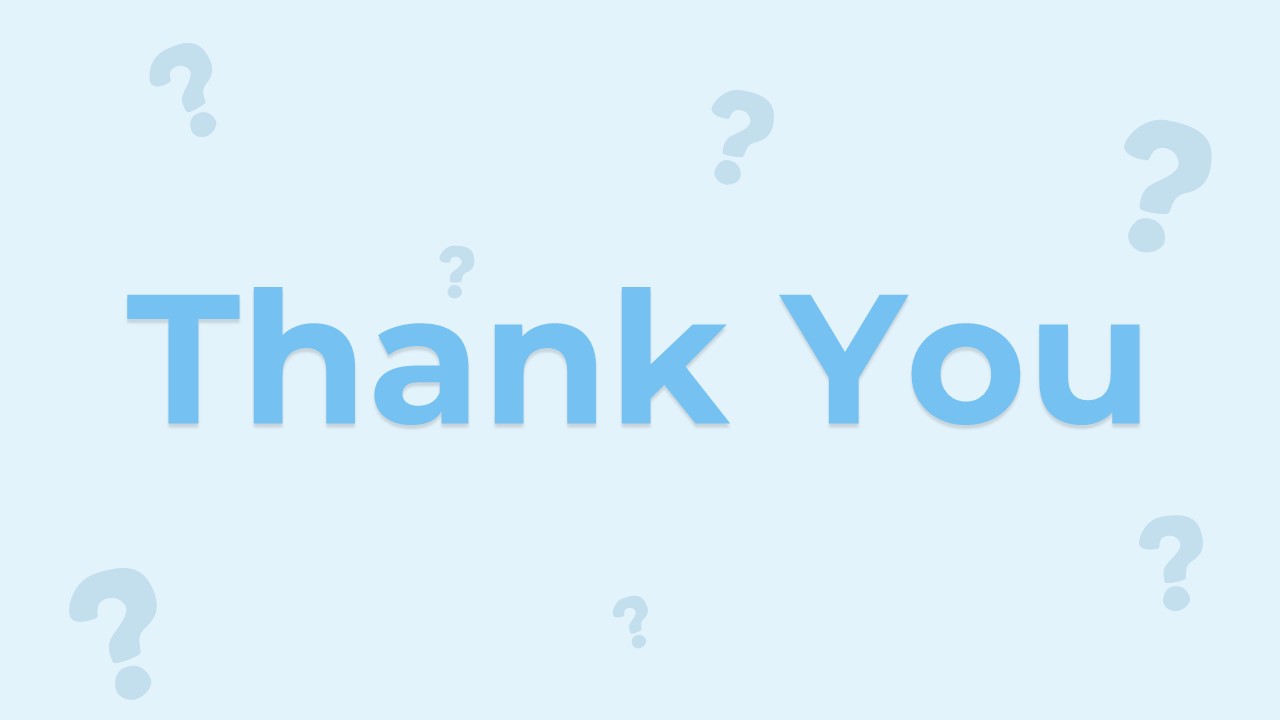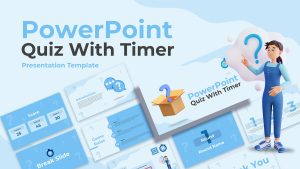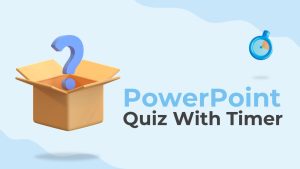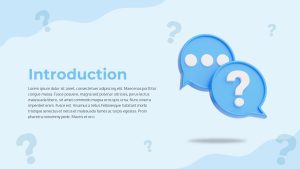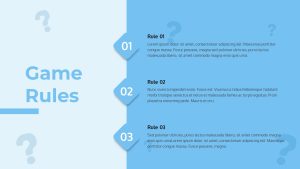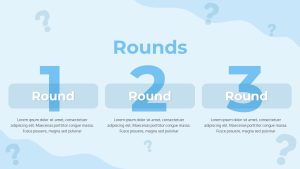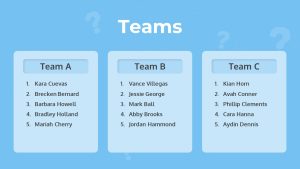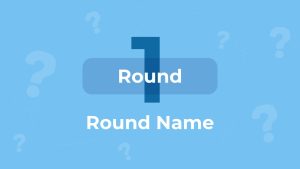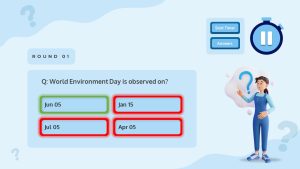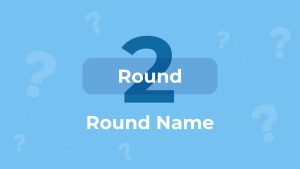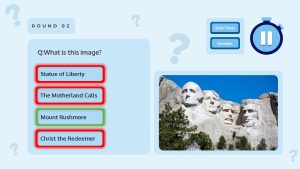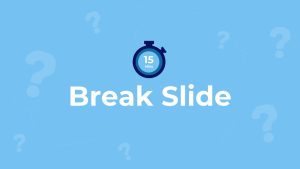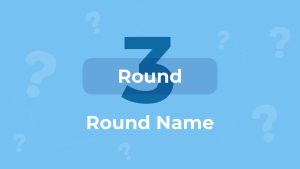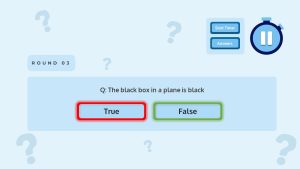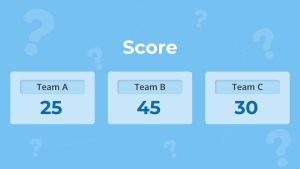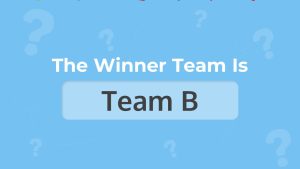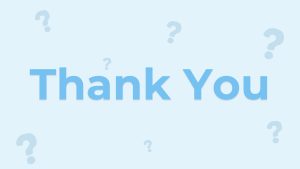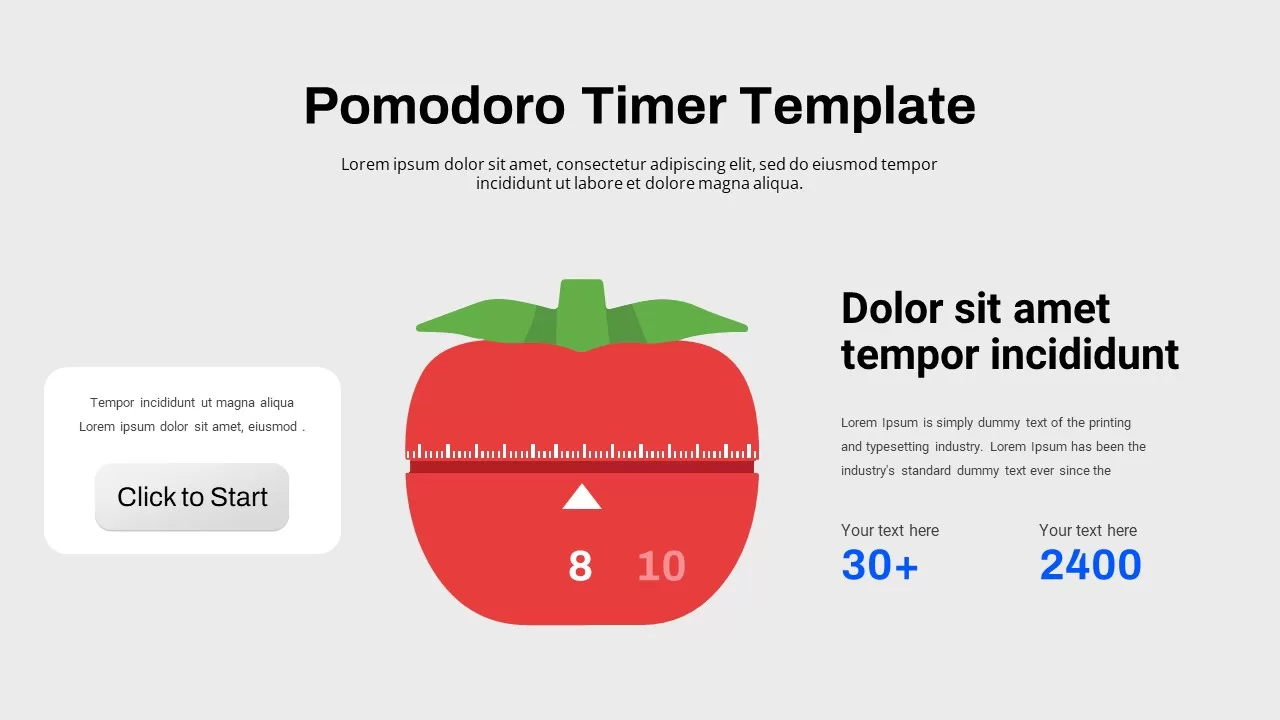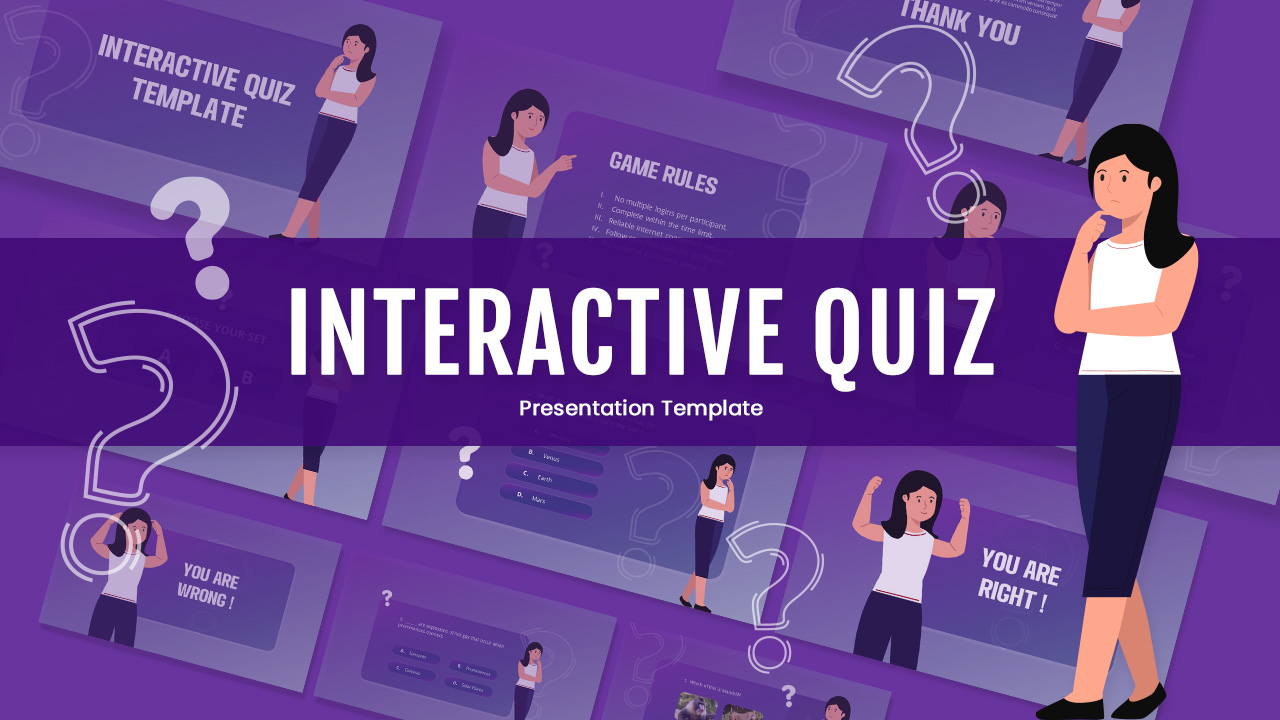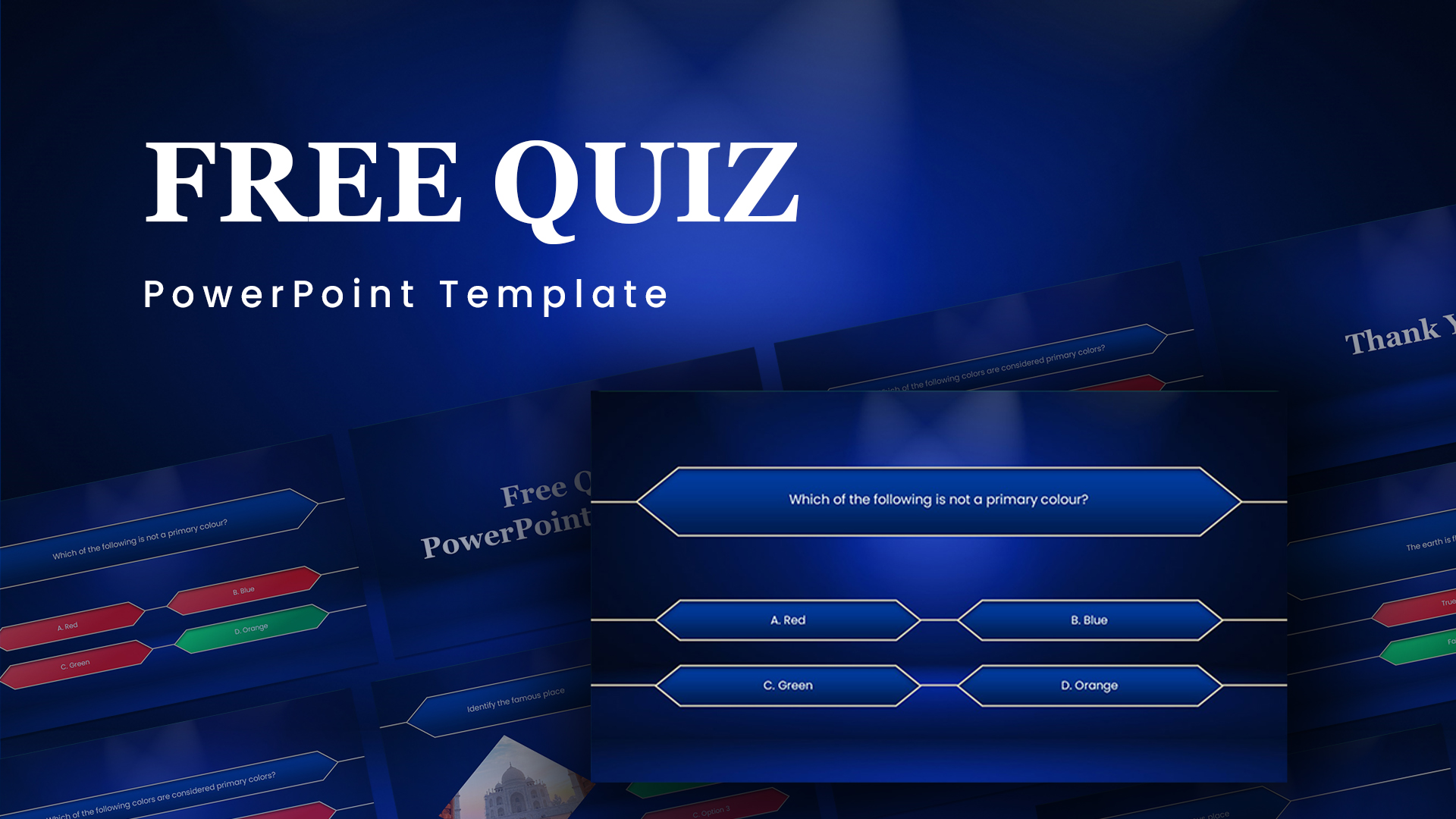PowerPoint Quiz With Timer
PowerPoint Quiz with Timer offers an innovative yet fun for your quiz programs. This set of slides provides game layouts with editable options that you can copy for your school and learning requirements. You need attractive layouts a professional structure to carry out your questions and a platform that displays answers instantly. This brings enthusiasm to the quiz and lets the students more interested in the questions asked by the quiz master.
This fun PowerPoint quiz will blend the interactivity of quizzes with the precision of timed elements, making it ideal for informative presentations. PowerPoint Quiz Template has true or false questions slideshows with red and green illumination. This style can be used for interactive training to test and reinforce knowledge. Besides, you can use the template to design fun and educational quizzes, making learning an enjoyable experience. You can use the slide to keep your audience engaged. Moreover, the timed quiz slides help evaluate the audience’s understanding of your content.
How to make a quiz in PowerPoint?
To create a Quiz in PowerPoint first insert new slides for each question. Create text boxes for questions and add multiple-choice answers. Next, utilize hyperlinks to provide feedback for correct and incorrect responses. Assign values to correct answers to track scores. For timely responses, you can use animations to add a timer. However, if you are not a pro, it is better to download readymade Quiz templates rather than create an Interactive quiz template.
Educators, trainers, speakers, event organizers, and anyone who looking to impart knowledge and information funnily can use this Quiz PowerPoint template.
PowerPoint Quiz Template has light blue background options with infographic vectors and character illustrations. This creation includes the following slides for the Quiz presentation:
- Cover slide
- Featured slide with cutout images
- Introduction with the content placeholder
- Slide for game rules
- Rounds 1 2 3 show the specifications of each round
- Team introduction
- Round 1 with name placeholder
- Question slide with multiple choices
- Round 2
- Question slide with an image placeholder
- Break slide with a timer
- Round 3
- True or False slide
- Score template with text boxes
- A slide showing the winning team
- Thank you slide
All the slides in the deck have PowerPoint watermark question backgrounds that are in line with the subject matter of the presentation. explore more game templates for your next presentation!
Login to download this file