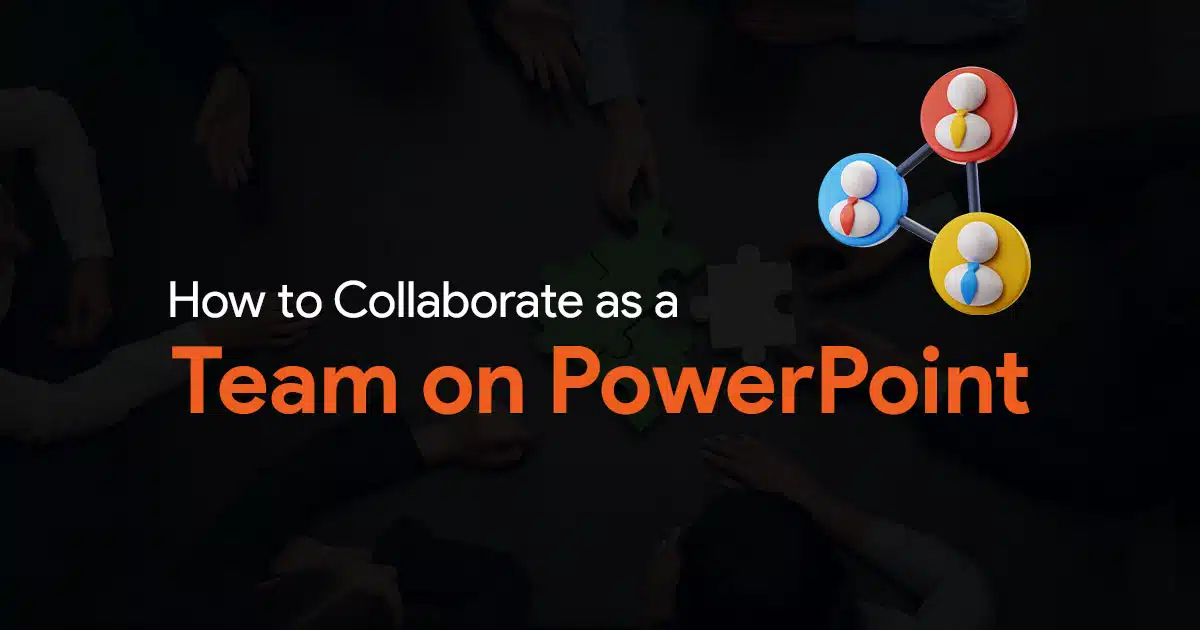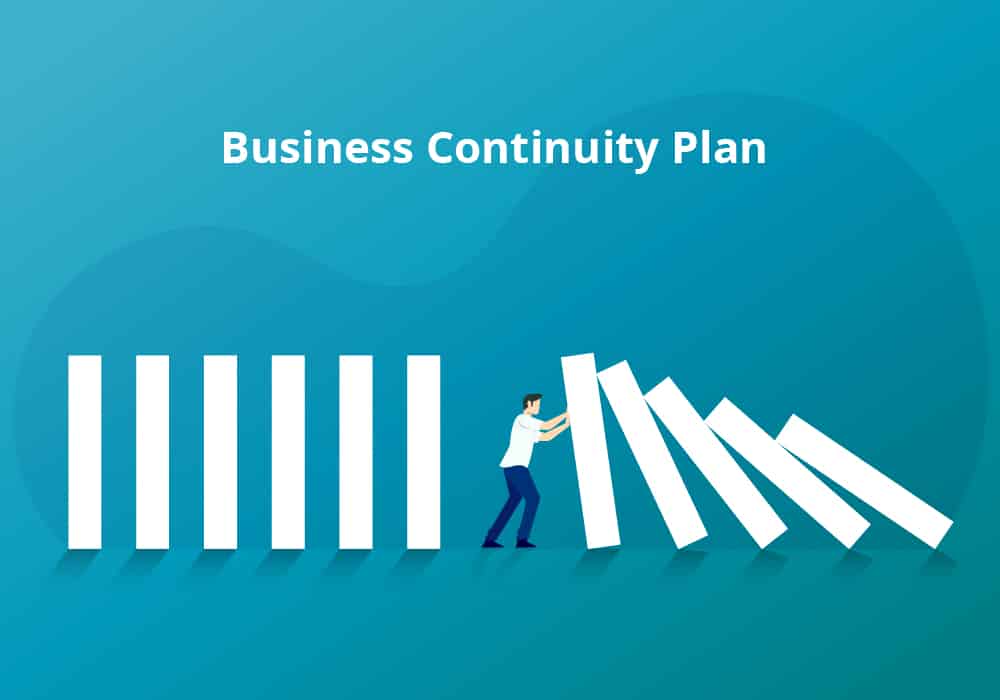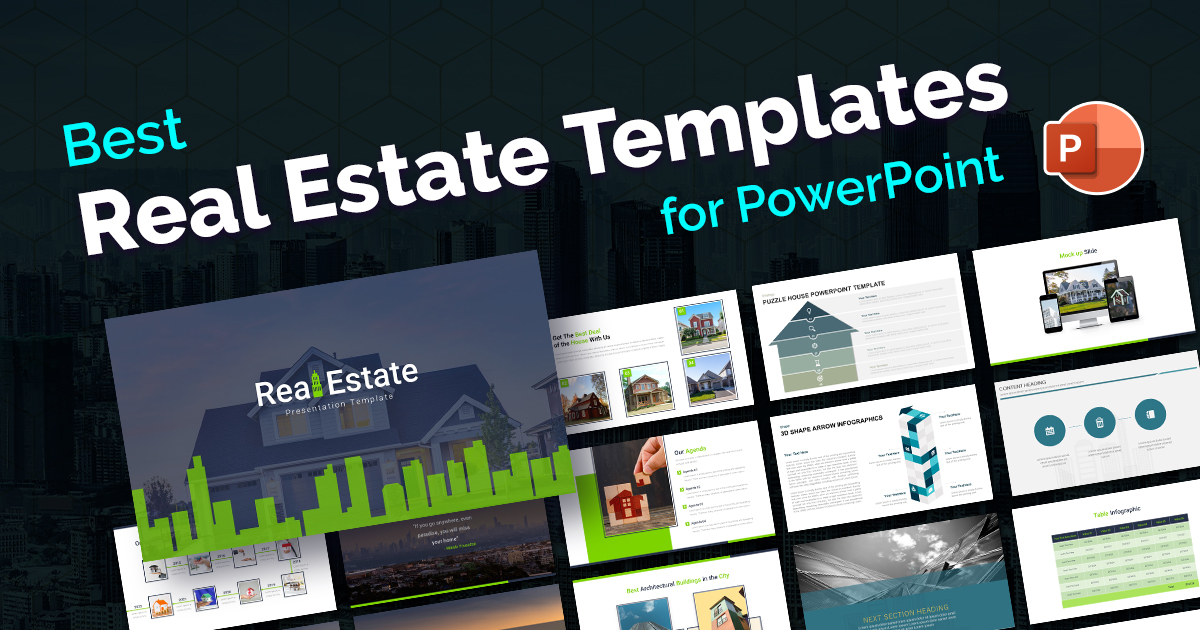- Why a File Naming System Matters for Presentation Teams
- Core Principles of an Effective File Naming System
- The Perfect File Naming System for Presentation Teams
- Status Definitions: Creating a Shared Understanding
- Implementing Your File Naming System
- Handling Special Cases
- The Benefits of a Disciplined File Naming System
- Making the Transition: Handling Legacy Files
- Conclusion: From Chaos to Clarity
Stop Losing Hours to “Final_Final_REALLY_Final.pptx” – A File Naming System That Actually Works

If you manage a presentation team, this scenario probably sounds painfully familiar: Your team has spent days crafting the perfect deck. After multiple revisions, you’re finally ready to present until you realize you’ve been working on the wrong version. Someone accidentally used “Client_Presentation_Final.pptx” instead of “Client_Presentation_FINAL_Updated.pptx,” and now crucial slides are missing. The presentation starts in 30 minutes, and your team is scrambling to merge changes from five different files.
This chaotic approach to file management doesn’t just waste time. It damages your team’s credibility, creates unnecessary stress, and ultimately costs your organization money. The average knowledge worker spends nearly 20% of their workweek looking for information or tracking down colleagues for help finding documents. For presentation teams, where precision and version control are critical, the cost is even higher.
Let’s solve this problem once and for all with a file naming system that actually works.
Why a File Naming System Matters for Presentation Teams
Before diving into specifics, let’s understand why presentation teams particularly need a robust file naming system.
Presentations typically undergo multiple rounds of revisions, with input from various stakeholders. Without clear file naming conventions, teams face several critical issues:
1. Version confusion: Which file contains the CEO’s latest edits?
2. Accidental overwrites: Important changes get lost when someone saves over the wrong file
3. Wasted search time: Hours spent hunting through folders and emails for “the right version”
4. Collaboration barriers: Team members working on outdated files
5. Loss of accountability: No clear record of who made which changes
A standardized file naming system serves as the foundation for efficient team collaboration. According to Harvard University’s best practices guide, “A good file naming convention includes project name or acronym, researcher or author initials, type of data, date formatted as YYYYMMDD, and version number. Avoid spaces and special characters that can cause software compatibility issues. This improves quick location and identification of files.”
Core Principles of an Effective File Naming System
The most effective file naming systems follow these fundamental principles:
1. Consistency Across the Team
All team members must use identical naming conventions. As noted by file management experts, “All team members should use the same file naming convention to reduce confusion and ensure easy identification and retrieval of files. Use ISO 8601 formatted dates (YYYYMMDD) to sort files chronologically, and always pre-pad numbers in sequences (01, 02, 03) to maintain correct order.” (source)
2. Clarity and Brevity
Keep file names short but descriptive enough to understand at a glance. According to ResourceSpace, you should “Keep file names short, but meaningful; use consistent, relevant elements; avoid special characters and spaces; include version control, and choose a readable structure such as underscores or hyphens. A recommended naming format is `[DATE]_[DESCRIPTION]_[VERSION NUMBER]_[AUTHOR]`, e.g. `20222707_SalesDeckPres_v3_SSmith`.” (source)
3. Technical Compatibility
Ohio State University Library recommends: “A file name should be clear and concise but descriptive enough to stand alone. Use dashes for word separation instead of spaces or underscores, capitalize words for readability, and include metadata such as date and version in parentheses, e.g., `File-Naming-Convention-20150810-(v02).docx`.” (source)
4. Avoid Problematic Characters
CampHouse.io advises: “Avoid special characters like @ or ! in file names to prevent errors. Use short, meaningful file names with alphanumeric characters only. Incorporate version number or date for easy identification (e.g., project_plan_2024_v2.doc). Name files to maintain chronological order and descriptive clarity.” (source)
The Perfect File Naming System for Presentation Teams
After reviewing best practices and understanding the unique needs of presentation teams, here’s a file naming system that works:
Base Structure:
[YYYYMMDD]-[ClientName]-[ProjectDescription]-[v##]-[Status]-[InitialsOfLastEditor].pptx
Example:
20240215-Acme-QuarterlyUpdate-v03-ForReview-JS.pptx
Let’s break down each component:
1. Date (YYYYMMDD): Using the ISO 8601 format ensures files sort chronologically. This represents the date this version was created.
2. Client Name: A short identifier for the client or internal department.
3. Project Description: A brief, clear description of the presentation’s purpose.
4. Version Number (v##): Always use two digits, starting with v01, v02, etc. This enables proper sorting and clear progression.
5. Status: Use standard status terms:
- Draft
- ForReview
- Reviewed
- Final
- Delivered
- Archived
6. Editor Initials: The initials of the person who last edited the file, establishing accountability.
Status Definitions: Creating a Shared Understanding
For this system to work effectively, everyone needs to understand exactly what each status means:
Draft: Working version that has not yet been submitted for formal review. Multiple draft versions may exist.
ForReview: Ready for stakeholder review. This version has been prepared specifically for review purposes.
Reviewed: Contains reviewer comments and edits, but changes have not yet been implemented.
Final: Approved version with all changes implemented. This is the presentation-ready file.
Delivered: The version that was actually presented or sent to the client.
Archived: Final version plus any last-minute changes made during the presentation, stored for future reference.
Implementing Your File Naming System
Having a system is one thing, but getting your team to use it consistently is another. Here’s how to implement it effectively:
1. Create Clear Documentation
Develop a one-page reference guide with examples that you can share with all team members. Include:
- The standard naming convention with explanations
- Status definitions
- Examples of correct and incorrect file names
- FAQs addressing common scenarios
2. Conduct a Brief Training Session
Schedule a 30-minute meeting to introduce the system. Demonstrate how to:
- Name new files correctly
- Rename existing files
- Save new versions with updated information
- Address special cases
3. Set Up Folder Templates
Create a standard folder structure for presentation projects with templates for file naming. Include:
- Working folder (for drafts)
- Review folder (for versions under review)
- Final folder (for approved presentations)
- Archive folder (for post-presentation storage)
4. Create Automation Tools
Consider implementing tools to make compliance easier:
- File renaming scripts
- Template files with naming macros
- Validation checks that alert users to naming errors
5. Lead by Example
As a team leader, use the system consistently yourself. Reference files by their proper names in emails and meetings. Gently correct naming errors when you see them.
Handling Special Cases
Multiple Reviewers
When multiple people review the same version, use:
20240215-Acme-QuarterlyUpdate-v03-Reviewed-JS+TM+KL.pptx
This indicates that JS, TM, and KL have all reviewed this version.
Client Versions vs. Internal Versions
For versions that go to clients versus internal working copies:
20240215-Acme-QuarterlyUpdate-v03-Final-Client.pptx
20240215-Acme-QuarterlyUpdate-v03-Final-Internal.pptx
The internal version might contain speaker notes or additional slides not intended for the client.
Multiple Presentations for the Same Project
When a project involves multiple presentations:
20240215-Acme-QuarterlyUpdate-Exec-v02-Draft-JS.pptx
20240215-Acme-QuarterlyUpdate-Team-v01-Draft-JS.pptx
This distinguishes between presentations for different audiences within the same project.
The Benefits of a Disciplined File Naming System
Implementing a robust file naming system delivers significant benefits:
1. Time Savings
No more wasted hours searching for files or recreating lost work. Your team can focus on creating great content instead of managing file chaos.
2. Error Reduction
Dramatically reduces the risk of presenting outdated content or losing important changes due to version confusion.
3. Improved Collaboration
Team members can immediately understand a file’s status, when it was last updated, and who made the changes.
4. Better Client Experience
More reliable deliverables with fewer last-minute scrambles mean a more professional experience for your clients.
5. Simplified Auditing and Compliance
Maintain a clear record of document history for compliance or audit purposes.
6. Reduced Onboarding Time
New team members can quickly understand your file system without extensive training.
Making the Transition: Handling Legacy Files
Transitioning to a new naming system can be challenging when you have hundreds of existing files. Here’s how to manage the process:
1. Start with new projects: Apply the new system to all new presentations.
2. Rename active projects: For presentations currently in development, rename them according to the new system.
3. Archive old projects: For completed projects, consider moving them to an archive folder rather than renaming them.
4. Create a conversion guide: If team members need to reference old files, create a simple lookup table mapping old names to new names.
Conclusion: From Chaos to Clarity
The days of “Final_Final_REALLY_Final.pptx” should be behind you. A well-designed file naming system transforms how your presentation team works, reducing stress, saving time, and improving quality.
Remember that consistency is key. Even the best system will fail if team members revert to old habits or create their own variations. Regular reinforcement and leading by example are essential to maintaining discipline.
As a team leader, implementing this file naming system may seem like a small change, but its impact on productivity and team morale can be substantial. No more frantic last-minute searches, no more accidentally overwritten files, and no more confusion about which version contains the CEO’s latest edits.
Your team can focus on what they do best: creating impressive, effective presentations that achieve your business objectives.