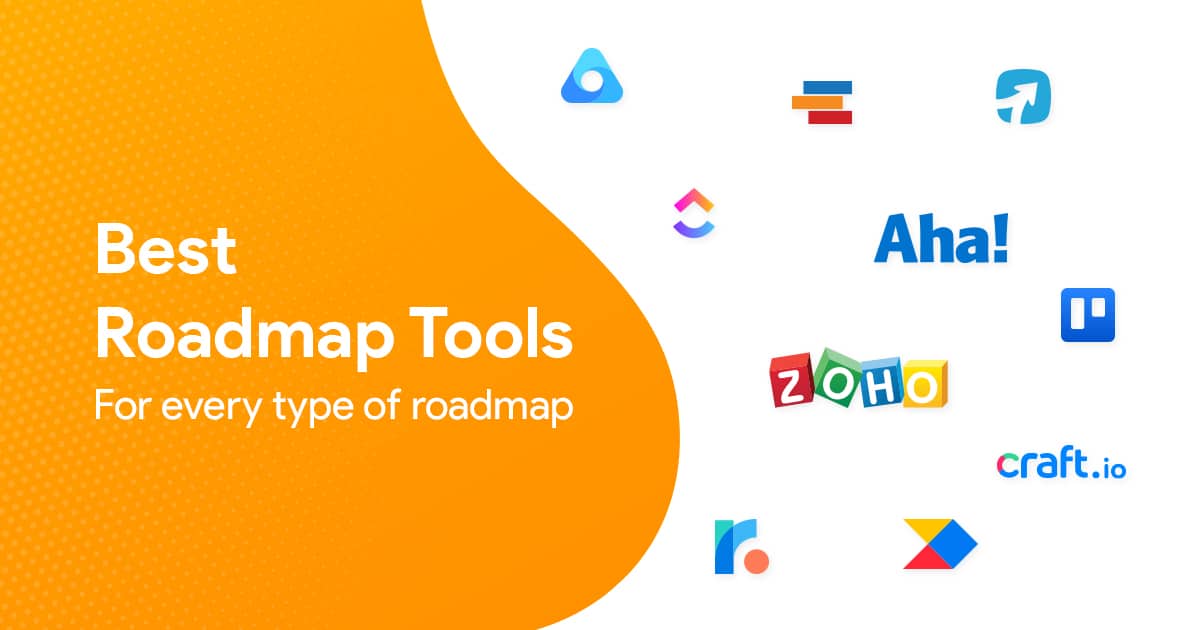PowerPoint Slide Accessibility Checklist for Teams

We’ve all been there. You finish a presentation, feel good about it, and then someone in legal or HR mentions accessibility requirements. Suddenly you’re scrambling to figure out what that even means and how much work it’s going to be to fix everything.
Most teams think accessibility is this massive, complicated thing that requires special training and expensive tools. It’s simpler than that and just requires some planning ahead.
The truth of the matter is, accessible presentations happen when you build them right from the start. You can try to retrofit accessibility later, but it’s always more work. This guide is made to educate you and your presentation team on how to create accessible decks without losing your mind.
To start off, here are some things you need to know.
Why Your Team Actually Needs to Care About This
What you might not know is that accessible presentations are just better presentations. Period.
When you write good alt text for images, everyone understands your charts better. When you use proper heading structures, your content flows better. When you pick colors that work for colorblind users, your slides look more professional to everyone.
Plus, if your company works with government clients or big corporations, accessibility compliance isn’t optional. It’s a requirement that can cost you contracts if you mess it up.
The Basics Your Team Needs to Get Right
Color and Contrast Requirements
Stop using light gray text on white backgrounds. I see this everywhere and it drives me crazy. Your text needs to have enough contrast that people can actually read it.
The rule is simple: normal text needs a 4.5:1 contrast ratio, large text needs 3:1. Don’t know what that means? Use a color contrast checker tool. There are free ones online that tell you if your colors pass or fail.
And here’s the big one: never use color alone to communicate information. If your chart uses red for bad numbers and green for good numbers, also use icons or labels. Some people with vision impairment issues can’t tell red from green.
Typography That Actually Works
Your font choices matter more than you think. Stick to simple, clean fonts like Arial, Helvetica, or Calibri. Avoid decorative fonts for body text. They look fancy but they’re hard to read, especially for people with dyslexia.
Font size matters too. 18pt minimum for body text, 24pt for headings. Yes, this means less text per slide, which is actually a good thing. Your slides shouldn’t be novels anyway.
Use proper heading hierarchy. Title slide gets Heading 1, section headers get Heading 2, subsections get Heading 3. PowerPoint’s built-in heading styles handle this automatically if you use them.
Slide Structure That Makes Sense
Every slide needs a descriptive title. Not “Slide 1” or “Next Steps” but “Q3 Revenue Increased 15% Due to New Product Launch.” Screen readers announce slide titles first, so make them count.
Use PowerPoint’s built-in slide layouts instead of creating everything from scratch. The built-in layouts have proper reading order and structure that screen readers can follow.
Keep your slides simple and logical. Information should flow from top to bottom, left to right. Don’t scatter text boxes randomly around the slide.
Methods to Speed Up Accessibility Implementation
Learn How to Templatize Accessible Workflows
Here’s where most teams mess up. They think about accessibility as something to add at the end instead of building it into their process from the beginning.
Your team needs to create accessible templates using PowerPoint’s Slide Master feature. Set up your color schemes with proper contrast ratios already built in. Configure your font styles with appropriate sizes and hierarchy. Create placeholder text that reminds people to add alt text for images.
Go to the View tab in PowerPoint and click on Slide Master. This is where you set up your accessible layouts. Choose your color palette using a contrast checker tool first. Set your font sizes to meet minimum requirements. Create consistent heading styles that use PowerPoint’s built-in hierarchy.
Save these as .potx files and store them in a shared folder that everyone can access. Could be OneDrive, SharePoint, whatever your company uses for file sharing.
Now when someone creates a presentation, they start with accessibility already baked in instead of trying to add it later.
Set Up an Alt Text System
Images, charts, and graphics need alternative text descriptions. This isn’t optional and it’s not something you can skip when you’re in a hurry.
Create a team workflow for handling alt text. Person creating the slide writes initial alt text. Someone else reviews it for clarity and completeness. Keep descriptions concise but informative. “Chart showing sales data” is useless. “Bar chart showing 25% increase in Q3 sales compared to Q2” is helpful.
For complex charts and graphs, consider adding the data in a table on a separate slide or in the speaker notes. Screen reader users need access to the actual numbers, not just a description of what the chart looks like.
Establish Clear Quality Assurance Steps
Use PowerPoint’s built-in Accessibility Checker. It’s not perfect but it catches obvious problems like missing alt text or poor color contrast. Make running this check part of your standard review process.
Test with keyboard navigation. Tab through your slides without using a mouse. If you can’t access everything with just keyboard commands, neither can users who rely on assistive technology.
Have someone on your team test with screen reader software. NVDA is free and will show you exactly how your presentation sounds to someone who can’t see it.
Team Systems That Actually Work
Assign Accessibility Roles
Don’t make accessibility everyone’s job because then it becomes nobody’s job. Assign specific responsibilities to team members.
One person becomes your accessibility champion. They stay current on requirements, maintain your templates, and review final presentations. Another person handles alt text review and approval. Someone else manages color palette compliance and design consistency.
When you have clear ownership, things actually get done instead of falling through the cracks.
Create Review Checklists
Build simple checklists that people can follow without needing to become accessibility experts. Include items like: all images have alt text, color contrast passes requirements, headings use proper hierarchy, slide titles are descriptive.
Make these checklists part of your standard presentation review process, not something extra that people can skip when they’re busy. Here’s a sample checklist from University of Waterloo.
Plan for Different Presentation Types
Client presentations might need full accessibility compliance depending on who you’re presenting to. Internal team meetings might have different requirements. Training presentations definitely need to be accessible since they’re often recorded and shared.
Figure out what level of accessibility different presentation types need and build those requirements into your templates and workflows.
Making This Actually Happen
Start small. Pick one accessibility requirement and get your team comfortable with it before adding more. Maybe start with proper alt text for images. Once that becomes automatic, add color contrast checking.
Train your team, but keep it practical. Show them how to use the tools, not the theory behind accessibility. They need to know how to write good alt text and check color contrast, not memorize WCAG guidelines.
Track your progress. Keep notes on common problems your team runs into and update your templates and processes to prevent those issues.
Most importantly, make accessibility part of your regular workflow instead of treating it like a special extra step. When it’s built into your templates and processes, it stops being extra work and just becomes how you make presentations.
The goal isn’t to become accessibility experts. The goal is to create a system where your team produces accessible presentations without having to think about it every time.