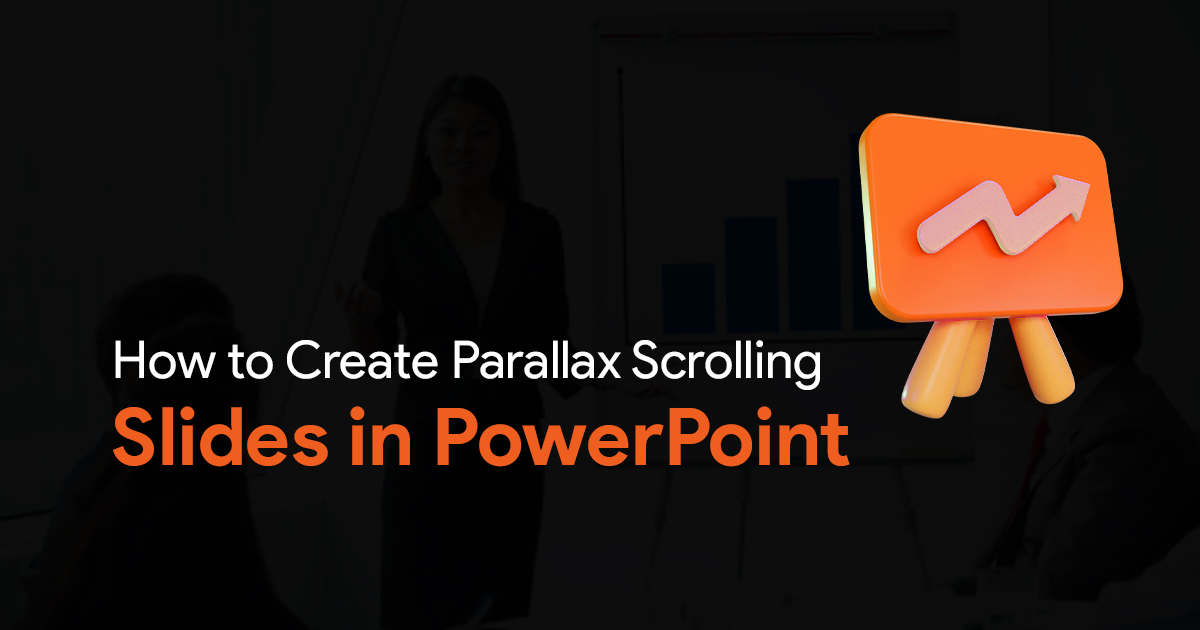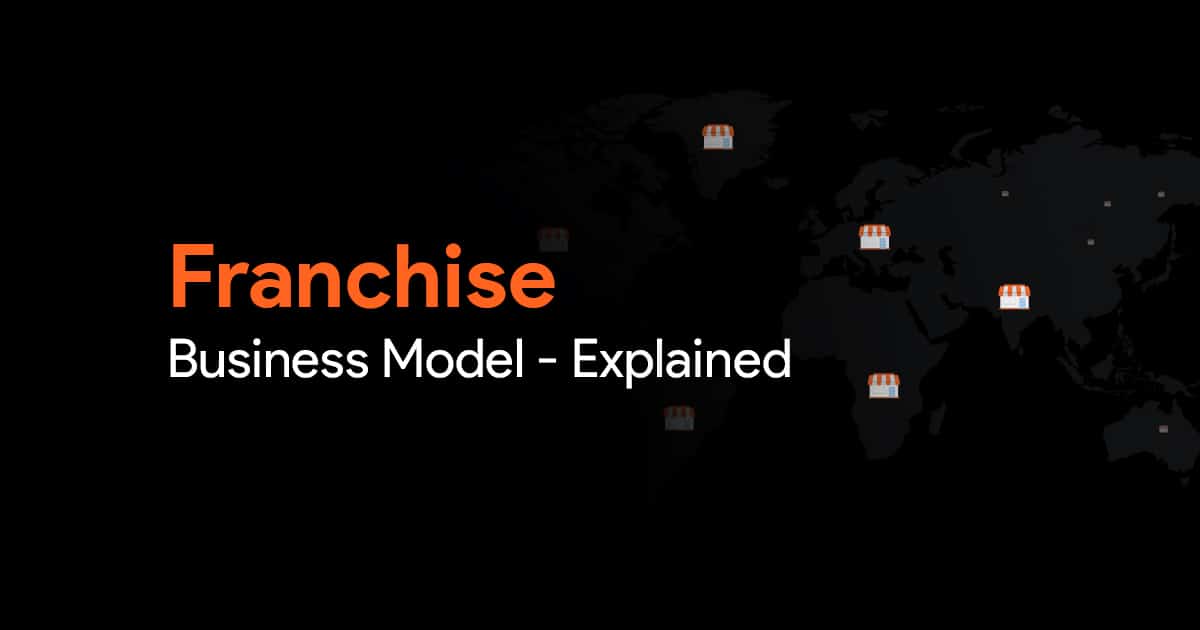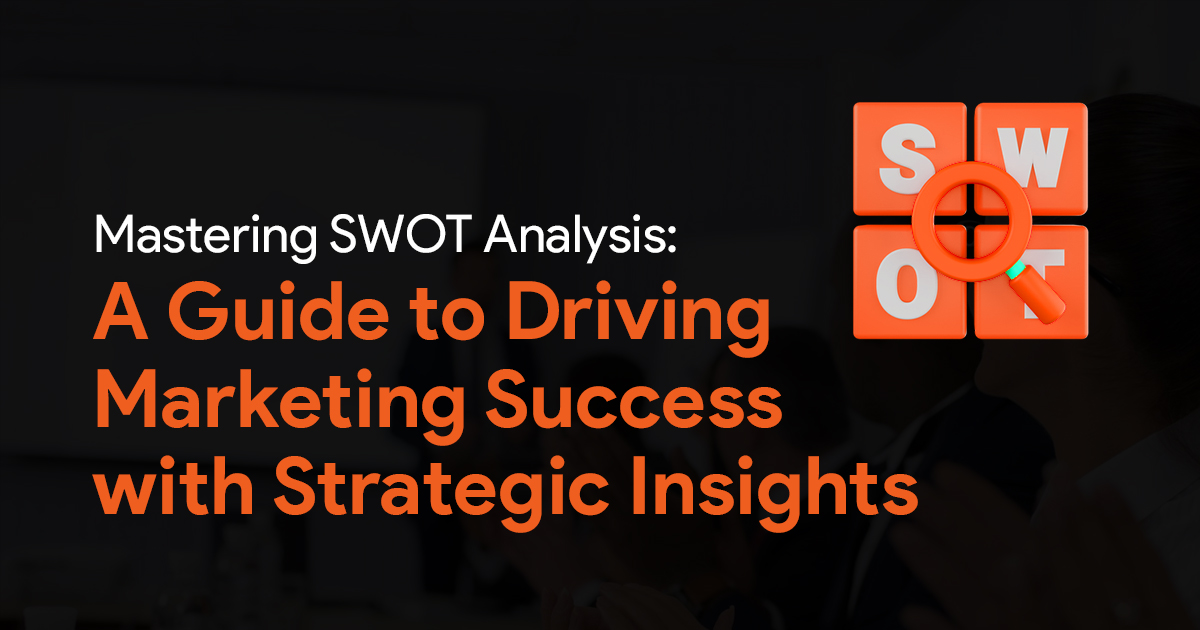How to Enhance Your PowerPoint Workflow
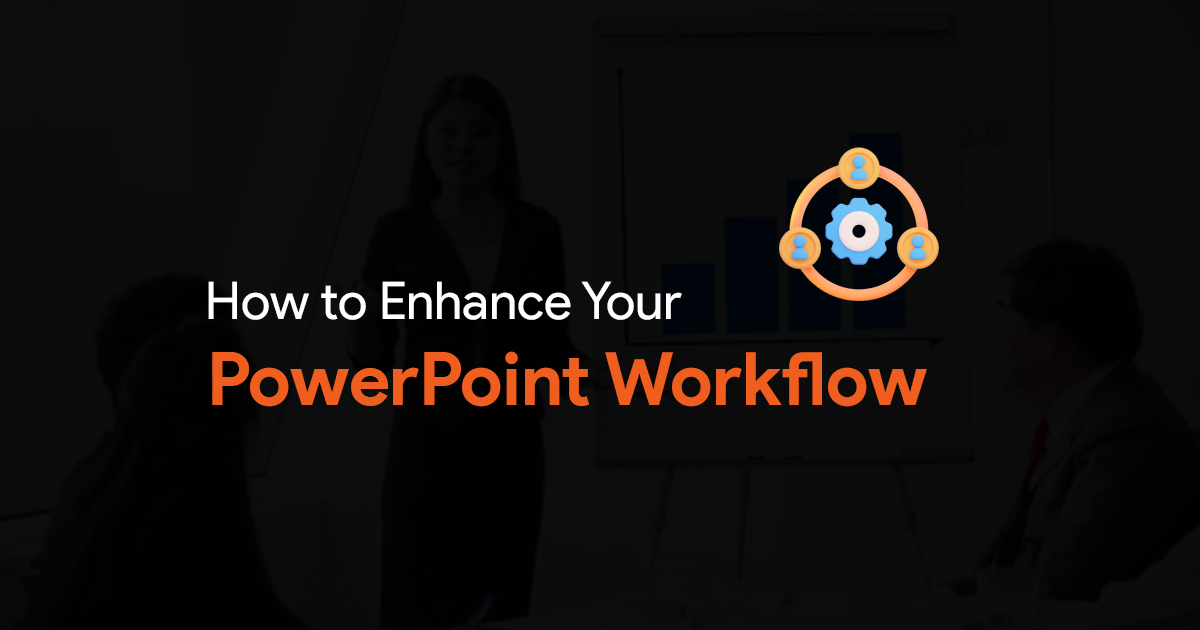
Creating presentations, let’s face it, can be a hassle. Especially when you have short deadlines to meet, and you have to stay up late at night to finish up your work. In this article, we’ll take a look at some actionable tips and tricks that you can use to speed up your PowerPoint workflow and turn your presentation creation into a streamlined process.
Tips on Enhancing PowerPoint Workflow:
Before diving into creating your slides, it helps to first sketch out your content flow with a very simple storyboard. This helps you clarify your message and prevents information overload. Having a simple storyboard helps you organize your content and gives your presentation content a very natural flow, which makes it much more impactful. Finally, it helps speed up your presentation creation process.
Use slide layouts whenever you can. PowerPoint offers pre-designed layouts for different content types. Using these layouts can save time and ensure consistency.
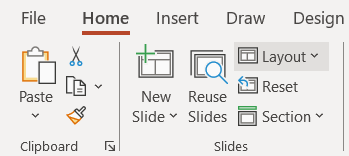
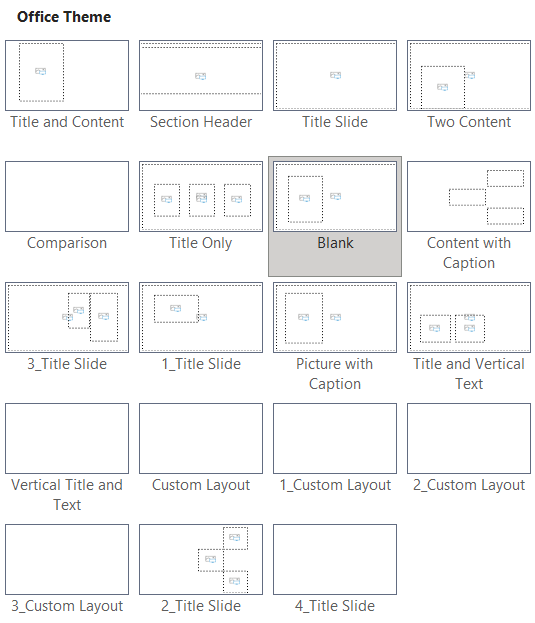
Similarly, there are outlines that you can use within PowerPoint that can help you organize your points hierarchically. This eases content management and rearrangement. But this only works if you’re using Text Placeholders in your PowerPoint presentation.

Group related slides within the “Slide Sorter” view for better navigation and organization. This can also help speed up your slide creation process.

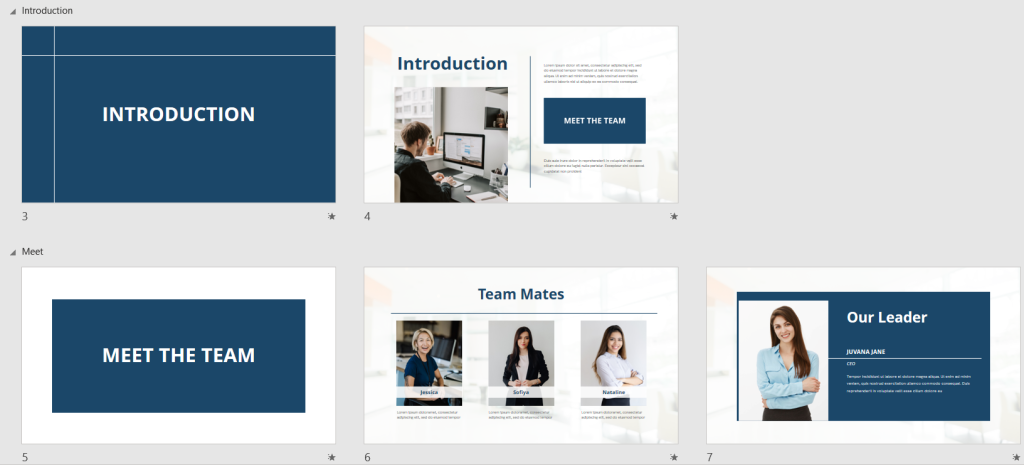
Workflow Hacks for PowerPoint:
Keyboard shortcuts: There are many useful and easy-to-remember PowerPoint shortcuts that you can use during your presentation creation process. You can find a comprehensive list of these shortcuts online. My advice is to learn 3-4 shortcuts every day, and use them whenever you’re working on your slides. In no time, you’ll have many useful PowerPoint shortcuts at your disposal, enhancing your PowerPoint workflow.
Custom Quick Access Toolbar: You can add frequently used commands to the toolbar for instant access. This helps speed up your presentation creation process. Here’s a quick guide on how to do this.
The Quick Access Toolbar is visible on the very top of your PowerPoint menu. Here’s what it looks like:
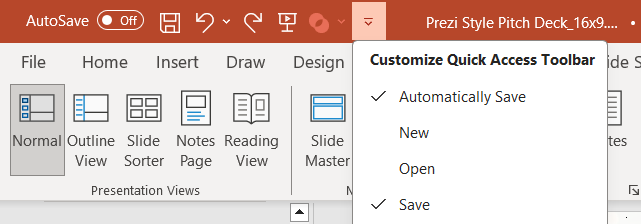
It gives you a list of handy features that remain there, no matter which tab you’re on. To improve your workflow in PowerPoint, you can also add your most used commands to the Quick Access Toolbar so that they’re always available when you need them. To do this, click on the Quick Access Toolbar, and select More Commands.
The following window will appear:
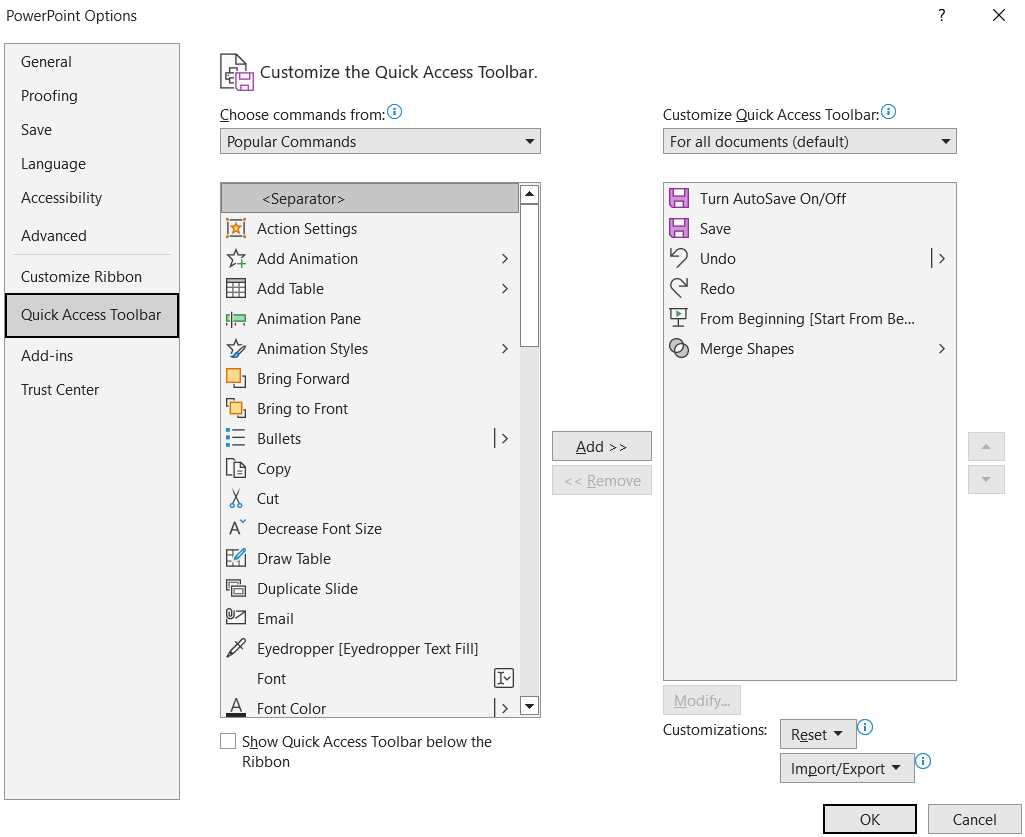
The box on the right shows the commands already in your Quick Access Toolbar, and the the one on the left lists out the commands you can add. Find and add your most used commands to the right side using the Add >> button, and click OK. You will now have these commands always available on your PowerPoint, just one click away.
Reuse Slides: Consider reusing slides from past presentations instead of starting from scratch, saving valuable time and effort. You can use SlideBazaar’s plugin to easily save and reuse slides later on. Check out the plugin here.
Another tip is to use the Slide Master and placeholders to speed up your workflow. Using Slide Master helps you make changes to all your slides, in a few steps. Knowing how to use the Slide Master can really enhance your workflow, so make sure you check it out and learn as much as you can. Here’s another article on using the Slide Master.
Bonus Tips:
Presentation Templates: Utilize high-quality, pre-designed templates to expedite the setup process and provide a solid design foundation. With templates, you could create stunning presentations in a fraction of the time it would usually take. I mean once you start using templates, there is no going back. That’s how much time you can save.
PowerPoint Add-in: There are many PowerPoint add-ins, like this free one.
This add-in gives you access to a massive repertoire of presentation templates, and many useful tools that help you create professional, beautiful presentations in no time. You should definitely spare a minute and check out the plugin to truly understand what I’m talking about.
By implementing these tips and tricks, you can revolutionize your PowerPoint workflow. Just remember to check your presentation at least once before the presentation to make sure you haven’t made any mistakes. Sometimes, rushing through a presentation can cause you to overlook some mistakes here and there. Anyway, I hope you’re able to put these tips to good use. Until next time, good luck on your presentation!