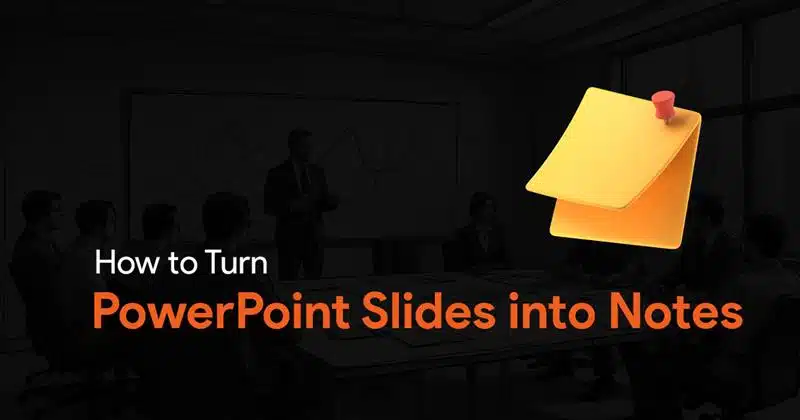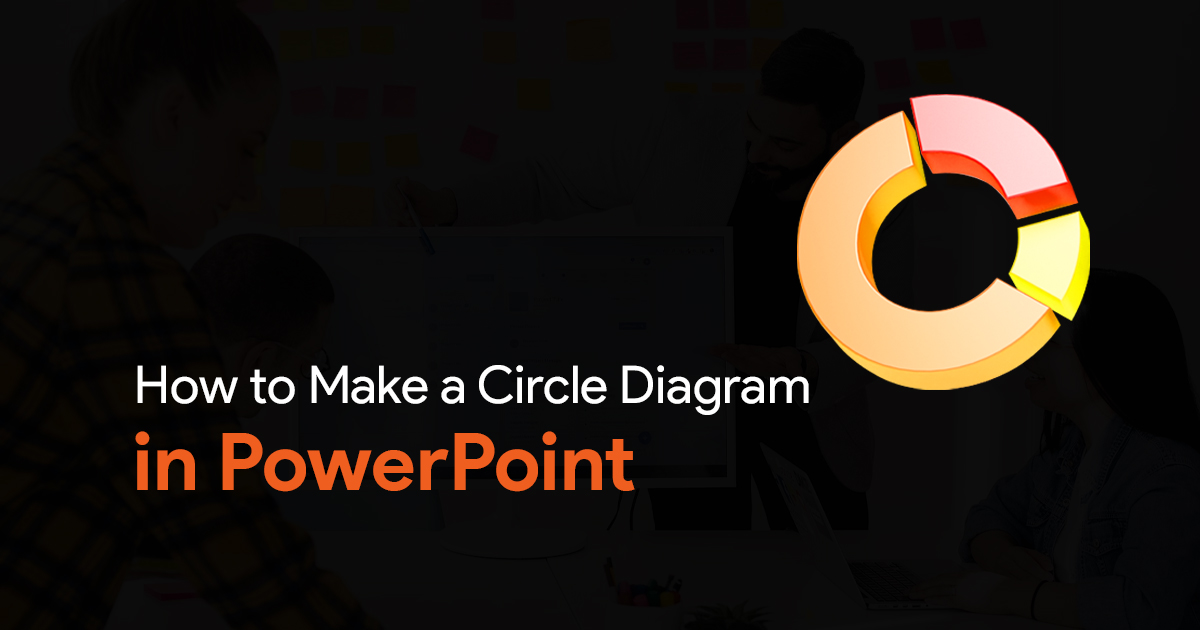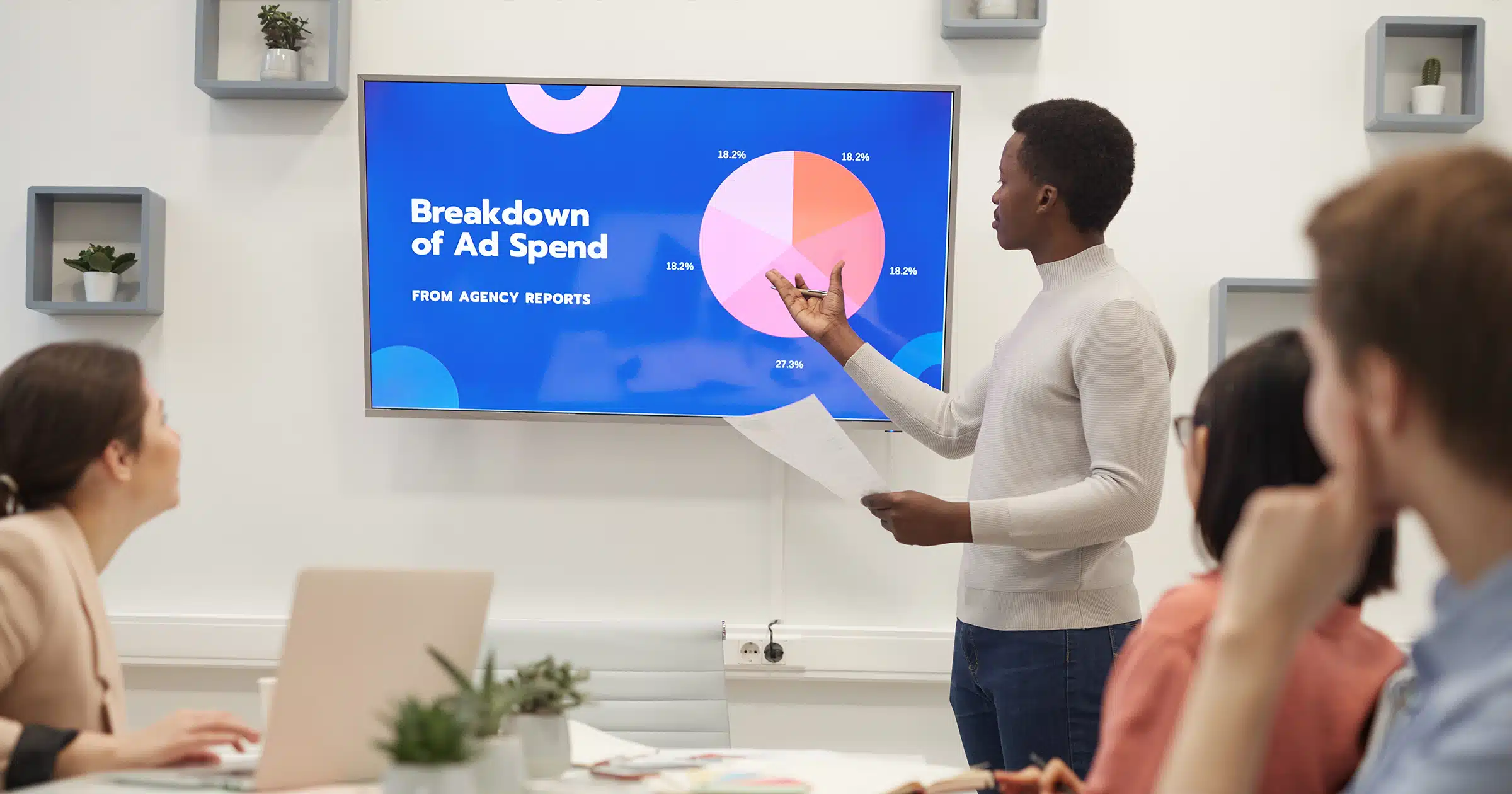How To Create a Roadmap in PowerPoint?
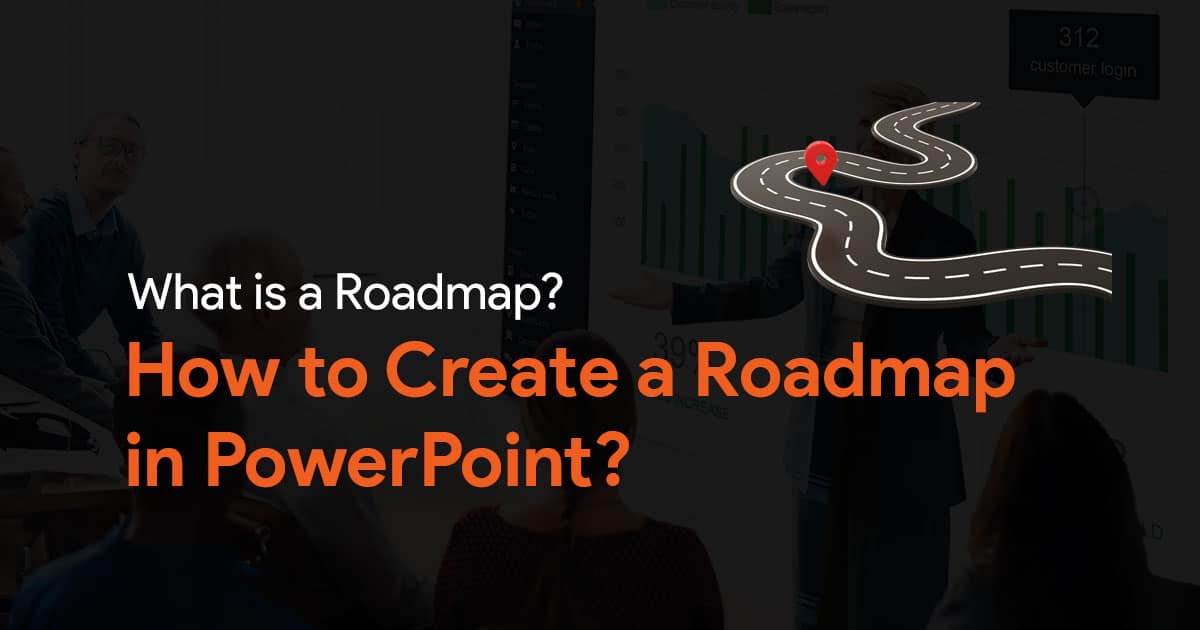
What is a roadmap in PowerPoint?
A roadmap in PowerPoint is a visual slide that outlines a project’s goals, timeline, and milestones. It helps teams understand the direction of a project and stay aligned. You can create roadmaps using built-in templates or SmartArt in PowerPoint for clear, impactful presentations.
Have you ever found yourself stuck in a big project? Whether you’re launching a new product, planning a marketing campaign, or handling a complex task, clear communication and a solid plan are important for success. This is where a roadmap helps. It is important to learn about what a roadmap is and how to create a roadmap in PowerPoint.

Also, before we move on to the article, we’ve got a video on this same topic on our YouTube channel. It’s a very easy-to-follow tutorial that shows you how to create a simple roadmap diagram. You might want to check it out if that’s what you prefer:
Alright, let’s move on to the article now.
What is a roadmap in project planning?
A roadmap is a visual representation of your project’s development over time. It is used to showcase the key stages, significant milestones, and deliverables leading to project completion. This visual tool is an effective means of communication, keeping stakeholders informed and motivated as the project progresses.
Why use PowerPoint to make a roadmap?
Microsoft PowerPoint is the most widely used presentation software to create impactful roadmap presentations. PowerPoint offers built-in roadmap PPT templates which help in simplifying the design process. You can customize your roadmap with a wide range of formatting options to make it exactly what your project needs.
Moreover, Powerpoint also offers many add-ins enabling you to add more data or visuals for a more comprehensive roadmap. PowerPoint is the best presentation software for creating engaging roadmaps that clearly communicate the goals of your project because of its variety and ease of use.
How to create a roadmap in PowerPoint?
While creating a roadmap in PowerPoint, you have two methods: utilizing pre-made roadmap PowerPoint templates or creating from scratch. Both these methods offer unique merits, but the choice depends on your specific requirements.
Step-by-step: Create a roadmap in PowerPoint
Using a Pre-made Template
Step 1: Open PowerPoint and Choose a Template
- Open PowerPoint & click the “New” button and search for “roadmap” templates in the search bar.
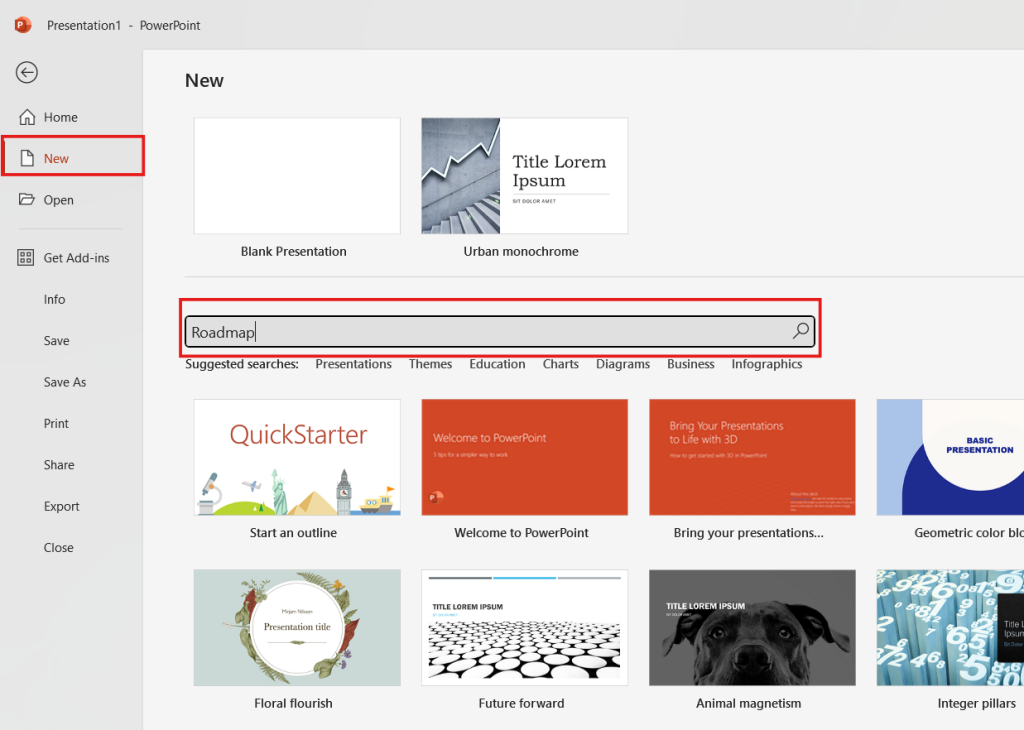
- Browse through the available templates and choose one that best suits your project’s needs and visual style.
Step 2: Customize the Template
- Once you’ve selected a template, click “Create” to open it in the editing workspace.
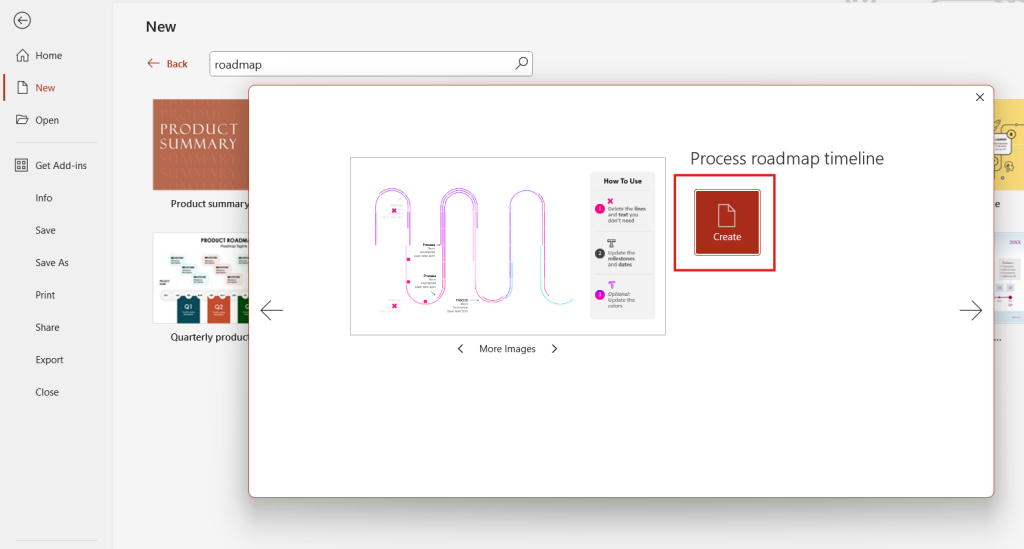
- Double-click on the pre-populated text boxes within the template and replace them with your specific project information.
- This might include stages, milestones, deliverables, and dates.
- You can adjust the timeline scale depending on your project duration (months, quarters, years).
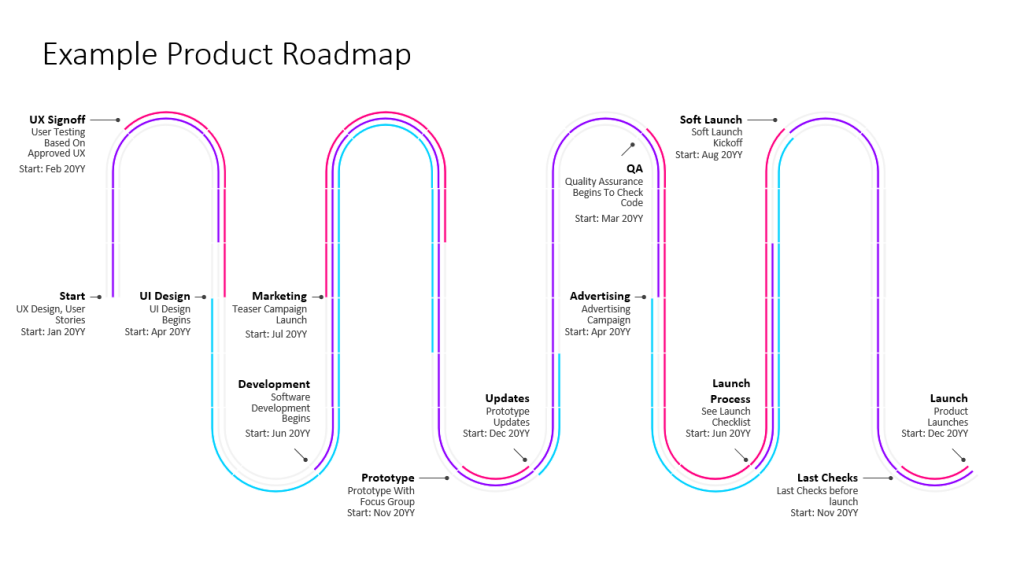
Step3: Edit the Design (Optional)
While templates offer a solid base, you may want to personalize the design further
- Change the color scheme by clicking the “Design” tab and selecting a color theme that complements your project’s branding.
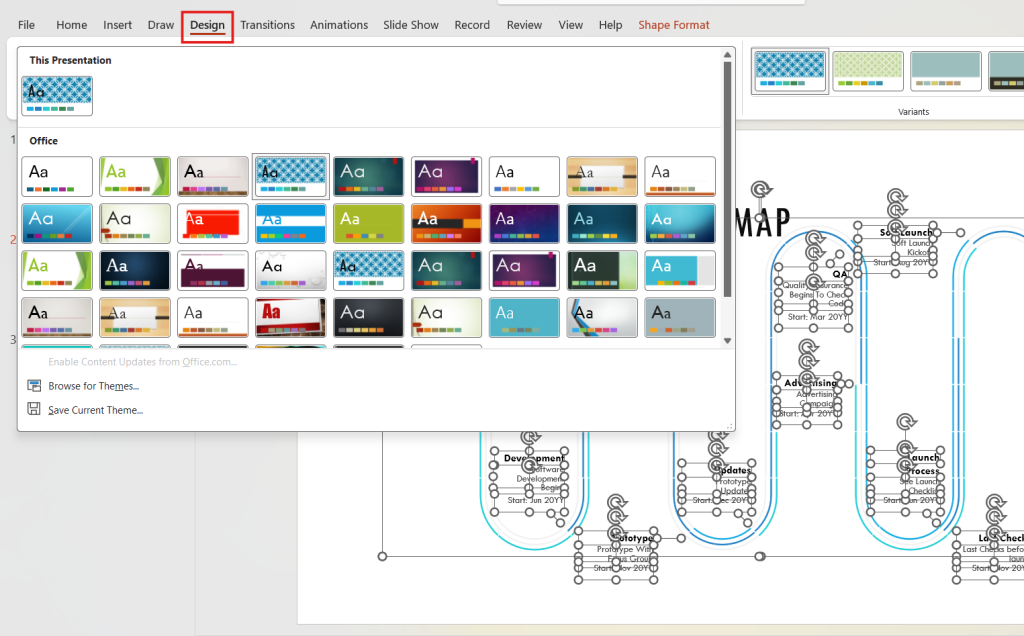
Create From Scratch
Here’s a guide for creating a roadmap from scratch in PowerPoint:
Step 1: Choose a Slide Layout
- Open PowerPoint and select a new blank slide.
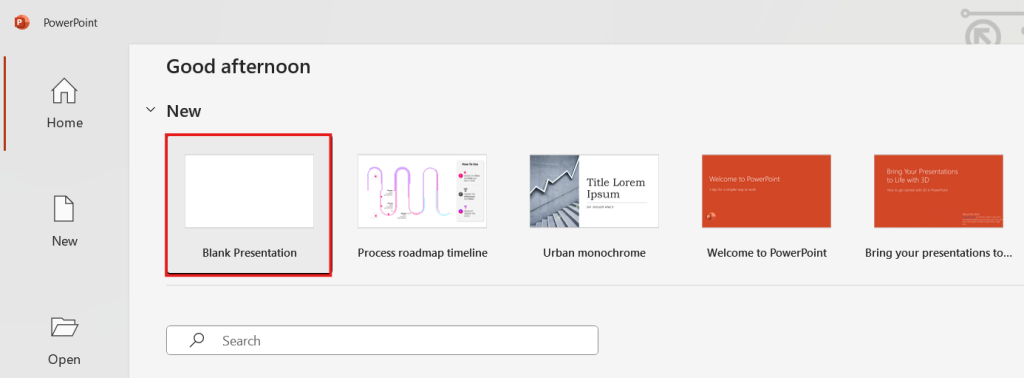
Step2: Insert SmartArt Graphic
- Go to the “Insert” tab on the top menu bar.
- In the “Illustrations” group, click on “SmartArt.”

Step3: Choose the Right SmartArt Graphic
- A window titled “Choose a SmartArt Graphic” will appear.
- Navigate to the left panel and select “Process” under the category list.
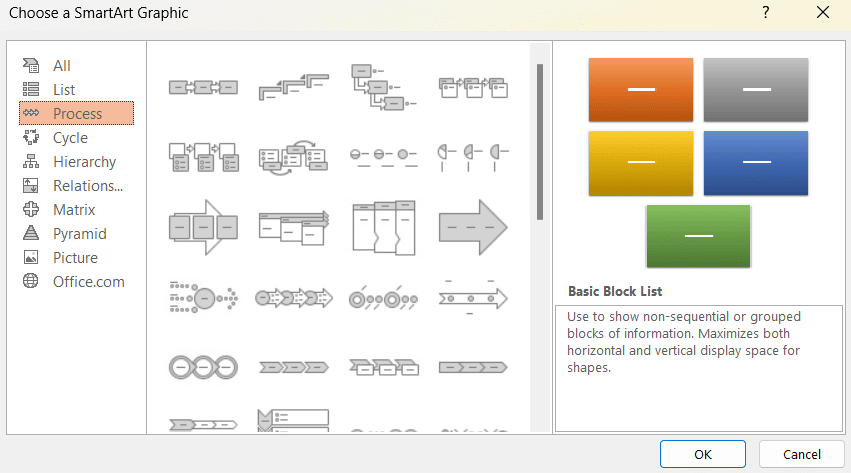
Step 4: Select a Specific Process Template
- The right panel will display various process templates within the “Process” or “Cycle” category.
- Choose the template that best represents your roadmap. Here are some options to consider:
- Basic Cycle: A simple circular flow for continuous or cyclical processes.
- SDLC (Software Development Lifecycle): A structured template for software development roadmaps.
- Continuum: A linear progression highlighting stages or milestones.
- Basin Curve: Tracks an initial dip followed by a rise, useful for product launch roadmaps.
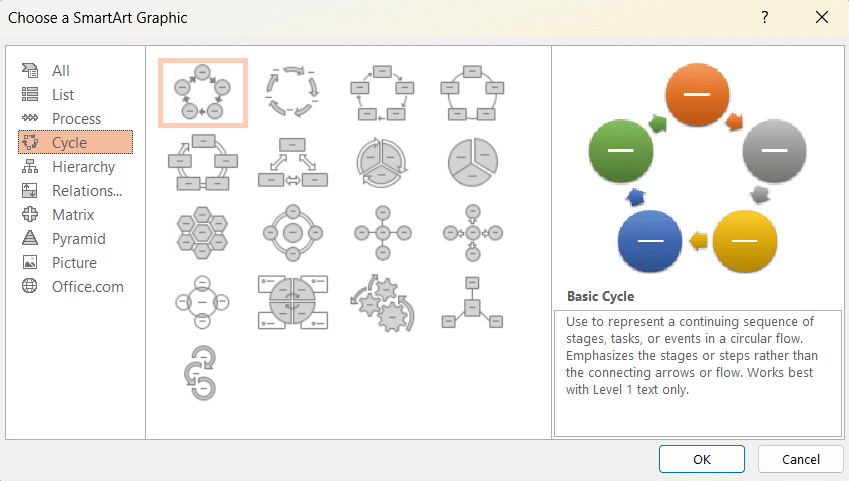
Step 5: Insert and Edit Text
- Click “OK” to insert the chosen template onto your slide.
- Each shape in the SmartArt graphic represents a stage or milestone in your roadmap.
- Click on each shape and type in the text describing that specific stage of your roadmap.
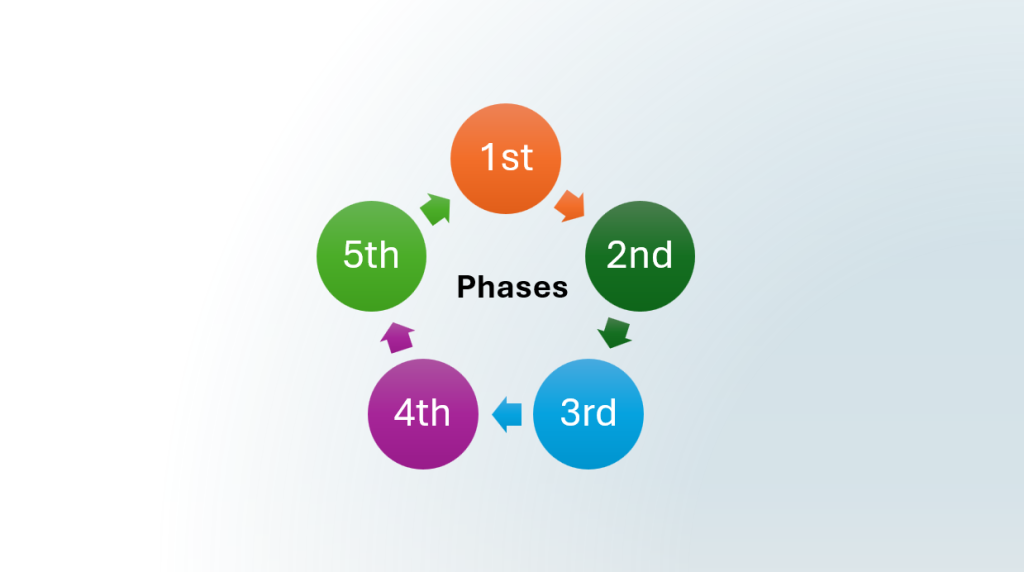
Tips To Create a Roadmap Template In PowerPoint
- Define Your Roadmap’s Purpose: Roadmaps can be used for product development, marketing strategy presentations or to manage the timeline of the project. Understand the clear objective of your roadmap to create the most effective presentation.
- Structure & Readability: Always start with a clear structure and simple language that could be understood by your audience.
- Utilize SmartArt: You can use SmartArt graphics to create visually appealing process flow slides.
- Consistency: Maintain consistent formatting throughout your presentation. You can use the Master Slide to keep consistency.
- Adaptability: Make sure that your template is flexible to add different roadmap lengths and information needed.
Examples of roadmap PowerPoint templates
1. IT Architecture Roadmap PowerPoint Template
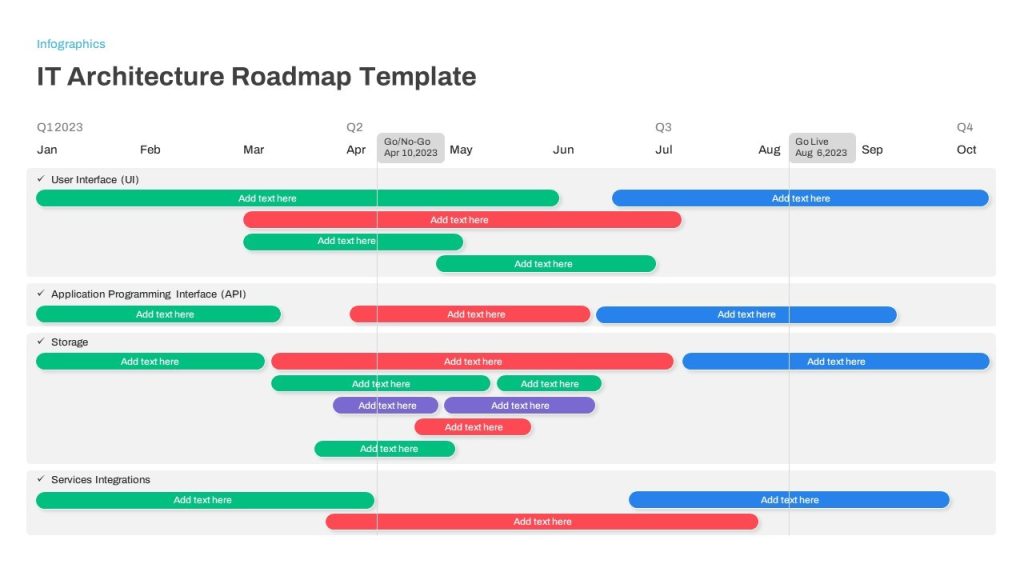
The IT Architecture Roadmap PowerPoint template is a slide for project management designed with an architectural division presented in the format of a Gantt chart. This visual aid helps in conveying project updates, detailed planning stages, completed and ongoing tasks, pivotal decisions, potential risks, and fundamental IT architecture principles.
2. Research Roadmap PowerPoint Template
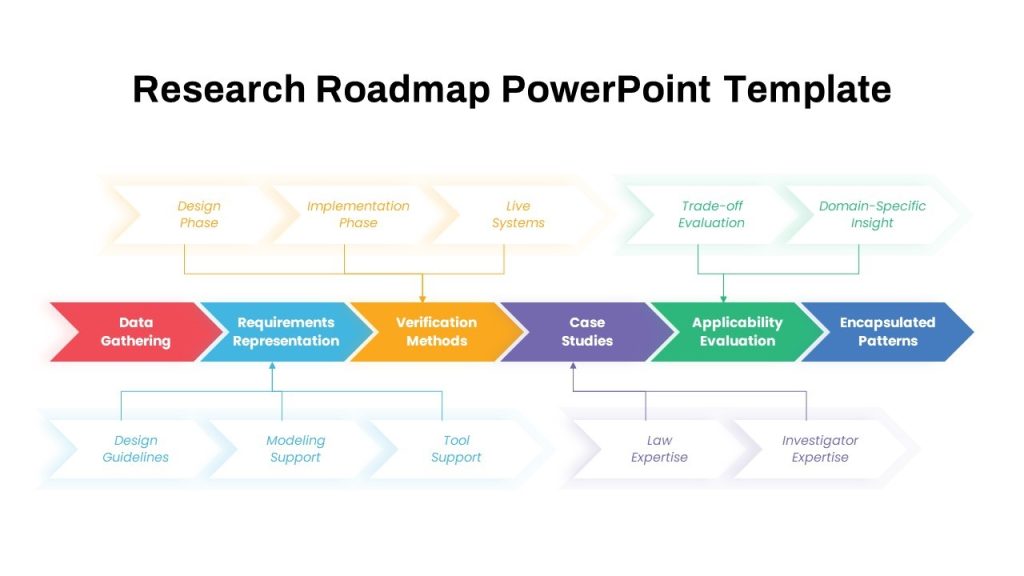
This roadmap template allows you to visualize the stage-by-stage steps of your project. You can use this PPT template to showcase your research with clarity and professionalism. This can be used to deliver your findings, project timelines, and strategic plans.
3. Animated Timeline Roadmap Template
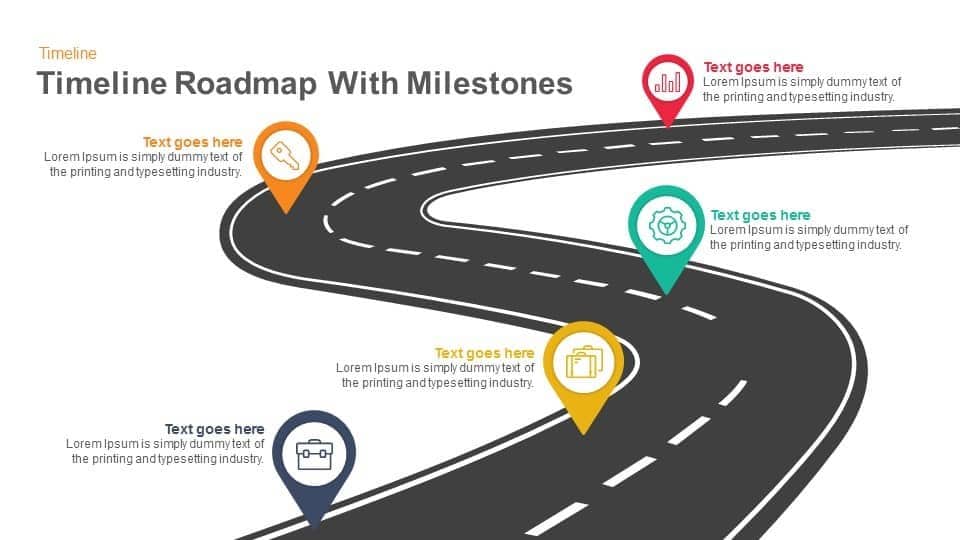
This timeline roadmap template is designed for creating visually appealing product roadmap slides. This template is ideal for making Project Management or Project Development presentations.
4. Free Roadmap Infographics Template
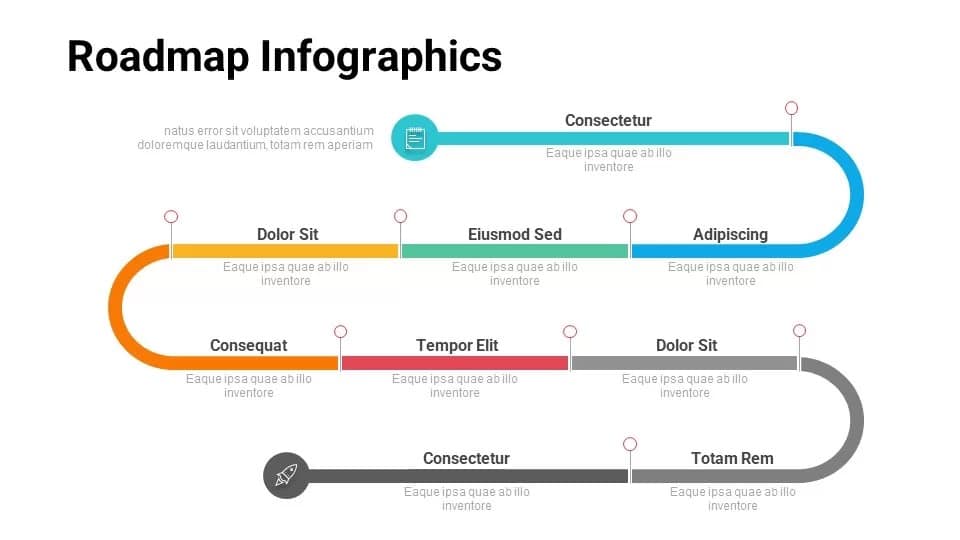
This template features an 8-step diagram that can be used for visualizing complex project lifecycles, customer journeys, and strategic plans. This free template is ideal for presentations to communicate your project’s roadmap and milestones.
5. Linear Roadmap Template
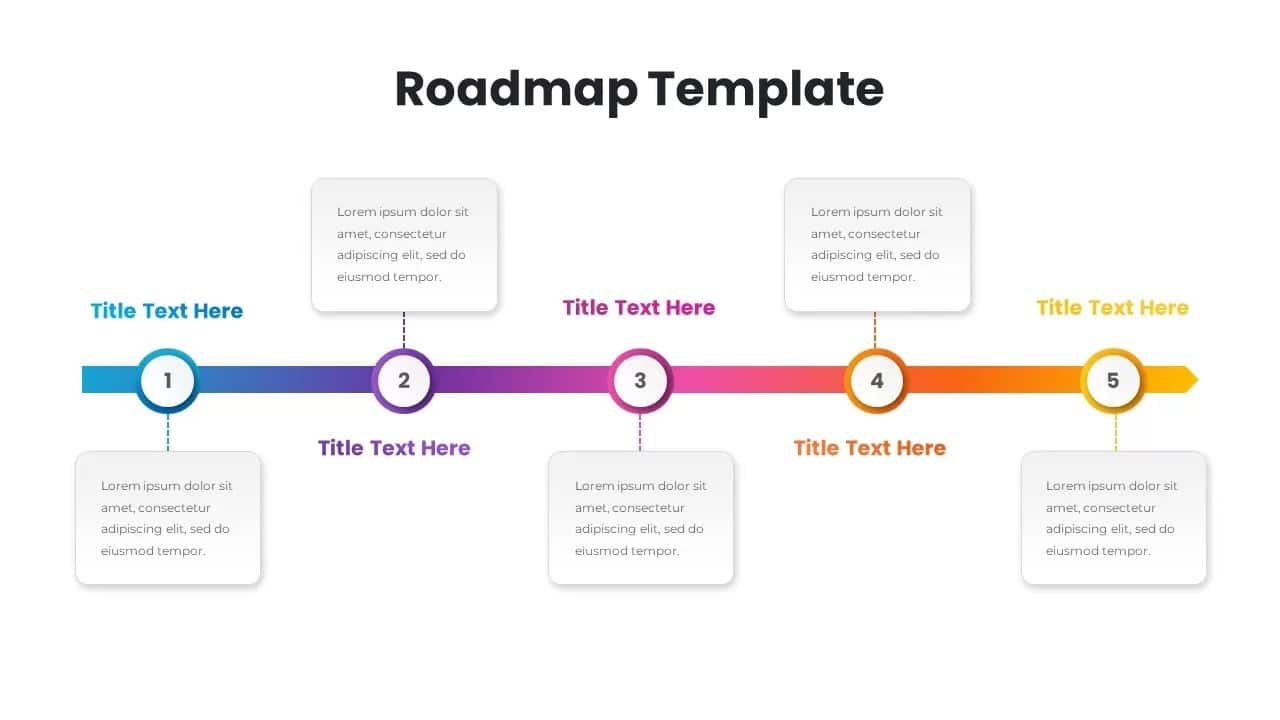
This 5 step linear roadmap template allows you to create and present dynamic strategies and plans with your audience.
Download professionally designed roadmap PowerPoint templates
Save time and impress your team with editable roadmap templates from SlideBazaar. Browse Now
FAQ’s
- What is a good roadmap?
A good roadmap is a clear, concise, and visually appealing communication tool that illustrates your plan for achieving a specific goal.
- Does PowerPoint have a roadmap template?
Yes. PowerPoint provides built-in roadmap templates. You can edit it and use it in your presentation.
- How to download editable roadmap templates for PowerPoint?
You can use websites like Microsoft, SlideBazaar, SlideKit, or SlideChef to download roadmap PPT templates.
- Why create a roadmap?
Roadmaps help people stay focused and aligned while establishing a common vision. They also act as a flexible plan, adaptable to changes and new information.