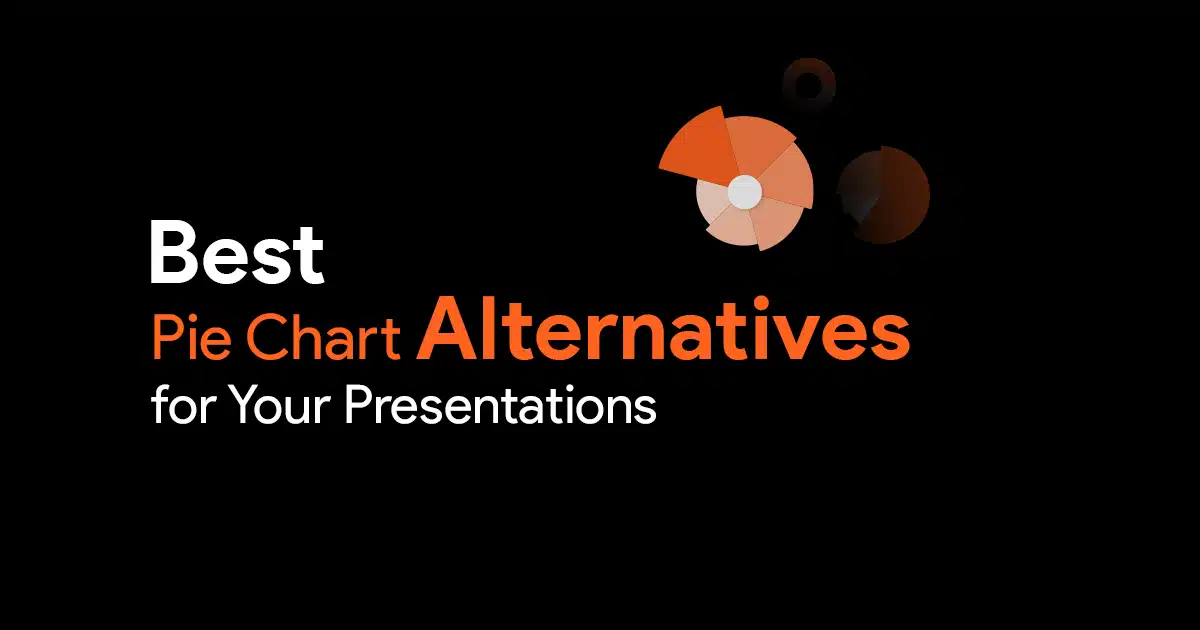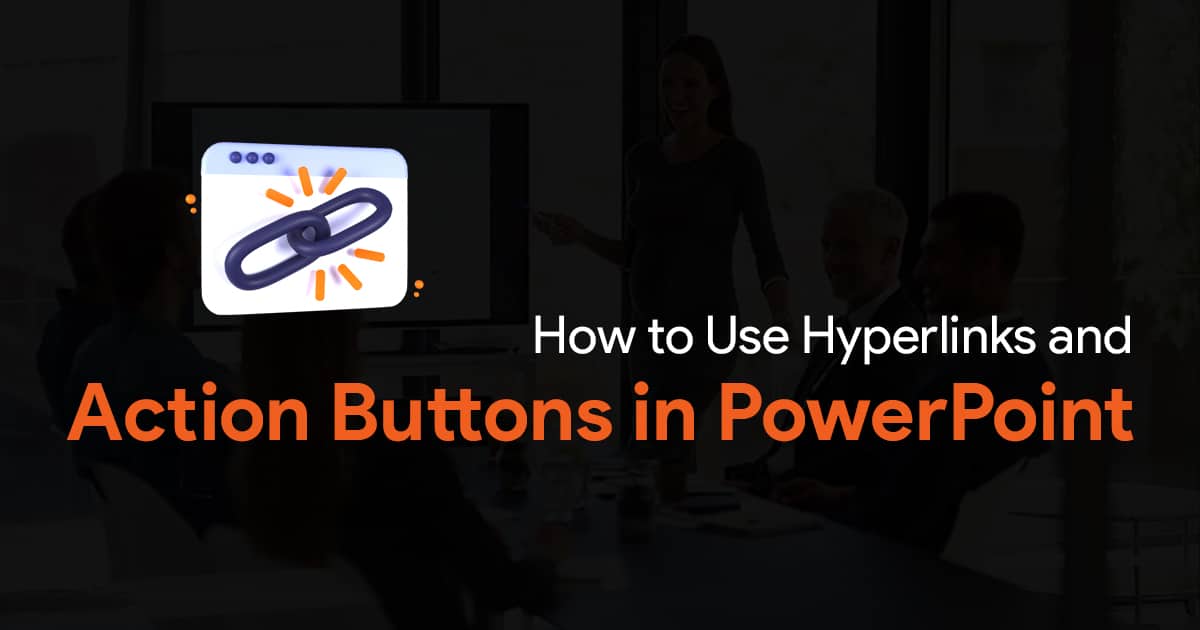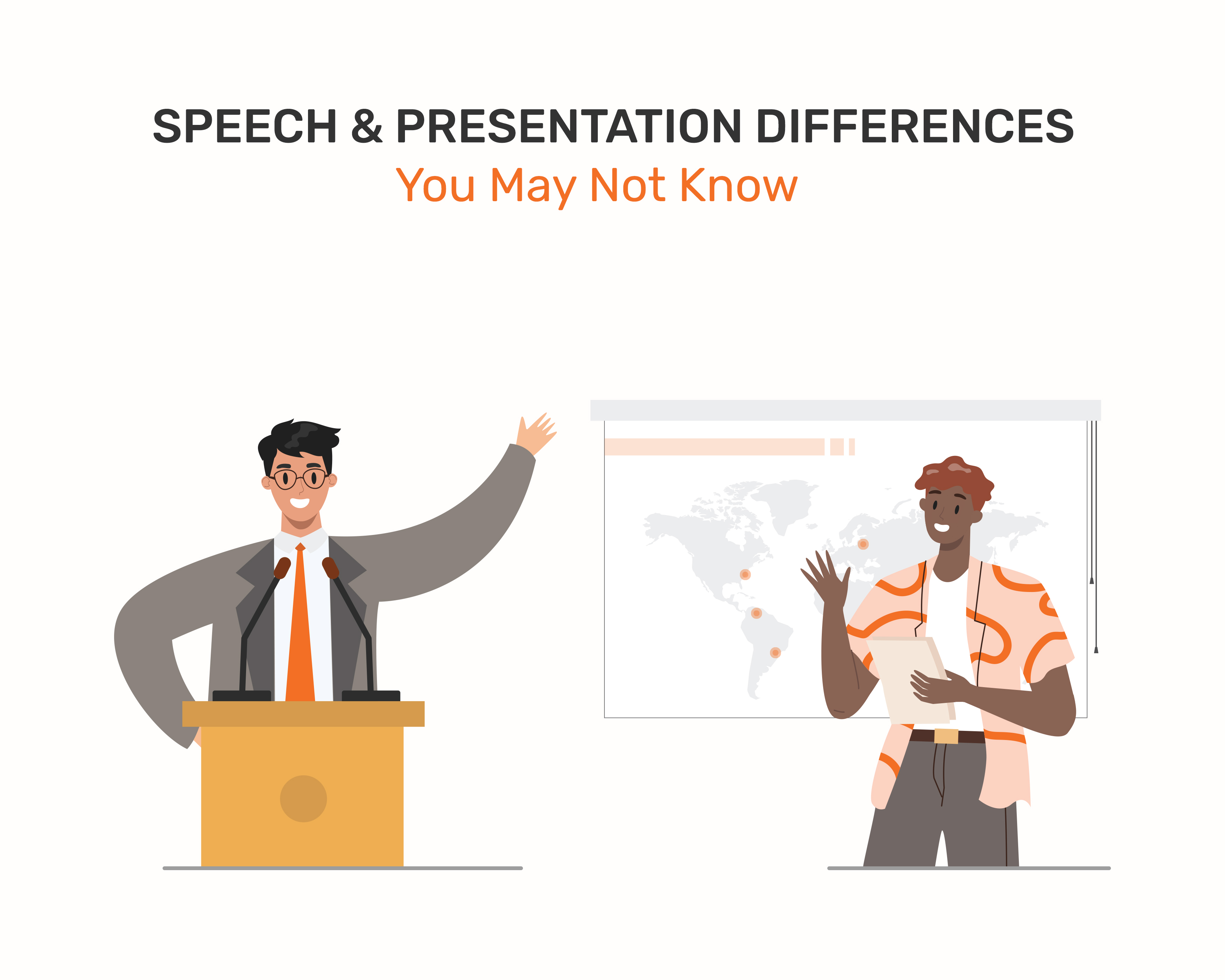How to Convert Google Slides Files to PowerPoint
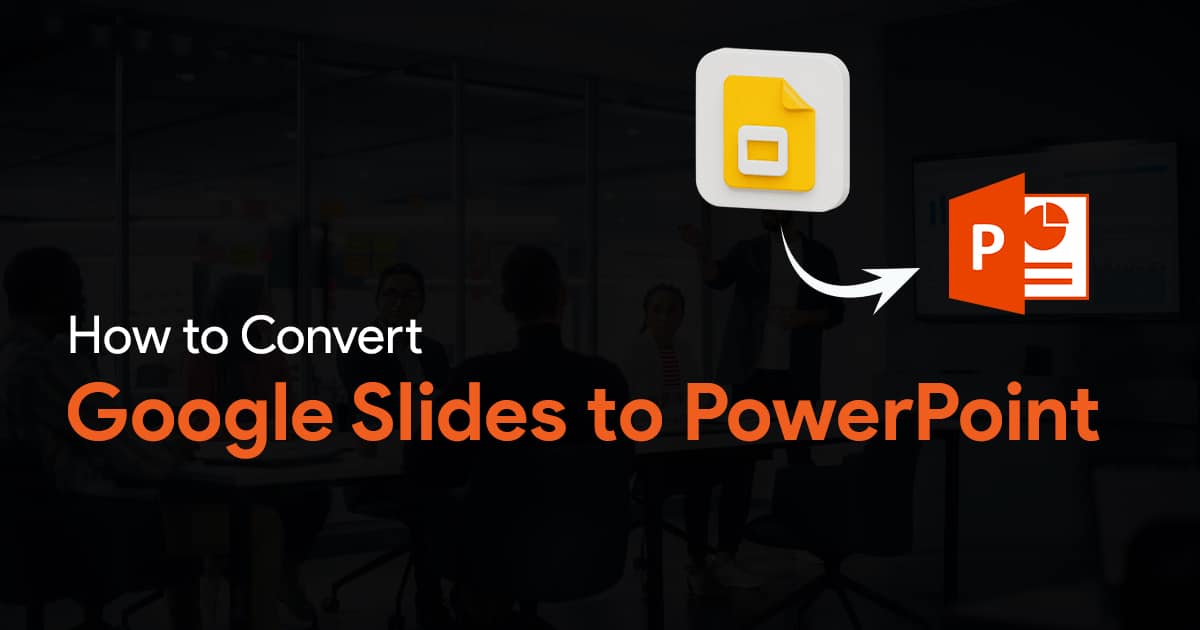
Have you ever wanted to convert your Google Slides presentations into PowerPoint? This article will help you with just that. Converting your presentations from Google Slides to PowerPoint is a smooth process that only takes a few steps. I have also discussed some frequently asked questions in this article, so be sure to read till the end. So, let’s begin.
How to Convert Google Slides to PowerPoint – Method 1
First, open your Google Slides presentation.
Click on File.
Choose Download and select Microsoft PowerPoint (.pptx) and save the file.
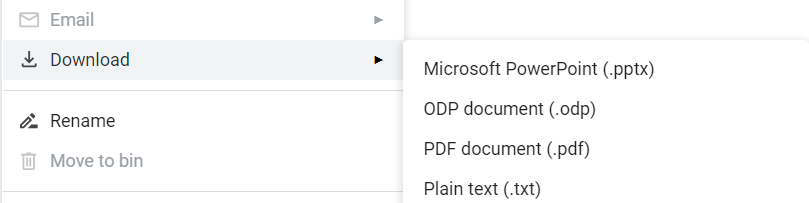
Your Google Slides presentation will now be converted into a format supported by PowerPoint. However, you may need to review and edit your slide since the formatting might have slightly changed in some places. So definitely take a moment to review the entire presentation to make sure everything just right.
Here are some commonly asked questions about converting your presentations from Google Slides to PowerPoint:
Will the formatting change when I convert Google Slides to PowerPoint? – Method 2
Most of the formatting will remain the same when you convert a Google Slides presentation to PowerPoint. You will have to check and fix errors after converting. To prevent this, some people have a workaround; they convert the Google Slides file to PDF first, and then use online conversion tools to convert the PDF into PPT file.
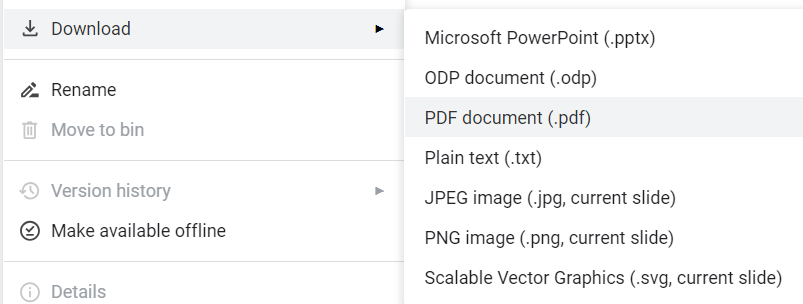
To convert your PDF files to PPT, you can use websites such as ilovepdf.com and smallpdf.com.
Alternative method to use PDFs in PowerPoint
After converting your Google Slides presentation to PDF, if you just want to simply add it to your presentation, you can even simply convert the PDF file into an image file, and insert it onto your slides. But do note that this only works if the PDF file and your slides are of the same aspect ratio.
Now you might be wondering, why on Earth would I do something like this? Well, this is a really good way to create worksheets and fillable slides in PowerPoint. If you’ve created a PDF file from your Google Slides presentation, or if you have any PDF file at all, that needs to be filled in like a worksheet or a form, you can do it on PowerPoint.
Simply insert the PDF as an image file onto your slide, and create text boxes over the fields where you want the user to input text into. After you’re done, simply share the presentation to your audience. The user will receive a presentation file, with your PDF worksheet/form in it, and they’ll be able to fill the text boxes with their text, and even present it if they have to. A simple trick that can work really well in classrooms, and during discussions. Do try it out.
Why convert Google Slides to PowerPoint?
Google Slides is free, and can be accessible everywhere you have, as long as you have a browser. It is great for collaborating as well. But PowerPoint is a more powerful software with far more capabilities. You get more options to showcase your creativity.
What if I just want a single slide to be converted to PPT?
As of now, there’s no way to do this. Convert your entire presentation, and just use the slide you want.
So there you go, just follow the simple steps above to convert your Google Slides presentations to PowerPoint.