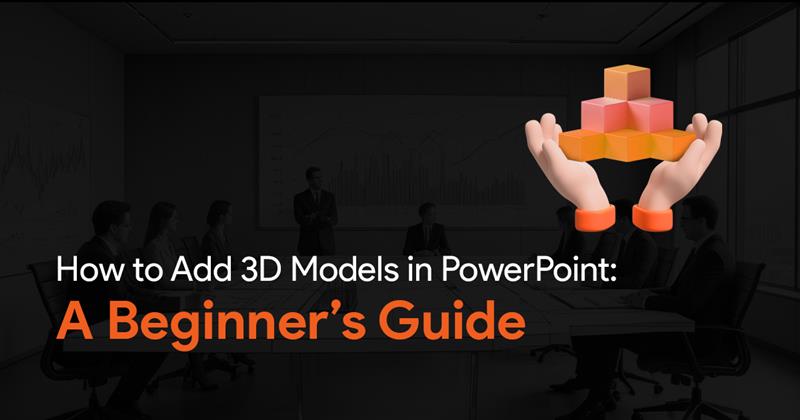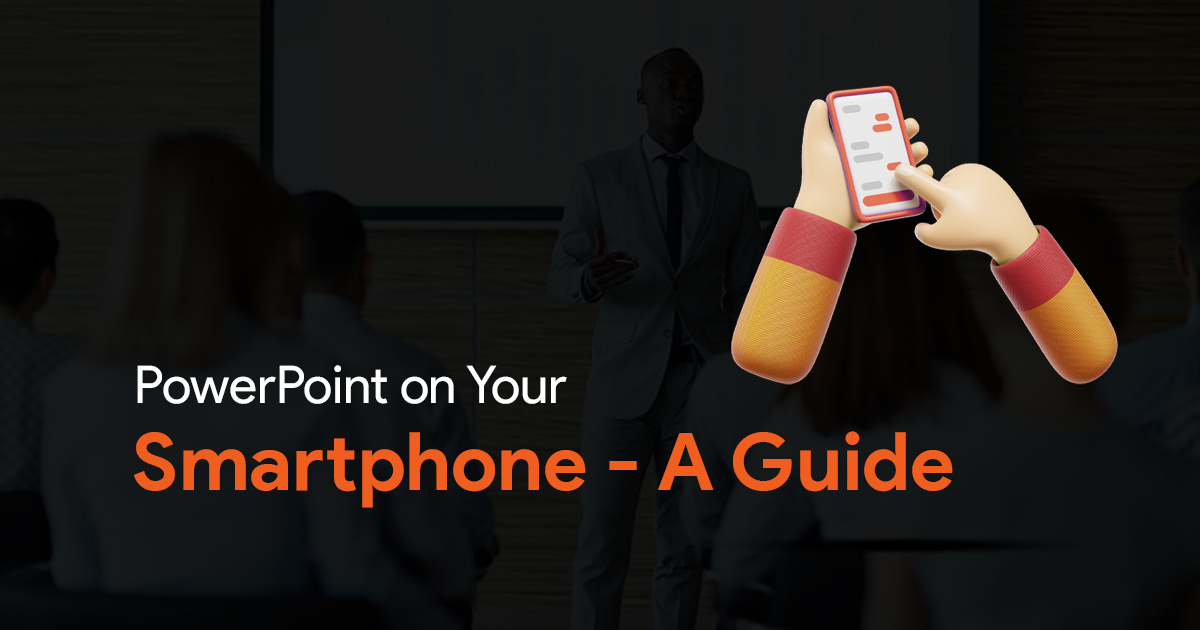Easy PowerPoint Animations for Your Next Presentation

If you are looking for cool animations and transitions to add into your PowerPoint presentations you come to the right place. In this article let’s look at some creative animations that you can easily add into your presentations in PowerPoint. Check out the videos at your own pace or just subscribe to our YouTube channel to learn more animation and transitions like this.
Trippy Circular Animation
This is a very trippy looking slide animation that you can try in PowerPoint. It involves adding concentric circles on top of an image. You can then add the background image to these circles and then rotate them in different angles. Finally, simply duplicate the slides and apply morph transitions to get this trippy looking animation.
3D Objects and Morph
To create this unique looking PowerPoint animation, you first need to add 3D elements onto your slide. You can resize these 3D elements and hide them using other shapes. And then duplicate the entire slide. And make changes to the 3D elements. Applying Morph transition will create all sorts of cool PowerPoint animations as shown in the video.
This is another example of a transition using 3D elements in PowerPoint. Simply insert your 3D elements onto your slide, duplicate the slide, and then shift the 3D element to a different position. And finally apply morph transition and you’re done.
Zoom Transitions in PowerPoint.
The zoom transition is very easy to make in PowerPoint. First you need to insert an image onto your slide and then crop it. Fit the image to a certain region and then duplicate this slide and choose a different region. Duplicate the slide as many times as you want and finally apply move transition to get this unique zoom transition in PowerPoint. You can also add text boxes onto each slide to give them unique look and feel.
Moving Gallery Animation in PowerPoint
This sliding gallery animation is pretty easy to create in PowerPoint. Simply insert images and arrange them in a linear pattern. You can add some shapes above and below the images to give it a unique look. Then duplicate the slides and rearrange the images, and finally add morph transition to get the final animation.
Character Zoom Animation in PowerPoint
This is another unique animation that you can try in PowerPoint. These types of animations are great for showcasing important characters of a movie or even a band. Simply inside images of the characters or actors and then reposition them on each duplicate slide. Finally add Morph transitions to all your slides to get this unique transition in PowerPoint.
Conclusion:
These PowerPoint animations are all pretty easy to re-create. Simply follow the video tutorial, and try them out for yourself. We’ll be updating this page with more animations. Also, check out our YouTube channel as well, we post a lot of useful content like this!