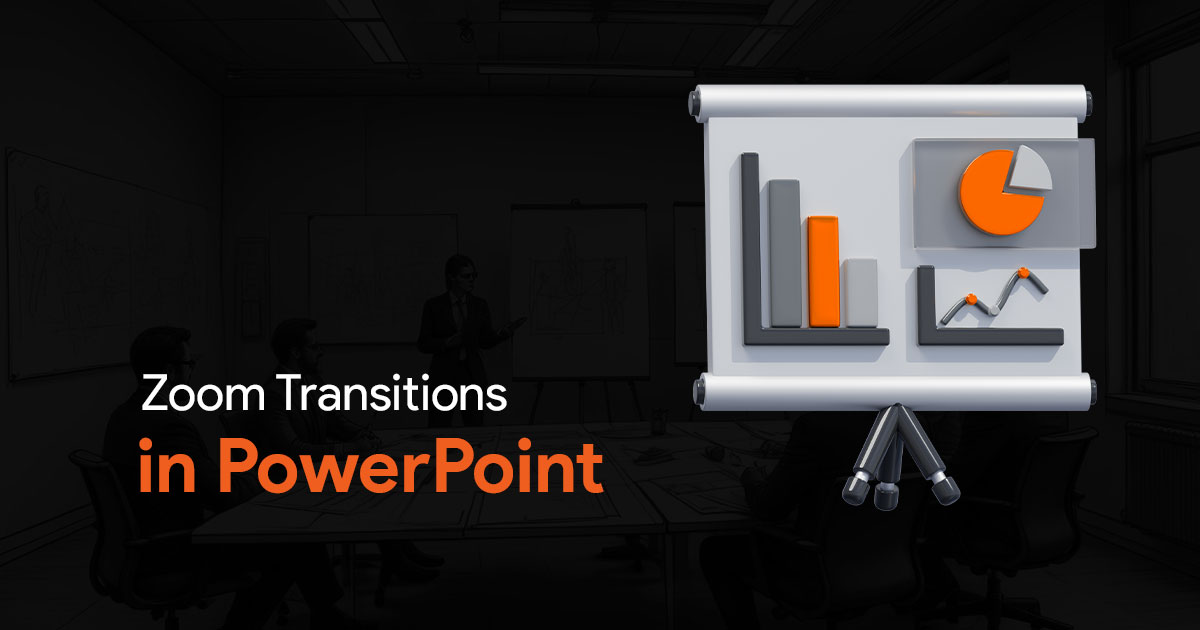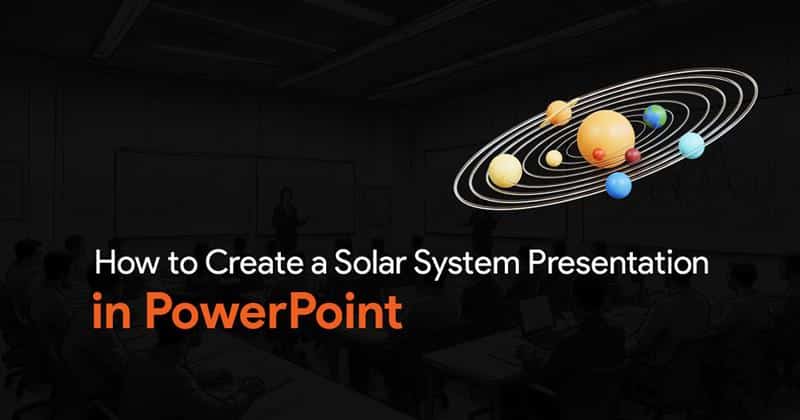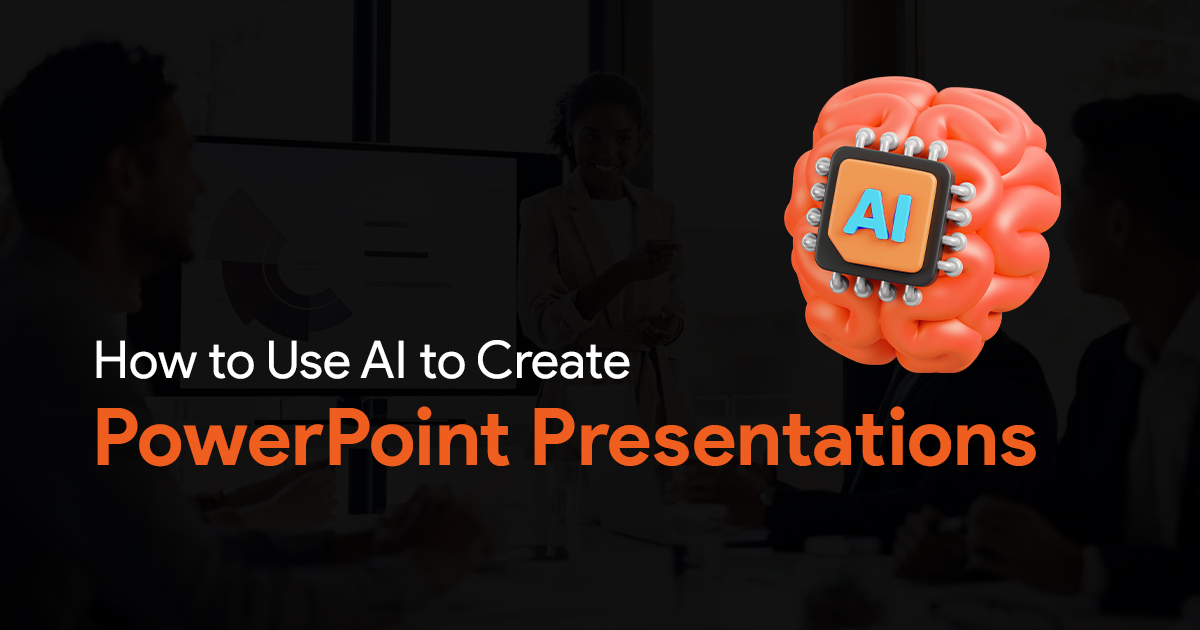- The Science Behind Dark Room Presentations
- Choosing the Right Color Palette for Dark Environments
- Typography Considerations for Dark Room Clarity
- Managing Contrast Effectively
- Dark Room Presentation Checklist for Your Team
- Common Pitfalls to Avoid
- Testing Protocol for Dark Environment Presentations
- Building Dark Mode Templates for Consistency
- Balancing Aesthetics and Usability
- Conclusion
Design Presentations That Work in Dark Rooms and High-Contrast Settings

As a presentation team leader, you’ve likely encountered this situation: Your team creates a visually stunning deck that wows in the conference room, only to become an unreadable, eye-straining disaster when presented in a darkened auditorium. The contrast is wrong, colors bleed together, and your carefully crafted message gets lost in a sea of visual confusion.
Creating presentations that work effectively across different lighting conditions, particularly dark rooms and high-contrast settings, requires specialized knowledge and intentional design choices. This guide will equip you with practical strategies to help your team design presentations that remain clear, engaging, and accessible regardless of the viewing environment.
The Science Behind Dark Room Presentations
Before diving into design tactics, it’s important to understand the physiological factors at play. In dark environments, our eyes behave differently than in well-lit spaces.
“In dark light environments pupils dilate to receive more light, making light-colored text on dark backgrounds easier to see. In well-lit rooms, bright backgrounds are preferred. Extremely high contrast like pure white on black can cause eye strain.” (source)
This pupil dilation affects how viewers perceive your presentation. When presenting in darkened rooms, which are common for larger conferences, theaters, or evening events, your team needs to account for this physical reality to ensure audience comfort and message retention.
Choosing the Right Color Palette for Dark Environments
The foundation of any effective dark room presentation is an appropriate color palette. Your team should develop standard color sets specifically optimized for these environments.
“Dark mode presentations can look sleek and professional, but they need to be designed carefully to ensure readability and engagement. Dark backgrounds work best when paired with bright, high-contrast text and design elements like white, light gray, or soft pastel colors. Avoid pure black backgrounds; instead use deep gray or navy to soften contrast and reduce visual fatigue.” (source)
When building your team’s dark-mode color palette, consider these guidelines:
- Background colors: Deep navy blues, rich charcoal grays, or dark teals provide sophistication while being gentler on the eyes than pure black.
- Primary text: Light colors like off-white or very pale yellow offer good readability without the harshness of pure white.
- Accent colors: Soft pastels and muted neons can provide emphasis without causing visual discomfort.
- Color combinations to avoid: High-saturation complementary colors (like red/green or blue/orange) placed adjacent to each other can create a visual vibration effect that’s particularly uncomfortable in dark settings.
Typography Considerations for Dark Room Clarity
Font selection becomes even more crucial in dark environments. Small details and thin serifs can disappear, while overly bold fonts might appear to “bleed” into the background.
Use readable sans-serif fonts sized at least 24pt.
Train your team to follow these typography principles for dark room presentations:
- Font selection: Sans-serif fonts like Arial, Helvetica, or Calibri typically perform better than serif fonts in dark environments.
- Weight considerations: Medium weights often perform best; light fonts can disappear, while extra-bold fonts may appear blurry.
- Size guidelines: Establish minimum font size standards (24pt for body text, 36pt for headings) to ensure readability from the back of large rooms.
- Letter spacing: Slightly increased letter spacing (tracking) improves readability in dark environments by preventing characters from visually merging.
Managing Contrast Effectively
Contrast management is perhaps the most critical element of dark room presentation design. Too little contrast makes content hard to read; too much causes eye strain.
“The key to effective virtual and in-person presentation slide design is contrast. Contrast ensures that text and images are clearly differentiated, which supports readability and understanding. Virtual presentations require potentially higher contrast to accommodate varying screen qualities.” (source)
Implement these contrast best practices with your team:
- Avoid extremes: Pure white text on pure black creates excessive contrast that causes eye fatigue.
- Color combinations: Test text and background color combinations specifically in dimmed lighting conditions.
- Elements that need high contrast: Ensure data visualization elements, key statistics, and call-to-action components maintain sufficient contrast.
- Elements that benefit from reduced contrast: Background elements, secondary information, and decorative components can use lower contrast to create visual hierarchy.
Dark Room Presentation Checklist for Your Team
Create a standardized checklist for your team to reference when designing for dark environments:
1. Background selection: Has a dark background appropriate for dimmed lighting been chosen?
2. Color compatibility: Have all colors been tested specifically in a darkened environment?
3. Text readability: Is all text sufficiently large and contrasted to remain readable?
4. Visual hierarchy: Does the design maintain clear visual hierarchy in dark settings?
5. Projector/screen testing: Has the presentation been tested on the actual display technology that will be used?
“For presentations displayed in dimmed rooms or on projectors, dark backgrounds help avoid blinding the audience. Use cool colors for backgrounds, warm colors for text, and simple, consistent design. Avoid busy backgrounds to maintain focus on the message.” (source)
Common Pitfalls to Avoid
Alert your team to these frequent mistakes in dark room presentation design:
“When presenting in dark rooms or theaters, dark themes generally work better, but care must be taken to avoid colors that ‘bleed’ or cause headaches, such as some levels of blue. Avoid pure white text on pure black backgrounds due to harsh contrast. If you’re not a designer, sticking to light themes or proven templates is often better.” (source)
Additional pitfalls to watch for:
- Color inconsistency: Colors appearing dramatically different on screen versus projected.
- Font weight variation: Fonts that look perfect on a bright monitor but become too thin when projected.
- Animation issues: Subtle animations becoming invisible or jarring transitions causing visual discomfort.
- Image darkness: Photos and graphics appearing much darker than intended when projected.
Testing Protocol for Dark Environment Presentations
Implement a standardized testing protocol for your team:
- Dimmed room testing: Designate a space where presentations can be viewed in conditions similar to the actual presentation environment.
- Distant viewing test: Evaluate slides from the back of the room to simulate audience perspective.
- Technology matching: When possible, test on the exact projection/display technology that will be used.
- Stakeholder preview: Include a dark room preview in your presentation approval process so stakeholders understand how the final product will appear.
Building Dark Mode Templates for Consistency
To save time and ensure consistency, develop a library of dark mode templates for your team:
- Master slide sets: Create master slide templates specifically optimized for dark environments.
- Color theme packages: Develop pre-tested color themes that work reliably in dark settings.
- Element libraries: Build a collection of charts, graphs, and visual elements that maintain clarity in dark presentations.
- Transition guidelines: Specify which transitions work well in dark settings and which to avoid.
Balancing Aesthetics and Usability
Remember that dark room presentations must balance visual appeal with functional communication. Help your team make appropriate trade-offs:
- When to prioritize aesthetics: Opening slides, transition moments, and brand statements.
- When to prioritize clarity: Data slides, technical information, and calls to action.
- Finding the middle ground: Use design principles like white space, alignment, and hierarchy to create presentations that are both beautiful and functional.
Conclusion
Designing presentations that work effectively in dark rooms and high-contrast settings is a specialized skill that your team can master with the right guidance. By implementing these strategies, you’ll ensure your presentations maintain impact and clarity regardless of lighting conditions.
This approach to presentation design doesn’t just improve audience experience; it reflects on your team’s professionalism and attention to detail. When presentations remain clear and engaging even in challenging viewing environments, your message comes through uncompromised.
Remember that this guide is part of a broader series on managing presentation teams, which includes tracking customer satisfaction, implementing AI usage guidelines, testing new techniques, managing multiple presentation software platforms, and building clickable prototypes. Each component helps you build a more capable, efficient presentation team that consistently delivers exceptional results.