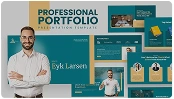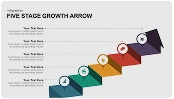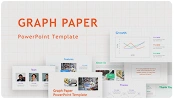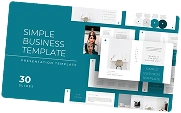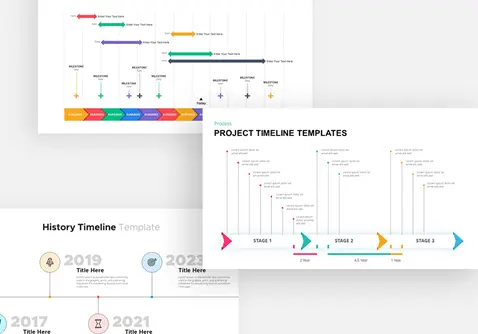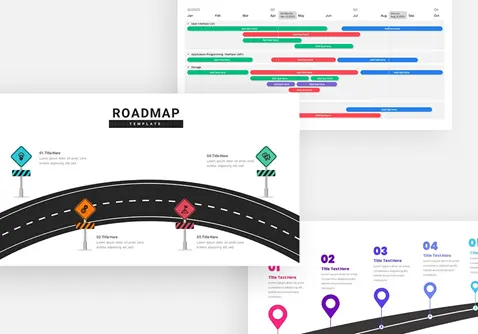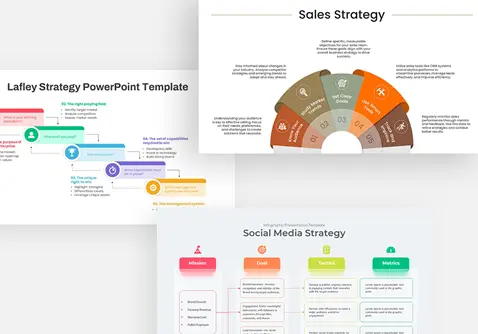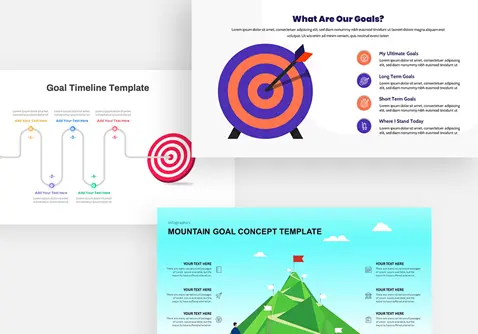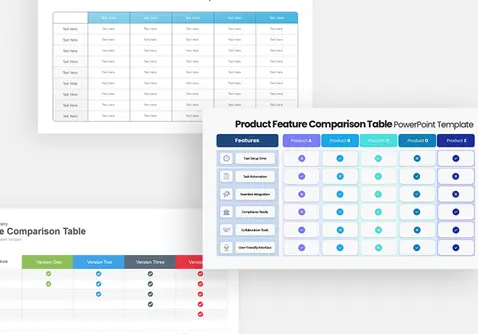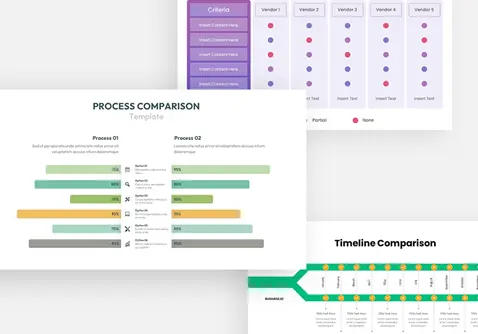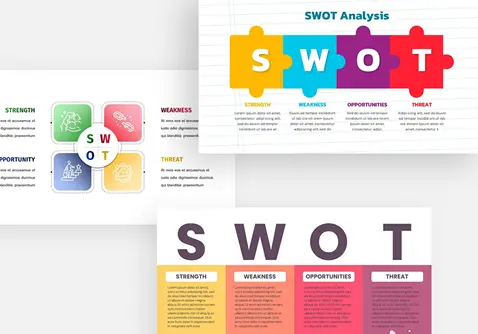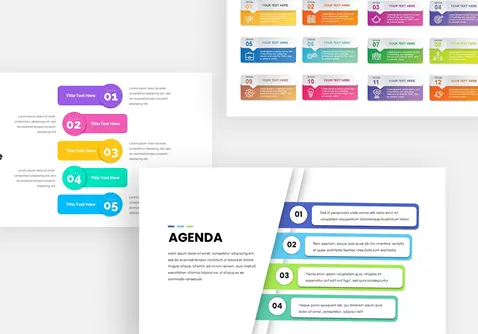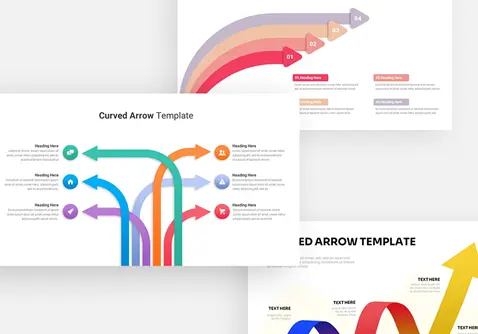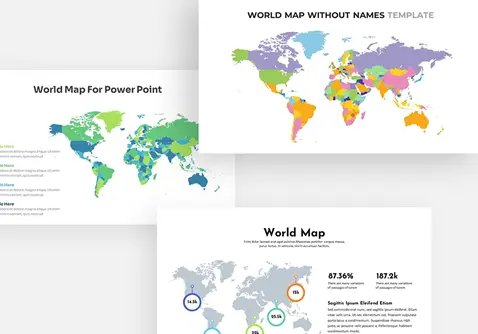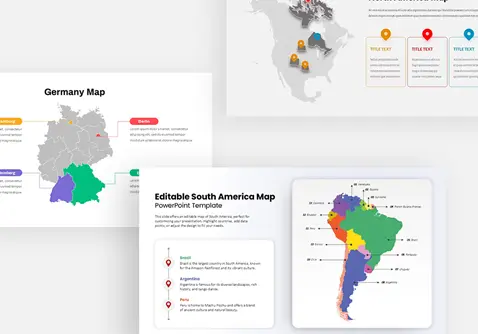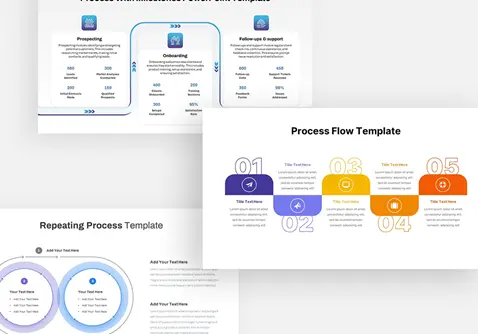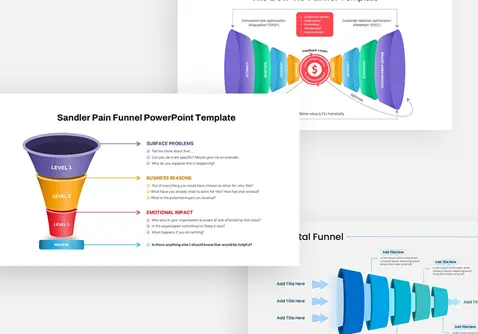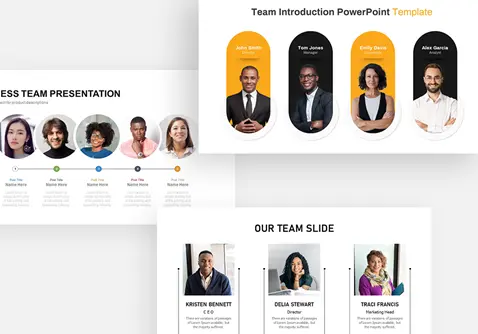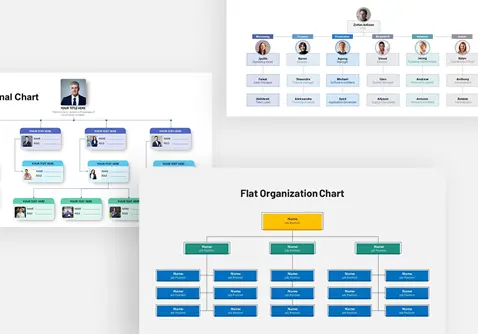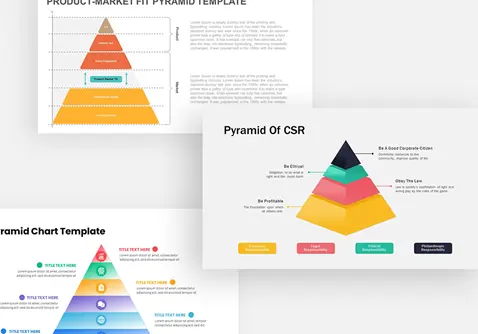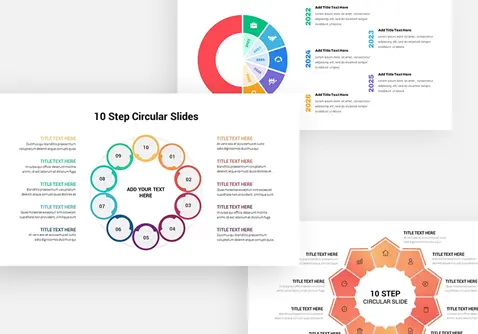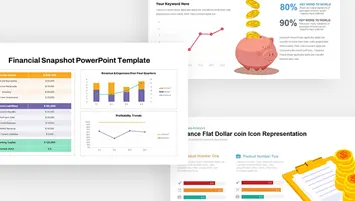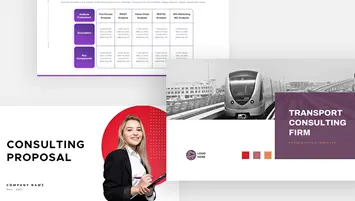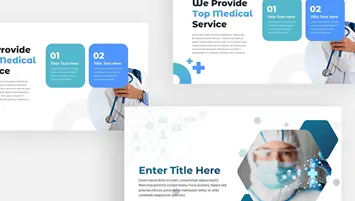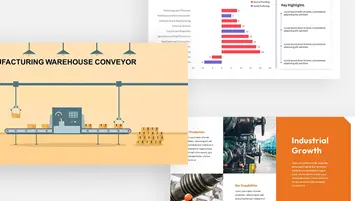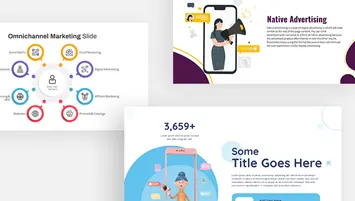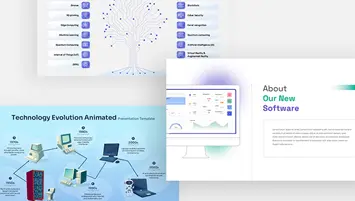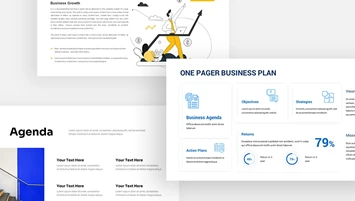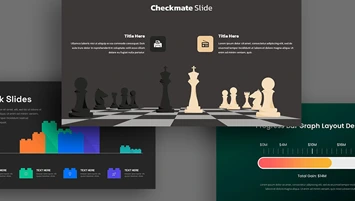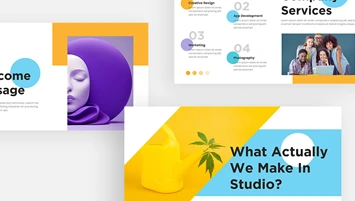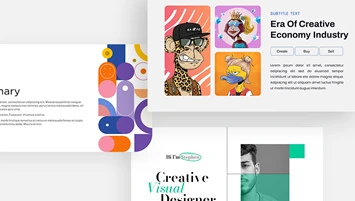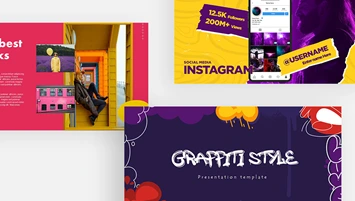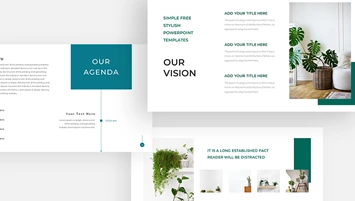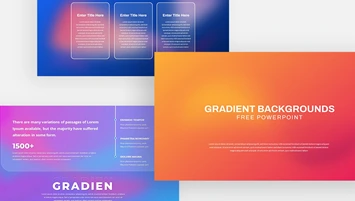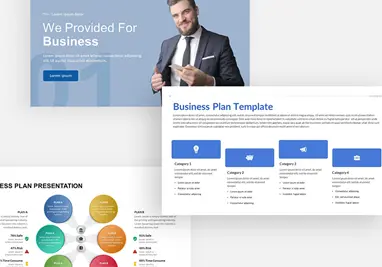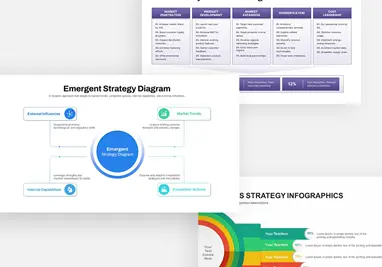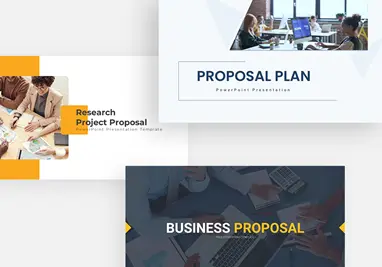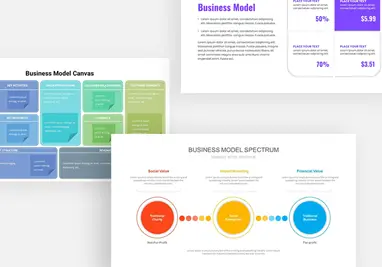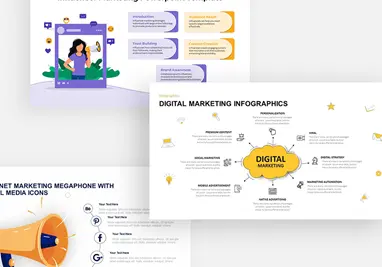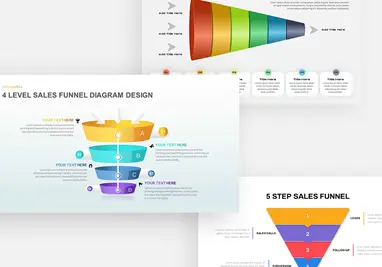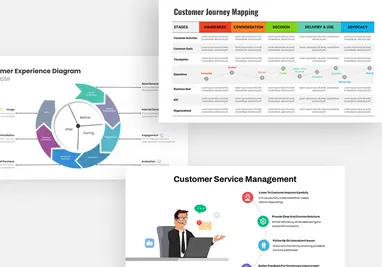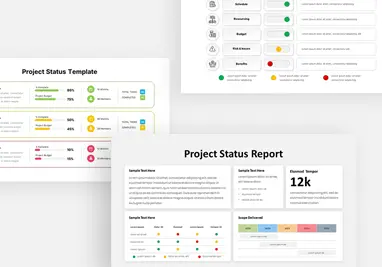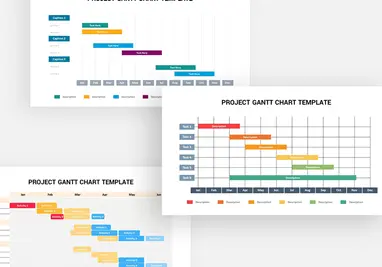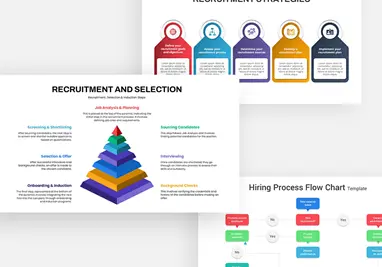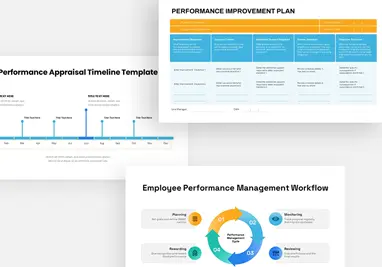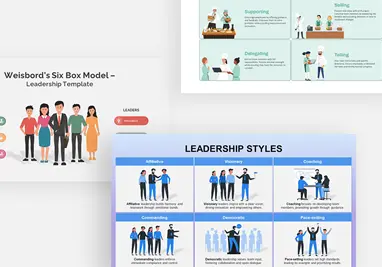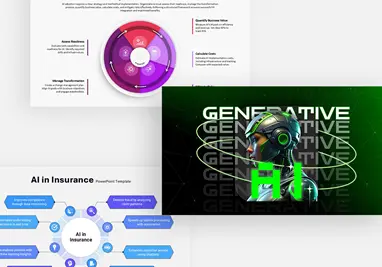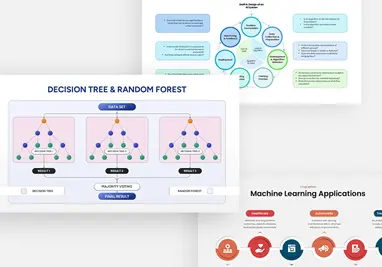How to Add Themes Using SlideBazaar Add-in
Introduction
This guide will help you get started with SlideBazaar add-in themes and how to add themes using the SlideBazaar add-in.
Getting started with themes on the SlideBazaar add-in
To use SlideBazaar’s presentation themes using the add-in, simply click on Themes in the ribbon, or the icon in the Format Tools sidebar on the right (click on Format Tools in the ribbon if you cannot see the sidebar).
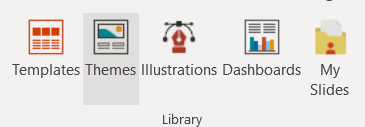
This opens a dialogue box where you can look for the theme you want to work with. Use the search bar, filters, and sorting features to find the right theme for your presentation.
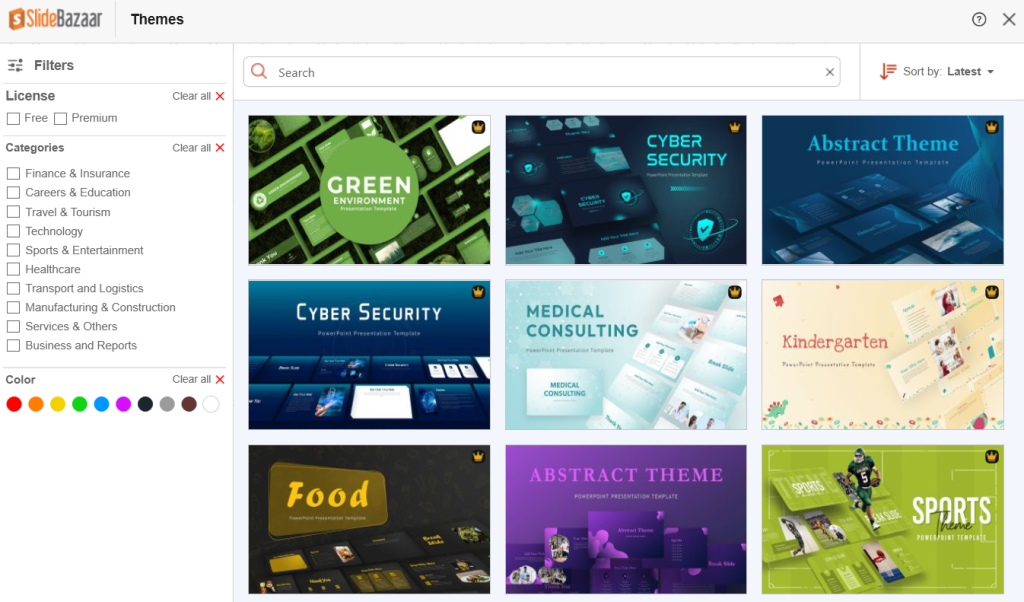
Once you have found your theme, you can download it and start working on it.
To do so, hover your mouse over the theme. This will show you 4 buttons:
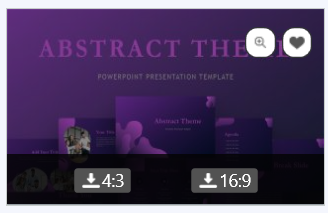
The lens button shows you a magnified preview of the theme, and the heart button lets you add the template to your favorites. The download buttons at the bottom let you download the theme in different aspect ratios. Click the download button, and a new PowerPoint window will open with the theme, ready to be edited and customized.
Conclusion
Finding presentation themes, and downloading them is a pretty simple and straightforward experience on SlideBazaar’s PowerPoint add-in. If you run into any issues, feel free to contact our customer care.