How to Use SlideBazaar Add-in Template Library
Introduction
The SlideBazaar PowerPoint add-in features a massive library of editable presentation templates that you can add into your slides with just a click. You can choose from a wide variety of templates, search for what you need, and sort them to find exactly what you want. This guide is all about using the template library inside SlideBazaar’s add-in.
Getting started
To get started with the template library, click on Templates on the ribbon, or in the right sidebar.
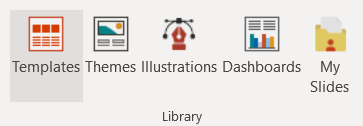
This opens a dialog box where you can search for, filter, find and import templates into your slides.
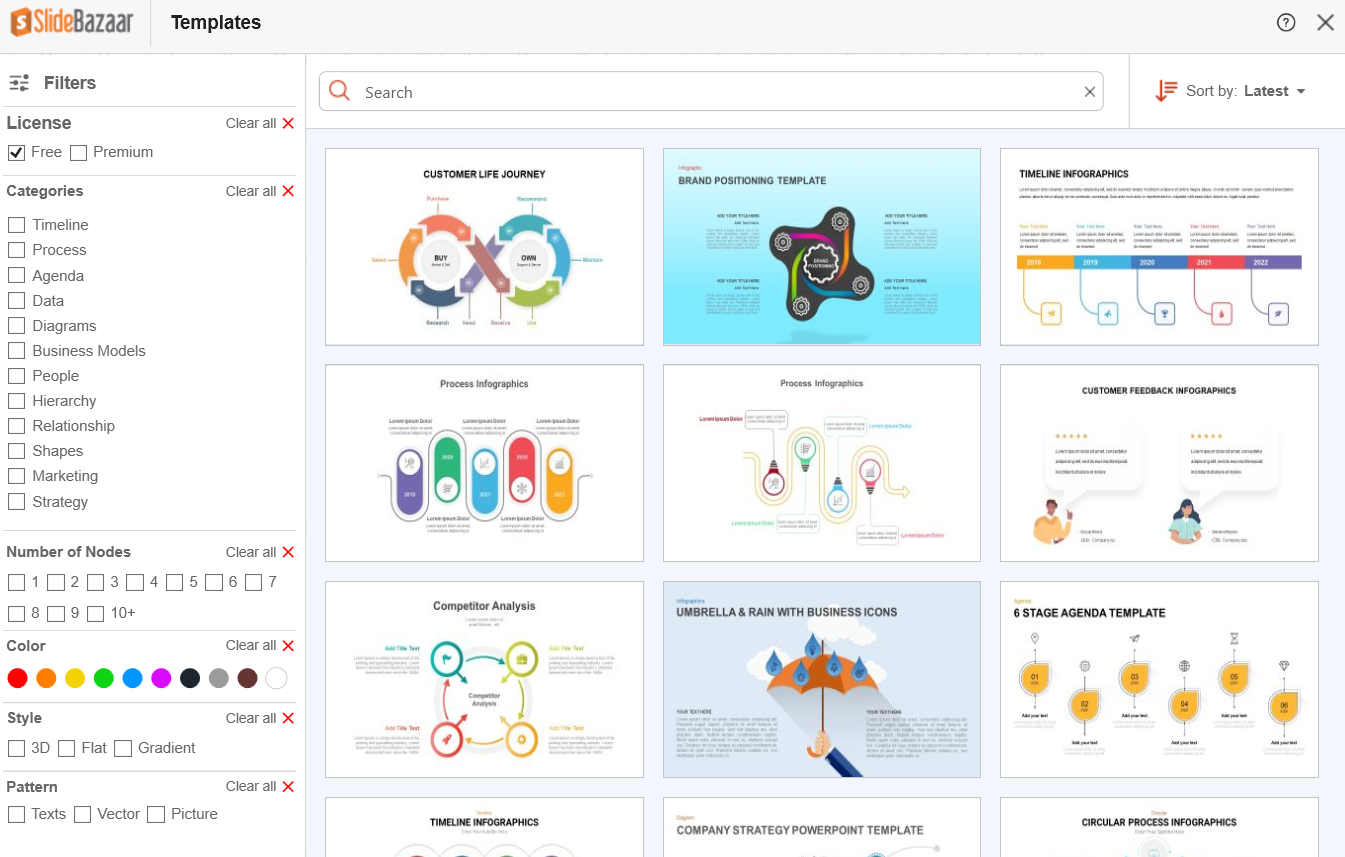
Use the search bar on top to search for any template you’re looking for.
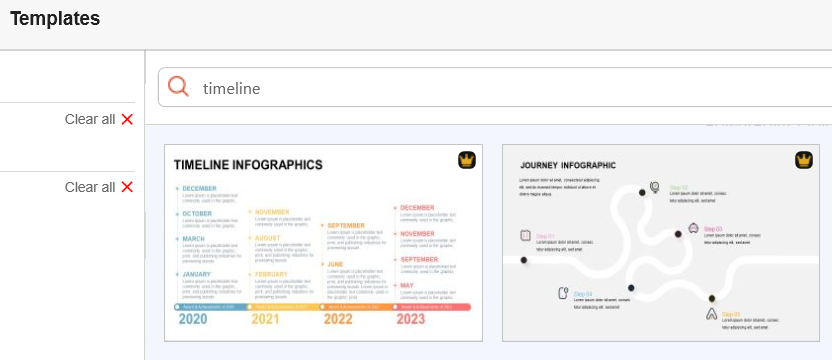
Use the filters on the left to filter the templates by free and premium. You can also select the categories that your template belongs to, along with the number of design elements you need, color, style, and pattern.
Once you’ve found a template that suits your needs, hover your mouse over it, and click on the download icon.
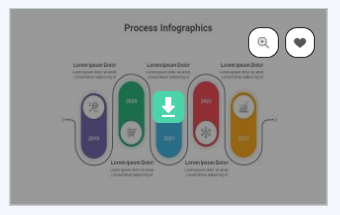
If you need the template with a different number of elements and variations, hover your mouse over the template and click on any of the numbers at the bottom (if there are any).
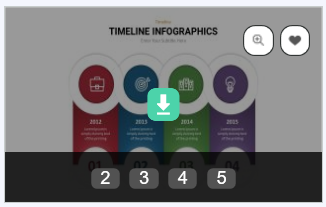
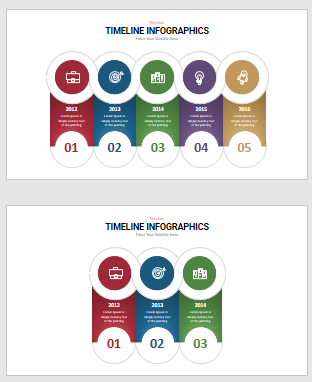
You can also use the magnify button to have a better look at the template or click on the heart button to add the template to your favorites list.
Clicking on the magnify button also gives you an option to download the template with different number of nodes, as seen in the following screenshot:
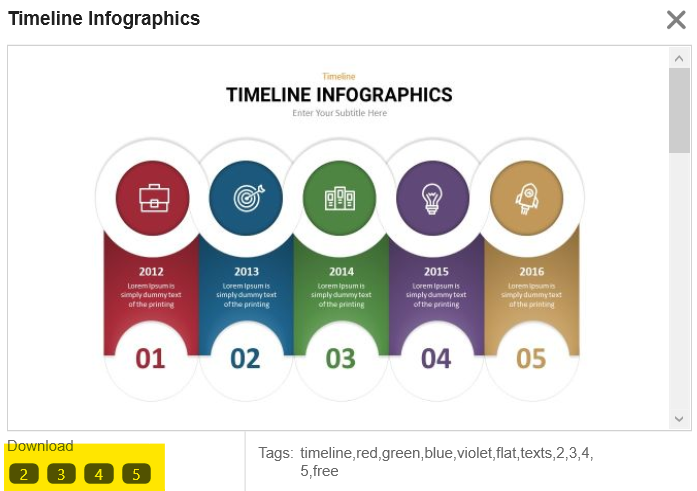
Click the Heart button to add templates to your favorites list. To access these templates later, click on the Sort by button on the right side and select Favorite.
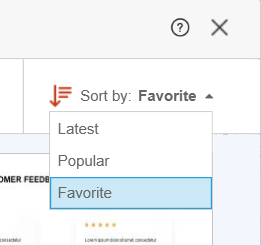
Conclusion
Adding a template to your slides using SlideBazaar’s add-in is a simple process. Keep in mind that if you have a paid membership, the number of slides you can download (add to your slides) will be based on your plan.