Creating Shapes in seconds using SlideBazaar Addin
Introduction
The Smart Shape Replicator feature in SlideBazaar’s PowerPoint add-in is perhaps one of the most useful features that can save you a ton of time and effort. If you’ve ever had to replicate a shape many times, you know that it can turn out to be quite a hassle. The replicator can be used in such instances to save time.
Getting started
To get started with using the replicator, click on Smart Shape in the ribbon.
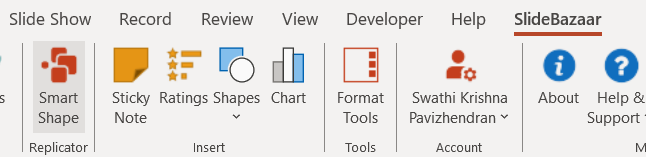
To replicate an item, you need to first click on it, and then select an option from the Layout Arrangement drop-down menu in the Smart Shape Replicator sidebar.
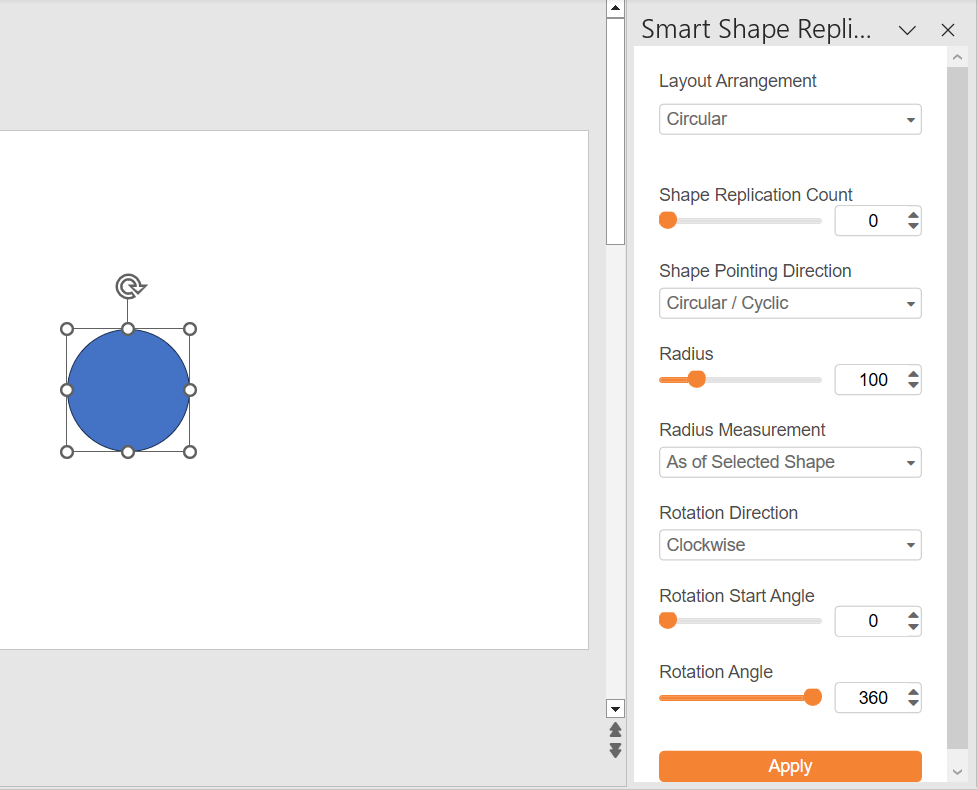
The following layout arrangements are available:
Circular Arrangement
Use this option to replicate shapes in a circular pattern.
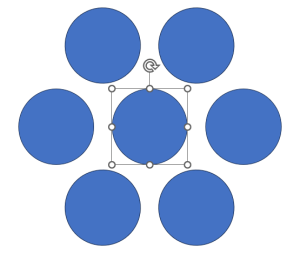
Click on the object you want to replicate, and then slide the Shape Replication Count (or type in a number) to replicate the objects.
Shape Pointing Direction lets you adjust the direction of the replicated objects.
Circular/Cyclic: The replicated objects follow a cyclic pattern around the primary object in the center.
Inward: The replicated objects point inwards towards the primary object in the center.
Outward: The replicated objects point outwards away from the primary object in the center.
Radius lets you adjust the distance between the primary object in the center, and the replicated objects around it.
You can select different measurements used for radius, by clicking on the drop down menu below Radius Measurement.
Finally, you can adjust the Rotation Start Angle, Rotation Angle, and the Rotation Direction to get the shape you’re looking for. When you’ve made what you want, click on Apply at the bottom.
Linear Arrangement
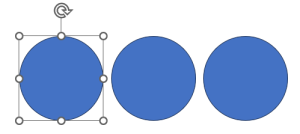
Use this option to replicate objects in a linear arrangement.
Drag the Shape Replication Count slider to replicate objects, or type in the number of objects you want.
Use the Shape Spacing slider to determine the space between the replicated objects. You can change the Spacing Measurement as well.
Add an angle to the replicated objects using the Horizontal Deviation Angle button.
Finally click on Apply when you’re done.
Vertical Arrangement
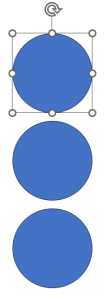
This option can be used to replicate objects in a vertical arrangement.
Drag the Shape Replication Count slider to replicate objects, or type in the number of objects you want.
Use the Shape Spacing slider to determine the space between the replicated objects. You can change the Spacing Measurement as well.
Add an angle to the replicated objects using the Horizontal Deviation Angle button.
Finally click on Apply when you’re done.
Grid Arrangement
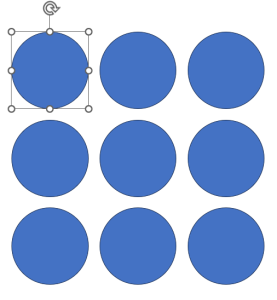
This option can be used to replicate objects in a grid arrangement.
To get started, click on the object you want to replicate.
You can now adjust the Row Count and Column Count to set the number of replicas you need. You can also adjust the X-axis and Y-axis spacing.
Change the Spacing Measurement as per your need.
Use the Horizontal Deviation Angle and Vertical Deviation Angle to arrange your replicated objects in an angle.
Finally click on Apply when you’re done.