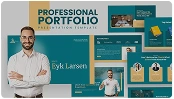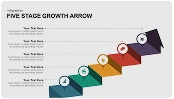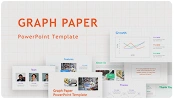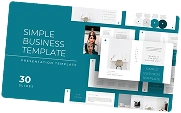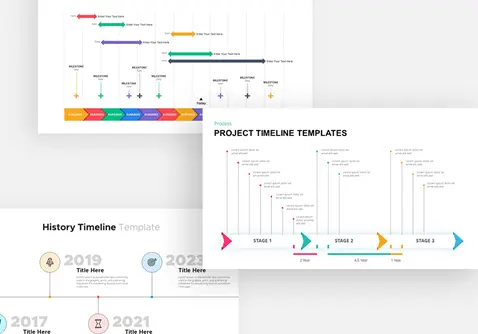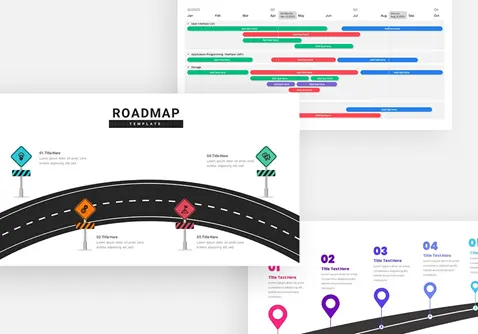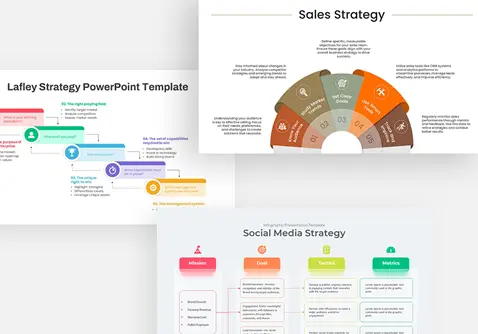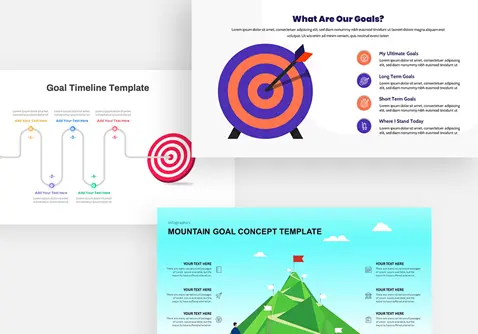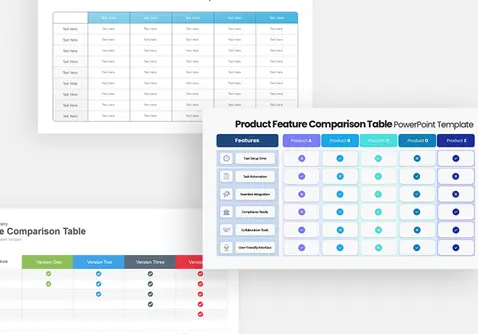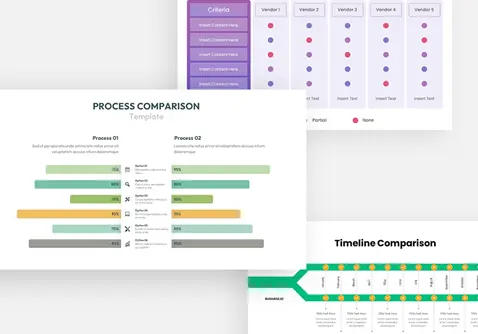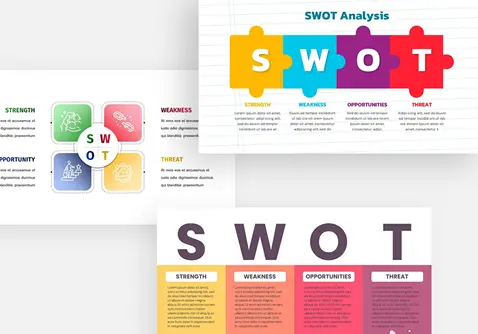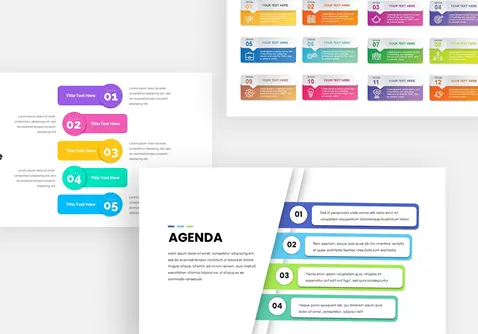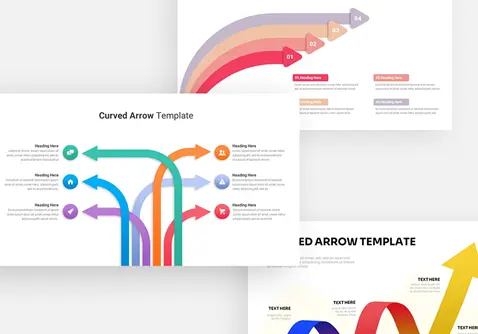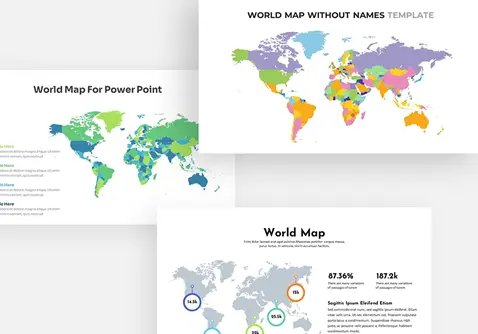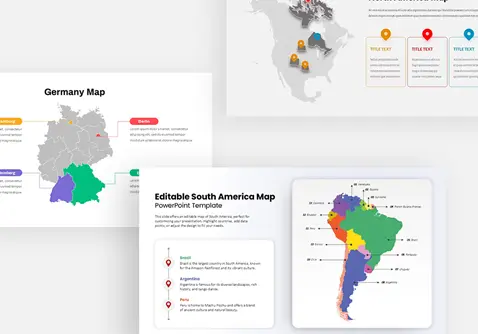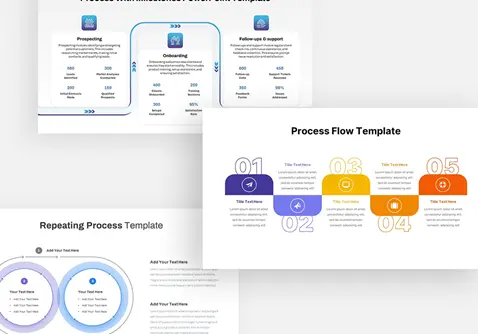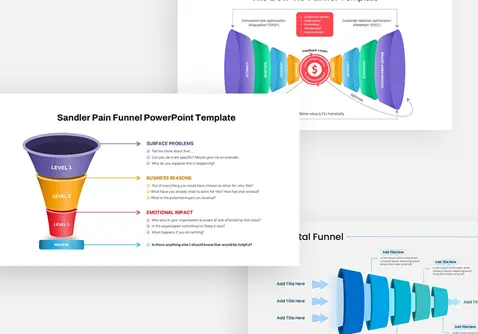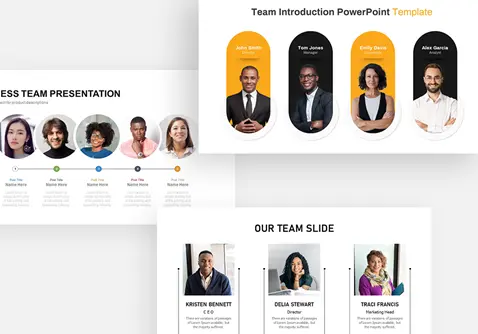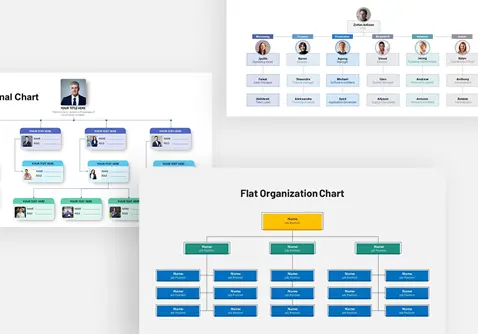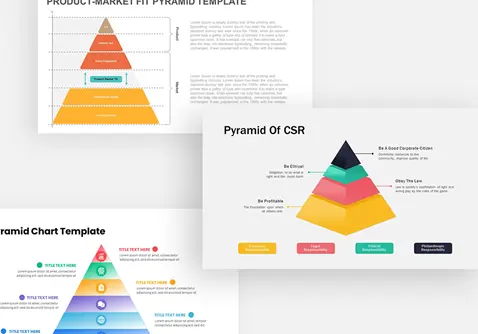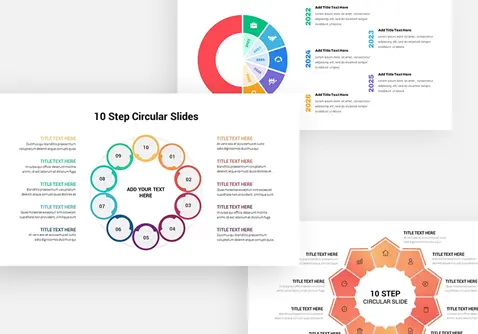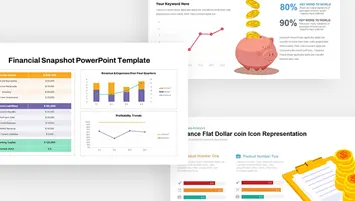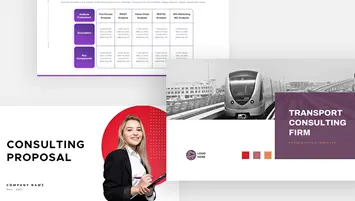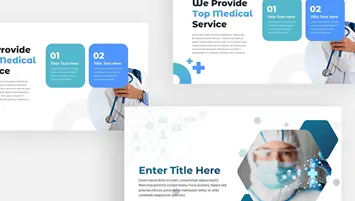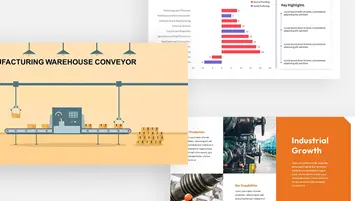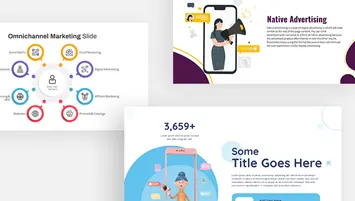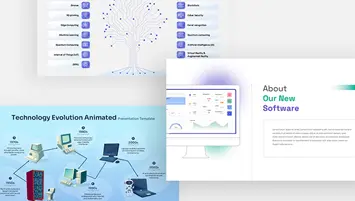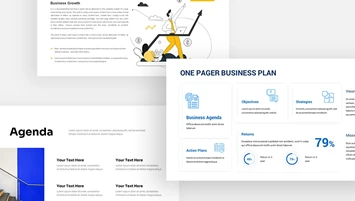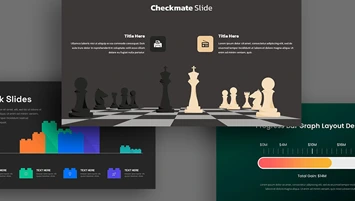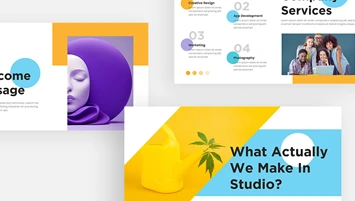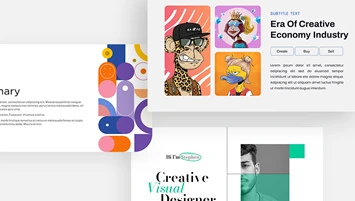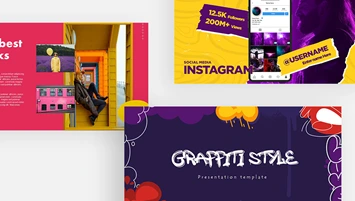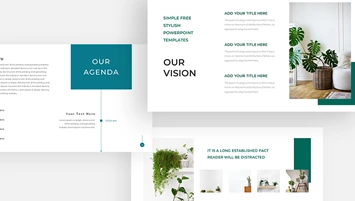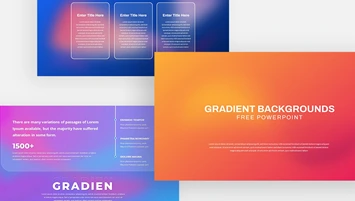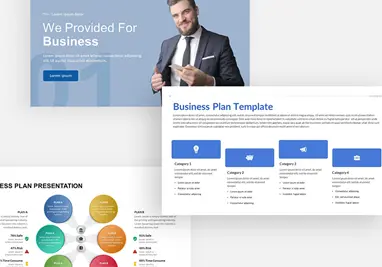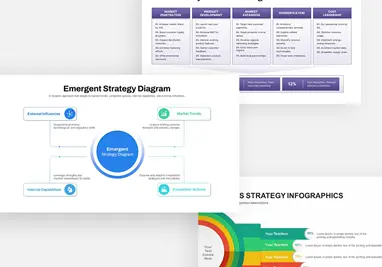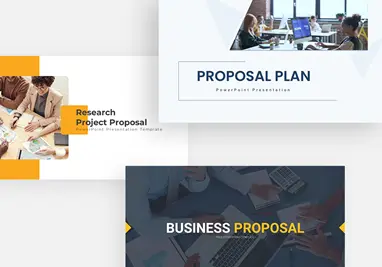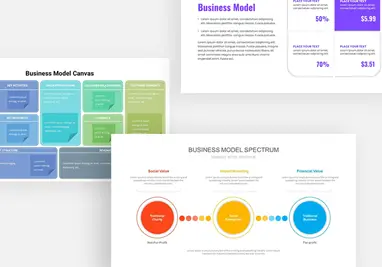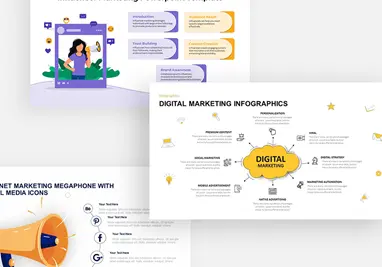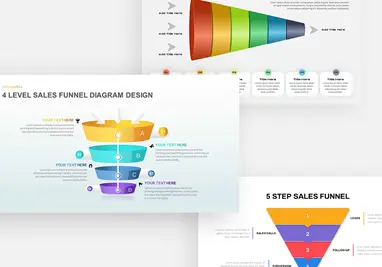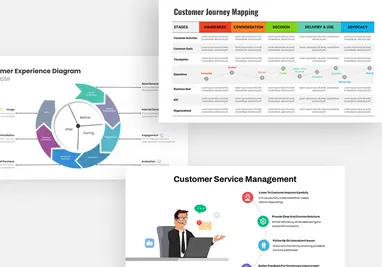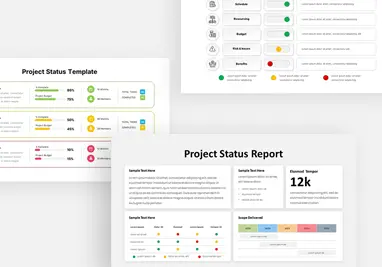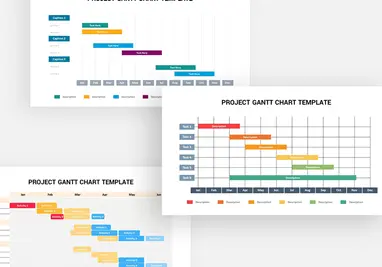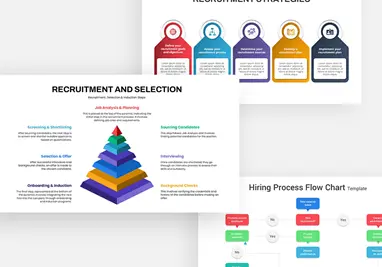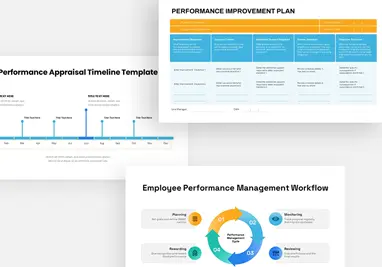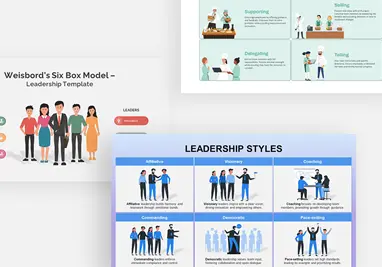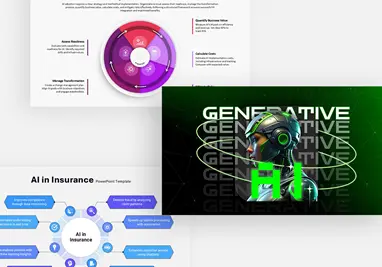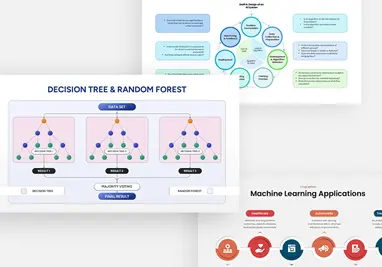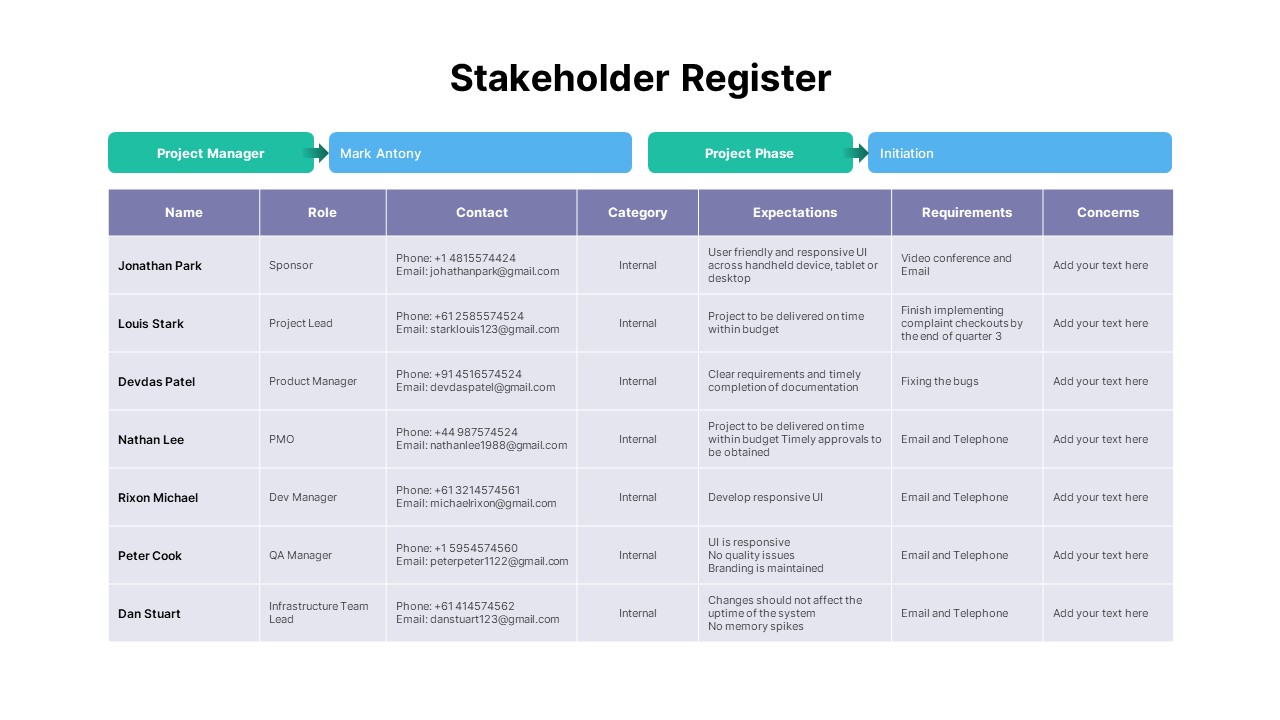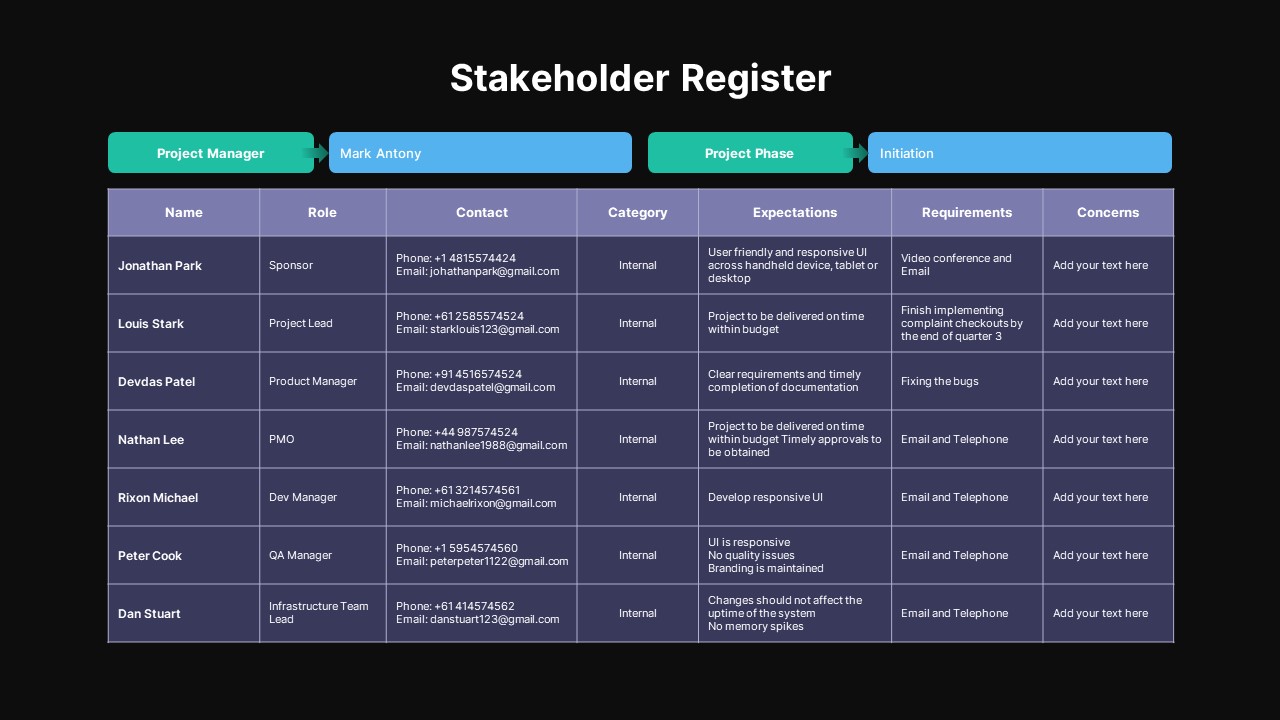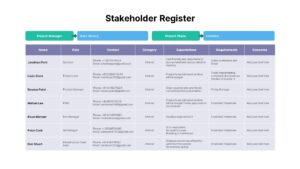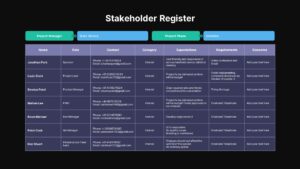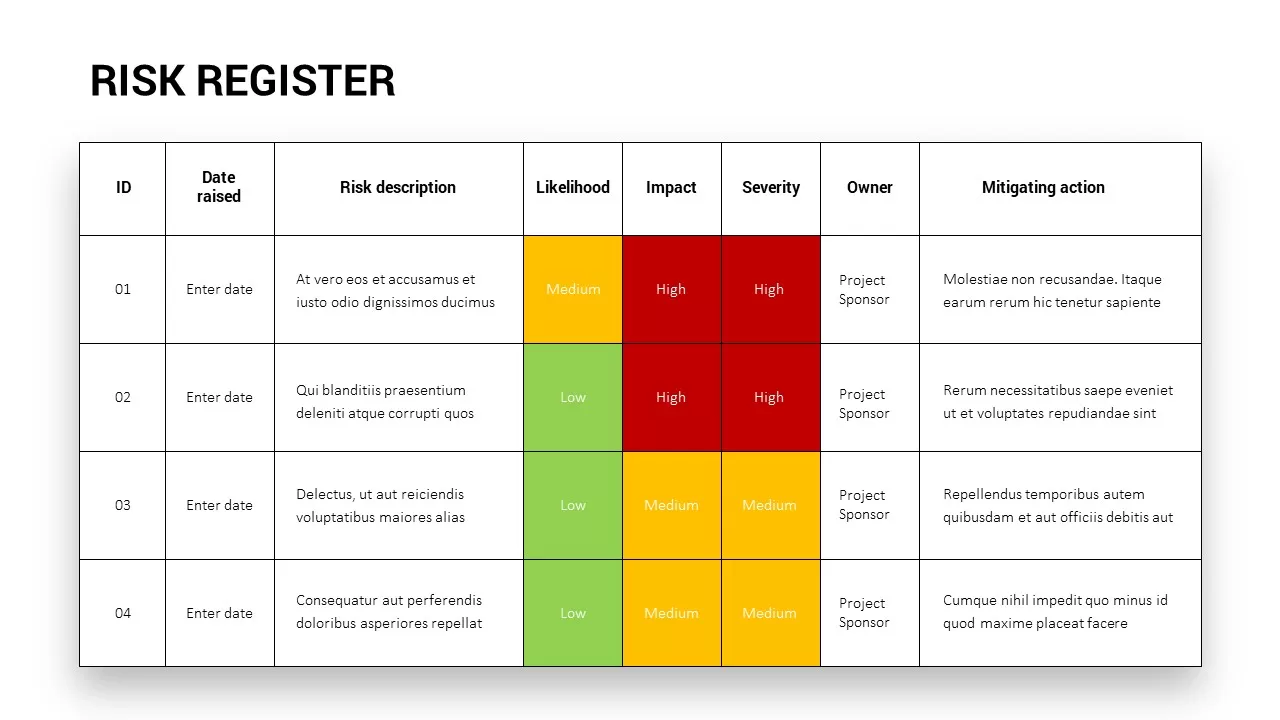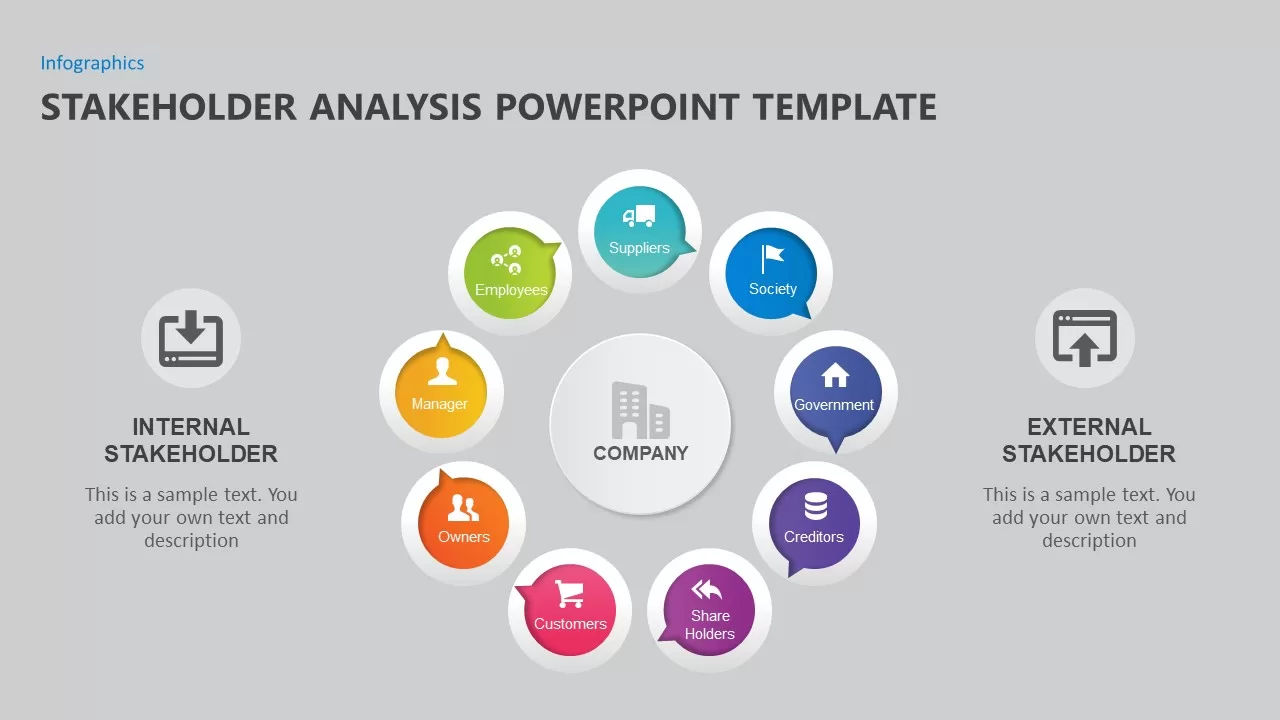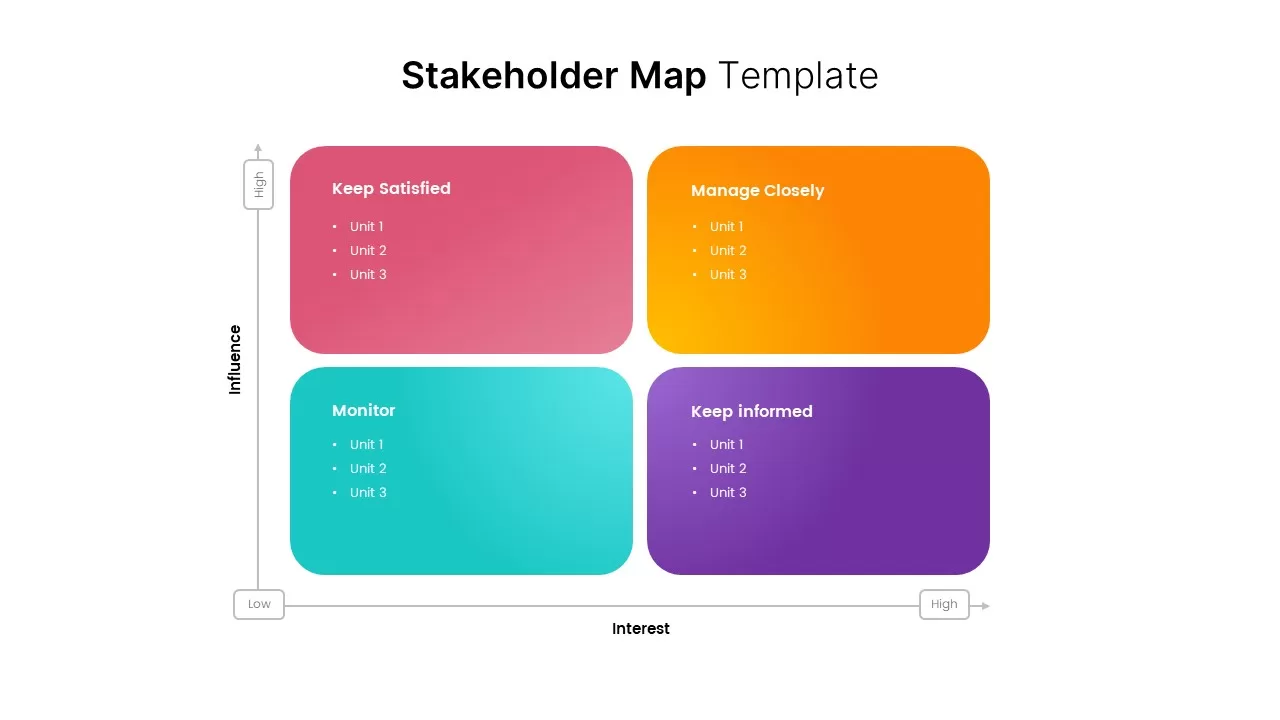Stakeholder Register PowerPoint Template
Stakeholder Register PowerPoint Template is a table ppt design for project meeting presentations. The ready-to-use layout includes rows and tables to visualize the data and relevant information. The stakeholder Register is a comprehensive list of the overall project plan. It is a record of all external and internal stakeholders. The stakeholder register will be completed in the planning process and will update all project statuses as the project evolves. Project managers can display and monitor the plan of action and project status using the stakeholder Register PowerPoint Template. This project management tool is organized in a format per the project management standard. So, the Project manager can use the worksheet design to discuss project plans, evaluations, execution, and progress report.
Stakeholder Register PowerPoint for Project Managers could show stakeholder tasks, responsibilities, and progress. This register PowerPoint focused on stakeholders’ names, contact details, and many project categories.
What and all should include in a Stakeholder Register
- Stakeholder Name
- Role ( sponsor, project leader, Dev manager, QA manager, infrastructure team lead, etc.)
- Contact information (phone, email, address )
- Category (internal, external )
- Expectations (responses according to the nature of the project)
- Requirements (tools and devices required for project completion )
- Concerns
All these categories are contained in this Stakeholder Register Template. Users can insert the project manager’s name, project phase, and initiation in the upper columns. The One Pager project stakeholder register ppt allows adding rows and columns according to the project type. The project management PowerPoint design could be used for presentations of all kinds of industries. Besides, the presenters can simply change the text and data to show project metrics. As a common powerpoint table design, it could be used for progress reporting, breakdown structure, project status, and many usual table presentation models. You can change light and dark modes by adding different PowerPoint color combinations.
Login to download this file