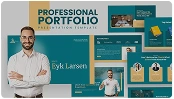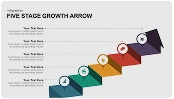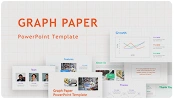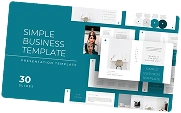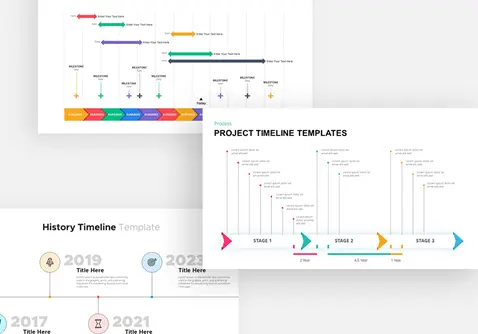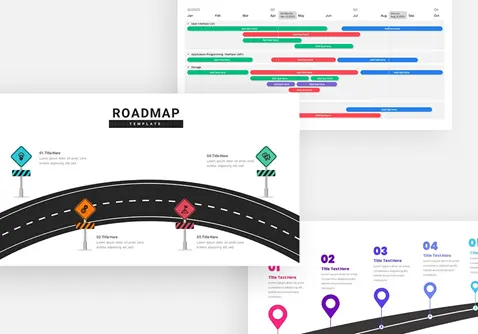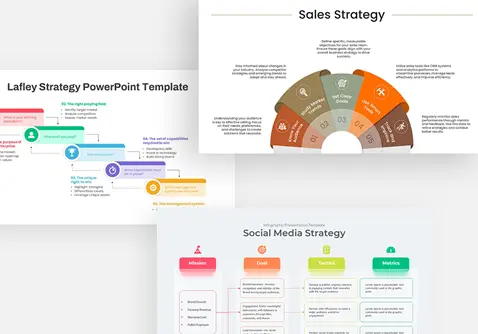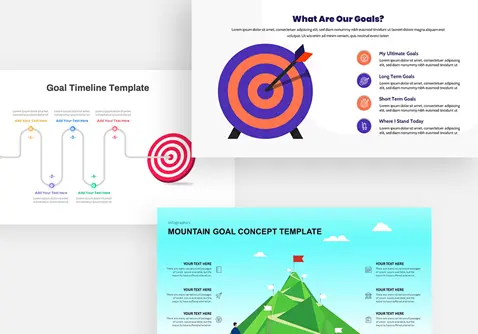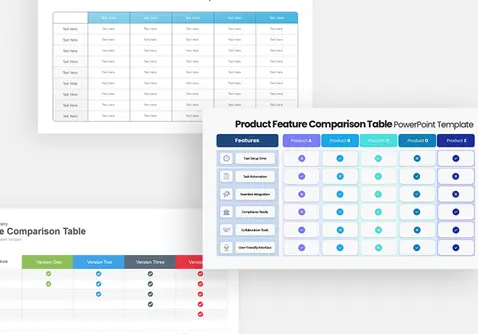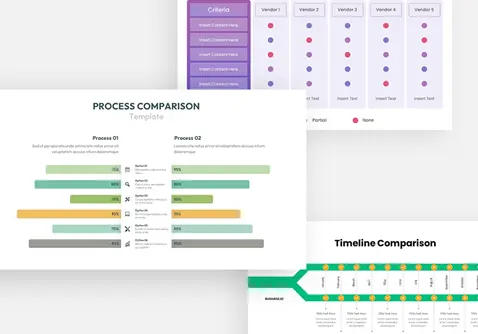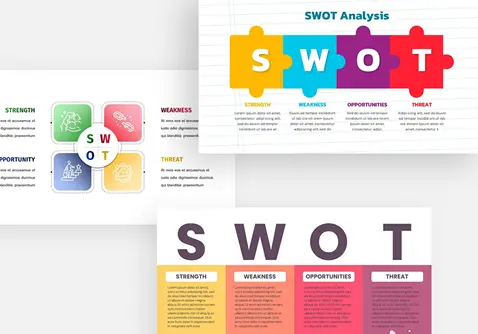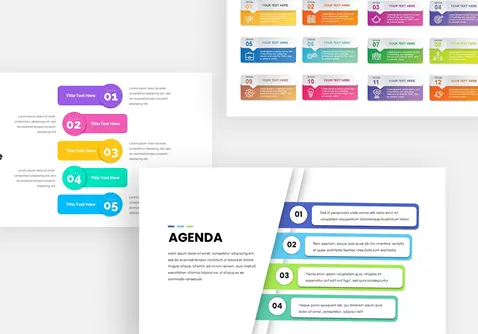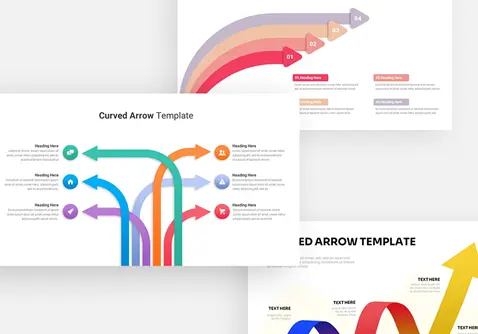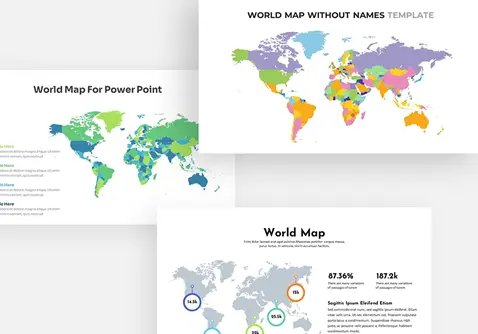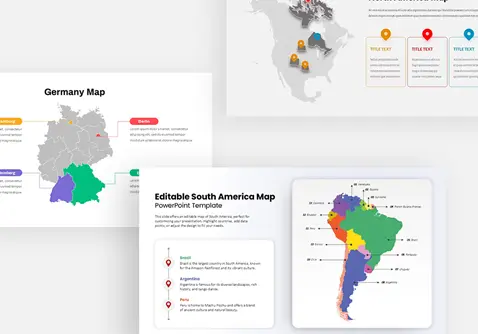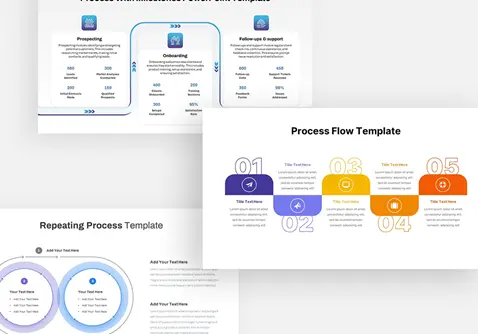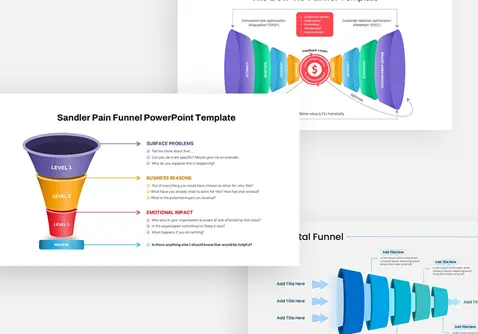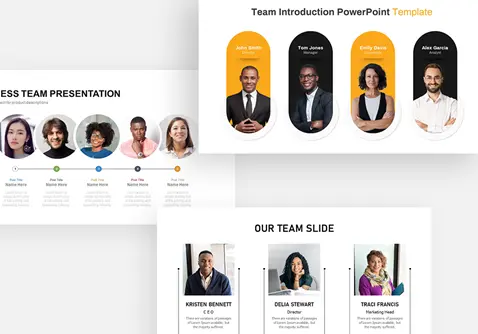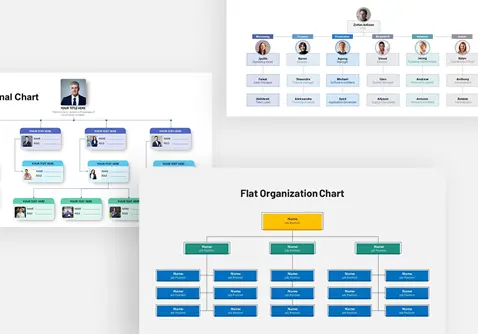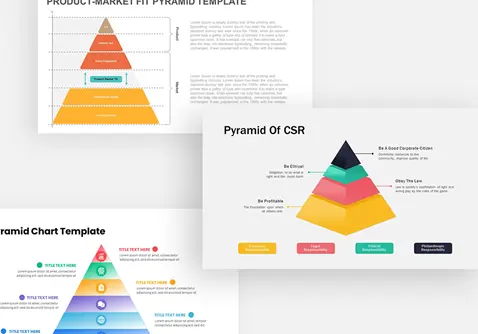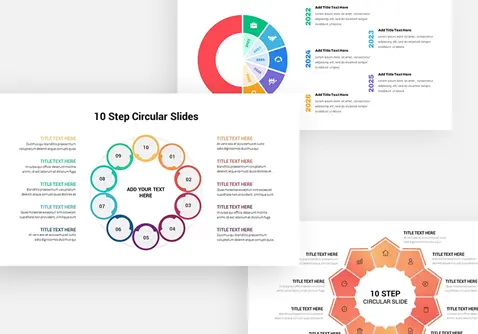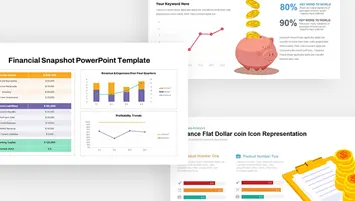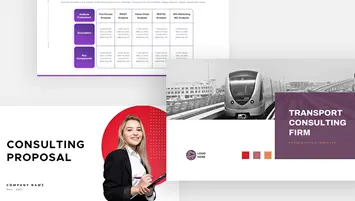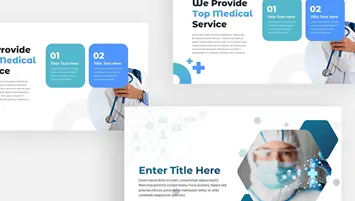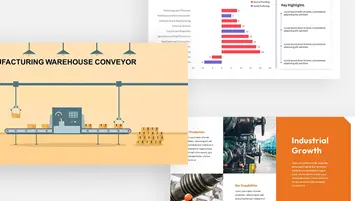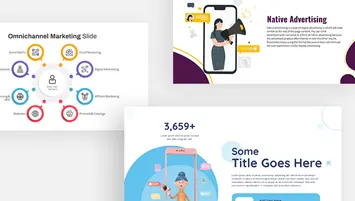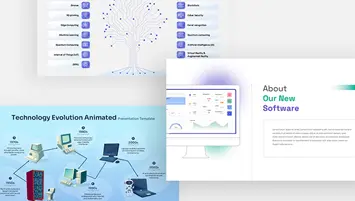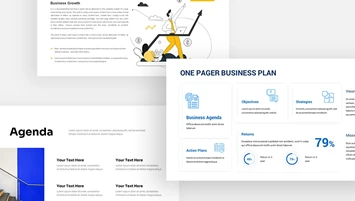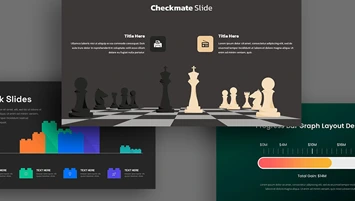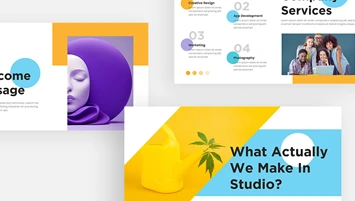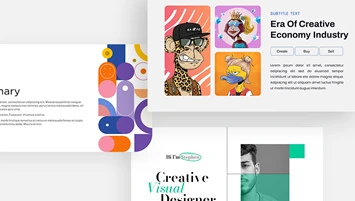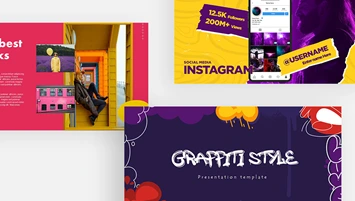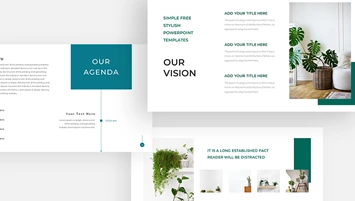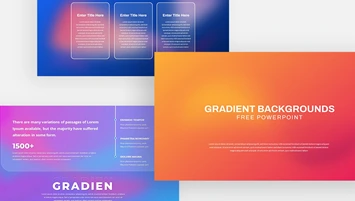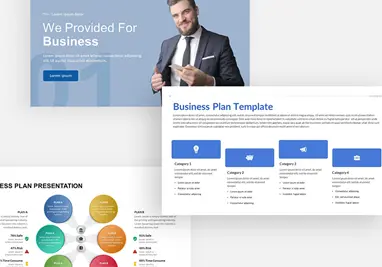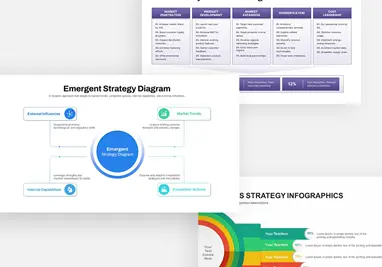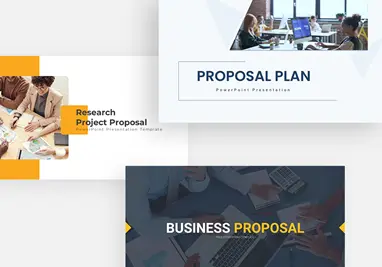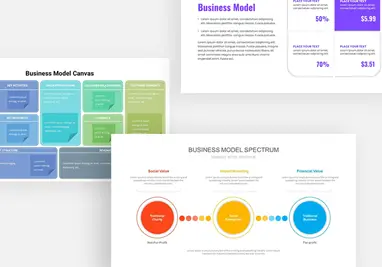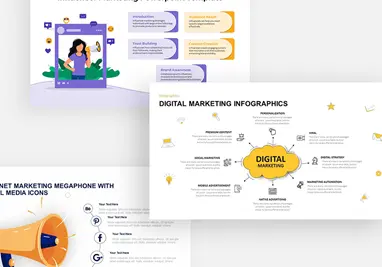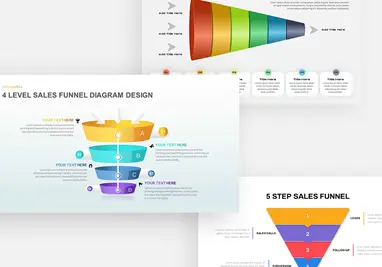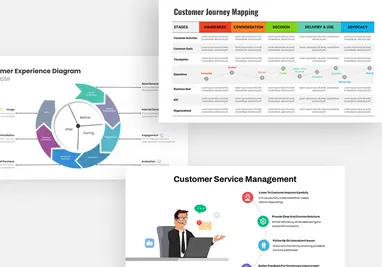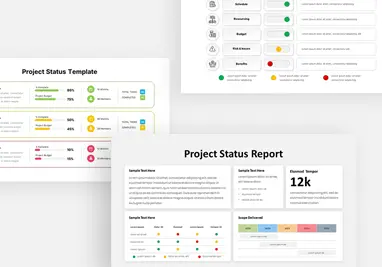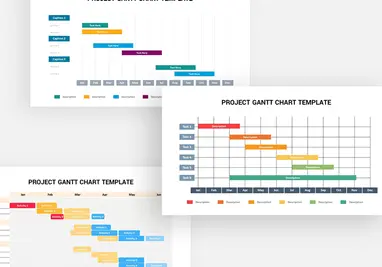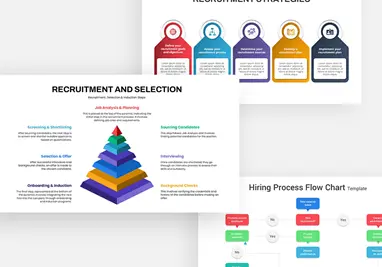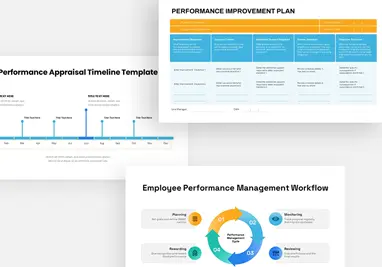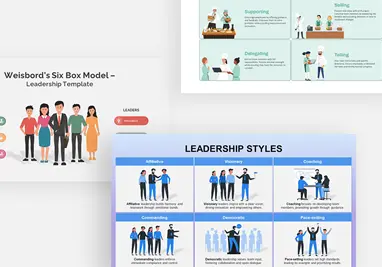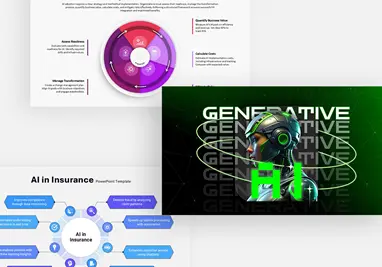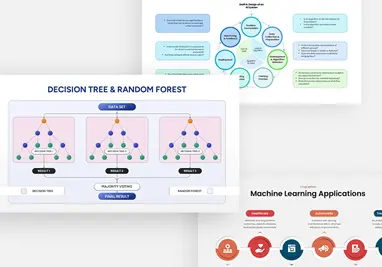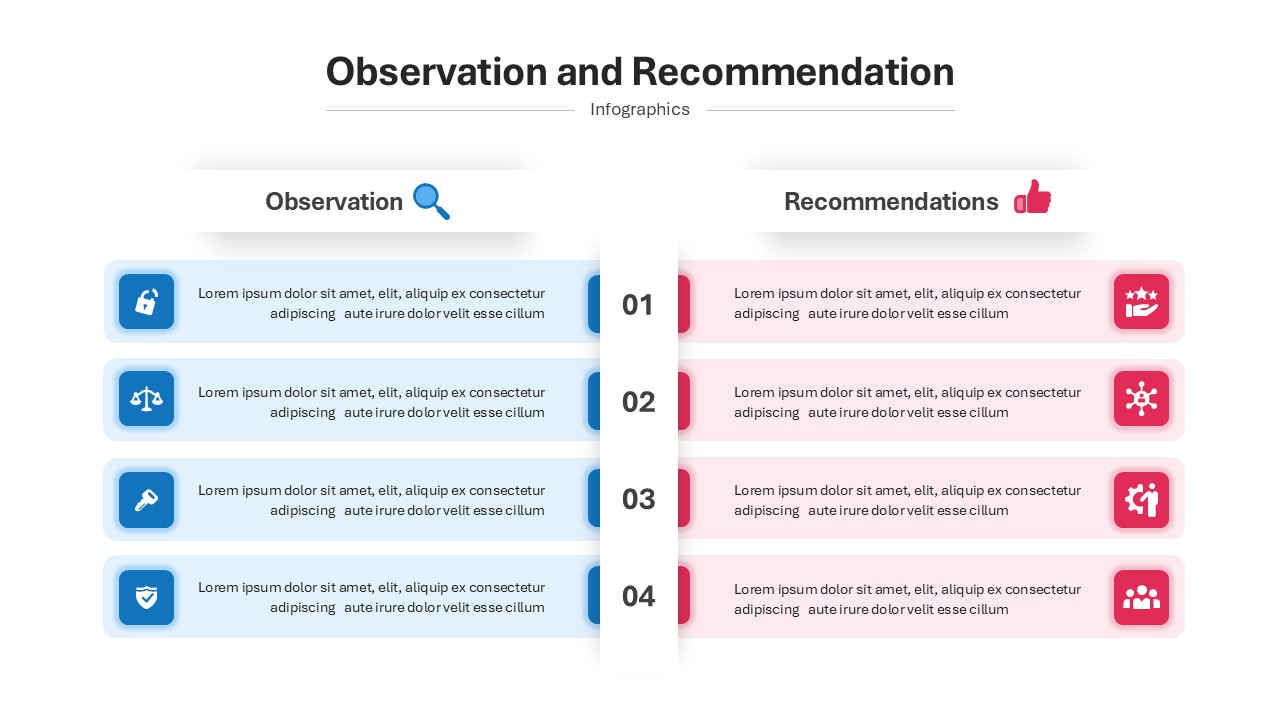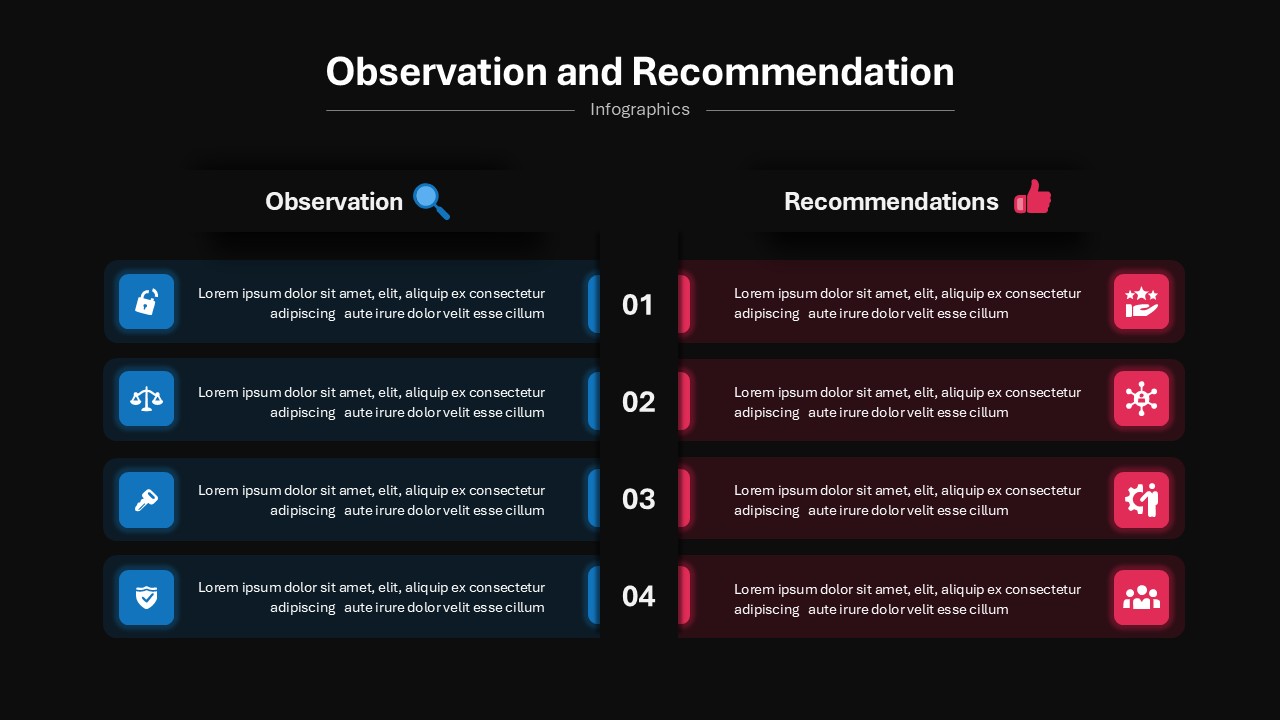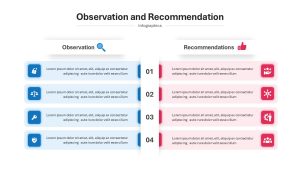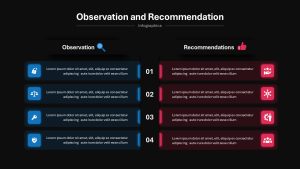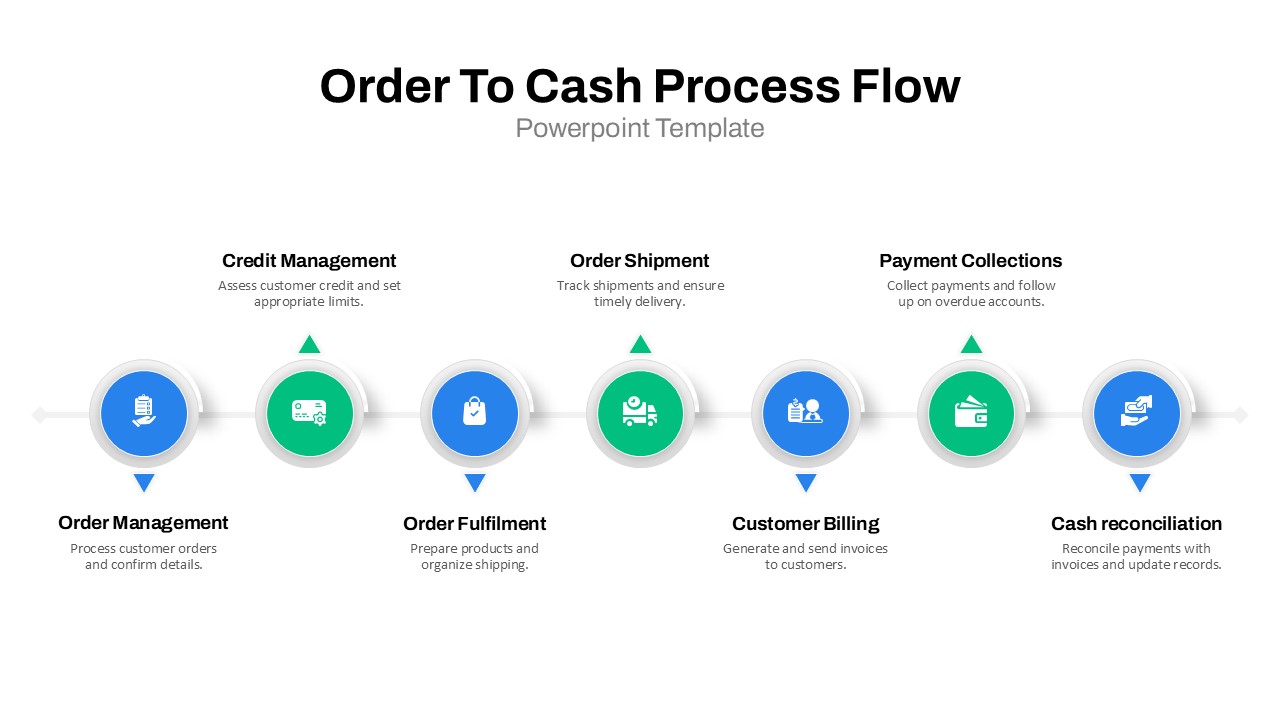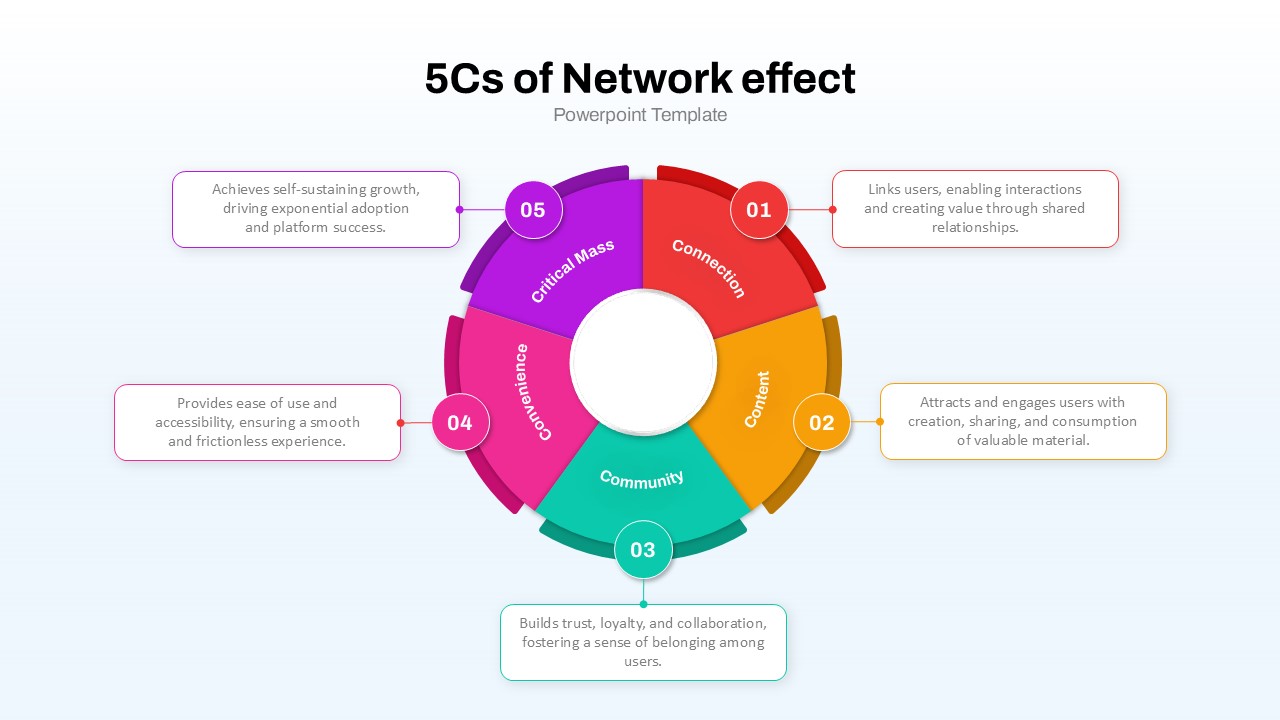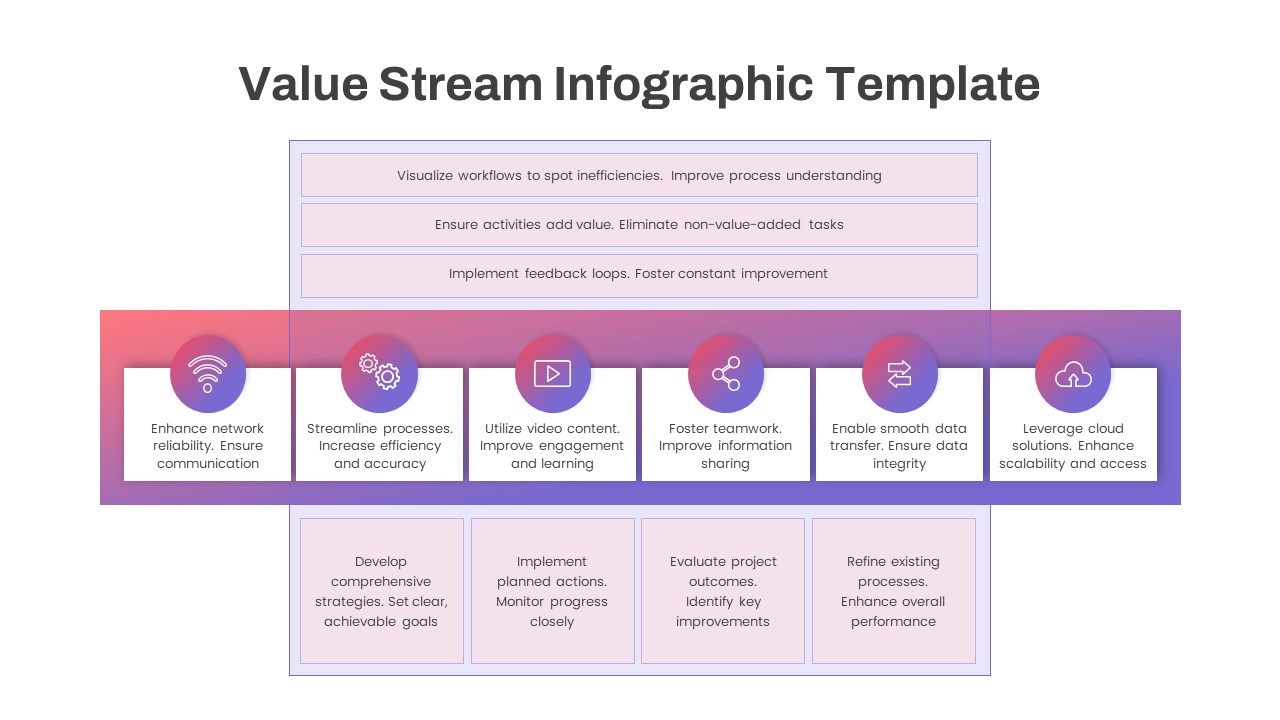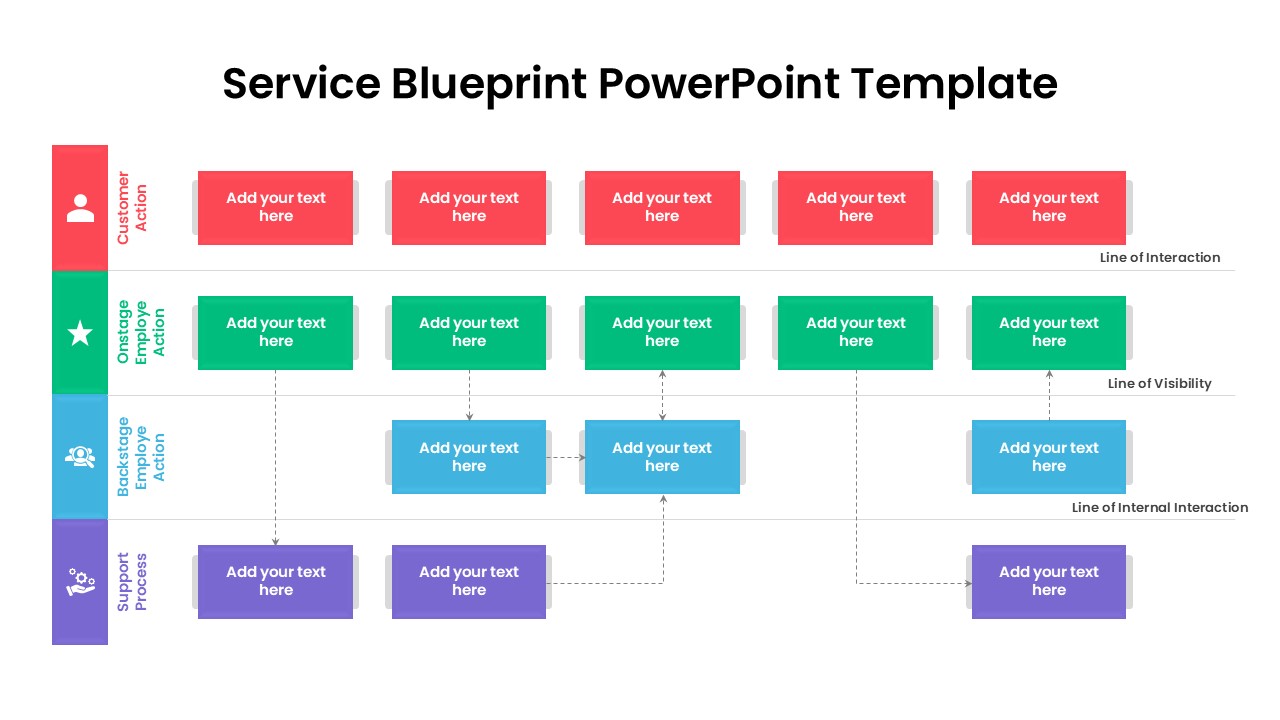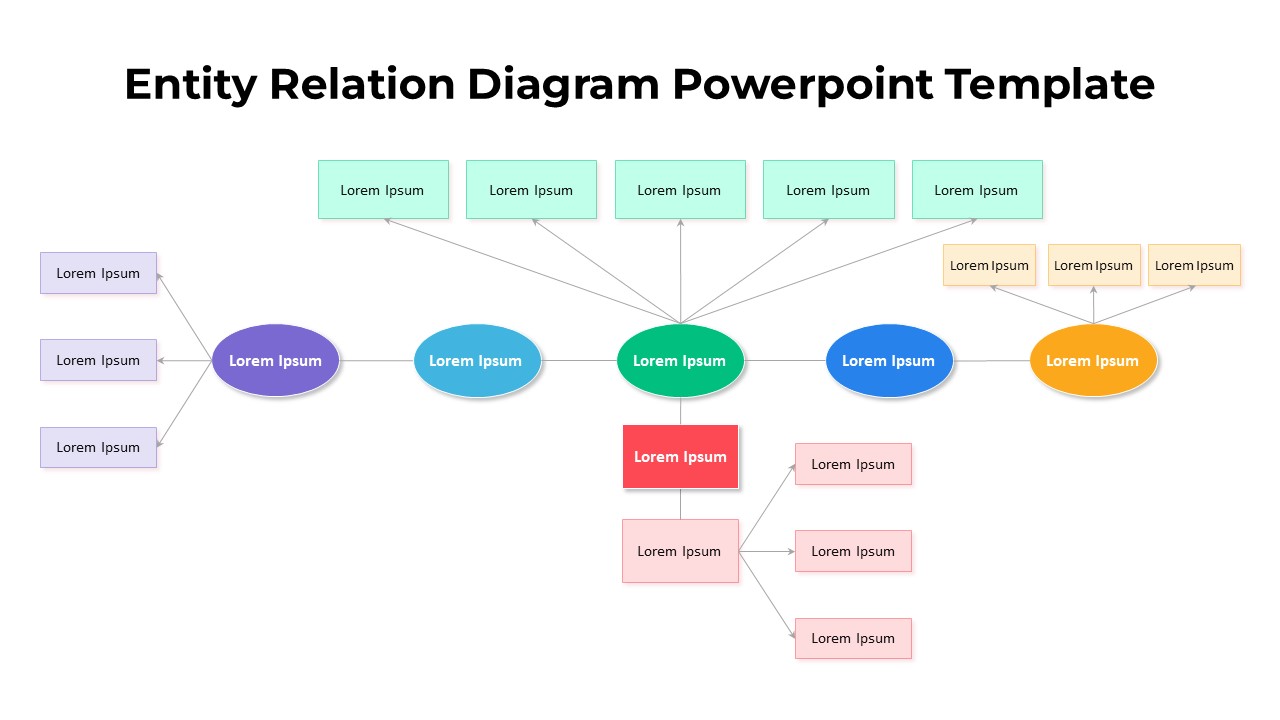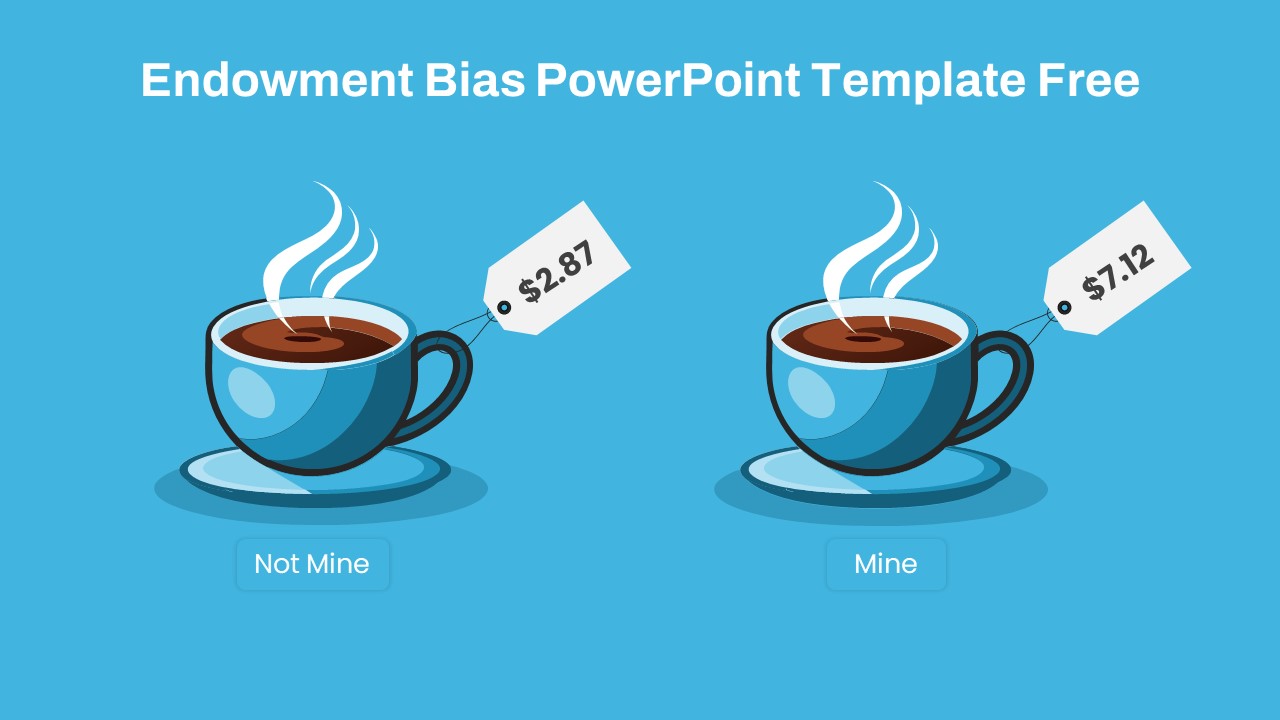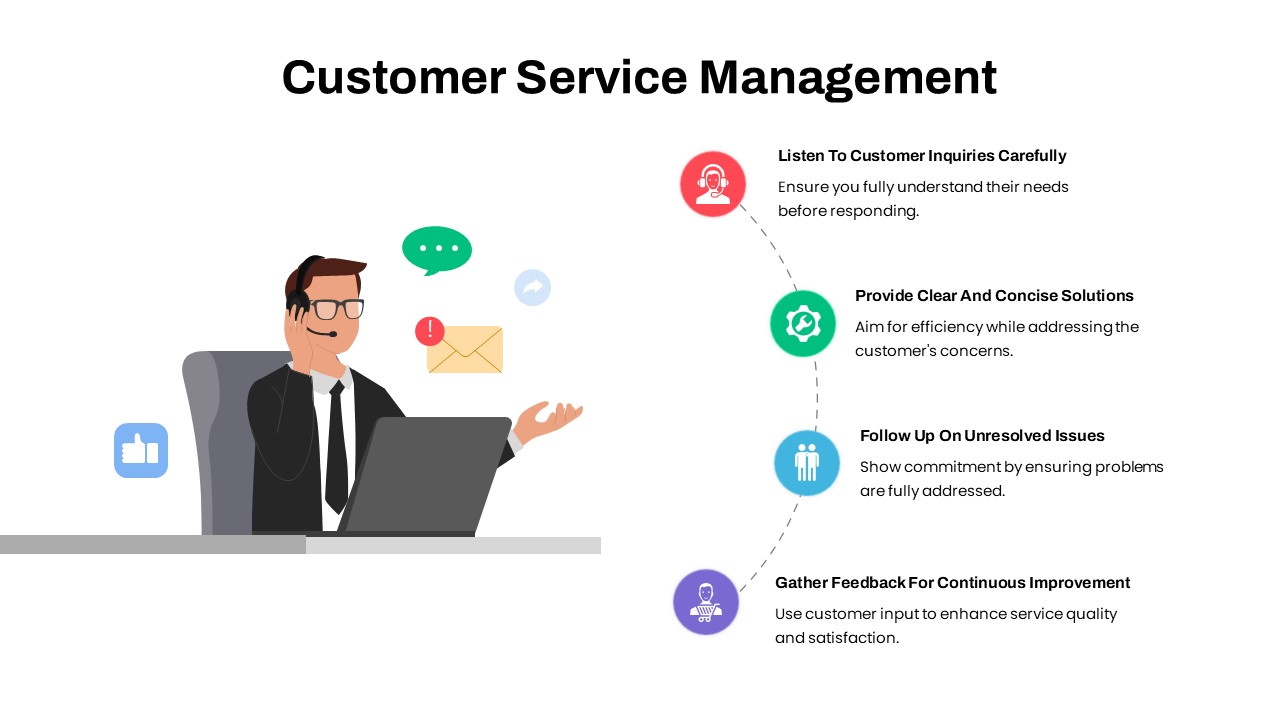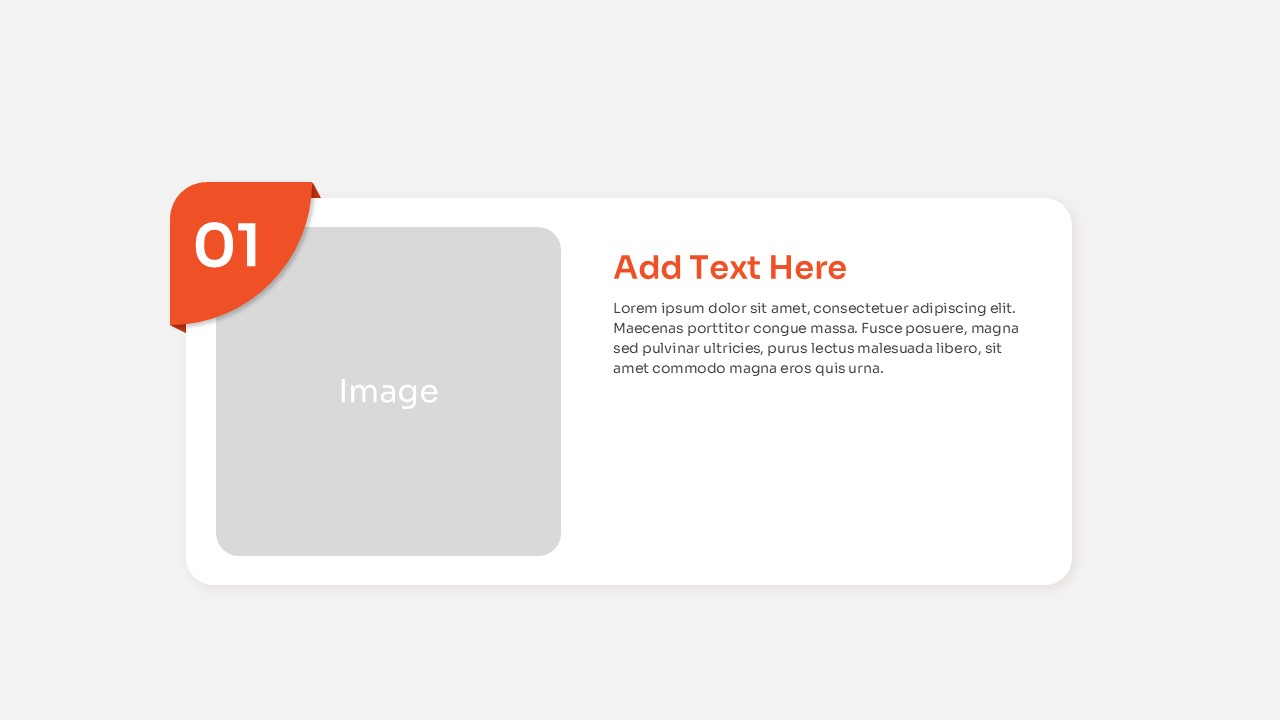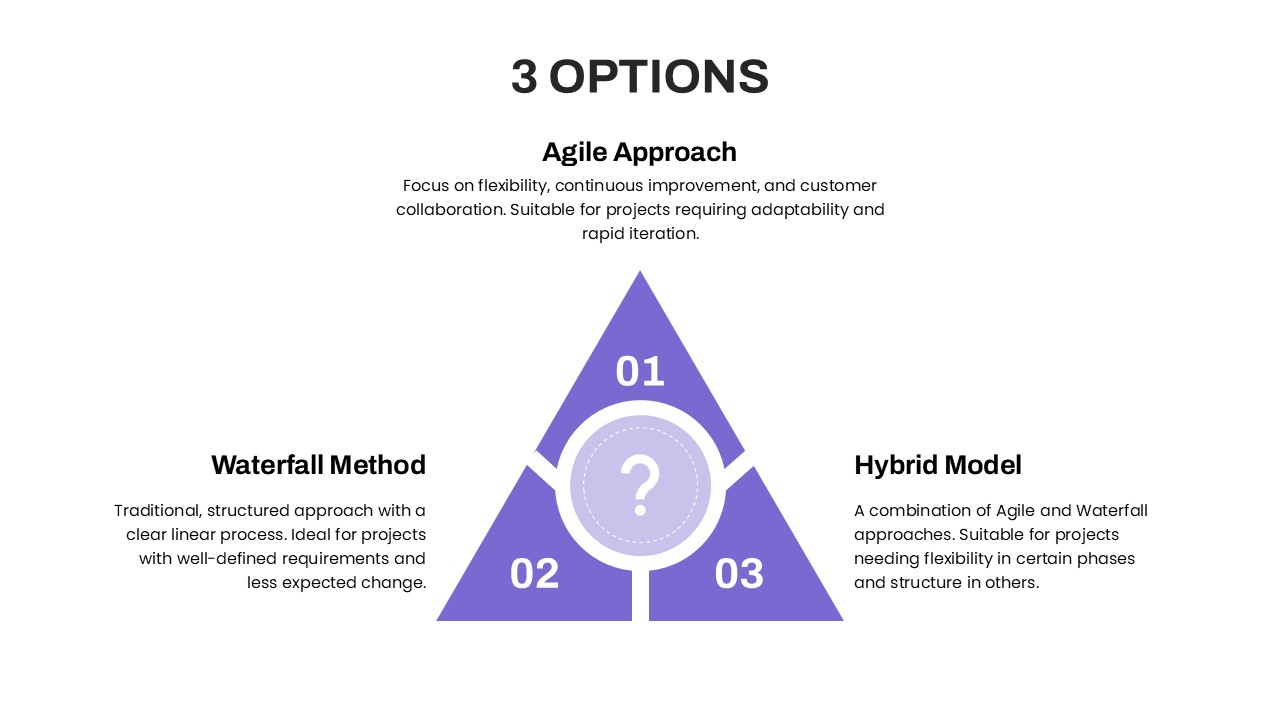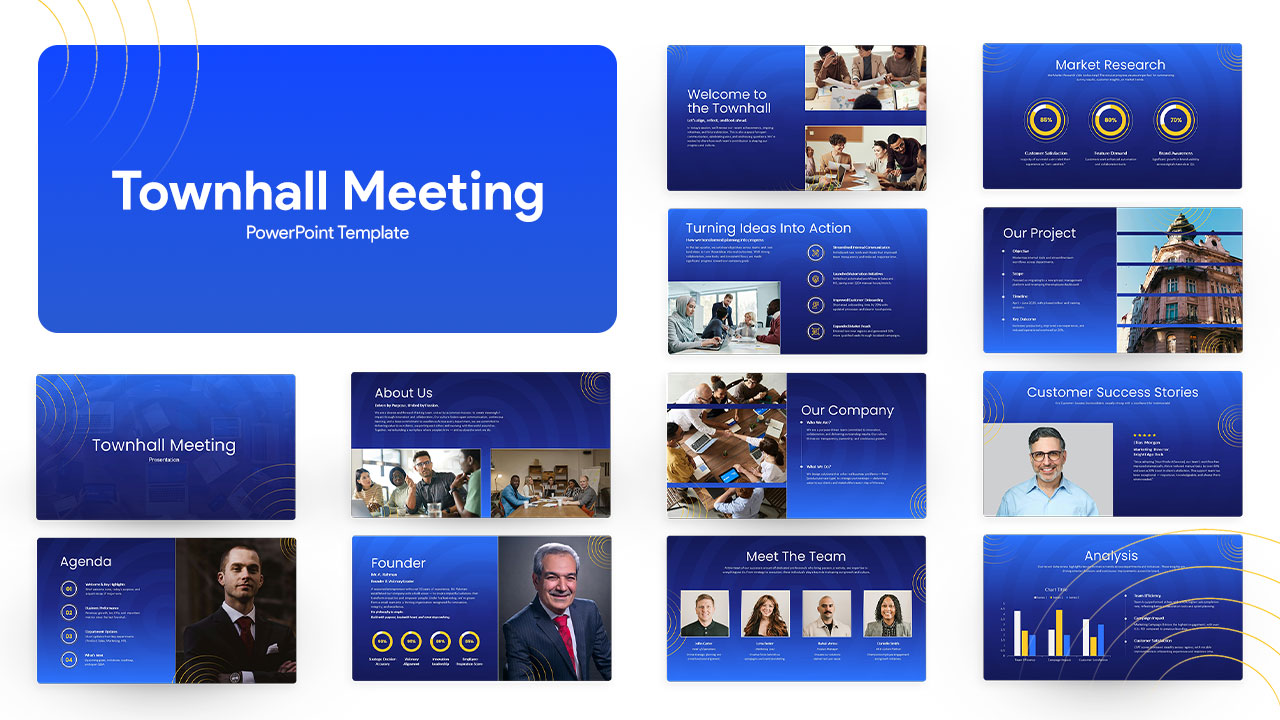Observation and Recommendation PowerPoint Template
Observation and Recommendation PowerPoint Template for Comparisons
The Observation and Recommendation PowerPoint Template is a professionally designed slide layout that helps users present their findings and corresponding recommendations in a structured and visually appealing manner. It features a comparison-style format, where observations are listed on one side, while corresponding recommendations are displayed on the other.
How to make a comparison table in PowerPoint?
To create a comparison table in PowerPoint, go to the “Insert” tab and click on “Table” to select the desired number of rows and columns. Adjust the table size and format it using the “Table Design” and “Layout” tabs. Customize colors, borders, and fonts for better readability. You can also use SmartArt (Insert > SmartArt > Relationship > Table) for a visually appealing comparison chart.
Key Features of the Template
Pre-set 4-Point Presentation: The slide comes with a ready-to-use format where users can showcase four observations and their respective recommendations effectively.
Infographic Symbolism: The template uses icons to enhance visual understanding. Observations are represented by a magnifying glass (symbolizing analysis and review), while recommendations are depicted with a thumbs-up (indicating action and solutions).
Customizable Elements: Each point is supported by infographic icons to make the information engaging and easier to grasp. If the default icons do not fit the user’s needs, they can be replaced or modified using PowerPoint’s editing options.
Flexible Design for More Content: While the default layout includes four points, users can expand or adjust the slide to accommodate more details using PowerPoint’s customization tools.
Who Can Benefit from This Template?
- Business Professionals: Ideal for project reviews, performance evaluations, and strategic planning discussions.
- Researchers & Academics: Helps present study findings and recommended actions in a clear and structured manner.
- Consultants & Analysts: Useful for gap analysis, audit reporting, and business process improvements.
- Educators & Trainers: Supports knowledge-sharing sessions where observations and best practices need to be highlighted.
Editing & Customization Options
Users can modify fonts, colors, icons, and layout using standard PowerPoint tools. Additional points can be added, and elements like animations or transitions can be incorporated to enhance engagement. The drag-and-drop functionality allows for effortless changes, ensuring adaptability for different presentation needs.
This Observation and Recommendation Template for PowerPoint ensures clarity and professionalism, making complex information easy to communicate and act upon. Get it now!
Login to download this file