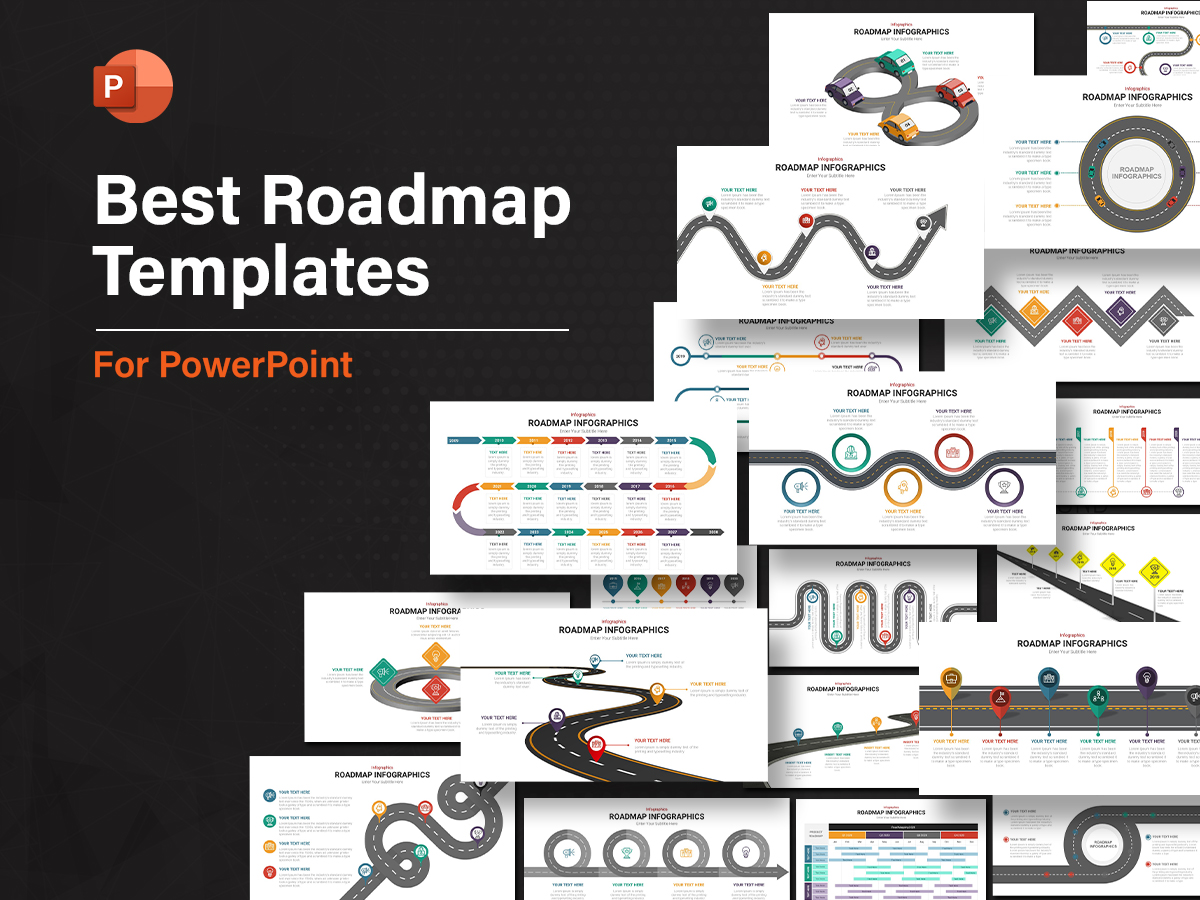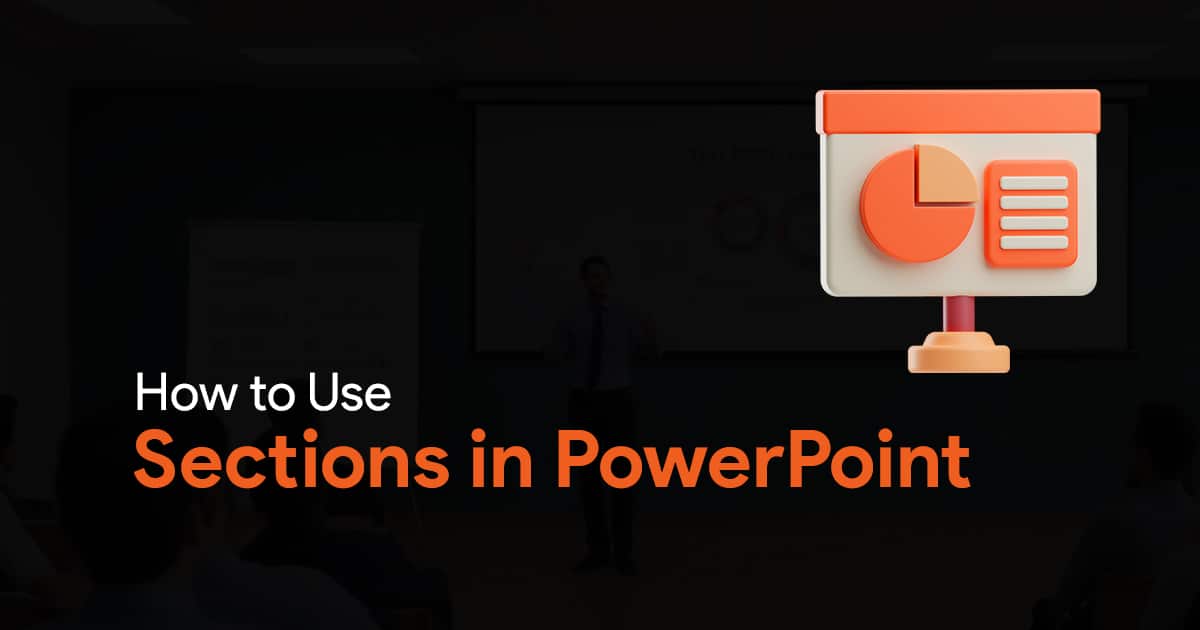- Understanding Email Size Limitations
- Why Your Presentations Are Becoming Monsters
- Professional Compression Strategies That Maintain Quality
- Practical File Size Targets for Email Attachment Success
- The Professional’s Export Checklist
- Alternative Delivery Methods for Large Presentations
- Presentation File Size Management: A Sustainable Approach
Why Your Presentations Crash Email (And How to Compress Without Looking Cheap)

Have you ever spent hours perfecting a presentation, only to see that dreaded “Message too large” error when trying to email it to clients or colleagues? You’re not alone. Bloated presentation files are among the most common obstacles for teams trying to share their work efficiently.
According to recent data, 78% of business professionals have experienced failed email transmissions due to oversized presentation attachments. This guide will help you understand why this happens and show you how to maintain professional-quality presentations while keeping file sizes manageable.
Understanding Email Size Limitations
Before diving into solutions, it’s important to understand the constraints you’re working within. Most popular email platforms impose strict limits on attachment sizes:
– Gmail: 25 MB (including the message body)
– Outlook: 10-35 MB depending on version
– Yahoo Mail: 25 MB
– Microsoft 365: Up to 150 MB theoretically, but limited by the recipient’s server capacity
(Source)
These limits aren’t arbitrary. They exist to ensure server efficiency, conserve bandwidth, and maintain compatibility across different email systems. What many people don’t realize is that MIME encoding (used when sending attachments via email) increases the file size by approximately 33%. This means your 20 MB presentation actually consumes around 26.6 MB of email space. (Source)
Why Your Presentations Are Becoming Monsters
The Hidden Culprits of Presentation File Size Management
Understanding what makes your presentations bloated is the first step toward solving the problem. Here are the most common offenders:
1. High-Resolution Images
That stunning stock photo you downloaded might be 4000×3000 pixels and 15 MB by itself, far larger than needed for a slide that displays at 1920×1080 or less.
2. Embedded Videos
A single 30-second video clip can add 50-100 MB to your presentation, instantly making it impossible to email.
3. Copy-Paste Disasters
When you copy an image from a website or another document and paste it directly into your presentation, you often bring along invisible metadata and inefficient encoding.
4. Font Embedding
When you use custom fonts and embed them in your presentation, file size can increase significantly, especially with multiple fancy fonts.
5. Slide Duplication
Many presentations grow organically over time, with slides copied from other decks. Each copy brings along all its associated baggage.
Professional Compression Strategies That Maintain Quality
Smart Image Handling
The single most effective way to reduce presentation size is proper image handling:
– Resize before inserting: Scale images to the actual dimensions they’ll be displayed at (typically 1920×1080 pixels at most).
– Use appropriate compression: For photographs, JPEG at 80-90% quality is usually indistinguishable from the original.
– Consider PNG for graphics: Use PNG for logos, illustrations, and graphics with transparent backgrounds.
– Compress images before insertion: Tools like TinyPNG, Adobe Photoshop, or even PowerPoint’s own “Compress Pictures” feature can reduce image size by 50-80% with minimal quality loss.
(Source)
The Power of Vector Graphics
One of the most underutilized tactics in presentation file size management is using vector instead of raster graphics:
– Vector graphics (SVG, EMF, or built-in PowerPoint shapes) use mathematical equations rather than pixels to represent images.
– They maintain perfect quality at any size while consuming a fraction of the file space.
– For charts, diagrams, logos, and illustrations, always prefer vector formats when available.
A complex diagram as a high-resolution PNG might be 5 MB, while the same diagram as a vector graphic could be under 100 KB, a 98% reduction.
Media Optimization
For video content, consider these approaches:
– Link instead of embed: Instead of embedding video files directly, insert a hyperlink to a YouTube or Vimeo hosted version.
– Compress videos: If embedding is necessary, compress videos to H.264 format at 720p resolution, more than sufficient for most presentations.
– Trim unnecessary footage: Every second you cut reduces file size.
Practical File Size Targets for Email Attachment Success
Based on current email systems and typical corporate environments, aim for these file size thresholds:
– Under 10 MB: The “safe zone” that will pass through virtually all email systems with high reliability.
– 10-15 MB: Moderate risk; may fail with some email systems or cause delays.
– 15-20 MB: High risk for email; better to use alternative delivery methods.
– Over 20 MB: Don’t attempt email attachment; use cloud sharing instead.
“Saving large files to cloud storage and sharing a link can avoid email file size restrictions and reduce delivery errors.” (Source)
The Professional’s Export Checklist
Before sharing your presentation, run through this checklist to ensure optimal file size without quality compromise:
1. Compress all images: Use PowerPoint’s “Compress Pictures” feature (under Picture Format) to reduce resolution to “Email (96 ppi)” for all images at once.
2. Delete unused slides: Remove any hidden or unnecessary slides.
3. Check for embedded content: Remove any embedded files or objects you don’t absolutely need.
4. Save as PPTX, not PPT: The newer format is more efficient and typically creates smaller files.
5. Perform a “Save As”: Instead of just saving, use “Save As” with a new filename to clean up the file.
6. Check file size: Verify the final size before attempting to email it.
Alternative Delivery Methods for Large Presentations
When your presentation simply can’t be compressed further without compromising quality, consider these alternatives:
Cloud Storage Services
– OneDrive, Google Drive, Dropbox, or Box all allow you to share large files via links
– Most services offer 15-100 GB of free storage
– Recipients don’t need accounts with the service to download the file
“Compressing large presentation files by zipping or reducing media sizes can reduce attachment size and improve delivery success.” (Source)
Zip Compression
– Use built-in compression tools (Windows) or utilities like 7-Zip
– Creates archives that are typically 10-20% smaller than the original
– Works best for presentations with many slides but few images
Specialized File Transfer Services
– Services like WeTransfer allow sending files up to 2 GB for free
– No accounts required for basic service
– Links typically expire after 7 days for security
Presentation File Size Management: A Sustainable Approach
Rather than treating compression as a last-minute emergency measure, build these practices into your team’s workflow:
1. Establish guidelines: Create a simple one-page reference for your team with image size recommendations and file size targets.
2. Template design: Build your company templates with file size in mind from the beginning.
3. Regular maintenance: Perform periodic “health checks” on frequently used presentation files to prevent size creep.
4. Training: Ensure your team understands basic image optimization and knows how to use built-in compression tools.
By implementing these strategies, you can maintain the professional appearance of your presentations while ensuring they actually reach their intended audience. Remember that a beautiful presentation that fails to deliver is ultimately worthless. File size management isn’t just technical housekeeping, it’s essential to your communication success.
“Outlook 365 defaults to a 35 MB email size limit, but this can be increased up to 150 MB; however, recipients’ server limits must be taken into account.” (Source)
When implemented correctly, these presentation file size management techniques will ensure your team’s work shines through without crashing anyone’s inbox.