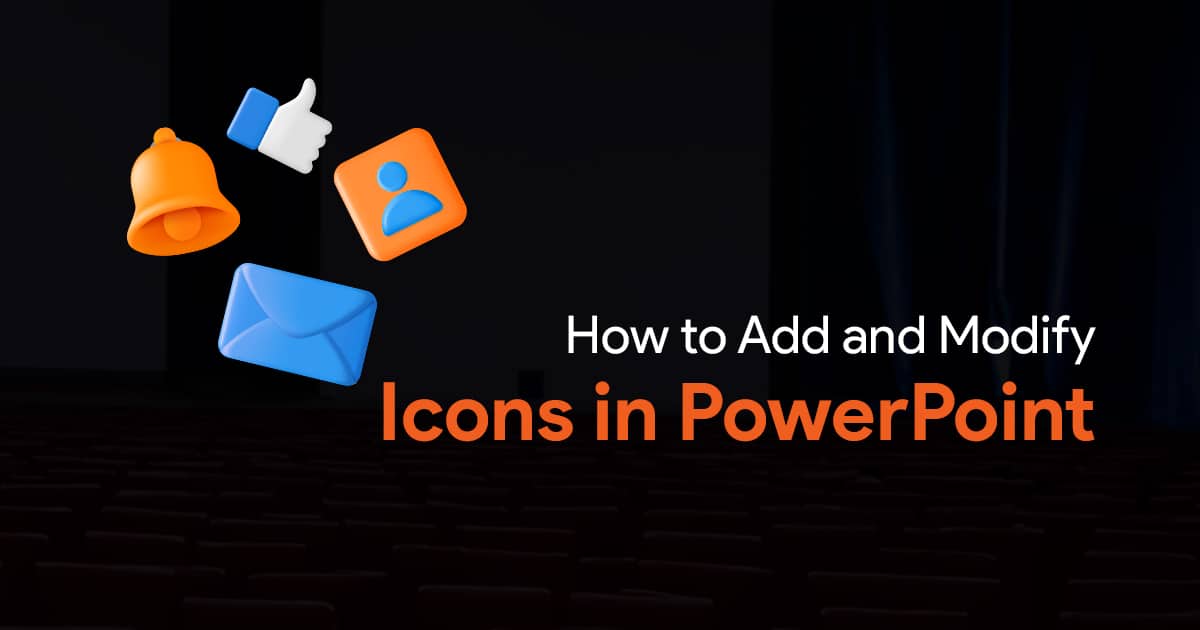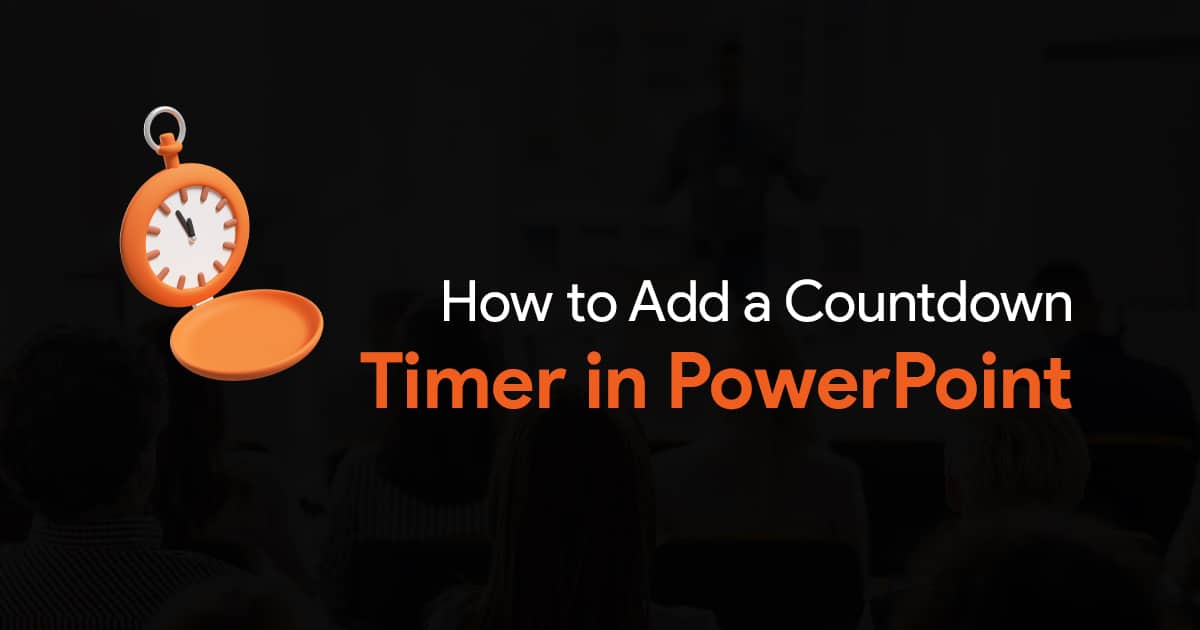- Introduction: Why Typography Matters in Your Team’s Presentations
- The Foundation: Establishing Your Typography System
- Implementing Your Typography System
- Typography Best Practices for Professional Presentations
- Overcoming Common Typography Challenges
- Measuring Typography System Success
- Conclusion: The Business Value of Typographic Consistency
End Font Chaos: The Typography System That Makes Every Slide Look Professional

Introduction: Why Typography Matters in Your Team’s Presentations
We’ve all sat through presentations where the fonts jump from slide to slide: Comic Sans followed by Times New Roman, then suddenly Papyrus appears. The audience notices, even if subconsciously. Your content may be brilliant, but unprofessional typography undermines your team’s credibility before they’ve spoken a single word.
As a team leader or manager, establishing a typography system isn’t just about aesthetics; it’s about ensuring your presentations communicate effectively, maintain brand consistency, and project professionalism. According to White Page Studio, “the proper font choice can significantly boost clarity, engagement, and professionalism in your presentations” (source).
Typography shapes audience perception and credibility before a single word is read. Research shows that the right fonts enhance readability and professional image, while poor font choices distract viewers and appear unprofessional (source).
This article will guide you through creating a typography system that eliminates font chaos and ensures every slide your team produces looks polished and professional.
The Foundation: Establishing Your Typography System
Step 1: Select Your Core Font Families
The first rule of presentation typography is simplicity. Limit your system to just one or two complementary font families. As KOAD explains, “Typography is the art of making content legible and visually appealing. For presentations, stick to one or two complementary fonts to maintain visual harmony” (source).
Do: Choose one sans-serif font (like Arial, Helvetica, or Verdana) for body text and one serif font (like Georgia or Palatino) for headlines, or stick with a single versatile font family with multiple weights.
Don’t: Mix more than two font families in a single presentation or choose decorative fonts as your primary typefaces.
For accessibility, consider fonts recommended by the Association of Research Libraries, which suggests Palatino, Georgia, Verdana, Tahoma, Arial, and Helvetica for optimal clarity and inclusiveness (source).
Step 2: Define Your Size Hierarchy
Creating clear visual hierarchy through font sizes helps audiences process information more efficiently. According to The Noun Project’s design guidelines, “titles should be approximately 50% larger than body text to establish proper visual hierarchy” (source).
For a professional system, establish these standard sizes:
– Title/H1: 36-44pt
– Subtitle/H2: 28-32pt
– Body text: 24-28pt
– Secondary text/captions: 20-24pt
Do: Maintain consistent sizing across similar elements throughout your presentation.
Don’t: Use text smaller than 24pt for information you expect audiences to read, as this fails accessibility standards and strains viewers’ eyes.
Step 3: Set Spacing Standards
Typography isn’t just about the letters; it’s also about the space between them. Proper spacing improves readability and gives your slides a polished appearance.
Establish these spacing standards for your team:
– Line spacing: 1.2 to 1.5 times the font size
– Paragraph spacing: 1.5 times the line spacing
– Margins: Consistent 0.5-1 inch margins on all sides
Do: Use white space strategically to create breathing room around text blocks.
Don’t: Crowd text to the edges of slides or stack lines too closely together.
Implementing Your Typography System
Create a Template with Style Guides
The easiest way to ensure typography consistency is to build it directly into your templates. Create a master slide deck with:
– Pre-defined text styles for each level of your hierarchy
– Sample slides showing proper implementation
– Clear labels for each text style (Title, Subtitle, Body, etc.)
Do: Lock down formatting in your templates to prevent accidental changes.
Don’t: Assume team members will follow guidelines without built-in guardrails.
Build a Quick Reference Guide
Develop a one-page reference guide that shows:
– Your approved fonts with examples
– Size specifications for each text element
– Do/Don’t examples of proper implementation
– Context for when to use each style
Do: Make this guide visually appealing and easily accessible to all team members.
Don’t: Create a lengthy document that no one will read.
Typography Best Practices for Professional Presentations
Visual Hierarchy Through Contrast
Visual hierarchy helps audiences understand the relative importance of information. As The Noun Project explains, “creating visual hierarchy with contrast, size, alignment, and background improves legibility and professionalism” (source).
Do: Use bold weights for headlines and regular weights for body copy to create natural hierarchy.
Don’t: Use all caps, underlining, or italics for entire paragraphs, as these decrease readability.
Font Color Management
Color is a powerful typography tool but must be used thoughtfully.
Do: Ensure text has sufficient contrast with background colors (4.5:1 ratio minimum).
Don’t: Use more than 2-3 text colors throughout your presentation.
White Page Studio notes that “typography supports narrative and builds audience trust through consistency,” emphasizing that consistent color usage is part of effective typography (source).
Alignment and Grid Systems
Consistent alignment creates a sense of order and professionalism. The Noun Project recommends “using grids for consistent alignment and rhythm in slide layout” (source).
Do: Align text consistently (usually left-aligned for body text, centered for short headlines).
Don’t: Mix different text alignments on the same slide without purpose.
Overcoming Common Typography Challenges
Working Within Brand Guidelines
Many organizations have established brand guidelines that specify fonts. If these fonts aren’t ideal for presentations:
Do: Request a presentation-specific font allowance that maintains brand integrity while improving readability.
Don’t: Ignore brand guidelines without permission, or use suboptimal fonts just because “it’s always been done that way.”
Handling Collaborative Presentations
When multiple team members contribute to a presentation:
Do: Distribute your typography system guide before work begins and assign a “typography guardian” to review the final deck.
Don’t: Assume everyone will follow the system without checks and balances.
Typography for Different Presentation Contexts
KOAD explains that “presentations differ if slides are presented live or read alone” (source). This means your typography system needs flexibility:
Do: Create variants of your system for different contexts (in-person, virtual, leave-behind documents).
Don’t: Use a one-size-fits-all approach for all presentation types.
Measuring Typography System Success
How do you know if your typography system is working? Look for these indicators:
– Reduced time spent on formatting adjustments
– Consistent professional appearance across team presentations
– Positive feedback on presentation clarity and readability
– Fewer rounds of design revisions
Conclusion: The Business Value of Typographic Consistency
Implementing a typography system does more than make your presentations look good; it delivers tangible business benefits:
1. Efficiency: Teams spend less time deciding on fonts and more time on content
2. Brand strength: Consistent typography reinforces brand identity
3. Professionalism: Polished presentations enhance your team’s credibility
4. Accessibility: Proper typography ensures all audience members can engage with your content
5. Clarity: Well-structured typography helps audiences understand and retain your message
Typography significantly impacts how your audience perceives your professionalism and credibility (source). By implementing a thoughtful typography system, you ensure that perception is always positive.
End font chaos in your presentation team today, and watch as every slide becomes a model of clarity, consistency, and professionalism.