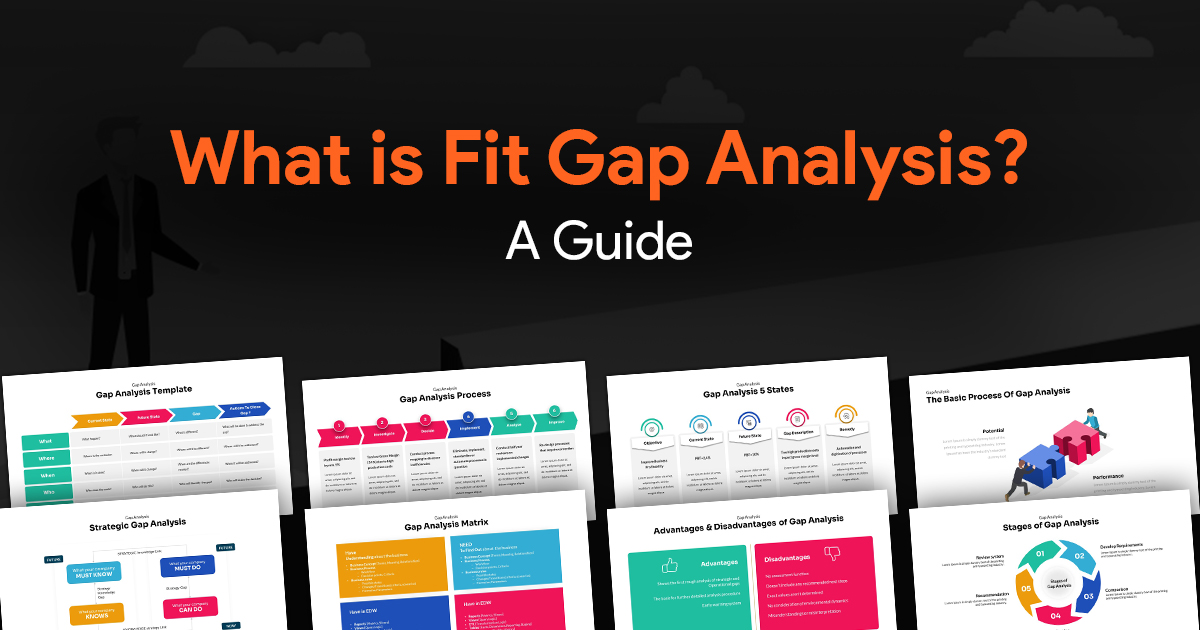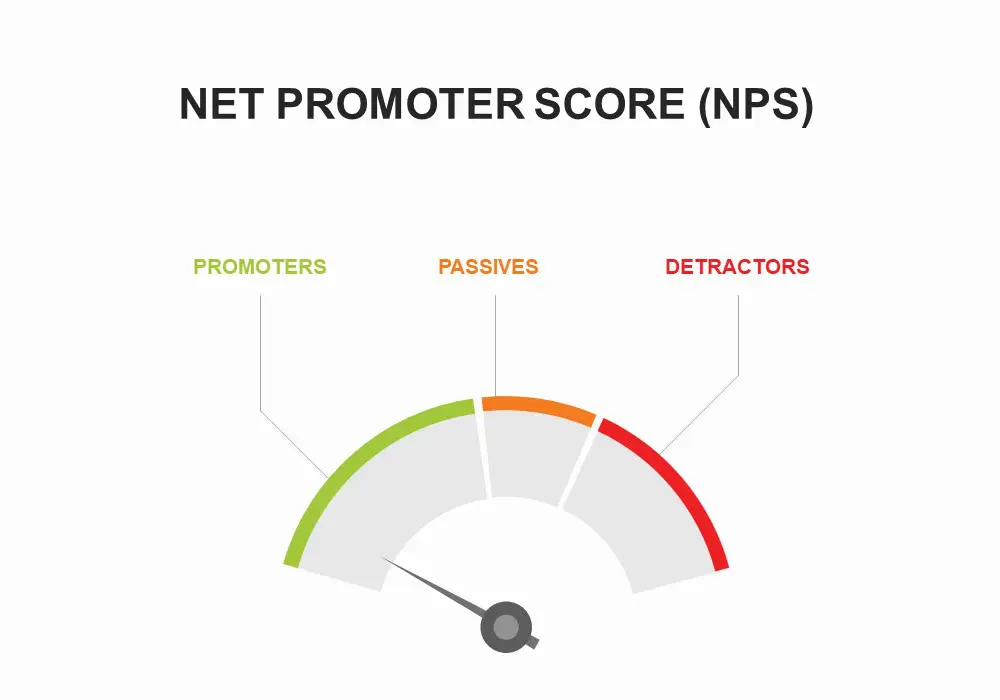- What Are Grid Systems and Why Do They Matter?
- Types of Grid Systems for Presentation Design
- Why Grids Make Slide Layouts Look Intentional
- Practical Guidelines for Using Grids in Slide Design
- Advanced Grid System Techniques
- Responsive and Adaptable Grid Systems
- Building a Grid-Based Workflow for Your Presentation Team
- Conclusion: The Hidden Structure Behind Presentation Excellence
The Invisible Grid System That Makes Every Slide Layout Look Intentional

We’ve all sat through presentations where slides feel randomly thrown together text boxes floating awkwardly, images sized inconsistently, and elements competing for attention. The difference between these amateur-looking decks and professionally designed presentations isn’t just aesthetic talent; it’s the disciplined application of an invisible structure that guides every element placement: the grid system.
For team leaders managing presentation teams, understanding and implementing grid systems can transform your slide design process. Your teams will create more cohesive, professional decks in less time, while establishing a visual language that strengthens your brand and message.
What Are Grid Systems and Why Do They Matter?
Grid systems serve as the architectural foundation of visual design. They’re essentially invisible frameworks of vertical and horizontal lines that help designers organize content in a structured, consistent manner.
According to the Interaction Design Foundation, “Grid systems are aids designers use to build designs, arrange information, and make consistent user experiences by aligning screen elements with columns and rows” (source).
While we often associate grids with web design or print layouts, they’re equally crucial for presentation slides. A well-implemented grid system:
– Creates visual harmony and balance
– Establishes consistent spacing and alignment
– Provides structure for quick decision-making
– Ensures professional, intentional-looking slides
– Makes collaborative design work more cohesive
The power of the grid lies in its invisibility. Your audience won’t consciously notice it, but they’ll perceive the resulting order and intentionality.
Types of Grid Systems for Presentation Design
Not all grid systems are created equal. For presentation design, understanding the following grid types will help your team build more effective slides:
Modular Grids
Modular grids divide the slide into both columns and rows, creating a matrix of cells. According to the Interaction Design Foundation, “Modular grids split pages into vertical columns and horizontal rows creating a matrix, allowing precise element placement” (source).
These are particularly useful for complex slides with multiple elements needing precise alignment.
Baseline Grids
Focused specifically on typography, baseline grids establish a consistent vertical rhythm. The Interaction Design Foundation notes that “Baseline grids establish a consistent vertical rhythm for typography, improving readability” (source).
For text-heavy presentations, baseline grids ensure that text blocks align perfectly across different slides, creating a more polished, readable experience.
Responsive/Adaptive Grids
Modern presentations often need to work across devices from laptops to large projector screens. Responsive grids “adapt the layout to varied screen sizes by adjusting columns, gutters, and margins dynamically” (source).
Fiveable adds that “Responsive grids use fluid columns and breakpoints to adapt to different screen sizes” (source).
Why Grids Make Slide Layouts Look Intentional
Have you ever wondered why some slides just “feel right” while others seem off-balance? Grid systems provide four key benefits that make layouts appear deliberately designed rather than accidentally assembled:
1. Structural Alignment
When elements align to a common structure, they create visual connections that feel intentional. The eye perceives aligned objects as related and organized, even when the grid itself isn’t visible.
2. Consistent Spacing
Even spacing between elements creates rhythm and balance. Grids help maintain consistent margins, padding, and gutters across all slides, creating a cohesive visual experience.
3. Visual Hierarchy
Grids facilitate deliberate decisions about element size and positioning. By allocating more grid columns to important elements, designers can establish clear visual importance.
4. Improved Readability
Well-structured grids guide the viewer’s eye through the content in a logical sequence, making information easier to process and remember.
As noted by Halo Lab, “Grid systems provide a framework for organizing content, ensuring visual harmony, and guiding the user’s eye” (source).
Practical Guidelines for Using Grids in Slide Design
Ready to implement grid systems in your presentation design process? Here’s how to get started:
Establish a Base Grid with Defined Columns and Gutters
Start by setting up a columnar structure. The US Web Design System recommends a 12-column grid: “The US Web Design System uses a 12-column grid layout that is mobile-first and flexbox-powered, organizing content with containers, rows, and columns” (source).
Why 12 columns? It offers maximum flexibility, as it can be easily divided into halves, thirds, quarters, and sixths. For presentation slides, you might find 6 or 8 columns sufficient, depending on your typical content needs.
In PowerPoint or other presentation software:
– Create guides to mark your column boundaries
– Define consistent margins (typically 5-10% of slide width)
– Establish gutters (spacing between columns) of 10-20px
Align All Elements to the Grid
Once your grid is established:
– Ensure text blocks start and end at column boundaries
– Size images to span a specific number of grid columns
– Align chart boundaries to grid lines
– Use column edges for element alignment rather than eyeballing placement
Use Baseline Grids for Typography
For text-heavy presentations:
– Set a baseline grid increment (often 4px or 8px)
– Choose font sizes and line heights that align with this increment
– Maintain consistent spacing between text blocks based on baseline grid multiples
Adapt Grids for Different Slide Types
Different slide purposes require different grid applications:
Title Slides
Use a simpler grid with fewer divisions and more emphasis on negative space. Title slides often work well with rule-of-thirds grid applications.
Content-Heavy Slides
Employ full modular grids to organize dense information. As noted by Pageon AI, “For data visualization, charts should align with grid columns, and legends and labels should maintain consistent alignment” (source).
Data Visualization Slides
Ensure that chart boundaries align to grid columns, and maintain consistent placement of legends, labels, and titles across similar chart slides.
Leverage Modular Design Principles
As your team develops more slides, a modular approach becomes valuable. Halo Lab suggests, “Designing with modular principles means creating reusable modules that maintain flexibility” (source).
Create template components for common slide elements:
– Pull quote blocks
– Two-column text/image layouts
– Data visualization frameworks
– Team member spotlights
These pre-designed modules, all built on your grid system, will speed up slide creation while maintaining design consistency.
Advanced Grid System Techniques
Once your team has mastered basic grid implementation, try these advanced techniques:
Visual Hierarchy Through Size Contrast
Pageon AI recommends “creating visual hierarchy by allocating more grid columns to important elements, using white space strategically, and positioning key info where users’ eyes naturally look first” (source).
Try these approaches:
– Give your most important message elements more grid columns
– Use deliberate white space to create emphasis
– Position key information in the upper left quadrant where Western readers naturally begin looking
Grid-Aligned Data Visualizations
Complex data slides benefit tremendously from grid alignment. For data-heavy presentations:
– Align all chart boundaries to grid columns
– Maintain consistent placement of legends across similar charts
– Use grid columns to determine chart element proportions
– Ensure consistent spacing between chart elements
Create Continuity Between Slides
Pageon AI notes that “Grid-aligned transitions between slides preserve spatial continuity and engagement” (source).
When key elements maintain their grid position across slide transitions, the presentation feels more cohesive and professional. Consider:
– Keeping headers in the same position across slide types
– Maintaining consistent positioning for recurring elements like page numbers, dates, or logos
– Transitioning elements by moving them from one grid position to another, rather than random placements
Responsive and Adaptable Grid Systems
Modern presentations rarely live on a single screen size. Your carefully designed deck might be viewed on a laptop, tablet, large projection screen, or even a smartphone.
Halo Lab emphasizes that “Responsive grids must employ flexible units to adjust layout across screen sizes and devices, preserving readability and balance” (source).
For adaptable presentations:
– Test your presentations at multiple sizes and aspect ratios
– Create alternate layouts for significantly different viewing contexts
– Use relative sizing rather than absolute pixel dimensions where possible
– Consider simplified versions of complex slides for small-screen viewing
Building a Grid-Based Workflow for Your Presentation Team
To implement grid systems effectively across your presentation team:
1. Create grid templates: Develop master slide templates with guides and grid lines already established.
2. Document your grid system: Create simple reference guides showing your team how to apply the grid to different slide types.
3. Build a component library: Develop a collection of pre-designed, grid-aligned elements that designers can quickly implement.
4. Establish review protocols: Include grid alignment checks in your quality assurance process.
5. Train your team: Help everyone understand not just how to use the grid, but why it matters for creating professional presentations.
Conclusion: The Hidden Structure Behind Presentation Excellence
The best design systems often go unnoticed by their audience they simply make the content feel right. Grid systems provide that invisible structure, guiding your presentation team to create slides that look deliberate, professional, and cohesive.
By establishing a consistent grid approach, you’ll reduce design decision fatigue, speed up your slide creation process, and elevate the quality of every presentation your team produces. Your audience won’t see the grid system itself, but they’ll definitely notice the difference in how polished and intentional your presentations feel.
For presentation teams looking to level up their design quality and efficiency, implementing grid systems isn’t just a design trick it’s a fundamental shift that transforms the entire slide creation process and delivers consistently professional results.