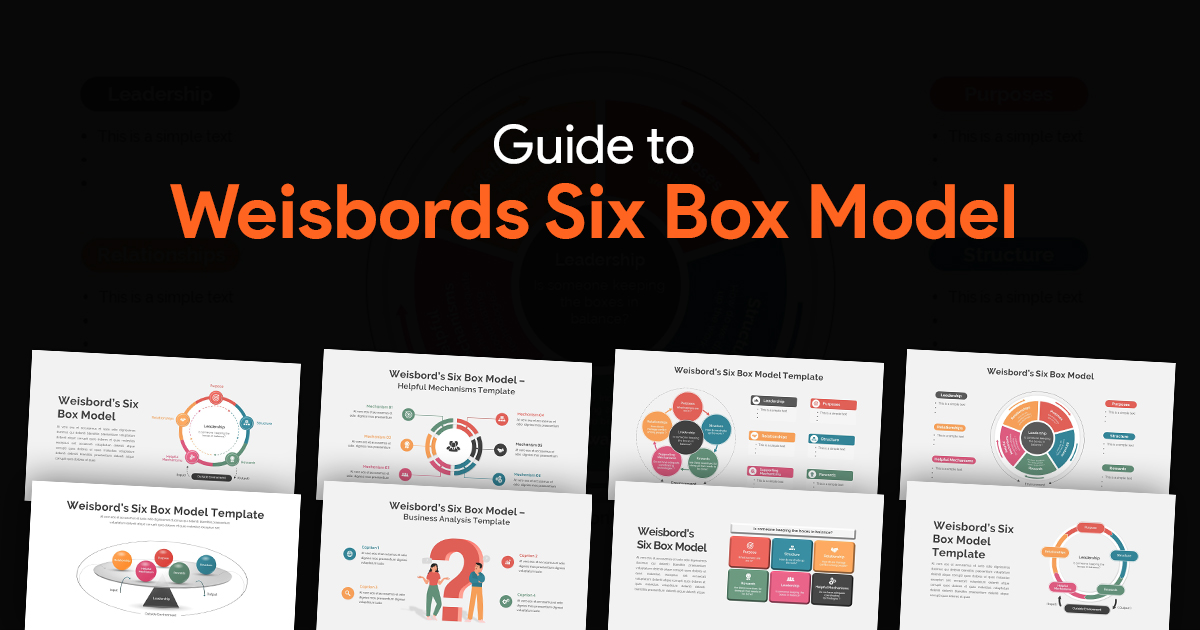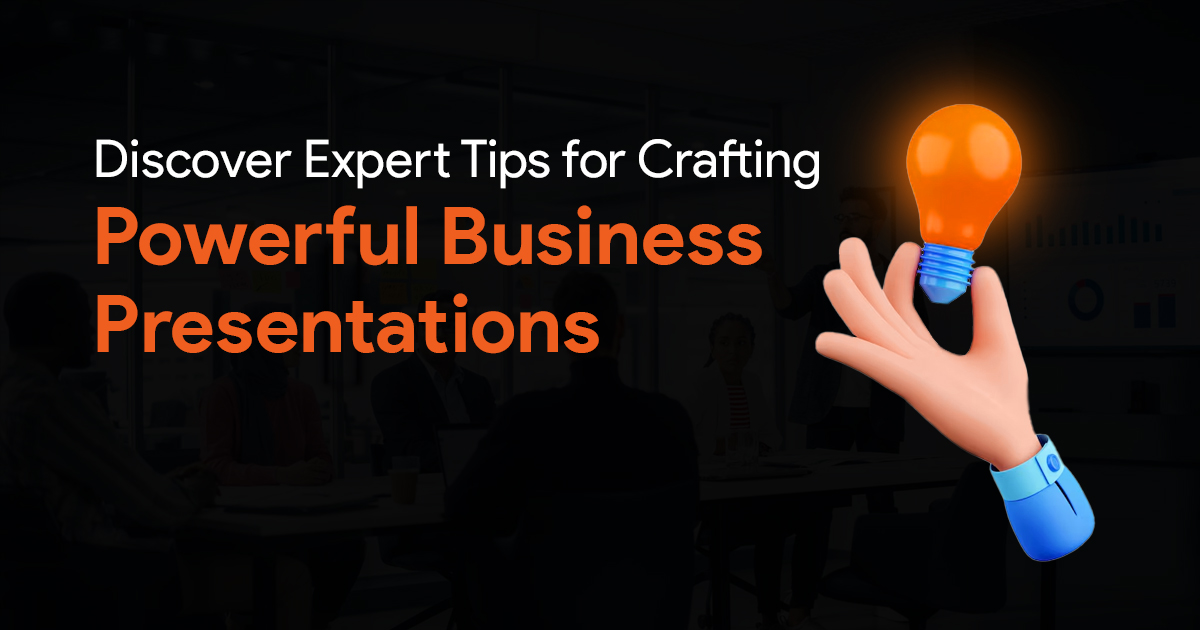- Understanding the Common PowerPoint Limitations That Lead to Failures
- PowerPoint Workarounds for Media-Related Issues
- PowerPoint Workarounds for Font-Related Issues
- PowerPoint Workarounds for Chart and Data Visualization Issues
- The Preflight Checklist: Preventing PowerPoint Disasters Before They Happen
- Advanced PowerPoint Workarounds for Team Leads and Managers
- Conclusion: Being Prepared Makes All the Difference
PowerPoint Workarounds for When Your Presentation Breaks at the Worst Possible Moment

Have you ever experienced that sinking feeling when your PowerPoint presentation freezes, glitches, or completely fails during a critical meeting? As a presentation team leader, I’ve been there more times than I care to admit. The anxiety of watching a carefully crafted presentation disintegrate before your eyes, especially when senior leadership or important clients are in the room, is something I wouldn’t wish on anyone.
It’s a startling reality that approximately 30 million PowerPoint presentations are created every day, with many relying on default templates and layouts, which directly contributes to ineffective and often broken presentations. Poor use of presentation software, including confusing graphics, excessive text, and over-reliance on templates, frequently causes communication failure during key moments (source).
More troubling still, research suggests that about 80% of presentations fail to meet their objectives due to factors including not knowing the audience, technical issues, and lack of engagement, often rendering them ineffective or forgotten immediately after delivery (source).
As someone who manages presentation teams, you need to be prepared for the inevitable technical hiccups that can derail even the most meticulously planned presentations. This comprehensive guide will walk you through practical PowerPoint workarounds that can save your team during those critical moments when everything seems to be falling apart.
Understanding the Common PowerPoint Limitations That Lead to Failures
Before diving into solutions, let’s identify the primary culprits behind PowerPoint failures:
Media-Related Limitations
1. Linked Videos and Audio Files: When media files are linked rather than embedded, they can fail if the original file location changes or if you’re presenting on a different computer.
2. Compatibility Issues: Different versions of PowerPoint handle media files differently, causing playback problems when moving between computers.
3. Large File Sizes: Presentations with multiple high-resolution videos can become too large to handle, causing crashes or slow performance.
4. Codec Requirements: Some media files require specific codecs that may not be installed on the presentation computer.
Font-Related Limitations
1. Non-Standard Fonts: Using custom fonts that aren’t installed on the presentation computer results in font substitution, breaking your carefully designed layouts.
2. Font License Issues: Some fonts have licensing restrictions that prevent them from being embedded in presentations.
3. Rendering Differences: Even when fonts are available, they may render differently across operating systems or PowerPoint versions.
Chart and Data Visualization Limitations
1. Linked Data Sources: Charts linked to external Excel files can break if the source file is unavailable or has moved.
2. Animation Complexity: Complex chart animations can fail, especially on less powerful computers.
3. Version Compatibility: Advanced chart features available in newer PowerPoint versions may not work in older versions.
The Failure Rate Curve template for PowerPoint and Google Slides illustrates common causes of failure at different lifecycle phases and offers strategies to tackle these issues, emphasizing proactive risk identification and reliability measures for assets like media files, fonts, and charts in presentations (source).
Now that we’ve identified the common pitfalls, let’s explore reliable workarounds that can prevent or fix these issues when they occur.
PowerPoint Workarounds for Media-Related Issues
Embedding vs. Linking Media
The Problem: Linked videos disappear or won’t play when presenting on a different computer.
The Workaround:
1. Always embed videos directly into your presentation rather than linking them. In PowerPoint, go to the Insert tab, select Video > Video on My PC, choose your video, and then select Insert instead of Link to File.
2. For PowerPoint 2016 and later, after inserting the video, go to the Playback tab and select “Play in Background” to ensure smoother playback.
3. If your video file is too large to embed, consider compressing it first using a video compression tool like HandBrake before adding it to your presentation.
Emergency Fix: If you’re already in the meeting and videos aren’t playing, quickly export the video to the local computer and manually launch it outside of PowerPoint when needed. You can say, “For the best quality experience, I’ll show this video outside the presentation,” making it seem intentional.
Converting Videos to Compatible Formats
The Problem: Some video formats don’t play well in PowerPoint.
The Workaround:
1. Convert your videos to MP4 format with H.264 encoding, which has the best compatibility across PowerPoint versions.
2. Keep a backup copy of your videos in multiple formats (MP4, WMV, MOV) on a USB drive.
3. Test your presentation on the actual computer you’ll be using for the presentation whenever possible.
Emergency Fix: If videos still won’t play, have a plan B with screenshots or key frames from the video that you can talk through as still images.
Creating Self-Contained Presentations
The Problem: Media files get corrupted or disappear when sharing presentations.
The Workaround:
1. Use the “Package Presentation for CD” feature (File > Export > Package Presentation for CD) to create a self-contained package with all media files.
2. For crucial presentations, create a PDF version with screenshots of key video frames as a backup.
3. Consider using PowerPoint’s “Record Slide Show” feature to capture narration and animations, creating a more self-contained file.
Emergency Fix: If all else fails, be prepared to verbally describe what would have been shown in the media file. Practice this description beforehand as part of your preparation.
PowerPoint Workarounds for Font-Related Issues
Font Embedding and Substitution
The Problem: Custom fonts don’t appear correctly on different computers.
The Workaround:
1. Embed fonts in your presentation by going to File > Options > Save, and checking the “Embed fonts in the file” option.
2. For maximum compatibility, select “Embed all characters” rather than “Embed only the characters used in the presentation.”
3. When possible, stick to widely available system fonts like Arial, Calibri, or Times New Roman for critical presentations.
Emergency Fix: If fonts appear incorrectly during a presentation, quickly adjust the text size on problematic slides to maintain readability, even if the layout suffers slightly.
Font Fallback Strategy
The Problem: Some fonts can’t be embedded due to licensing restrictions.
The Workaround:
1. Create a font fallback hierarchy: Choose a primary font and identify 2-3 visually similar system fonts as backups.
2. Test your presentation with each of these fallback fonts to ensure slides still look acceptable.
3. For crucial text elements, consider converting text to shapes (Select text > Right-click > Convert to Shape) to preserve exact appearance.
Emergency Fix: If font issues appear during a presentation, focus on the content rather than apologizing for visual discrepancies. Most audience members won’t notice minor font differences unless you draw attention to them.
Creating Image-Based Text for Critical Elements
The Problem: Important text elements like logos or headers need specific fonts.
The Workaround:
1. For brand-critical text elements, create them as images in design software like Adobe Illustrator or Photoshop.
2. Save these elements as transparent PNG files and insert them into your presentation.
3. Keep a copy of these images in a folder that travels with your presentation file.
Emergency Fix: Have a slide deck with critical branding elements as images ready to go as a separate file on your USB drive.
PowerPoint Workarounds for Chart and Data Visualization Issues
Static Backups for Dynamic Charts
The Problem: Charts linked to Excel data sources fail when the connection breaks.
The Workaround:
1. After creating a chart linked to Excel, create a duplicate slide with a screenshot version of the chart (Alt+Print Screen or use the Snipping Tool).
2. Hide these backup slides in your presentation (right-click on slide > Hide Slide).
3. For critical data-heavy presentations, consider keeping a separate PDF with all charts as a backup reference.
Emergency Fix: If your charts fail during a presentation, you can quickly navigate to your hidden backup slides or open the backup PDF.
Alternative Charting Methods
The Problem: Complex PowerPoint charts break or render incorrectly.
The Workaround:
1. For complex data visualizations, create them in specialized software like Tableau or Power BI, then export as high-resolution images.
2. Break complex charts into simpler components, revealing each part through simple animations rather than trying to show everything at once.
3. Use SmartArt as an alternative to charts for simple data relationships, as these tend to be more stable across versions.
Emergency Fix: Simplify on the fly by verbally explaining the key insights from your data rather than struggling with a broken visualization.
Manually Creating Chart Animations
The Problem: Animated charts frequently freeze or glitch.
The Workaround:
1. Instead of using PowerPoint’s built-in chart animations, create a series of charts showing progressive states and use simple transitions between them.
2. For each stage of data revelation, duplicate your slide and modify the chart, then use the “Morph” transition (in PowerPoint 2016 and later) for smooth movement between states.
3. Test these transitions thoroughly before your presentation.
Emergency Fix: If animations fail, quickly advance through the slides to reach the final state of your data visualization.
The Preflight Checklist: Preventing PowerPoint Disasters Before They Happen
Just as pilots go through a preflight checklist before takeoff, presentation teams should implement a rigorous preflight process before important presentations. Here’s a comprehensive checklist to implement:
24-48 Hours Before the Presentation
1. Compatibility Test: Open your presentation on at least two different computers with different PowerPoint versions.
2. Media Playback Check: Play all videos and audio files from beginning to end.
3. Font Review: Check all slides for font consistency, especially after moving between computers.
4. Link Verification: Verify all hyperlinks and linked data sources are accessible.
5. Performance Test: Run the presentation in slideshow mode from beginning to end to check for any lag or performance issues.
2-3 Hours Before the Presentation
1. Venue Technology Check: Test your presentation on the actual computer and projector/display you’ll be using.
2. Backup Creation: Create multiple backup copies on different storage devices (USB drive, cloud storage, email to yourself).
3. PDF Export: Create a PDF version of your presentation as a last resort backup.
4. Power Management: Ensure laptops are plugged in and power settings won’t interrupt your presentation.
5. Emergency Kit: Prepare a folder with standalone copies of all media files, fonts, and linked documents.
15-30 Minutes Before the Presentation
1. Final Run-Through: Do one last check of all slides in presentation mode.
2. Pre-load Media: Play the first few seconds of each video to ensure they’re properly cached.
3. Disable Notifications: Turn off email, messaging, and update notifications.
4. Presentation Mode Check: Verify that presenter view is working correctly if you’ll be using it.
5. Backup Plan Review: Mentally rehearse what you’ll do if specific elements fail.
Advanced PowerPoint Workarounds for Team Leads and Managers
Creating Redundant Presentation Systems
For mission-critical presentations, consider implementing these advanced redundancy measures:
1. Dual-Computer Setup: Have two computers ready with the presentation loaded, connected to a switching device that can quickly change the source if one fails.
2. Cloud-Based Backup: Upload your presentation to a cloud service like OneDrive or Google Drive, accessible from any internet-connected device in the room.
3. Mobile Backup: Have a copy of your presentation on a tablet or smartphone that can be connected to the display if needed.
Team Communication During Presentation Emergencies
Establish clear protocols for how your team should handle technical failures during presentations:
1. Silent Signals: Develop a set of hand signals or text messages that team members can use to communicate issues without disrupting the presentation.
2. Role Assignment: Designate specific team members to handle different types of emergencies—one person for technical issues, another for content questions, etc.
3. Distraction Techniques: Have prepared questions or discussion points that can engage the audience while technical issues are being resolved behind the scenes.
Creating “Failure-Proof” Presentations
For the most critical presentations, consider these structural approaches:
1. Modular Design: Build presentations in self-contained modules that can function independently, so if one section fails, the others can still proceed.
2. Progressive Disclosure: Structure your presentation to gradually build complexity, so if a failure occurs later, you’ve already delivered the key messages.
3. Multiple Format Preparation: Prepare your content in multiple formats—PowerPoint, PDF, printed handouts, and verbal talking points—so you can switch between them seamlessly.
Conclusion: Being Prepared Makes All the Difference
As a team lead or manager responsible for presentations, your ability to handle technical failures gracefully can be just as important as the content itself. By implementing these PowerPoint workarounds and preflight checks, you’ll dramatically reduce the risk of presentation disasters and be well-equipped to handle any issues that do arise.
Remember that about 80% of presentations fail to meet their objectives, often due to technical issues and poor preparation (source). Don’t let your team become part of that statistic.
The best presentation teams aren’t just skilled at creating compelling content—they’re masters at anticipating problems and having solutions ready before they’re needed. By embedding these PowerPoint workarounds into your team’s standard operating procedures, you’ll ensure that even when technology fails, your communication doesn’t.
As you implement these strategies, remember to continually refine your approach based on what works best for your specific presentation environments and audience needs. Technical failures will always be a possibility, but with proper preparation, they don’t have to be presentation killers.