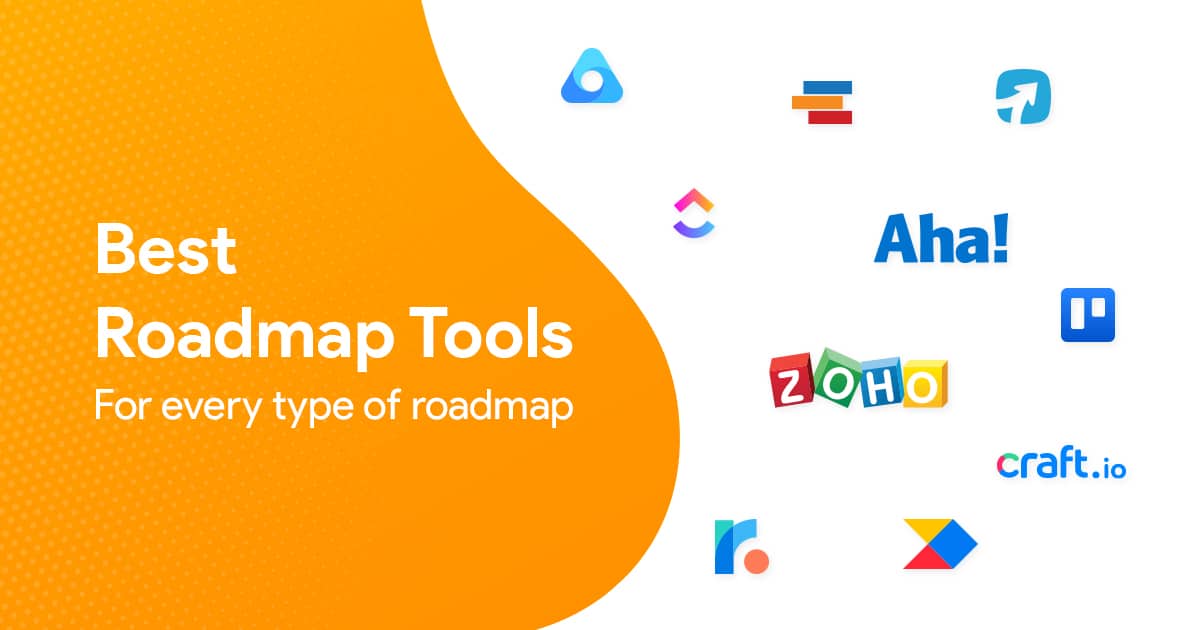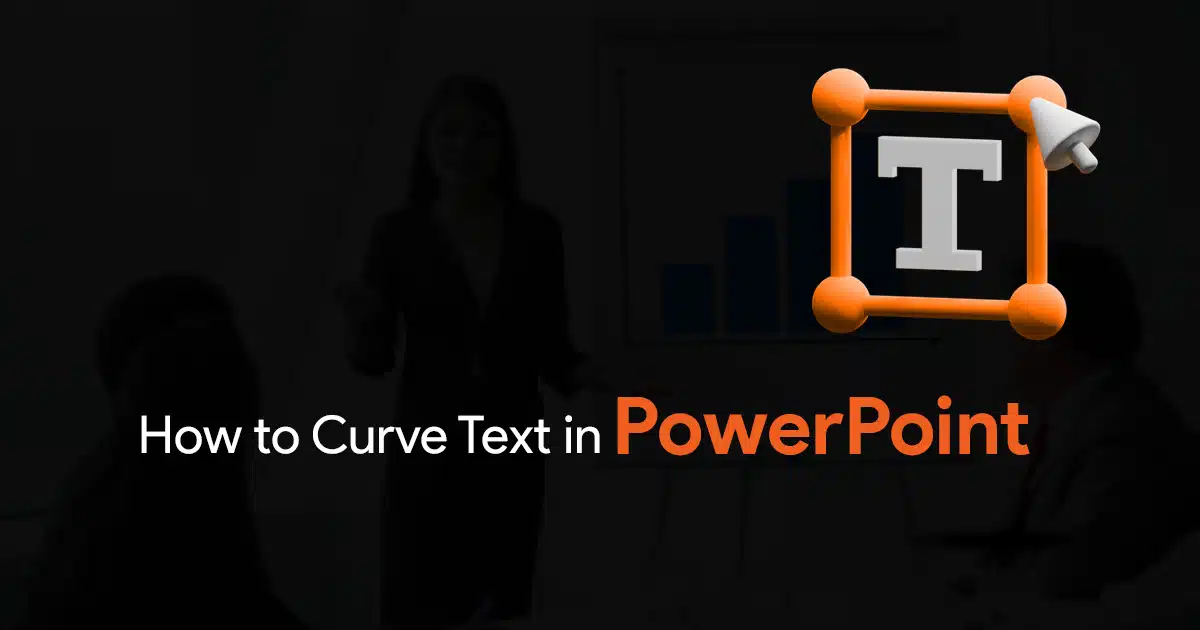PowerPoint Tips You Should Know in 2026
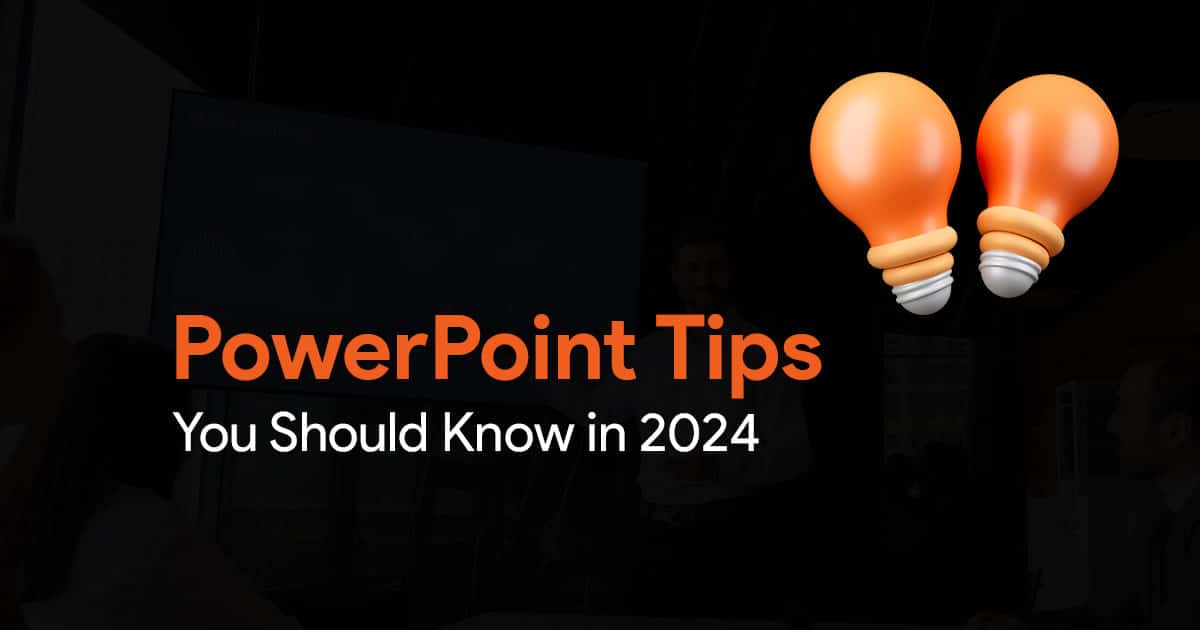
There are ton of PowerPoint tips floating around on the internet. I’ve compiled a list of my personal favorite PowerPoint tips I feel you should definitely know to excel in 2026!
So, sit back, and check out these PowerPoint tips you should know in 2026.
Transparent overlays for text contrast.
Contrast can sometimes be tricky to achieve. If you have a plain background, you could choose 2 contrasting colors for background and text. But that’s not always the case when you need to add text on top of an image, or a background image.
This is where this trick comes into play. You can simply add a rectangle (or any shape) and set it to a solid color or gradient. Finally, play around with the transparency, and set it around 20 to 30% and there you have it. You now have a transparent overlay that helps your text appear more visible.
You can copy this overlay and reuse it wherever you need on your slide. A quick and easy tip to enhance readability.
Use grid systems to for clean layouts.
PowerPoint has grid systems that you can use to ensure clean layouts on your slides. Simply switch the grid system on, and align objects on your slides using the grid lines. Doing this on your master slide can help you achieve a clean and consistent layout across all slides of your presentations. This is easily my favorite tip to share while creating presentation. It helps you achieve consistent design in your presentation, and help it transform to a professional well-designed slide.
Choose a font pair.
One of the easiest ways to transform your presentation would be to look at your fonts. Choose a font pair, one for your headers and one for your body text. Doing this can instantly change how your presentation looks, and it will give it a professional feel.
Power-cropping photos!
In case you have a bunch of photos on your slides, and you need to crop them all in one go, you can power-crop them!
- Here’s how you can do this:
- Select a bunch of photos in your slides.
- Go to Picture Format tab.
- Open the Picture Layout drop-down menu.
- Select a SmartArt layout.
Your images will get cropped into the shape you choose. Experiment with different shapes, and edit the final layout and you’ll have successfully cropped all the images in one go!
Font not supported? Convert to image!
In some cases you might need to use a text in a particular font, that may not be supported in your PowerPoint. In such cases you can convert the text into image. You can do this by selecting the text as an object, copying it, and then pasting it as a picture. You can use the Paste button in the Home tab to do this.
Converting the text into an image will let it appear in any presentation, in any font.
Conclusion
Those were, in my opinion, some of the best PowerPoint tips you should know in 2026 to make great presentations. Do you know more of such tips you think everyone should know? Let us know by writing to us. Until next time, happy presenting!