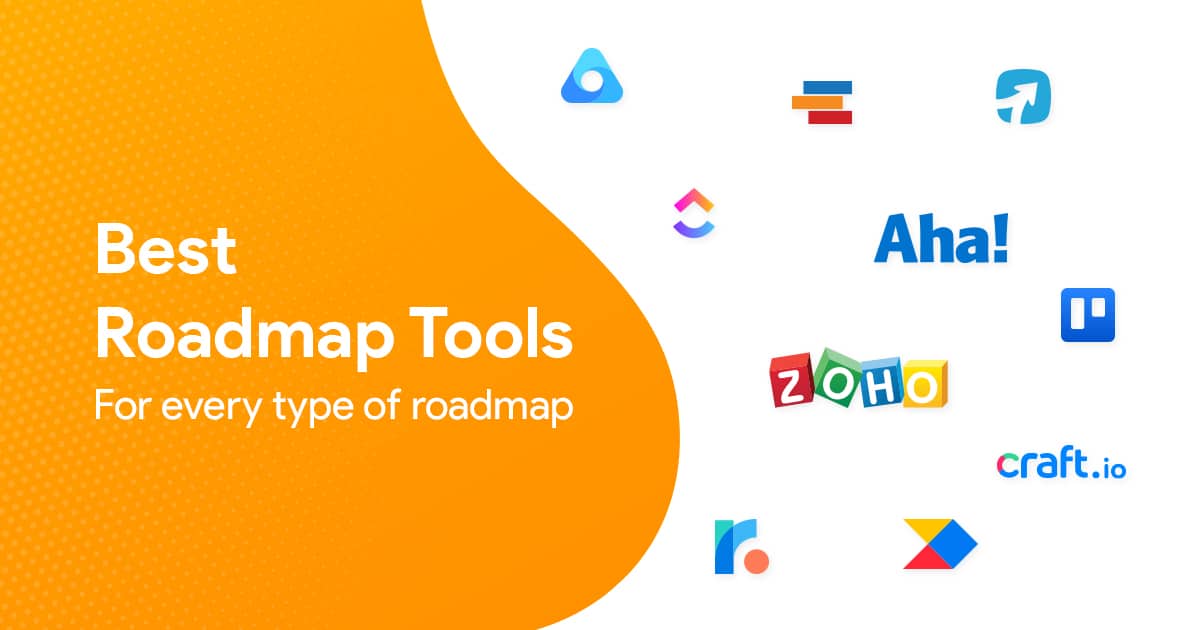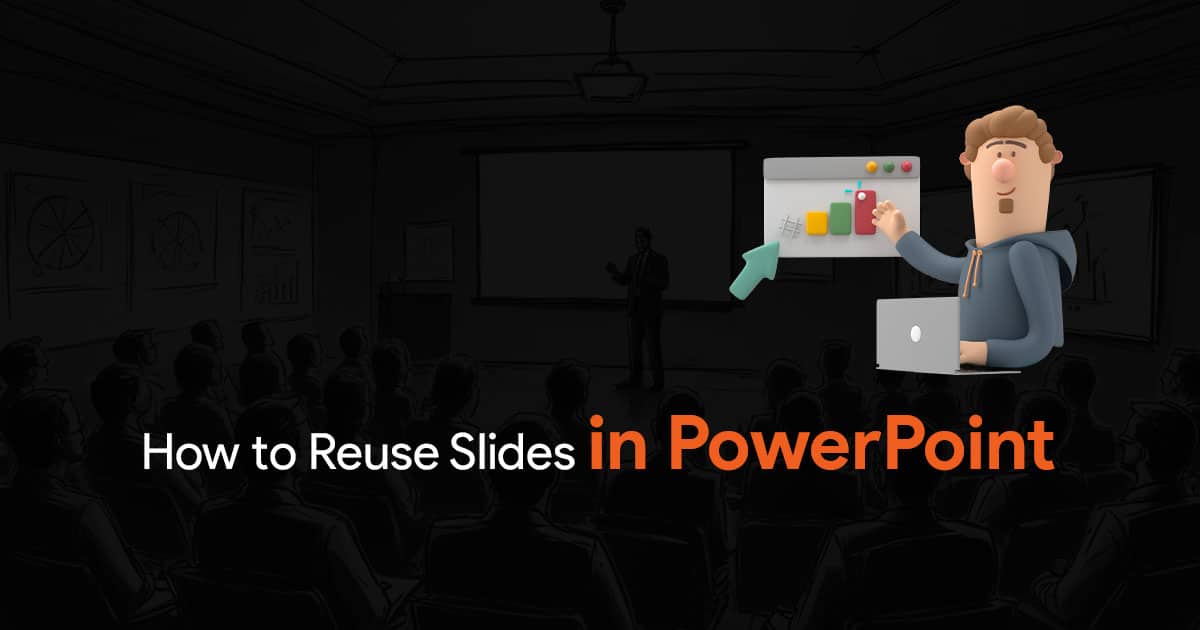- The Hidden Cost of PowerPoint Inefficiency
- Building Your PowerPoint Shortcuts Training Curriculum
- Measuring the Impact of PowerPoint Shortcuts Training
- The Compound Effect of PowerPoint Shortcuts Training
- Creating a Sustainable PowerPoint Shortcuts Culture
- Beyond Basic Shortcuts: Advanced Team Training
- Conclusion: The Competitive Advantage of PowerPoint Efficiency
Train Your Team on These PowerPoint Shortcuts and Save 2 Hours Per Deck

In the high-stakes world of corporate presentations, time is the one resource your team can never get back. If you manage a presentation team, you’ve likely witnessed the frustration of watching talented people waste hours on repetitive PowerPoint tasks that could be completed in seconds with the right shortcuts.
The numbers are sobering: corporate employees spend between 28 to 38 hours creating a one-hour company training deck. That’s nearly a full work week dedicated to a single presentation. (Source)
But what if you could reclaim just two hours per deck? Across dozens of presentations annually, that’s weeks of productivity returned to your team. This isn’t just about efficiency it’s about transforming how your presentation team works, thinks, and delivers value.
This guide will show you how to implement a structured PowerPoint shortcuts training program that dramatically reduces production time while improving quality and team satisfaction.
The Hidden Cost of PowerPoint Inefficiency
Before diving into specific shortcuts, let’s understand why this matters to your bottom line.
When team members lack shortcut knowledge, they navigate PowerPoint through a maze of ribbon clicks, dropdown menus, and mouse movements. Each action requires decision-making that compounds mental fatigue throughout the day.
According to productivity experts, keyboard shortcuts reduce cognitive load by eliminating micro-decisions related to navigating the interface. This allows users to stay focused on higher-priority tasks like content development and strategic messaging.
For your presentation team, this translates to:
- Less time spent on technical execution
- More mental energy for creative problem-solving
- Higher quality output with consistent formatting
- Greater job satisfaction from eliminating tedious tasks
- Faster turnaround times on deadline-driven projects
The return on investment for PowerPoint shortcuts training becomes clear when you consider that even conservative estimates suggest a potential 15-20% reduction in deck creation time.
Building Your PowerPoint Shortcuts Training Curriculum
The key to successful implementation lies in structuring your training systematically. Rather than overwhelming your team with an exhaustive list, organize shortcuts into logical progression levels that build mastery gradually.
Here’s how to structure your 90-minute team training session:
Level 1: Essential Navigation Shortcuts (25 minutes)
Start with fundamentals that instantly boost productivity:
- Ctrl+N: Create new presentation
- Ctrl+D: Duplicate selected slide
- Ctrl+Shift+>/<: Increase/decrease font size
- F5: Start presentation from beginning
- Shift+F5: Start presentation from current slide
- Alt+H+F+S: Open the font dialog box
- Ctrl+Z/Y: Undo/Redo actions
These basic shortcuts eliminate repetitive mouse and ribbon navigation, speeding up slide building and formatting significantly.
Training Activity: Have team members create a simple three-slide presentation using only keyboard shortcuts. Time the exercise, then demonstrate how much faster it is compared to mouse navigation.
Level 2: Formatting Efficiency Shortcuts (25 minutes)
Once basic navigation is mastered, move to formatting shortcuts that ensure consistency:
- Ctrl+Shift+C: Copy formatting
- Ctrl+Shift+V: Paste formatting
- Alt+H,G,A: Group selected objects
- Alt+H,G,U: Ungroup objects
- Alt+H,A,L/C/R: Align objects left/center/right
- Ctrl+G: Group selected objects
- Ctrl+Shift+G: Ungroup objects
- Shift+Arrow keys: Resize objects proportionally
Advanced shortcuts like these for format painter and object manipulation enhance presentation consistency and slide editing speed significantly.
Training Activity: Provide a poorly formatted slide and challenge team members to standardize it using only keyboard shortcuts. Recognize the fastest performer to encourage friendly competition.
Level 3: Advanced Productivity Shortcuts (25 minutes)
For experienced team members, these power-user shortcuts can transform their workflow:
- Ctrl+Click: Select multiple objects
- Alt+F9: Show/hide gridlines
- Shift+drag: Constrain movement to straight lines
- Alt+drag: Create a duplicate of an object
- Ctrl+Shift+Enter: Create a line break within text
- Ctrl+Alt+V: Paste special (for paste options)
- Ctrl+K: Insert hyperlink
- Alt+W,Q: Return to normal view from any other view
Learning these efficiency hacks cuts down the time spent switching between keyboard and mouse. PowerPoint shortcuts help your team avoid hours lost on formatting, letting them focus more on content quality.
Training Activity: Create a complex slide involving multiple objects, alignments, and formatting requirements. Challenge team members to recreate it using shortcuts exclusively.
Implementation and Certification (15 minutes)
To ensure adoption across your team:
1. Distribute printed cheat sheets categorized by function (navigation, formatting, text, objects)
2. Conduct a 10-question certification quiz covering the most impactful shortcuts
3. Set up a “Shortcut of the Week” program to continually reinforce learning
4. Create a leaderboard to gamify mastery and recognize progress
5. Establish a buddy system where power users mentor those still learning
Measuring the Impact of PowerPoint Shortcuts Training
For any training initiative to gain continued support, you need to demonstrate tangible results. Here’s how to measure the impact of your PowerPoint shortcuts program:
Time Tracking
Before training, establish a baseline by timing how long team members take to complete common PowerPoint tasks:
- Creating a new 10-slide presentation from scratch
- Formatting 20 slides to match a template
- Creating and formatting a complex data visualization
After training, measure these same tasks again. The difference represents your time savings.
Quality Assessment
Beyond speed, evaluate whether shortcuts improve output quality:
- Is formatting more consistent across slides?
- Are presentations more visually cohesive?
- Has the error rate decreased?
Team Satisfaction
Survey team members about their experience:
- Has workflow frustration decreased?
- Do they feel more confident in their PowerPoint skills?
- Are they applying shortcuts in other applications?
The Compound Effect of PowerPoint Shortcuts Training
The true power of shortcuts training isn’t just in the immediate time savings it’s in the compound effect over time.
Consider this math: If your 8-person team creates just 4 presentations monthly, each averaging 25 slides, and you save 2 hours per deck through shortcuts, that’s 96 hours reclaimed annually more than two full work weeks of productivity returned to your team.
What could your presentation team accomplish with two extra weeks per year?
- Develop more engaging visual storytelling
- Create reusable template assets
- Focus on strategy and messaging rather than execution
- Take on additional high-value projects
- Reduce overtime and burnout during crunch periods
Creating a Sustainable PowerPoint Shortcuts Culture
For maximum impact, PowerPoint shortcuts training shouldn’t be a one-time event but rather an integrated part of your team’s professional development.
Onboarding Integration
Make shortcuts training part of your new hire onboarding process. Provide new team members with:
- Your standardized shortcuts cheat sheet
- Access to the certification quiz
- A shortcuts mentor from the existing team
Continuous Learning
Keep shortcuts top-of-mind through:
- Weekly shortcut challenges with small prizes
- A shared document where team members can contribute new shortcuts they discover
- Regular refresher sessions that introduce advanced techniques
Documentation Standards
Update your team’s PowerPoint style guide to include:
- Required shortcuts for common tasks
- Standard approaches to repetitive formatting actions
- Efficiency expectations for routine projects
Beyond Basic Shortcuts: Advanced Team Training
Once your team masters fundamental shortcuts, consider expanding your training to include:
1. Custom keyboard shortcuts: Teach team members to create personalized shortcuts for frequently used actions
2. Shortcut sequences: Combine multiple shortcuts into powerful workflows
3. Cross-application shortcuts: Show how many PowerPoint shortcuts also work in other Office applications
Conclusion: The Competitive Advantage of PowerPoint Efficiency
In today’s fast-paced business environment, presentation teams that can deliver high-quality work quickly have a distinct competitive advantage. By implementing a structured PowerPoint shortcuts training program, you’re not just saving time you’re empowering your team to focus on what truly matters: creating compelling visual stories that drive business results.
The investment is minimal just 90 minutes of focused training but the returns are substantial and immediate. Two hours saved per deck might seem small initially, but across dozens of presentations and multiple team members, it represents a significant productivity boost that directly impacts your bottom line.
Start by selecting your core shortcuts, scheduling your training session, and creating your materials. Within weeks, you’ll see the difference in both production speed and team confidence.
After all, in presentation development, time saved is more than money it’s an opportunity to elevate your team’s strategic contribution to the organization.