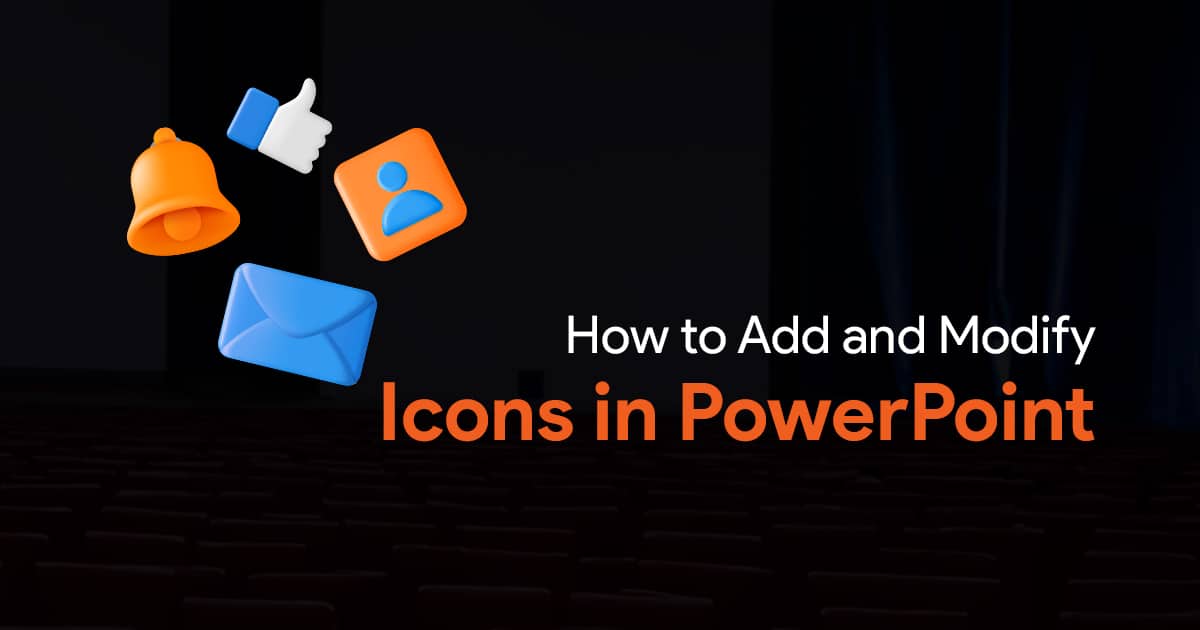- Why Your Team’s Presentations Are at Risk
- Set Team-Wide Backup Standards
- Build Centralized Backup Systems
- Assign Backup Responsibilities
- Protect Your Team’s Template Libraries
- Handle Large Files and Media Assets
- Create Recovery Procedures Your Team Can Actually Follow
- Monitor Backup Health Across Your Team
- Handle Remote Work and Mobile Editing
- Budget for Backup Infrastructure
- Implement Gradually Without Disrupting Work
- Make Backup Part of Your Team Culture
Managing Presentation Backup and Recovery: Protecting Your Team’s Work

Your team just spent three weeks preparing for the biggest client pitch of the year. The presentation is polished, the data is perfect, and everyone’s ready to close the deal. Then the lead designer’s laptop dies the night before the meeting.
No backup. No recovery plan. No presentation.
I’ve watched teams lose months of work because nobody thought about backup until it was too late. The designer assumes IT handles it. IT assumes the designer saves to the network. The manager assumes someone, somewhere, has a copy.
Everyone’s wrong, and now you’re explaining to executives why you can’t deliver on a million-dollar opportunity.
This guide will help you build backup systems that protect your team’s presentations before disaster strikes.
Why Your Team’s Presentations Are at Risk
Presentation teams face unique backup challenges. Your files are huge because of embedded videos and high-resolution images. Your team collaborates constantly, creating version conflicts. Your deadlines are tight, so peaople skip “unnecessary” steps like backing up work.
PowerPoint files corrupt more often than people realize. Complex animations, embedded media, and collaborative editing create perfect conditions for file corruption. One bad save can destroy weeks of work.
Then there’s human error. Someone saves over the final version with an early draft. Someone deletes the shared template that 20 presentations depend on. Someone makes changes to the master brand deck and breaks every presentation in the pipeline.
Your team probably works with external vendors, freelancers, and remote employees. Files get shared via email, uploaded to random cloud services, and edited on personal devices. Each handoff is another chance for something to go wrong.
Set Team-Wide Backup Standards
Stop leaving backup to individual choice. Create backup requirements that everyone follows, not suggestions that people ignore when they’re busy.
Implement the 3-2-1 rule across your team: 3 copies of every critical presentation, 2 on different storage types, 1 stored offsite. But adapt it for presentation work. Your team’s “critical presentations” include client pitches, board presentations, and master templates. Internal meeting slides can have lighter backup requirements.
Define what “critical” means for your team. Is it presentations worth more than $50K in potential business? Presentations that took more than 10 hours to create? Presentations that multiple projects depend on? Make the criteria clear so your team knows what needs maximum protection.
Create backup tiers. Tier 1: Mission-critical presentations get daily backups to multiple locations. Tier 2: Important presentations get weekly backups. Tier 3: Standard presentations get basic backup coverage.
Build Centralized Backup Systems
Individual backup strategies fail because they depend on each team member remembering to back up their work. You need centralized systems that protect everyone’s work automatically.
Set up shared network storage that automatically backs up to multiple locations. SharePoint, Google Drive for Business, or dedicated network drives work. The key is automatic sync and version history.
Configure team backup folders with clear structure. Organize by client, project, or date. Use consistent naming conventions that everyone follows. “ClientName_ProjectType_YYYY-MM-DD_vX” tells you exactly what you’re looking at.
Implement version control that prevents people from overwriting each other’s work. SharePoint and Google Drive handle this automatically. Network drives need manual version management, which means more work for your team.
Assign Backup Responsibilities
Make backup someone’s explicit job responsibility.
Designate a backup coordinator on your team. This person monitors backup status, troubleshoots failures, and ensures new team members understand backup procedures. Rotate this responsibility quarterly so it doesn’t become one person’s permanent burden.
Assign presentation-specific backup roles. The lead designer ensures master templates are backed up. The project manager handles client presentation archives. The team coordinator manages shared asset libraries.
Build backup checkpoints into your project workflow. Before presentations leave the team, someone verifies backup status. Before final delivery, someone confirms all versions are archived properly.
Protect Your Team’s Template Libraries
Your presentation templates are the foundation of everything your team creates. If your master templates get corrupted or deleted, every presentation that uses them breaks.
Create template backup procedures that treat these files like the critical business assets they are. Master templates get backed up immediately after any changes. Multiple team members have access to template backups. Template changes are documented and reversible.
Set up template version control that lets you roll back problematic changes. When someone updates a template and breaks 15 presentations, you need a quick way to restore the previous version.
Consider read-only master templates that prevent accidental changes. Team members work from copies, not originals. Changes to master templates require approval and formal backup before implementation.
Handle Large Files and Media Assets
Presentation teams work with huge files that normal backup systems struggle with. Videos, high-resolution images, and complex animations create files that are gigabytes in size.
Develop media management strategies that separate large assets from presentation files. Store videos and large images in shared libraries and link to them rather than embedding them. This keeps presentation files smaller and makes backup faster.
But be careful with linked media. If the linked files disappear, your presentations break. Set up backup procedures that capture both presentation files and their linked assets.
Consider compression for archived presentations. Once a project is complete, you can compress presentation files for long-term storage. This saves backup space but requires extra steps for recovery.
Create Recovery Procedures Your Team Can Actually Follow
Backup is pointless if your team can’t recover files when they need them. Create recovery procedures that work under pressure.
Document step-by-step recovery processes for different scenarios. Quick recovery for recent file corruption. Full recovery for complete system failure. Emergency recovery when someone needs a presentation immediately.
Train your team on recovery procedures before they need them. Run recovery drills with non-critical files. Make sure everyone knows where backups are stored and how to access them.
Set up emergency contact procedures for backup access. When presentations disappear at 11 PM before a morning meeting, your team needs to know who to call and how to get backup access outside normal business hours.
Monitor Backup Health Across Your Team
Backup systems fail silently. Storage fills up, sync stops working, and automated backups break without anyone noticing. By the time you discover the problem, you’ve lost weeks of backup coverage.
Implement backup monitoring that alerts you to failures. Most cloud storage platforms and backup software include monitoring tools. Configure them to send alerts when backups fail or storage space runs low.
Schedule regular backup audits. Monthly reviews of backup status across your team. Check that critical presentations are properly backed up. Verify that recovery procedures still work. Update backup coverage for new projects and team members.
Create backup reporting that shows coverage across your team’s work. Which projects have complete backup coverage? Which team members need backup system help? Where are the gaps in your protection?
Handle Remote Work and Mobile Editing
Presentation teams increasingly work remotely and edit presentations on tablets and phones. This creates backup challenges that traditional systems don’t handle well.
Ensure your backup systems work across all devices your team uses. Cloud sync handles most of this automatically, but test presentation editing and backup on tablets and mobile devices.
Address offline editing scenarios. When team members work without internet access, they need local backup options that sync when connectivity returns.
Create procedures for external collaboration. When you’re working with freelancers or vendor teams, how do presentation files and backups get shared? Who’s responsible for backup when files leave your organization?
Budget for Backup Infrastructure
Backup isn’t free. Storage costs money, backup software requires licenses, and monitoring takes staff time. Plan for these costs in your team budget.
Calculate storage requirements based on your team’s presentation output. How many presentations do you create per month? What’s the average file size? How long do you need to retain backups? This tells you what storage capacity you need.
Factor in staff time for backup management. Someone needs to monitor backup health, troubleshoot failures, and help team members with recovery. Budget for this time rather than treating it as free overhead.
Consider the cost of backup failure versus backup investment. How much does it cost your business when presentations disappear? How many billable hours does your team lose recreating lost work? Good backup systems pay for themselves quickly.
Implement Gradually Without Disrupting Work
Don’t try to implement comprehensive backup systems overnight. Your team has deadlines to meet and won’t adopt complicated new procedures under pressure.
Start with automated backup for your most critical presentations. Get the high-value, high-risk files protected first. Once that’s working smoothly, expand coverage to other presentation types.
Pick backup solutions that integrate with tools your team already uses. If everyone works in Microsoft 365, OneDrive backup is easier than switching to new platforms. If your team lives in Google Workspace, use Google Drive rather than fighting the ecosystem.
Train your team on backup procedures gradually. Focus on the most important steps first. How to check backup status. How to recover recent file versions. How to access emergency backups. Advanced procedures can come later.
Make Backup Part of Your Team Culture
The best backup system is one that happens automatically without requiring constant management attention.
Build backup into your project management workflow. Backup status becomes part of project reviews. Presentation delivery includes backup verification. New projects start with backup setup.
Recognize team members who follow backup procedures consistently. When backup saves someone from disaster, celebrate it publicly. Make backup adherence a positive part of team culture rather than another bureaucratic requirement.
Track backup success metrics. How often does your team need to recover files? How quickly can you recover from different types of failures? Use this data to improve your backup systems and demonstrate their value.
Most importantly, lead by example. When you consistently follow backup procedures and invest in backup infrastructure, your team understands that backup is a business priority, not just another IT requirement.
Remember, you’re not trying to create a perfect backup system that covers every possible scenario. You’re trying to protect your team’s most valuable work from the most common disasters. Start with the biggest risks and highest-value presentations, then build comprehensive coverage over time.