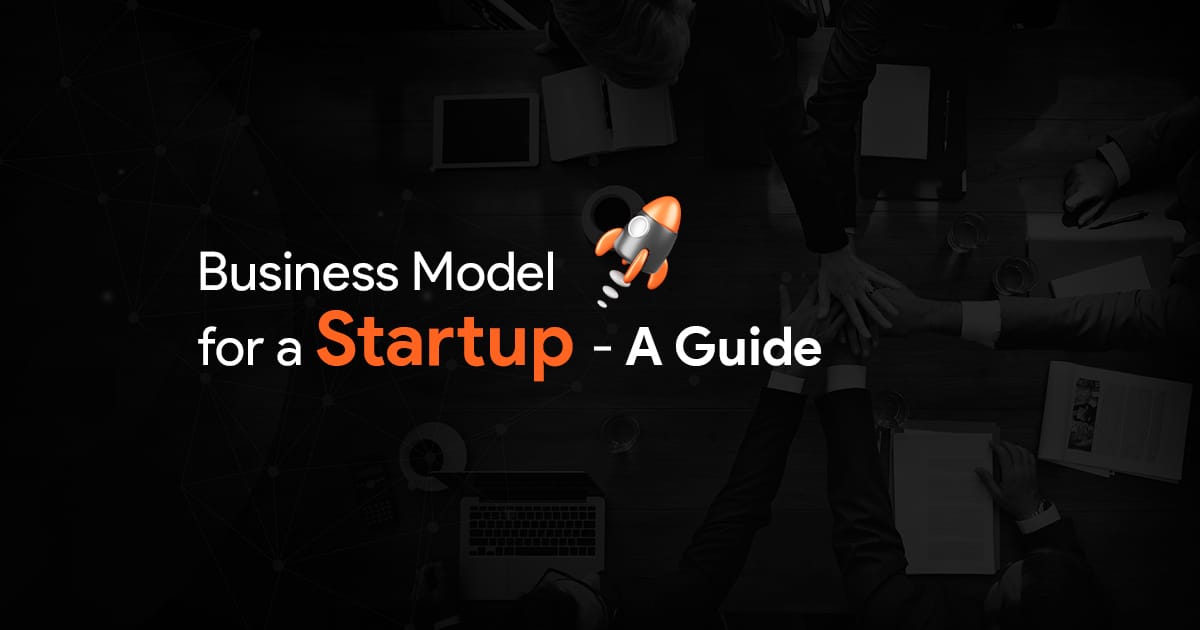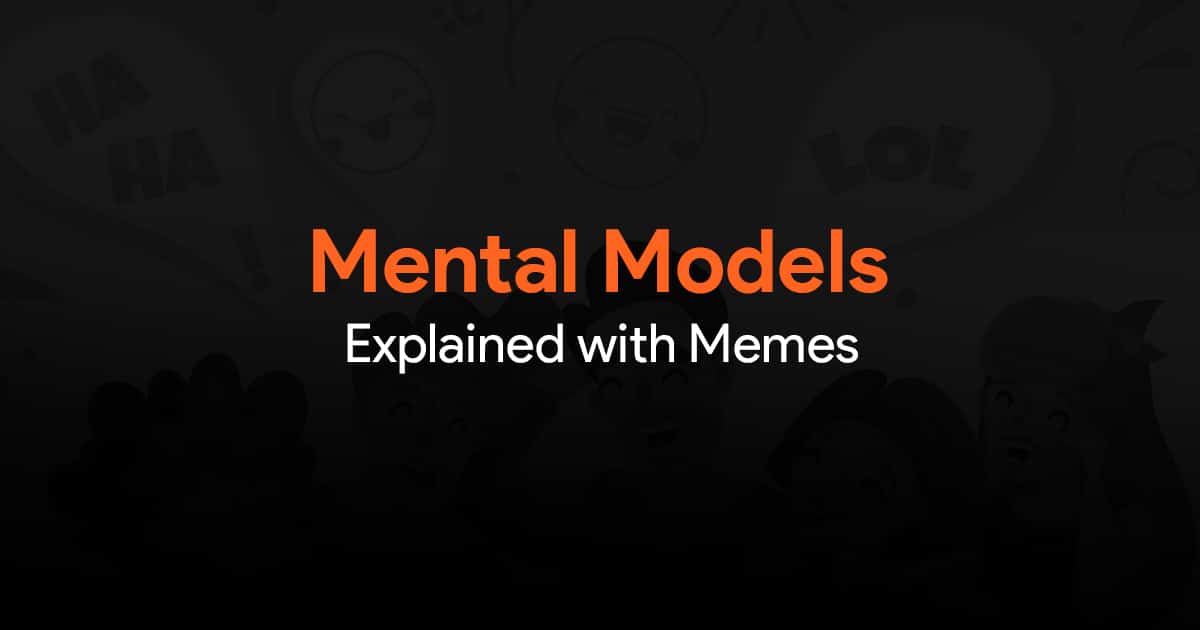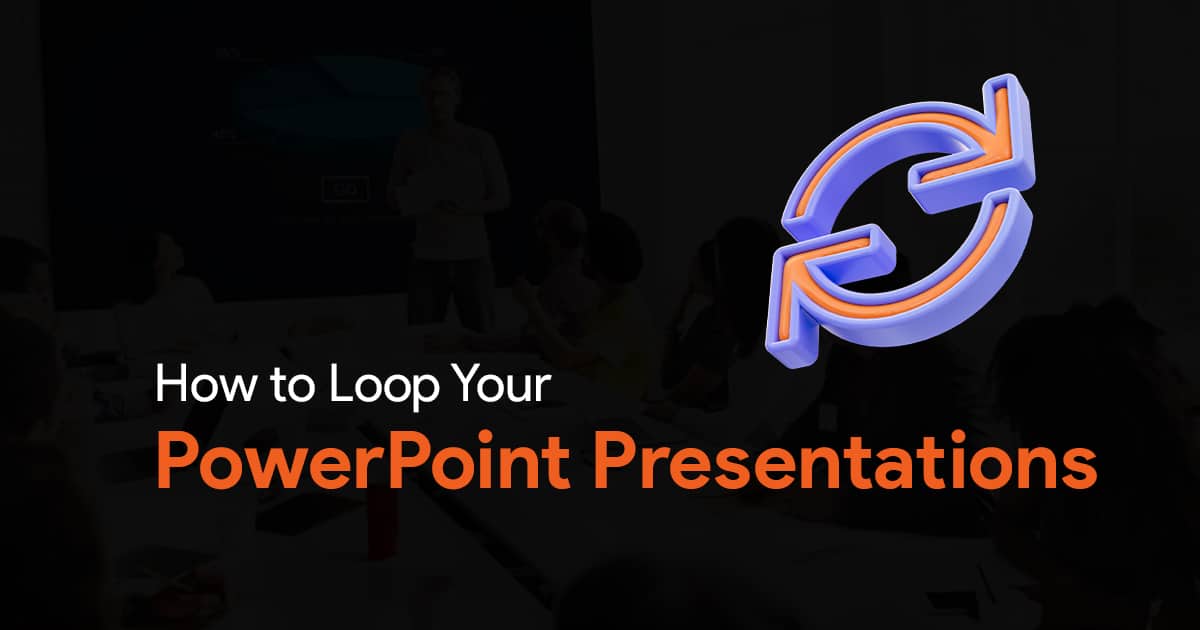How to Turn PowerPoint Slides into Notes
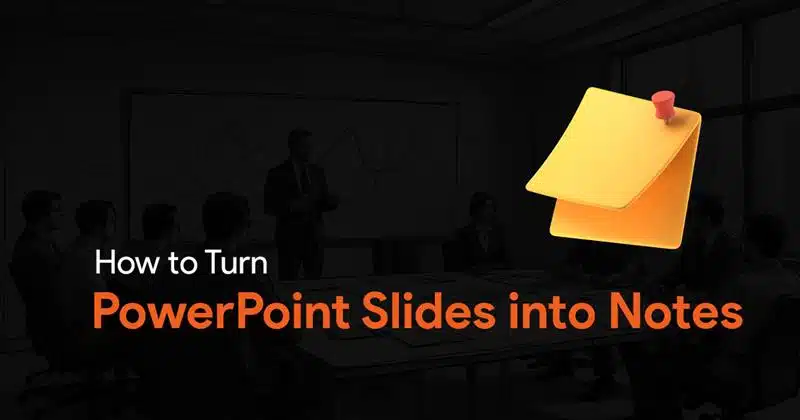
PowerPoint slides are some of the most popular and effective tools for delivering information in a structured, engaging way. But while slides can pack a lot of content, they aren’t always the easiest method for capturing the main points in a simple and easy-to-understand manner. Sometimes, you need a more concise, organized version of your presentation that’s easier for your audience to reference or study later. This is where converting your PowerPoint slides into notes can help.
By turning your PowerPoint slides into notes, you may simplify your presentation and eliminate unnecessary text and animations while emphasizing the main points, action items, and critical insights. Having a set of well-organized notes can help you make your content easier to understand and actionable, whether you’re writing follow-up materials for your audience, preparing for a meeting, or creating study materials for students.
In this article, we will explain the steps to easily convert your PowerPoint slides into clear, short notes. By the conclusion, you’ll understand how to make a brief version of your presentation that not only highlights your point but also allows your audience to easily reference it afterward. Whether you’re working on a modest project or a major presentation, these steps will help you create notes that are both easy to read and understand.
Steps To Turn PowerPoint Slides into Notes
Converting your PowerPoint slides into notes is a simple step that can dramatically improve how you present and share your content. Follow these steps to generate notes from your slides:
Step 1: Open the PowerPoint presentation you want to convert into notes.
Step 2: Go to the File menu and click Save As.
Step 3: Select the file format – Outline/RTF (*.rtf)
Step 4: Save the file.
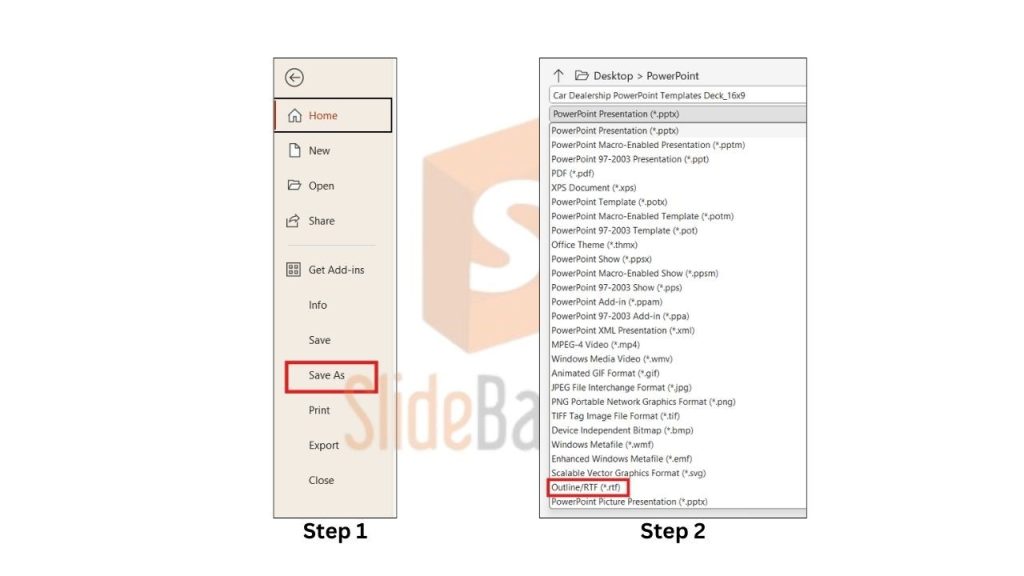
Now the saved file can be opened in Microsoft Word, and the information in the presentation is available as notes there. Format it to make it more understandable.
Benefits of Converting Presentation Slides Into Notes
Converting PowerPoint slides into notes has several significant advantages:
- Improved Retention: Summarizing slides into notes highlights the main points for improved understanding and retention.
- Improved Audience Engagement: Using notes allows your audience to revisit the content, leading to increased participation and comprehension.
- Saves time: Audience members can focus on the lecture without taking copious notes.
- Enhances Presentation Value: Notes can be simply shared with colleagues or clients.
- Improved Organization: Using notes helps organize information and make it easier to understand.
- Supports Diverse Learning Styles: Offering both visual and written content accommodates diverse learning styles.
- Actionable Takeaways: Use notes to outline critical decisions, actions, and future steps for clear follow-ups.
- Reduced Cognitive Load: Simplified notes let your audience focus on key themes without feeling overwhelmed.
- Professionalism: Providing notes shows preparedness and professionalism, creating a positive impression.
- Long-Term Use: Using notes can assist your audience in remembering important information after the presentation.
Converting slides to notes not only makes the content more accessible but also adds long-term value.
Conclusion
Converting your PowerPoint slides into notes is a simple yet effective approach to increase the impact of your presentation. Not only does it assist in clarifying key ideas and improving retention, but it also gives your audience a useful resource to refer to after the presentation. By summarizing complex topics, making them easy to understand, and providing a concise reference, you ensure that your message is remembered long after you’ve finished speaking. Whether for meetings, seminars, or client presentations, transforming slides into notes is a must-do technique that increases participation, facilitates follow-up actions, and enhances your professionalism.