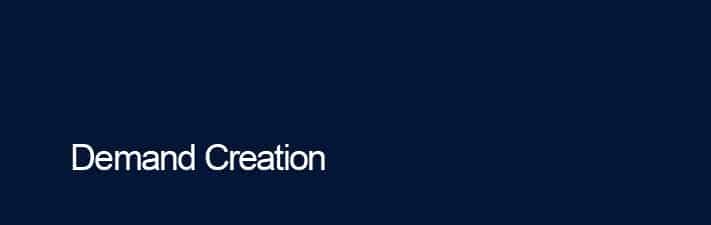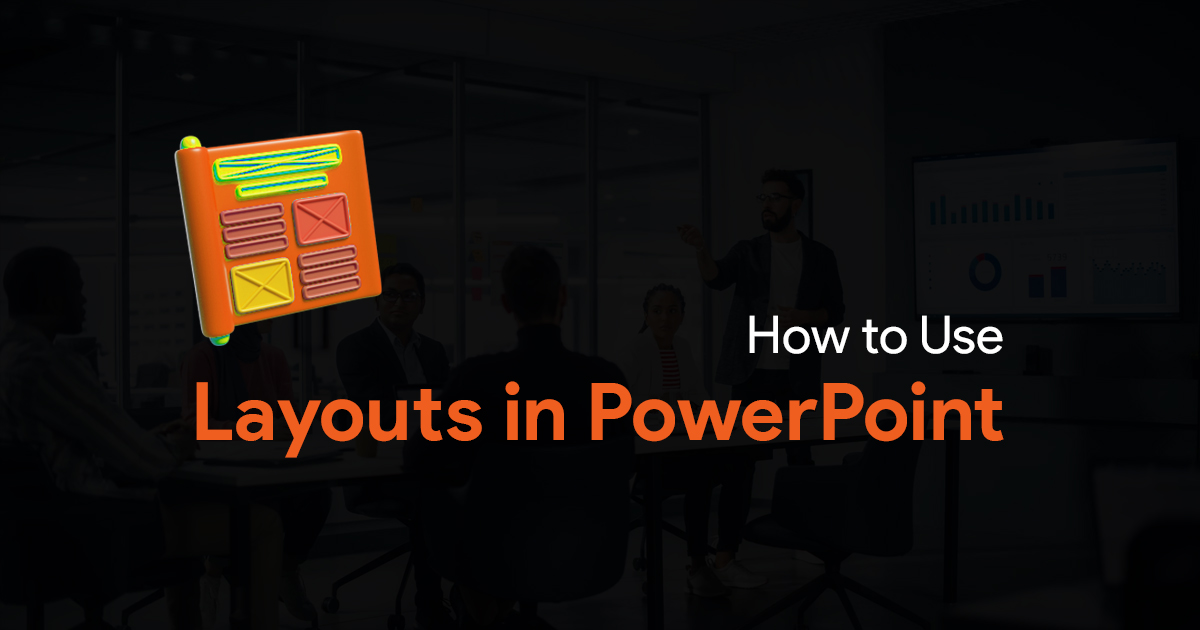How to Recover Unsaved Files in PowerPoint
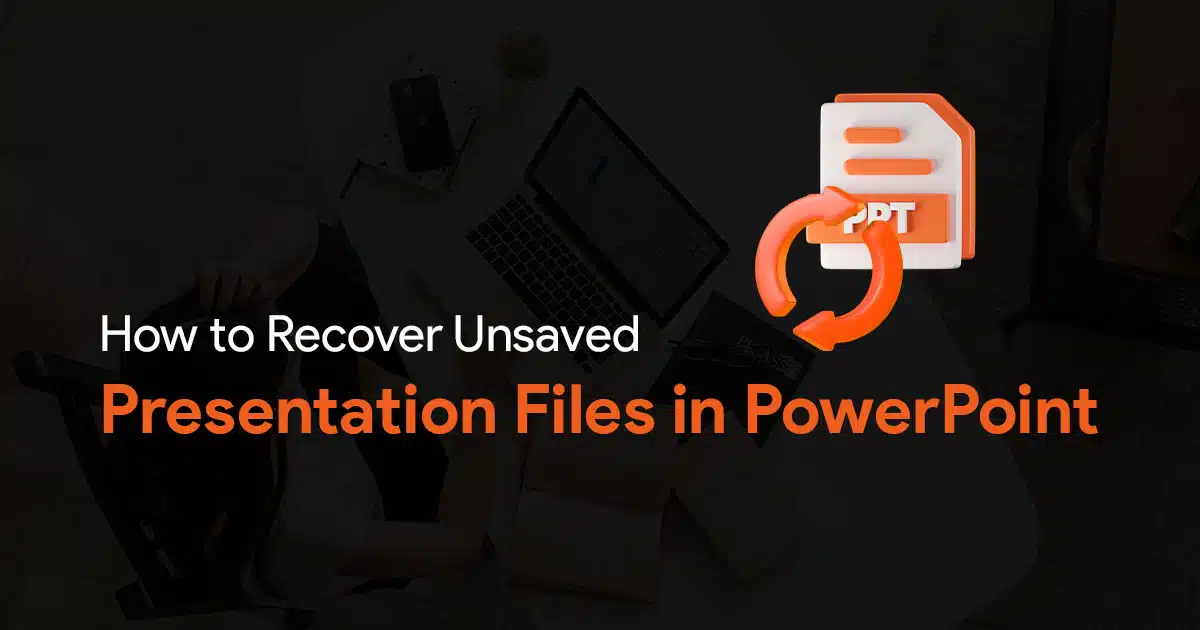
If you’re unsure how to recover an unsaved PowerPoint file, then this article is here to help. There are many reasons why you may lose access to your PowerPoint file. It could be due to a system crash, it might have been deleted by accident, or any other reason. No matter what the reason is, check out the following steps to recover your PowerPoint file.
Tip: Every time you start creating a new presentation, make sure you save it in your OneDrive. This ensures that your work gets saved automatically.
Recovering unsaved PPT files
PowerPoint has a temporary folder to save files that you haven’t saved yourself. You can access this folder by navigating to the Auto-Recover File Location, and look for your file there.
For this to work, you should have the AutoRecover option turned on. To do this:
- Go to File
- Click on Options
- Select Save
- Under Save Presentations:
- Select AutoSave files stored in the Cloud by default in PowerPoint
- Select Save Auto-Recover information and select a time interval
- And select Keep the last AutoRecovered version if I close without saving
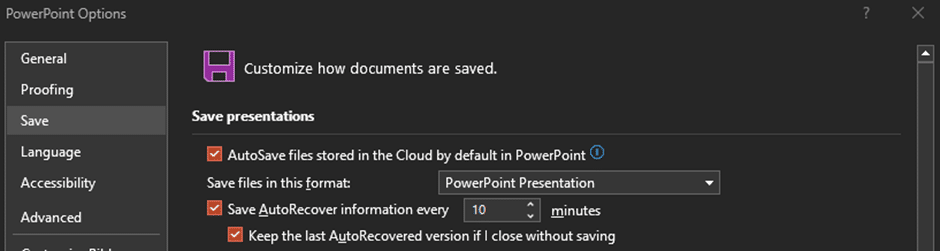
Now to recover your unsaved presentation:
Go to File and click on Open (or press Ctrl + O)
And click on the button at the very bottom called Recover Unsaved Presentations
This will open a folder that will contain unsaved PowerPoint files. Find the one the one you’re looking for and click Open. You can also sort the files by Date Modified to find the most recent file.
You can also access the above folder with the following steps:
File > Info > Manage Presentation > Recover Unsaved Presentations
You can also check the temporary files folder to look for your unsaved PowerPoint file.
Press Win + R to open the Run prompt and type %temp% and press OK.
This should open the temporary files folder. To find your presentation, try searching for common PowerPoint file extensions like .pptx, .ppt, and .tmp. Here is a list of supported PowerPoint file extensions that you might find useful (try searching for only the most common file formats listed, there are many other formats listed that are not related to what you might be looking for, for example .mp4, etc.)
How to recover deleted presentation files
To recover deleted presentation files from your computer, you need to use the Recycle Bin (or Trash on MacOS).
On Windows, open the Recycle Bin and find the deleted presentation file (look for the above-mentioned file formats).
Once you have found the deleted file, right click and select Restore.
Similarly on MacOS, you can look for your file in the Trash and right click and select Put Back to restore the deleted file.
I hope this article has helped you recover your unsaved PowerPoint file. It’s surely a frustrating feeling to lose a presentation you spent so much time working on, and I hope you never run into such issues again!