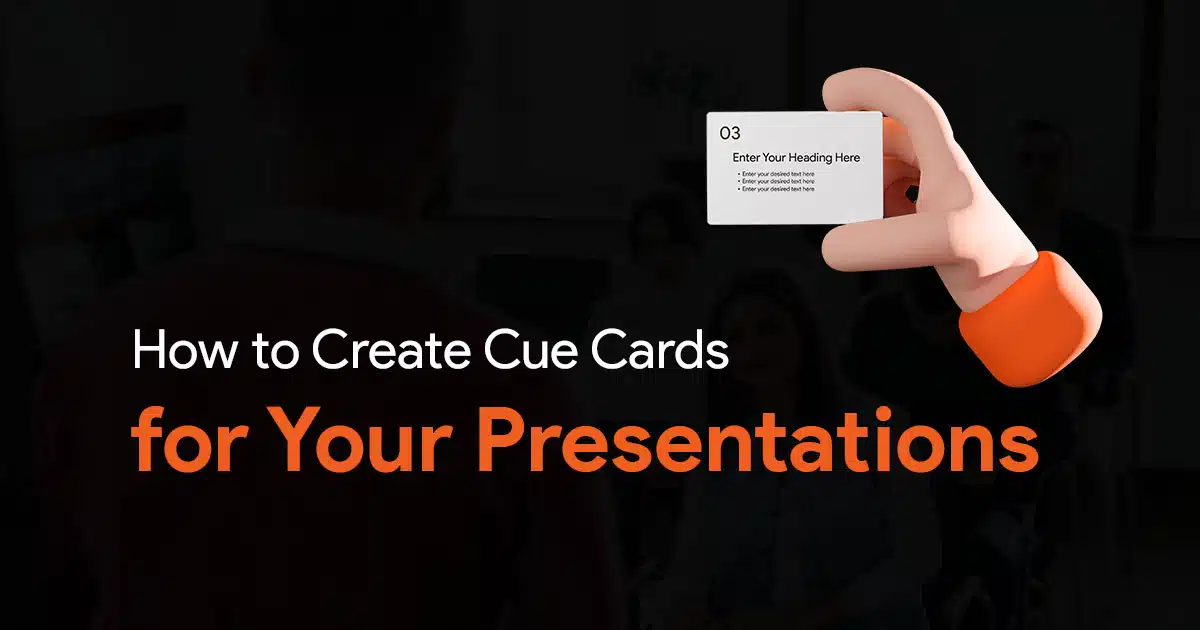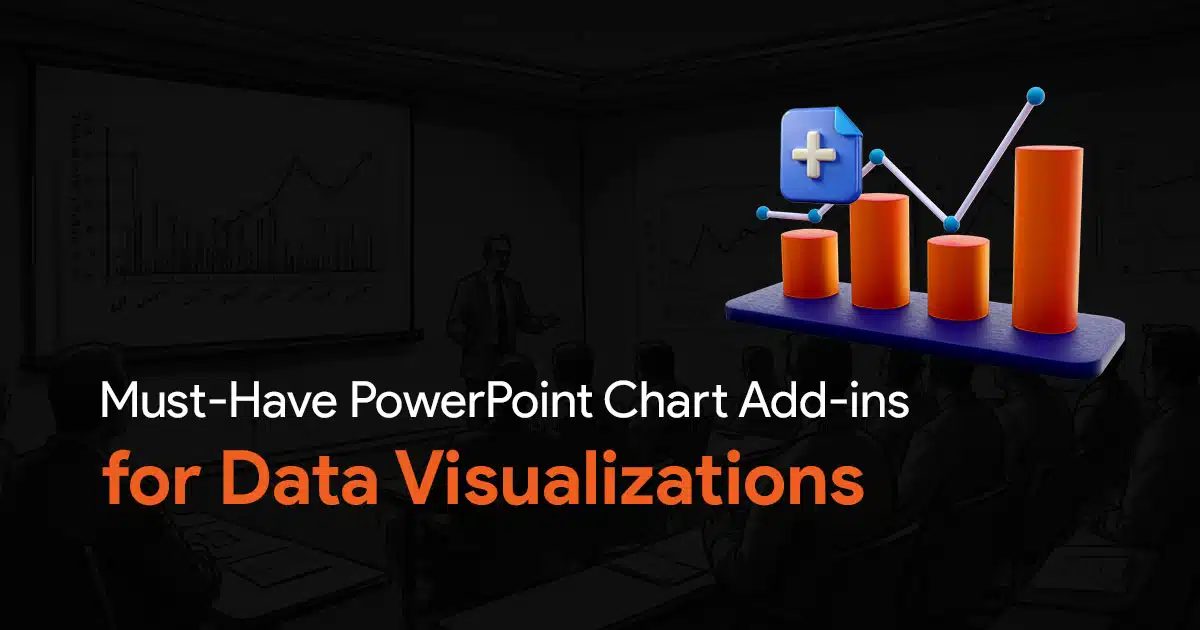How To Make Your PowerPoint Interactive: A Complete Guide
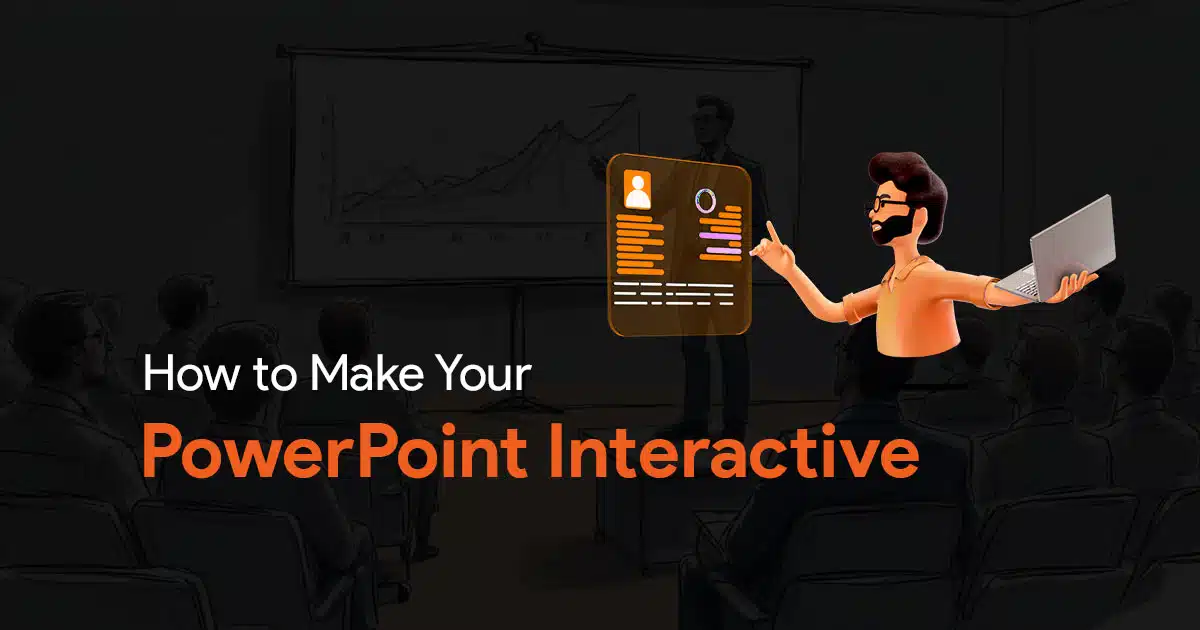
Are your audience being idle throughout your presentation? Do you want to know how to make a PowerPoint interactive? An interactive presentation will help you to make the inactive audience into active participants. You can use interactive elements to keep your audience engaged. Above all, an interactive PowerPoint presentation will give a dynamic and interesting experience for both the presenter and the audience. Whether you’re presenting in a classroom, a boardroom, or a conference hall, interactive presentations will help to get a better experience.
This guide will explain the different aspects of making your PowerPoint presentation interactive. You can learn what makes a PowerPoint presentation interactive, and tips to make the presentation more interactive and engaging. We have covered everything you need to know to make your next presentation a success.
What is an Interactive PowerPoint?
An interactive PowerPoint is a presentation that includes elements that allow audience participation and engagement. It can be animations, live polls, interactive charts, and other features that make the audience an active part of the presentation. Moreover, static presentations and interactive PowerPoints utilize non-linear navigation, allowing the presenter to adapt the flow of the presentation based on audience input and interaction.
| If you want to save time, using ready-made interactive PowerPoint templates is often more effective than building everything from scratch. |
Why Make Your Presentation Interactive?
Interactive presentations help to engage your audience more effectively than traditional presentations. By using interactive elements that promote audience participation, you can keep the audience focused, make the presentation memorable, and create a dynamic and engaging experience.
Advantages of Interactive PowerPoints
How do I make my PowerPoint engaging?
To make your PowerPoint engaging, use interactive elements like animations, quizzes, polls, and multimedia to actively involve your audience and maintain their interest throughout the presentation.
Interactive PowerPoints will help you to improve audience engagement in your presentation. You can use polls, quizzes to engage your audience as active rather than passive listeners. This interaction and engagement will lead to better retention and presentation experience.
Enhancing Understanding
Audience interaction with the presentation will help you make the complex information more understandable. You can use interactive elements like animations and 3D models to illustrate your message more clearly.
Participation
An interactive PowerPoint presentation also encourages audience participation. You can use discussion prompts which can lead your audience to ask questions to make the environment more collaborative.
How to Create an Interactive PowerPoint Presentation: Steps to Follow
To make your PowerPoint interactive, include elements such as clickable links, live polls, quizzes, and non-linear navigation that could help in improving audience participation and engagement. Also try the use of animations, 3D models, and games to make your presentation dynamic.
1. Know Your Audience
Understanding your audience is the first and most important part of creating an interactive PowerPoint. Customize elements to retain their interest, knowledge levels, and preferences. And that could make your presentation to be the most relevant and engaging for your audience.
2. Setting Clear Goals
Next, set the exact goal of the presentation that you need to achieve. No matter what the presentation is about. It could be to educate or entertain, but having a clear goal and objective will help in selecting the most appropriate elements to use in the presentation design to engage your audience.
How do you add an interactive element to a presentation?
To add an interactive element to a presentation, use the help of features like clickable links quizzes, polls, animations with triggers, or non-linear slide navigation in your PowerPoint slides. These elementsengage your audience and enhance their participation throughout the presentation.
3. Use Animations Wisely

Animations can bring your slides to life, but it’s essential to use them wisely. Overusing animations can be distracting and reduce the effectiveness of your presentation. Instead, use animations to highlight key points, illustrate concepts, and maintain audience interest.
Animations will help you to make your slides more impressive but don’t overload them. Overusing animations will distract the audience. Use animations to highlight key points and showcase concepts, to keep audience retention.
- Triggered Animations
Another interesting feature is triggered animations which occur when anyone interacts with a specific element in the presentation. It could be a button, image, or any other. These triggered animations will help you to pop up additional pieces of information, get feedback on quizzes, or navigate into the different sections of the presentation.
- PowerPoint Morph Transition
The Morph transition in PowerPoint helps to create a seamless animation from one slide to another, making it look like objects moving within the same slide itself. This could be used to create engaging visuals and smooth transitions, keeping your audience’s attention.
4. Add Interactive Elements
- 3D Elements
The use of 3D elements helps to make your presentation visually impressive and interesting, and it could also explain complex ideas in digestive form. It is possible to insert editable 3D models in PowerPoint to provide a more interesting experience for your audience. PowerPoint offers stock 3D elements and also you could use elements from external sources.
- Non-Linear Slide Navigation
Non-linear slide navigation helps you to jump to different slides based on audience input. This could help to make your presentation more flexible and responsive to the audience. Use hyperlinks or action buttons to create a non-linear navigational flow.
- Use Live Quizzes
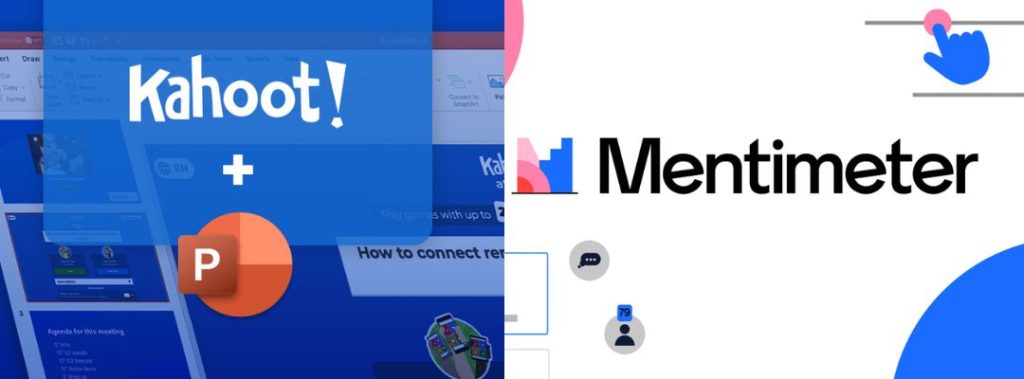
Live quizzes can be a fun and engaging way to make your presentation more interactive. It can also be used to test your audience’s knowledge and reinforce key points. You can use tools like Kahoot and Mentimeter which can be integrated into your Microsoft PowerPoint to conduct real-time quizzes and display results instantly.
- Running Polls
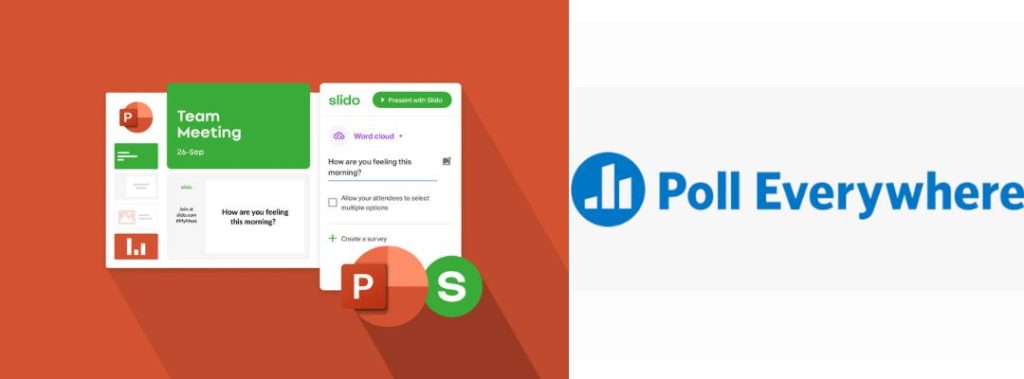
Polls can gauge audience opinions, collect feedback, and make your presentation more and more interactive. Tools like Slido or Poll Everywhere help to run polls during your presentation and show live results on your slides.
- Brainstorming Sessions
Brainstorming sessions by using tools like virtual whiteboards and collaborative documents will make your PowerPoint presentation interactive and engaging. Encourage your audience to contribute ideas, discuss topics, and participate in problem-solving activities with the help of these brainstorming sessions.
- Draggable Objects
As PowerPoint doesn’t have a prebuilt feature supporting draggable elements, you can use third-party tools like iSpring Suite to create drag and drop feature in your presentation.
- Interactive Games
Games will surely help to make your presentation more engaging and fun. You can add simple games like trivia, puzzles, or interactive stories to keep your audience entertained and involved.
| Instead of manually creating triggers and animations, you can start with professionally designed interactive slides and customize them. |
Post-Presentation Tips
- Gathering Feedback
Getting feedback after your presentation will help you understand what worked well and what you need to improve. You can use polls and surveys to collect audience opinions and suggestions that could help in delivering your next presentation.
- Data Visualization
Interactive data visualizations allow the audience to explore data and information in more detail. Interactive charts and graphs are the best tools to present your data in a more engaging and informative way. Try them.
Summary and Best Practices
Key Takeaways
Now you have learned how to make PowerPoint Interactive. Interactive PowerPoint presentations will enhance the audience’s engagement, understanding, and participation. Use interactive elements to create a more dynamic and memorable presentation.
Tips To Make a PowerPoint Presentation Interactive
- Experiment with Different Tools: Try new interactive tools and features to find what works best for the audience and your presentation.
- Practice: Always practice well and make sure you are comfortable with all interactive elements and tools before your presentation.
- Gather Feedback: Collect feedback and use them to continually improve your presentations and make them more effective.