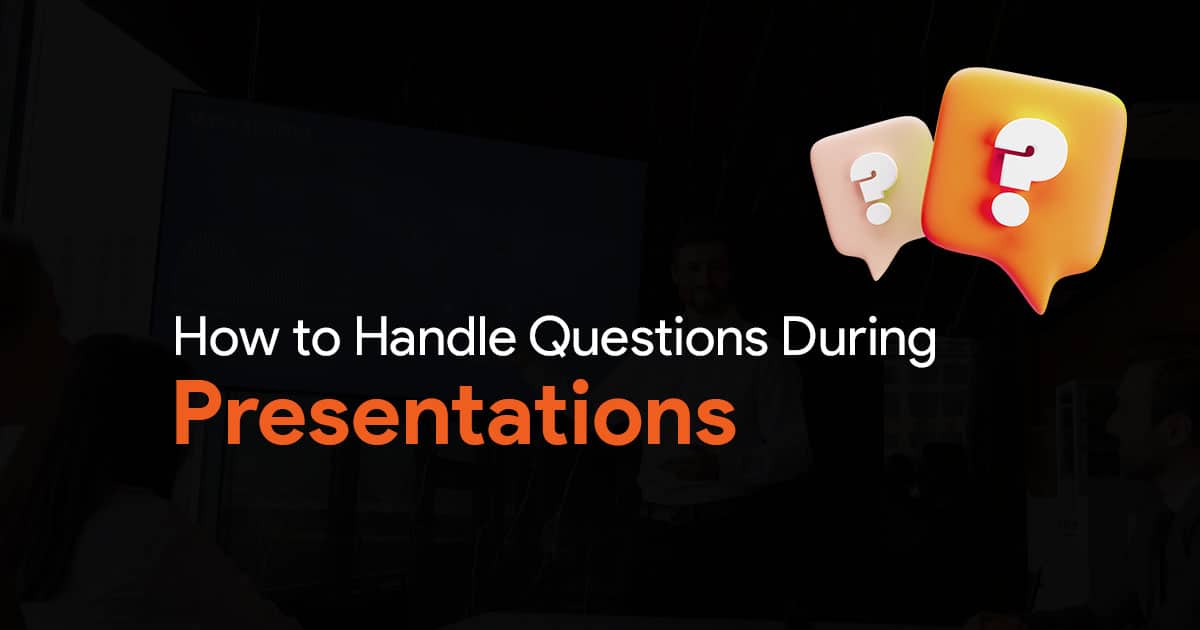How to Create PowerPoint Slides Faster
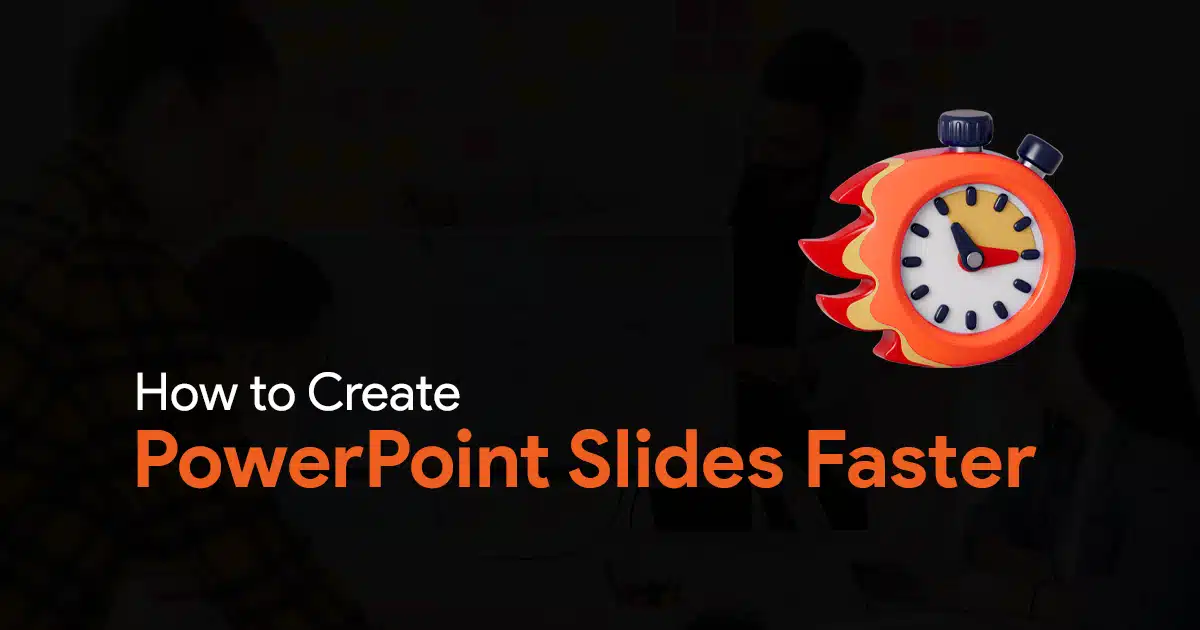
Creating PowerPoint slides can sometimes take a lot of time. Especially if you’re new to creating presentations, or if you’re trying to create visually impressive and creative slides. But if you know how to speed up process, you can save a lot of time. With the right strategies and tools, you can significantly speed up the process. Here are some tips to help you make PowerPoint slides faster.
Your manager might think standing over your shoulders and staring at your screen might help speed up the process. Or even sending you texts every 2 minutes asking if it is done yet. Don’t worry, in this article, I’ve mentioned some actual tips that you can use starting from today!
Using PowerPoint Designer
If you’re using Microsoft 365, you can use Designer to create your slides faster. This is a feature that uses AI to suggest design ideas based on the content you’ve added to your slides. Designer can automatically suggest layouts, and slide designs that you can apply with just a click. Simply start by adding text and images to your slides and Designer will start showing you design suggestions in the right sidebar. You can also manually access Designer by going to Design > Designer.
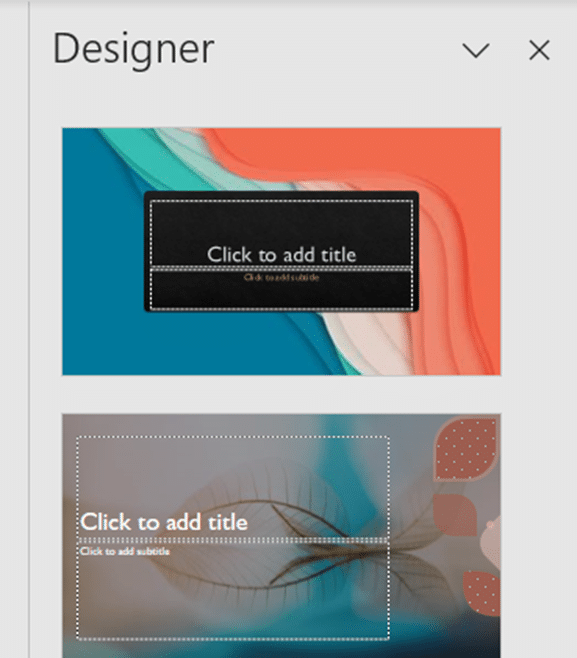
If you have Microsoft 365 and you can’t find Designer, you might need to turn it on in the settings:
How to turn Designer on in PowerPoint:
Click File, and then on Options.
In the General Tab, scroll till you see the PowerPoint Designer section.
Enable/disable PowerPoint Designer using the checkbox.
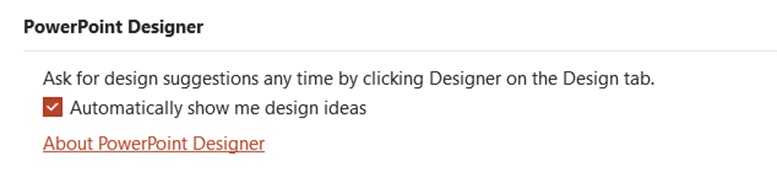
Use PowerPoint Templates
Another way you can make slides faster in PowerPoint, is by making use of PowerPoint templates. Instead of creating your slides from scratch, you can save a lot of time and effort by just using a pre-made slide template, and then customizing it to your needs.
Using templates also gives you another advantage, your slides end up looking much more impressive. But it’s not just for looks. A well-designed presentation slide can also boost your confidence, improve your presentation, and can make your message much more impactful.
If you’re curious about PowerPoint presentation templates, and want to know more, click here to check out some templates.
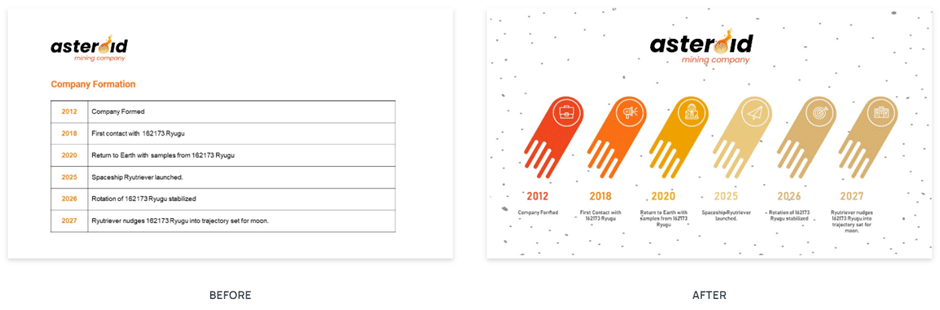
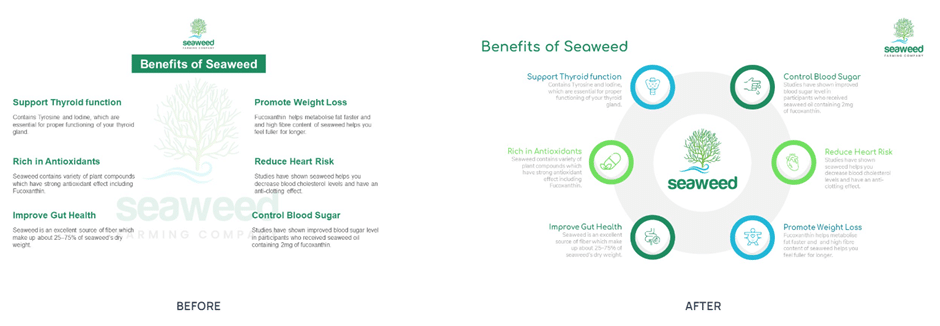
Using PowerPoint Add-ins
There are plenty of add-ins available for free that you can use to make slides faster in PowerPoint. Our recommendation is that you try out SlideBazaar’s free PowerPoint add-in.
What this add-in does is that it gives you access to a library of templates, themes, charts, illustrations, icons and so much more, right inside PowerPoint. You get all the resources you need to quickly create slides, without having to search for them on different websites.
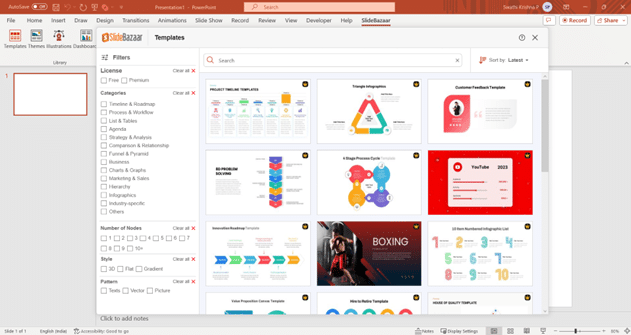
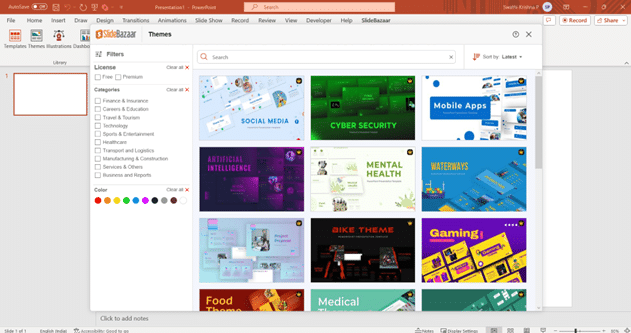
Check out the add-in here.
Get Inspired
If you regularly create presentation slides, it’s always a good idea to find sources of inspiration. For this, you could follow social media pages, or blogs that regularly showcase slide design ideas and tutorials. Whenever you get time, scroll through a few posts and you might find an idea or a tutorial for a simple but impressive slide design.
I recommend you check out SlideBazaar’s Instagram, or YouTube channel. It’s free! And you’re sure to get design inspiration, or at least learn a few design tricks.
Keep Things Simple : Guy Kawasaki’s 10/20/30 Rule
Next time you’re creating a presentation, remember to keep things simple. You don’t need 30 extravagantly designed slides full of content. Nobody wants that. Presentations like those are the reason why the term “death by PowerPoint” exists.
A simple way to create slides for your presentation, is to follow Guy Kawasaki’s 10/20/30 rule/. What the rule says is that: your PowerPoint presentation should have 10 slides, your presentation should last not more than 20 minutes, and the font you use on your slides should not be smaller than 30 points.
Creating a process – so that you don’t get stuck or have mental block.
You could spend your downtime learning and improving your graphic design skills. But if you want to save time, you can always use pre-made presentation templates as I’ve mentioned before. But however you choose to work on your slides, you should always have a process for creating slides. This ensures that you always know what you need to do, and never get stuck.
If you don’t have a process for creating slides, here’s one that you can use:
- Create a presentation outline.
- Write notes on what each slide will have.
- Sketch out your slides, to get an idea of layouts and design.
- Now find a template that works for your presentation (or build your own if you have the time).
- Create the slides.
Build a habit of creating templates for your own work.
Every time you create a good slide, remove all the client info (and other confidential information if any) and then save it in a templates folder, so that you access the slide again whenever you want.
An easy way to do this is by using SlideBazaar’s free PowerPoint add-in. It has a feature called My Slides, that lets you save your custom slide designs. Every time you’re working on a presentation, simply insert your custom slide again by choosing it from the My Slides library.
By following these tips, you can create stunning PowerPoint slides in less time, leaving you more time to prepare for your presentation. Happy designing!