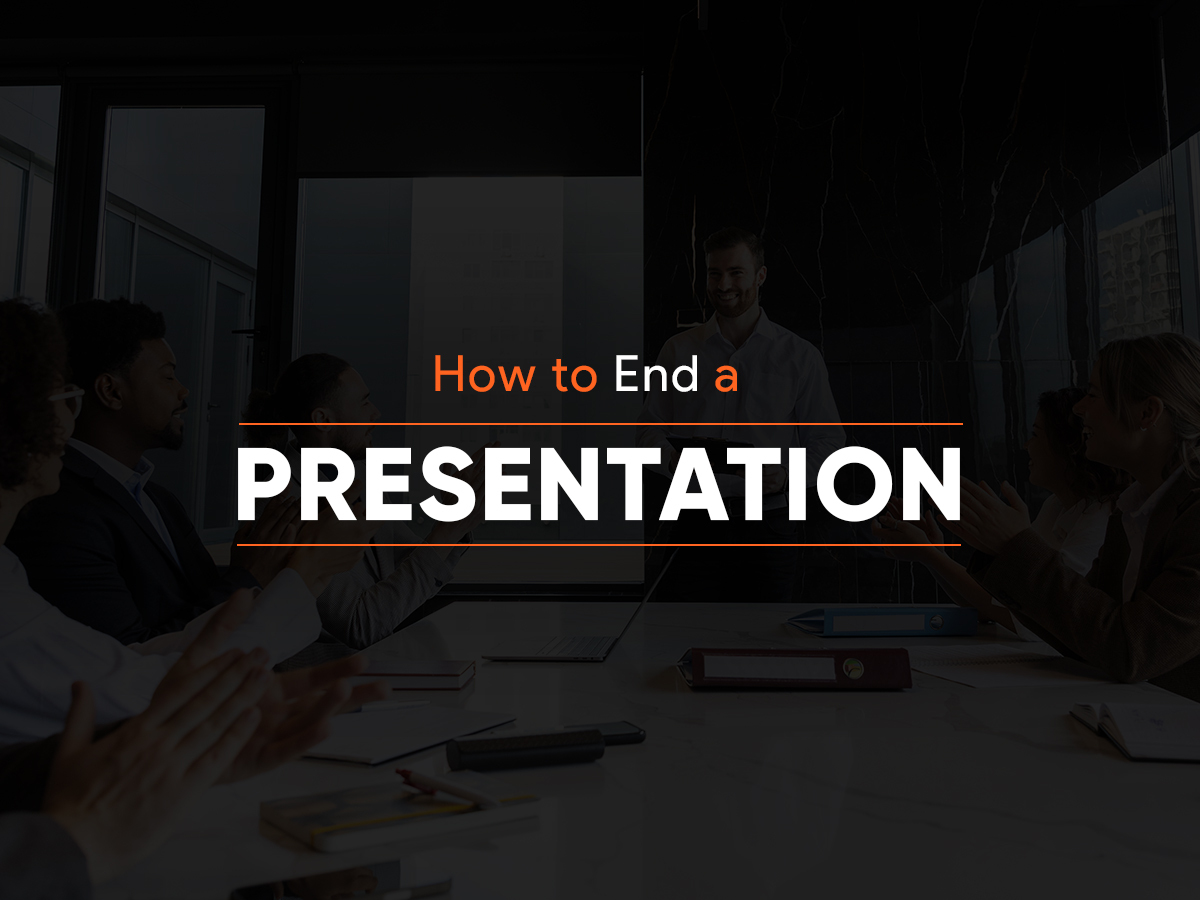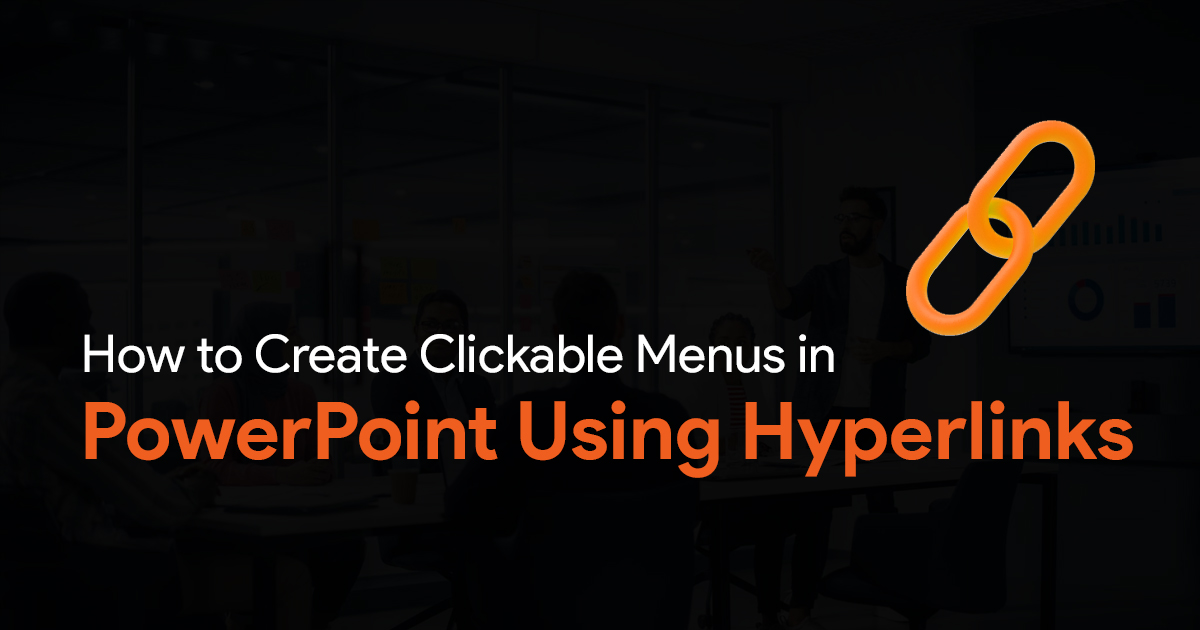How to Convert PDF into Usable PPT slides
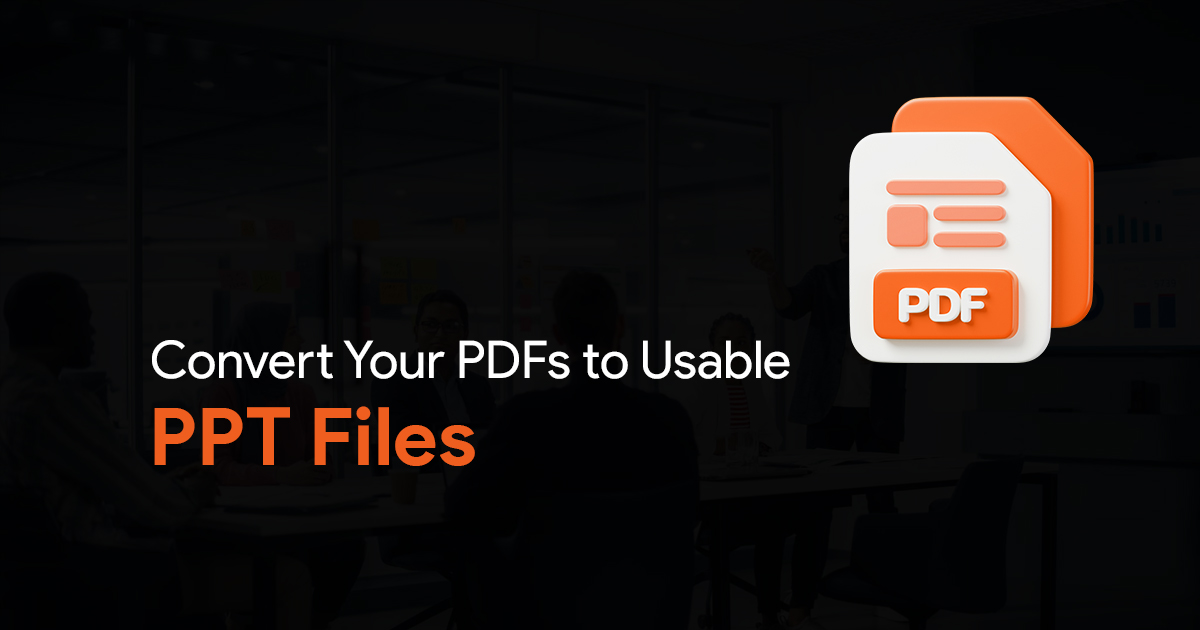
Ever had to convert a PDF into a usable PowerPoint slide? While PDFs are great at preserving formatting, and conveying information, they lack the flexibility of presentations that can be edited. In this guide, we’ll take a look at some methods you can use to convert PDFs into usable PowerPoint slides.
Do note, there aren’t any perfect methods to convert PDF files to PPT format, you might need to make manual adjustments. Here are some of the things you can expect:
Converting text-heavy PDFs, can be simpler than expected. With complex layouts, and scanned documents, you might run into some issues that may need manual adjustments.
When it comes to fonts, spacing, alignment, conversion may not be flawless. You will need to refine the converted files.
Converted slides offer varying degrees of editability. Text elements are more editable, while you might need to manually add images.
Tools you can use to convert PDFs to PPT:
There are many tools that can help you, here are some of them:
Software and apps:
Applications like Adobe Acrobat Pro DC has conversion features that you can use to convert your PDFs to PPT format. Check out the link here to know more.
Such applications give you granular control over the process, including page selection and text recognition (OCR) for PDF files.
Online converters:
Just a simple search on Google can give you many options that offer convenient ways to convert PDFs to PPT or any other format that you want. These are a great option for simple PDF files, and some of them might have file size limitations.
The simplest way to convert PDF files to include them in your PowerPoint presentation would be to first convert them into images. Then insert these images into PowerPoint as images or set them up as the background of your slides. But make sure you choose the right aspect ratio.
How to Convert PDFs to PPT to use them as Forms or Worksheets
This is similar to the above step. Once you convert your PDF files to image format, and after ensuring that they’re of the right aspect ratio, insert them into PowerPoint as background. After doing this, you can add text boxes on top of the background, wherever you want the user to input text.
You can create interactive slides like this from a PDF file, and this works great when you need to convert your PDF file to a form, or into an editable worksheet. Do try it out!
Optimizing your PPT file
Here are some tips you might need after converting your PDF into PPT:
Proofread and edit. Like I mentioned above, check for errors, and make manual adjustments wherever needed to ensure that the converted slides are good to go. Pay attention to fonts, font size, and alignment.
You can also PowerPoint’s themes and layouts to create a cohesive visual style. Also make sure to check for a logical flow of information.
In Conclusion:
Converting PDFs to usable PPT slides opens doors to effective communication. By choosing the right tools you can transform static documents into dynamic presentations that resonate with your audience. I hope this article was helpful, check out SlideBazaar for more PowerPoint presentation themes, templates and other resources.