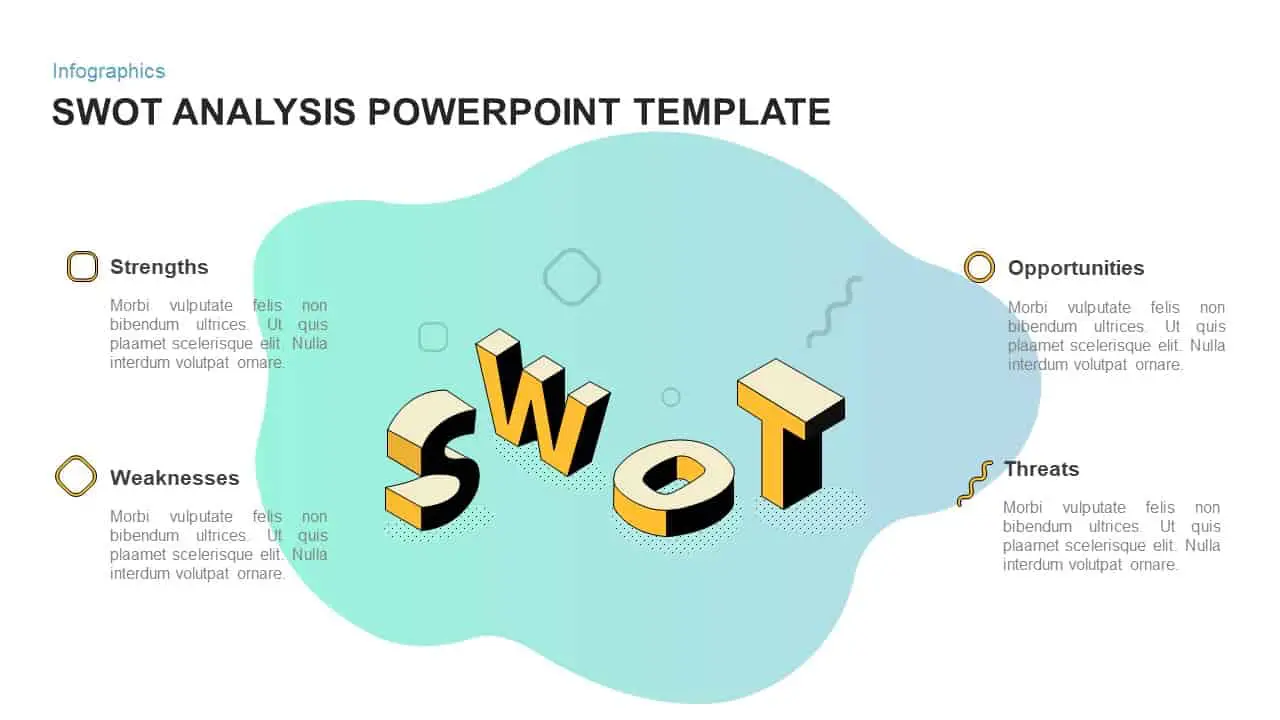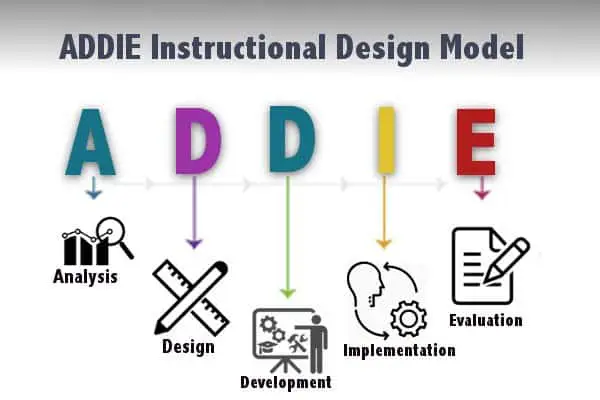- Why Your Current System Doesn’t Work
- Choose the Right Platform for Your Team
- Build a Folder Structure That Makes Sense
- Set Up Access Controls That Work
- Implement Version Control That Actually Prevents Problems
- Train Your Team on Collaboration Workflows
- Handle Master Templates and Brand Assets
- Monitor Adoption and Compliance
- Address Common Implementation Challenges
- Scale Systems as Your Team Grows
How to Centralize Slide Storage and Enforce Version Control for Your Presentation Team

Your team creates dozens of presentations every month. Sales decks, client pitches, training materials, board presentations. Each one gets saved somewhere different. Your designers keep templates on their laptops. Project managers email slides back and forth. Everyone has their own version of the company overview.
Then someone asks for last quarter’s client presentation, and nobody can find it. Or worse, you find six different versions and nobody knows which one actually got delivered.
This chaos costs you money. Your team recreates slides that already exist. Presentations use outdated logos or incorrect data. Clients see inconsistent branding. Projects get delayed while people hunt for the right version of files.
Centralized storage and proper version control fix this mess. This guide shows you how to build systems that keep your team’s slides organized, accessible, and under control.
Why Your Current System Doesn’t Work
Most teams stumble into slide organization. Someone creates a shared drive. People save files with random names. Version control means adding “FINAL” to the filename until you have “FINAL_v2_REALLY_FINAL.”
Individual storage creates silos. Your best designer has amazing templates saved locally that nobody else can access. When they’re sick or leave the company, those assets disappear.
Email sharing makes version control impossible. You send slides to three people for feedback. They all make changes and send back modified versions. Now you have to manually merge changes or pick one version and lose the other feedback.
Cloud storage without organization is just digital chaos in a different location. Dumping everything into Google Drive doesn’t solve the problem if nobody can find anything.
Choose the Right Platform for Your Team
Start with what your organization already uses. If everyone has Microsoft 365, OneDrive and SharePoint make sense. If your company lives in Google Workspace, use Google Drive. Fighting your existing tech stack wastes time and reduces adoption.
Microsoft OneDrive works well for PowerPoint integration. Version history is built-in. Co-authoring lets multiple people edit simultaneously. SharePoint adds team site functionality for larger groups.
Google Drive excels at real-time collaboration. Multiple people can edit presentations simultaneously without version conflicts. Commenting and suggestion features streamline feedback cycles.
Box and Dropbox offer enterprise-grade security and integration options. These work better for companies with strict compliance requirements or complex IT environments.
The platform matters less than having everyone use the same one consistently.
Build a Folder Structure That Makes Sense
Your folder organization needs to match how your team actually works. Don’t copy someone else’s structure. Think about how your team searches for files and organize accordingly.
Create a master presentations folder with clear subdivisions. Active projects get their own folders with status indicators. Completed projects move to archive folders. Templates and brand assets get dedicated sections that everyone can find.
Use consistent naming conventions across your entire team. Date formats should be identical. Version numbers should follow the same pattern. Project names should include client or campaign identifiers.
Consider organizing by client, by project type, or by date depending on your team’s workflow. Sales teams might organize by client and deal stage. Marketing teams might organize by campaign and asset type.
Keep the structure shallow enough that people don’t get lost clicking through multiple folder levels. Three levels deep is usually the maximum before people start getting frustrated.
Set Up Access Controls That Work
Not everyone needs access to everything. Sales team members don’t need to edit master brand templates. External contractors shouldn’t see sensitive client strategy presentations.
Create tiered access levels based on job function and project involvement. Core team members get editing rights to most folders. Contributors can add content but not modify existing materials. Stakeholders get read-only access to specific projects.
Designate folder owners who maintain organization and manage access permissions. These people approve new members, clean up outdated content, and ensure naming conventions are followed.
Review access permissions regularly. People change roles, leave projects, or join new teams. Outdated permissions create security risks and organizational confusion.
Implement Version Control That Actually Prevents Problems
Built-in version control features handle most scenarios automatically. OneDrive and Google Drive track changes and let you restore previous versions. This covers accidental deletions, unwanted changes, and corruption issues.
But automatic version control doesn’t handle workflow management. You need procedures that prevent people from editing files simultaneously in ways that create conflicts.
Establish check-out procedures for critical presentations. When someone needs to make major changes, they claim editing rights temporarily. Other team members can view but not edit until the changes are complete.
Use naming conventions that indicate file status. “DRAFT” versions are work in progress. “REVIEW” versions are ready for feedback. “APPROVED” versions are final and shouldn’t be modified without approval.
Create approval workflows for important presentations. Client-facing materials, board presentations, and brand templates should require manager approval before publication.
Train Your Team on Collaboration Workflows
The best storage system fails if your team doesn’t know how to use it properly. Invest time in training people on procedures, not just technology.
Show people how to navigate your folder structure efficiently. Most platforms have search functions, but people need to understand file naming conventions to search effectively.
Train teams on collaborative editing features. Google Drive and Microsoft 365 let multiple people edit simultaneously. People need to understand how to use comments, suggestions, and real-time chat features.
Establish communication protocols for major changes. When someone updates a master template or shared asset, notify other team members who might be affected.
Handle Master Templates and Brand Assets
Templates are the foundation of brand consistency. These files need special protection and version control procedures.
Create master template libraries that serve as the single source of truth for branded presentations. Store these in dedicated folders with restricted access. Not everyone should be able to modify master templates.
Establish update procedures for template changes. When brand guidelines change or new templates are created, communicate updates to the entire team. Provide transition periods for teams to migrate from old templates.
Consider template versioning that allows controlled rollbacks. When a template update breaks existing presentations, you need a way to restore the previous version quickly.
Separate template libraries from working files. Master templates should be pristine versions that people copy for new projects, not working files that accumulate project-specific modifications.
Monitor Adoption and Compliance
Storage systems only work when people actually use them. Monitor adoption rates and identify team members who need additional support.
Track file activity to understand how your team actually uses the system. Are people creating files in the right folders? Are naming conventions being followed? Where are the compliance gaps?
Set up regular audits of file organization and access permissions. Clean up outdated files, archive completed projects, and remove access for people who no longer need it.
Create metrics that demonstrate system value. Track time saved from reduced file searching. Measure improvements in brand consistency. Document reductions in duplicate work.
Address Common Implementation Challenges
Resistance to new systems is normal. People have established workflows and don’t want to change unless they see clear benefits.
Start with your most organized team members. Get them comfortable with the system first, then use them to help train others. Success stories from respected team members encourage broader adoption.
Migrate important files gradually rather than trying to move everything at once. Start with current projects and active templates. Archive migration can happen over time.
Provide ongoing support during the transition period. People will have questions and encounter edge cases that training didn’t cover. Make help easily accessible.
Scale Systems as Your Team Grows
Presentation teams change size and structure over time. Your storage and version control systems need to accommodate growth and reorganization.
Plan storage capacity based on your team’s presentation output and retention requirements. Large files with embedded media consume storage faster than text-heavy slides.
Consider automation tools as your team scales. Automated file organization, backup procedures, and access management reduce manual overhead for larger teams.
Build integration with other business systems your team uses. CRM systems, project management tools, and content management platforms should connect to your presentation storage when possible.
Most importantly, remember that perfect organization is the enemy of good organization. Build systems that work for how your team actually operates, not theoretical ideal workflows. Start simple, get adoption, then add complexity gradually as people become comfortable with the basics.