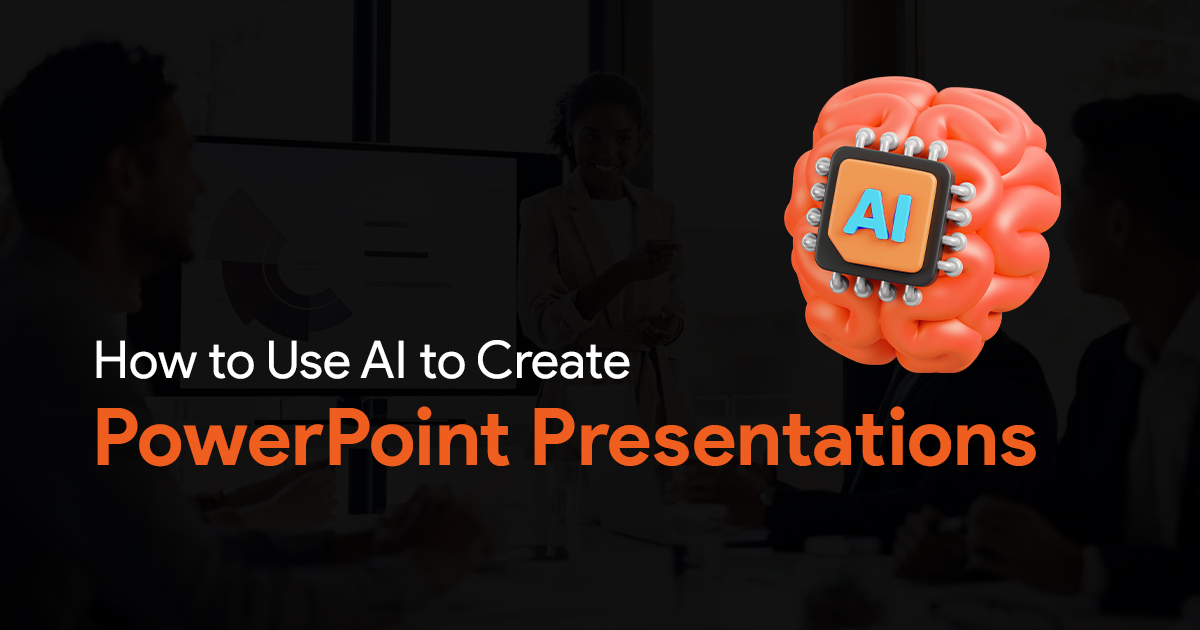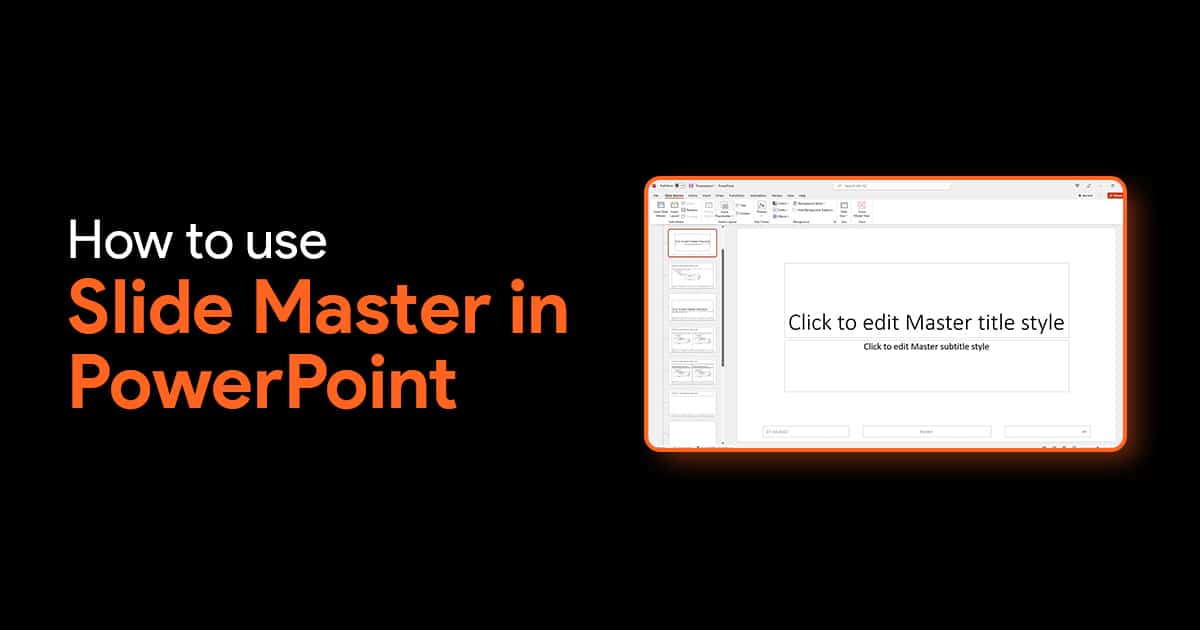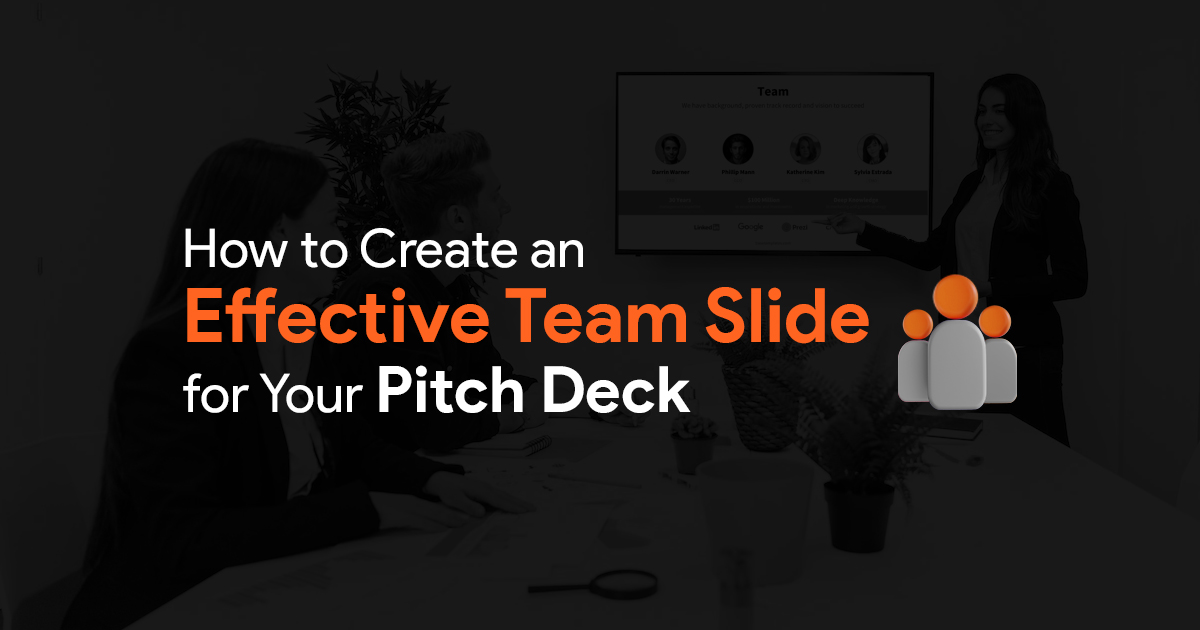- Why Most Slide Libraries Fail (And How Yours Won’t)
- 1. Assess Your Team’s Actual Needs
- 2. Design a Logical Organization Structure
- 1. Develop a Comprehensive Tagging System
- 2. Implement Smart Search Functionality
- 1. Dedicated Presentation Management Platforms
- 2. Leveraging Existing Enterprise Systems
- 3. Key Platform Requirements
- 1. Establish Clear Ownership Roles
- 2. Create Content Lifecycle Policies
- 3. Implement Quality Control Mechanisms
- 1. Seamless Integration
- 2. Training and Support
- 3. Incentivize and Recognize Usage
- 1. Continuous Improvement Cycle
- 2. Content Refresh Protocols
- 3. Expanded Content Types
- Phase 1: Foundation (Month 1-2)
- Phase 2: Expansion (Month 3-4)
- Phase 3: Integration (Month 5-6)
- Phase 4: Optimization (Month 7-12)
- Measuring Success: Key Performance Indicators
- Conclusion: From Library to Strategic Asset
How to Build the Perfect Slide Library for Your Presentation Team (Instead of Starting From Scratch Every Time)

About the author: Anand is a presentation expert and founder of SlideBazaar, helping professionals create polished presentations through modern templates and design services.
As someone who’s spent years managing presentation teams, I’ve witnessed firsthand the frustration of watching talented professionals waste hours recreating slides that already exist somewhere in the company’s digital archives. The cycle is painfully familiar: a deadline looms, team members scramble to find that perfect chart from last quarter’s presentation, and ultimately decide it’s faster to just rebuild it from scratch. By the end of the year, this inefficiency costs organizations countless hours and creates inconsistent messaging.
Building an effective slide library is about creating a living ecosystem that your team naturally gravitates toward rather than avoids. When implemented correctly, a well-structured slide library becomes the secret weapon that transforms your presentation process, ensuring brand consistency while dramatically improving productivity.
In this guide, I’ll show you exactly how to build a slide library that your team will actually use, from organizational structures to maintenance protocols that ensure long-term adoption.
Why Most Slide Libraries Fail (And How Yours Won’t)
Before diving into how to build an effective slide library, let’s understand why so many fail. The graveyard of abandoned corporate slide libraries is vast, with most suffering from these common issues:
1. Poor searchability: Team members can’t quickly find what they need
2. Outdated content: Nobody trusts that the slides are current
3. Inconsistent organization: Confusing folder structures create frustration
4. Lack of ownership: No clear guidelines for maintenance and updates
5. Difficult access: Cumbersome processes to retrieve and use slides
According to research from TeamSlide, “Smarter slide management scales sales productivity and efficiency by reducing wasted time, ensuring consistent messaging, and preventing use of outdated slides.” Their data shows that tools integrating libraries directly into PowerPoint, with robust version control and template management, dramatically improve team adoption. (Source)
With these pain points in mind, let’s build a slide library that overcomes these challenges.
The Strategic Foundation: Planning Your Slide Library Structure
1. Assess Your Team’s Actual Needs
Before creating a single folder, conduct a thorough audit of your team’s presentation workflows:
– Inventory existing presentations: Collect recent presentations from the past 6-12 months
– Identify frequently used slides: Note which types of content (charts, product images, case studies) appear most often
– Map the presentation creation process: Document how team members currently create, collaborate on, and finalize presentations
– Survey your team: Ask directly about their biggest pain points in finding and reusing slides
This foundation of understanding ensures your library addresses real needs rather than perceived ones.
2. Design a Logical Organization Structure
The organization of your slide library should mirror how your team naturally thinks about content. Shufflrr recommends: “Establishing a Presentation Management Library in SharePoint centralizes resources, eliminates outdated files, and accelerates workflows through seamless collaboration and consistent branding. Structuring libraries with main folders and subfolders helps teams find up-to-date slides easily.” (Source)
Based on best practices, consider this three-tier structure:
Tier 1: Content Categories
– Company Overview
– Products & Solutions
– Market Data
– Customer Success Stories
– Financial Information
– Branding Elements
Tier 2: Sub-Categories
Under each main category, create logical groupings. For example, under “Products & Solutions”:
– Product Line A
– Product Line B
– Competitive Comparisons
– Technical Specifications
– Use Cases
Tier 3: Content Types
Within each sub-category, organize by content type:
– Full Slides
– Charts & Graphics
– Text Blocks
– Templates
– Images
This structure creates intuitive navigation that aligns with how teams search for content.
Making Content Discoverable: Tagging and Metadata
A well-organized folder structure is just the beginning. To truly make your slide library searchable, you need robust tagging and metadata.
1. Develop a Comprehensive Tagging System
Effective tagging dramatically improves searchability. Implement these tagging categories:
– Content type: Presentation, slide, chart, image, table
– Subject matter: Product names, business units, use cases
– Audience: Executive, technical, sales, partner, customer
– Date created/updated: Ensure recency is visible
– Status: Approved, draft, archived
– Creator/Owner: Who to contact with questions
– Usage frequency: Track which slides get used most
2. Implement Smart Search Functionality
Your tagging system is only as good as your search capabilities. Ensure your platform offers:
– Full-text search: Finding content within slides, not just titles
– Filtered search: The ability to narrow by multiple parameters
– Visual search: Thumbnail previews of search results
– Usage data: Showing which slides are most frequently used
– Related content: Suggestions for complementary slides
Technology Selection: Choosing the Right Platform
The platform you choose for your slide library will significantly impact its success. Consider these options based on your organization’s size and needs:
1. Dedicated Presentation Management Platforms
Tools specifically designed for slide management offer the most robust features:
– TeamSlide: PowerPoint integration with version control
– Shufflrr: Comprehensive presentation management with analytics
– Slidebank: Enterprise-grade content management with permissions
– Templafy: Content enablement platform with template management
These platforms typically include advanced search, version control, and usage analytics, but may require additional investment.
2. Leveraging Existing Enterprise Systems
Many organizations already have systems that can be adapted for slide management:
– SharePoint: Excellent for integration with Microsoft environments
– Google Drive: Simple solution with good search capabilities
– Confluence: Works well for documentation-heavy organizations
– Box/Dropbox: Familiar interfaces with decent organization options
“Establishing a Presentation Management Library in SharePoint centralizes resources, eliminates outdated files, and accelerates workflows through seamless collaboration and consistent branding.” This approach leverages existing investments while delivering needed functionality. (Source)
3. Key Platform Requirements
Regardless of which system you choose, ensure it offers:
– PowerPoint integration: Direct access from within PowerPoint
– Version control: Clear indication of the most current slides
– Access control: Permissions management for sensitive content
– Analytics: Usage tracking to understand what’s valuable
– Collaboration features: Feedback mechanisms and shared editing
– Mobile accessibility: On-the-go access for traveling team members
Content Governance: Keeping Your Library Relevant and Trusted
A slide library is only as valuable as its content is current. Establishing clear governance ensures long-term trust and adoption.
1. Establish Clear Ownership Roles
Define these essential roles for ongoing management:
– Library Administrator: Oversees the entire system, structure, and permissions
– Content Owners: Subject matter experts responsible for specific content areas
– Content Reviewers: Ensure accuracy and compliance before approval
– End Users: Team members who access and use the slides
Each role should have documented responsibilities and review schedules.
2. Create Content Lifecycle Policies
To keep a slide library effective, manage slide updates regularly as messaging evolves. Users need easy access to the latest versions to avoid off-brand messaging and missed opportunities.
Implement these content lifecycle policies:
– Regular review schedule: Quarterly reviews of high-visibility content, semi-annual for other content
– Expiration dates: Automatic flagging of content that needs review after a set period
– Retirement protocol: Process for archiving outdated slides
– Update notifications: Alerts when frequently used slides are updated
– Version history: Maintained record of changes for compliance and reference
3. Implement Quality Control Mechanisms
Maintain high standards with these quality controls:
– Pre-upload review: Content check before adding to the library
– Format standardization: Guidelines for consistent slide design
– Feedback mechanisms: Easy ways for users to flag issues or suggest improvements
– Usage monitoring: Tracking which slides get used (or ignored)
– Periodic audits: Scheduled reviews of library sections for relevance and quality
As Shufflrr notes: “Success with slide libraries requires a thoughtful structure with approved content, feedback mechanisms for continuous improvement, and clear rules for refreshing and retiring slides to maintain relevance and usability.” (Source)
Driving Adoption: Making the Library Part of Daily Workflow
Creating a slide library is the easy part—getting your team to actually use it is where the real challenge lies. These strategies will help embed the library into your team’s workflow.
1. Seamless Integration
Remove friction by:
– In-app access: Ensure the library is accessible directly from PowerPoint
– Single sign-on: Eliminate separate login requirements
– Quick import: One-click slide insertion into presentations
– Intelligent suggestions: Content recommendations based on what the user is creating
2. Training and Support
Equip your team with the knowledge to succeed:
– Initial training sessions: Hands-on workshops demonstrating library benefits
– Quick reference guides: Visual guides for common tasks
– Video tutorials: Short clips explaining specific features
– Office hours: Scheduled times when administrators are available for questions
– Champions program: Identifying enthusiastic users to help peers
3. Incentivize and Recognize Usage
Create positive reinforcement:
– Highlight time savings: Share metrics on hours saved through reuse
– Recognize contributors: Acknowledge team members who add valuable content
– Share success stories: Showcase presentations built efficiently using the library
– Friendly competition: Leaderboards for most active or helpful users
– Integration with performance metrics: Include library usage in relevant KPIs
Best Practices for Long-Term Success
To ensure your slide library remains valuable over time, implement these proven best practices:
1. Continuous Improvement Cycle
– Regular user surveys: Gather feedback on what’s working and what isn’t
– Usage analytics review: Identify patterns in how the library is being used
– Quarterly enhancements: Scheduled improvements based on feedback
– Annual strategic review: Align library organization with evolving business needs
2. Content Refresh Protocols
TeamSlide emphasizes that “To keep a slide library effective, manage slide updates regularly as messaging evolves.” Implement these refresh protocols:
– Automated notifications: System alerts for content owners when review dates approach
– Bulk update capabilities: Efficient ways to refresh multiple related slides
– Messaging evolution tracking: Documenting how key messages change over time
– Design refresh cycles: Scheduled updates to align with brand evolution
(Source)
3. Expanded Content Types
As your library matures, consider expanding beyond basic slides to include:
– Presentation templates: Full-presentation frameworks for common scenarios
– Narration scripts: Suggested talking points for key slides
– Design elements: Custom icons, illustrations, and visual elements
– Interactive content: Clickable prototypes and animated sequences
– Presentation coaching tips: Best practices for delivering specific content
Real-World Implementation: A Phased Approach
Implementing a slide library is a significant undertaking. This phased approach ensures manageable progress:
Phase 1: Foundation (Month 1-2)
– Select platform and establish basic structure
– Import highest-value existing content
– Define initial tagging system
– Train core team members
Phase 2: Expansion (Month 3-4)
– Refine organization based on early feedback
– Implement governance processes
– Expand content categories
– Roll out to wider team
Phase 3: Integration (Month 5-6)
– Enhance search capabilities
– Integrate with related systems (CRM, DAM)
– Implement analytics and reporting
– Develop advanced training materials
Phase 4: Optimization (Month 7-12)
– Review and refine based on usage patterns
– Automate routine maintenance tasks
– Expand to additional teams or departments
– Develop ROI metrics to demonstrate value
Measuring Success: Key Performance Indicators
To demonstrate the value of your slide library, track these key metrics:
– Time savings: Average time saved per presentation creation
– Content reuse rate: Percentage of slides reused vs. created from scratch
– User adoption: Percentage of team actively using the library
– Search success rate: How often users find what they’re looking for
– Content freshness: Percentage of content updated within target timeframes
– Presentation quality: Ratings or feedback on final presentations
– Team satisfaction: Survey results on library usefulness
Conclusion: From Library to Strategic Asset
A well-implemented slide library transcends simple storage to become a strategic asset that transforms how your team works. By focusing on intuitive organization, seamless accessibility, and consistent governance, you create a resource that team members naturally gravitate toward rather than work around.
As Shufflrr notes, “Success with slide libraries requires a thoughtful structure with approved content, feedback mechanisms for continuous improvement, and clear rules for refreshing and retiring slides to maintain relevance and usability.” When these elements come together, your slide library becomes an invaluable tool that saves time, ensures consistency, and elevates the quality of every presentation your team produces. (Source)
Remember that building a slide library is not a one-time project but an ongoing program requiring attention and refinement. The investment pays dividends through dramatically improved efficiency, consistent brand messaging, and higher-quality presentations that better serve your business objectives.
By implementing the strategies outlined in this guide, you’ll build more than just a slide library—you’ll create a presentation ecosystem that empowers your team to work smarter and more effectively every day.