How to Achieve Design Consistency in PowerPoint
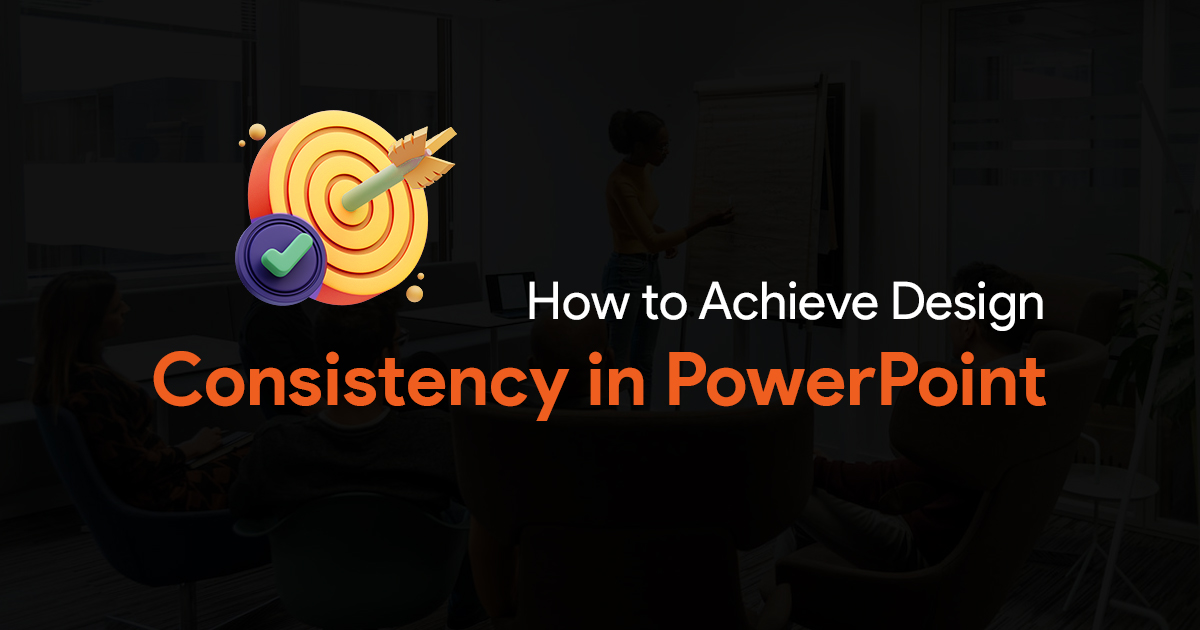
The single most important thing that you can focus on, while creating presentations, is design consistency. It plays a crucial role in crafting professional and impactful presentations. Consistency in design creates a sense of unity. It reinforces your brand identity.
In this article, we’ll go over some key strategies that you can follow to achieve consistent design in your PowerPoint presentations.
Use the Master Slide for Consistent Design in PowerPoint
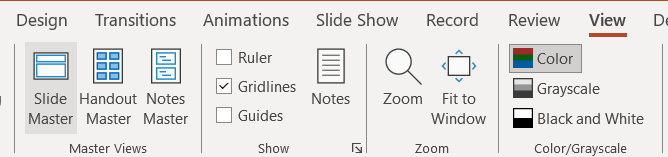
The Master Slide exists for this very reason; it allows you to apply formatting, layouts, and elements to all slides consistently. You can use it to add logos, color palettes, and fonts to your entire presentation. Any change you make on the parent Slide Master gets automatically applied to all the slides, which will help you achieve consistent design in PowerPoint.
You can also set styles within the Slide Master. Set font styles, text sizes, and paragraph formatting for the text placeholders you keep as headings, body text, and captions. This ensures font and text formatting consistency across all slides.
You can use the Slide master to set the background for your entire presentation. Select a background image or color scheme on the parent Master Slide, and watch them appear on all your slides.
Apart from using the Slide Master, you can also use colors to achieve design consistency in PowerPoint.
Using Colors to Achieve Design Consistency in PowerPoint
When choosing colors, choose a maximum of 3-5 colors for your presentation. This includes accent colors for highlighting key points.
If you’re creating presentations for a company or organizations, you should adhere to their brand colors and guidelines.
When you choose colors, always ensure good contrast between text and background colors for optimal readability. There are many free online tools you can use to check the contrast between 2 colors.
Achieving Design Consistency in PowerPoint: Fonts
You can also achieve design consistency with the fonts you choose for your PowerPoint presentations. Select 2-3 fonts from the same font family and use them consistently for all your headings, body text and accents. While you’re at it, define standard font sizes for different text elements as well. And stick to them throughout the presentation.
Having way too many fonts, might seem like a small issue, but it can cause visual clutter. Use your chose fonts strategically for clear hierarchy and visual appeal.
Other Tips for Design Consistency in PowerPoint
- Maintain a consistent visual style for all images as well. What I mean is, use the same kind of borders, rounded corners, shadows, etc. You can use image placeholders in the Slide Master to maintain uniformity.
- When using icons in your presentations, stick to a single source and ensure consistent style, color and size across all your slides.
- Align text boxes, images and other elements consistently on your slides. You can use PowerPoint’s grids and guides for alignment accuracy.
Make sure your content follows a clear hierarchy as well. Use headings, subheadings, and body text with consistent formatting. While using bullet points, or numbering, ensure consistent formatting and alignment across all slides.
Bonus Tips:
The best way to maintain design consistency in PowerPoint is to use pre-designed PowerPoint templates, and themes, which you can find on our website. Just head on over to slidebazaar.com to explore your options.
You can also use a PowerPoint plugin like this.
This PowerPoint add-in gives you all the resources you would need to build consistent, impactful presentations in no time.
By following these strategies, you can create presentations with consistent design, ensuring that they look polished and professional. Consistent design in your presentations fosters clarity, and helps with your message delivery. So what are you waiting for? Implement these tips today and create amazing presentations! Good luck!
