How to Install Fonts in PowerPoint (Windows and MacOS)
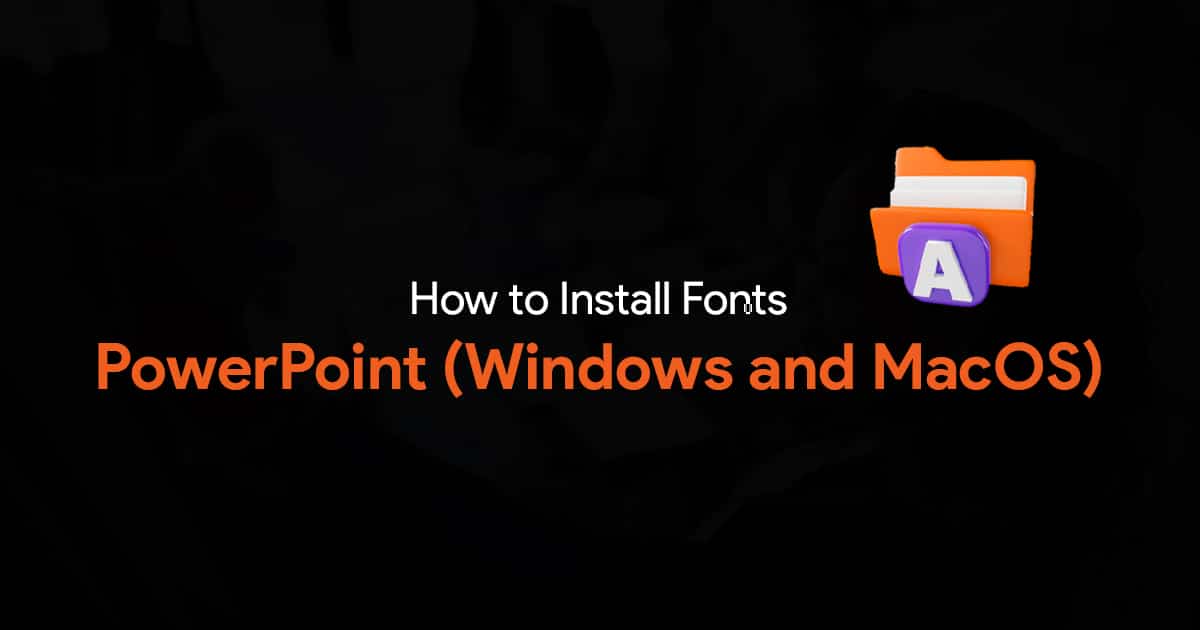
If you’ve ever wanted to install fonts on PowerPoint, you’ve come to the right place. Here’s a quick guide on how to install fonts in PowerPoint.
Why use downloaded fonts in PowerPoint?
If you’ve ever wanted to create slides with a unique look, you might want to explore your font options. In some cases you might need to follow a brand guideline, and the font suggested in the guideline might not be available by default on PowerPoint. In such cases you would have to download and install external fonts to use them in your PowerPoint.
Finally, if you want your slides to stand out, or if you want to take a creative approach, experimenting with different font styles could help achieve what you want. A refreshing design can definitely help capture the audience’s attention, and fonts are one of the many options you can explore to try out something new.
Now, let’s have a look at how you can download and install fonts in PowerPoint.
1. Locate and Download Your Font:
To begin with, you need to search for and find fonts you need for your PowerPoint presentations. You can explore different websites like Google Fonts, Font Squirrel, DaFont or similar websites to discover a wide array of free and premium fonts. Ensure you download fonts from a safe and trustworthy source to avoid potential security risks.
2. Install the Font on Your System:
If the font files are compressed, right-click and extract them.
Next follow these steps:
Windows: Right-click the font file and select “Install” or “Install for all users.”
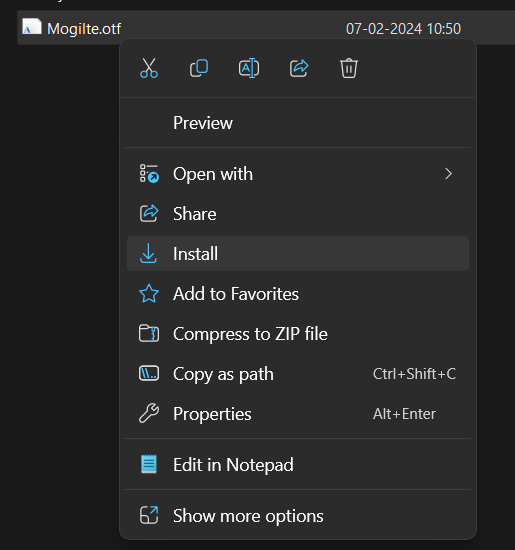
macOS: Double-click the font file and click “Install Font” in the Font Book.
3. Access the Font in PowerPoint:
Now to access the font in PowerPoint, launch PowerPoint. Go the Home tab, click the drop-down arrows next to Font, and your newly installed font should now be displayed among the available options.
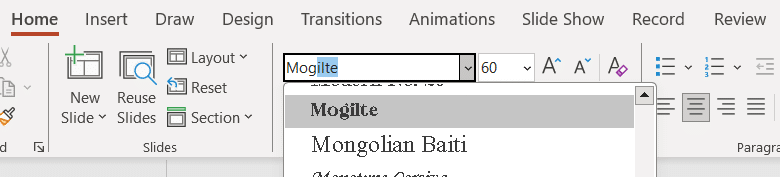

4. Customize Your Presentation:
You can now select that font for any of the text in your presentations. Do note that your fonts may not always be available on another computer. So you might need to re-install the font on the other computer, or export the presentation as a PDF.
To sum up:
How to Install Fonts in PowerPoint
- Download the font. Right-click, extract it if needed.
- Right click the font file, click Install.
- Open PowerPoint and go to Font under Home tab to find your new font.
I hope this short guide on installing fonts in PowerPoint was helpful.

