How to Copy a Slide/Template to Another Presentation the Right Way
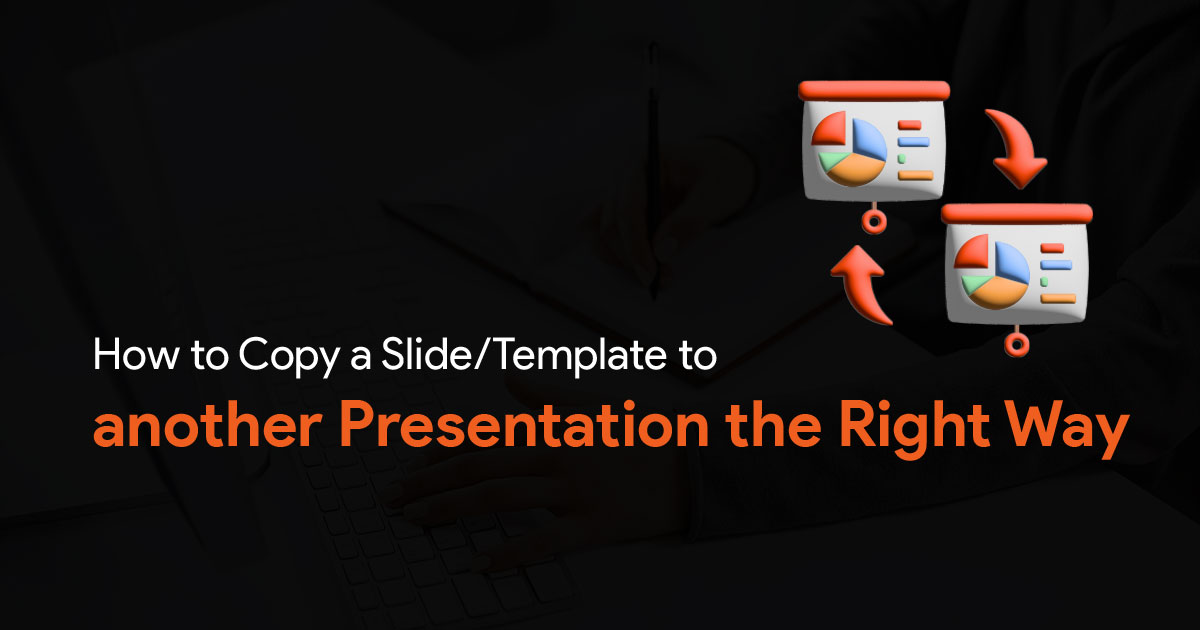
While creating presentations, you might sometimes need a specific design, chart or graph. So you look for a template, and you find the right one, hopefully on SlideBazaar.
You’ve downloaded the file, but what now? How do you copy the slide into your presentation, without changing the colours. How do you ensure the template matches the colour scheme of your presentation? Here’s how you can copy a slide to your presentation the right way.
Open the slide you want to copy.
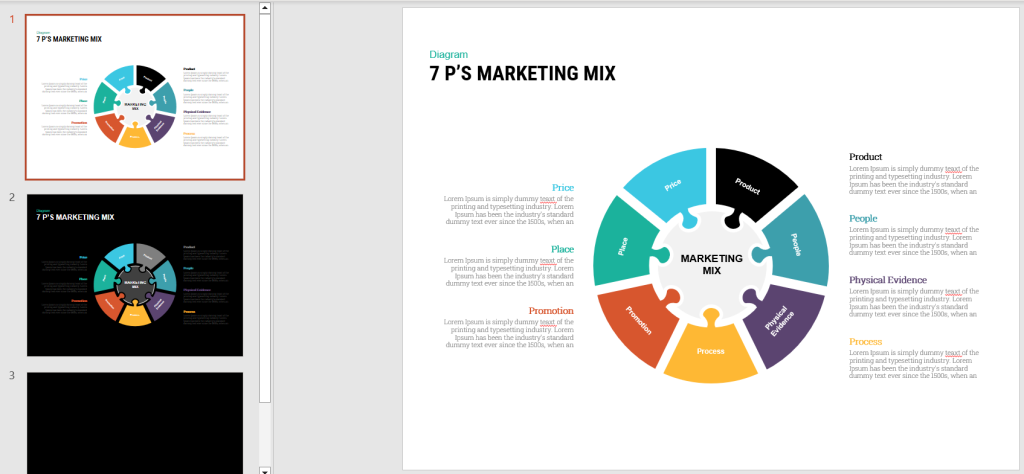
On the left side, right click on the slide and click on Copy.
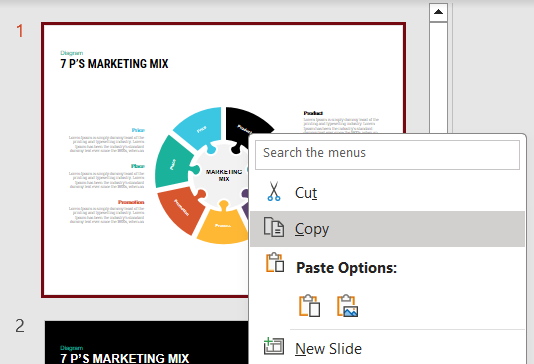
Now go to your presentation.
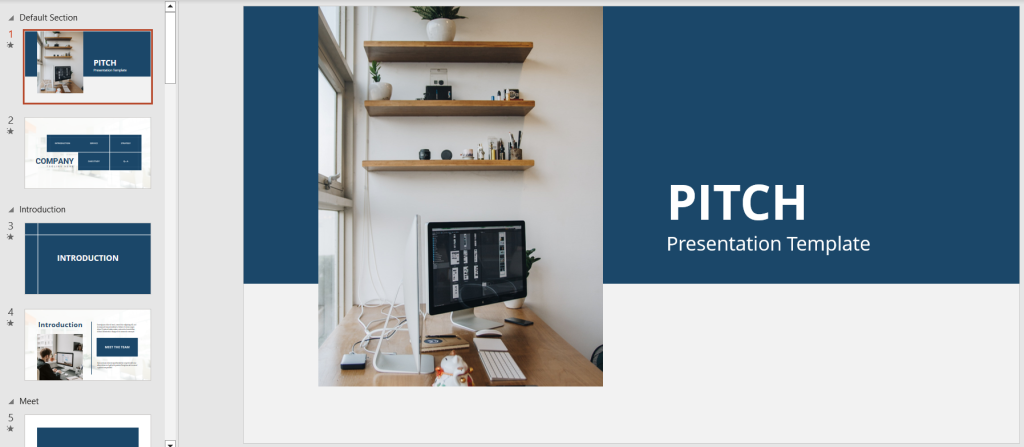
Right click on the space between the slides on the left side of PowerPoint, where you want to copy the slide.
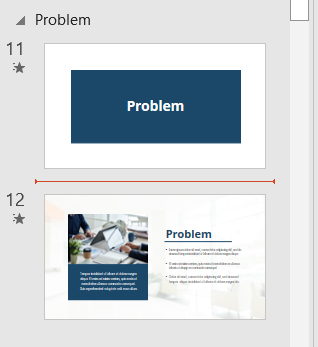
Under Paste Options
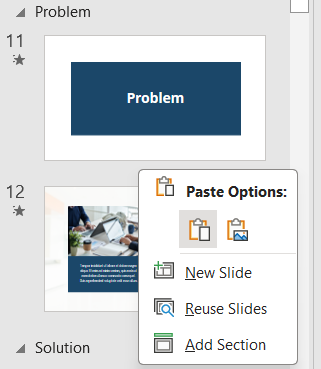
Select one of the 3 options:
Use Destination Theme – to keep the theme of your presentation intact. The theme of the new slide will change to fit the theme of your presentation.
Keep Source Formatting – to keep the original theme of the slide that has been pasted.
Image – to paste the new slide as an image.
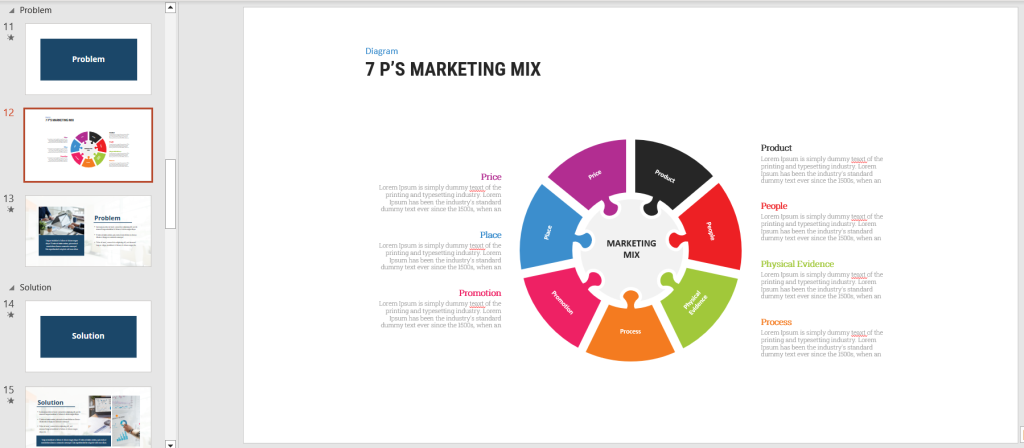
The above 3 options let you either keep or change the theme of the slide you copy. You also have the option to add the slide as an image if you’re not planning on making any changes to the slide, but this just adds the image to the existing slide. So if you want the image to appear on a new slide, be sure to create a new slide by clicking on any slide, and pressing CTRL + M.
Well, that’s it for now. This is the easiest way to copy a slide into another PowerPoint presentation while keeping the destination theme intact. Happy presenting!
